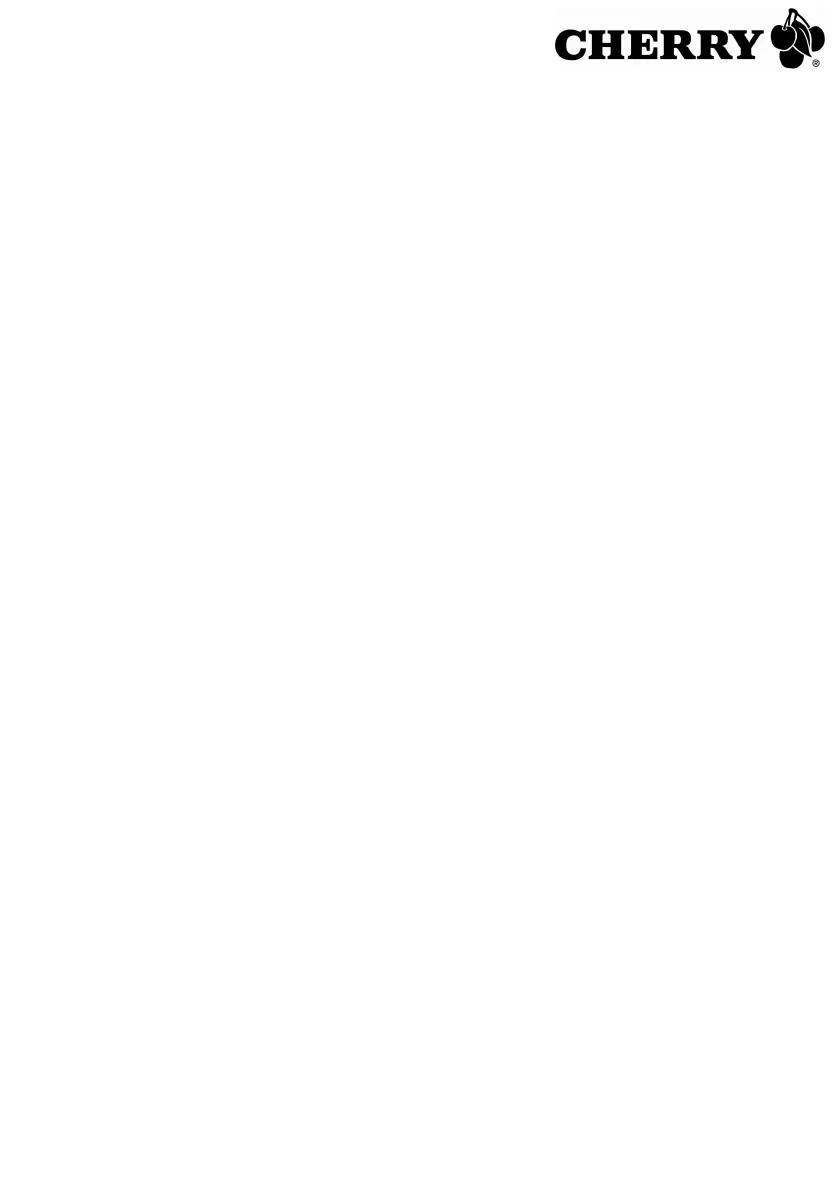Cherry WheelMouse M-5410 Manual
Cherry
Ikke kategoriseret
WheelMouse M-5410
| Mærke: | Cherry |
| Kategori: | Ikke kategoriseret |
| Model: | WheelMouse M-5410 |
Har du brug for hjælp?
Hvis du har brug for hjælp til Cherry WheelMouse M-5410 stil et spørgsmål nedenfor, og andre brugere vil svare dig
Ikke kategoriseret Cherry Manualer

1 December 2025

25 September 2025

25 September 2025

25 September 2025

25 September 2025

25 September 2025

25 September 2025

8 Juli 2025

28 December 2024

28 December 2024
Ikke kategoriseret Manualer
- Brinno
- Botex
- Karibu
- EnOcean
- Ontech
- Adax
- Baltic
- Bretford
- QZ
- Namco Bandai Games
- Sandisk
- PDMovie
- CDA
- Schütte
- HomeCraft
Nyeste Ikke kategoriseret Manualer

19 December 2025

19 December 2025

19 December 2025

19 December 2025

19 December 2025

19 December 2025

19 December 2025

19 December 2025

19 December 2025

19 December 2025