LG 43UK6540PTD Manual
LG
televisión
43UK6540PTD
Læs nedenfor 📖 manual på dansk for LG 43UK6540PTD (4 sider) i kategorien televisión. Denne guide var nyttig for 19 personer og blev bedømt med 3.7 stjerner i gennemsnit af 10 brugere
Side 1/4
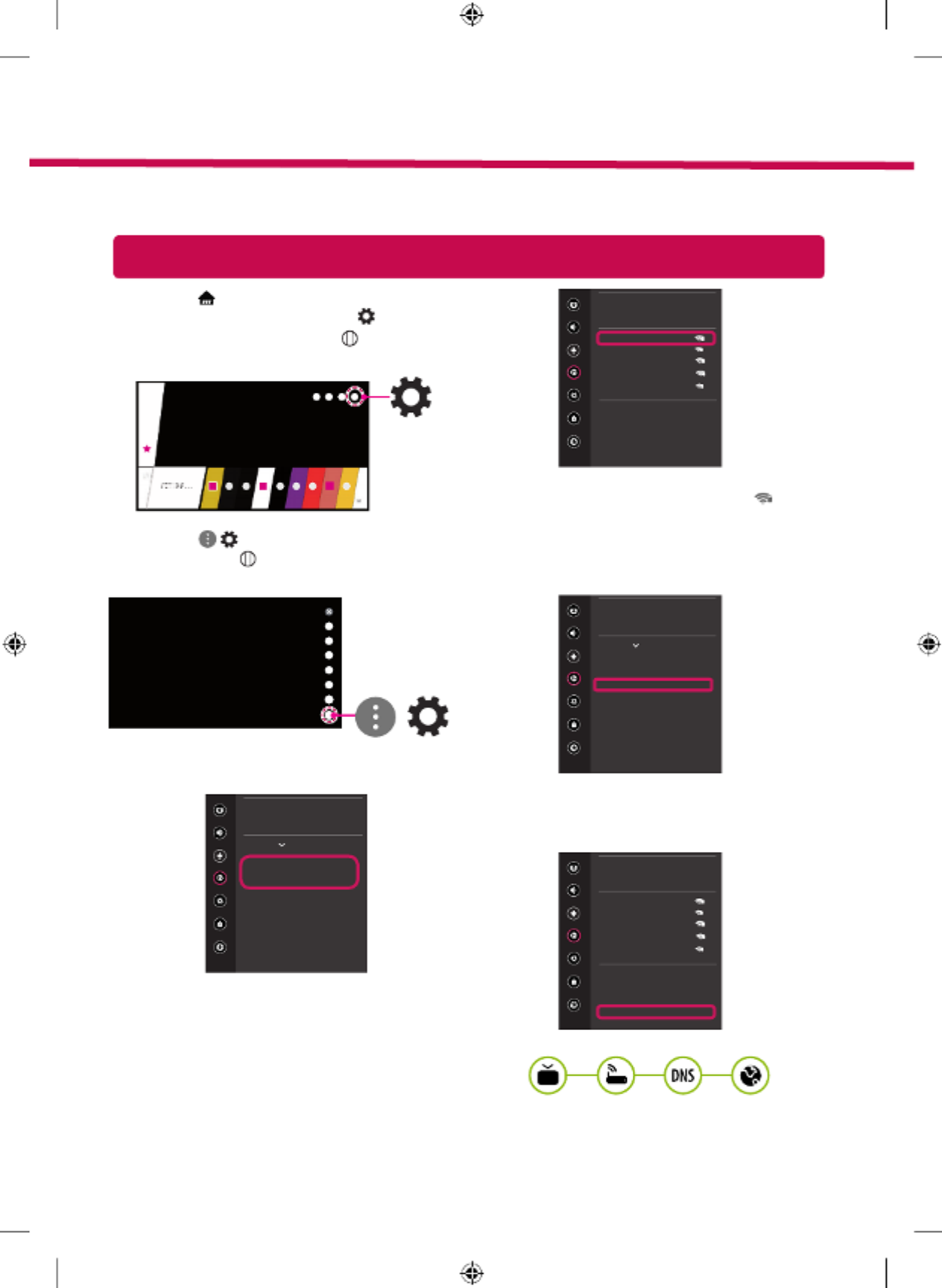
Network Settings
1 Press the button on the remote to (Home)
access the Home menu. Point the (Settings)
icon and select by pressing the Wheel (OK)
button on the remote.
2 Point the
( )
(All Settings)
icon and select
by pressing the Wheel (OK) button on the
remote.
All Settings ()
3 Select the Network → Wired Connection
(Ethernet) or Wi-Fi Connection.
Picture
NETWORK
TV Name
[LG] WebOS TV
Wired Connection (Ethernet)
Not Connected
Wi-Fi Connection
Not Connected
Wi-Fi Direct
LG Connect Apps
Sound
Programmes
Network
General
Safety
Accessibility
4 The device automatically tries to connect to the
network available (wired network first).
When you select the Wi-Fi Connection, the
network list available is displayed. Choose the
network you wish to use.
Picture
WI-FI CONNECTION
Network /
Sound
Programmes
Network
General
Safety
Accessibility
ꔐ WI-FI : AAA
WI-FI : BBB
WI-FI : CCC
WI-FI : DDD
WI-FI : EEE
Add a Hidden Wireless Network
Connect via WPS PBC
Connect via WPS PIN
Advanced Wi-Fi Settings
For wireless AP (Router) that have the
symbol, you need to enter the security key.
5 If the connection is successful, the "Connected
to Internet" is displayed.
Picture
NETWORK
TV Name
[LG] WebOS TV
Wired Connection (Ethernet)
Not Connected
Wi-Fi Connection
Connected to Internet
Wi-Fi Direct
LG Connect Apps
Sound
Programmes
Network
General
Safety
Accessibility
You can check the status of connection in
Advanced Wi-Fi settings.
Picture
WI-FI CONNECTION
Network /
Sound
Programmes
Network
General
Safety
Accessibility
ꔐ WI-FI : AAA
WI-FI : BBB
WI-FI : CCC
WI-FI : DDD
WI-FI : EEE
Add a Hidden Wireless Network
Connect via WPS PBC
Connect via WPS PIN
Advanced Wi-Fi Settings
* Image shown may differ from your TV.
* Image shown on a PC or mobile phone may vary depending on the OS(Operating System).
* App icon positions may vary on the platform, depending on the software version.
SMART TV Quick Setup Guide
www.lg.com

Troubleshooting Network Problems
1 Press the button on the remote to (Home)
access the Home menu. Point the (Settings)
icon and select by pressing the Wheel (OK)
button on the remote.
2 Point the
( )
(All Settings)
icon and select
by pressing the Wheel (OK) button on the
remote.
All Settings ()
3 Select the Network → Wired Connection
(Ethernet) Wi-Fi Connection or → Advanced
Wi-Fi Settings.
Picture
NETWORK
TV Name
[LG] WebOS TV
Wired Connection (Ethernet)
Not Connected
Wi-Fi Connection
Not Connected
Wi-Fi Direct
LG Connect Apps
Sound
Programmes
Network
General
Safety
Accessibility
Picture
WI-FI CONNECTION
Network /
Sound
Programmes
Network
General
Safety
Accessibility
ꔐ WI-FI : AAA
WI-FI : BBB
WI-FI : CCC
WI-FI : DDD
WI-FI : EEE
Add a Hidden Wireless Network
Connect via WPS PBC
Connect via WPS PIN
Advanced Wi-Fi Settings
Follow the instructions below that correlate to your
network status.
Check the TV or the AP (Router).
When X appears next to TV:
1 Check the connection status of the TV, AP
(Router).
2 Power off and power on the TV, AP (Router).
3 If you are using a static IP, enter the IP directly.
4 Contact internet service provider or AP (Router)
company.
Check the AP (Router) or consult your Internet
service provider.
When X appears next to Gateway:
1 Unplug the power cord of the AP (Router) and
try to connect after 5 seconds.
2 Initialize (Reset) the AP (Router).
3 Contact internet service provider or AP (Router)
company.
When X appears next to DNS:
1 Unplug the power cord of the AP (Router) and
try to connect after 5 seconds.
2 Initialize (Reset) the AP (Router).
3 Check that the MAC address of the TV/AP (Router)
is registered with your Internet service provider.
(The MAC address displayed on the right
pane of the network status window should be
registered with your Internet service provider.)
4 Check the AP (Router) manufacturer’s website
to make sure your router has the latest firmware
version installed.
Produkt Specifikationer
| Mærke: | LG |
| Kategori: | televisión |
| Model: | 43UK6540PTD |
Har du brug for hjælp?
Hvis du har brug for hjælp til LG 43UK6540PTD stil et spørgsmål nedenfor, og andre brugere vil svare dig
televisión LG Manualer

15 Januar 2025

15 Januar 2025

13 Januar 2025

13 Januar 2025

12 Januar 2025

12 Januar 2025

12 Januar 2025

11 Januar 2025

11 Januar 2025

11 Januar 2025
televisión Manualer
- televisión JGC
- televisión Siemens
- televisión Dyon
- televisión Dual
- televisión Lin
- televisión Alden
- televisión Ziggo
- televisión Continental Edison
- televisión Bauhn
- televisión Peerless-AV
- televisión Daitsu
- televisión Voxx
- televisión JTC24
- televisión Engel
- televisión Kubo
Nyeste televisión Manualer

20 Februar 2025

19 Februar 2025

19 Februar 2025

10 Februar 2025

5 Februar 2025

30 Januar 2025

30 Januar 2025

15 Januar 2025

15 Januar 2025

15 Januar 2025