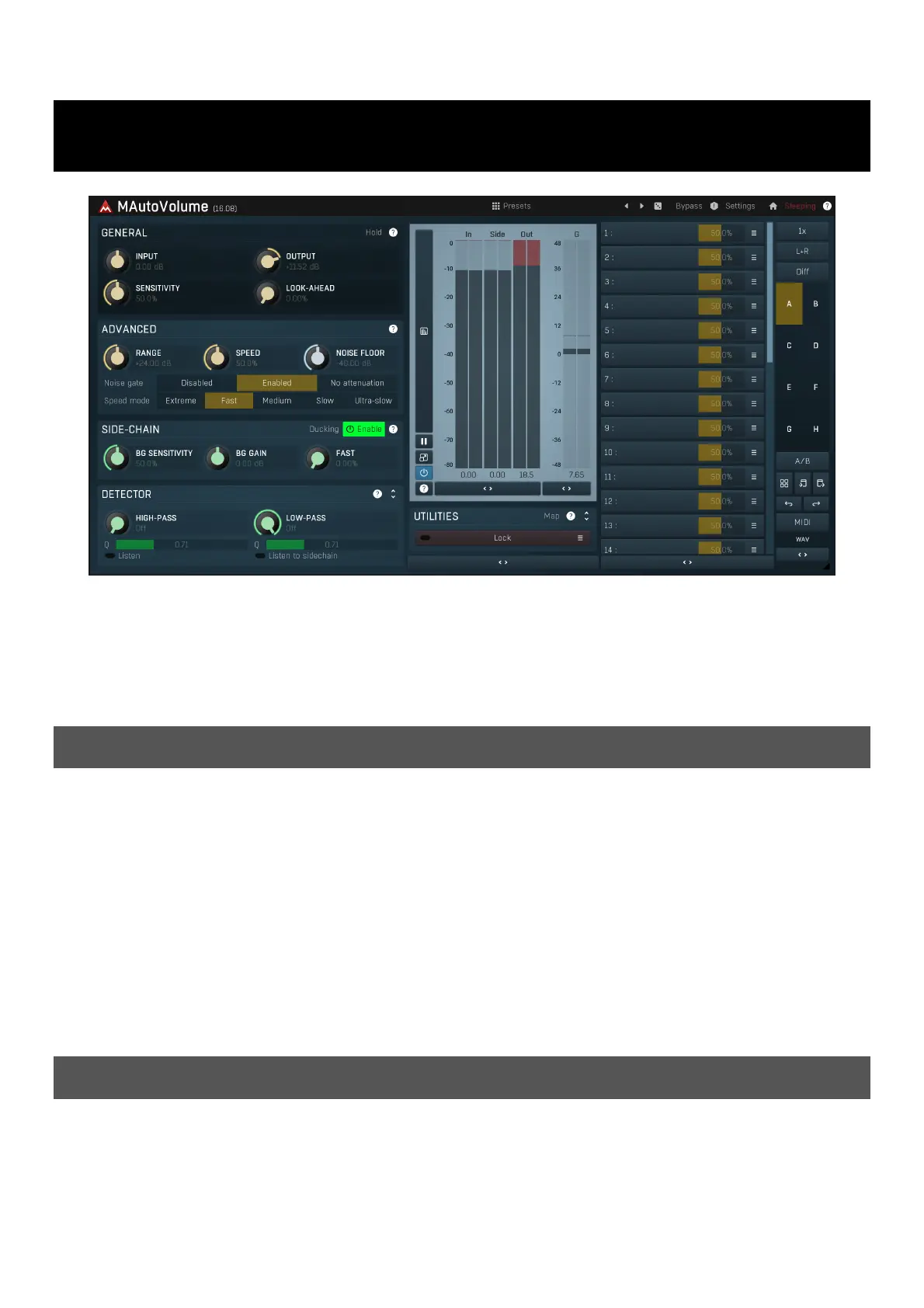MeldaProduction MAutoVolume Manual
MeldaProduction
Audio Software
MAutoVolume
| Mærke: | MeldaProduction |
| Kategori: | Audio Software |
| Model: | MAutoVolume |
Har du brug for hjælp?
Hvis du har brug for hjælp til MeldaProduction MAutoVolume stil et spørgsmål nedenfor, og andre brugere vil svare dig
Audio Software MeldaProduction Manualer

16 November 2025

10 November 2025

9 November 2025

8 November 2025

8 November 2025

1 November 2025

27 Oktober 2025

27 Oktober 2025

27 Oktober 2025

29 August 2025
Audio Software Manualer
- Slate Digital
- Minimal Audio
- Celemony
- WaveMachine Labs
- Ploytec
- Overloud
- Audio Modeling
- Image-Line
- Rave Generation
- IK Multimedia
- Arturia
- D16 Group
- Ujam
- Soundiron
- Sound Particles
Nyeste Audio Software Manualer

8 December 2025

26 November 2025

11 November 2025

10 November 2025

8 November 2025

8 November 2025

7 November 2025

7 November 2025

6 November 2025

6 November 2025