Acer AX540 Manual
Acer
videoprojektorer
AX540
Læs nedenfor 📖 manual på dansk for Acer AX540 (69 sider) i kategorien videoprojektorer. Denne guide var nyttig for 20 personer og blev bedømt med 4.5 stjerner i gennemsnit af 2 brugere
Side 1/69

Acer DLP Projector
P1150/M306/PE-S45/F25S/AS329/ASV1712/
PR120/MF-020/MS130/P1250/M316/PE-X45/F25X/
AX329/ANX1711/PR220/MF-120/MX130/
P1350W/M326S/PE-W45S/F25WS/AW329S/
AWX1710/PR320/MF-220/MW130/P1350WL/
M326/PE-W45/F25W/AW329/AWX1709/PR320T/
MF-220T/MW130L/X1123H/D800D/EV-S80H/
V50S/AS540/ASV1715/DX120/BS-020/KS330/
X1223H/D810D/EV-X80H/V50X/AX540/
ANX1714/DX220/BS-120/KX330/X1323WH/
D820D/EV-W80H/V50W/AW540/AWX1713/
DX420/BS-320/KW330/P1250B/M316E/PE-X45K/
ANX1708/P1350WB/M326E/PE-W45K/AWX1706
Series User's Guide

Copyright © 2017. Acer Incorporated.
All Rights Reserved.
Acer Projector User's Guide
Original Issue: 06/2017
Acer Projector
Acer and the Acer logo are registered trademarks of Acer Incorporated. Other companies'
product names or trademarks are used herein for identification purposes only and belong to
their respective companies.
"HDMITM, the HDMI logo and High-Definition Multimedia Interface are trademarks or
registered trademarks of HDMI Licensing LLC."
Changes may be made periodically to the information in this publication without obligation
to notify any person of such revisions or changes. Such changes will be incorporated in new
editions of this manual or supplementary documents and publications. This company makes
no representations or warranties, either expressed or implied, with respect to the contents
hereof and specifically disclaims the implied warranties of merchantability or fitness for a
particular purpose.
Record the model number, serial number, purchase date and place of purchase information in
the space provided below. The serial number and model number are recorded on the label
affixed to your projector. All correspondence concerning your unit should include the serial
number, model number and purchase information.
No part of this publication may be reproduced, stored in a retrieval system, or transmitted, in
any form or by any means, electronically, mechanically, by photocopy, recording or otherwise,
without the prior written permission of Acer Incorporated.
Model number: __________________________________
Serial number: ___________________________________
Date of purchase: ________________________________
Place of purchase: ________________________________

iii
Information for Your Safety and
Information for Your Safety and
Information for Your Safety and
Information for Your Safety and Information for Your Safety and
Comfort
Comfort
Comfort
ComfortComfort
Read these instructions carefully. Keep this document for future reference.
Follow all warnings and instructions marked on the product.
Turning the product off before cleaning
Unplug this product from the wall outlet before cleaning. Do not use liquid
cleaners or aerosol cleaners. Use a damp cloth for cleaning.
Caution for plug as disconnecting device
Observe the following guidelines when connecting and disconnecting power to
the external power supply unit:
•Install the power supply unit before connecting the power cord to the AC
power outlet.
•Unplug the power cord before removing the power supply unit from the
projector.
•If the system has multiple sources of power, disconnect power from the
system by unplugging all power cords from the power supplies.
Caution for Accessibility
Be sure that the power outlet you plug the power cord into is easily accessible
and located as close to the equipment operator as possible. When you need to
disconnect power to the equipment, be sure to unplug the power cord from the
electrical outlet.
Warnings!
Warnings!
Warnings!
Warnings!Warnings!
•Do not use this product near water.
•Do not place this product on an unstable cart, stand or table. If the product
falls, it could be seriously damaged.
•Slots and openings are provided for ventilation to ensure reliable
operation of the product and to protect it from overheating. These
openings must not be blocked or covered. The openings should never be
blocked by placing the product on a bed, sofa, rug or other similar surface.
This product should never be placed near or over a radiator or heat register, or
in a built-in installation unless proper ventilation is provided.
•Never push objects of any kind into this product through cabinet slots as
they may touch dangerous voltage points or short-out parts that could
result in a fire or electric shock. Never spill liquid of any kind onto or into
the product.

v
Product servicing
Do not attempt to service this product yourself, as opening or removing covers
may expose you to dangerous voltage points or other risks. Refer all servicing to
qualified service personnel.
Unplug this product from the wall outlet and refer servicing to qualified service
personnel when:
•the power cord or plug is damaged, cut or frayed
•liquid was spilled into the product
•the product was exposed to rain or water
•the product has been dropped or the case has been damaged
•the product exhibits a distinct change in performance, indicating a need
for service
•the product does not operate normally after following the operating
instructions
Note: Adjust only thos
Note: Adjust only thos
Note: Adjust only thos
Note: Adjust only thosNote: Adjust only those controls that are covered by the operati
e controls that are covered by the operati
e controls that are covered by the operati
e controls that are covered by the operatie controls that are covered by the operating
ng
ng
ng ng
instruction
instruction
instruction
instructioninstructions, since i
s, since i
s, since i
s, since is, since improper
mproper
mproper
mproper mproper adjustme
adjustme
adjustme
adjustmeadjustment of othe
nt of othe
nt of othe
nt of othent of other contro
r contro
r contro
r contror controls may re
ls may re
ls may re
ls may rels may result in
sult in
sult in
sult in sult in
damage and will often require extensive work by a qualified technician to
damage and will often require extensive work by a qualified technician to
damage and will often require extensive work by a qualified technician to
damage and will often require extensive work by a qualified technician to damage and will often require extensive work by a qualified technician to
restore the product t
restore the product t
restore the product t
restore the product trestore the product to normal condit
o normal condit
o normal condit
o normal condito normal condition.
ion.
ion.
ion.ion.
Warning! For safety reasons,
Warning! For safety reasons,
Warning! For safety reasons,
Warning! For safety reasons,Warning! For safety reasons, do not use non-compliant parts when addi
do not use non-compliant parts when addi
do not use non-compliant parts when addi
do not use non-compliant parts when addi do not use non-compliant parts when adding
ng
ng
ng ng
or changing components. Consult your reseller
or changing components. Consult your reseller
or changing components. Consult your reseller
or changing components. Consult your reseller or changing components. Consult your reseller for purchase options.
for purchase options.
for purchase options.
for purchase options.for purchase options.
Your device and its enhancements may contain small parts. Keep them out of
the reach of small children.
Additional safety information
•Do not look into the projector's lens when the lamp is on. The bright light
may hurt your eyes.
•Turn on the projector first and then signal sources.
•Do not place the product in the following environments:
• Space that is poorly ventilated or confined. At least 50cm clearance from walls
and free flow of air around the projector are necessary.
• Locations where temperatures may become excessively high, such as inside of a
car with all windows rolled up.
• Locations where excessive humidity, dust, or cigarette smoke may contaminate
optical components, shorten the life span and darken the image.
• Locations near fire alarms.
• Locations with an ambient temperature above 40 ºC/104 ºF. Such environment
RG2 IEC 62471-5:2015
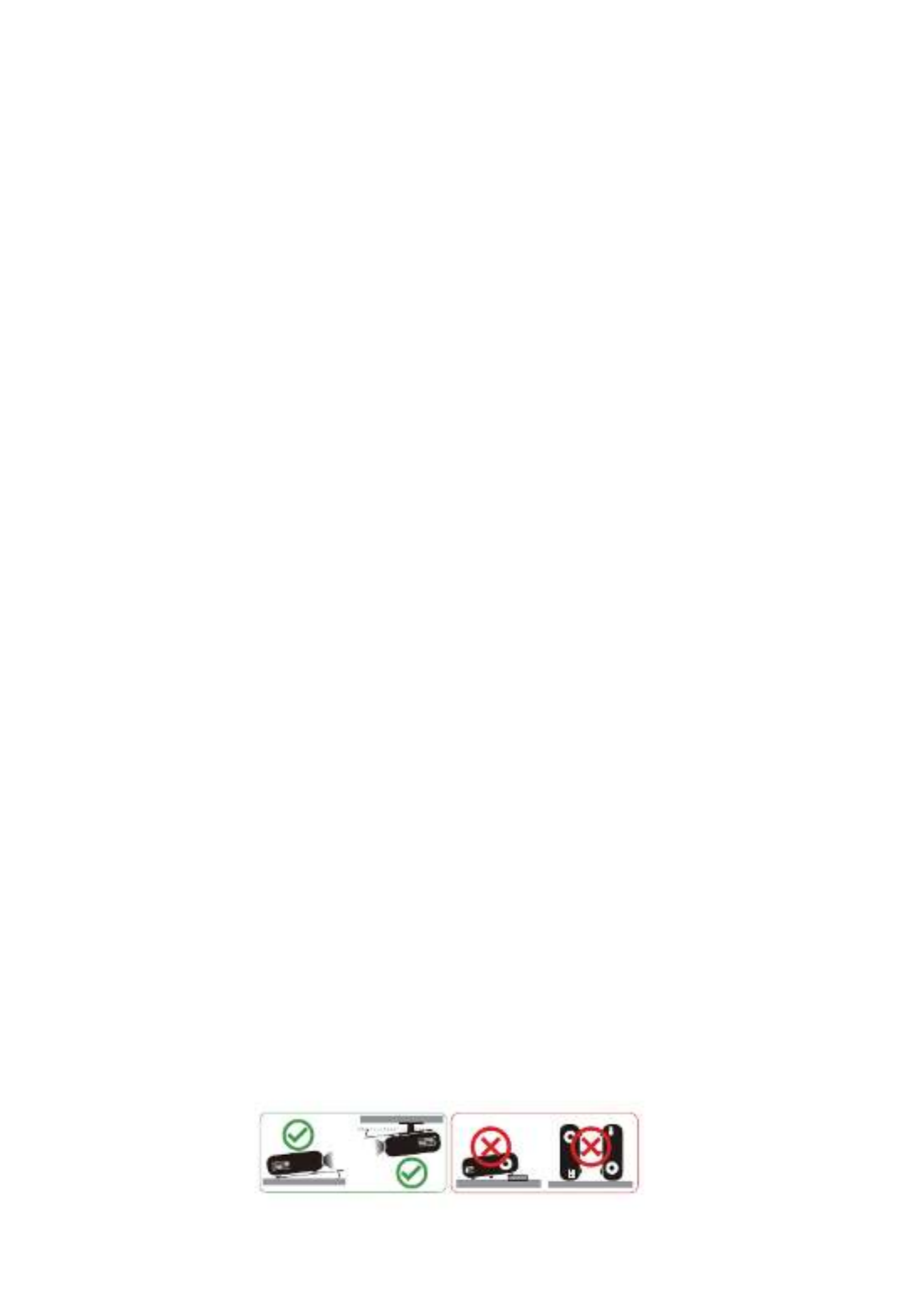
vi
may cause the fan(s) to operate in standby mode.
• Locations where the altitudes are higher than 10000 feet.
•Unplug immediately if there is something wrong with your projector. Do
not operate if smoke, strange noise or odor comes out of your projector. It
might cause fire or electric shock. In this case, unplug immediately and
contact your dealer.
•Do not keep using this product to break or drop it. In this case contact your
dealer for inspection.
•Do not face the projector lens to the sun. It can lead to fire.
•When switching the projector off, please ensure the projector completes
its cooling cycle before disconnecting power.
•Do not frequently turn off the main power abruptly or unplug the
projector during operation. The best way is to wait for the fan to stop
before turning main power off.
•Do not touch the air outlet grille and bottom plate which become hot.
•Clean the air filter frequently. The temperature inside may rise and cause
damage when the filter/ventilation slots are clogged with dirt or dust.
•Do not look into the air outlet grille when projector is operating. It may
hurt your eyes.
•Always open the lens shutter or remove the lens cap when the projector is
on.
•Do not block the projector lens with any object when the projector is
under operation as this could cause the object to become heated and
deformed or even cause a fire. To temporarily turn off the lamp, press HIDE
on the remote control.
•Do not operate lamps beyond the rated lamp life. It could cause it to break
on rare occasions.
•Contact your local dealer or Acer service center when you need to change
the lamp.
•The product will detect the life of the lamp itself. Please contact your local
dealer or Acer service center for changing the lamp, when lamp warning
message displays.
•Do not attempt to disassemble this projector. There are dangerous high
voltages inside which may hurt you.
•Do not stand the projector on end vertically. It may cause the projector to
fall over, causing injury or damage.
•This product is capable of displaying inverted images for ceiling mount
installation. Only use acer ceiling mount kit for mounting the projector
and ensure it is securely installed.
•The projector should be placed in a horizontal way by means of desktop or
ceiling mount mode only, and its tilt angles should not exceed 6 degrees,
otherwise it would cause dramatical decrease of lamp life or severe safety
concern of system malfunction.
6°
6°

vii
Caution for Listening
To protect your hearing, follow these instructions.
•Increase the volume gradually until you can hear clearly and comfortably.
•Do not increase the volume level after your ears have adjusted.
•Do not listen to music at high volumes for extended periods.
•Do not increase the volume to block out noisy surroundings.
•Decrease the volume if you can't hear people speaking near you.
Disposal instructions
Do not throw this electronic device into the trash when discarding. To minimize
pollution and ensure utmost protection of the global environment, please
recycle. For more information on the Waste from Electrical and Electronics
Equipment (WEEE) regulations, visit http
http
http
httphttp://www.acer-group.com/p
://www.acer-group.com/p
://www.acer-group.com/p
://www.acer-group.com/p://www.acer-group.com/public/
ublic/
ublic/
ublic/ublic/
Sustainability/index.htm
Sustainability/index.htm
Sustainability/index.htm
Sustainability/index.htmSustainability/index.htm
Mercury advisory
For projectors or electronic products containing an LCD/CRT monitor or display:
Lamp(s) inside this product contain mercury and must be recycled or disposed of
according to local, state or federal laws. For more information, contact the
Electronic Industries Alliance at www.eiae.org. For lamp-specific disposal
information, check www.lamprecycle.org
www.lamprecycle.org
www.lamprecycle.org
www.lamprecycle.orgwww.lamprecycle.org
"Lamp(s) contain Mercury,
Dispose Properly."

viii
First Thing First
First Thing First
First Thing First
First Thing FirstFirst Thing First
Usage Notes
Usage Notes
Usage Notes
Usage NotesUsage Notes
Do:
•Turn off the product before cleaning.
•Use a soft cloth moistened with mild detergent to clean the display
housing.
•Disconnect the power plug from AC outlet if the product is not being used
for a long period of time.
Don't:
•Block the slots and openings on the projector provided for ventilation.
•Use abrasive cleaners, waxes or solvents to clean the unit.
•Use under the following conditions:
•In extremely hot, cold or humid environments.
•In areas susceptible to excessive dust and dirt.
•Near any appliance that generates a strong magnetic field.
•Place in direct sunlight.
Precautions
Precautions
Precautions
PrecautionsPrecautions
Follow all warnings, precautions and maintenance as recommended in this
user's guide to maximize the life of your unit.
Warning:
Warning:
Warning:
Warning:Warning:
•Do not look into the projector's lens when the lamp is on. The bright light may hurt
your eyes.
•To reduce the risk of fire or electric shock, do not expose this product to rain or
moisture.
•Please do not open or disassemble the product as this may cause electric shock.
•The product will detect the life of the lamp itself. Please contact your local dealer or
Acer service center for changing the lamp, when lamp warning message displays.
•When switching the projector off, please ensure the projector completes its cooling
cycle before disconnecting power.
•Turn on the projector first and then the signal sources.
•Do not use lens cap when projector is in operation.
•When the lamp reaches the end of its life, it will burn out and may make a loud
popping sound. If this happens, the projector will not turn back on until the lamp
module has been replaced. To replace the lamp, contact your local dealer or Acer
service center.
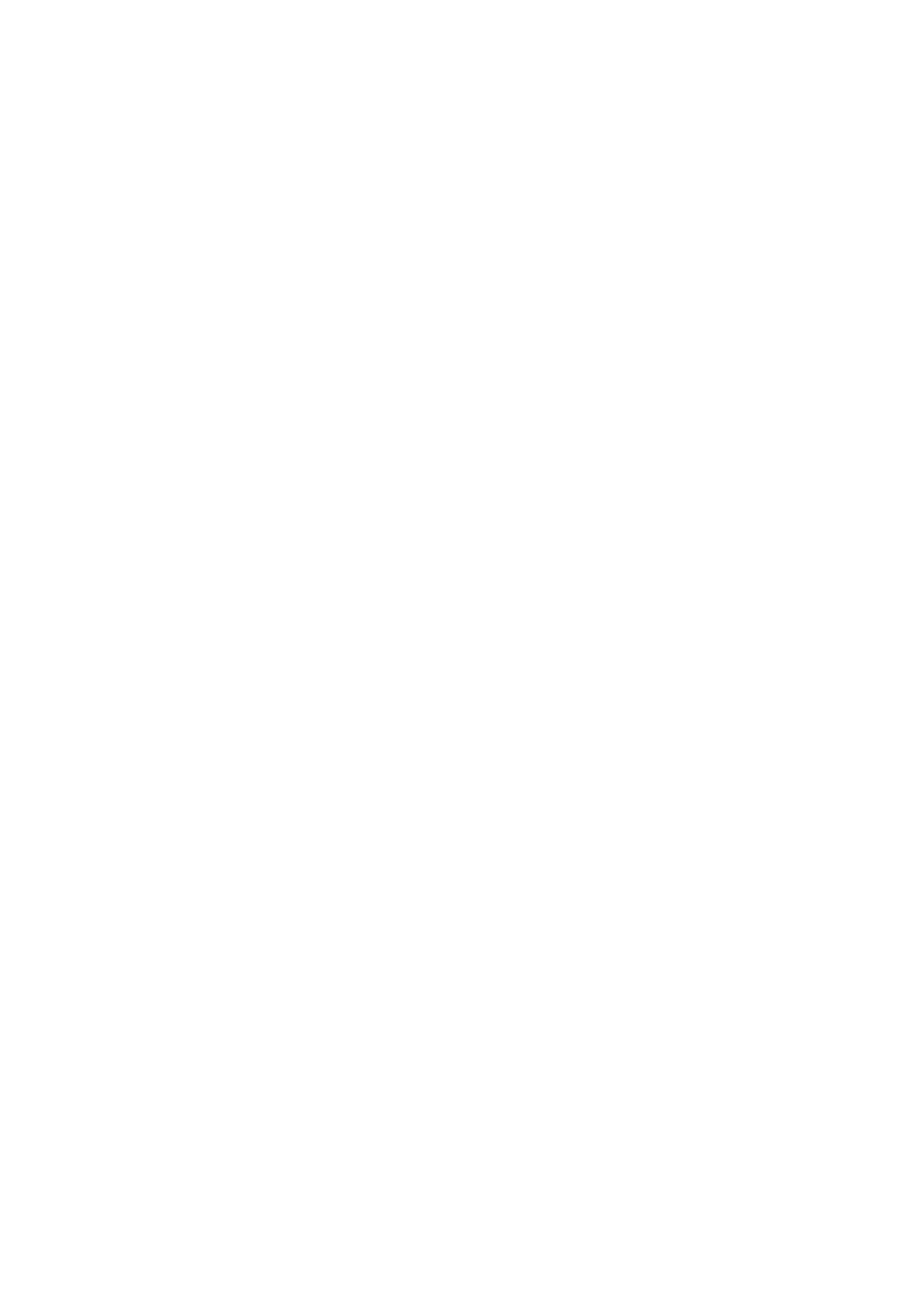
Information for Your Safety and Comfort iii
First Thing First viii
Usage Notes viii
Precautions viii
Introduction 1
Product Features 1
Package Overview 2
Projector Overview 3
Projector Outlook 3
Control Panel 5
Remote Control Layout 6
MHL Feature Introduction 8
Getting Started 9
Connecting the Projector 9
Turning the Projector On/Off 13
Turning On the Projector 13
Turning Off the Projector 14
Adjusting the Projected Image 15
Adjusting the Height of the Projected Image 15
How to Optimize Image Size and Distance 16
How to Get a Preferred Image Size by Adjusting
Distance and Zoom 20
User Controls 24
Installation Menu 24
Onscreen Display (OSD) Menus 25
Color 26
Image 28
Setting 31
Management 36
Audio 37
3D 38
Language 39
Appendices 40
Contents

1
English
Introduction
Introduction
Introduction
IntroductionIntroduction
Product Features
Product Features
Product Features
Product FeaturesProduct Features
This product is a single-chip DLP® projector, including the following
outstanding features:
•DLP® technology
•P1150/M306/PE-S45/F25S/AS329/PR120/MF-020/MS130/X1123H/D800D/EV-
S80H/V50S/AS540/DX120/BS-020/KS330: Native 800 x 600 SVGA resolution,
Auto/4:3/16:9 aspect ratio supported
P1250/M316/PE-X45/F25X/AX329/PR220/MF-120/MX130/X1223H/D810D/EV-
X80H/V50X/AX540/DX220/BS-120/KX330/P1250B/M316E/PE-X45K: Native
1024 x 768 XGA resolution, Auto/4:3/16:9 aspect ratio supported
P1350W/M326S/PE-W45S/F25WS/AW329S/PR320/MF-220/MW130/P1350WL/
M326/PE-W45/F25W/AW329/PR320T/MF-220T/MW130L/X1323WH/D820D/
EV-W80H/V50W/AW540/DX420/BS-320/KW330/P1350WB/M326E/PE-W45K:
Native 1280 x 800 WXGA resolution, Auto/Full/4:3/16:9/L.Box aspect ratio
supported
•Enables projecting 3D content via DLP Link Technology: Blu-Ray 3D
supported
•One-touch "3D" button on remote control allows quick and easy access to
the 3D functions
•Acer ColorBoost technology delivers vivid, life-like images
•High brightness and contrast ratio
•Versatile display modes enable optimum performance in any situation
•NTSC/PAL/SECAM compatible and HDTV (720p, 1080i, 1080p) supported
•Lower power consumption and economy (ECO) mode extends lamp life
•Dynamic Black / ExtremeEco functions help decrease lamp power
consumption and further extend lamp life.
- Dynamic Black: If turned on, the projector dynamically adjusts the power
consumption of the lamp according to the brightness of the image being
projected. When projecting darker images the power consumption will
be reduced and the contrast of the image will also be enhanced.
- ExtremeEco: The projector will decrease the power consumption of the
lamp by up to 70% when no input signal can be detected for 15 minutes.
•Acer EcoProjection Technology delivers Intelligent power management
approach and physical efficiency improvement
•Advanced keystone correction delivers optimum presentations
•Multi-language Onscreen Display (OSD) menus
•Manual focus/zoom projection lens
•0.8 ~ 2X digital zoom and pan move function
•Microsoft® Windows® 2000, XP, 7, 8, 8.1, 10, Vista®, Macintosh OS, Chrome
OS compliant
•LAN settings enable remote management of projectors via a web browser
•Crestron compliant
•CEC (Consumer Electronics Control) function supported

2
English
•LumiSense supported
•BluelightShield function supported
Package Overview
Package Overview
Package Overview
Package OverviewPackage Overview
This projector comes with all the items shown below. Check to make sure you
have them all. Contact your dealer immediately if any thing is missing.
Note:
Note:
Note:
Note:Note: The package content may differ by regions.
Projector Power cord VGA cable
(Optional)
HDMI cable
(Optional)
Security card
(Optional)
User’s guide (CD-
ROM) (Optional)
Remote control Quick start guide
AAA Battery x 2 Carrying case
(Optional)
WirelessHD dongle kit (MWIHD1)
(Optional)
Acer Projector Multi-media (CD-ROM)
(Optional)
Acer Projector Multi-media quick start
guide (Optional)

3
English
Projector Overview
Projector Overview
Projector Overview
Projector OverviewProjector Overview
Projector Outlook
Projector Outlook
Projector Outlook
Projector OutlookProjector Outlook
Front/upper side
#
#
#
## #
#
#
##
Description
Description
Description
DescriptionDescription Description
Description
Description
DescriptionDescription
1 Control panel 4 Zoom ring and Focus ring
2 Lens cap 5 Projection lens
3 Power key and Power indicator LED 6 Remote control receiver
1
2
4
5
3
6

4
English
Rear side
#
#
#
## #
#
#
##
Description
Description
Description
DescriptionDescription Description
Description
Description
DescriptionDescription
1 Audio input connector
Audio output connector
8 Composite video input connector
2 HDMI connector 9 USB A connector (DC 5V output)
3 HDMI (MHL) connector 10 Kensington™ lock port
4 Analog RGB signal/HDTV/
component video input connector
11 LAN (RJ45 port for 10/100M
Ethernet)
5 Monitor loop-through output
connector (from VGA IN 1 only)
12 Wireless dongle connector
6 RS232 connector 13 Power socket
7 Mini USB connector 14 Tilt adjusting wheel
1 2 4 5 6 7 8 9103
14
13
9 12
14
1 2 4 5 6 7 8 10
USB A LAN
WIRELES S DONG LE
1 2 45 6 7 8 11103
•X1123H/D800D/EV-S80H/
V50S/AS540/DX120/BS-020/
KS330/X1223H/D810D/EV-
X80H/V50X/AX540/DX220/
BS-120/KX330/X1323WH/
D820D/EV-W80H/V50W/
AW540/DX420/BS-320/
KW330
•P1150/M306/PE-S45/F25S/
AS329/PR120/MF-020/
MS130/P1250/M316/PE-X45/
F25X/AX329/PR220/MF-120/
MX130/P1350W/M326S/PE-
W45S/F25WS/AW329S/
PR320/MF-220/MW130/
P1350WL/M326/PE-W45/
F25W/AW329/PR320T/MF-
220T/MW130L
•P1250B/M316E/PE-X45K/
P1350WB/M326E/PE-W45K

5
English
Control Panel
Control Panel
Control Panel
Control PanelControl Panel
#
#
#
## Function
Function
Function
FunctionFunction Description
Description
Description
DescriptionDescription
1 LAMP Lamp indicator LED.
2 POWER Power indicator LED
3 Keystone Adjusts image distortion caused by tilting projection.
4 Power key Refer to the "Turning the Projector On/Off" section.
5 ENTER Confirms your selection of items.
6 BACK Cancels your selection, or goes back to previous page.
7 TEMP Temperature indicator LED.
8 SOURCE Changes the active source.
9 Four directional
selection keys
Selects items or makes adjustments to your selection
10 MENU Launches the Onscreen Display (OSD) menu, returns to
the previous step for the OSD menu operation or exits
the OSD menu.
17
83
3
5
610
9
4
2

6
English
Remote Control Layout
Remote Control Layout
Remote Control Layout
Remote Control LayoutRemote Control Layout
#
#
#
## Function
Function
Function
FunctionFunction Description
Description
Description
DescriptionDescription
1 POWER Refer to the "Turning the Projector On/Off" section.
2 RATIO Chooses an aspect ratio.
3 Laser Emits visible laser pointer light for presentation
purposes. This function is not available for the
projectors sold in Japan/China.
4
Keystone
Adjusts image distortion caused by tilting projection.
Four
directional
selection
keys
Selects items or makes adjustments to your selection.
ENTER Confirms your selection of items.
Play/Pause
5 BACK Cancels your selection, or goes back to previous page.
Stop
6 FREEZE To pause the screen image.
1
5
2
6
22
4
7
8
9
8
10
12
13
17
16
19
18
20
21
18
14
15
1
5
2
6
3
4
7
8
9
8
10
11
12
13
17
16
19
18
20
21
18
14
15
1
5
2
6
22
4
7
8
9
8
10
12
13
17
16
19
18
20
21
18
14
15
Model No:T-2501
MC.JPQ11.003
11
11
Model No:J-25030
MC.JMV11.007
or or
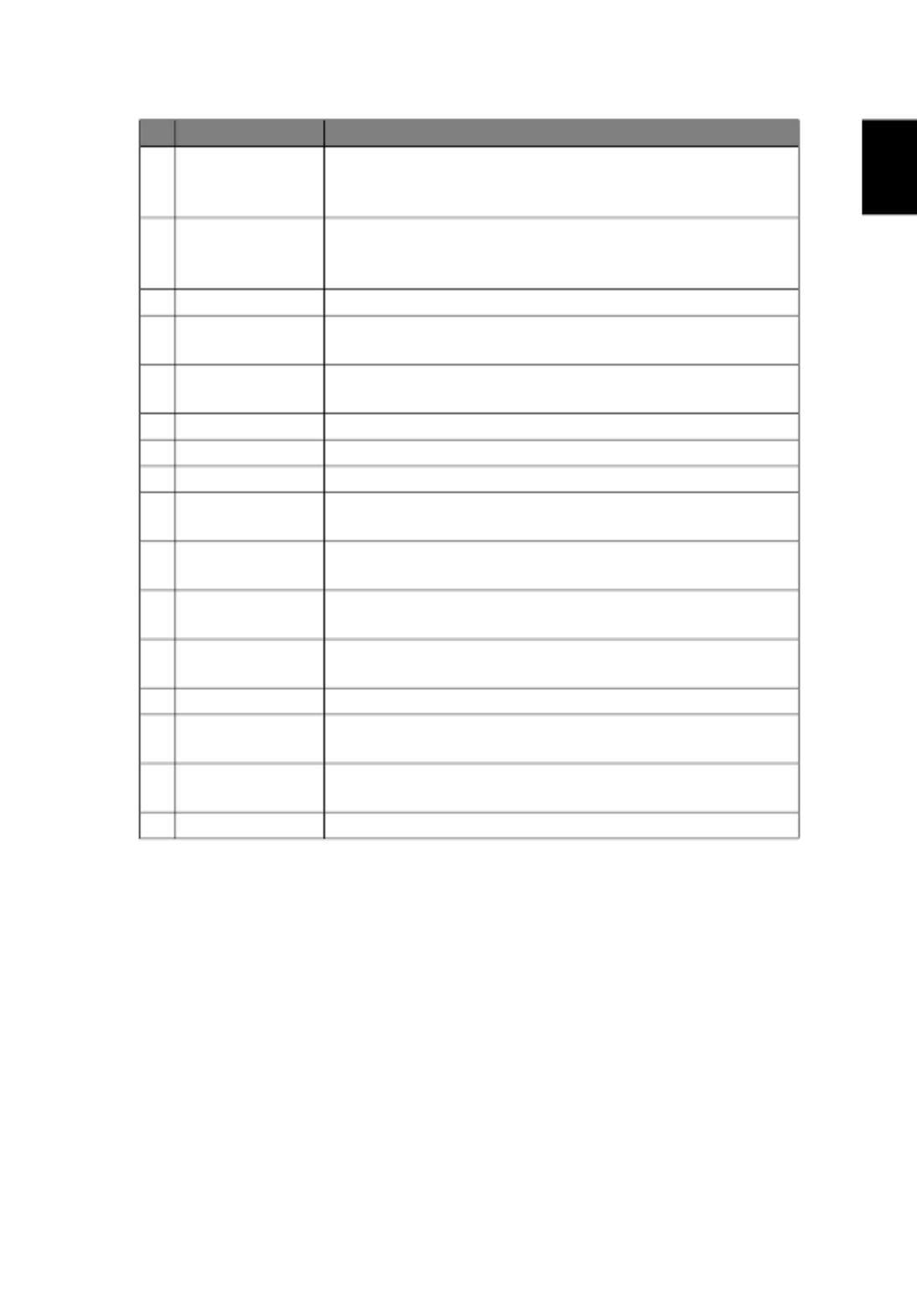
7
English
7 VGA To change source to VGA. This connection supports
analog RGB, and YPbPr (480i/480p/576i/576p/720p/1080i/
1080p).
8 PgUp/PgDn For computer mode only. Use this button to select the
next or previous page. This function is only available
when connected to a computer via a mini USB cable.
9 COMPONENT (No function)
10 MEDIA Opens MEDIA SETUP page. (for LAN/wireless
compatible models)
11 Infrared
transmitter
Sends signals to the projector.
12 3D Press to open the 3D menu for adjusting 3D settings.
13 SOURCE Changes the active source.
14 MODE Chooses a display mode.
15 MENU Launches the Onscreen Display (OSD) menu or exits the
OSD menu.
16 HIDE Press "HIDE" to hide screen image; press again to
display the image.
17 HDMI/MHL To change source to HDMI™ (or MHL). (for the model
with HDMI™ or MHL connector)
18 ZOOM IN/ZOOM
OUT
Zooms the projector display in or out.
19 VIDEO To change source to composite video.
.
.
..
20 LAN/WiFi To change source to LAN/WiFi. (for LAN/wireless
compatible models)
21 Keypad 0~9 Press "0~9
0~9
0~9
0~90~9" to input a password in the "Setting" >
"Security" OSD.
22 MUTE Mutes or unmutes the projector’s volume.
#
#
#
## Function
Function
Function
FunctionFunction Description
Description
Description
DescriptionDescription
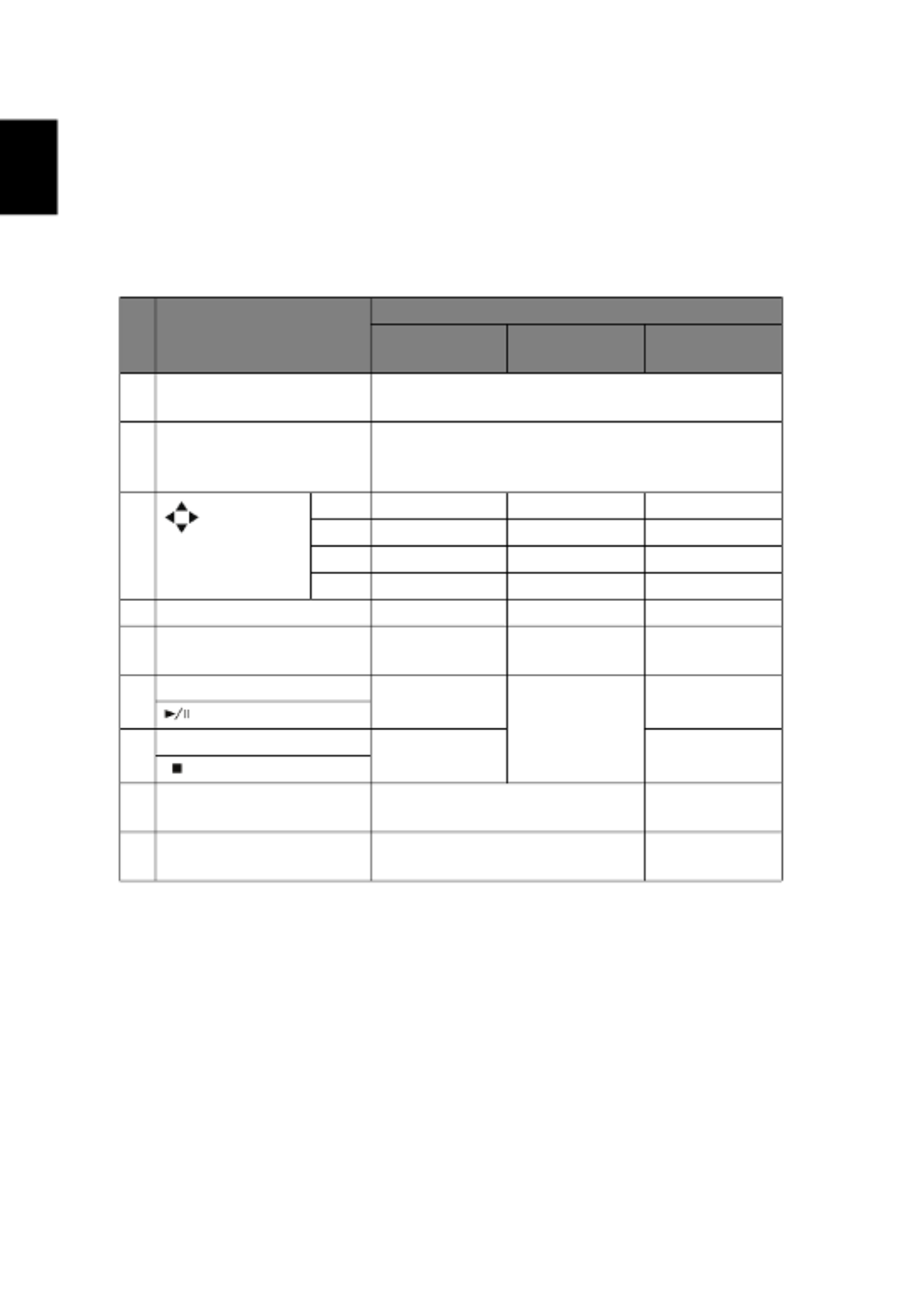
8
English
MHL Feature Introduction
MHL Feature Introduction
MHL Feature Introduction
MHL Feature IntroductionMHL Feature Introduction
When your smart device is connected to the projector, you can use some
buttons on the remote control to control your smart device. Press "MODE" for
one second to enter or leave the MHL control mode. After entering the MHL
control mode, press "SOURCE" to switch between the navigation mode
(default), media mode and numeric mode.
#
#
#
## Function
Function
Function
FunctionFunction
Description
Description
Description
DescriptionDescription
Navigation
Navigation
Navigation
NavigationNavigation
mode
mode
mode
modemode
Media mode
Media mode
Media mode
Media modeMedia mode Numeric mode
Numeric mode
Numeric mode
Numeric modeNumeric mode
14 MODE Long press for one second to enter or leave the
MHL control mode.
13 SOURCE After entering the MHL control mode, press to
switch between the navigation mode (default),
media mode and numeric mode.
4 Four
directional
select keys
Up Up (No function) (No function)
down down (No function) (No function)
Left Left (No function) (No function)
Right Right (No function) (No function)
21 Keypad 0~9 (No function) (No function) Enters 0~9.
15 MENU Goes to the
root menu.
(No function) (No function)
4 ENTER Selects or
enters items.
Plays/Pauses/
Stops the
playing of
media files.
(No function)
Play/Pause
5 BACK Exits current
page.
(No function)
Stop
8 PgUp/PgDn Use this button to select the
next or previous page.
(No function)
22 MUTE Mutes or unmutes the
projector’s volume.
(No function)

9
English
Getting Started
Getting Started
Getting Started
Getting StartedGetting Started
Connecting the Projector
Connecting the Projector
Connecting the Projector
Connecting the ProjectorConnecting the Projector
•P1150/M306/PE-S45/F25S/AS329/PR120/MF-020/MS130/P1250/M316/PE-X45/
F25X/AX329/PR220/MF-120/MX130/P1350W/M326S/PE-W45S/F25WS/
AW329S/PR320/MF-220/MW130/P1350WL/M326/PE-W45/F25W/AW329/
PR320T/MF-220T/MW130L/X1123H/D800D/EV-S80H/V50S/AS540/DX120/BS-
020/KS330/X1223H/D810D/EV-X80H/V50X/AX540/DX220/BS-120/KX330/
X1323WH/D820D/EV-W80H/V50W/AW540/DX420/BS-320/KW330
#
#
#
## #
#
#
##
Description
Description
Description
DescriptionDescription Description
Description
Description
DescriptionDescription
1 Power cord 7 3 RCA component cable
2 Audio cable 8 Composite video cable
3 HDMI (MHL) cable 9 RS232 cable
HDTV adapter
RCA
R
L
11
1
43 3
3
5 5 6
9
7
8
2
2
10
2
DVD player, Set-top
box, HDTV receiver
VGA/HDMI
RS232
Video Output
Display
Speakers
Smartphone/
tablet
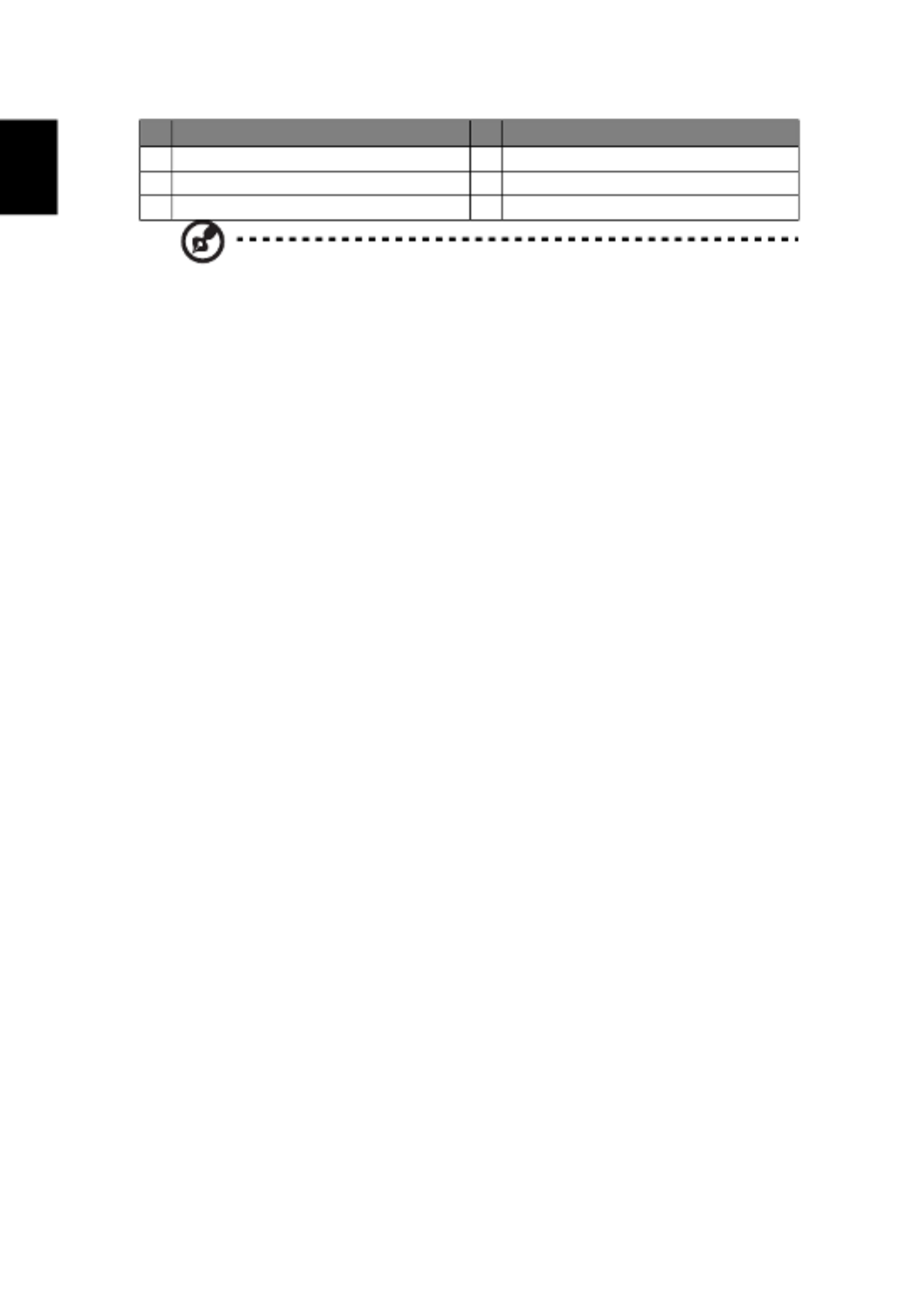
10
English
Note:
Note:
Note:
Note:Note: To ensure the projector works well with your computer,
please make sure the timing of the display mode is compatible
with the projector.
Note:
Note:
Note:
Note:Note: Some smart devices require a converter (supplied by the
smart device maker) to enable the MHL function.
Note:
Note:
Note:
Note:Note: Compatible HDMI/MHL dongles: WirelessHD (MWIHD1),
MWA3, ChromecastTM.
4 VGA to component video/HDTV adapter 10 WirelessHD dongle
5 VGA cable 11 Wireless dongle
6 USB cable
#
#
#
## #
#
#
##
Description
Description
Description
DescriptionDescription Description
Description
Description
DescriptionDescription

11
English
•P1250B/M316E/PE-X45K/P1350WB/M326E/PE-W45K
Note:
Note:
Note:
Note:Note: To ensure the projector works well with your computer,
please make sure the timing of the display mode is compatible
with the projector.
#
#
#
## #
#
#
##
Description
Description
Description
DescriptionDescription Description
Description
Description
DescriptionDescription
1 Power cord 8 Composite video cable
2 Audio cable 9 RS232 cable
3 HDMI (MHL) cable 10 WirelessHD dongle
4 VGA to component video/HDTV adapter 11 Wireless dongle
5 VGA cable 12 USB storage device/USB Wifi adapter
(Optional)
6 USB cable
7 3 RCA component cable 13 RJ45 cable
USB A LAN
WIRELES S DO NGLE
HDTV adapter
RCA
R
L
11
AC IN
US B A LAN
WIRELES S DO NGLE
1
43 3 5
3
5
6
7
8
9
2
2
10
2
12
13
13
DVD player, Set-top
box, HDTV receiver
VGA/HDMI
RS232
Video Output
Display
Speakers
Smartphone/
tablet
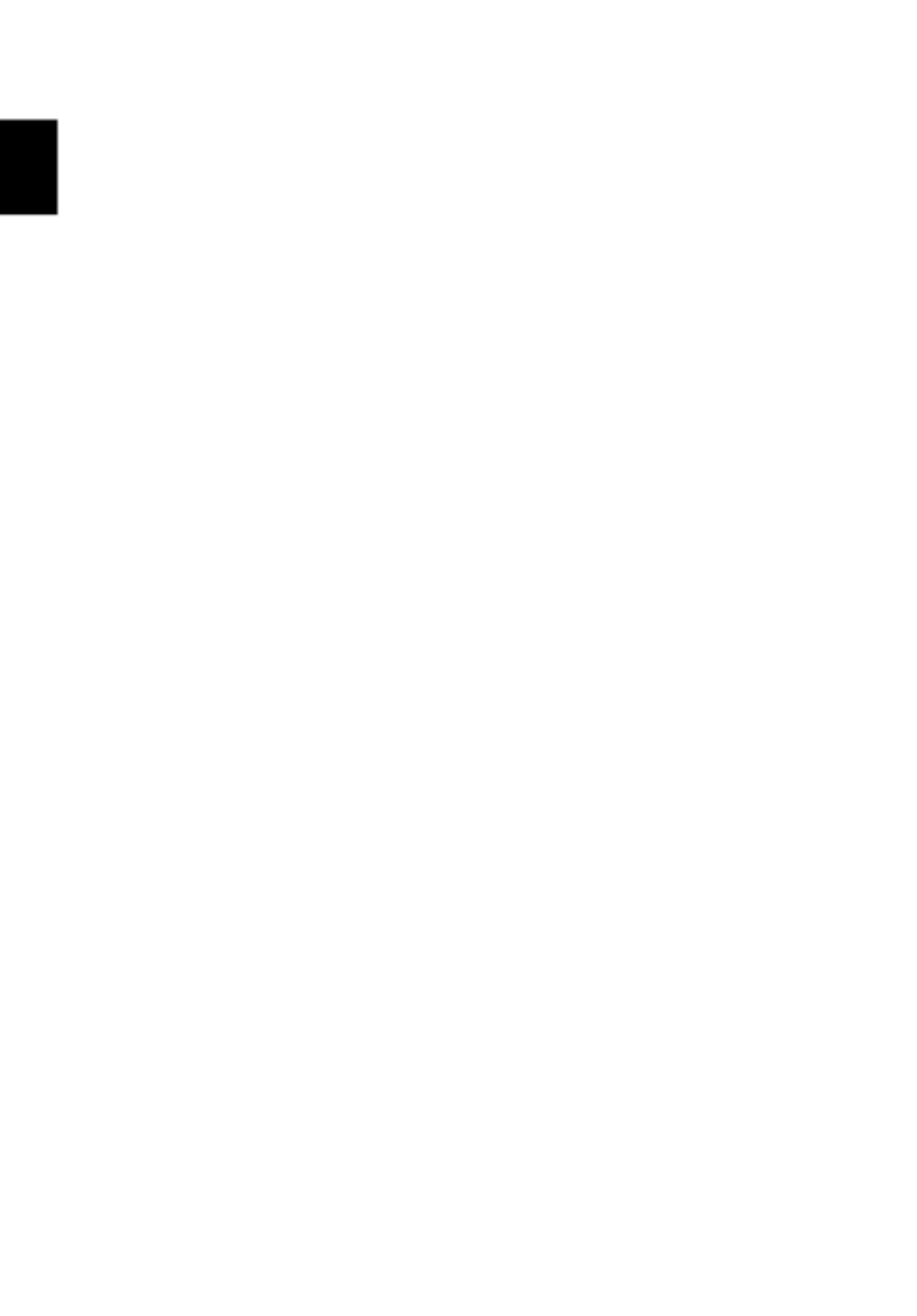
12
English
Note:
Note:
Note:
Note:Note: Some smart devices require a converter (supplied by the
smart device maker) to enable the MHL function.
Note:
Note:
Note:
Note:Note: Compatible HDMI/MHL dongles: WirelessHD (MWIHD1),
MWA3, ChromecastTM.

13
English
Turning the Projector On/Off
Turning the Projector On/Off
Turning the Projector On/Off
Turning the Projector On/Off Turning the Projector On/Off
Turning On the Projector
Turning On the Projector
Turning On the Projector
Turning On the ProjectorTurning On the Projector
1 Ensure that the power cord and signal cable are securely connected.
The Power LED will light red.
2 Turn on the projector by pressing (POWER) on the control panel or
remote control, and the Power indicator LED will turn blue.
3 Turn on your source (computer, notebook, video player, etc.). The
projector will detect your source automatically (when it is the first
time you turn on the projector or the Source Selection function is
"Auto").
• If the screen displays "No Signal", please make sure the signal cables
are securely connected.
• If you connect to multiple sources at the same time, use "SOURCE" on
the control panel or remote control, or the direct source key on the
remote control to switch between inputs.

14
English
Turning Off the Projector
Turning Off the Projector
Turning Off the Projector
Turning Off the ProjectorTurning Off the Projector
1 To turn the projector off, press the power button. This message
appears:
"Please press power button again to
"Please press power button again to
"Please press power button again to
"Please press power button again to"Please press power button again to complete the shutdown process"
complete the shutdown process"
complete the shutdown process"
complete the shutdown process" complete the shutdown process"
Press the power button again.
2 The LED Power indicator will turn solid red to indicate standby mode.
3 It is now safe to unplug the power cord.
When
Instant Resume is selected:
1 The LED Power indicator will turn RED and blink rapidly after the
projector is turned off, and the fan(s) will continue to operate for
about 2 minutes to ensure that the system cools properly.
2 As long as the power cord remains plugged in, you can press the
power button to turn the projector immediately back on anytime
during the 2-minute shutdown process.
3 Once the system has finished cooling, the LED Power indicator will
stop blinking and turn solid red to indicate standby mode.
4 It is now safe to unplug the power cord.
Warning indicators:
Warning indicators:
Warning indicators:
Warning indicators:Warning indicators:
•"Projector Overheated. Lamp will a
"Projector Overheated. Lamp will a
"Projector Overheated. Lamp will a
"Projector Overheated. Lamp will a"Projector Overheated. Lamp will automatically turn off soon."
utomatically turn off soon."
utomatically turn off soon."
utomatically turn off soon."utomatically turn off soon."
This onscreen message indicates that the projector has overheated.
The lamp will automatically turn off, the projector will automatically
shut down, and the LED Temp indicator will turn solid red. Contact
your local dealer or service center.
•"Fan failed. Lamp will auto
"Fan failed. Lamp will auto
"Fan failed. Lamp will auto
"Fan failed. Lamp will auto"Fan failed. Lamp will automatically turn off soon."
matically turn off soon."
matically turn off soon."
matically turn off soon."matically turn off soon."
This onscreen message indicates that the fan has failed. The lamp will
automatically turn off, the projector will automatically shut down,
and the LED Temp indicator will blink. Contact your local dealer or
service center.
Note:
Note:
Note:
Note:Note: Whenever the projector automatically shuts down and
the LED Temp indicator turns solid red, contact your local
reseller or service center.

15
English
Adjusting the Projected Image
Adjusting the Projected Image
Adjusting the Projected Image
Adjusting the Projected ImageAdjusting the Projected Image
Adjusting the Height
Adjusting the Height
Adjusting the Height
Adjusting the Height Adjusting the Height of the Projected Image
of the Projected Image
of the Projected Image
of the Projected Imageof the Projected Image
The projector is equipped with two elevator feet for adjusting the image
height.
To raise the image:
1 Use the front Tilt adjusting wheel to raise the image to the desired
height and angle.
2 Use the rear Tilt adjusting wheel to fine-tune the display angle.
To lower the image:
1 Use the front Tilt adjusting wheel to lower the image to the desired
height and angle.
2 Use the rear Tilt adjusting wheel to fine-tune the display angle.
Tilt adjusting wheel
Tilt adjusting wheel
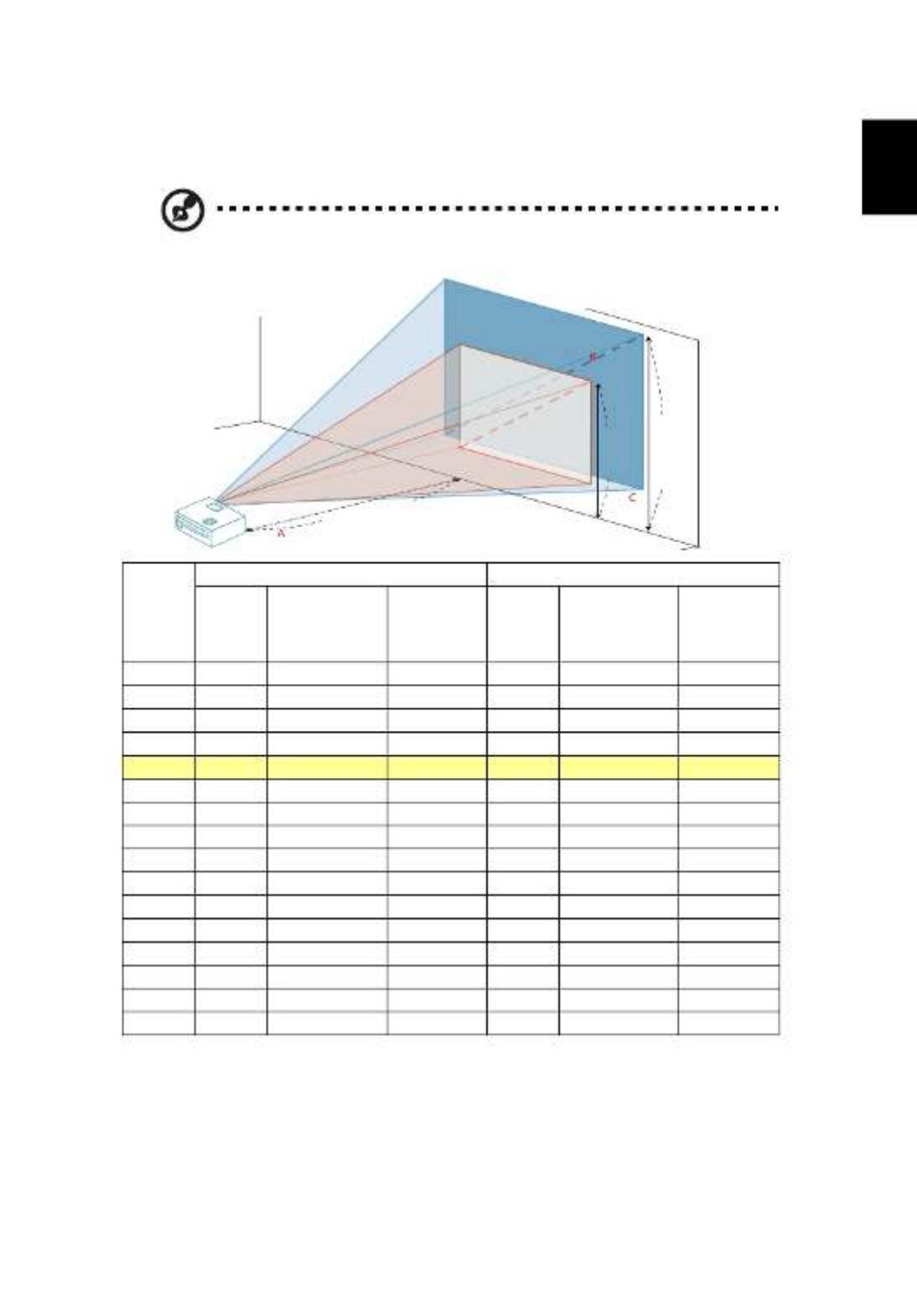
17
English
•P1250B/M316E/PE-X45K
If the projector is 3 m from the screen, good image quality is possible for image
sizes between 75" and 98".
Note:
Note:
Note:
Note:Note: Remind as below figure, the space of 160 cm height is
required when the projector is located at 3 m distance.
Desired
Distance
(m)
< A
A
A
AA >
Minimum Screen Size (Min zoom) Maximum Screen Size (Max zoom)
Diagonal
(inch)
< B
B
B
BB >
W (cm) x H (cm)
From base to
top of image
(cm)
< C
C
C
CC >
Diagonal
(inch)
< B
B
B
BB >
W (cm) x H (cm)
From base to
top of image
(cm)
< C
C
C
CC >
1 25 51 x 38 41 33 53 66 x 50
1.5 37 76 x 57 61 49 80 99 x 75
2 50 102 x 76 82 65 107 132 x 99
2.5 62 127 x 95 102 81 133 166 x 124
3 75 123 98 160152 x 114 199 x 149
3.5 87 178 x 133 143 114 187 232 x 174
4 100 203 x 152 164 130 214 265 x 199
4.5 112 228 x 171 184 147 240 298 x 224
5 125 254 x 190 205 163 267 331 x 248
6 150 305 x 228 246 196 320 397 x 298
7 175 355 x 266 286 228 374 464 x 348
8 200 406 x 305 327 261 427 530 x 397
9 225 457 x 343 368 293 481 596 x 447
10 250 508 x 381 409 326 534 662 x 497
11 275 558 x 419 450 359 587 728 x 546
12 300 609 x 457 491 391 641 795 x 596
Zoom Ratio: 1.3 x
3 m
3 m
3 m
3 m 3 m
Desired distance
Desired distance
Desired distance
Desired distanceDesired distance
Height:
Height:
Height:
Height:Height:
123 cm
123 cm
123 cm
123 cm123 cm
Height:
Height:
Height:
Height:Height:
160m
160m
160m
160m160m
From
From
From
From From
base to
base to
base to
base to base to
top of
top of
top of
top of top of
image
image
image
imageimage
M
M
M
MMa
a
a
aax
x
x
xx
s
s
s
ssc
c
c
ccr
r
r
rre
e
e
eee
e
e
een
n
n
nn
s
s
s
ssi
i
i
iiz
z
z
zz
e
e
e
ee
M
M
M
MM i
i
i
ii
n
n
n
nn
s
s
s
ssc
c
c
cc r
r
r
rre
e
e
eee
e
e
een
n
n
nn
s
s
s
ssi
i
i
iiz
z
z
zze
e
e
ee
75"
75"
75"
75"75"
98"
98"
98"
98"98"

19
English
•P1350WL/M326/PE-W45/F25W/AW329/PR320T/MF-220T/MW130L/
X1323WH/D820D/EV-W80H/V50W/AW540/DX420/BS-320/KW330
If the projector is 3 m from the screen, good image quality is possible for image
sizes between 82" and 90".
Note:
Note:
Note:
Note:Note: Remind as below figure, the space of 121 cm height is
required when the projector is located at 3 m distance.
Desired
Distance
(m)
< A
A
A
AA >
Minimum Screen Size (Min zoom) Maximum Screen Size (Max zoom)
Diagonal
(inch)
< B
B
B
BB >
W (cm) x H (cm)
From base to
top of image
(cm)
< C
C
C
CC >
Diagonal
(inch)
< B
B
B
BB >
W (cm) x H (cm)
From base to
top of image
(cm)
< C
C
C
CC >
1 27 59 x 37 37 30 65 x 40 40
1.5 41 88 x 55 55 45 97 x 60 60
2 55 118 x 74 74 60 129 x 81 81
2.5 68 147 x 92 92 75 161 x 101 101
3 82 110 90176 x 110 194 x 121 121
3.5 96 206 x 129 129 105 226 x 141 141
4 109 235 x 147 147 120 258 x 161 161
4.5 123 265 x 165 165 135 290 x 181 181
5 137 294 x 184 184 150 323 x 202 202
6 164 353 x 221 221 180 387 x 242 242
7 191 412 x 257 257 210 452 x 282 282
8 218 471 x 294 294 240 516 x 323 323
9 246 529 x 331 331 270 581 x 363 363
10 273 588 x 368 368 300 645 x 403 403
11 300 647 x 404 404 329 710 x 444 444
12 328 706 x 441 441 359 774 x 484 484
Zoom Ratio: 1.1 x
3 m
3 m
3 m
3 m3 m
Desired distance
Desired distance
Desired distance
Desired distanceDesired distance
Height:
Height:
Height:
Height:Height:
110 cm
110 cm
110 cm
110 cm110 cm
Height:
Height:
Height:
Height:Height:
121 cm
121 cm
121 cm
121 cm121 cm
From
From
From
From From
base to
base to
base to
base to base to
top of
top of
top of
top of top of
image
image
image
imageimage
M
M
M
MMa
a
a
aax
x
x
xx
s
s
s
ssc
c
c
ccr
r
r
rre
e
e
eee
e
e
een
n
n
nn
s
s
s
ssi
i
i
iiz
z
z
zze
e
e
ee
M
M
M
MM i
i
i
iin
n
n
nn
s
s
s
ssc
c
c
cc r
r
r
rr
e
e
e
eee
e
e
ee
n
n
n
nn
s
s
s
ssi
i
i
iiz
z
z
zze
e
e
ee
82"
82"
82"
82"82"
90"
90"
90"
90"90"

20
English
How to Get a Preferred Image Size by Adjusting
How to Get a Preferred Image Size by Adjusting
How to Get a Preferred Image Size by Adjusting
How to Get a Preferred Image Size by Adjusting How to Get a Preferred Image Size by Adjusting
Distance and Zoom
Distance and Zoom
Distance and Zoom
Distance and ZoomDistance and Zoom
The table below shows how to achieve a desired image size by adjusting either
the position or the zoom ring.
•P1150/M306/PE-S45/F25S/AS329/PR120/MF-020/MS130/X1123H/D800D/EV-
S80H/V50S/AS540/DX120/BS-020/KS330/P1250/M316/PE-X45/F25X/AX329/
PR220/MF-120/MX130/X1223H/D810D/EV-X80H/V50X/AX540/DX220/BS-120/
KX330
To obtain an image size of 70", set the projector at a distance between 2.8 m
and 3.1 m from the screen and adjust the zoom level accordingly.
Desired Image Size Distance (m) Top (cm)
Diagonal (inch)
< A
A
A
AA > W (cm) x H (cm) Max zoom
< B
B
B
BB >
Min zoom
< C
C
C
CC >
From base to top of
image < D
D
D
DD >
30 61 x 46 1.3 50
40 81 x 61 1.6 1.7 67
50 102 x 76 2.0 2.2 84
60 122 x 91 2.4 2.6 101
70 142 x 107 2.8 3.1 117
80 163 x 122 3.2 3.5 134
90 183 x 137 3.6 3.9 151
100 203 x 152 4.0 4.4 168
120 244 x 183 4.8 5.2 201
150 305 x 229 6.0 6.6 251
180 366 x 274 7.2 7.9 302
200 406 x 305 8.0 8.7 335
250 508 x 381 10.0 10.9 419
300 610 x 457 11.9 503
Zoom Ratio: 1.1 x
Desired dis
Desired dis
Desired dis
Desired disDesired distance
tance
tance
tancetance
Height:
Height:
Height:
Height:Height:
117 cm
117 cm
117 cm
117 cm117 cm
From base
From base
From base
From base From base
to top of
to top of
to top of
to top of to top of
image
image
image
imageimage
70"
70"
70"
70"70"
Desired
Desired
Desired
DesiredDesired
image s
image s
image s
image simage size
ize
ize
izeize
2.8 m
2.8 m
2.8 m
2.8 m2.8 m
3.1 m
3.1 m
3.1 m
3.1 m3.1 m

21
English
•P1250B/M316E/PE-X45K
To obtain an image size of 70", set the projector at a distance between 2.1 m
and 2.8 m from the screen and adjust the zoom level accordingly.
Desired Image Size Distance (m) Top (cm)
Diagonal (inch)
< A
A
A
AA > W (cm) x H (cm) Max zoom
< B
B
B
BB >
Min zoom
< C
C
C
CC >
From base to top of
image < D
D
D
DD >
30 61 x 46 1.2 49
40 81 x 61 1.2 1.6 66
50 102 x 76 1.5 2.0 82
60 122 x 91 1.8 2.4 98
70 142 x 107 2.1 2.8 115
80 163 x 122 2.5 3.2 131
90 183 x 137 2.8 3.6 147
100 203 x 152 3.1 4.0 164
120 244 x 183 3.7 4.8 197
150 305 x 229 4.6 6.0 246
180 366 x 274 5.5 7.2 295
200 406 x 305 6.1 8.0 328
250 508 x 381 7.7 10.0 410
300 610 x 457 9.2 491
Zoom Ratio: 1.3 x
Desired dis
Desired dis
Desired dis
Desired disDesired distance
tance
tance
tancetance
Height:
Height:
Height:
Height:Height:
115 cm
115 cm
115 cm
115 cm115 cm
From base
From base
From base
From base From base
to top of
to top of
to top of
to top of to top of
image
image
image
imageimage
70"
70"
70"
70"70"
Desired
Desired
Desired
DesiredDesired
image s
image s
image s
image simage size
ize
ize
izeize
2.1 m
2.1 m
2.1 m
2.1 m2.1 m
2.8 m
2.8 m
2.8 m
2.8 m2.8 m

23
English
•P1350WL/M326/PE-W45/F25W/AW329/PR320T/MF-220T/MW130L/
X1323WH/D820D/EV-W80H/V50W/AW540/DX420/BS-320/KW330
To obtain an image size of 70" set the projector at a distance between 2.3 m
and 2.6 m from the screen and adjust the zoom level accordingly.
Desired Image Size Distance (m) Top (cm)
Diagonal (inch)
< A
A
A
AA > W (cm) x H (cm) Max zoom
< B
B
B
BB >
Min zoom
< C
C
C
CC >
From base to top of
image < D
D
D
DD >
30 65 x 40 1.1 40
40 86 x 54 1.3 1.5 54
50 108 x 67 1.7 1.8 67
60 129 x 81 2.0 2.2 81
70 151 x 94 2.3 2.6 94
80 172 x 108 2.7 2.9 108
90 194 x 121 3.0 3.3 121
100 215 x 135 3.3 3.7 135
120 258 x 162 4.0 4.4 162
150 323 x 202 5.0 5.5 202
180 388 x 242 6.0 6.6 242
200 431 x 269 6.7 7.3 269
250 538 x 337 8.3 9.2 337
300 646 x 404 10.0 404
Zoom Ratio: 1.1 x
Desired dis
Desired dis
Desired dis
Desired disDesired distance
tance
tance
tancetance
Height:
Height:
Height:
Height:Height:
94 cm
94 cm
94 cm
94 cm94 cm
From base
From base
From base
From base From base
to top of
to top of
to top of
to top of to top of
image
image
image
imageimage
70"
70"
70"
70"70"
Desired
Desired
Desired
DesiredDesired
image s
image s
image s
image simage size
ize
ize
izeize
2.3 m
2.3 m
2.3 m
2.3 m2.3 m
2.6 m
2.6 m
2.6 m
2.6 m2.6 m
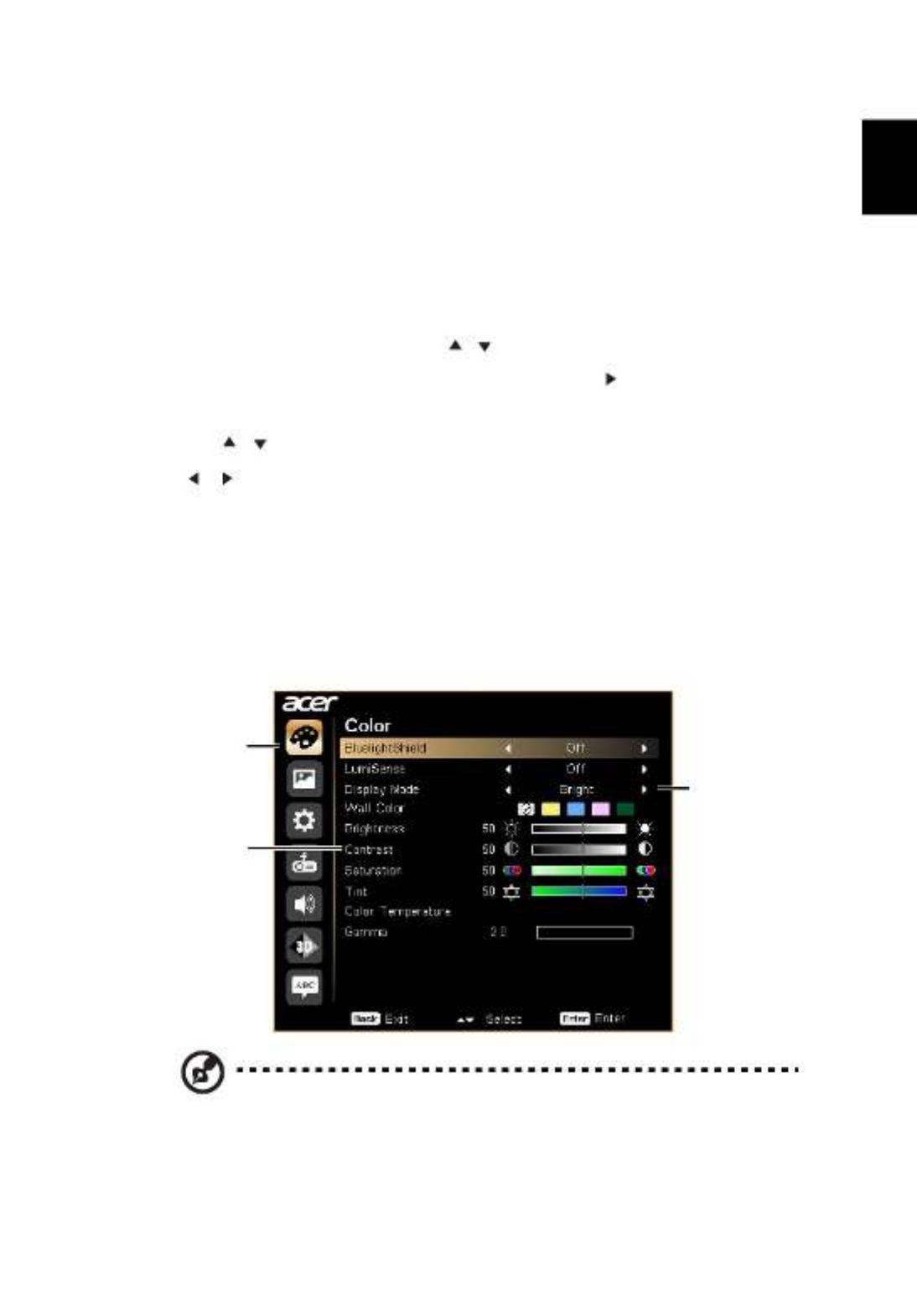
25
English
Onscreen Display (OSD) Menus
Onscreen Display (OSD) Menus
Onscreen Display (OSD) Menus
Onscreen Display (OSD) MenusOnscreen Display (OSD) Menus
The projector has multilingual Onscreen Display (OSD) menus that allow
you to make image adjustments and change a variety of settings.
Using the OSD menus
Using the OSD menus
Using the OSD menus
Using the OSD menusUsing the OSD menus
•To open the OSD menu, press "MENU" on the control panel or remote
control.
•When the OSD is displayed, use to select an item in the main menu.
After selecting the desired main menu item, press to enter a submenu
for feature setting.
•Use to select the desired item and adjust the settings by using
.
•Select the next item to be adjusted in the submenu and adjust as described
above.
•Press "MENU" on the control panel or remote control, the screen will
return to the main menu.
•To exit the OSD menu, press "MENU" on the control panel or remote
control again. It will close and the projector will automatically save the
new settings.
Note
Note
Note
NoteNote: Some of the following OSD settings may not be available. Please refer
to the actual OSD of your projector.
Main menu
Submenu
Setting

26
English
Color
Color
Color
ColorColor
BluelightShield
BluelightShield
BluelightShield
BluelightShieldBluelightShield
This function protects your eyes from over-exposure to
blue light. The options are Off, Low, Medium, and High.
Choose a preferred setting to reduce the level of blue light
and get a comfortable viewing experience.
When this function is enabled, LumiSense will be
automatically set to "Off".
LumiSense
LumiSense
LumiSense
LumiSenseLumiSense
The projector can intelligently optimizes the brightness
and color saturation of projected image. The feature
greatly enhances dark detail visibility and color saturation.
•Off: For normal mode.
•Normal: For enhancing the details in the dark area.
•Boost: For boosting brightness of the projected image.
•Dynamic Black: automatically optimizes the display of
dark movie scenes enabling them to be shown in
incredible detail.
When this function is enabled, BluelightShield will
be automatically set to "Off".
LumiSense function is unavailable when 3D is set to
"On"
Display Mode
Display Mode
Display Mode
Display ModeDisplay Mode
There are many factory presets optimized for various types
of images.
•Bright: For brightness optimization.
•Presentation: For meeting presentation with higher
brightness.
•Standard: For common environment.
•Video: For playing video in a bright environment.
•Game: For game content.
•Education: For education environment.
•User 1/User 2: Memorize user’s settings.
Color Profile
Color Profile
Color Profile
Color ProfileColor Profile
Available when User 1/User 2 is selected in the Display
Mode menu. You can use one of the display modes as a
starting point and customize the settings. The below OSD
items can be adjusted and saved.

27
English
Note: "Saturation" and "Tint" functions are not supported under computer
mode.
Wall Color
Wall Color
Wall Color
Wall ColorWall Color
Use this function to choose a proper color according to the
wall. There are several choices, including White, Light
Yellow, Light Blue, Pink and Dark Green. It will compensate
for the color deviation due to the wall color to show the
correct image tone.
Brightness
Brightness
Brightness
BrightnessBrightness
Adjusts the brightness of the image.
•Press to darken the image.
•Press to lighten the image.
Contrast
Contrast
Contrast
ContrastContrast
Controls the degree of difference between the lightest and
darkest parts of the picture. Adjusting the contrast changes
the amount of black and white in the image.
•Press to decrease the contrast.
•Press to increase the contrast.
Saturation
Saturation
Saturation
SaturationSaturation
Adjusts a video image from black and white to fully
saturated colors.
•Press to decrease the amount of color in the
image.
•Press to increase the amount of color in the
image.
Tint
Tint
Tint
TintTint
Adjusts the color balance of red and green.
•Press to increase the amount of green in the
image.
•Press to increase the amount of red in the image.
Color
Color
Color
Color Color
Temperature
Temperature
Temperature
TemperatureTemperature
Adjusts the color temperature. At higher color
temperatures, the screen looks colder; at lower color
temperatures, the screen looks warmer.
Gamma
Gamma
Gamma
GammaGamma Effects the representation of dark scenery. With greater
gamma value, dark scenery will look brighter.
Rename
Rename
Rename
RenameRename
Available when User 1/User 2 is selected in the Display
Mode menu. You can change User 1/User 2 to your
preferred mode name in English letters.

28
English
Image
Image
Image
ImageImage
Projection
Projection
Projection
Projection Projection
Mode
Mode
Mode
ModeMode
• Front: The factory default setting.
• Rear: Reverses the image so you can project from
behind a translucent screen.
Projection
Projection
Projection
Projection Projection
Location
Location
Location
LocationLocation
• Auto: Automatically adjusts projection location of
image.
• Desktop
• Ceiling: Turns the image upside down for ceiling-
mounted projection.
Aspect
Aspect
Aspect
AspectAspect
Ratio
Ratio
Ratio
RatioRatio
Use this function to choose your desired aspect ratio.
•Auto: Keeps the image with original width-height ratio
and maximizes the image to fit native horizontal or
vertical pixels.
•Full (for WXGA/1080p models): The image will be
displayed making full use of the horizontal and vertical
pixels.
•4:3: The image will be scaled to fit the screen and
displayed using a 4:3 ratio.
•16:9: The image will be scaled to fit the screen and
displayed using a 16:9 ratio.
•L.Box (for WXGA/1080p models): Keeps the original
signal aspect ratio and zooms in by 1.333 times.
H/V Keystone
H/V Keystone
H/V Keystone
H/V KeystoneH/V Keystone
Auto V. Keystone
Auto V. Keystone
Auto V. Keystone
Auto V. KeystoneAuto V. Keystone
Automatically adjusts image distortion caused by tilting
projection.
V. Keystone
V. Keystone
V. Keystone
V. KeystoneV. Keystone
Manually adjusts image distortion caused by tilting
projection (±30 degrees).
H. Keystone
H. Keystone
H. Keystone
H. KeystoneH. Keystone
Manually adjusts image distortion caused by tilting
projection (±20 degrees).

29
English
Auto Keystone
Auto Keystone
Auto Keystone
Auto KeystoneAuto Keystone Automatically adjusts image distortion caused by tilting
projection (±40 degrees).
Manual
Manual
Manual
Manual Manual
Keystone
Keystone
Keystone
KeystoneKeystone
Manually adjusts image distortion caused by tilting
projection (±40 degrees).
This function is unavailable when Auto Keystone is set
to "On".
4 Corner
4 Corner
4 Corner
4 Corner 4 Corner
Correction
Correction
Correction
CorrectionCorrection
Manually adjusts the shape and size of an image that is
unevenly rectangular on all sides. Press "MODE" repeatedly
to select the corner that you wish to adjust. Press four
directional selection keys to adjust the image shape.
Please adjust 4-corner correction separately for each
aspect ratio, and its memory is allowed to save 4 sets of
settings only.
Sharpness
Sharpness
Sharpness
SharpnessSharpness
Adjusts the sharpness of the image.
•Press to decrease the sharpness.
•Press to increase the sharpness.
H. Position
H. Position
H. Position
H. Position H. Position
(Horizontal
(Horizontal
(Horizontal
(Horizontal (Horizontal
Position)
Position)
Position)
Position)Position)
•Press to move the image left.
•Press to move the image right.
V. Position
V. Position
V. Position
V. Position V. Position
(Vertical
(Vertical
(Vertical
(Vertical (Vertical
Position)
Position)
Position)
Position)Position)
•Press to move the image down.
•Press to move the image up.
Frequency
Frequency
Frequency
FrequencyFrequency
Changes the projector’s refresh rate to match the frequency
of your computer’s graphics card. If you experience a vertical
flickering bar in the projected image, use this function to
correct it.
Tracking
Tracking
Tracking
TrackingTracking
Synchronizes the signal timing of the display with the
graphics card. If you experience an unstable or flickering
image, use this function to correct it.

31
English
Setting
Setting
Setting
SettingSetting
Startup Screen
Startup Screen
Startup Screen
Startup ScreenStartup Screen
Use this function to select your desired startup screen. If you
change the setting, it will take effect when you exit the OSD
menu.
•Acer: The default startup screen of your Acer projector.
•User: Use the memorized picture from the "Screen
Capture" function.
Screen Capture
Screen Capture
Screen Capture
Screen CaptureScreen Capture
Use this function to customize the startup screen. To capture
the image that you want to use as the startup screen, follow
the instructions below.
Notice
Before proceeding with the following steps, make sure that
the "Keystone" is set to the default value "0" and the
projector is in its native resolution.
•Select "Screen Capture" to customize the startup screen.
•A dialog box appears to confirm the action. Choose
"Yes" to use the current image as your customized
startup screen. Choose "No" to cancel the screen capture
and exist the Onscreen Display (OSD).
•A message appears stating that the screen capture is in
progress.
•When the screen capture is finished, the message
disappears and the original display is shown.
Source Selection
Source Selection
Source Selection
Source SelectionSource Selection
•Manual: When switching input signals, you need to press
"SOURCE" on the control panel or remote control, or
the direct source key on the remote control.
•Auto: The projector will detect your source
automatically.
Closed Capti
Closed Capti
Closed Capti
Closed CaptiClosed Caption
on
on
onon
Selects a preferred closed captioning mode from CC1, CC2,
CC3, CC4 (CC1 displays captions in the primary language in
your area). Select "Off" to turn off the captioning feature.
This function is only available when a composite video or S-
Video input signal is selected and its system format is NTSC.
DC 5V Out
DC 5V Out
DC 5V Out
DC 5V OutDC 5V Out
Selecting "On" enables the function. The MHL port(s) and the
DC 5V out port/USB A port (if available) on the projector can
output 5V power when the projector is turned on.
Only MHL port(s) will provide power output when
MHL port(s) and USB A port are both plugged.

32
English
USB 5V
USB 5V
USB 5V
USB 5V USB 5V
(Standby)
(Standby)
(Standby)
(Standby)(Standby)
Selecting "On" enables the function. The MHL port(s) and the
DC 5V out port/USB A port (if available) on the projector can
output 5V power when the projector is turned on or in
standby mode.
Only MHL port(s) will provide power output when
MHL port(s) and USB A port are both plugged.
VGA OUT
VGA OUT
VGA OUT
VGA OUT VGA OUT
(Standby)
(Standby)
(Standby)
(Standby)(Standby)
Selecting "On" enables the function. The projector can
output a VGA signal when it is in standby mode and the VGA
IN (or VGA IN 1) and VGA OUT sockets are correctly
connected to the devices.
Enabling this function increases the standby power
consumption.
HDMI CEC
HDMI CEC
HDMI CEC
HDMI CECHDMI CEC
Selecting "On" allows synchronized power ON/OFF operation
between the projector and a CEC-compatible device
connected to the HDMI/MHL port of the projector.
This function is only available for the HDMI/MHL port.
Security
Security
Security
SecuritySecurity
Security
Security
Security
SecuritySecurity
This projector provides a useful security function for the
administrator to manage the projector.
Press to change the "Security" setting. If the security
function is enabled, your must enter "Administrator
Password" first before changing the security setting.
The factory default of "Administrator Password" is
"1234".
•Select "On" to enable the security function. You have to
enter password depending on the "Security Mode".
Please refer to "User Password" section for details.
•If "Off" is selected, you can switch on the projector
without password.

33
English
Security
Security
Security
SecuritySecurity
Timeout
Timeout
Timeout
TimeoutTimeout (Min.
(Min.
(Min.
(Min. (Min.)
)
)
))
Once "Security" is set to "On", you can set timeout function.
•Press to select timeout duration.
•The range is from 10 to 990 minutes.
•When time is up, the projector will request you to enter
the password again.
•The factory default setting of "Timeout (Min.)" is "Off".
•Once the security function is enabled, the projector will
request you to enter password when switching on the
projector. Both "User Password" and "Administrator
Password" can be accepted for this dialogue.
User Password
User Password
User Password
User PasswordUser Password
•Press to set up or change "User Password".
•Use the numerical keys on the remote control to set the
password and press "ENTER" to confirm.
•To delete the digits, Press .
•Enter the password again when you see "Confirm
Password" displayed.
•The password should be 4~8 digits in length.
•If you select "Request password only after plugging
power cord", you are requested to input the password
every time the power cord is plugged. If you fail to enter
the correct password within 20 minutes upon request,
the projector will shut down automatically.
•If you select "Always request password while projector
turns on", you are requested to input the password
every time the projector is turned on. If you fail to enter
the correct password within 20 minutes upon request,
the projector will shut down automatically.

35
English
About LAN Setting, see Acer Projector Multi-
About LAN Setting, see Acer Projector Multi-
About LAN Setting, see Acer Projector Multi-
About LAN Setting, see Acer Projector Multi-About LAN Setting, see Acer Projector Multi-media (CD-ROM) (Optional) for
media (CD-ROM) (Optional) for
media (CD-ROM) (Optional) for
media (CD-ROM) (Optional) for media (CD-ROM) (Optional) for
details.
details.
details.
details. details.

36
English
Management
Management
Management
ManagementManagement
ECO Mode
ECO Mode
ECO Mode
ECO ModeECO Mode
Choose "On" to dim the projector lamp, which will also
lower the power consumption, reduce noise, and extend
the lamp life. Choose "Off" to return to the normal mode.
High Altitude
High Altitude
High Altitude
High AltitudeHigh Altitude
Choose "On" to turn on the High Altitude mode. When
this function is turned on, the projector fans operate at full
speed continuously to cool down the projector’s
temperature.
Turn Off Mode
Turn Off Mode
Turn Off Mode
Turn Off ModeTurn Off Mode
•Standard: Enables you to turn off the projector with
fan cooling process by pressing the power button
twice.
•Instant Resume: Enables you to restart the projector
immediately within 2 minutes after turning it off.
Auto Shutdown
Auto Shutdown
Auto Shutdown
Auto ShutdownAuto Shutdown
(Minutes)
(Minutes)
(Minutes)
(Minutes)(Minutes)
The projector will automatically shut down while there is
no signal input detected after the time you set.
Menu Display
Menu Display
Menu Display
Menu Display Menu Display
Time (Seconds)
Time (Seconds)
Time (Seconds)
Time (Seconds)Time (Seconds)
•5/15/30: Chooses the length of time the OSD menu
will remain active after your last key press.
•Manual: The OSD menu remains active. The only way
to launch or exit the OSD menu is by pressing
"MENU".
AC Power On
AC Power On
AC Power On
AC Power OnAC Power On
Selecting "On" enables the function. The projector will
automatically turn on when power is supplied via the
power cord.
Control Panel
Control Panel
Control Panel
Control Panel Control Panel
Lock
Lock
Lock
LockLock
•Off: Allows all keys on the control panel to operate
normally.
•Child Lock: Disables the Power key on the control
panel when the projector is in standby mode to
prevent it from being accidentally turned on. To turn
the projector on, press and hold the Power key for 3
seconds.
•Full Lock: Disables all keys on the control panel. If you
turn off the projector without disabling the Full Lock
function, the projector will still be in locked status the
next time it is turned on. To disable Full Lock function,
press and hold "POWER" on the control panel for 7
seconds and the Control Panel Lock will be set to
"Off". When the projector is in standby mode, press
and hold "POWER" on the control panel for 7 seconds
to turn the projector on and the Control Panel Lock
will be set to "Off".

37
English
Audio
Audio
Audio
AudioAudio
Lamp
Lamp
Lamp
LampLamp
•Lamp Hour Elapse: Displays the lamp’s elapsed
operating time (in hours).
•Lamp Reminding: Choose this function to show or
hide warning message when the changing lamp
message is displayed. The message will show up 30
hours before end of life.
•Lamp Hour Reset: Press "ENTER" after choosing "Yes"
to reset the lamp hour counter to 0 hours.
Information
Information
Information
InformationInformation Displays current status of this projector.
Volume
Volume
Volume
VolumeVolume
•Press to decrease the volume.
•Press to increase the volume.
Mute
Mute
Mute
MuteMute
•Choose "On" to turn mute on.
•Choose "Off" to turn mute off.
Power On/Off
Power On/Off
Power On/Off
Power On/Off Power On/Off
Volume
Volume
Volume
VolumeVolume
Select this function to adjust the notification volume
when turning the projector on/off.
Alarm Volume
Alarm Volume
Alarm Volume
Alarm VolumeAlarm Volume Select this function to adjust the volume of any
warning notifications.

38
English
3D
3D
3D
3D3D
Note:
Note:
Note:
Note: Note: Supported 3D signal timings:
It needs correct settings on graphics card 3D application program for correct
3D display.
The SW players, such as Stereoscopic Player and DDD TriDef Media Player
can support 3D format files. You can download these players on the web
page below.
3D
3D
3D
3D3D
Selects "On" to enable the 3D function supported by DLP 3D
technology.
•On: Select this item while using DLP 3D glasses, quad
buffer (NVIDIA/ATI...) graphics card and HQFS format file
or DVD with corresponding SW player.
•Off: Turns off the 3D mode.
3D Format
3D Format
3D Format
3D Format3D Format
If the 3D content is not displayed correctly, you can select a
3D format that suits the 3D content you are viewing and
obtain the best result.
24P 3D
24P 3D
24P 3D
24P 3D24P 3D Choose 96Hz or 144Hz for 24p 3D.
3D L/R Invert
3D L/R Invert
3D L/R Invert
3D L/R Invert3D L/R Invert
If you see a discrete or overlapping image while wearing DLP
3D glasses, you may need to execute "Invert" to get best
match of left/right image sequence to get the correct image
(for DLP 3D).
3D Warning
3D Warning
3D Warning
3D Warning 3D Warning
Message
Message
Message
MessageMessage
Choose "On" to display the 3D warning message.
Signal source type
Signal source type
Signal source type
Signal source typeSignal source type Supported timing
Supported timing
Supported timing
Supported timingSupported timing
Video/S-Video/Component
video
HQFS 3D (480i@60Hz), 576i@50Hz
VGA/HDMI (PC mode) 640 x 480@50/60/100/120Hz
800 x 600@50/60/100/120Hz
1024 x 768@50/60/100/120Hz
1280 x 800@50/60/100/120Hz (RB)
HDMI (Video mode) HQFS 3D (480i@60Hz), 576i@50Hz,
Frame Packing (1080p@23.98/24Hz,
720p@50/60Hz)
Side-by-Side Horizontal (1080i@50/60Hz,
1080p@50/60Hz)
Top-and-Bottom (720p@50/60Hz,
1080p@23.97/24Hz, 1080p@50/60Hz)
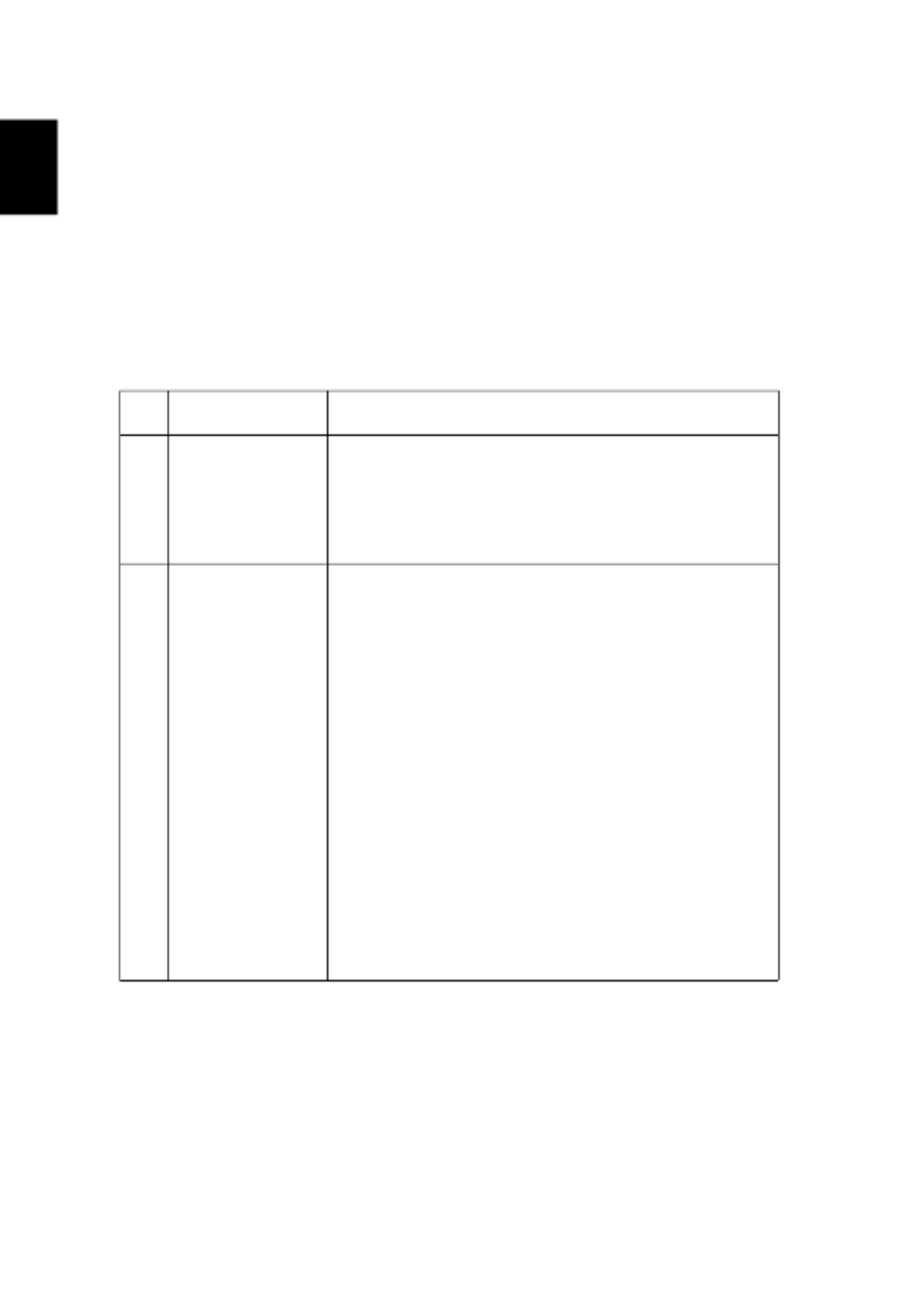
40
English
Appendices
Appendices
Appendices
AppendicesAppendices
Troubleshooting
Troubleshooting
Troubleshooting
TroubleshootingTroubleshooting
If you experience a problem with your Acer projector, refer to the following
troubleshooting guide. If the problem persists, please contact your local reseller
or service center.
Image Problems and Solutions
# Problem Solution
1 No image appears
onscreen
•Make sure all the cables are correctly connected as
described in the "Getting Started" section.
•Ensure none of the connector pins are bent or
broken.
•Make sure the projector is switched on.
2 Partial, scrolling
or incorrectly
displayed image
(For PC)
•For an incorrectly displayed image:
•Open "My Computer > Control Panel," and
then double-click the "Display" icon.
•Select the "Settings" tab.
•Verify that your display resolution setting is
lower than or equal to 1600 x 1200 or 1920 x
1080.
•Click the "Advanced Properties" button.
If the problem still appears, change the monitor display
you are using and follow the steps below:
•Verify that the resolution setting is lower than
or equal to 1600 x 1200 or 1920 x 1080.
•Click the "Change" button under the
"Monitor" tab.
•Click "Show all devices > Standard monitor
types" under the SP box, and choose the
resolution mode you need under the "Models"
box.
•Verify that the resolution setting of the
monitor display is lower than or equal to 1600 x
1200 or 1920 x 1080.

41
English
3 Partial, scrolling
or incorrectly
displayed image
(For notebooks)
•For an incorrectly displayed image:
•Follow the steps for item 2 (above) to adjust
the resolution of your computer.
•Press the toggle output settings. Example:
[Fn]+[F4], Compaq [Fn]+[F4], Dell [Fn]+[F8],
Gateway [Fn]+[F4], IBM [Fn]+[F7], HP
[Fn]+[F4], NEC [Fn]+[F3], Toshiba [Fn]+[F5]
•If you experience difficulty changing resolutions or
your monitor freezes, restart all equipment
including the projector.
4 The screen of the
notebook
computer is not
displaying your
presentation
•If you are using a Microsoft® Windows® based
notebook: Some notebook PCs may deactivate their
own screens when a second display device is in use.
Each has a different way to be reactivated. Refer to
your computer's manual for detailed information.
•If you are using an Apple® Mac® OS based
notebook: In System Preferences, open Display and
select Video Mirroring "On."
5 Image is unstable
or flickering
•Use "Tracking" to correct it. Refer to the "Image"
section for more information.
•Change the display color setting on your computer.
6 Image has vertical
flickering bar
•Use "Frequency" to make an adjustment. Refer to
the "Image" section for more information.
•Check and reconfigure the display mode of your
graphics card to make it compatible with the
projector.
7 Image is out of
focus
•Adjust the focus ring on the projector lens.
•Make sure the projection screen is within the
required distance. (Refer to "Projection distance
with clear focus" section for more information.)
Refer to the "How to Get a Preferred Image Size by
Adjusting Distance and Zoom" section for more
information.
8 Image is stretched
when displaying a
"widescreen"
DVD title
When you play a DVD encoded in anamorphic or 16:9
aspect ratio you may need to adjust the following
settings:
•If you play a 4:3 format DVD title, please change the
format to 4:3 with the projector OSD.
•If the image is still stretched, you will also need to
adjust the aspect ratio. Set up the display format to
16:9 (wide) aspect ratio on your DVD player.

42
English
Problems with the Projector
9 Image is too small
or too large
•Adjust the zoom lever on the top of the projector.
•Move the projector closer to or further from the
screen.
•Press "MENU" on the control panel or remote
control. Go to "Image" > "Aspect Ratio" and try
different settings.
10 Image has slanted
sides
•If possible, reposition the projector so that it is
centered on the screen and below the bottom of the
screen.
•Press the Keystone correction keys on the control
panel or remote control until the image becomes
square.
•Press "MENU" on the control panel or remote
control to open the OSD menu. Go to "Image" >
"Auto Keystone" or "Image" > "Manual Keystone"
to make adjustments.
11 Image is reversed •Select "Image" > "Projection Mode", "Image" >
"Projection Location" on the OSD and adjust the
projection direction.
# Condition Solution
1 The projector stops responding
to all controls
•If possible, turn off the projector, then
unplug the power cord and wait at
least 30 seconds before reconnecting
power.
•Make sure that the control panel lock
function is disabled.
2 Lamp burns out or makes a
popping sound
When the lamp reaches the end of its useful
life, it will burn out and may make a loud
popping sound. If this happens, the projector
will not turn on until the lamp module has
been replaced. To replace the lamp, contact
your local dealer or Acer service center.

43
English
OSD Messages
# Condition Message Reminder
1 Message Fan Fail - the system fan is not working.
Projector Overheated - the projector has exceeded its
recommended operating temperature and must be allowed to
cool down before it is used.
Replace the lamp - the lamp is about to reach its maximum
lifetime. Prepare to replace it soon.
Fan Fail.
Lamp will automatically turn off soon.
Projector Overheated.
Lamp will automatically turn off soon.
Lamp is approaching the end of its useful life in full power operation.
Replacement suggested!

44
English
LED & Alarm Definition Listing
LED & Alarm Definition Listing
LED & Alarm Definition Listing
LED & Alarm Definition ListingLED & Alarm Definition Listing
LED Messages
Message Power LED LAMP LED TEMP LED
Red Blue Red Red
Standby
(Power cord plugged in)
V -- -- --
Power on -- V -- --
Lamp retry -- Quick
flashing
-- --
Turning off (Cooling
state)
Quick
flashing
-- -- --
Turning off (Cooling
completed)
V -- -- --
Firmware download V -- V V
Error (Thermal failure) -- V -- V
Error (Fan lock failure) -- V -- Quick
flashing
Error (Lamp breakdown) -- V V --
Error (Color wheel
failure)
-- V Quick
flashing
--

45
English
Ceiling Mount Installation
Ceiling Mount Installation
Ceiling Mount Installation
Ceiling Mount InstallationCeiling Mount Installation
If you wish to install the projector using a ceiling mount, please refer to the
steps below:
1 Drill four holes into a solid, structurally sound part of the ceiling, and
secure the mount base.
2 Choose the length combination based on actual environment. (CM-01S
doesn’t include Type 2 and Type 3.)
3 Type 1: For the standard size use three bracket screws to mount the
projector to the ceiling mount bracket.
Type 1 Type 2 Type 3
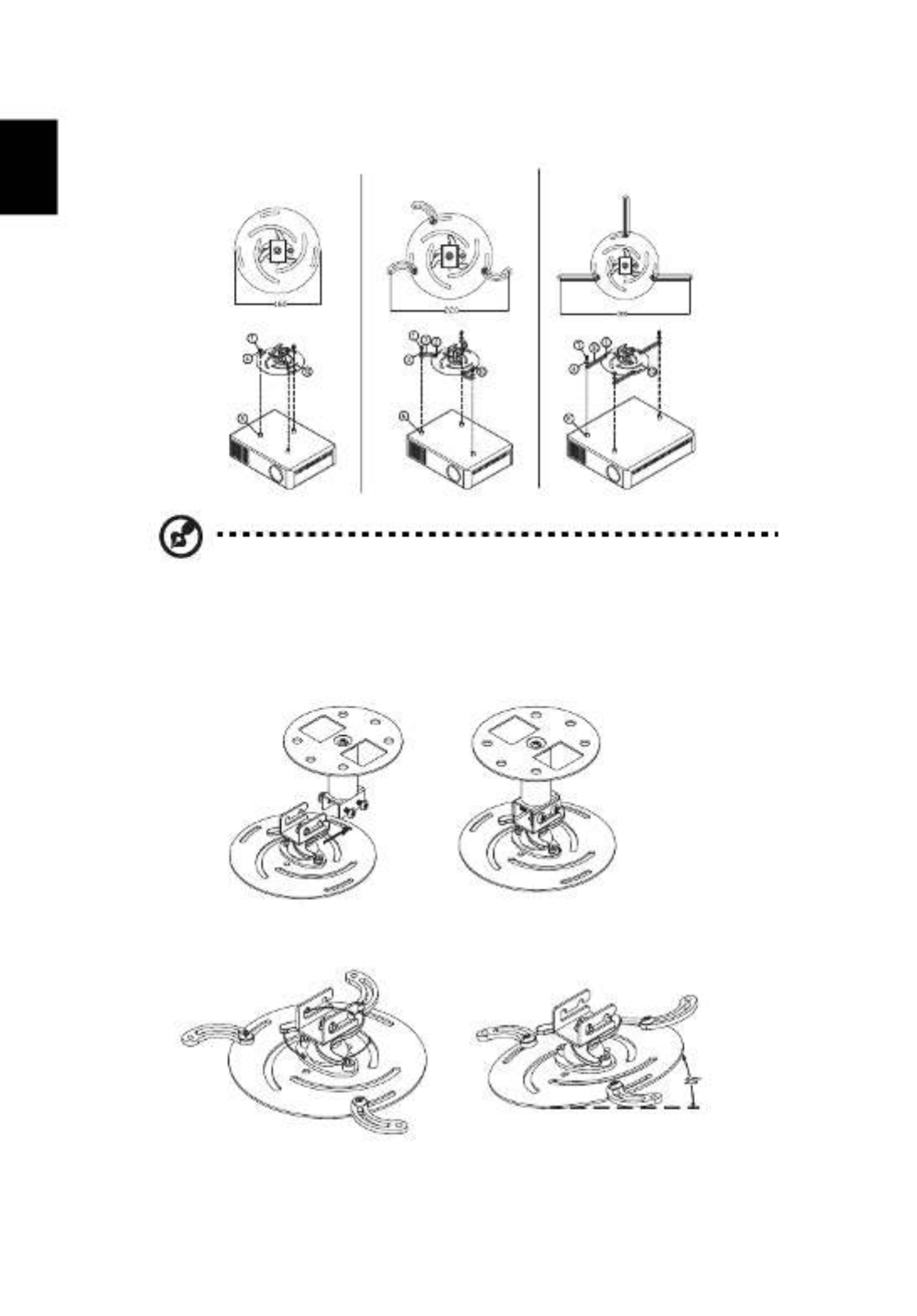
46
English
Type 2 and Type 3: Alternatively, for the larger size, use the sliding
extensions for more supports.
Note:
Note:
Note:
Note:Note: It is recommended that you keep a reasonable space
between the bracket and the projector to allow for proper heat
distribution.
4 Connect the main body connector to the projector bracket (illustration 1),
and then screw up four screws (illustration 2).
5 Adjust the angle and positioning as necessary.
Type 1 Type 2 Type 3
Illustration 1 Illustration 2
360°
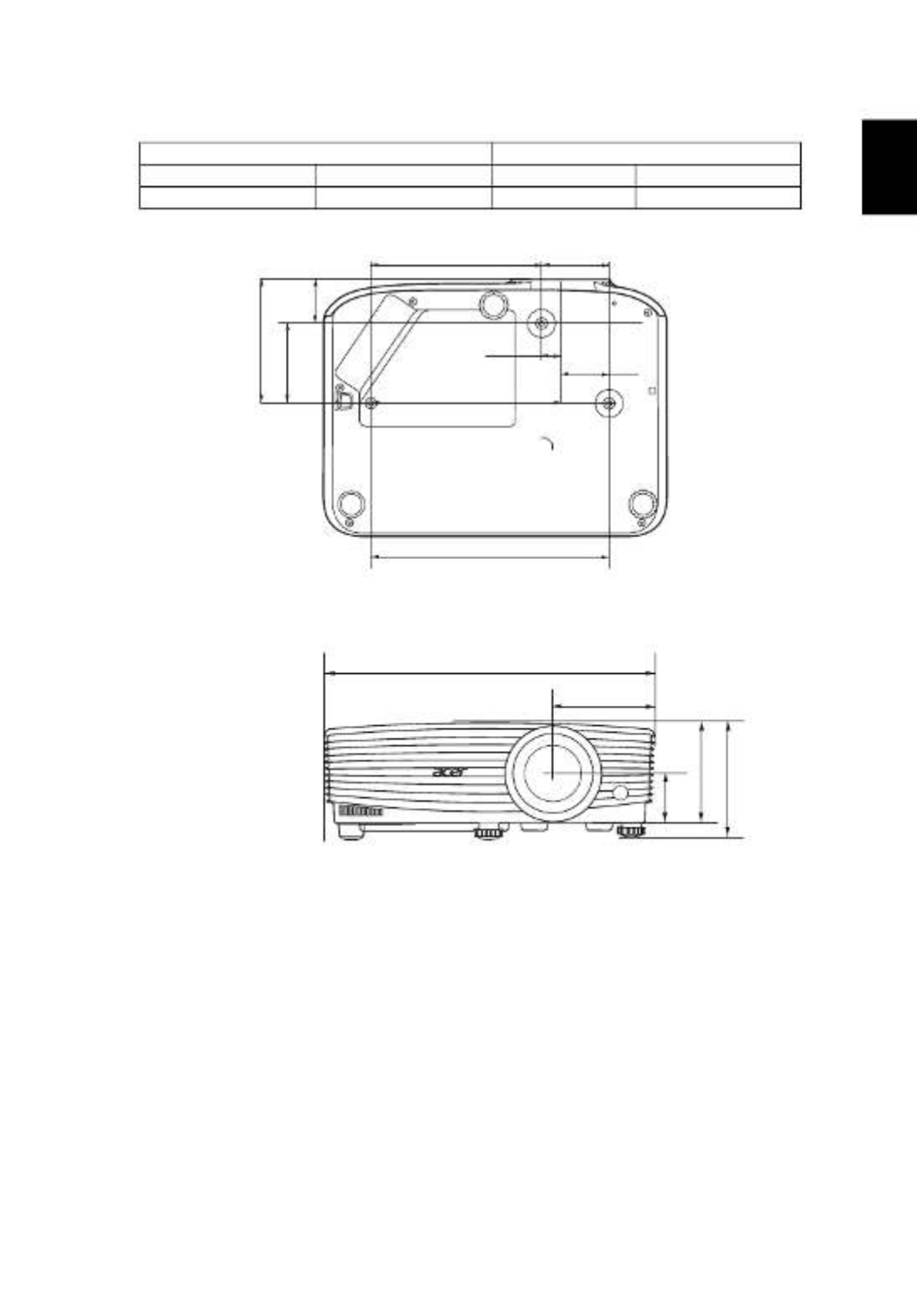
47
English
Screw Type B Washer Type
Diameter (mm) Length (mm) Large Small
4 25 V V
58.85
16.85
42
148.15
165
207
107.54
69.50
38.04
92.7
299.5
105.1
91.6
44.58
Unit: mm

48
English
Specifications
Specifications
Specifications
SpecificationsSpecifications
The specifications below are subject to change without notice. For final specs,
please refer to Acer's marketing documentation.
Projection system DLP™
Resolution •P1150/M306/PE-S45/F25S/AS329/PR120/MF-020/
MS130/X1123H/D800D/EV-S80H/V50S/AS540/
DX120/BS-020/KS330:
Native: SVGA (800 x 600)
Maximum: UXGA (1600 x 1200), 1080p (1920 x
1080), WUXGA (1920 x 1200) (supports reduce
blanking only)
•P1250/M316/PE-X45/F25X/AX329/PR220/MF-120/
MX130/X1223H/D810D/EV-X80H/V50X/AX540/
DX220/BS-120/KX330/P1250B/M316E/PE-X45K:
Native: XGA (1024 x 768)
Maximum: UXGA (1600 x 1200), 1080p (1920 x
1080), WUXGA (1920 x 1200) (supports reduce
blanking only)
•P1350W/M326S/PE-W45S/F25WS/AW329S/PR320/
MF-220/MW130/P1350WL/M326/PE-W45/F25W/
AW329/PR320T/MF-220T/MW130L/X1323WH/
D820D/EV-W80H/V50W/AW540/DX420/BS-320/
KW330/P1350WB/M326E/PE-W45K:
Native: WXGA (1280 x 800)
Maximum: UXGA (1600 x 1200), 1080p (1920 x
1080), WUXGA (1920 x 1200) (supports reduce
blanking only)
Computer compatibility Refer to the "Compatibility Modes" section for more
information.
Video compatibility NTSC (3.58/4.43), PAL (M/N), PAL 60, SECAM, HDTV
(720p, 1080i, 1080p), EDTV (480p, 576p), SDTV (480i,
576i)
Aspect ratio •P1150/M306/PE-S45/F25S/AS329/PR120/MF-020/
MS130/X1123H/D800D/EV-S80H/V50S/AS540/
DX120/BS-020/KS330/P1250/M316/PE-X45/F25X/
AX329/PR220/MF-120/MX130/X1223H/D810D/EV-
X80H/V50X/AX540/DX220/BS-120/KX330/P1250B/
M316E/PE-X45K:
Auto, 4:3 (native), 16:9
•P1350W/M326S/PE-W45S/F25WS/AW329S/PR320/
MF-220/MW130/P1350WL/M326/PE-W45/F25W/
AW329/PR320T/MF-220T/MW130L/X1323WH/
D820D/EV-W80H/V50W/AW540/DX420/BS-320/
KW330/P1350WB/M326E/PE-W45K:
Auto, 4:3, 16:9, Full, L.Box
Displayable colors 1.07 billion colors

49
English
Projection lens •P1150/M306/PE-S45/F25S/AS329/PR120/MF-020/
MS130/X1123H/D800D/EV-S80H/V50S/AS540/
DX120/BS-020/KS330/P1250/M316/PE-X45/F25X/
AX329/PR220/MF-120/MX130/X1123H/D800D/EV-
S80H/V50S/AS540/DX120/BS-020/KS330/P1350WL/
M326/PE-W45/F25W/AW329/PR320T/MF-220T/
MW130L/X1323WH/D820D/EV-W80H/V50W/
AW540/DX420/BS-320/KW330:
F = 2.56 – 2.68, f = 22.0 mm – 24.1 mm,
1:1.1 Manual Zoom and Manual Focus
•P1350W/M326S/PE-W45S/F25WS/AW329S/PR320/
MF-220/MW130/P1350WB/M326E/PE-W45K/
P1250B/M316E/PE-X45K:
F = 2.59 – 2.87, f = 16.88 mm – 21.88 mm,
1:1.3 Manual Zoom and Manual Focus
Projection screen size (diagonal) 60" – 300" (152 cm – 762 cm)
Projection distance with clear
focus
•P1150/M306/PE-S45/F25S/AS329/PR120/MF-020/
MS130/X1123H/D800D/EV-S80H/V50S/AS540/
DX120/BS-020/KS330/P1250/M316/PE-X45/F25X/
AX329/PR220/MF-120/MX130/X1223H/D810D/EV-
X80H/V50X/AX540/DX220/BS-120/KX330:
W: 2.38 m – 7.15 m (7.8' – 23.5')
T: 2.62 m – 7.87 m (8.6' – 25.8')
•P1250B/M316E/PE-X45K:
W: 1.85 m – 5.54 m (6.1' – 18.2')
T: 2.40 m – 7.20 m (7.9' – 23.6')
•P1350W/M326S/PE-W45S/F25WS/AW329S/PR320/
MF-220/MW130/P1350WB/M326E/PE-W45K:
W: 1.57 m – 4.71 m (5.2' – 15.5')
T: 2.04 m – 6.12 m (6.7' – 20.1')
•P1350WL/M326/PE-W45/F25W/AW329/PR320T/
MF-220T/MW130L/X1323WH/D820D/EV-W80H/
V50W/AW540/DX420/BS-320/KW330:
W: 2 m – 6 m (6.6' – 19.7')
T: 2.2 m – 6.6 m (7.2' – 21.7')
Throw ratio •P1150/M306/PE-S45/F25S/AS329/PR120/MF-020/
MS130/X1123H/D800D/EV-S80H/V50S/AS540/
DX120/BS-020/KS330/P1250/M316/PE-X45/F25X/
AX329/PR220/MF-120/MX130/X1223H/D810D/EV-
X80H/V50X/AX540/DX220/BS-120/KX330:
1.96 – 2.15 (50" + 3% @ 2 m)
•P1250B/M316E/PE-X45K:
1.51 – 1.97 (65" + 3% @ 2 m)
•P1350W/M326S/PE-W45S/F25WS/AW329S/PR320/
MF-220/MW130/P1350WB/M326E/PE-W45K:
1.21 – 1.57 (77" + 3% @ 2 m)
•P1350WL/M326/PE-W45/F25W/AW329/PR320T/
MF-220T/MW130L/X1323WH/D820D/EV-W80H/
V50W/AW540/DX420/BS-320/KW330:
1.55 – 1.7 (60" + 3% @ 2 m)
Horizontal scan rate 15 – 100 KHz
Vertical refresh scan rate 24 – 120 Hz
Produkt Specifikationer
| Mærke: | Acer |
| Kategori: | videoprojektorer |
| Model: | AX540 |
Har du brug for hjælp?
Hvis du har brug for hjælp til Acer AX540 stil et spørgsmål nedenfor, og andre brugere vil svare dig
videoprojektorer Acer Manualer

18 Februar 2025

10 Februar 2025

10 Februar 2025

10 Februar 2025

1 Februar 2025

1 Februar 2025

1 Februar 2025

1 Februar 2025

1 Februar 2025

1 Februar 2025
videoprojektorer Manualer
- videoprojektorer Sony
- videoprojektorer Canon
- videoprojektorer Samsung
- videoprojektorer Panasonic
- videoprojektorer Philips
- videoprojektorer Lenco
- videoprojektorer OK
- videoprojektorer Derksen
- videoprojektorer LG
- videoprojektorer Mitsubishi
- videoprojektorer Sharp
- videoprojektorer Epson
- videoprojektorer Technaxx
- videoprojektorer Smart
- videoprojektorer HP
- videoprojektorer Sanyo
- videoprojektorer D-Link
- videoprojektorer Asus
- videoprojektorer Livoo
- videoprojektorer Toshiba
- videoprojektorer Pyle
- videoprojektorer Klarstein
- videoprojektorer Kodak
- videoprojektorer InFocus
- videoprojektorer Lenovo
- videoprojektorer Yamaha
- videoprojektorer Adj
- videoprojektorer Optoma
- videoprojektorer Hama
- videoprojektorer Casio
- videoprojektorer Hisense
- videoprojektorer Maxell
- videoprojektorer Smartwares
- videoprojektorer Blaupunkt
- videoprojektorer JVC
- videoprojektorer Hitachi
- videoprojektorer 3M
- videoprojektorer BenQ
- videoprojektorer Xiaomi
- videoprojektorer Aiptek
- videoprojektorer Krüger&Matz
- videoprojektorer Viewsonic
- videoprojektorer Dell
- videoprojektorer Vivitek
- videoprojektorer Polaroid
- videoprojektorer Bauer
- videoprojektorer Ricoh
- videoprojektorer NEC
- videoprojektorer Stairville
- videoprojektorer Reflecta
- videoprojektorer Nebula
- videoprojektorer Salora
- videoprojektorer Marantz
- videoprojektorer Overmax
- videoprojektorer ION
- videoprojektorer Renkforce
- videoprojektorer Christie
- videoprojektorer Sapphire
- videoprojektorer Genee World
- videoprojektorer Eurolite
- videoprojektorer Yaber
- videoprojektorer XGIMI
- videoprojektorer Kogan
- videoprojektorer Barco
- videoprojektorer Steren
- videoprojektorer Elmo
- videoprojektorer Vankyo
- videoprojektorer Celly
- videoprojektorer VAVA
- videoprojektorer Beghelli
- videoprojektorer AOpen
- videoprojektorer AAXA Technologies
- videoprojektorer Miroir
- videoprojektorer AWOL Vision
- videoprojektorer Panamorph
- videoprojektorer Mirabella Genio
Nyeste videoprojektorer Manualer

13 Marts 2025

26 Februar 2025

26 Februar 2025

25 Februar 2025

21 Februar 2025

21 Februar 2025

21 Februar 2025

18 Februar 2025

18 Februar 2025

17 Februar 2025