ACTi E822 Manual
ACTi
Overvågningskamera
E822
Læs nedenfor 📖 manual på dansk for ACTi E822 (47 sider) i kategorien Overvågningskamera. Denne guide var nyttig for 8 personer og blev bedømt med 4.5 stjerner i gennemsnit af 2 brugere
Side 1/47

Outdoor Dome Series
Hardware Manual
E89, E815, E8816, E817, E822
201 175/04/
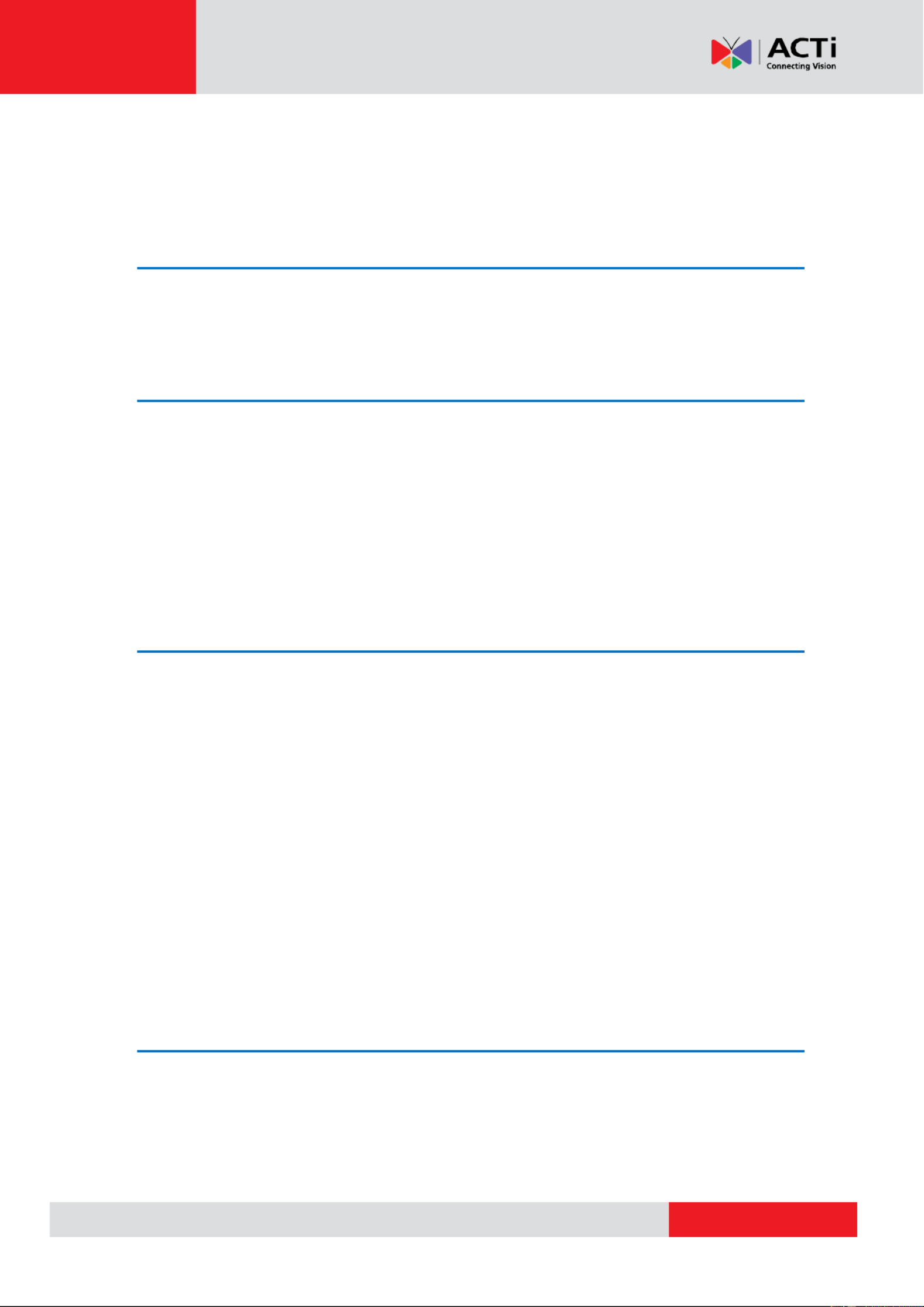
www.acti.com
Hardware Manual
2
Table of Contents
Precautions ............................................................. 4
Safety Instructions .................................................................................... 6
Introduction ............................................................. 7
The List of Models ..................................................................................... 7
Package Contents ...................................................................................... 8
Physical Description ................................................................................. 9
Mounting Options ..................................................................................... 11
Other Mounting Accessories ................................................................. 13
Installing the Camera on a Surface ..................... 14
Step 1: Drill the Holes .............................................................................. 14
Step 2: Open the Dome Cover ................................................................ 15
Step 3: Prepare for Waterproof Installation ........................................... 17
Waterproof Solution with Naked Cable ................................................. 18
Waterproof Solution with Conduit .......................................................... 20
Step 4: Install the Camera to the Surface .............................................. 24
Step 5: Connect the Cable ...................................................................... 25
Step 6: Access the Camera Live View .................................................... 26
Step 7: Adjust the Viewing Angle ........................................................... 27
Step 8: Close the Dome Cover ................................................................ 27
Other Connections ................................................ 28
How to Connect the DI/DO Devices (Optional) ...................................... 28
How to Connect Audio In / Out (Optional) ............................................. 32
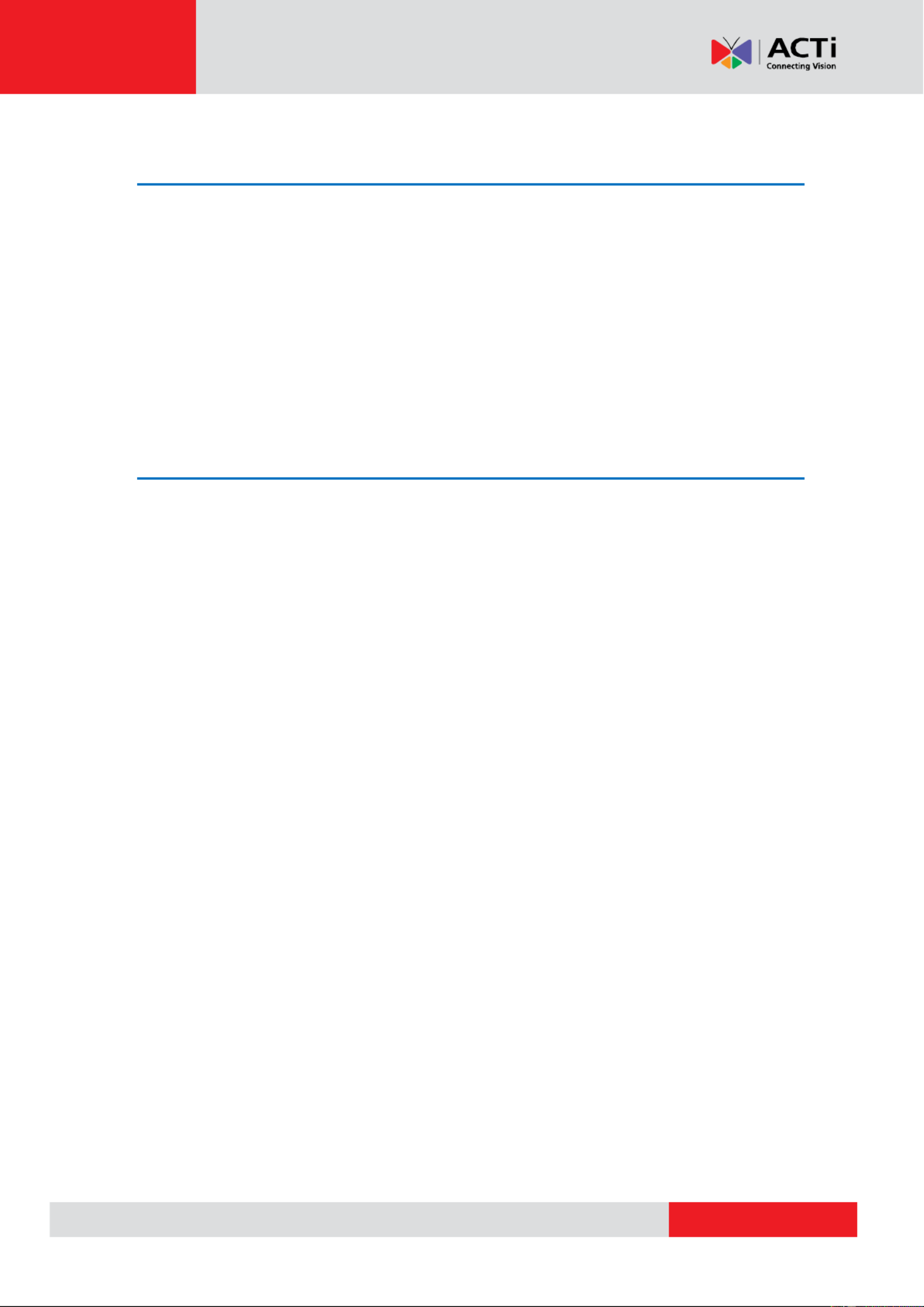
www.acti.com
Hardware Manual
3
Other Adjustments and Accessories .................. 33
How to Install a Memory Card ................................................................. 33
How to Insert the Memory Card ............................................................ 33
How to Remove the Memory Card ........................................................ 33
How to Adjust the Viewing Angle and Focus ........................................ 34
E89 ....................................................................................................... 34
E815, E816, E817, E822 ....................................................................... 36
How to Replace the Dome Cover ............................................................ 37
Accessing the Camera ......................................... 41
Congure the IP Addresses .................................................................... 41
Access the Camera .................................................................................. 45

www.acti.com
Hardware Manual
4
Precautions
Read these instructions
You should read all the safety and operating instructions before using this product.
Heed all warnings
You must adhere to all the warnings on the product and in the instruction manual. Failure to follow
the safety instruction given may directly endanger people, cause damage to the system or to
other equipment.
Servicing
Do not attempt to service this video device yourself as opening or removing covers may expose
you to dangerous voltage or other hazards. Refer all servicing to qualied service personnel.
Trademarks
All names used in this manual are probably registered trademarks of respective companies.
Liability
Every reasonable care has been taken during the writing of this manual. Please inform your local
oce if you find any inaccuracies or omissions. We cannot be held responsible for any
typographical or technical errors and reserve the right to make changes to the product and
manuals without prior notice.

www.acti.com
Hardware Manual
5
Federal Communications Commission Statement
This equipment has been tested and found to comply with the limits for a class B
digital device, pursuant to Part 15 of the FCC Rules. These limits are designed
to provide reasonable protection against harmful interference in a residential
installation. This equipment generates, uses, and can radiate radio frequency energy and, if not
installed and used in accordance with the instructions, may cause harmful interference to radio
communications. However, there is no guarantee that interference will not occur in a particular
installation. If this equipment does cause harmful interference to radio or television reception,
which can be determined by turning the equipment o and on, the user is encouraged to try to
correct the interference by one or more of the following measures:
Reorient or relocate the receiving antenna.
Increase the separation between the equipment and receiver.
Connect the equipment into an outlet on a circuit dierent from that to which the
receiver is connected.
Consult the dealer or an experienced radio/TV technician for help.
Warning: Changes or modifications to the equipment that are not expressly approved by the
responsible party for compliance could void the user’s authority to operate the equipment.
European Community Compliance Statement
This product has been tested and found to comply with the limits for Class B
Information Technology Equipment according to European Standard EN 55022
and EN 55024. In a domestic environment, this product may cause radio interference in which
cause the user may be required to take adequate measures.
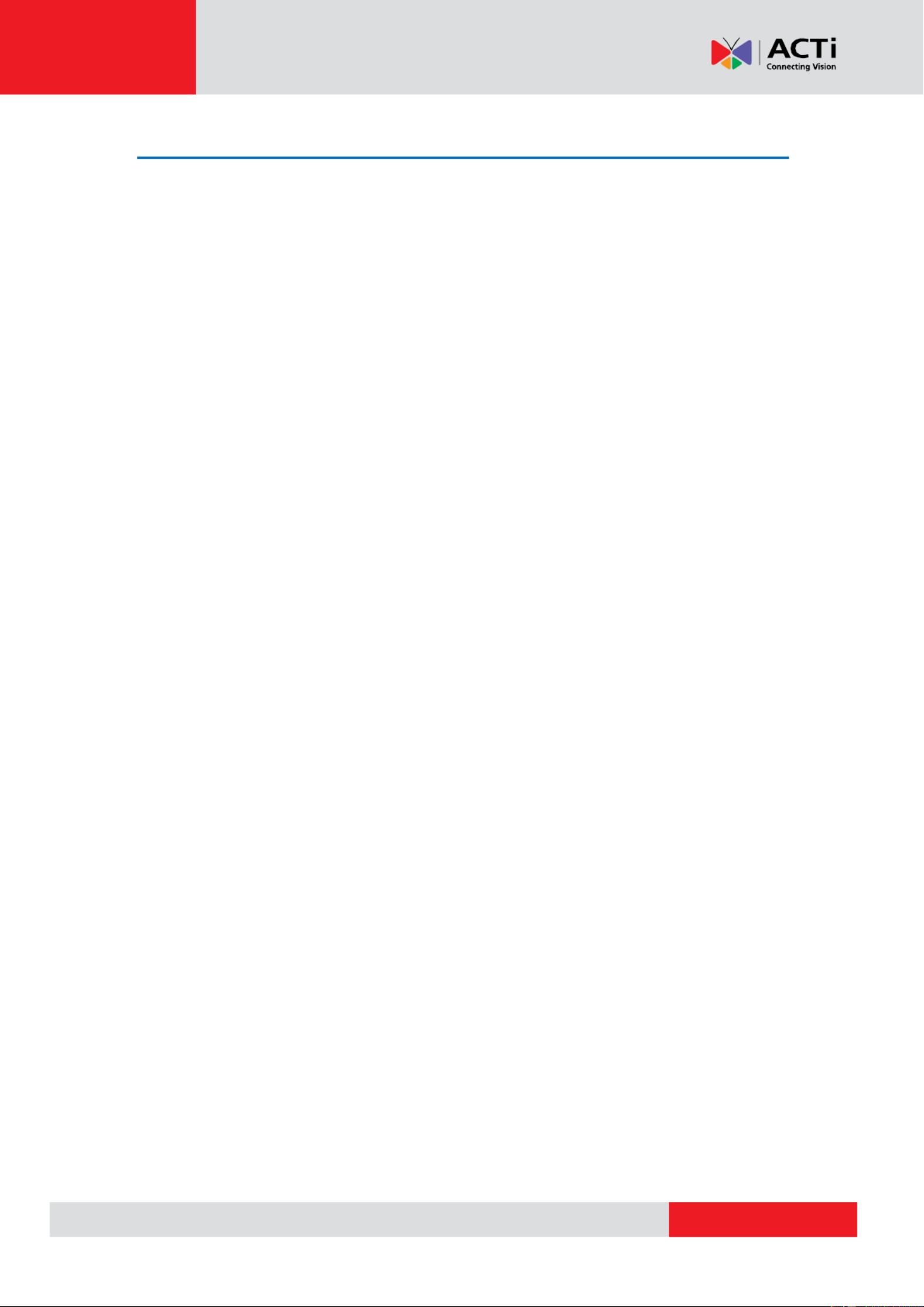
www.acti.com
Hardware Manual
6
Safety Instructions
Cleaning
Disconnect this video product from the power supply before cleaning.
Attachments
Do not use attachments not recommended by the video product manufacturer as they may cause
hazards.
Do use accessories not recommended by the manufacturer not
Install the power supply or any other accessories (if any will be used with the camera) in a dry
place protected from weather
Servicing
Do not attempt to service this video product yourself Refer all servicing to qualied service .
personnel.
Damage Requiring service
Disconnect this video product from the power supply immediately and refer servicing to qualified
service personnel under the following conditions.
1) When the power-supply cord or plug is damaged
2) If liquid has been spilled, or objects have fallen into the video product.
3) If the inner parts of video product ha been directly exposed to rain or water. ve
4) If the video product does not operate normally by following the operating Instructions in this
manual. Adjust only those controls that are covered by the instruction manual, as an improper
adjustment of other controls may result in damage, and will often require extensive work by a
qualied technician to restore the video product to its normal operation.
Safety Check
Upon completion of any service or repairs to this video product, ask the service technician to
perform safety checks to determine the video product is in proper operating condition. if

www.acti.com
Hardware Manual
7
Introduction
The List of Models
This hardware manual contains the following models:
E89
10MP Outdoor Dome with D/N, Adaptive IR, Basic WDR, Vari-focal lens
E815
5MP Outdoor Zoom Dome with D/N, Adaptive IR, Basic WDR, 4.3x Zoom
lens
E816
10MP Outdoor Zoom Dome with D/N, Adaptive IR, Basic WDR, 4.3x
Zoom lens
E817
3MP Outdoor Zoom Dome with D/N, Adaptive IR, Superior WDR, 4.3x
Zoom lens
E822
1.3MP Outdoor Zoom Dome with D/N, Adaptive IR, Superior WDR, 4.3x
Zoom lens

www.acti.com
Hardware Manual
9
Physical Description
NOTE: The camera images in this documentation are for reference only. Actual camera may
slightly dier.
1) Ethernet Port
Connects to a network using an Ethernet cable.
2) Memory Card Slot
Insert a memory card into this slot for local recording purposes. See How to Install a
Memory Card on page for more information. 33
NOTE: Supports microSDHC and microSDXC cards.
3) Digital Input / Output (DI/DO)
This connector connects to digital input or output devices, such as an alarm trigger, panic
button, etc. Digital Input (DI) and Digital Output (DO) devices are used in applications like
motion detection, event triggering, alarm notications, etc. See How to Connect the DI/DO
Devices (Optional) on page for information on how to connect DI/DO devices to your 28
camera.

www.acti.com
Hardware Manual
10
4) Audio Input / Output
This connector connects to audio input and output devices, such as microphones and
speakers, using the bundled terminal block. See How to Conne Audio In / Out (Optional)ct
on page for more information. 32
5) Reset Button
The purpose of reset button is to restore the factory default settings of the camera, including
the administrator’s password.
The reset button can be used for following purposes:
1. The administrator s password has been forgotten and therefore the camera cannot be ’
accessed.
2. In case of IP address, mask, or allow/deny lter related issues, resulting with inability to
modify these settings.
3. In case of connectivity issues or abnormal video quality.
How to do the reset properly?
Press and hold the reset button for 5 seconds.

www.acti.com
Hardware Manual
11
Mounting Options
There are several mounting options that you can use to install the camera. Select the most
suitable solution for your installation environment.
Mount Types
Accessories
Surface
Mount
Suitable when mounting the camera directly walls or ceilings
without extra accessories. See Installing the Camera on a
Surface on page for mounting instructions. 14
Flush Mount
Suitable when mounting the camera discretely above dropped
ceilings wherein only the dome cover will be visible underneath
the ceiling.
PMAX- 1015
Gang Box
Converter
Suitable for locations which require the use of gang boxes. The
Gang Box Converter is attached to the gang box and the
camera is installed on the Gang Box Converter. All cables are
hidden inside the gang box.
PMAX- 0804
Pendant
Mount
Suitable when mounting the camera on hard and high ceilings.
PMAX- 01 PMAX-0103 (Straight Tube with Bracket) 01
PMAX- PMAX-0102 (Straight Tube) 0101

www.acti.com
Hardware Manual
12
Mount Types
Accessories
Straight Wall
Mount
Suitable when mounting the camera on straight walls.
PMAX- (Heavy Duty Wall Mount) 0314
Vertical Pole
Mount
Suitable when mounting the camera on vertical poles.
PMAX-0 PMAX-314 0503
Horizontal
Pole Mount
Suitable when mounting the camera on horizontal poles.
PMAX- PMAX-0102 PMAX- 0101 0503
Corner
Mount
Suitable when mounting the camera on a corner wall.
PMAX-0 PMAX-314 0402
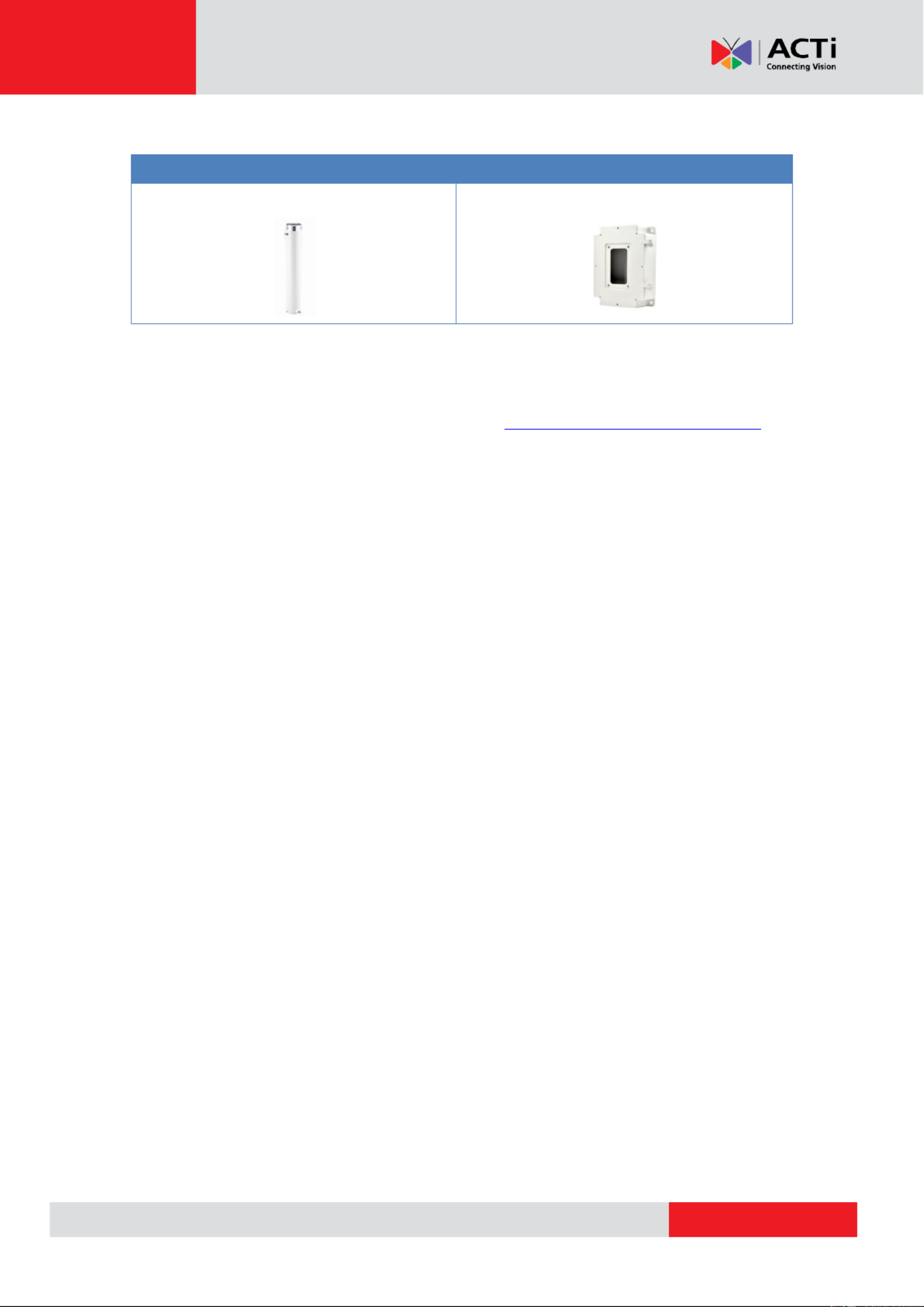
www.acti.com
Hardware Manual
13
Other Mounting Accessories
Accessories
PMAX-0104 (Extension Tube)
PMAX- 2 (Junction Box) 070
NOTE:
For more information about the mounting solutions and accessories, please check the
Mounting Accessory Selector in our website (http://www.acti.com/mountingselector).
The above mounting accessories are not included in the package. Contact your sales
agents to purchase.
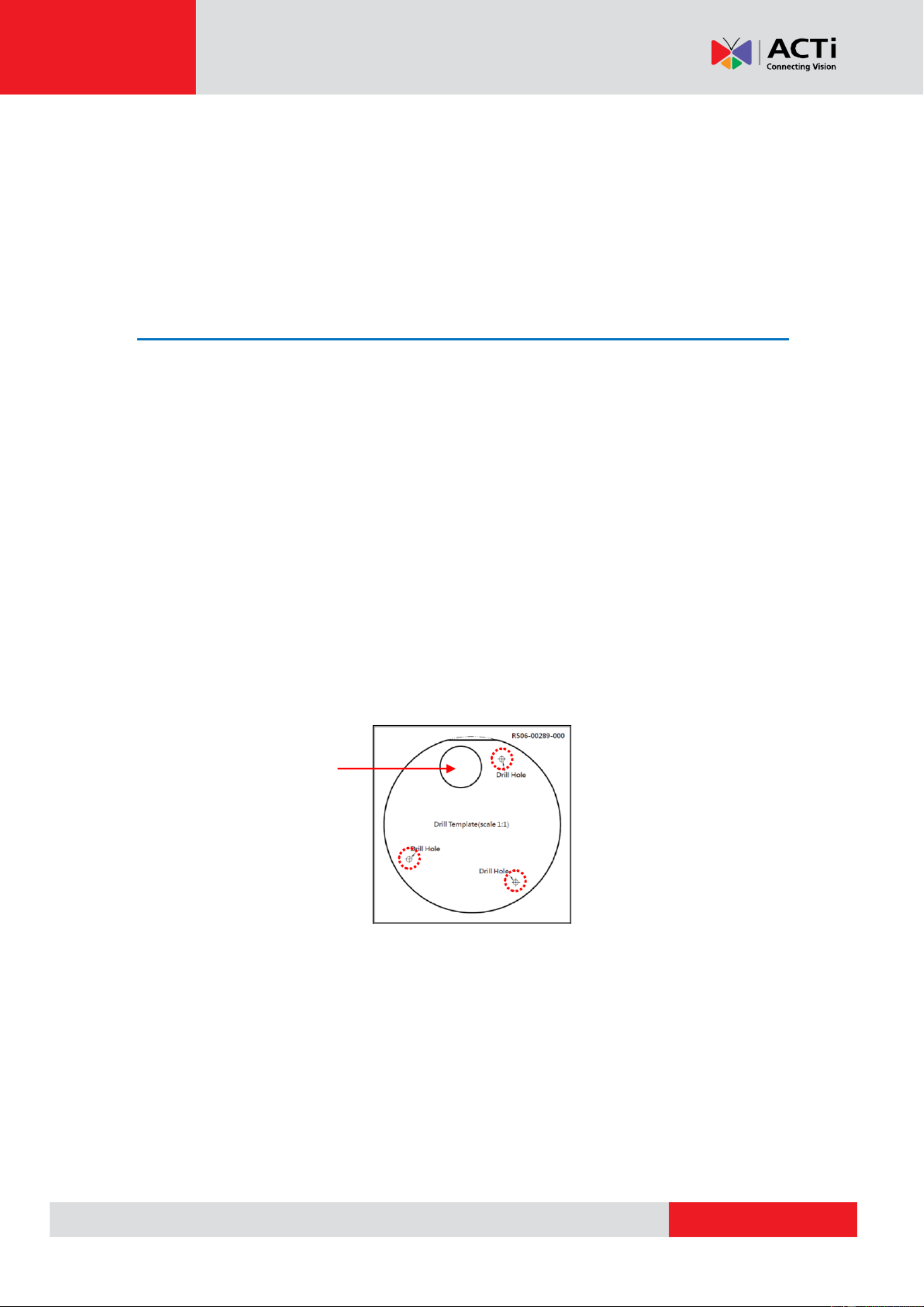
www.acti.com
Hardware Manual
14
Installing the Camera on a Surface
This section describes the procedures in installing the camera on a at surface such as a hard or
dropped ceiling and straight or tilted walls. Before installation, make sure the wall or the ceiling
can bear more than the weight of the camera.
Step 1: Drill the Holes
Before drilling the holes on the ceiling or wall, note the direction of the connectors side of the
camera, which is also the opposite side of the camera logo. This inuences the camera
placement and where you should drill the hole where the cables will pass through or how the
cables will go along the ceiling or wall. For outdoor wall installations, if the cables will go along the
wall, it is recommended to install the camera with the cables going down the wall to eliminate the
possibility of water leak.
1. Attach the supplied drill template on the surface according to the preferred camera
orientation.
2. Determine how the cables will be routed: or pass through the surface along the surface.
If the cables will pass through the surface, drill the cable hole and the three (3)
screw holes on the surface.
If the cables will be routed along the surface, just drill the three (3) screw holes on
the surface.
3. Detach the drill template from the surface and insert the plastic plugs into the screw holes.
Cable hole
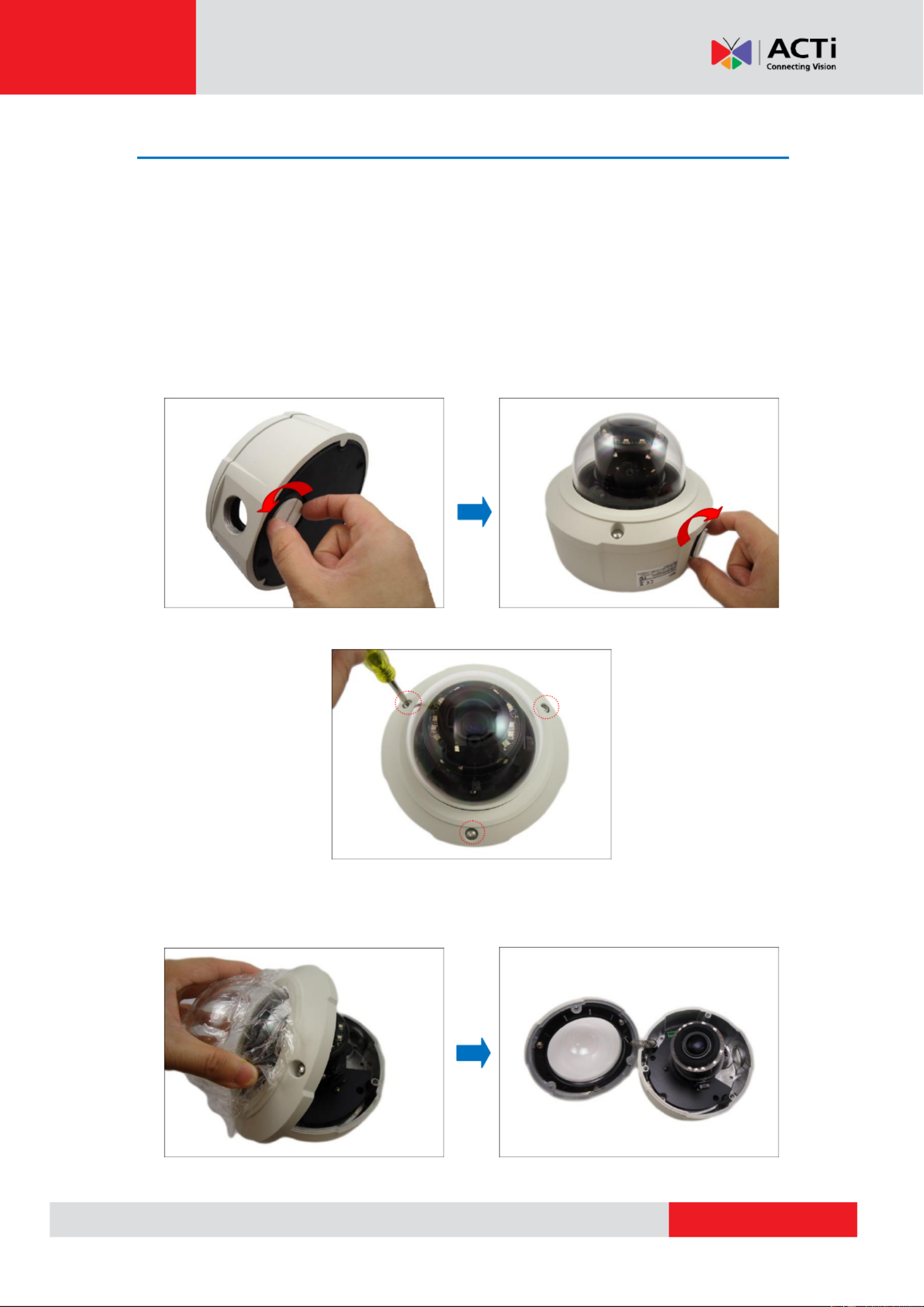
www.acti.com
Hardware Manual
15
Step 2: Open the Dome Cover
NOTE: To avoid scratches or leaving fingerprints on the dome cover, it is recommended to retain
the plastic covering the dome cover until the camera is completely installed. However, the plastic
has been removed on some of the pictures in this documentation to show clarity of the
procedures being described.
1. If the cables will pass through the surface, remove the metal cap covering the bottom hole
of the camera, and attach the cap to the side hole to close it. The cables will be routed to
pass this hole from the surface.
2. With the bundled hex screwdriver, loosen the three (3) screws securing the dome cover.
3. Carefully lift to open the dome cover and place it on the side of the camera.
NOTE: Do not abruptly lift the dome cover; it is attached to the camera with a spring wire.

www.acti.com
Hardware Manual
16
4. If necessary, insert a memory card, with the metallic contacts facing down, into the card slot
of the camera.

www.acti.com
Hardware Manual
17
Step 3: Prepare for Waterproof Installation
The camera comes with two (2) glands used for waterproof installation:
Cable Gland Exterior-grade Ethernet cable: For use with an . Exterior-grade Ethernet
cables are already waterproof. See on page Waterproof Solution with Naked Cable
18.
Conduit Gland: For use with a exible conduit. This solution is recommended when an
exterior-grade Ethernet cable is not available or other cables, such as DI/DO devices,
etc., will be connected to the camera. See on pageWaterproof Solution with Conduit
20.
Determine the type of waterproof solution that is applicable to your installation requirements and
prepare the necessary accessories or purchase extra materials.
Cable Gland
Conduit Gland
For use with an Exterior-grade Ethernet
cable (not included in the package).
For use with exible conduit (not 1/2”
included in the package)

www.acti.com
Hardware Manual
18
Waterproof Solution with Naked Cable
This section describes the procedures in using the bundled cable gland and an exterior-grade
Ethernet cable.
1. Disassemble the cable gland as shown below:
2. Insert the clamping nut into the Ethernet cable.
3. Insert the sealing insert with claw.
Body
(with Washer)
Sealing Insert
with Claw
Clamping
Nut

www.acti.com
Hardware Manual
19
4. Attach the cable gland body to the hole of the camera.
Attach to Camera Side Hole Attach to Camera Bottom Hole
5. If the cable will be routed along the surface, skip this step.
If the cable will pass through the surface, do the following:
a. Pull the network cable through the bottom conduit hole.
b. Insert the sealing insert with claw into the cable gland body and then attach the clamping
nut to complete the cable solution.
NOTE: Make sure the clamping nut is tightly attached to the cable gland body and the sealing
insert is squeezed tightly.
6. 24 Proceed with on page Step 4: Install Camera to the Surfacethe .
or

www.acti.com
Hardware Manual
20
Waterproof Solution with Conduit
This section describes the procedures to waterproof the cabling connections using the bundled
conduit gland and exible conduit. This is the recommended if an exterior-grade Ethernet cable is
not available or when other cables, such as DI/DO devices, etc., will be connected to the camera.
1. Prepare the following materials for waterproof installation:
Conduit Gland
(included in the camera package)
Flexible Conduit
1/2" Trade size
(not included in the package)
For use with 1/2” flexible conduit
Network Cable
CAT 5 or CAT 6
(not included in the package)

www.acti.com
Hardware Manual
21
2. Disassemble the bundled conduit gland as shown below:
NOTE: In this installation, the conduit gland body can be securely attached to the mount kit;
therefore the use of lock nut is not necessary. Please set the lock nut aside.
3. Pull the network cable through the ex conduit. If connecting other input/output devices, pull
the cables through the ex conduit without connectors. The terminal blocks will be attached
once the cables pass through the camera hole later.
4. Insert the clamping nut through the ex conduit.
Lock Nut
Body
Sealing Insert
Clamping Nut

www.acti.com
Hardware Manual
22
5. Insert the sealing insert and attach it at the end of the ex conduit.
6. Screw the conduit gland body to the conduit hole of the camera.
Attach to Side Conduit Hole Attach to Bottom Conduit Hole
7. If the cables will be routed along the surface, If the cable will pass skip this step.
through the surface, do the following:
a. Pull the network cable through the bottom conduit hole.
or

www.acti.com
Hardware Manual
23
b. Insert the sealing nut into the conduit gland body and n attach the clamping nut as the
tightly as possible to complete the cable solution.
8. If connecting other cables, attach the terminal blocks to the cables. See Other Connections
on page . 28
9. 24 Proceed with on page Step 4: Install Camera to the Surfacethe .

www.acti.com
Hardware Manual
24
Step 4: Install the Camera to the Surface
1. and Align the camera screw holes the cable hole (if necessary) to the holes on the surface
and attach the three (3) supplied screws (with rubber) to secure the camera.
CAUTION: be careful not to touch the internal When using electric screwdrivers,
camera components while attaching the screws. Since electric screwdrivers vary in sizes,
speed, and force, they may bruise and damage the internal camera components.
DISCLAIMER: ACTi will not be responsible for camera damage caused by improper
installations or the misuse of equipment for installation.
Rubber Ring

www.acti.com
Hardware Manual
25
Step 5 Connect the Cable :
1. If the cable will be routed along the surface, pull the network cable through the side
conduit hole and attach the clamping nut to the conduit gland body. If the cable passes
through the surface, skip step 2. to
Using Flex Conduit Using Naked Cable
2. Connect the network cable to the Ethernet port and other cables (if any) to the corresponding
connectors on the camera.
or
Ethernet Port
Digital Input / Output
(DI/DO) Connector
Audio Input / Output
Connector

www.acti.com
Hardware Manual
27
Step 7: Adjust the Viewing Angle
Based on the live view, adjust the viewing angle and orientation of the camera. See How to
Adjust the Viewing Angle and Focus on page for more information. 34
Step 8: Close the Dome Cover
1. Tighten the three (3) screws to attach the dome cover to the camera body.
2. Remove the plastic covering the dome cover. Final installation will look like the illustration
below.

www.acti.com
Hardware Manual
28
Other Connections
This section describes the procedures in preparing the external devices that you can connect to
the camera. The camera supports Digital Input and Output (DI/DO) and Audio Input and Output
devices using the bundled terminal blocks. The use of these devices, however, is optional.
How to Connect the DI/DO Devices (Optional)
Depending on your surveillance needs, you may connect digital input or output devices to your
camera to trigger events or notications.
Digital Input (DI) devices can be used to notify the camera about an activity in the camera site. DI
can be triggers of events. For example, you can connect a “panic button” to the camera; as such
when the panic button is pressed, the alarm signal will be sent through the camera. Other
common DI device applications are emergency button, smoke detector, passive infrared sensor,
etc.
Digital Output (DO) devices are external devices that are activated by the camera upon an event
inside the camera. For example, you can connect an “alarm horn” to the camera; as such when
an event occurs inside the camera (e.g. detected intruder), the alarm horn will sound. Other
common DO device applications are motion-triggered lights, electric fence, magnetic door locks,
etc.
You can connect up to two DI and two DO devices to your camera.
Press and hold the orange tab as you insert the wire through the pin slot, then release the orange
tab to secure the wire.
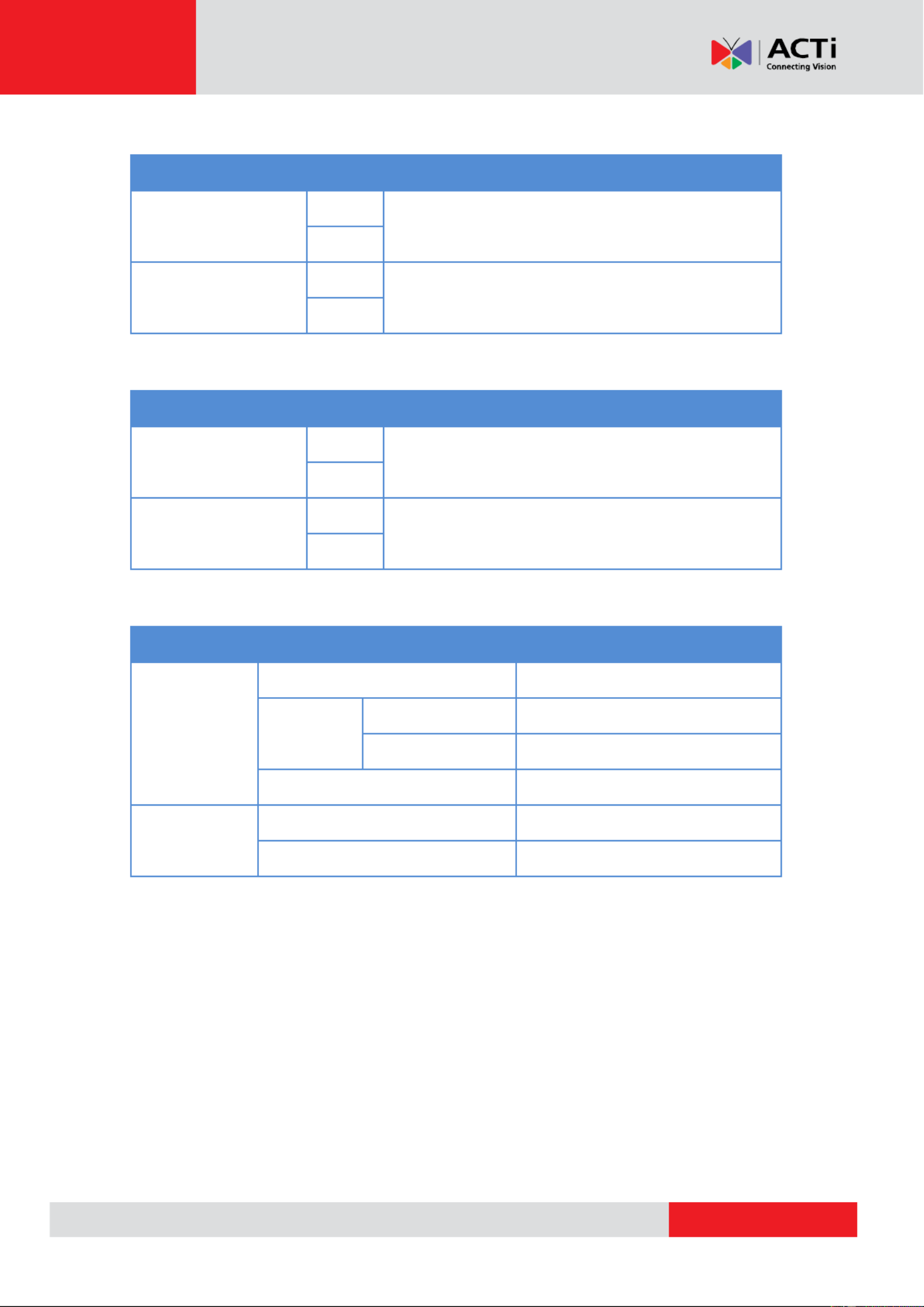
www.acti.com
Hardware Manual
29
To connect input devices (DI), map the pins to one of the pin combinations below:
Device
Pin
Mapping Instructions
Digital Input 1 (DI 1)
GND
Connect the wires of the rst input device to GND
and DI1.
DI1
Digital Input 2 ) (DI2
GND
Connect the wires of the second input device to GND
and DI2.
DI2
To connect output devices (DO), map the pins to one of the pin combinations below:
Device
Pin
Mapping Instructions
Digital Output 1 (DO 1)
12V
Connect the wires of the rst output device to 12V
and DO1.
DO1
Digital Output 2 ) (DO2
12V
Connect the wires of the second output device to 12V
and DO2.
DO2
The table below shows the DI/DO connection specications:
Device
DI
Connection design
TTL - compatible logic levels
Voltage
To trigger (low)
Logic level 0: 0V ~ 0.4V
Normal (high)
Logic level 1: 3.1V ~ 30V
Current
10mA ~ 100mA
DO
Connection design
Transistor (Open Collector)
Voltage & Current
< 24V DC, < 50mA
Typical Connection
Based on these specifications, if the DI device has a voltage of 0V ~ 30V or the DO device has a
voltage of < 24V (< 50mA), then the camera can supply internal power to these devices and there
is no need to connect the DI/DO device to an external power source.

www.acti.com
Hardware Manual
30
In this case, wire connection to Pins 1 to 4. Use the and pins to connect a DI device and GND DI1
use the and pins to connect a DO device. See wiring scheme below: 12V DO1
Consequently, to connect a second DI or DO device, wire the connection to Pins 5 to 8.
High Voltage DO Device Connection
Even though the camera provides 12V power, this may not be enough for some high voltage DO
devices, such as a ceiling light or a motor that opens or closes a gate. In this case, there is a
need to connect an external relay. See wiring scheme below:
Note that when choosing an appropriate relay, please refer to its specications and make sure
they match the above design. The triggering circuit voltage has to be around 12V DC and the
switch-controlled circuit voltage has to match the external power supply (e.g. 110V AC or 220V
AC).

www.acti.com
Hardware Manual
31
The illustration below is a graphic example of connecting a relay to a high voltage DO device.
Relay
(DO1 Device)
Camera
Illuminator
110V-220V AC
External Power
Source
NOTE: For more information on DI/DO connections, please refer to the Knowledge Base
article All About Digital Input and Digital Output downloadable from the link below
( http://Download.acti.com?id=516).

www.acti.com
Hardware Manual
32
How to Conne Audio In / Out (Optional) ct
Depending on your surveillance needs, you may connect audio input or output device, such as an
active microphone or speaker, to your camera. In this case, you need to connect the audio
input/output device to the supplied audio terminal block.
To connect audio input / output devices, map the pins to one of the pin combinations below:
Device
Mapping Instructions
Audio Output
GND
Connect the wires of the audio output device to GND
and AUDIO.OUT.
AUDIO.OUT
Audio Input
GND
Connect the wires of the audio input device to GND
and AUDIO.IN.
AUDIO.IN
Press and hold the orange tab as you insert the wire through the pin slot, then release the orange
tab to secure the wire.
NOTE: For more information about AUDIO in connections, please refer to the Knowledge Base
article How to Use Audio-in of ACTi Cameras, downloadable from the link below
( http://Download.acti.com?id=534).

www.acti.com
Hardware Manual
34
How to Adjust the Viewing Angle and Focus
E89
Camera Parts Overview
Adjustment Procedures
1. Loosen the tilt adjustment screws, adjust the tilt, and then tighten back the screws to x
the tilt position.
2. Loosen the rotation adjustment screw, rotate the viewing orientation, and then tighten
back the screw to fix the orientation.
3. Loosen the pan adjustment screw, move the pan direction, and then tighten back the
screw to x the pan position.
1
2
3
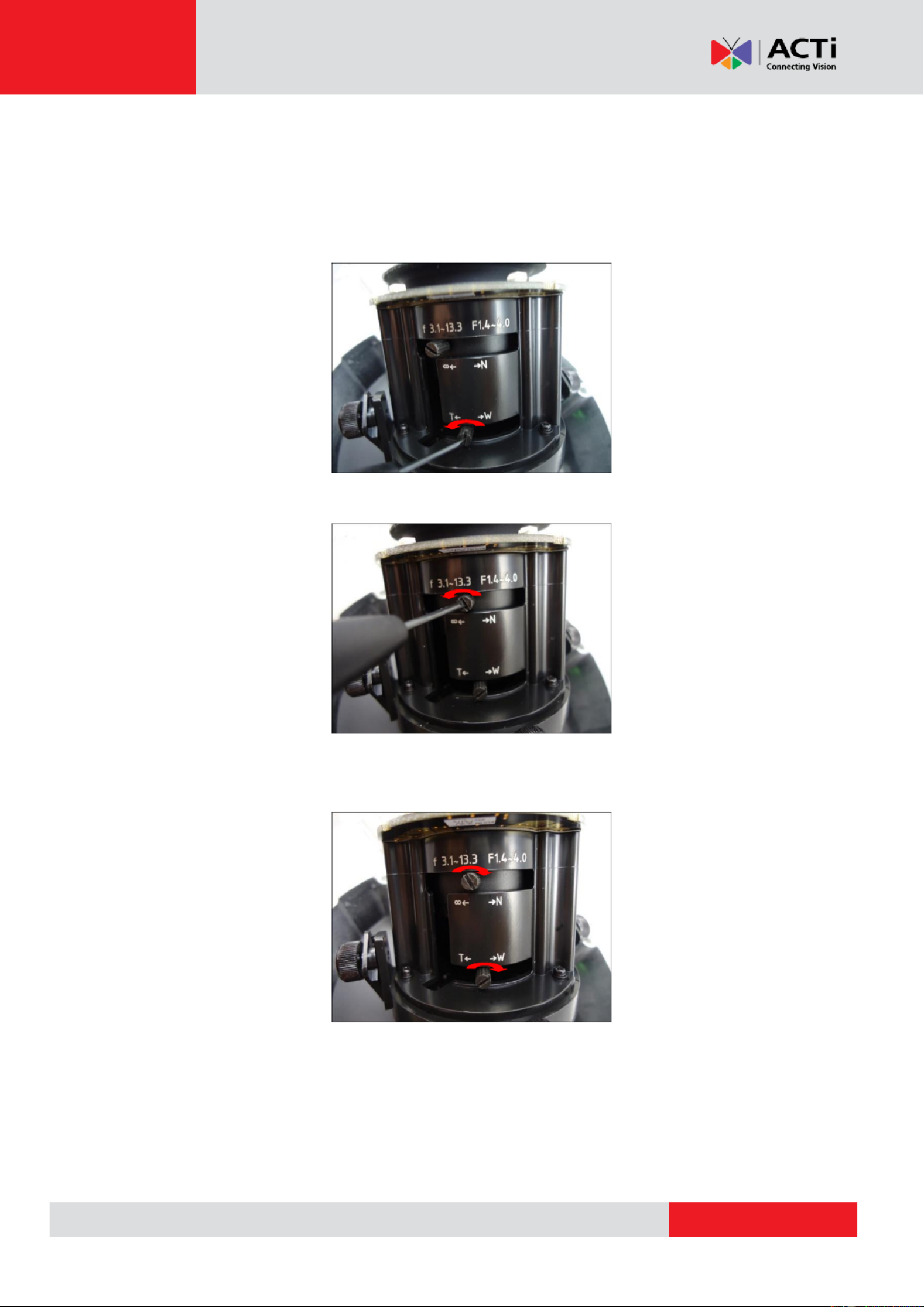
www.acti.com
Hardware Manual
35
The camera comes with the focus and viewing angle already pre-fixed. However, if you need to
change the focus and viewing angle, do the following:
1. Loosen the zoom lever screw, then move the lever left or right to adjust the viewing
angle.
2. Loosen the focus lever screw, then move the lever left or right to adjust the focus.
3. When the desired viewing angle and focus are already achieved, tighten the lever screws
again to fix their position.

www.acti.com
Hardware Manual
36
E815, E816, E817, E822
Since E815, E816, E817, and E822 models are zoom cameras with auto focus feature, only the
viewing angle and orientation needs to be adjusted.
Camera Parts Overview
Adjustment Procedures
1. Loosen the tilt adjustment screws, adjust the tilt, and then tighten back the screws to fix
the tilt position.
2. Loosen the rotation adjustment screw, rotate the viewing orientation, and then tighten
back the screw to fix the orientation.
3. Loosen the pan adjustment screw, move the pan direction, and then tighten back the
screw to fix the pan position.
1
2
3

www.acti.com
Hardware Manual
37
How to Replace the Dome Cover
For more discrete surveillance needs, the bundled dome cover can be replaced with a smoke,
vandal proof cover available for purchase. To replace the dome cover, do the following:
1. Loosen the three (3) screws to open the dome cover.
2. Using a screwdriver, remove the screw securing the spring wire to the dome cover.
NOTE: Hold the spring wire as the screw is being removed to avoid the sudden release of the
screw and cause it to fly in the air.
3. Remove the three (3) screws to detach the cover bracket.
4. Remove dome cover from the cover housing.
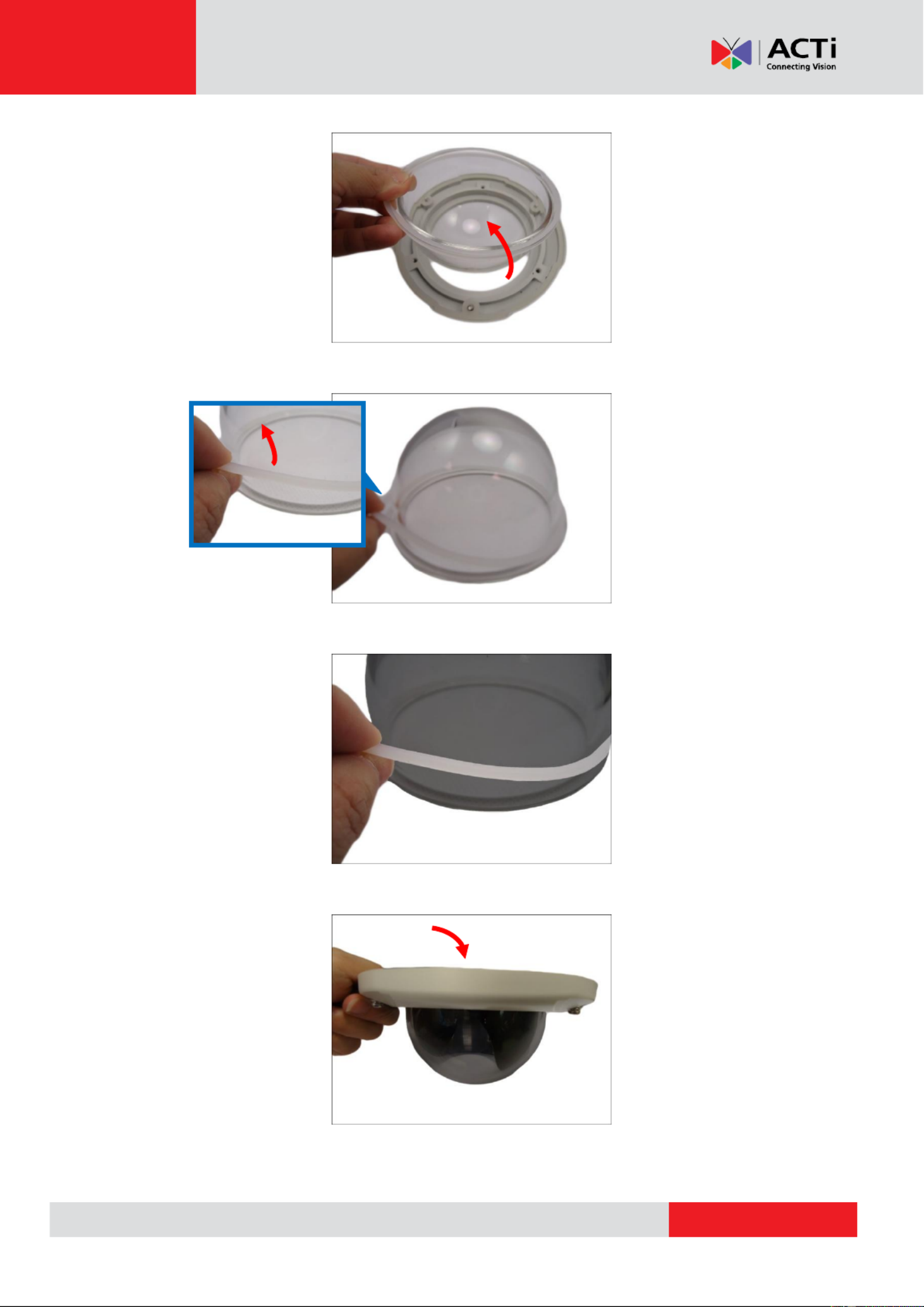
www.acti.com
Hardware Manual
38
5. Remove the rubber from the dome cover.
6. Insert the rubber into the replacement dome cover.
7. Insert the replacement dome cover into the cover housing.
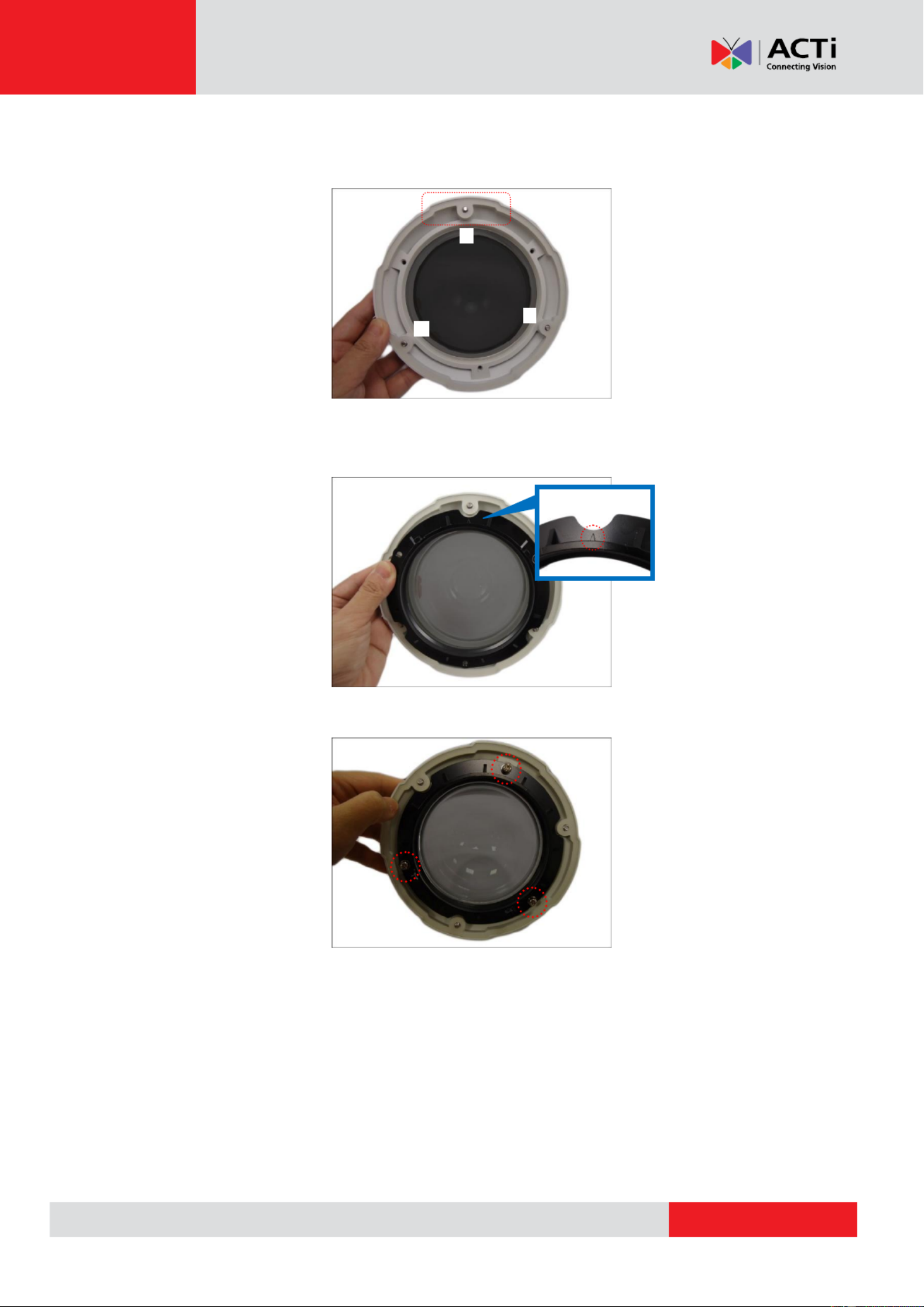
www.acti.com
Hardware Manual
39
8. There are 3 indents on the cover housing; note the indent (a) which is on the center of the
extended curve of the cover.
Place the bracket on the cover housing with the arrow on the bracket aligned to the indent
(a).
9. Attach the three (3) screws to secure the bracket to the cover housing.
a
b
c

www.acti.com
Hardware Manual
40
10. Fit the screw into the spring wire that is attached to the camera. Note the screw placement as
shown below.
11. There are two (2) screw holes on the bracket, attach the screw to the right screw hole using a
screwdriver.
Final installation should look like the illustration below.

www.acti.com
Hardware Manual
41
Accessing the Camera
Configure the IP Addresses
In order to be able to communicate with the camera from your PC, both the camera and the PC
have to be within the same network segment. In most cases, it means that they both should have
very similar IP addresses, where only the last number of the IP address is dierent from each
other. There are 2 dierent approaches to IP Address management in Local Area Networks –by
DHCP Server or Manually.
Using DHCP server to assign IP addresses:
If you have connected the computer and the camera into the network that has a DHCP server
running, then you do not need to congure the IP addresses at all both the camera and the PC –
would request a unique IP address from DHCP server automatically. In such case, the camera
will immediately be ready for the access from the PC. The user, however, might not know the IP
address of the camera yet. It is necessary to know the IP address of the camera in other to be
able to access it by using a Web browser.
The quickest way to discover cameras in the networkthe is to use the simplest network
search, built in the Windows system just by pressing the Network icon, all the cameras of the – “ ”
local area network will be discovered by Windows thanks to the UPnP function support of our
cameras.
In the example below, we successfully found camera model that had just connected to the the
network.
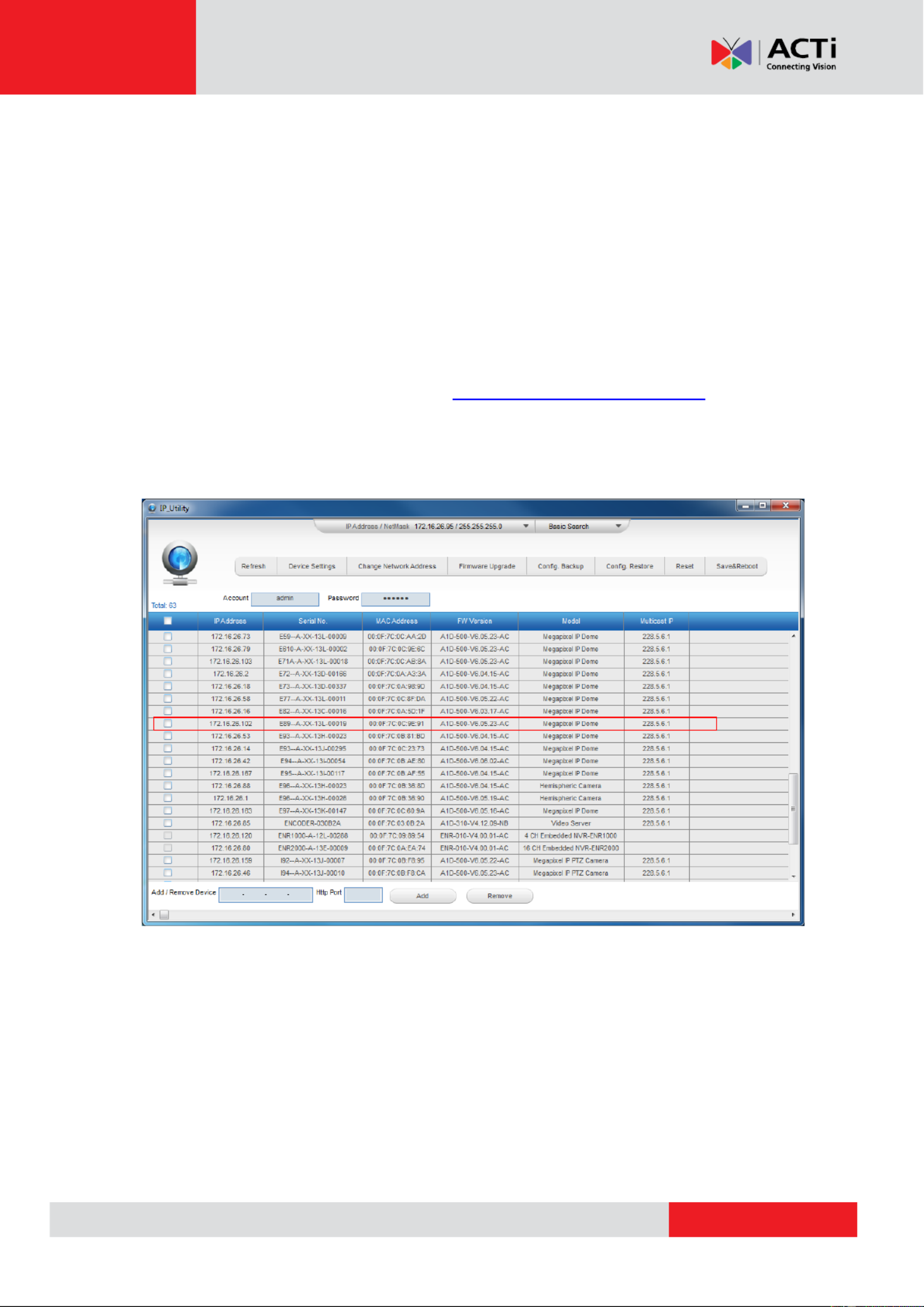
www.acti.com
Hardware Manual
42
Double-click the camera model name, t default browser of the PC is automatically launched on he
and the IP address of the target camera is already filled in the address bar of the browser.
If you work with our cameras regularly, then there is even a better way to discover the
cameras in the network IP Utility by using –. The IP Utility is a light software tool that can not
only discover the cameras, but also list lots of valuable information, such as IP and MAC
addresses, serial numbers, rmware versions, etc, and allows quick conguration of multiple
devices at the same time.
Search and downloand IP Utility for free from http://www.acti.com/DownloadCenter.
With just click, you can launch the IP Utility and there will be an instant report as follows: one
You can quickly notice the camera model in the list. Click on the IP address to automatically
launch the default browser of the PC with the IP address of the target camera lled in the address
bar of the browser already.

www.acti.com
Hardware Manual
43
Use the default IP address of a camera:
If there is no DHCP server in the given network, the user may have to assign the IP addresses to
both PC and camera manually to make sure they are in the same network segment.
When the camera is plugged into network and it does not detect any DHCP services, it will
automatically assign itself a default IP:
192.168.0.100
Whereas the default port number would be . In order to access that camera, the IP address of 80
the PC has to be configured to match the network segment of the camera.
Manually adjust the IP address of the PC:
In the following example, based on Windows 7, we will congure the IP address to 192.168.0.99
and set Subnet Mask to by using the steps below: 255.255.255.0
1
2
3
4
Produkt Specifikationer
| Mærke: | ACTi |
| Kategori: | Overvågningskamera |
| Model: | E822 |
Har du brug for hjælp?
Hvis du har brug for hjælp til ACTi E822 stil et spørgsmål nedenfor, og andre brugere vil svare dig
Overvågningskamera ACTi Manualer

11 Januar 2025

11 Januar 2025

31 December 2025

29 August 2024

28 August 2024

24 August 2024

24 August 2024

24 August 2024

24 August 2024

21 August 2024
Overvågningskamera Manualer
- Overvågningskamera Bosch
- Overvågningskamera Denver
- Overvågningskamera Sony
- Overvågningskamera Canon
- Overvågningskamera Netis
- Overvågningskamera Samsung
- Overvågningskamera Panasonic
- Overvågningskamera Extech
- Overvågningskamera Moog
- Overvågningskamera TP-Link
- Overvågningskamera Philips
- Overvågningskamera Vitek
- Overvågningskamera Gigaset
- Overvågningskamera Pioneer
- Overvågningskamera Mitsubishi
- Overvågningskamera Braun
- Overvågningskamera Logitech
- Overvågningskamera Emos
- Overvågningskamera Google
- Overvågningskamera Technaxx
- Overvågningskamera HP
- Overvågningskamera Waeco
- Overvågningskamera Garmin
- Overvågningskamera Sanyo
- Overvågningskamera Grundig
- Overvågningskamera D-Link
- Overvågningskamera Arlo
- Overvågningskamera Motorola
- Overvågningskamera Asus
- Overvågningskamera Toshiba
- Overvågningskamera Pyle
- Overvågningskamera Kodak
- Overvågningskamera Furrion
- Overvågningskamera InFocus
- Overvågningskamera Nedis
- Overvågningskamera Friedland
- Overvågningskamera Abus
- Overvågningskamera Planet
- Overvågningskamera Adj
- Overvågningskamera Hama
- Overvågningskamera Creative
- Overvågningskamera Thomson
- Overvågningskamera Belkin
- Overvågningskamera Edimax
- Overvågningskamera Burg Wächter
- Overvågningskamera Clas Ohlson
- Overvågningskamera DataVideo
- Overvågningskamera Strong
- Overvågningskamera TRENDnet
- Overvågningskamera Smartwares
- Overvågningskamera Trevi
- Overvågningskamera Trust
- Overvågningskamera Laserliner
- Overvågningskamera Blaupunkt
- Overvågningskamera JVC
- Overvågningskamera Honeywell
- Overvågningskamera Uniden
- Overvågningskamera Buffalo
- Overvågningskamera Linksys
- Overvågningskamera Megasat
- Overvågningskamera Cisco
- Overvågningskamera EZVIZ
- Overvågningskamera König
- Overvågningskamera Elro
- Overvågningskamera Gembird
- Overvågningskamera Powerfix
- Overvågningskamera Alpine
- Overvågningskamera Netgear
- Overvågningskamera Maginon
- Overvågningskamera Yale
- Overvågningskamera Withings
- Overvågningskamera Nest
- Overvågningskamera Kerbl
- Overvågningskamera Vtech
- Overvågningskamera Exibel
- Overvågningskamera Genie
- Overvågningskamera Vaddio
- Overvågningskamera Bresser
- Overvågningskamera Western Digital
- Overvågningskamera Anker
- Overvågningskamera Digitus
- Overvågningskamera Zebra
- Overvågningskamera Jensen
- Overvågningskamera Alecto
- Overvågningskamera Flamingo
- Overvågningskamera Rollei
- Overvågningskamera Olympia
- Overvågningskamera Xiaomi
- Overvågningskamera Niceboy
- Overvågningskamera Aiptek
- Overvågningskamera Schneider
- Overvågningskamera B/R/K
- Overvågningskamera Marmitek
- Overvågningskamera Tesla
- Overvågningskamera Imou
- Overvågningskamera Ricoh
- Overvågningskamera Nexxt
- Overvågningskamera Aida
- Overvågningskamera APC
- Overvågningskamera Foscam
- Overvågningskamera Lorex
- Overvågningskamera Ikan
- Overvågningskamera Velleman
- Overvågningskamera LevelOne
- Overvågningskamera Marshall
- Overvågningskamera FLIR
- Overvågningskamera Perel
- Overvågningskamera Swann
- Overvågningskamera Vivotek
- Overvågningskamera Joblotron
- Overvågningskamera JUNG
- Overvågningskamera ORNO
- Overvågningskamera Binatone
- Overvågningskamera ZyXEL
- Overvågningskamera Fortinet
- Overvågningskamera Netatmo
- Overvågningskamera Tenda
- Overvågningskamera Eufy
- Overvågningskamera Ring
- Overvågningskamera M-e
- Overvågningskamera Overmax
- Overvågningskamera Somfy
- Overvågningskamera Y-cam
- Overvågningskamera Hikvision
- Overvågningskamera Monacor
- Overvågningskamera ION
- Overvågningskamera Raymarine
- Overvågningskamera Ubiquiti Networks
- Overvågningskamera AVerMedia
- Overvågningskamera EnGenius
- Overvågningskamera Reolink
- Overvågningskamera Grandstream
- Overvågningskamera Trebs
- Overvågningskamera EVE
- Overvågningskamera Renkforce
- Overvågningskamera Marshall Electronics
- Overvågningskamera Manhattan
- Overvågningskamera SPC
- Overvågningskamera Caliber
- Overvågningskamera Pentatech
- Overvågningskamera Switel
- Overvågningskamera AVtech
- Overvågningskamera LogiLink
- Overvågningskamera Orion
- Overvågningskamera Eminent
- Overvågningskamera Kramer
- Overvågningskamera QSC
- Overvågningskamera Hanwha
- Overvågningskamera Brilliant
- Overvågningskamera Lanberg
- Overvågningskamera Hive
- Overvågningskamera Siedle
- Overvågningskamera BirdDog
- Overvågningskamera Evolveo
- Overvågningskamera Genius
- Overvågningskamera KJB Security Products
- Overvågningskamera Valueline
- Overvågningskamera Provision-ISR
- Overvågningskamera Quantum
- Overvågningskamera Axis
- Overvågningskamera CRUX
- Overvågningskamera Avanti
- Overvågningskamera Vimar
- Overvågningskamera Aluratek
- Overvågningskamera Dahua Technology
- Overvågningskamera Chacon
- Overvågningskamera SereneLife
- Overvågningskamera ZKTeco
- Overvågningskamera AG Neovo
- Overvågningskamera Stabo
- Overvågningskamera EtiamPro
- Overvågningskamera First Alert
- Overvågningskamera Speco Technologies
- Overvågningskamera Boss
- Overvågningskamera Broan
- Overvågningskamera Conceptronic
- Overvågningskamera Avidsen
- Overvågningskamera Crestron
- Overvågningskamera Lindy
- Overvågningskamera Kogan
- Overvågningskamera AVMATRIX
- Overvågningskamera Delta Dore
- Overvågningskamera Promise Technology
- Overvågningskamera Sitecom
- Overvågningskamera DiO
- Overvågningskamera Minox
- Overvågningskamera Intellinet
- Overvågningskamera V-TAC
- Overvågningskamera Qian
- Overvågningskamera August
- Overvågningskamera IDIS
- Overvågningskamera Geovision
- Overvågningskamera Schwaiger
- Overvågningskamera Steren
- Overvågningskamera Elmo
- Overvågningskamera AViPAS
- Overvågningskamera UniView
- Overvågningskamera Equip
- Overvågningskamera Alfatron
- Overvågningskamera REVO
- Overvågningskamera Aqara
- Overvågningskamera Ernitec
- Overvågningskamera Setti+
- Overvågningskamera BZBGear
- Overvågningskamera PTZ Optics
- Overvågningskamera AVer
- Overvågningskamera Ferguson
- Overvågningskamera Moxa
- Overvågningskamera Inovonics
- Overvågningskamera Bea-fon
- Overvågningskamera Profile
- Overvågningskamera WyreStorm
- Overvågningskamera Allnet
- Overvågningskamera Aldi
- Overvågningskamera Airlive
- Overvågningskamera Aritech
- Overvågningskamera ACME
- Overvågningskamera KlikaanKlikuit
- Overvågningskamera Marquant
- Overvågningskamera Ednet
- Overvågningskamera Lumens
- Overvågningskamera Hombli
- Overvågningskamera Naxa
- Overvågningskamera Miniland
- Overvågningskamera Xavax
- Overvågningskamera Gira
- Overvågningskamera Interlogix
- Overvågningskamera DSC
- Overvågningskamera Boyo
- Overvågningskamera Iget
- Overvågningskamera EverFocus
- Overvågningskamera Adesso
- Overvågningskamera Satel
- Overvågningskamera Notifier
- Overvågningskamera Monoprice
- Overvågningskamera Beafon
- Overvågningskamera Chuango
- Overvågningskamera MicroView
- Overvågningskamera ETiger
- Overvågningskamera Videcon
- Overvågningskamera INSTAR
- Overvågningskamera Advantech
- Overvågningskamera Digital Watchdog
- Overvågningskamera Moen
- Overvågningskamera Ganz
- Overvågningskamera MEE Audio
- Overvågningskamera Mobotix
- Overvågningskamera Kwikset
- Overvågningskamera Ikegami
- Overvågningskamera Leviton
- Overvågningskamera Pelco
- Overvågningskamera Approx
- Overvågningskamera ClearOne
- Overvågningskamera Ebode
- Overvågningskamera Oplink
- Overvågningskamera Dorr
- Overvågningskamera Sonic Alert
- Overvågningskamera Linear PRO Access
- Overvågningskamera Summer Infant
- Overvågningskamera SMC
- Overvågningskamera Topica
- Overvågningskamera Iiquu
- Overvågningskamera Verint
- Overvågningskamera Brinno
- Overvågningskamera Rostra
- Overvågningskamera Caddx
- Overvågningskamera Spyclops
- Overvågningskamera EKO
- Overvågningskamera Kguard
- Overvågningskamera Woonveilig
- Overvågningskamera Accsoon
- Overvågningskamera Mobi
- Overvågningskamera Surveon
- Overvågningskamera Hollyland
- Overvågningskamera Epcom
- Overvågningskamera Indexa
- Overvågningskamera Lutec
- Overvågningskamera Whistler
- Overvågningskamera ClearView
- Overvågningskamera VideoComm
- Overvågningskamera IMILAB
- Overvågningskamera 3xLOGIC
- Overvågningskamera Inkovideo
- Overvågningskamera Weldex
- Overvågningskamera SecurityMan
- Overvågningskamera Mach Power
- Overvågningskamera Canyon
- Overvågningskamera CNB Technology
- Overvågningskamera Tapo
- Overvågningskamera Aigis
- Overvågningskamera Exacq
- Overvågningskamera Brickcom
- Overvågningskamera Laxihub
- Overvågningskamera Securetech
- Overvågningskamera EFB Elektronik
- Overvågningskamera NetMedia
- Overvågningskamera Videotec
- Overvågningskamera Illustra
- Overvågningskamera Atlona
- Overvågningskamera Nivian
- Overvågningskamera Arenti
- Overvågningskamera E-bench
- Overvågningskamera Blow
- Overvågningskamera Syscom
- Overvågningskamera Tecno
- Overvågningskamera Night Owl
- Overvågningskamera Guardzilla
- Overvågningskamera Astak
- Overvågningskamera Blink
- Overvågningskamera Milestone Systems
- Overvågningskamera Zavio
- Overvågningskamera Campark
- Overvågningskamera IPX
- Overvågningskamera Dedicated Micros
- Overvågningskamera Hamlet
- Overvågningskamera Annke
- Overvågningskamera Qoltec
- Overvågningskamera Digimerge
- Overvågningskamera Feelworld
- Overvågningskamera Wisenet
- Overvågningskamera Infortrend
- Overvågningskamera Epiphan
- Overvågningskamera HiLook
- Overvågningskamera Compro
- Overvågningskamera Vimtag
- Overvågningskamera Sonoff
- Overvågningskamera Gewiss
- Overvågningskamera Alula
- Overvågningskamera Insteon
- Overvågningskamera Costar
- Overvågningskamera ALC
- Overvågningskamera Security Labs
- Overvågningskamera Comtrend
- Overvågningskamera Seneca
- Overvågningskamera Avigilon
- Overvågningskamera American Dynamics
- Overvågningskamera Vosker
- Overvågningskamera Sentry360
- Overvågningskamera Owltron
- Overvågningskamera Petcube
- Overvågningskamera Enabot
- Overvågningskamera Luis Energy
- Overvågningskamera Sir Gawain
- Overvågningskamera VisorTech
- Overvågningskamera Atlantis Land
- Overvågningskamera B & S Technology
- Overvågningskamera I3International
- Overvågningskamera Ecobee
- Overvågningskamera Turing
- Overvågningskamera Wasserstein
- Overvågningskamera Qolsys
- Overvågningskamera Control4
- Overvågningskamera Milesight
- Overvågningskamera GVI Security
- Overvågningskamera Conbrov
- Overvågningskamera HuddleCamHD
- Overvågningskamera Defender
- Overvågningskamera IOIO
- Overvågningskamera BIRDFY
- Overvågningskamera I-PRO
- Overvågningskamera DVDO
- Overvågningskamera TCP
- Overvågningskamera Bolin Technology
- Overvågningskamera Nextech
- Overvågningskamera Tuya
- Overvågningskamera Bolide
- Overvågningskamera Telycam
- Overvågningskamera Arecont Vision
Nyeste Overvågningskamera Manualer

29 Marts 2025

28 Marts 2025

20 Marts 2025

20 Marts 2025

20 Marts 2025

13 Marts 2025

8 Marts 2025

8 Marts 2025

8 Marts 2025

8 Marts 2025