Akasa AK-ZEN01V4-BK Manual
Akasa
Computerbehuizing
AK-ZEN01V4-BK
Læs nedenfor 📖 manual på dansk for Akasa AK-ZEN01V4-BK (1 sider) i kategorien Computerbehuizing. Denne guide var nyttig for 11 personer og blev bedømt med 4.5 stjerner i gennemsnit af 2 brugere
Side 1/1
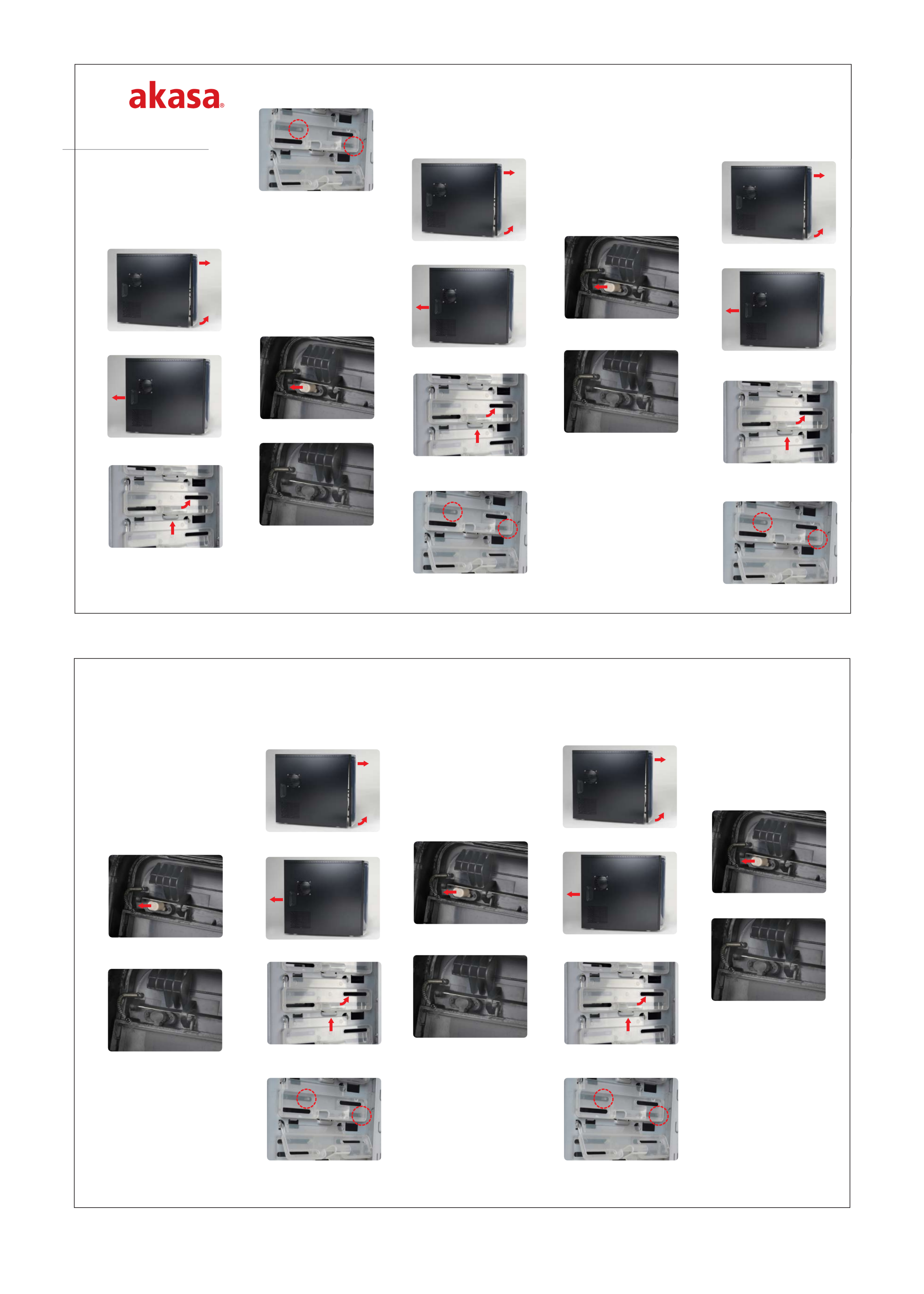
1
2
1
2
FR
PRÉCAUTION :
Les décharges électrostatiques (ESD) peuvent endommager
les composants du système. Si vous ne disposez pas d'une
station de travail contrôlée ESD, portez un bracelet antistatique
ou touchez une surface reliée à la terre avant de manipuler les
composants du PC.
1 Retirez le panneau avant en tirant doucement d'abord
sur la base puis au sommet.
2 Retirez les deux panneaux latéraux en dévissant les vis à
main et en poussant les panneaux vers l'arrière.
3 Ouvrez le mécanisme verrouillable sans outils pour les
lecteurs de chaque côté du boîtier en pressant et tirant
les languettes.
4 Insérez le lecteur optique dans la baie 5,25” supérieure et
alignez les trous avec les broches du mécanisme
verrouillable sans outils et engagez-le.
M I D I A T X C A S E I N S T A L L A T I O N
Z E N
1
2
1
2
1
2
1
2
1
2
1
2
1
2
1
2
4 insert the optical drive into the top 5.25” bay and align the
holes with the tool free locking mechanism pins and
engage.
5 Install the front panel by pushing it back in place.
6 Connect the optical drive to the PSU and to the
motherboard, then install the side panels.
SPECIAL NOTE
IF THE ZEN PUSH-OUT BUTTON DOESN’T OPEN THE
OPTICAL DRIVE:
Some optical drives have the front panel thinner than standard
drives.
If the ZEN case push-out button (opens the optical drive)
doesn’t make contact with the installed optical drive, you need
to replace the button for a longer one (included).
1 Take off the front panel.
2 Pull out the plastic insert of the push-out button located on
the back of the hinged door.
3 Insert the black replacement part of the push-out button as
shown in the picture (this applies to all colours of ZEN case).
4 Install the front panel.
GB
CAUTION:
Electrostatic discharge (ESD) can damage system components.
If an ESD-controlled workstation is not available, wear an
antistatic wrist strap or touch an earthed surface before
handling any PC components.
1 Remove the front panel by gently pulling the bottom first
then the top.
2 Remove both side panels by undoing the thumbscrews and
pushing the panels to the rear.
3 Open the tool free locking mechanism for drives on both
sides of the case by squeezing and pulling the latches.
D
Vorsicht:
Elektrostatisch Entladungen (ESD) können zu schäden an
Systemkomponenten führen. Sollte ein vor ESD schützender
Arbeitsplatz nicht vorhanden sein, so ist das tragen eines
antistatischen Armbandes oder das berühren einer geerdeten
Oberfläche zu empfehlen bevor man mit dem optischen
Laufwerk hantiert.
1 Entfernen Sie die vordere Abdeckung indem Sie vorsichtig
zuerst am unteren Ende dann am oberen Ende ziehen.
2 Entfernen sie beide Seitenteile indem sie die Schrauben lösen
und die Seitenteile nach hinten drücken.
3 Öffen Sie die Arretiervorrichtung (Werkzeug wird nicht
benötigt) für die Laufwerke an beiden Seiten des Gehäuses
indem Sie die Verschlüsse drücken und Ziehen.
4 Führen Sie nun das optische Laufwerk in den obersten 5.25“
Laufwerksschacht ein und richten Sie die Schraublöcher mit
den Bolzen der Arretiervorrichtung aus. Verschliessen Sie
nun die Arretiervorrichtung.
5 Installez le panneau avant en le poussant pour le remettre
en place.
6 Connectez le lecteur optique au PSU et à la carte mère,
puis installez les panneaux latéraux.
REMARQUE SPÉCIALE
SI LE BOUTON EXTRACTEUR DU ZEN N'OUVRE PAS LE
LECTEUR OPTIQUE :
Certains lecteurs optiques ont la face avant plus fine que les
lecteurs standards.
Si le bouton extracteur (ouvre le lecteur optique) du boîtier du
ZEN n'entre pas en contact avec le lecteur optique installé,
vous devez remplacer le bouton par un plus long (fourni)
1 Retirez la face avant.
2 Retirez la partie blanche du bouton pressoir (le cache est
situé à l'arrière de la charnière)
3 Insérez la partie de remplacement noire du bouton
extracteur comme indiqué dans l'image (ceci s'applique à
toutes les couleurs de boîtiers ZEN).
4 Installer le panneau avant.
ES
CUIDADO:
Una descarga electrostática (ESD) puede dañar los
componentes del ordenador. Si no esta en una estación
de trabajo protegida, por favor use una banda antiestática
en la muñeca o toque una superficie que haga tierra antes
de manipular el lector óptico.
1 Remueva el panel frontal jalando suavemente primero la
base y posteriormente la parte superior.
2 Remueva ambos paneles laterales desentornillándolos y jalando
ambos paneles hacia la parte posterior de la caja.
3 Abra el mecanismo de sujeción para lectores que esta a ambos
lados de la caja, apretando y jalando los seguros.
4 Inserte el lector óptico dentro de uno de los compartimientos
de 5.25” y alinee los agujeros con los pines del mecanismo
de sujeción y junte ambos presionando.
5 Setzte Sie nun wieder die vordere Abdeckung ein indem
Sie diese an deren alten platz am Gehäuse drücken.
6 Verbinden Sie nun die Stromkabel des optischen Laufwerkes
mit dem Netzteil und das Datenkabel mit dem
Motherboard. Installieren Sie anschließend die Seitenteile.
Besonderer Hinweis
Für den Fall, dass der ZEN-Push-out Knopf das optische
Laufwerk nicht öffnet:
Einige optische Laufwerke haben eine dünner Frontblende als
standard Laufwerke.
Sollte der Push-out knopf des ZEN Gehäuse (öffnet das
optische Laufwerk) nicht in der Lage sein in Kontakt mit dem
dem installierten optischen Laufwerk zu kommen, so müssen
Sie einen längeren Knopf einbauen. (Im Lieferumfang
enhalten)
1 Entfernen Sie die vordere Abdeckung.
2 Ziehen Sie den Plastikeinsatz des Auswurfknopfes heraus,
der sich auf der Innenseite der aufklappbaren Blende
befindet.
3 Führen Sie nun das schwarze Ersatzbauteil als Teil des
push-out Knopfes ein so wie im Bild dargestellt.
(Das gilt für alle Farben von ZEN Gehäusen)
4 Befestigen Sie die vordere Abdeckung wieder.
5 Instale el panel frontal nuevamente, empujándolo a su
posición original.
6 Conecte el cable de poder del lector óptico a la fuente de
poder del ordenador, y el cable de datos a la placa madre.
Posteriormente, instale los paneles laterales de la caja de
regreso a su posición original.
NOTA ESPECIAL
SI EL BOTON DE EYECCION DE LA CASA ZEN NO ABRE LA
PUERTA DEL LECTOR OPTICO:
Algunos lectores ópticos tienen un panel frontal más delgado
que los lectores standard.
Si el botón de eyección de la caja Zen (que abre la puerta del
lector óptico) no hace contacto con el lector p1-ya instalado,
Usted necesitara reemplazar ese botón por uno más largo
(también incluido en la caja).
1 Retire el panel frontal de la caja.
2 Jale y retire la pieza de plástico del botón de eyección,
localizado en la parte trasera de la puerta abisagrada.
3 Inserte la pieza de reemplazo negra en el botón de
eyección, como se muestra en la foto (esto aplica para
todos los colores de caja Zen)
4 Instale nuevamente el panel frontal.
PT
CUIDADO:
Descarga eletrostática pode danificar os componentes do
sistema. Se uma bancada técnica não estiver disponível, use
uma pulseira anti- estática ou toque em uma superfície
aterrada antes de manusear o drive óptico.
1 Remova o painel frontal retirando cuidadosamente primeiro
a parte inferior e depois a parte superior.
2 Remova ambos os painéis laterais desparafusando- os e
empurrando- os para a parte traseira.
3 Abra as baias com sistema de travamento (sem necessidade
de ferramentas) de ambos os lados do gabinete apertando
e empurrando as travas.
4 Insira o drive óptico na baia superior de 5.25”, alinhe a furação
com os pinos da baia e encaixe.
5 Coloque o painel frontal apenas empurrando- o de volta.
6 Conecte o cabo de força do drive óptico à fonte de
alimentação e o cabo de dados à placa mãe, e então,
instale os painéis laterais.
NOTA ESPECIAL
SE O BOTÃO DO ZEN NÃO ABRIR O DRIVE ÓPTICO:
Alguns drives ópticos têm o painel frontal mais fino que os
drives padrão. Se o botão do gabinete, que abre o drive
óptico, não estiver em contato com o mesmo, você precisará
substituí- lo por um mais comprido (incluso).
1 Retire o painel frontal.
2 Ajuste o pino plástico do botão ejetar localizado na parte
traseira da tampa de proteção da baia.
3 Insira o extensor preto do botão como na figura (isso se
aplica a todas as cores do gabinete ZEN)
4 Instale o painel frontal.
size A3 雙面彩色印刷
2008-12-01
AK-ZEN01V2-BK V.02
Produkt Specifikationer
| Mærke: | Akasa |
| Kategori: | Computerbehuizing |
| Model: | AK-ZEN01V4-BK |
Har du brug for hjælp?
Hvis du har brug for hjælp til Akasa AK-ZEN01V4-BK stil et spørgsmål nedenfor, og andre brugere vil svare dig
Computerbehuizing Akasa Manualer

26 December 2024

28 August 2024

28 August 2024

28 August 2024

28 August 2024

28 August 2024

28 August 2024

28 August 2024

28 August 2024

28 August 2024
Computerbehuizing Manualer
- Computerbehuizing Asus
- Computerbehuizing Gigabyte
- Computerbehuizing Be Quiet!
- Computerbehuizing Cougar
- Computerbehuizing Genesis
- Computerbehuizing Dell
- Computerbehuizing AZZA
- Computerbehuizing Cooler Master
- Computerbehuizing Zalman
- Computerbehuizing MSI
- Computerbehuizing Corsair
- Computerbehuizing NZXT
- Computerbehuizing Thermaltake
- Computerbehuizing Antec
- Computerbehuizing Intel
- Computerbehuizing Sharkoon
- Computerbehuizing Joy-It
- Computerbehuizing Supermicro
- Computerbehuizing StarTech.com
- Computerbehuizing IStarUSA
- Computerbehuizing ADATA
- Computerbehuizing DeepCool
- Computerbehuizing Silverstone
- Computerbehuizing HYTE
- Computerbehuizing Savio
- Computerbehuizing Zotac
- Computerbehuizing Lian Li
- Computerbehuizing Icy Box
- Computerbehuizing XPG
- Computerbehuizing Monoprice
- Computerbehuizing Akyga
- Computerbehuizing Advantech
- Computerbehuizing Fractal Design
- Computerbehuizing Middle Atlantic
- Computerbehuizing Evnbetter
- Computerbehuizing Xigmatek
- Computerbehuizing Rosewill
- Computerbehuizing AeroCool
- Computerbehuizing Krux
- Computerbehuizing 3R System
- Computerbehuizing SilentiumPC
- Computerbehuizing Chenbro Micom
- Computerbehuizing CoolerMaster
- Computerbehuizing Phanteks
- Computerbehuizing Jonsbo
- Computerbehuizing Kolink
Nyeste Computerbehuizing Manualer

12 Februar 2025

12 Februar 2025

12 Februar 2025

5 Februar 2025

24 Januar 2025

10 Januar 2025

8 Januar 2025

5 Januar 2025

5 Januar 2025

5 Januar 2025