Alcatel One Touch 660A Manual
Alcatel
Smartphones
One Touch 660A
Læs nedenfor 📖 manual på dansk for Alcatel One Touch 660A (2 sider) i kategorien Smartphones. Denne guide var nyttig for 26 personer og blev bedømt med 4.5 stjerner i gennemsnit af 2 brugere
Side 1/2
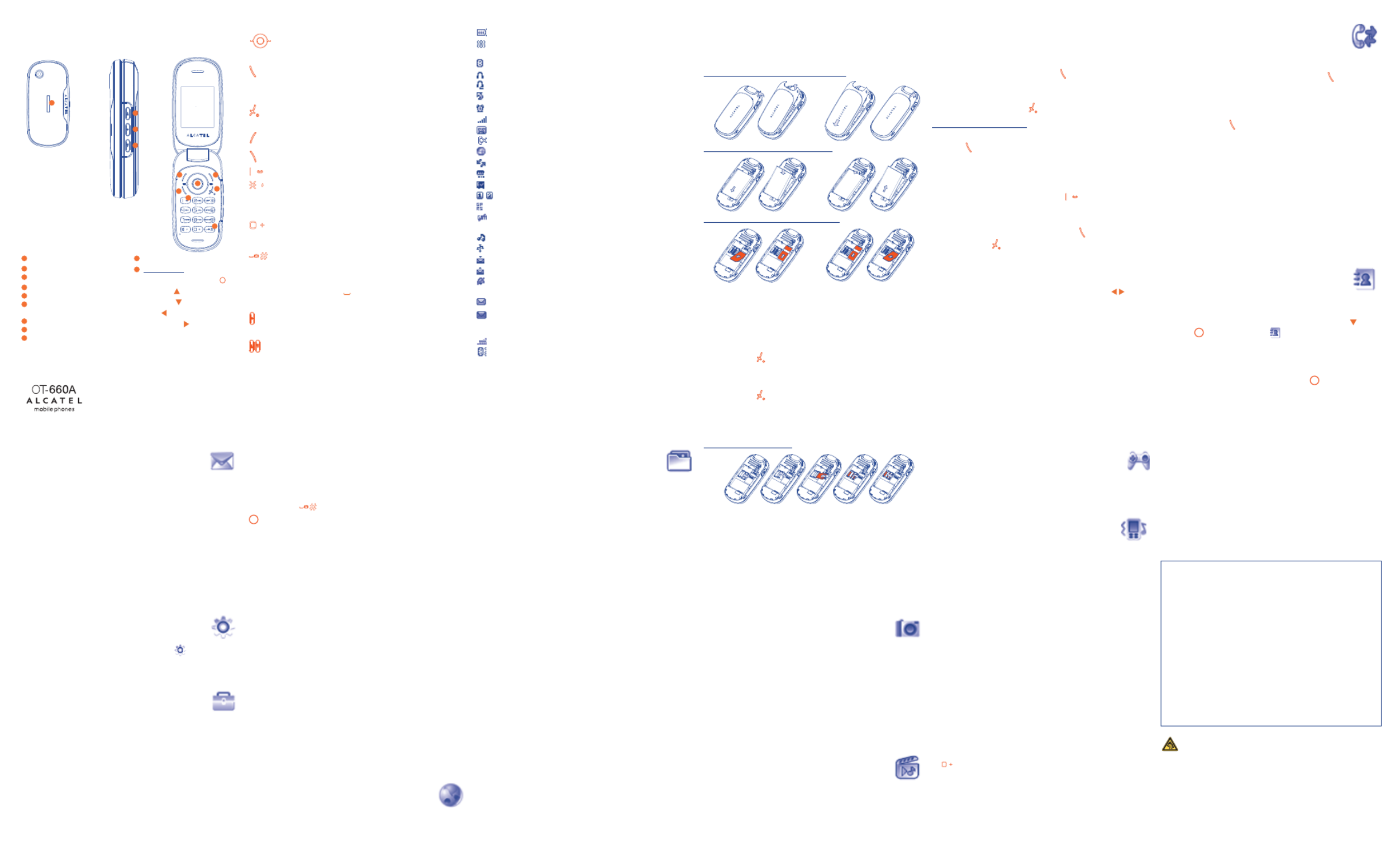
1Your telephone ............
1.1 Keys
Navigation key
Confirm an option (press the middle of the key)
Access slide show and music player (long keypress)
Answer
Send a call
Access call memory (Redial) (short keypress)
Access events (long keypress)
Switch on/Switch off the telephone (long keypress)
End call
Return to the main screen
Left softkey
Right softkey
Access your voicemail (long keypress)
In Edit mode:
- Short keypress: change input methods
- Switch from T9 predictive mode to Normal mode
- Long keypress: access the Symbols table
In Edit mode:
- Short keypress: access the language list
- Long keypress: enter zero
From main screen
- Short keypress: #
- Long keypress: activate/deactivate the vibrator
In edit mode:
- Short keypress: (space)
- Long keypress: add a word
Short keypress: Play/pause music, Radio off.
Long keypress: Lock/Unlock the side keys (flip off).
Short keypress: Previous/next song (in the playing mode)
Previous/next channel (Radio on)
Long keypress: Volume up/down
8.3 Alarm
Your cellphone has a built-in alarm clock with a snooze feature.
8.4 Calculator
Hold down the key to get the decimal point. Confirm with the
key or the left softkey.
8.5 Converter
Unit converter and Currency converter.
8.6 Voice memo
This feature enables you to record a call by selecting “Voice memo”
while communicating. To record a sound, select “Voice memo”, then
“ ”.New record
8.7 Memory status
It will indicate how much space is used and how much is currently free
on your phone and memory card (if any).
8.8 Directory backup
It maintains copy of contacts between Phone Directory and memory
card, in case of phone errors, theft or disasters.
8.9 My shortcuts
Access the shortcuts already programmed.To program new shortcuts:
select “ ” if you want to create a quick access to aMy shortcuts
function, Directory, or WAP Bookmarks, etc.
9WAP ......................
Access Wap options: Homepage, Bookmarks, Recent pages, Go to URL
and Profiles.
1.2 Main screen icons
Battery charge level
Vibrate alert: your phone vibrates, but neither rings nor beeps
except for the alarms.
Bluetooth status (Blue - Activated).
Bluetooth status (Connected to an audio device).
H
eadset connected.
Call forwarding activated: your calls are forwarded.
Alarm clock programmed.
Level of network reception.
Voicemail message arrived.
Unanswered calls.
WAP alerts (1) .
Roaming.
Memory card scanning in progress.
Memory card scanning completed.
Line switching (1) : indicates the selected line.
GPRS connection status (Blue - Activated).
Shown only in no ciphering mode while calling, sending/receiving
SMS.
Multimedia player active.
USB cable connected.
Reception of a message in progress.
Sending a message.
Silence mode: your phone neither rings, beeps nor vibrates
except for the alarms.
Message unread
Message list is full: your terminal cannot accept any new
messages.You must access the message list and delete at least one
message on your SIM card.
Antenna off mode.
A2DP connected.
10File manager ..........
You will have an access to all audio and visual files stored in phone or
memory card in File manager.
10.1 My audios
Choose an audio for the ON/OFF screen, for an incoming call, a
message alert, power on/off ringtone or an alarm and scheduler.
10.2 My images
You can select an image or a photo as wallpaper, ON/OFF screen, or
assign it to a contact in the directory.
10.3 My videos
The “ ” album contains all video clips embedded andMy videos
downloaded in phone or memory card.
10.4 My creations
This feature stores all the photos captured by your cellphone.
10.5 Unknown files
Store files of unsupported format.
10.6 Memory card
You will have access to all files stored in memory card here.
2Getting started ............
2.1 Set-up
Removing and installing the back cover
Installing and removing the battery
Inserting and removing the SIM Card
Place the SIM card with the chip facing downwards and slide it into its
housing. Make sure that it is correctly inserted. To remove the card,
press it and slide it out. Please power off your phone before you
remove the SIM card.
2.2 Power on your phone
Hold down the key until the telephone powers on.
2.3 Power off your phone
Hold down the key from the main screen.
Insert the memory card
10.7 Formats and compatibility
- Sounds: mp3, m4a, aac, midi, wav, amr
- Images: jpg, gif, bmp
- Videos: 3gp, mjpg
11Camera ..................
Your cellphone is fitted with a camera for taking photos and shooting
videos that you can use in different ways:
- store them in your “ ”.File manager
- send them in a multimedia message (MMS) to a cellphone or an
email address.
- customize your main screen.
- select them as incoming call image to a contact in your directory.
- transfer them by data cable or microSD card to your computer.
- modify your photos through adding frames.
12Multimedia player
Access this feature from the main menu by selecting “Multimedia
player”. You will have full access to “Music player Video player”,“ ”,
“ ” and “ ”.Image viewer FM radio
3Calls ..............................
3.1 Making a call
Dial the desired number then press the key to place the call. If you
make a mistake, you can delete the incorrect digits by pressing the
right softkey.
To hang up the call, press the key.
Making an emergency call
If your phone is covered by the network, dial emergency number and
press the key to make an emergency call.This works even without
a SIM card and without typing the PIN code or unlocking the keypad.
3.2 Calling your voicemail (1)
To access your voicemail, hold down the key.
3.3 Receiving a call
When you receive an incoming call, press the key to talk and then
hang up using the key.
3.4 Available functions during the call
During a call, you can use your directory, your diary, short messages,
etc. without losing your correspondent by pressing the key.
13Games &Applications
Your Alcatel phone may include (1) some Java™ applications and games.
You can also download new applications and games to your phone.
14Profiles ..................
With this menu, you may personalise ringtones for different events and
environments.
15Making the most of
your cellphone..............
PC suite is provided on our website. You can download software
upgrade for free from the website.
16Latin input mode ........
To write messages, there are two writing methods:
- Normal: this mode allows you to type a text by choosing a letter or
a sequence of characters associated with a key.
- Predictive with the T9 mode: this mode speeds up the writing of
your text.
- key in edit mode:
Short keypress: Access the language list
Long keypress: Enter zero
4Call register ..........
4.1 Call memory
You can access your call memory by pressing the key from the
main screen.
4.2 Events
By holding down the key from main screen or accessing from main
menu, it allows you to view a list of your all latest 20 events (SMS,
MMS,WAP Alerts,Voicemail and unanswered calls).
4.3 Billing
You can access different items with this option: Amount, Duration,
GPRS counter, Beep duration.
4.4 Call settings
You can access a number of items with this option: Call waiting, Call
forwarding, Call barring, Caller ID, Line switching, Auto redial.
5Directory................
5.1 Consulting your directory
To access the from the main screen, press the key ordirectory
press the key and select the icon from the menu.
5.2 Creating a file
Select the directory in which you wish to create a file, press the
“ ” softkey, select “ ” then .Options Create file
1 2
(1) Contact your network operator to check service availability.
3 4 5 6
6Messages ................
6.1 Create message
From the main menu select “ ” to create text/multimediaMessages
message.You can type a message and you can also modify a predefined
message in Templates or customize your message by adding pictures,
photos, sounds, titles, etc (only available while editing a MMS). While
writing a message, select “ ” to access all the messagingOptions
options.You can save your messages that you send often to orDrafts
Templates (MMS only).
6.2 Inbox
All received messages (read and unread) are stored in the same Inbox.
7My settings..............
From the main screen, select the icon menu and select the
function of your choice in order to customize your telephone: Color,
Theme, Clamshell, Equalizer, Display, Clock, Keys, More settings…
8Tools ........................
8.1 Bluetooth
Access this feature by selecting “Tools” from the main menu, then
“ ”.Bluetooth
8.2 Organizer
Once you enter this menu from “Tools”, there is a monthly-view
calendar for you to keep track of important meetings, appointments,
etc. Days with events entered will be marked in color.
7 8 9 10
ALCATEL is a trademark of
Alcatel-Lucent and used under license by
TCT Mobile Limited.
All rights reserved © Copyright 2009
TCT Mobile Limited.
TCT Mobile Limited reserves the right to alter
material or technical specification without prior notice.
11 12
(1) Contact your network operator to check service availability.
English - CJB30T1ALAAA
To release the microSD card holder, slide it in the direction of the
arrow and lift it.Then insert the microSD card with the golden
contact downward. Finally, turn down the microSD holder and slide
it in the opposite direction to lock it.
Prolonged exposure to music at full volume on the music player may
damage the listener's hearing. Set your phone volume safely. Use only
headphones recommended by TCT Mobile Limited and its affiliates.
(1) Depending on your network operator.
(2) Display events (call, SMS, MMS, alarm...) or current status.
(1) Depending on your country or your operator.
1
2
3
4
5
6
7
8
10
9
Sub-display (2)
Volume up
Play/Pause key
Volume down
L eft softkey
Answer/Send call
Call memory
Voicemail
Right softkey
Switch on/Switch off
End call
Vibration alert
Navigation key (1) :
Menu/Confirm an option
Messages
Directory
WAP
File manager
11
10
9
8
3
7
6
5
4
2
1
11
Produkt Specifikationer
| Mærke: | Alcatel |
| Kategori: | Smartphones |
| Model: | One Touch 660A |
Har du brug for hjælp?
Hvis du har brug for hjælp til Alcatel One Touch 660A stil et spørgsmål nedenfor, og andre brugere vil svare dig
Smartphones Alcatel Manualer

1 Maj 2024

15 April 2024

20 Marts 2024

18 Marts 2024

18 Marts 2024

1 Marts 2024

29 Februar 2024

27 Februar 2024

23 Februar 2024

20 Februar 2024
Smartphones Manualer
- Smartphones Acer
- Smartphones Amplicomms
- Smartphones Denver
- Smartphones Sencor
- Smartphones TCL
- Smartphones Sony
- Smartphones Samsung
- Smartphones Panasonic
- Smartphones Sony Ericsson
- Smartphones TP-Link
- Smartphones Philips
- Smartphones OK
- Smartphones LG
- Smartphones AEG
- Smartphones Doro
- Smartphones Gigaset
- Smartphones AT&T
- Smartphones Mitsubishi
- Smartphones Apple
- Smartphones Sharp
- Smartphones Konrow
- Smartphones Google
- Smartphones HP
- Smartphones Emporia
- Smartphones Garmin
- Smartphones Sanyo
- Smartphones Easypix
- Smartphones Motorola
- Smartphones Asus
- Smartphones Gigabyte
- Smartphones Toshiba
- Smartphones Kodak
- Smartphones InFocus
- Smartphones Lenovo
- Smartphones Infiniton
- Smartphones OnePlus
- Smartphones Nedis
- Smartphones Thomson
- Smartphones Aiwa
- Smartphones Nokia
- Smartphones Palm
- Smartphones Hisense
- Smartphones Hannspree
- Smartphones Trevi
- Smartphones Fysic
- Smartphones Mio
- Smartphones Blaupunkt
- Smartphones Honeywell
- Smartphones Razer
- Smartphones Medion
- Smartphones Intex
- Smartphones Haier
- Smartphones Huawei
- Smartphones Echo
- Smartphones Vivax
- Smartphones TAG Heuer
- Smartphones BenQ
- Smartphones Microsoft
- Smartphones Plum
- Smartphones Olympia
- Smartphones Xiaomi
- Smartphones Krüger&Matz
- Smartphones Dell
- Smartphones RugGear
- Smartphones Intermec
- Smartphones CAT
- Smartphones Oppo
- Smartphones Tesla
- Smartphones Polaroid
- Smartphones Crosscall
- Smartphones NGM
- Smartphones NEC
- Smartphones Alcatel-Lucent
- Smartphones Aspera
- Smartphones Kyocera
- Smartphones Energy Sistem
- Smartphones Bush
- Smartphones Binatone
- Smartphones Honor
- Smartphones Tiptel
- Smartphones Sagem
- Smartphones Nevir
- Smartphones TrekStor
- Smartphones Lava
- Smartphones Vivo
- Smartphones Vodafone
- Smartphones Overmax
- Smartphones Infinix
- Smartphones Archos
- Smartphones Alba
- Smartphones RCA
- Smartphones MaxCom
- Smartphones Pantech
- Smartphones ZTE
- Smartphones Verykool
- Smartphones Lark
- Smartphones Switel
- Smartphones Brondi
- Smartphones Garmin-Asus
- Smartphones Amazon
- Smartphones HTC
- Smartphones YEZZ
- Smartphones ITTM
- Smartphones ITT
- Smartphones BlackBerry
- Smartphones Evolveo
- Smartphones Coolpad
- Smartphones Wiko
- Smartphones ESTAR
- Smartphones Umidigi
- Smartphones ToughGear
- Smartphones BLU
- Smartphones Lexibook
- Smartphones Prestigio
- Smartphones MyPhone
- Smartphones Micromax
- Smartphones Cyrus
- Smartphones Energizer
- Smartphones Tecdesk
- Smartphones Bea-fon
- Smartphones Sonim
- Smartphones Hammer
- Smartphones Fairphone
- Smartphones GSmart
- Smartphones NGM-Mobile
- Smartphones HMD
- Smartphones Unitech
- Smartphones POCO
- Smartphones Noabe
- Smartphones Volla
- Smartphones Logic Instrument
- Smartphones Maxwest
- Smartphones Kiano
Nyeste Smartphones Manualer

19 Marts 2025

27 Februar 2025

25 Februar 2025

25 Februar 2025

25 Februar 2025

25 Februar 2025

23 Februar 2025

22 Februar 2025

22 Februar 2025

22 Februar 2025