Asus S451LA-CA033H Manual
Læs nedenfor 📖 manual på dansk for Asus S451LA-CA033H (138 sider) i kategorien Laptop. Denne guide var nyttig for 11 personer og blev bedømt med 4.5 stjerner i gennemsnit af 2 brugere
Side 1/138

Notebook PC
E-Manual

2
Notebook PC E-Manual
COPYRIGHT INFORMATION
No part of this manual, including the products and software described in it, may be reproduced,
transmitted, transcribed, stored in a retrieval system, or translated into any language in any form or by
any means, except documentation kept by the purchaser for backup purposes, without the express
written permission of ASUSTeK COMPUTER INC. (“ASUS”).
ASUS PROVIDES THIS MANUAL “AS IS” WITHOUT WARRANTY OF ANY KIND, EITHER EXPRESS OR IMPLIED,
INCLUDING BUT NOT LIMITED TO THE IMPLIED WARRANTIES OR CONDITIONS OF MERCHANTABILITY OR
FITNESS FOR A PARTICULAR PURPOSE. IN NO EVENT SHALL ASUS, ITS DIRECTORS, OFFICERS, EMPLOYEES
OR AGENTS BE LIABLE FOR ANY INDIRECT, SPECIAL, INCIDENTAL, OR CONSEQUENTIAL DAMAGES
(INCLUDING DAMAGES FOR LOSS OF PROFITS, LOSS OF BUSINESS, LOSS OF USE OR DATA, INTERRUPTION
OF BUSINESS AND THE LIKE), EVEN IF ASUS HAS BEEN ADVISED OF THE POSSIBILITY OF SUCH DAMAGES
ARISING FROM ANY DEFECT OR ERROR IN THIS MANUAL OR PRODUCT.
Products and corporate names appearing in this manual may or may not be registered trademarks or
copyrights of their respective companies, and are used only for identication or explanation and to the
owners’ benet, without intent to infringe.
SPECIFICATIONS AND INFORMATION CONTAINED IN THIS MANUAL ARE FURNISHED FOR INFORMATIONAL
USE ONLY, AND ARE SUBJECT TO CHANGE AT ANY TIME WITHOUT NOTICE, AND SHOULD NOT BE
CONSTRUED AS A COMMITMENT BY ASUS. ASUS ASSUMES NO RESPONSIBILITY OR LIABILITY FOR ANY
ERRORS OR INACCURACIES THAT MAY APPEAR IN THIS MANUAL, INCLUDING THE PRODUCTS AND
SOFTWARE DESCRIBED IN IT.
Copyright © 2013 ASUSTeK COMPUTER INC. All Rights Reserved.
LIMITATION OF LIABILITY
Circumstances may arise where because of a default on ASUS’ part or other liability, you are entitled to
recover damages from ASUS. In each such instance, regardless of the basis on which you are entitled to
claim damages from ASUS, ASUS is liable for no more than damages for bodily injury (including death)
and damage to real property and tangible personal property; or any other actual and direct damages
resulted from omission or failure of performing legal duties under this Warranty Statement, up to the
listed contract price of each product.
ASUS will only be responsible for or indemnify you for loss, damages or claims based in contract, tort or
infringement under this Warranty Statement.
This limit also applies to ASUS’ suppliers and its reseller. It is the maximum for which ASUS, its suppliers,
and your reseller are collectively responsible.
UNDER NO CIRCUMSTANCES IS ASUS LIABLE FOR ANY OF THE FOLLOWING: (1) THIRD-PARTY CLAIMS
AGAINST YOU FOR DAMAGES; (2) LOSS OF, OR DAMAGE TO, YOUR RECORDS OR DATA; OR (3) SPECIAL,
INCIDENTAL, OR INDIRECT DAMAGES OR FOR ANY ECONOMIC CONSEQUENTIAL DAMAGES (INCLUDING
LOST PROFITS OR SAVINGS), EVEN IF ASUS, ITS SUPPLIERS OR YOUR RESELLER IS INFORMED OF THEIR
POSSIBILITY.
SERVICE AND SUPPORT
Visit our multi-language web site at http://support.asus.com
First Edition
March 2013
E8134
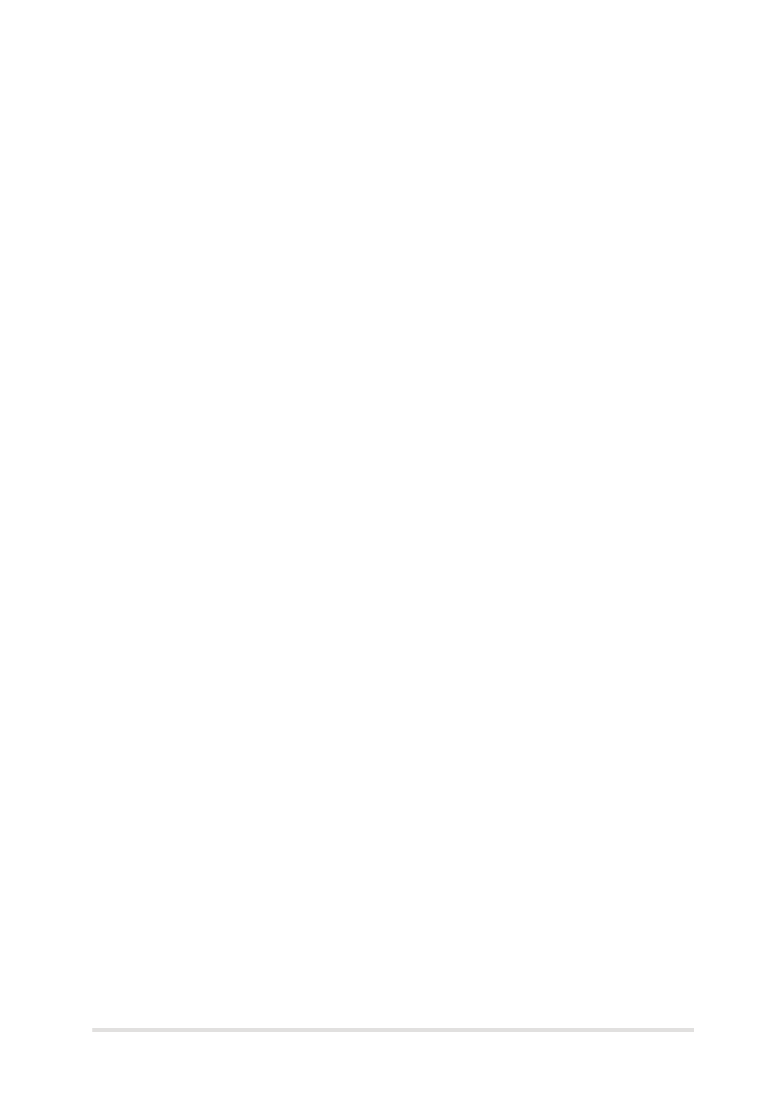
Notebook PC E-Manual
3
Table of Contents
About this manual .....................................................................................................7
Conventions used in this manual ............................................................................. 9
Icons .................................................................................................................................... 9
Typography ....................................................................................................................... 9
Safety precautions.....................................................................................................10
Using your Notebook PC .............................................................................................. 10
Caring for your Notebook PC .....................................................................................11
Proper disposal ................................................................................................................ 12
Chapter 1: Hardware Setup
Getting to know your Notebook PC ...................................................................14
Top View ............................................................................................................................. 14
Bottom ................................................................................................................................20
Right Side .......................................................................................................................... 22
Left Side ............................................................................................................................. 23
Front Side .......................................................................................................................... 24
Chapter 2: Using your Notebook PC
Getting started ...........................................................................................................26
Charge your Notebook PC. ..........................................................................................26
Lift to open the display panel. .................................................................................... 28
Press the power button. ............................................................................................... 28
Gestures for the touch screen and touchpad ..................................................29
Using the touch screen ................................................................................................. 29
Using the touchpad ....................................................................................................... 31
Using the keyboard ...................................................................................................38
Function keys ................................................................................................................... 38
Function keys for ASUS Apps ..................................................................................... 39
Windows®8 keys ............................................................................................................. 40
Multimedia control keys (on selected models) .................................................... 40
Numeric keypad (on selected models) ...................................................................41
Using the optical drive .............................................................................................42

4
Notebook PC E-Manual
Chapter 3: Working with Windows® 8
Starting for the first time .........................................................................................46
Windows® 8 lock screen ...........................................................................................46
Windows® UI ................................................................................................................47
Start screen .......................................................................................................................47
Windows® Apps ..............................................................................................................47
Hotspots ............................................................................................................................. 48
Working with Windows ® apps ...............................................................................51
Launching apps ...............................................................................................................51
Customizing apps ...........................................................................................................51
Accessing the Apps screen ..........................................................................................54
Charms bar ........................................................................................................................ 57
Snap feature .....................................................................................................................60
Other keyboard shortcuts ......................................................................................62
Connecting to wireless networks ........................................................................64
Wi-Fi ..................................................................................................................................... 64
Bluetooth ..........................................................................................................................66
Airplane mode .................................................................................................................68
Connecting to wired networks .............................................................................69
Configuring a dynamic IP/PPPoE network connection .................................... 69
Configuring a static IP network connection .........................................................71
Turning your Notebook PC off ..............................................................................72
Putting your Notebook PC to sleep .........................................................................72
Chapter 4: ASUS apps
Featured ASUS Apps .................................................................................................74
LifeFrame ...........................................................................................................................74
Power4Gear Hybrid ........................................................................................................76
Instant On .......................................................................................................................... 78
ASUS VivoBook App Launcher ...................................................................................79
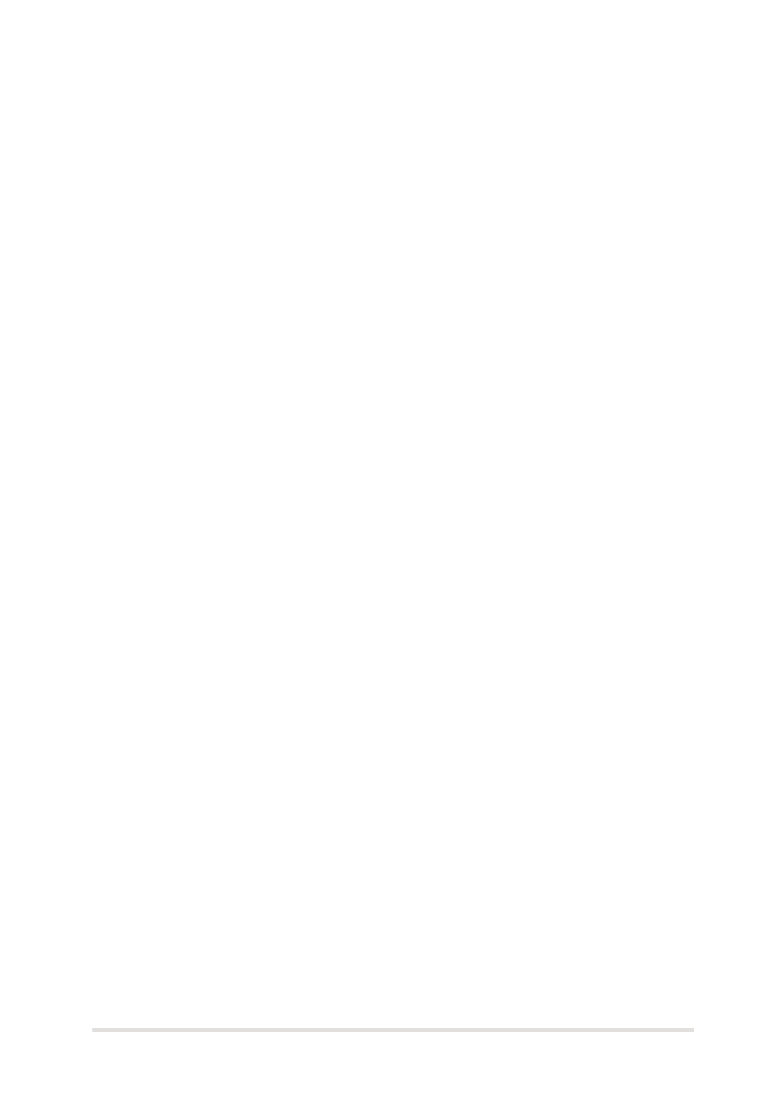
Notebook PC E-Manual
5
Chapter 5: Power-on Self Test (POST)
The Power-on Self Test (POST) ..............................................................................86
Using POST to access BIOS and Troubleshoot......................................................86
BIOS ................................................................................................................................86
Accessing BIOS ................................................................................................................ 86
BIOS Settings ....................................................................................................................87
Troubleshoot ...............................................................................................................97
Refresh your PC ............................................................................................................... 97
Reset your PC ...................................................................................................................98
Advanced options .......................................................................................................... 99
Chapter 6: Upgrading your Notebook PC
Upgrading memory modules ...............................................................................102
Tips and FAQs
Useful tips for your Notebook PC ........................................................................108
Hardware FAQs ...........................................................................................................109
Software FAQs .............................................................................................................112
Appendices
DVD-ROM Drive Information (on selected models) ........................................... 116
Blu-ray ROM Drive Information (on selected models) ....................................... 118
Internal Modem Compliancy......................................................................................118
Overview ............................................................................................................................119
Network Compatibility Declaration .........................................................................119
Non-Voice Equipment .................................................................................................. 119
Federal Communications Commission Interference Statement ................... 121
FCC Radio Frequency (RF) Exposure Caution Statement ................................. 122
Declaration of Conformity (R&TTE directive 1999/5/EC) .................................. 123
CE Marking ........................................................................................................................ 123

6
Notebook PC E-Manual
IC Radiation Exposure Statement for Canada ...................................................... 124
Déclaration d’Industrie Canada relative à l’exposition aux ondes radio ... 125
Wireless Operation Channel for Different Domains ........................................... 126
France Restricted Wireless Frequency Bands ....................................................... 126
UL Safety Notices ............................................................................................................ 128
Power Safety Requirement.......................................................................................... 129
TV Notices ......................................................................................................................... 129
REACH ................................................................................................................................. 129
Macrovision Corporation Product Notice .............................................................. 129
Prevention of Hearing Loss ......................................................................................... 129
Nordic Lithium Cautions (for lithium-ion batteries) ........................................... 130
Optical Drive Safety Information ..............................................................................131
CTR 21 Approval (for Notebook PC with built-in Modem) .............................. 132
ENERGY STAR complied product .............................................................................. 134
European Union Eco-label ...........................................................................................134
Global Environmental Regulation Compliance and Declaration .................. 135
ASUS Recycling/Takeback Services .......................................................................... 135
Regional notice for Singapore ................................................................................... 135
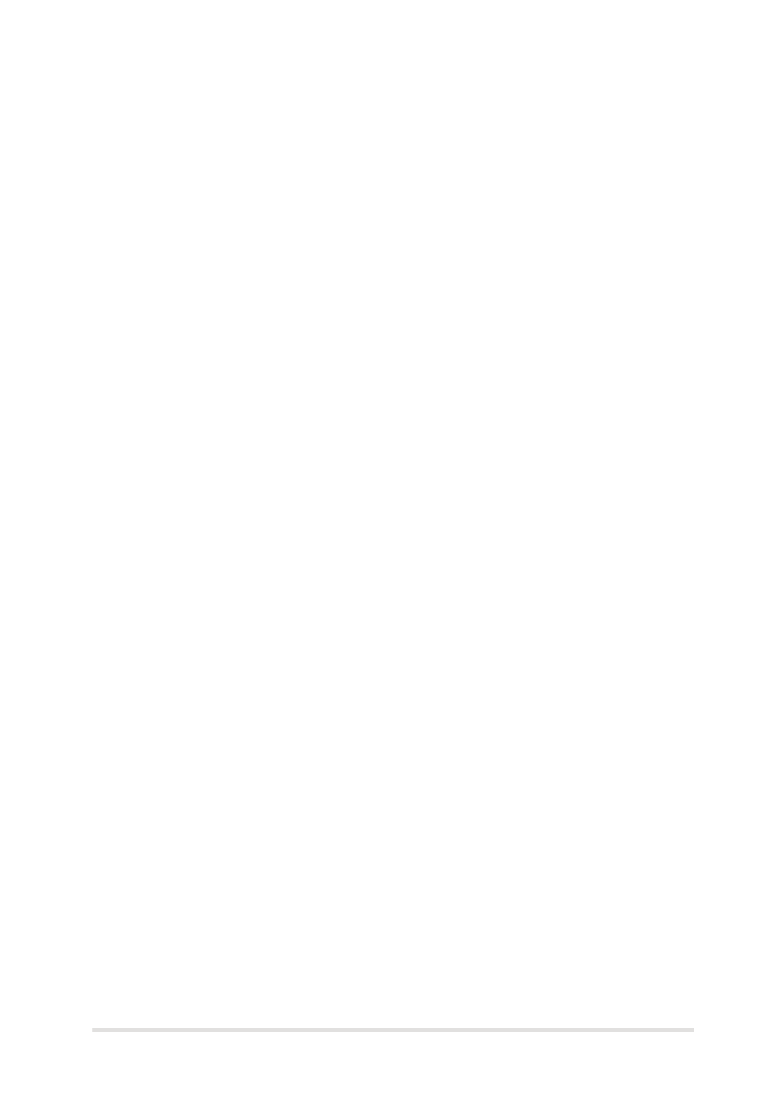
Notebook PC E-Manual
7
About this manual
This manual provides information about the hardware and software
features of your Notebook PC, organized through the following
chapters:
Chapter 1: Hardware Setup
This chapter details the hardware components of your Notebook
PC.
Chapter 2: Using your Notebook PC
This chapter shows you how to use the dierent parts of your
Notebook PC.
Chapter 3: Working with Windows® 8
This chapter provides an overview of using Windows® 8 in your
Notebook PC.
Chapter 4: ASUS Apps
This chapter features the ASUS apps included with your Notebook
PC’s Windows® 8 operating system.
Chapter 5: Power-on Self-test (POST)
This chapter shows you how to use POST to change the settings
of your Notebook PC.

8
Notebook PC E-Manual
Chapter 6: Upgrading your Notebook PC
This chapter guides you through the process of replacing and
upgrading parts of your Notebook PC.
Tips and FAQs
This section presents some recommended tips, hardware FAQs,
and software FAQs you can refer to for maintaining and xing
common issues with your Notebook PC.
Appendices
This section includes notices and safety statements for your
Notebook PC.

Notebook PC E-Manual
9
Conventions used in this manual
To highlight key information in this manual, some text are presented as
follows:
IMPORTANT! This message contains vital information that must be
followed to complete a task.
NOTE: This message contains additional information and tips that can
help complete tasks.
WARNING! This message contains important information that must be
followed to keep you safe while performing tasks and prevent damage to
your Notebook PC's data and components.
Icons
The icons below indicate the devices you can use for completing a
series of tasks or procedures on your Notebook PC.
= Use the touchscreen.
= Use the touchpad.
= Use the keyboard.
Typography
Bold = This indicates a menu or an item that must be selected.
Italic = This indicates sections that you can refer to in this manual.

14
Notebook PC E-Manual
Getting to know your Notebook PC
Top View
NOTE: The keyboard's layout may vary per region or country. The top
view may also vary in appearance depending on the Notebook PC model.
15” model

Notebook PC E-Manual
15
14” model
0
1 2 3 -
e

18
Notebook PC E-Manual
Drive activity indicator
This indicator lights up when your Notebook PC is
accessing the internal storage drives.
Bluetooth / Wireless indicator
This indicator lights up when your Notebook PC’s
wireless function (Bluetooth or Wi-Fi) is enabled.
Number lock indicator (on selected models)
This indicator lights up when the number lock
function is activated. This allows you to use some of
the keys on your keyboard for numeric input.
Capital lock indicator
This indicator lights up when the capital lock
function is activated. Using capital lock allows you
to type capitalized letters (such as A, B, C) using your
Notebook PC’s keyboard.
ASUS Vivo key
Press this key to launch the ASUS VivoBook app.
NOTE: For more information, refer to the section in ASUS VivoBook
this manual.

Notebook PC E-Manual
19
Numeric keypad (on selected models)
The numeric keypad toggles between these two functions: for
numeric input and as pointer direction keys.
NOTE: For more details, refer to the Numeric keypad (on selected
models) section in this manual.
Keyboard
The keyboard provides full-sized QWERTY keys with a
comfortable travel depth for typing. It also enables you to use
the function keys, allows quick access to Windows®, and controls
other multimedia functions.
NOTE: The keyboard layout diers by model or territory.
Touchpad
The touchpad allows the use of multi-gestures to navigate
onscreen, providing an intuitive user experience. It also simulates
the functions of a regular mouse.
NOTE: For more details, refer to the Gestures for the touchpad
section in this manual.

24
Notebook PC E-Manual
HDMI port
This port is for the HDMI (High-Denition Multimedia Interface)
connector and is HDCP compliant for HD DVD, Blu-ray, and
other protected content playback.
USB 3.0 ports
These USB (Universal Serial Bus) 3.0 ports provide a transfer rate
of up to 5 Gbit/s and are backward compatible to USB 2.0.
Status indicators
The status indicators help identify the current hardware status
of your Notebook PC.
Front Side
NOTE: The front side may vary in appearance depending on model.
Produkt Specifikationer
| Mærke: | Asus |
| Kategori: | Laptop |
| Model: | S451LA-CA033H |
Har du brug for hjælp?
Hvis du har brug for hjælp til Asus S451LA-CA033H stil et spørgsmål nedenfor, og andre brugere vil svare dig
Laptop Asus Manualer

30 December 2025

4 Oktober 2024

30 September 2024

29 September 2024

18 September 2024

17 September 2024

13 September 2024

10 September 2024

8 September 2024

6 September 2024
Laptop Manualer
- Laptop Acer
- Laptop Sony
- Laptop Samsung
- Laptop Panasonic
- Laptop LG
- Laptop Apple
- Laptop HP
- Laptop Gigabyte
- Laptop Toshiba
- Laptop Lenovo
- Laptop Thomson
- Laptop Hannspree
- Laptop Razer
- Laptop Medion
- Laptop Haier
- Laptop Huawei
- Laptop Tripp Lite
- Laptop Packard Bell
- Laptop Microsoft
- Laptop Fellowes
- Laptop Xiaomi
- Laptop Viewsonic
- Laptop Dell
- Laptop Fujitsu
- Laptop MSI
- Laptop Honor
- Laptop ECS
- Laptop Prixton
- Laptop SPC
- Laptop GoClever
- Laptop VIZIO
- Laptop Atdec
- Laptop Hercules
- Laptop Airis
- Laptop EMachines
- Laptop Oregon Scientific
- Laptop Lexibook
- Laptop Kogan
- Laptop ADATA
- Laptop Micromax
- Laptop TechBite
- Laptop Alienware
- Laptop Sylvania
- Laptop Coby
- Laptop Evga
- Laptop Mpman
- Laptop Targa
- Laptop Peaq
- Laptop Ematic
- Laptop XPG
- Laptop Inovia
- Laptop Aplic
- Laptop Odys
- Laptop Ibm
- Laptop Compaq
- Laptop SIIG
- Laptop Getac
- Laptop Jay-tech
- Laptop Vulcan
- Laptop System76
- Laptop General Dynamics Itronix
- Laptop CTL
- Laptop Everex
- Laptop Olidata
- Laptop Dynabook
- Laptop Hamilton Buhl
- Laptop AORUS
- Laptop Humanscale
- Laptop Schenker
Nyeste Laptop Manualer

5 Februar 2025

12 Januar 2025

12 Januar 2025

12 Januar 2025

12 Januar 2025

12 Januar 2025

11 Januar 2025

11 Januar 2025

11 Januar 2025

10 Januar 2025