Asus TS100-E5/PI4 Manual
Læs nedenfor 📖 manual på dansk for Asus TS100-E5/PI4 (166 sider) i kategorien Server. Denne guide var nyttig for 26 personer og blev bedømt med 4.5 stjerner i gennemsnit af 2 brugere
Side 1/166

TS100-E5/PI4
Intel® Xeon
3300/3200/3100/3000 Series
LGA775 Pedestal Server

ii
Copyright © 2008 ASUSTeK COMPUTER INC. All Rights Reserved.
No part of this manual, including the products and software described in it, may be reproduced,
transmitted, transcribed, stored in a retrieval system, or translated into any language in any form or by any
means, except documentation kept by the purchaser for backup purposes, without the express written
permission of ASUSTeK COMPUTER INC. (“ASUS”).
ASUS provides this manual “as is” without warranty of any kind, either express or implied, including but not
limited to the implied warranties or conditions of merchantability or tness for a particular purpose. In no
event shall ASUS, its directors, ofcers, employees, or agents be liable for any indirect, special, incidental,
or consequential damages (including damages for loss of prots, loss of business, loss of use or data,
interruption of business and the like), even if ASUS has been advised of the possibility of such damages
arising from any defect or error in this manual or product.
Specications and information contained in this manual ae furnished for informational use only, and are
subject to change at any time without notice, and should not be construed as a commitment by ASUS.
ASUS assumes no responsibility or liability for any errors or inaccuracies that may appear in this manual,
including the products and software described in it.
Product warranty or service will not be extended if: (1) the product is repaired, modied or altered, unless
such repair, modication of alteration is authorized in writing by ASUS; or (2) the serial number of the
product is defaced or missing.
Products and corporate names appearing in this manual may or may not be registered trademarks or
copyrights of their respective companies, and are used only for identication or explanation and to the
owners’ benet, without intent to infringe.
E3763
First Edition
April 2008

iii
Contents
Contents ...................................................................................................... iii
Notices ........................................................................................................ vii
Safety information .................................................................................... viii
About this guide ......................................................................................... ix
Chapter 1: Product introduction
1.1 System package contents ........................................................... 1-2
1.2 Serial number label ...................................................................... 1-2
1.3 Systemspecications ................................................................. 1-3
1.4 Front panel features ..................................................................... 1-5
1.5 Rear panel features ...................................................................... 1-6
1.6 Internal features ........................................................................... 1-7
1.7 LED information ........................................................................... 1-8
1.7.1 Front panel LEDs ............................................................ 1-8
1.7.2 LAN (RJ-45) LEDs .......................................................... 1-8
Chapter 2: Hardware setup
2.1 Chassis cover ............................................................................... 2-2
2.1.1 Removing the left side cover ........................................... 2-2
2.1.2 Removing the right side cover 2- ........................................ 3
2.2 Motherboard overview ................................................................. 2-4
2.3 Central Processing Unit (CPU) ................................................... 2-5
2.3.1 Installing the CPU ........................................................... 2-5
2.3.2 Installing the CPU heatsink ............................................. 2-8
2.4 System memory ......................................................................... 2-10
2.4.1 Overview ....................................................................... 2-10
2.4.2 Memory congurations .................................................. 2-10
2.4.3 Installing a DIMM ...........................................................2-11
2.4.4 Removing a DIMM .........................................................2-11
2.5 Installing hard disk drives ......................................................... 2-12
2.6 Installing 5.25-inch drives ......................................................... 2-14
2.6.1 Removing the front panel cover .................................... 2-14
2.6.2 Installing an additional optical drive .............................. 2-15
2.7 Installing expansion cards ........................................................ 2-18
2.8 Removing components ............................................................. 2-20
2.8.1 Removing the oppy disk drive ..................................... 2-20

iv
Contents
2.8.2 Removing the system fan 2-2 ............................................. 1
2.9 Connecting cables ..................................................................... 2-22
Chapter 3: Motherboard info
3.1 Motherboard layouts .................................................................... 3-2
3.2 Jumpers ........................................................................................ 3-4
3.3 Connectors ................................................................................... 3-7
3.3.1 Rear panel connectors .................................................... 3-7
3.3.2 Internal connectors 8 ......................................................... 3-
Chapter 4: BIOS infomation
4.1 Managing and updating your BIOS ............................................ 4-2
4.1.1 Creating a bootable oppy disk ....................................... 4-2
4.1.2 AFUDOS utility ................................................................ 34-
4.1.3 ASUS CrashFree BIOS 2 utility 4- ...................................... 6
4.2 BIOS setup program .................................................................... 4-7
4.2.1 BIOS menu screen .......................................................... 4-8
4.2.2 Menu bar ......................................................................... 4-8
4.2.3 Navigation keys ............................................................... 4-8
4.2.4 Menu items 4- ..................................................................... 9
4.2.5 Sub-menu items .............................................................. 94-
4.2.6 Conguration elds ......................................................... 94-
4.2.7 Pop-up window 4- ............................................................... 9
4.2.8 Scroll bar ......................................................................... 94-
4.2.9 General help 4- ................................................................... 9
4.3 Main menu .................................................................................. 4-10
4.3.1 System Date 4-10 .................................................................
4.3.2 System Time ................................................................. 4-10
4.3.3 Legacy Diskette A ......................................................... 4-10
4.3.4 Primary IDE Master/Slave, SATA1/2/3/4 ........................4-11
4.3.5 IDE Conguration .......................................................... 4-12
4.3.6 System Information ....................................................... 4-14
4.4 Advanced menu ......................................................................... 4-15
4.4.1 USB Conguration ........................................................ 4-15
4.4.2 Remote Access Conguration ....................................... 64-1
4.4.3 Trusted Computing ........................................................ 4-18

v
Contents
4.4.4 MPSConguration ........................................................ 4-18
4.4.5 CPUConguration ........................................................ 4-18
4.4.6 ChipsetConguration ................................................... 4-20
4.4.7 OnboardDevicesConguration .................................... 4-22
4.4.8 PCI PnP ........................................................................ 4-23
4.5 PowerConguration .................................................................. 4-24
4.5.1 APMConguration ........................................................ 4-24
4.5.2 HardwareMonitor ......................................................... 4-26
4.6 Bootmenu .................................................................................. 4-28
4.6.1 BootDevicePriority ...................................................... 4-28
4.6.2 BootSettingsConguration .......................................... 4-29
4.6.3 Security ......................................................................... 4-30
4.7 Exitmenu .................................................................................... 4-33
Chapter5: RAIDconguration
5.1 SettingupRAID ........................................................................... 5-2
5.1.1 RAIDdenitions .............................................................. 5-2
5.1.2 Installingharddiskdrives ................................................ 5-3
5.1.3 SettingtheRAIDiteminBIOS ........................................ 5-3
5.1.4 RAIDcongurationutility ................................................. 5-3
5.2 Marvel®88SE6145RAIDBIOSCongurationUtility ................. 5-4
5.2.1 CreatingaRAIDset ........................................................ 5-5
5.2.2 Deletinganarray ............................................................. 5-8
5.3 Intel®MatrixStorageManagerOptionROMUtility ................. 5-10
5.3.1 CreatingaRAID0set(Stripe) .......................................5-11
5.3.2 CreatingaRAID1set(Mirror) ...................................... 5-13
5.3.3 CreatingaRAID10set(Stripe+Mirror) ....................... 5-14
5.3.4 CreatingaRAID5set(Parity) ...................................... 5-15
5.3.5 DeletingaRAIDset ...................................................... 5-16
5.3.6 ResettingdiskstoNon-RAID ........................................ 5-17
5.3.7 RebuildingtheRAID ..................................................... 5-17
5.3.8 ExitingtheIntel®MatrixStorageManager .................... 5-20
5.3.9 SettingtheBootarrayuseMBBIOSSetupUtility ........ 5-20
5.3.10 GlobalArrayManager ................................................... 5-21
5.4 LSISoftwareRAIDCongurationUtility .................................. 5-22
5.4.1 CreatingaRAID0orRAID1set .................................. 5-23
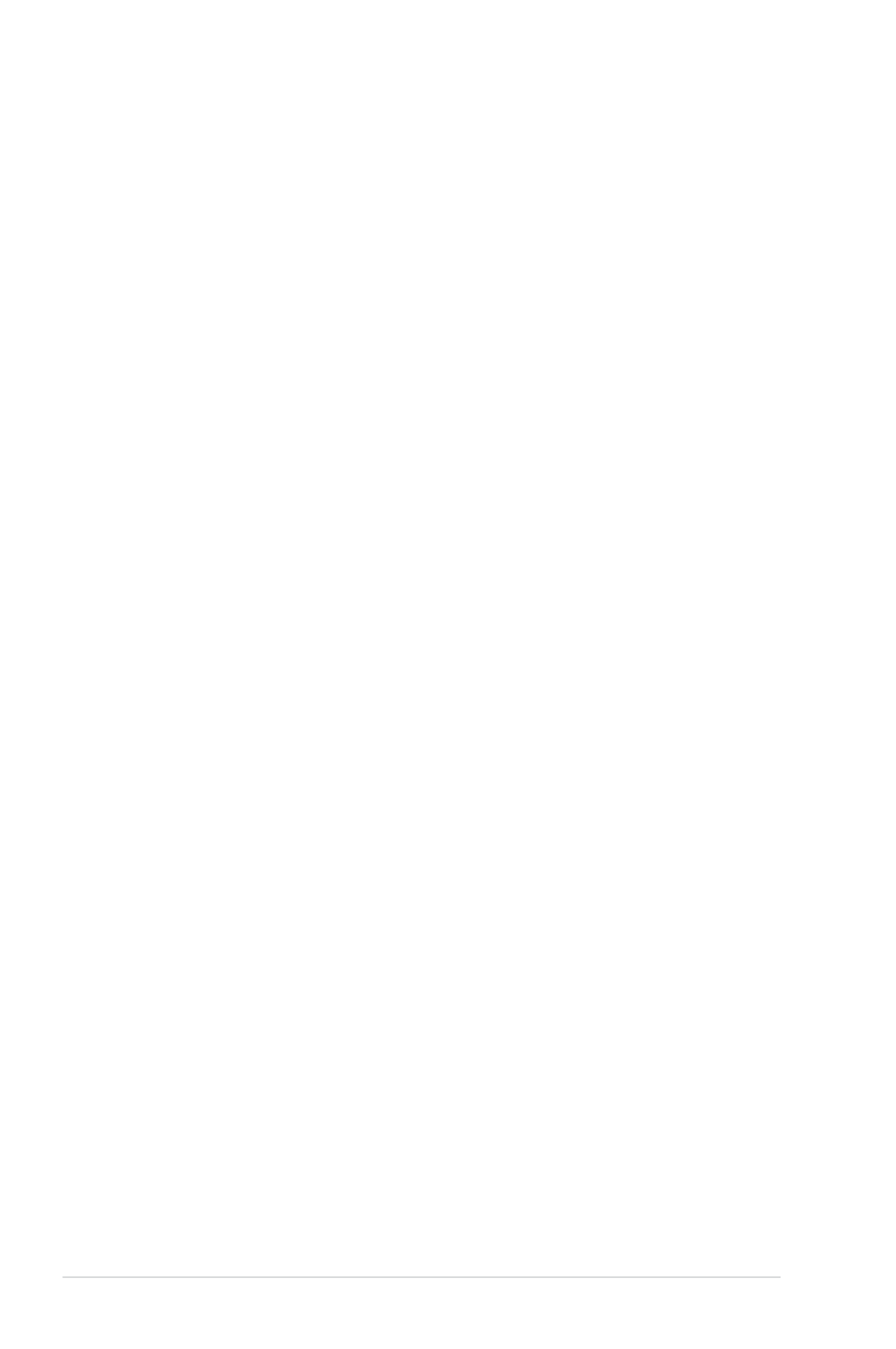
vi
Contents
5.4.2 Creating a RAID 10 set ................................................. 95-2
5.4.3 Adding or viewing a RAID conguration 5-3 ....................... 3
5.4.4 Initializing the logical drives 5-3 .......................................... 6
5.4.5 Rebuilding failed drives ................................................. 15-4
5.4.6 Checking the drives for data consistency ..................... 35-4
5.4.7 Deleting a RAID conguration ....................................... 65-4
5.4.8 Selecting the boot drive from a RAID set ...................... 75-4
5.4.9 Enabling the WriteCache .............................................. 5-48
Chapter 6: Driver installation
6.1 RAID driver installation ............................................................... 6-2
6.1.1 Creating a RAID driver disk ............................................ 6-2
6.1.2 Installing the RAID controller driver 5 ................................ 6-
6.2 LAN driver installation ............................................................... 6-14
6.2.1 Windows® Server .......................................................... 6-14
6.2.2 SuSE® Linux .................................................................. 6-15
6.2.3 Red Hat® Linux .............................................................. 6-16
6.3 VGA driver installation............................................................... 6-18
6.3.1 Windows® Server .......................................................... 6-18
6.3.2 Red Hat® Enterprise ...................................................... 6-19
6.4 Management applications and utilities installation ................ 6-20
6.4.1 Running the support CD 6-20 ...............................................
6.4.2 Drivers menu ................................................................. 6-20
6.4.3 Management Software menu ........................................ 16-2
6.4.4 Utilities menu 6-2 ................................................................ 1
6.4.5 Contact information ....................................................... 6-22
Appendix: Reference information
A.1 Intel® EM64T ..................................................................................A-2
Using the Intel®
EM64T feature ......................................................A-2
A.2 Enhanced Intel SpeedStep® Technology (EIST) ........................A-2
A.2.1 System requirements ......................................................A-2
A.2.2 Using the EIST ................................................................A-3
A.3 Block diagram ..............................................................................A-4
A.4 Simplexes ..................................................................................A-5

vii
Notices
Federal Communications Commission Statement
This device complies with Part 15 of the FCC Rules. Operation is subject to the
following two conditions:
•
This device may not cause harmful interference, and
•
This device must accept any interference received including interference that
may cause undesired operation.
This equipment has been tested and found to comply with the limits for a
Class B digital device, pursuant to Part 15 of the FCC Rules. These limits are
designed to provide reasonable protection against harmful interference in a
residential installation. This equipment generates, uses and can radiate radio
frequency energy and, if not installed and used in accordance with manufacturer’s
instructions, may cause harmful interference to radio communications. However,
there is no guarantee that interference will not occur in a particular installation. If
this equipment does cause harmful interference to radio or television reception,
which can be determined by turning the equipment off and on, the user is
encouraged to try to correct the interference by one or more of the following
measures:
•
Reorient or relocate the receiving antenna.
•
Increase the separation between the equipment and receiver.
•
Connect the equipment to an outlet on a circuit different from that to which the
receiver is connected.
•
Consult the dealer or an experienced radio/TV technician for help.
WARNING! The use of shielded cables for connection of the monitor to the
graphics card is required to assure compliance with FCC regulations. Changes
or modications to this unit not expressly approved by the party responsible for
compliance could void the user’s authority to operate this equipment.
Canadian Department of Communications Statement
This digital apparatus does not exceed the Class B limits for radio noise emissions
from digital apparatus set out in the Radio Interference Regulations of the
Canadian Department of Communications.
This class B digital apparatus complies with Canadian ICES-003.
This symbol of the crossed out wheeled bin indicates that the product (electrical,
electronic equipment and mercury-containing button cell battery) should not
be placed in municipal waste. Check local regulations for disposal of electronic
products.

viii
Safety information
Electrical Safety
• Before installing or removing signal cables, ensure that the power cables for
the system unit and all attached devices are unplugged.
• To prevent electrical shock hazard, disconnect the power cable from the
electrical outlet before relocating the system.
• When adding or removing any additional devices to or from the system, contact
a qualied service technician or your dealer. Ensure that the power cables for
the devices are unplugged before the signal cables are connected. If possible,
disconnect all power cables from the existing system before you service.
• If the power supply is broken, do not try to x it by yourself. Contact a qualied
service technician or your dealer.
Operation Safety
• Servicing of this product or units is to be performed by trained service
personnel only.
• Before operating the server, carefully read all the manuals included with the
server package.
• Before using the server, make sure all cables are correctly connected and the
power cables are not damaged. If any damage is detected, contact your dealer
as soon as possible.
• To avoid short circuits, keep paper clips, screws, and staples away from
connectors, slots, sockets and circuitry.
• Avoid dust, humidity, and temperature extremes. Place the server on a stable
surface.
This product is equipped with a three-wire power cable and plug for the user’s
safety. Use the power cable with a properly grounded electrical outlet to avoid
electrical shock.
Lithium-Ion Battery Warning
CAUTION! Danger of explosion if battery is incorrectly replaced.
Replace only with the same or equivalent type recommended by the
manufacturer. Dispose of used batteries according to the manufacturer’s
instructions.
CD-ROM Drive Safety Warning
CLASS 1 LASER PRODUCT
Heavy System
CAUTION! This server system is heavy. Ask for assistance when moving or
carrying the system.

x
Reference
Visit the ASUS websites worldwide that provide updated information for all ASUS
hardware and software products. Refer to the ASUS contact information for details.
WARNING: Information to prevent injury to yourself when trying to
complete a task.
CAUTION: Information to prevent damage to the components when trying
to complete a task.
IMPORTANT: Instructions that you MUST follow to complete a task.
NOTE: Tips and information to aid in completing a task.
Conventions
To make sure that you perform certain tasks properly, take note of the following
symbols used throughout this manual.

Chapter 1: Product introduction1-2
1.1 System package contents
Check your system package for the following items.
Model Name TS100-E5/PI4
Chassis ASUS T10 Pedestal Chassis
Motherboard ASUS P5BV-C/4L/TS100-E5
Component 1 x 300W Single Power Supply
1 x 95mm System Fan
4 x SATA Cables
1 x Floppy Disk Drive
4 x Internal HDD trays
1 x Front I/O Board
Accessories 1 x ASUS TS100-E5/PI4 User’s Guide
1 x ASUS ASWM 2.0 User’s Guide
1 x TS100-E5/PI4 Support CD (including ASWM*)
1 x IDE Cable (or pre-installed)
1 x AC Power Cable
1 x CPU Heatsink
Optional Items CA eTrust Anti-virus Software CD
SATA Backplane Board for Easy Swap
*ASUS System Web-based Management
If any of the above items is damaged or missing, contact your retailer.
1.2 Serial number label
Before requesting support from the ASUS Technical Support team, you must
take note of the product’s serial number containing 12 characters such as
xxxxxxxxxxxx. See the gure below.
With the correct serial number of the product, ASUS Technical Support team
members can then offer a quicker and satisfying solution to your problems.
xxxxxxxxxxxx
TS100-E5/PI4

ASUS TS100-E5/PI4 1-3
1.3 Systemspecications
The ASUS TS100-E5/PI4 is a server featuring the ASUS P5BV-C/4L/TS100-E5
motherboard. The server supports Intel ® LGA775 Xeon ® 3300 / 3200 / 3100 / 3000
Series processors with EM64T technology, plus other latest technologies through
the chipsets onboard.
Model Name TS100-E5/PI4
Processor / System Bus
1 x Socket LGA775
Intel® Xeon ® 3300 / 3200 / 3100 / 3000 Series
processors
Quad-Core/Dual-Core
FSB 1333 / 1066 / 800 MHz with EM64T
Core Logic Intel® 3200 Memory Controller Hub (MCH)
Intel® ICH7R
ASUS Features Smart Fan √
ASWM2.0 √
Memory
Total Slots 4 (Dual-Channel)
Capacity Maximum up to 8GB
Memory Type Unbuffered ECC or non-ECC DDR2 800 / 667
memory modules
Memory Size 512MB, 1GB, and 2GB
Expansion
Slots
Total PCI/PCI-
X/PCI-E Slots 5
Slot Type
1 x PCIe x16 slot (x8 link)
1 x PCIe p13-x8 slot (x1 link)
3 x PCI 32-bit / 33MHz slot (5V)
Storage SATA Controller
8 x SATAII 300MB/s ports
Intel ® ICH7R:
Intel Matrix Storage (for Windows only)
- Supports software RAID 0, 1, 5 and 10
LSI MegaRAID (for Linux and Windows)
- Supports software RAID 0,1, and 10
Marvell 6145 SATA Controller:
- Supports software RAID 0, 1, and 10
(for Linux)
- Supports software RAID 0, 1, 10 and 5
(for Windows)
HDD Bays
I = internal
A or S will be
hot-swappable
4 x Internal SATAII HDD Bays
Networking LAN 4 x Marvell ® 8056 PCI-E GbE LANs
Graphic VGA XGI Z9S VGA Controller / 32MB DDRII SDRAM
(continued on the next page)

ASUS TS100-E5/PI4 1-7
1.6 Internal features
The barebone server includes the basic components as shown.
1. Power supply unit
2. 95mm system fan
3. ASUS P5BV-C/4L/TS100-E5 motherboard
4. Expansion card locks
5. Optical drive
6. 5.25-inch drive bay
7. Floppy disk drive
8. Front I/O board (hidden)
9. Internal HDD bays
10. Chassis intrusion switch
6
1
23
4
5
7
8
9
10

ASUS TS100-E5/PI4
2-
This chapter lists the hardware setup
procedures that you have to perform
when installing or removing system
components.
Chapter 2
Hardware setup

2-3ASUS TS100-E5/PI4
2.1.2 Removing the right side cover
Most internal components can be installed or replaced after removing the left
side cover. However, for components such as Serial ATA hard disk drives, you
may have to remove the right side cover for easier component installation or
replacement.
To remove the right side cover
1. Remove the two screws that secure
the left side cover to the chassis.
2
1
1
2. Slide the right side cover for about
half an inch toward the rear until it
is disengaged from the chassis.
3. Carefully lift the cover and set it
aside.

Chapter 2: Hardware setup2-4
®
P5BV-C/4L/TS100-E5
2.2 Motherboard overview
The barebone server comes with the P5BP-C/4L/TS100-E5 motherboard already
installed. The motherboard is secured to the chassis by nine (9) screws as
indicated by the circles in the illustration below.
Ensure to unplug the power cord before installing or removing any motherboard
component or connection. Failure to do so can cause you physical injury and
damage motherboard components.
Place this side towards
the rear of the chassis
Refer to for detailed information on the Chapter 3: Motherboard information
motherboard.

Chapter 2: Hardware setup2-6
3. Lift the load lever in the direction of
the arrow to a 135º angle.
4. Lift the load plate with your thumb
and forenger to a 100º angle (A),
then push the PnP cap from the load
plate window to remove (B).
5. Position the CPU over
the socket, making sure
that the gold triangle is
on the bottom-left corner
of the socket. The socket
alignment key should t
into the CPU notch. Alignment key
Gold triangle mark
Load plate
A
B
The CPU ts in only one correct orientation. DO NOT force the CPU into the
socket to prevent bending the connectors on the socket and damaging the CPU!

2-11ASUS TS100-E5/PI4
2.4.3 Installing a DIMM
To install a DIMM:
1. Unlock a DIMM socket by pressing
the retaining clips outward.
2. Align a DIMM on the socket
such that the notch on the DIMM
matches the break on the socket.
3. Firmly insert the DIMM into the
socket until the retaining clips snap
back in place and the DIMM is
properly seated.
2.4.4 Removing a DIMM
To remove a DIMM:
1. Simultaneously press the retaining
clips outward to unlock the DIMM.
2. Remove the DIMM from the socket.
• A DDR2 DIMM is keyed with a notch so that it ts in only one direction. Do
not force a DIMM into a socket to avoid damaging the DIMM.
• The DDR2 DIMM sockets do not support DDR DIMMs. DO not install DDR
DIMMs to the DDR2 DIMM sockets.
Unlocked retaining clip
DDR2 DIMM notch
Unplug the power supply before adding or removing DIMMs or other
system components. Failure to do so can cause severe damage to both the
motherboard and the components.
Support the DIMM lightly with
your ngers when pressing the
retaining clips. The DIMM might
get damaged when it ips out
with extra force.
DDR2 DIMM notch
1
2
3
1
1
2

Chapter 2: Hardware setup2-14
2.6 Installing 5.25-inch drives
Ensure to unplug the power cable before installing or removing any system
components. Failure to do so may cause severe damage to the motherboard
and other system components!
1
2
The system comes with two 5.25-inch
drive bays located on the upper front
part of the chassis. An optical drive that
comes standard/optional with the system
package occupies the uppermost bay
(labeled 1). The lower bay (labled 2) is
available for additional 5.25-inch optical,
zip, or oppy disk drives.
You must remove the front panel
cover before installing a
5.25-inch drive.
2.6.1 Removing the front panel cover
To remove the front panel cover
1. Follow the instructions in section
2.1 Chassis cover to remove both
the side covers.
2. Locate the front cover slot on the
bottom of the front cover.
Produkt Specifikationer
| Mærke: | Asus |
| Kategori: | Server |
| Model: | TS100-E5/PI4 |
Har du brug for hjælp?
Hvis du har brug for hjælp til Asus TS100-E5/PI4 stil et spørgsmål nedenfor, og andre brugere vil svare dig
Server Asus Manualer

9 December 2024

6 Oktober 2024

21 September 2024

1 September 2024

30 August 2024

27 August 2024

27 August 2024

20 August 2024

19 August 2024

8 August 2024
Server Manualer
- Server QNAP
- Server Bosch
- Server Acer
- Server Sony
- Server HP
- Server D-Link
- Server Gigabyte
- Server Toshiba
- Server Lenovo
- Server Abus
- Server Planet
- Server Black Box
- Server TRENDnet
- Server Buffalo
- Server Medion
- Server Linksys
- Server Megasat
- Server Cisco
- Server Seagate
- Server Netgear
- Server Tripp Lite
- Server Western Digital
- Server Technics
- Server Digitus
- Server Dell
- Server Fujitsu
- Server MSI
- Server NEC
- Server APC
- Server LevelOne
- Server FLIR
- Server ZyXEL
- Server Eaton
- Server ELAC
- Server Synology
- Server Hikvision
- Server Monacor
- Server AVerMedia
- Server Asustor
- Server Kramer
- Server Hanwha
- Server LaCie
- Server Naim
- Server Fantec
- Server Provision-ISR
- Server Quantum
- Server Axis
- Server ACTi
- Server Digi
- Server ATen
- Server Teo
- Server Vimar
- Server Smart-AVI
- Server Intel
- Server Supermicro
- Server StarTech.com
- Server Conceptronic
- Server Rocstor
- Server IStarUSA
- Server Blackmagic Design
- Server Lindy
- Server Veritas
- Server Promise Technology
- Server Sitecom
- Server HGST
- Server AMX
- Server Intellinet
- Server Iomega
- Server Silverstone
- Server Geovision
- Server Ernitec
- Server KanexPro
- Server Gefen
- Server Moxa
- Server C2G
- Server Allnet
- Server Maxdata
- Server Matrox
- Server Valcom
- Server Freecom
- Server IoSafe
- Server Revox
- Server Luxman
- Server G-Technology
- Server Areca
- Server SEH
- Server Ibm
- Server Sonnet
- Server TAIDEN
- Server SIIG
- Server Advantech
- Server Mobotix
- Server Extron
- Server Avocent
- Server Silex
- Server Middle Atlantic
- Server In Win
- Server Sun
- Server Atlona
- Server MvixUSA
- Server Dual Bay
- Server Raidsonic
- Server EMC
- Server Infortrend
- Server Opengear
- Server EXSYS
- Server Raritan
- Server Chenbro Micom
- Server Mr. Signal
- Server Atlantis Land
- Server Lantronix
- Server NETSCOUT
- Server Origin Storage
- Server IMC Networks
Nyeste Server Manualer

9 Marts 2025

9 Marts 2025

9 Marts 2025

30 Januar 2025

30 Januar 2025

23 Januar 2025

23 Januar 2025

23 Januar 2025

23 Januar 2025

23 Januar 2025