AT-T TL92470 Manual
AT-T
Trådløse DECT telefoner
TL92470
Læs nedenfor 📖 manual på dansk for AT-T TL92470 (110 sider) i kategorien Trådløse DECT telefoner. Denne guide var nyttig for 13 personer og blev bedømt med 4.5 stjerner i gennemsnit af 2 brugere
Side 1/110

User’s manual
TL92220/TL92270/TL92320/
TL92370/TL92420/TL92470
DECT 6.0 cordless telephone/
answering system with
BLUETOOTH® wireless technology

The Bluetooth® word mark and logos are owned by Bluetooth SIG, Inc. and any use of such marks by Advanced
American Telephones and its parent, VTech Holdings Limited, is under license. VTech Holdings Limited is a
member of Bluetooth SIG, Inc. Other trademarks and trade names are those of their respective owners.
© 2009-2010 Advanced American Telephones. All Rights Reserved. AT&T and
the AT&T logo are trademarks of AT&T Intellectual Property licensed to
Advanced American Telephones, San Antonio, TX 78219. Printed in China.
Congratulations
on purchasing your new AT&T product. Before using this AT&T product, please
read the Important safety information on pages 93-94 of this user’s manual.
Please thoroughly read the user’s manual for all the feature operations and
troubleshooting information you need to install and operate your new AT&T
product. You can also visit our website at www.telephones.att.com or
call 1 (800) 222-3111. In Canada, dial 1 (866) 288-4268.
The ENERGY STAR® program (www.energystar.gov)
recognizes and encourages the use of products that save
energy and help protect our environment. We are proud to
mark this product with the ENERGY STAR® label indicating it
meets the latest energy efficiency guidelines.
T
Compatible with
Hearing Aid T-Coil
TIA-1083
Telephones identified with this logo have reduced noise
and interference when used with most T-coil equipped
hearing aids and cochlear implants. The TIA-1083 Compliant
Logo is a trademark of the Telecommunications Industry
Association. Used under license.
Model #: TL92220 (two handsets)
TL92270 (two handsets)
TL92320 (three handsets)
TL92370 (three handsets)
TL92420 (four handsets)
TL92470 (four handsets)
Type: DECT 6.0 cordless telephone/answering system
with Bluetooth wireless technology
Serial #:
Purchase date:
Place of purchase:
Both the model and serial number of your AT&T product can be found on the
bottom of the telephone base.
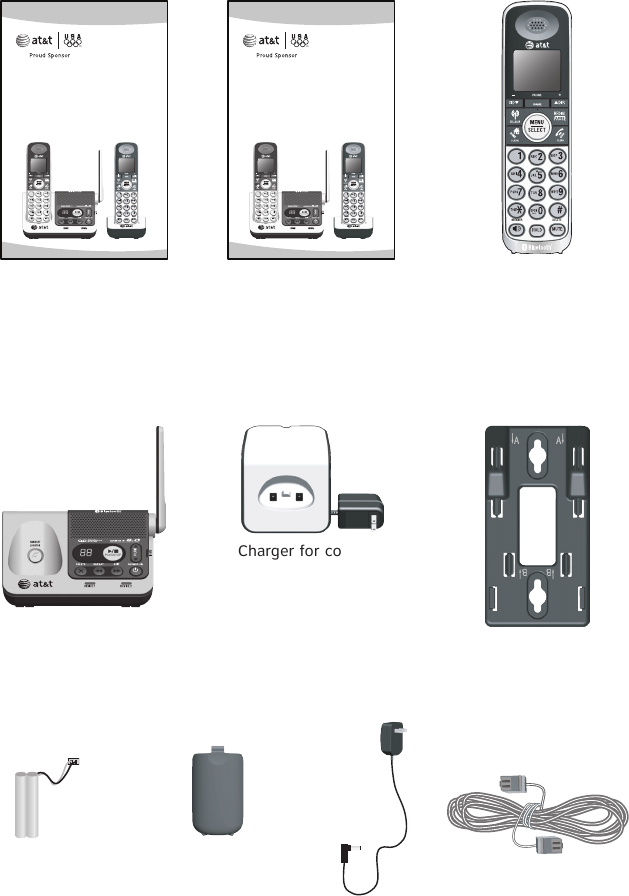
Parts checklist
Your telephone package contains the following items. Save your sales receipt
and original packaging in the event warranty service is necessary.
Telephone line cord
Power adapter for
telephone base
Cordless handsets
(2 for TL92220)
(2 for TL92270)
(3 for TL92320)
(3 for TL92370)
(4 for TL92420)
(4 for TL92470)
Telephone base
Charger for cordless
handset with power
adapter installed
(1 for TL92220)
(1 for TL92270)
(2 for TL92320)
(2 for TL92370)
(3 for TL92420)
(3 for TL92470)
Wall mount bracket
Batteries for
cordless handsets
(2 for TL92220)
(2 for TL92270)
(3 for TL92320)
(3 for TL92370)
(4 for TL92420)
(4 for TL92470)
Battery compartment
covers
(2 for TL92220)
(2 for TL92270)
(3 for TL92320)
(3 for TL92370)
(4 for TL92420)
(4 for TL92470)
User’s manual Quick start guide
User’s manual
TL92220/TL92270/TL92320/
TL92370/TL92420/TL92470
DECT 6.0 cordless telephone/
answering system with
BLUETOOTH®wireless technology
Quick start guide
TL92220/TL92270/TL92320/
TL92370/TL92420/TL92470
DECT 6.0 cordless telephone/
answering system with
BLUETOOTH®wireless technology

User’s manual
TL92220/TL92270/TL92320/
TL92370/TL92420/TL92470
DECT 6.0 cordless telephone/
answering system with
BLUETOOTH® wireless technology
Table of contents
Getting started
Quick reference guide - telephone
base ................................................................... 1
Quick reference guide - handset ........ 2
Installation ..................................................... 5
Telephone base installation .................. 6
Charger installation ................................... 7
Battery installation and charging ....... 8
Battery charging ......................................... 9
Installation options ..................................10
Tabletop to wall mount
installation .............................................10
Wall mount to tabletop
installation .............................................11
Bluetooth
Introducing Bluetooth ............................12
Glossary of terms .....................................13
Bluetooth setup ........................................14
Pairing a cell phone ..........................14
Auto connection ..................................15
Pair a headset ......................................16
Auto connection ..................................17
Paired devices ........................................ 18
Rename a paired device..................18
Remove a paired device ..................19
Active devices ........................................ 20
Review the active devices list ......20
Connect/disconnect an active
device .......................................................20
Replace an active device ................21
Add an active device ........................22
Remove an active device ................23
Change PIN ............................................23
Download directory ...........................24
Interruption to directory
download ................................................26
View the directory download
information ............................................26
Handset settings
Telephone settings ..................................27
Ringer volume ......................................27
Ringer tone ............................................27
LCD language .......................................28
Clear voicemail ....................................28
Key tone ..................................................29
Set date/time .......................................30
Use caller ID to automatically
set date and time ...............................31
Dial mode ...............................................31
Website ....................................................31
Home area code ..................................32
Cell area code ......................................33
Answering system settings ..................34
Announcement ....................................34
Answer ON/OFF ..................................35
Delete your announcement ...........36
Call screening .......................................37
Number of rings ..................................37
Remote access code .........................38
Message alert tone ............................38
Telephone operation
Making, answering and ending a
call ...................................................................39
Using a handset for home
calls ...........................................................39
Using a Bluetooth headset for
home calls ..............................................40
Call waiting on the home line .....41
Make, answer or end a cell
call ............................................................41
Call waiting on the cell line ..........41
Answer a cell call while on a
home call ................................................42
Cell phone voicemail ........................42
Answer a home call while on a
cell call ....................................................42
Conference calls .......................................43
Conference home and cell
calls ...........................................................43
Handset speakerphone ....................44
Volume control ....................................44
Silencing the ringer ...........................44
Mute ..........................................................44
Temporary tone dialing ...................45
Hold ...........................................................45
Equalizer ..................................................45
Chain dialing .........................................46
Redial..............................................................47
Review the redial list ........................47
Dial a redial entry ...............................47
Save a redial entry to the
directory ..................................................48
Delete a redial entry .........................48
Multiple handset use
Handset locator .........................................49
Join a call in progress ......................49
Intercom ........................................................50
To initiate an intercom call ............50
Answer an incoming call during
an intercom call ..................................51
Call transfer using intercom ...............52
Directory
About the directory .................................53
Create and review entries ....................54
Create a new entry in the home
directory ..................................................54
To add a predialed telephone
number to the directory ..................56
Review the directory .........................57
3-character alphabetical
search .......................................................57
Dial, edit or delete a directory ..........58
Dial a directory entry ........................58
Edit a directory entry ........................58
Edit the type of a directory
entry ..........................................................59
Delete a directory entry ..................59
Remove a downloaded
directory ..................................................59
Caller ID
About caller ID ..........................................60
Information about caller ID with
call waiting ............................................60
Caller ID operation ..................................61
How the caller ID history
(call log) works ....................................61
Missed calls indicator .......................61
Memory match .....................................62
To review the call log .......................62
View dialing options ..........................63
Dial a call log entry ...........................64
Save a call log entry to the
directory ..................................................64
To delete a single entry ..................65
To delete all entries ..........................65
Reasons for missing caller ID
information ............................................65
Answering system
About the answering system..............66
Answering system and
voicemail .................................................66
Answering system new message
indication ................................................66
Message capacity ...............................67
Voice prompts ......................................67
Call screening at the telephone
base ...........................................................67
Call intercept ........................................67
Telephone base ringer volume ....67
Temporarily turning off the
message alert tone ............................67
Message playback ....................................68
Delete all old messages ..................69
Record and play memos .................69
To play a memo ..................................69
Base message counter displays ........70
Table of contents
Message window displays ..............70
Remote access ...........................................71
To remotely access the
answering system ...............................71
Remote commands ............................71
Appendix
Handset screen icons .............................72
Alert tones and lights ............................73
Handset alert tones ...........................73
Telephone base alert tones ...........73
Handset indicator lights ..................73
Telephone base indicator
lights .........................................................73
Screen messages ......................................74
Display screen messages ................74
Expand your telephone system .........77
Add and register a handset
(optional).................................................77
Replace a handset ...................................78
Troubleshooting ........................................79
Maintenance................................................92
Important safety information .............93
Safety information ..............................93
Especially about corded
telephones .............................................93
Precautions for users of
implanted cardiac pacemakers ....94
Pacemaker patients ...........................94
Especially about telephone
answering systems .............................94
FCC Part 68 and ACTA...........................95
FCC Part 15 .................................................96
Limited warranty .......................................97
Technical specifications ........................99
DECT 6.0 digital technology ..........99
Telephone operating range ...........99
Extended range and clarity ...........99
Index ............................................................100
Table of contents
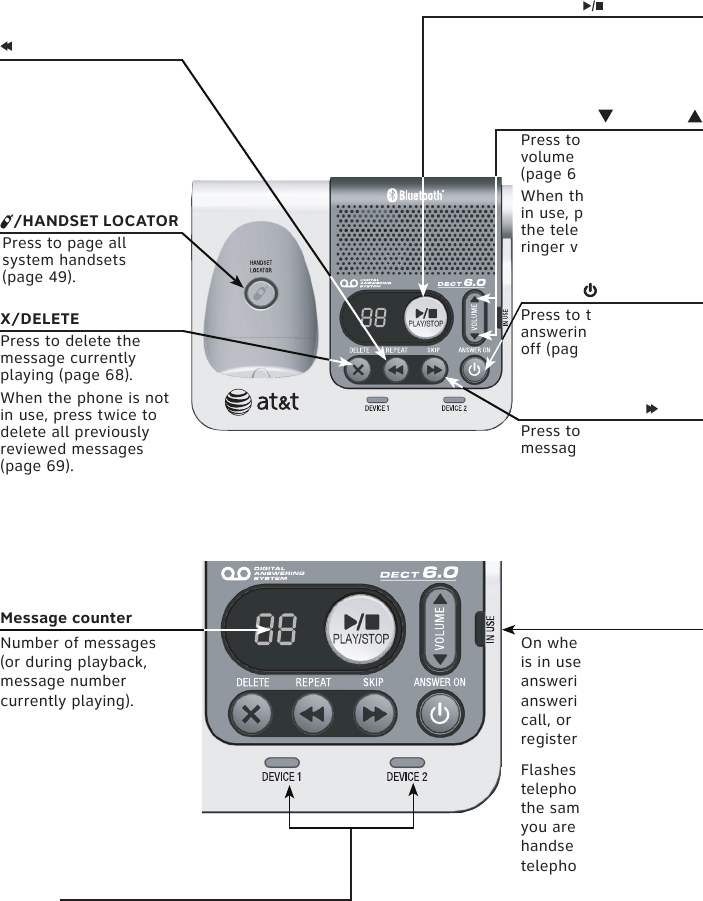
1
Quick reference guide - telephone base
Message counter
Number of messages
(or during playback,
message number
currently playing).
IN USE light
On when the handset
is in use, or when the
answering system is
answering an incoming
call, or when you are
registering a handset.
Flashes when another
telephone is in use on
the same line, or when
you are deregistering
handset(s) from the
telephone base.
Flashes when there is
an incoming call.
DEVICE1/DEVICE2 lights
On when the telephone base
is paired and connected with
a Bluetooth device.
Flash alternately while
pairing a Bluetooth device.
X/DELETE
Press to delete the
message currently
playing (page 68).
When the phone is not
in use, press twice to
delete all previously
reviewed messages
(page 69).
/REPEAT
Press to repeat a
message or press twice
to play the previous
message (page 68).
/ANSWER ON
Press to turn the
answering system on or
off (page 35).
VOLUME
Press to adjust the
volume during playback
(page 68).
When the phone is not
in use, press to adjust
the telephone base
ringer volume (page 67).
/SKIP
Press to skip to the next
message (page 68).
/HANDSET LOCATOR
Press to page all
system handsets
(page 49).
/PLAY/STOP
Press to play messages
(page 68).
Press to stop message
playback (page 68).
Getting started
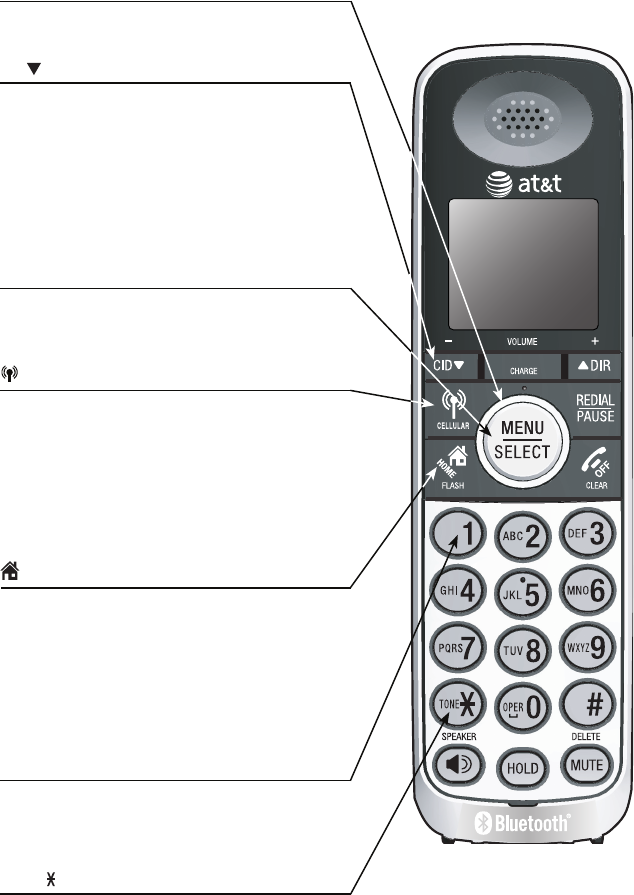
2
Getting started
CHARGE light (blue ring around
MENU/SELECT)
On when the handset is charging in the
telephone base or charger.
CID /-VOLUME
Press to scroll down while in menus.
Press to decrease the volume level during a call
(page 44).
Press to show the caller ID history when the
telephone is not in use (page 62).
While entering names or numbers in the
directory, press to move the cursor to the left
(page 54).
MENU/SELECT
Press to display the menu (page 4).
Once in the menu, press to select an item or
save an entry or setting.
CELLULAR
Press to make or answer a cell call (page 41).
During a cell call, press to answer an incoming
call when you hear a call waiting alert
(page 41).
Flashes quickly when there is an incoming
cell call.
Flashes slowly when a cell call is on hold.
HOME/FLASH
Press to make or answer a home call (page 39).
During a home call, press to answer an
incoming call when you hear a call waiting
alert (page 41).
Flashes quickly when there is an incoming
home call.
Flashes slowly when a home call is on hold.
1
While reviewing a caller ID history entry, press
repeatedly to add or remove 1 in front of the
telephone number before dialing or saving it in
the directory (page 63).
TONE
Press to switch to tone dialing temporarily
during a call if you have pulse service (page 45).
Quick reference guide - handset

3
Getting started
DIR/VOLUME+
Press to scroll up while in menus.
Press to increase the volume level during a call
(page 44).
Press to show directory entries when the
telephone is not in use (page 57).
While entering names or numbers in the directory,
press to move the cursor to the right (page 54).
REDIAL/PAUSE
Press repeatedly to view the last 20 numbers
dialed (page 47).
While entering numbers, press and hold to insert a
dialing pause (page 54).
OFF/CLEAR
While using menus, press to cancel an operation,
back up to the previous menu, or exit the menu
display (page 4).
During a call, press to hang up (page 39).
Press and hold while the telephone is not in use to
erase the missed calls message (page 61).
HOLD
Press to put a HOME or CELLULAR call on
hold (page 45).
#
Press repeatedly to display other dialing options
when reviewing a caller ID history entry (page 63).
MUTE/DELETE
During a call, press to mute the microphone
(page 44).
While predialing, press to delete digits (page 39).
While reviewing the redial list, directory or caller
ID history, press to delete an individual entry
(pages 48, 59 and 65).
/SPEAKER
Press to turn on the handset speakerphone. Press
again to resume normal handset use (page 44).
Quick reference guide - handset

4
Getting started
Quick reference guide - handset
Menu
Feature menu
Play messages (page 68)
Answering sys (page 66)
Directory (page 57)
Call log (page 60)
Intercom (page 50)
Bluetooth (page 12)
Ringers (page 27)
Settings (page 28)
Website (page 31)
Main menu
The selected menu item is
highlighted.
Play messages
Answering sys
Directory
Call log
Intercom
EQ
During an outside call, intercom call,
message or announcement playback, press
to change the quality of the audio to best
suit your hearing (page 45).
Using menus
Press MENU/SELECT in idle mode
(when the telephone is not in use) to
enter the main menu.
Use CID or DIR to scroll through
menu items.
Press MENU/SELECT to select or save
the highlighted item.
-OR-
Press OFF/CLEAR to cancel an
operation, back up to the previous menu
or exit the menu display.
-OR-
Press and hold OFF/CLEAR to return
to idle mode.
NOTE: If no key is pressed, the handset
automatically returns to idle mode after
30 seconds.
1.
2.
3.

5
Getting started
Install the telephone base close to a telephone jack and a power outlet
not controlled by a wall switch. The telephone base can be placed on a flat
surface or vertically mounted on the wall (page 10). For optimum range and
better reception, place the telephone base in a central and open location.
You may hear interference if your cellular phone is too close to the
telephone base during a CELLULAR call. Make sure that your Bluetooth
enabled cellular phone is within 15 feet of the telephone base in order to
maintain a clear and consistent connection between your Bluetooth cell
phone, telephone base and cell tower.
If you subscribe to high-speed Internet service (digital subscriber line -
DSL) through your telephone line, you must install a DSL filter between the
telephone line cord and the telephone wall jack (page 6). The filter prevents
noise and caller ID problems caused by DSL interference. Please contact your
DSL service provider for more information about DSL filters.
Your product may be shipped with a protective sticker covering the handset
or telephone base display - remove it before use.
For customer service or product information, visit our website at
www.telephones.att.com or call 1 (800) 222-3111. In Canada, dial
1 (866) 288-4268.
Avoid placing the telephone base too close to:
Communication devices such as: television sets, VCRs, or other cordless
telephones.
Excessive heat sources.
Noise sources such as a window with traffic outside, motors, microwave
ovens, refrigerators, or fluorescent lighting.
Excessive dust sources such as a workshop or garage.
Excessive moisture.
Extremely low temperature.
Mechanical vibration or shock such as on top of the washing machine or
work bench.
•
•
•
•
•
•
•
You must install and charge
the handset battery before
using the cordless handset.
See pages 8-9 for easy
instructions.
Installation
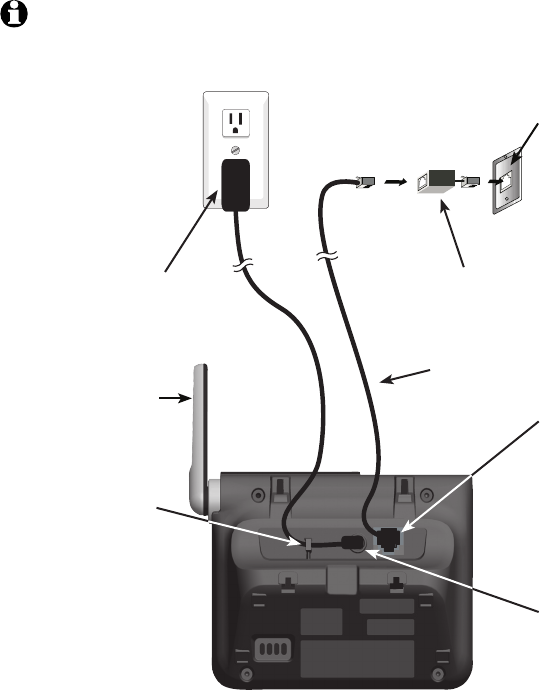
6
Getting started
Telephone base installation
If you subscribe to high-speed Internet service (digital subscriber line - DSL)
through your telephone line, you must install a DSL filter between the
telephone line cord and the telephone wall jack. The filter prevents noise and
caller ID problems caused by DSL interference. Please contact your DSL service
provider for more information about DSL filters.
Follow the steps below to install the telephone.
NOTE: The telephone base comes ready for tabletop use. If you want to mount your
telephone on a wall, refer to Installation options on pages 10-11 for details.
Plug the other end
of the telephone
line cord into the
telephone jack on
the bottom of the
telephone base.
•
DSL filter (not included) is
required if you have DSL
high-speed Internet service.
Telephone line cord
Route the cord
through the guide.
•
Plug the small
end of the larger
power adapter
into the power
jack on the
bottom of the
telephone base.
•
Plug the large end
of the larger power
adapter into an
electrical outlet not
controlled by a wall
switch.
•
Plug one end of
the telephone
line cord into a
telephone
wall jack.
•
Raise the antenna.•

7
Getting started
IMPORTANT INFORMATION:
Use only the power adapter(s) provided with this product. To obtain a replacement, visit our
website at www.telephones.att.com or call 1 (800) 222-3111. In
Canada, dial 1 (866) 288-4268.
The power adapters are intended to be correctly oriented in a vertical or floor mount
position. The prongs are not designed to hold the plug in place if it is plugged into a ceiling,
under-the-table or cabinet outlet.
1.
2.
Charger installation
Plug the power adapter into an electrical outlet not
controlled by a wall switch.

8
Getting started
Battery installation and charging
Install the battery as shown below.
IMPORTANT INFORMATION:
Use only the supplied rechargeable battery or replacement battery (model BT166342). To
order, visit our website at www.telephones.att.com or call 1 (800) 222-
3111. In Canada, dial 1 (866) 288-4268.
If you do not use the handset for a long time, disconnect and remove the battery to prevent
possible leakage.
1.
2.
To replace the battery, press the tab and slide the
battery compartment cover downwards. Lift out the old
battery and disconnect it from the handset. Follow the
instructions above to install and charge the new battery.
CHARGE light Step 3
Charge the handset by placing it face up
in the telephone base or charger. The
CHARGE light is on when charging.
After you install your telephone or power
returns following a power outage, the
handset will prompt you to set the date
and time. For instructions, see
Set date/time on page 30. To skip setting
the date and time, press OFF/CLEAR.
SET DATE
--/--/--
MM/DD/YY
SET TIME
--:-- --
Step 1
Plug the battery connector securely
into the socket inside the handset
battery compartment, matching the
color-coded label. Insert the supplied
battery with the label THIS SIDE UP
facing up as indicated.
Step 2
Align the cover flat against the
battery compartment, then slide it
upwards until it clicks into place.

9
Getting started
Battery charging
Once you have installed the battery, the screen indicates the battery status
(see table below). If necessary, place the handset in the telephone base or
charger to charge the battery. For best performance, keep the handset in
the telephone base or charger when not in use. The battery is fully charged
after 16 hours of continuous charging. See the table on page 99 for battery
operating times.
If the screen shows Low battery, you need to charge the battery without
interruption for at least 30 minutes to give the handset enough charge to use
the telephone for a short time. The following table summarizes the battery
charge indicators and actions to take.
Battery indicators Battery status Action
The screen is blank or shows
Place in charger.
The battery has very little
or no charge. The handset
cannot be used.
Charge without interruption
until the screen shows
Low battery or HANDSET X
(at least 30 minutes).
The screen shows
Low battery and flashes.
Battery has enough charge to
be used for a short time.
Charge without interruption
until the screen shows
HANDSET X (at least 30
minutes).
The screen shows
HANDSET X.
Battery is charged. To keep the battery charged,
place it in the telephone
base or charger when not
in use.
NOTE: If you are on a phone call in low battery mode, you hear four short beeps
every minute.

10
Getting started
Installation options
Your telephone base is ready for tabletop use. If you want to mount your
telephone on a wall, use the provided wall mount bracket to attach to a
standard dual-stud telephone wall mounting plate. If you do not have this
mounting plate, you can purchase one from many hardware or consumer
electronics retailers. You may need a professional to install the
mounting plate.
Tabletop to wall mount installation
Plug the power cord and telephone line into the telephone base. If you
are using a DSL filter, plug the other end of the telephone line into the
filter. Route the telephone line cord (or DSL filter) through the wall mount
bracket hole.
Position the telephone base as shown below. Insert the extended tabs (see
below figure 2) of the wall mount bracket into the slots on the back of
the telephone base (marked B). Push the telephone base down until it is
securely in place.
Plug the telephone line cord (or DSL filter) into the wall jack. Plug the
power adapter into a power outlet not controlled by a wall switch.
Align the holes on the bracket with the standard wall plate and slide the
bracket down until it locks securely. Bundle the telephone line cord and
power adapter cord neatly with a twist tie.
1.
2.
3.
4.
12
3 4
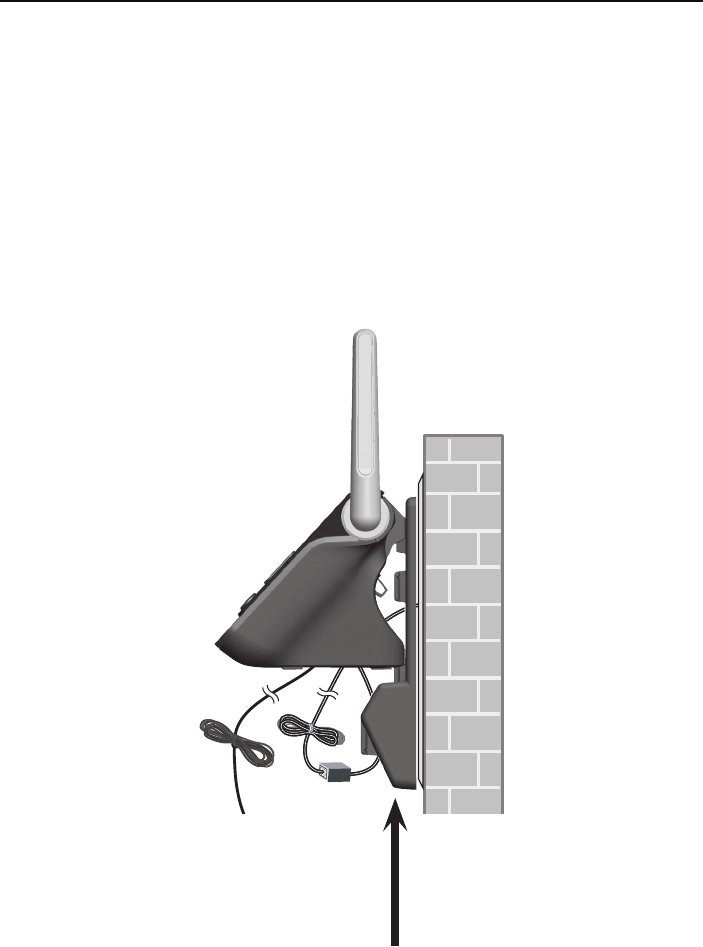
11
Getting started
Installation options
Wall mount to tabletop installation
To change the telephone base from the wall mount position to tabletop
position, follow the steps below.
If the telephone line cord and power adapter cord are bundled, untie them
first. Remove the wall mount bracket from the wall.
Unplug the telephone line cord (or DSL filter) from the wall. Unplug the
power adapter from the power outlet. Lift the telephone base up to detach
it from the plastic wall mount bracket.
Push the wall mount bracket up to remove it from the wall.
See Telephone base installation on page 6.
1.
2.
3.
4.
12
Introducing Bluetooth
Your new AT&T TL92220/TL92270/TL92320/TL92370/TL92420/TL92470
telephone system with Bluetooth wireless technology has the following
features:
Pair up to four Bluetooth enabled devices (cell phones or headsets) with
the telephone base.
Connect a maximum of two cell phones to make and receive cell calls.
Only one cell phone can be active on a call at a time.
Connect a Bluetooth enabled headset for making and receiving home calls.
Conference cell and home calls.
Make and receive calls using your cell phone plan with your cordless
system handsets.
IMPORTANT INFORMATION
After plugging in the telephone base, wait at least 20 seconds before
connecting a Bluetooth device. The screen shows Bluetooth system busy if
you try to connect too soon.
Refer to the user's manual of your Bluetooth enabled cell phone or
headset for more information about how that device uses Bluetooth
connectivity.
Bluetooth wireless technology operates within a short range (up to 30
feet) from the telephone base. Keep connected cell phones and headset
within this range.
If your cell phone has poor reception in your home, the TL92220/
TL92270/TL92320/TL92370/TL92420/TL92470 cannot improve the
reception. However, if you have a location in your house with better
reception, you can leave your cell phone in that location while you use
the TL92220/TL92270/TL92320/TL92370/TL92420/TL92470 cell
line. In order for this to work, the cell phone must be within 15 feet of the
telephone base for optimal performance.
Charge your cell phone while it is connected to the telephone base.
Your cell phone's battery discharges faster while it is connected to the
telephone base via Bluetooth wireless technology.
Monitor your cell phone's usage, because minutes may be deducted from
your cellular plan for the duration of all cell calls, depending on the terms
of your plan.
Refer to the Bluetooth setup section (pages 14-26) to learn how to set up
your Bluetooth device. Refer to the Telephone operation section (page 39)
on how to operate your Bluetooth devices with your new TL92220/
TL92270/TL92320/TL92370/TL92420/TL92470 AT&T telephone system
with Bluetooth wireless technology. Refer to the Troubleshooting section
(pages 79-91) if you experience difficulty when using the telephone system.
The Bluetooth® word mark and logos are owned by Bluetooth SIG, Inc. and any use of such marks by Advanced
American Telephones and its parent, VTech Holdings Limited, is under license. VTech Holdings Limited is a
member of Bluetooth SIG, Inc. Other trademarks and trade names are those of their respective owners.
•
•
•
•
•
•
•
•
•
•
•
Bluetooth

13
Bluetooth
Glossary of terms
Below are some terms used in this user’s manual to help you become
familiar with using your Bluetooth devices and your new AT&T telephone
system.
Active devices - Bluetooth enabled devices, paired and connected to the
telephone base. A maximum of two paired devices (two cell phones, or one
cell phone and one headset) can be connected to the telephone base, but
only one can be on a call at a time.
Bluetooth cell phone - refers to a mobile Bluetooth enabled cellular
telephone.
CELLULAR line - the telephone line associated with your cell phone service.
On your TL92220/TL92270/TL92320/TL92370/TL92420/TL92470
handset, press CELLULAR to use the cell line.
Connected - a Bluetooth enabled device (cell phone or headset) can only be
used when it is connected to the telephone base. When a Bluetooth enabled
device is connected to the telephone base and listed on the active devices
list, it is ready for use.
Disconnected - a diagonal line appears across devices 1 and/or 2 when the
corresponding Bluetooth enabled device is disconnected from the
telephone base.
Discoverable mode - before a Bluetooth enabled device can be paired, it
must be set to this mode. When pairing your cell phone, the telephone base
is in this mode. Depending on the manufacturer, this mode is sometimes
referred to as Find Me or Visibility.
HOME line - your conventional telephone land line. On your TL92220/
TL92270/TL92320/TL92370/TL92420/TL92470 handset, press
HOME/FLASH to use the home line.
Paired devices - Bluetooth enabled devices (cell phone or headset) that
have shared registration information with the telephone base. A total of four
Bluetooth enabled devices can be paired with the telephone base; however,
only two paired devices can be connected to the base at a time.
Pairing - sometimes refers to as bonding. The process of sharing
registration information between two Bluetooth enabled devices. Your
Bluetooth enabled cell phone or headset must first be paired to the
telephone base in order to use it with this cordless phone system.
PIN - by default, the PIN is 0000 for the telephone base and for most
Bluetooth devices. PIN information must be exchanged between Bluetooth
devices before they can be used. This is also known as a Passkey
or Passcode.

14
Bluetooth
Bluetooth setup
To use a Bluetooth enabled cellular phone with your telephone, you must
first pair and connect your Bluetooth cellular phone with the telephone base.
All TL92220/TL92270/TL92320/TL92370/TL92420/TL92470 handsets
can be used to make or answer calls on the cell phone line.
Bluetooth wireless technology operates within a short range (up to 30 feet).
When you pair a Bluetooth cell phone or Bluetooth headset to the telephone
base, keep the device within 15 feet of the telephone base for optimal
performance.
Pairing a cell phone
Before you begin, make sure that you have cellular coverage and your
Bluetooth enabled cell phone is not connected to any other Bluetooth
device. Refer to your cell phone user's manual to learn how to search for or
add new Bluetooth devices.
To pair and connect a cell phone:
Press MENU/SELECT in idle mode to enter the
main menu.
Press CID or DIR to highlight Bluetooth, then press
MENU/SELECT.
Press CID or DIR to highlight Add cellular, then
press MENU/SELECT. The screen displays
ADD CELLULAR Place cell phone next to base. Press
SELECT.
If there are already four devices on the paired
devices list, the screen displays Maximum of 4
devices can be paired and prompts you to replace
an existing paired device (page 21).
Press MENU/SELECT. The screen displays
Please set your cell phone to search for devices,
then press SELECT.
If a device is already connected to the telephone
base, the screen displays Connected device will
be temporarily disconnected. Press SELECT. Press
MENU/SELECT to temporarily disconnect the device
and continue the pairing process.
Turn on the Bluetooth feature of your cell phone and search for or add
new devices.
Press MENU/SELECT to set the telephone base to discoverable mode.
Once your cell phone finds AT&T DECT 6.0, press the select key on the
cell phone to continue the pairing process.
1.
2.
3.
•
4.
•
5.
6.
7.
Answering sys
Directory
Call log
Intercom
Bluetooth
ADD CELLULAR
Place cell
phone next to
base.
Press SELECT
BLUETOOTH
Download dir
Add cellular
Add headset
Active devices
Please set your
cell phone to
search for
devices, then
press SELECT

15
Bluetooth
Bluetooth setup
Enter the PIN of the telephone base (the default PIN
is 0000) into your cell phone to continue the pairing
process.
When a device is successfully connected, the handset
displays Paired with cellular and then Cellular setup
completed Device connected. The corresponding status
icon ( 1 or 2) displays. The corresponding device light
on the telephone base (DEVICE1 or DEVICE2) turns on.
If you already have two devices on the active devices
list, the handset shows Maximum of 2 devices can
be connected. You are prompted to replace an existing device on the
active devices list (page 21).
NOTES:
The pairing process may take up to one minute. If the pairing process fails, try again.
If you put the handset back in the telephone base or charger while pairing, the process
discontinues and the handset returns to idle mode.
Auto connection
When a device is successfully paired with the telephone
base but not connected, the handset displays
Cellular setup completed Device not connected and then
Auto-connect function enabled Press SELECT. You can
press MENU/SELECT to exit. You can also connect a device
manually (page 20).
8.
9.
•
1.
2.
Base name:
AT&T DECT 6.0
CODE:0000
Cellular setup
completed
Device
connected
Cellular setup
completed
Device not
connected
Auto-connect
function
enabled
Press SELECT

18
Bluetooth
Bluetooth setup
Paired devices
All paired devices are stored on the Paired devices list. Up to four devices
(cell phones and headsets) can be paired with the telephone base.
To use a paired device, it must be connected and on the active devices list
(page 20).
Once you have paired a device with the telephone base, you do not need
to repeat the pairing procedure again unless you delete the device from the
paired devices list.
NOTE: Only the first 15 characters of the device name are shown on the paired
devices list.
Rename a paired device
You can change the name of a paired device on the paired devices list.
Press MENU/SELECT on the handset when it is not
in use.
Press CID or DIR to highlight Bluetooth, then press
MENU/SELECT.
Press CID or DIR to highlight Paired devices, then
press MENU/SELECT.
Press CID or DIR to highlight a device when
necessary, then press MENU/SELECT.
Press CID or DIR to highlight Rename, then press
MENU/SELECT. The screen displays ENTER NEW NAME.
Use the dialing keys to edit the name (page 55).
Press MUTE/DELETE to erase a character.
Press and hold MUTE/DELETE to erase all characters.
Press CID to move the cursor to the left or DIR to
the right.
Press MENU/SELECT to confirm. The handset displays
Device renamed.
1.
2.
3.
4.
5.
6.
•
•
•
7.
Answering sys
Directory
Call log
Intercom
Bluetooth
BLUETOOTH
Add cellular
Add headset
Active devices
Paired devices
SELECT DEVICE
Headset A
Cell Phone AC
ENTER NEW NAME
Headset A _
Disconnect
Rename
Remove paired

19
Bluetooth
Bluetooth setup
Remove a paired device
If you want to add another Bluetooth device and you already have the
maximum of four devices on the paired devices list, you must first delete a
device from the paired devices list.
To remove a paired device:
Press MENU/SELECT on the handset in idle mode to enter
the main menu.
Press CID or DIR to highlight Bluetooth, then press
MENU/SELECT.
Press CID or DIR to highlight Paired devices, then
press MENU/SELECT.
Press CID or DIR to highlight a selected device when
necessary, then press MENU/SELECT.
Press CID or DIR to highlight Remove paired, then
press MENU/SELECT. The handset displays Remove
device from paired list? Press SELECT.
Press MENU/SELECT to confirm. The handset displays
Device removed from paired list.
1.
2.
3.
4.
5.
6.
Answering sys
Directory
Call log
Intercom
Bluetooth
BLUETOOTH
Add cellular
Add headset
Active devices
Paired devices
SELECT DEVICE
Headset A
Cell Phone AC
Disconnect
Rename
Remove paired
Remove device
from paired
list?
Press SELECT
Device removed
from
paired list

21
Bluetooth
Bluetooth setup
Replace an active device
You can replace an active device with a device on the paired devices list even
if you already have two devices on the active devices list.
To replace an active device:
Press MENU/SELECT on the handset when it is not
in use.
Press CID or DIR to highlight Bluetooth, then press
MENU/SELECT.
Press CID or DIR to highlight Paired devices, then
press MENU/SELECT.
Press
CID or DIR
to highlight a device, then press
MENU/SELECT.
Press MENU/SELECT again to select Connect.
When you already have two cell phones on the active
devices list, the handset shows Maximum of 2 devices
can be connected and then Replace an existing
active device with cellular/headset? Press SELECT.
When you already have one headset on the active
devices list, the handset shows Only 1 headset can be
connected and then Headset A will be replaced from
Active list? Press SELECT.
Press MENU/SELECT. You are prompted to select a device
on the paired devices list.
Press CID or DIR to highlight the device to be
replaced, then press MENU/SELECT. The handset displays
Device removed from active devices list and then
Connecting Cell Phone A to the base...
Depending on your cell phone settings, you may
need to press a key on your cell phone to confirm the
connection. When you successfully replace and connect
an active device with a paired device, the handset
displays Device connected.
1.
2.
3.
4.
5.
•
•
6.
7.
8.
SELECT DEVICE
1 Cell Phone A
2 Cell Phone B
BLUETOOTH
Add cellular
Add headset
Active devices
Paired devices
Connect
Rename
Remove paired
REPLACE DEVICE
1 Headset A
2 Cell Phone BC
Replace an
existing active
device with
cellular?
Press SELECT
Device removed
from active
devices list
Connecting
Cell Phone A
to the base...
Device
connected
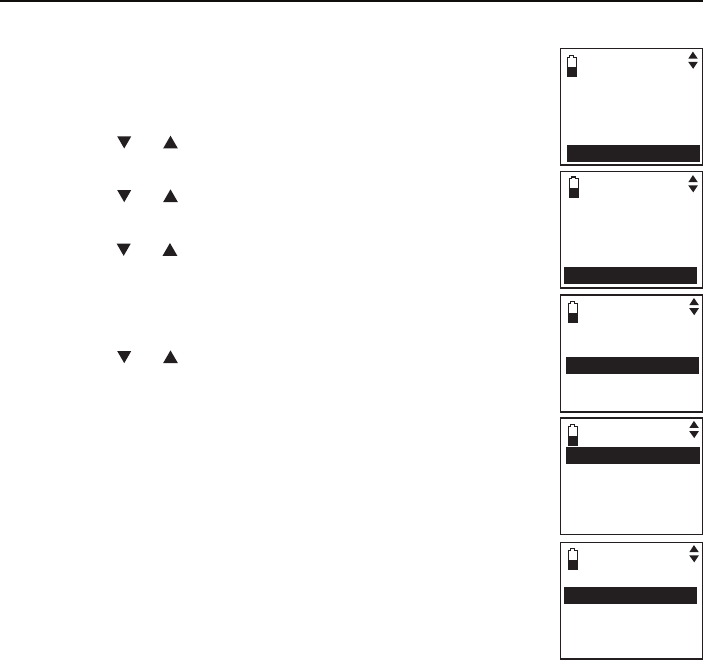
22
Bluetooth
Bluetooth setup
Add an active device
You can have a maximum of two devices on the active devices list.
To add an active device:
Press MENU/SELECT on the handset in idle mode to enter
the main menu.
Press CID or DIR to highlight Bluetooth, then press
MENU/SELECT
.
Press CID or DIR to highlight Active devices, then
press
MENU/SELECT
.
Press
CID or DIR
to highlight
an empty position, then
press
MENU/SELECT
.
When Add displays, press MENU/SELECT. You are
prompted to select a device from the paired devices list.
Press CID or DIR to select a paired device, then press
MENU/SELECT. The handset displays Device added
to active list and then Connecting Cell Phone B to
the base... If there are no paired devices to add, the
handset displays All paired devices are devices already
connected.
Depending on your cell phone settings, you may
need to press a key on your cell phone to confirm the
connection.
When you successfully add and connect an
active device, the handset displays Device connected.
1.
2.
3.
4.
5.
6.
7.
Answering sys
Directory
Call log
Intercom
Bluetooth
SELECT DEVICE
1 Cell Phone B
2 Cell Phone CC
SELECT DEVICE
1 Cell Phone A
2 Empty
BLUETOOTH
Download dir
Add cellular
Add headset
Active devices
Add

23
Bluetooth
Bluetooth setup
Remove an active device
You can remove an active device from the active
devices list.
To remove an active device:
Press MENU/SELECT on the handset when it is not
in use.
Press CID or DIR to highlight Bluetooth, then press
MENU/SELECT.
Press CID or DIR to highlight Active devices, then
press MENU/SELECT.
Press
CID or DIR
to highlight the desired device,
then
press MENU/SELECT.
Press CID or DIR to highlight Remove active, then
press MENU/SELECT. The handset displays Device
removed from active list.
NOTE: Even though the active device is removed from the active
devices list, it is still on the paired devices list.
Change PIN
You are required to enter a PIN when establishing a Bluetooth connection.
The default PIN of your telephone base is 0000.
To change the PIN:
Press MENU/SELECT on the handset in idle mode to enter
the main menu.
Press CID or DIR to highlight Bluetooth, then press
MENU/SELECT.
Press CID or DIR to highlight Change PIN, then press
MENU/SELECT. The handset displays ENTER NEW PIN
and the existing PIN.
Use the dialing keys to enter a new four-digit code.
Press MUTE/DELETE to erase a digit.
Press and hold MUTE/DELETE to erase all digits.
Press CID to move the cursor to the left or DIR to the right.
Press MENU/SELECT to save.
1.
2.
3.
4.
5.
1.
2.
3.
4.
•
•
•
5.
Answering sys
Directory
Call log
Intercom
Bluetooth
BLUETOOTH
Download dir
Add cellular
Add headset
Active devices
SELECT DEVICE
1 Cell Phone B
2 Cell Phone CC
Disconnect
Remove active
Device removed
from
active list
BLUETOOTH
Add headset
Active devices
Paired devices
Change PIN
ENTER NEW PIN
0000
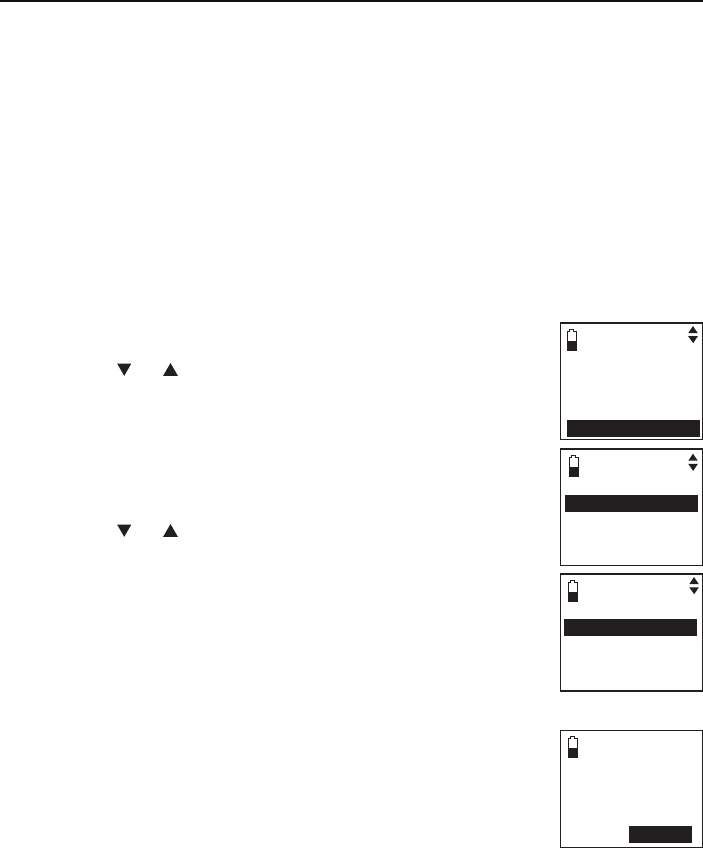
24
Bluetooth
Bluetooth setup
Download directory
You can download up to four cell phone directories (phonebooks) to your
TL92220/TL92270/TL92320/TL92370/TL92420/TL92470 telephone
system via Bluetooth wireless technology. Each downloaded directory can
store up to 1,500 entries with up to 30 digits for each phone number and
15 characters for each name.
Before downloading the directory, make sure the cell phone is paired to
your TL92220/TL92270/TL92320/TL92370/TL92420/TL92470 and on
the active devices list.
Place your cell phone next to the telephone base when you download
a cell phone directory to your TL92220/TL92270/TL92320/TL92370/
TL92420/TL92470.
To download a cell phone directory:
Press MENU/SELECT on the handset when it is not in use.
Press CID or DIR to highlight Bluetooth, then press
MENU/SELECT.
Press MENU/SELECT to choose Download dir.
If there is no cell phone paired to the system, the
handset displays No cellular device paired. Press
SELECT to add cellular.
Press CID or DIR to select a desired device, then
press MENU/SELECT.
If the selected device is on the paired devices list but
not on the active devices list, the handset displays No
cellular on active devices list. Press SELECT to add.
If the selected device is on the active devices list but
disconnected, the handset displays Not connected. To
connect cell place it next to the base. Press SELECT.
If the selected device’s directory has already been
downloaded to the TL92220/TL92270/TL92320/
TL92370/TL92420/TL92470 before, the handset
displays Cell Phone A Last update: MM/DD/YY To
continue, press SELECT. If you press MENU/SELECT to
continue the download process, the stored directory
for that particular cell phone is erased and replaced with the current
cell phone directory. The handset then displays
Directory Cell Phone A will be erased. To download press SELECT.
Press MENU/SELECT to confirm. If you have edited the downloaded
entries (page 58), those changes are lost.
1.
2.
3.
•
4.
•
•
•
Cell Phone A
Last update:
XX/XX/XX
To continue,
press SELECT
BLUETOOTH
Download dir
Add cellular
Add headset
Active devices
Answering sys
Directory
Call log
Intercom
Bluetooth
SELECT DEVICE
Cell Phone A
Cell Phone BC

25
Bluetooth
Bluetooth setup
If you already have four downloaded directories, the handset displays
Memory is full. Replace current directory? Press SELECT when you
try to download another cell phone directory. Press MENU/SELECT and
the system prompts you to replace an existing directory.
Press CID or DIR to highlight one of the following
options:
Phone memory - download all contacts stored in your
phone memory.
SIM card only - download all contacts stored in your
SIM card.
Phone and SIM - download all contacts stored in both
your phone memory and SIM card.
Press MENU/SELECT. During the download, the handset
displays the progress. All system handsets display
Downloading dir.
When the downloading process is complete, the handset
displays Download ended Total #XXXX entries saved.
Press SELECT. Press MENU/SELECT or OFF/CLEAR to
return to the download directory menu.
NOTES:
Certain cell phones do not support SIM card download. If this is the case, try
transferring the contacts from your SIM card to your cell phone memory first, then
download from your cell phone memory. For more information on how to transfer
contacts from your SIM card to your cell phone memory, see the user’s manual of your
cell phone.
If Phone memory is chosen but with no entries saved, the handset displays No entries
found. Try downloading from SIM only Press SELECT. If SIM card only is chosen but
with no entries saved, the handset displays No entries found. Try downloading from
Phone only Press SELECT. If Phone and SIM are chosen but with no entries saved
in either or both directories, the handset display No entries found. Try downloading
from Phone only Press SELECT.
When downloading the directory from your Bluetooth enabled cell phone, some data
may not transfer. For example, if you have home, mobile and work numbers for a
particular contact, the three categories may not transfer to your TL92220/TL92270/
TL92320/TL92370/TL92420/TL92470.
On certain cell phones, you may need to press a key to confirm the directory download.
•
5.
•
•
•
6.
1.
2.
3.
4.
Cell phone A
Downloading
entry #XXXX...
Download ended
Total #XXXX
entries saved.
Press SELECT
DOWNLOAD FROM
Phone memory
SIM card only
Phone and SIMs
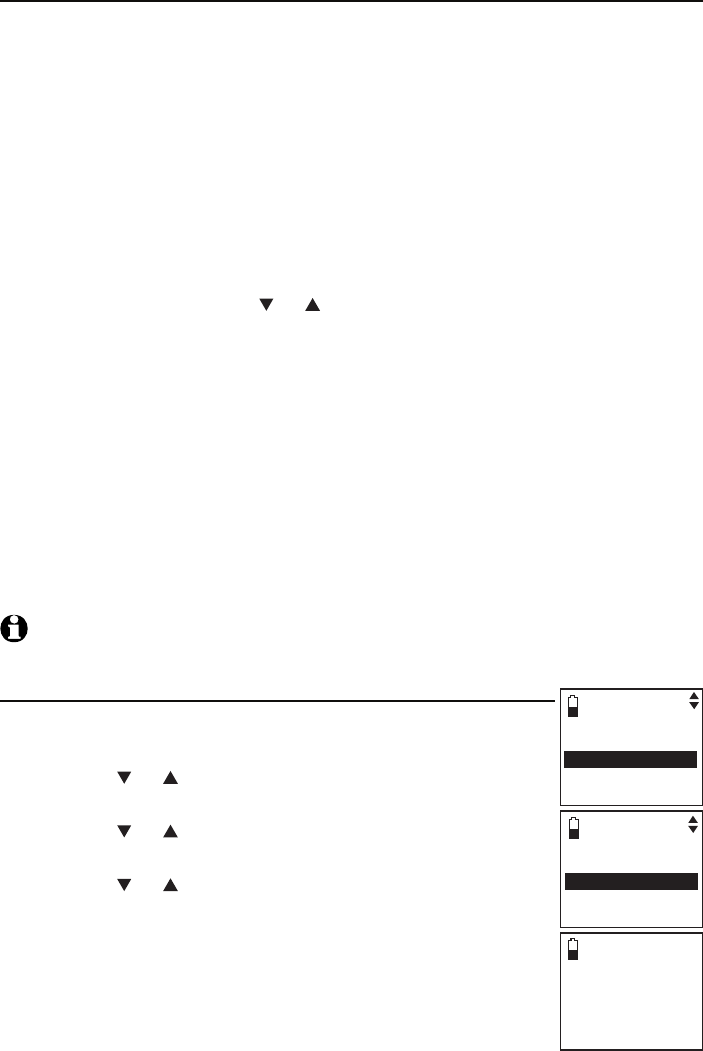
26
Bluetooth
Bluetooth setup
Interruption to directory download
If you are downloading a directory from a cell phone and the cell phone
receives a call, the download process stops and all handsets display
Download dir aborted. When you try to view the downloaded directory, the
handset displays Last download aborted: MM/DD/YY Press SELECT. You
need to download the directory again (see page 24).
If you are downloading a directory from a cell phone and the telephone
base loses power, the download process stops. When the telephone base
regains power, the handset only displays the Home directory. You need to
download the directory again (see page 24).
When you are downloading a directory from a cell phone and you wish
to stop the download process, you may press MENU/SELECT to enter
DOWNLOAD DIR. Press CID or DIR to highlight Abort, then press
MENU/SELECT to confirm. You hear a confirmation tone. The download
process stops and all handsets display Download dir aborted.
The download progress screen may be replaced with Downloading dir. To
go back to the downloading progress screen, do steps one through four on
page 24
. The download process continues even if any of the
following occur:
You receive or make calls on the home line.
You place the handset in the telephone base or charger.
You access your cell phone menu features.
The handset battery becomes depleted or the handset loses connection
with the telephone base.
NOTE: During the download process, do not attempt to make changes to your cell
phone directory.
View the directory download information
Press MENU/SELECT on the handset in idle mode to enter
the main menu.
Press CID or DIR to highlight Directory, then press
MENU/SELECT.
Press CID or DIR to choose the desired downloaded
directory, then press MENU/SELECT.
Press CID or DIR to highlight Last update, then press
MENU/SELECT.
•
•
•
•
1.
2.
3.
4.
Cell Phone A
Last update:
12/25/09
Total #XXXX
entries saved.
DIRECTORY
HOME
Cell phone A
Review
Cell area code
Last update
Remove dir
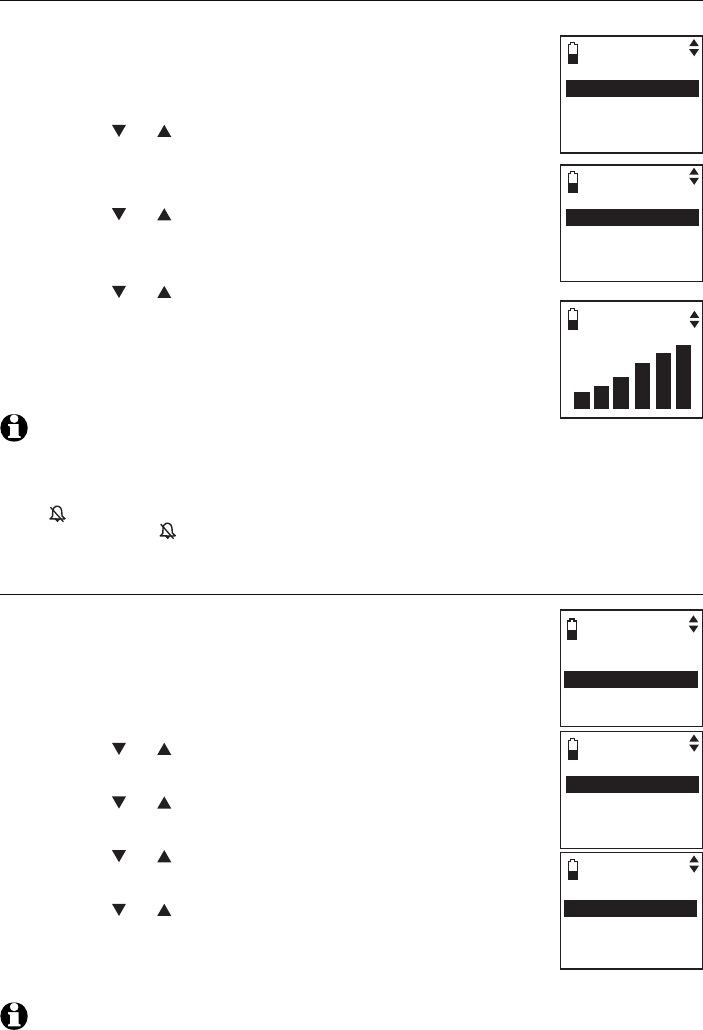
27
Telephone settings
Ringer volume
You can select the ringer volume for the incoming home and cell calls.
To adjust the handset ringer volume:
Press MENU/SELECT on the handset in idle mode to enter
the main menu.
Press CID or DIR to highlight Ringers, then press
MENU/SELECT.
Press MENU/SELECT to choose Ringer volume.
Press CID or DIR to select Home, Cellular 1,
Cellular 2 or All home & cell, then press MENU/SELECT
to confirm.
Press CID or DIR to adjust the ringer volume. A sample
of each ringer volume plays as you scroll through the
choices.
Press MENU/SELECT to confirm. You hear a confirmation
tone.
NOTES:
Changing the handset ringer volume does not affect base ringer volume. For more
information on base ringer volume, see page 67.
When the ringer volume for all calls (home and cellular) is set to off, a ringer off icon
appears steady. When only one or two of the ringer volume settings are set to off, a
ringer off icon flashes.
The ringer volume level also determines the ringer levels of intercom calls (page 50).
Ringer tone
You can select the ringer tones for the incoming home and
cell calls.
To select a ringer tone:
Press MENU/SELECT on the handset in idle mode to enter
the main menu.
Press CID or DIR to highlight Ringers, then press
MENU/SELECT.
Press CID or DIR to highlight Ringer tone, then press
MENU/SELECT.
Press CID or DIR to select Home, Cellular 1 or
Cellular 2, then press MENU/SELECT to confirm.
Press CID or DIR to select a ringer tone. A sample of
each ringer tone plays as you scroll through the choices.
Press MENU/SELECT to confirm. You hear a confirmation
tone.
NOTE: If you turn off the ringer volume, you do not hear ringer tone samples.
1.
2.
3.
4.
5.
6.
1.
2.
3.
1.
2.
3.
4.
5.
6.
RINGERS
Ringer volume
Ringer tone
RINGER VOLUME
Home
Cellular 1
Cellular 2
All home & cell
RINGERS
Ringer volume
Ringer tone
RINGER TONE
Home
Cellular 1
Cellular 2
RINGER TONE
Tone 2
Tone 3
Tone 4
Tone 5
RINGER VOLUME
Handset settings

28
Handset settings
Telephone settings
LCD language
You can select English, Français or Español to be used in
all screen displays.
To select a language:
Press MENU/SELECT in idle mode to enter the main menu.
Press CID or DIR to highlight Settings, then press
MENU/SELECT.
Press MENU/SELECT to choose LCD language.
Press CID or DIR to choose from English, Français
or Español, then press MENU/SELECT. You hear a
confirmation tone.
Clear voicemail
If you subscribe to voicemail service offered by your
telephone service provider, New voicemail and appear
on the handsets when you have new voicemail messages.
Contact your telephone service provider for more
information and assistance about using your voicemail
service.
This feature only works on the voicemail associated
with your home line, not the cell line.
After you have listened to all new voicemail messages, the indicators on the
handsets turn off automatically.
Use the clear voicemail feature when the telephone indicates that there is
new voicemail but there is none (for example, when you have accessed your
voicemail while away from home). Clearing the voicemail waiting indicator
only turns off the indicators; it does not delete your voicemail messages. As
long as you have new voicemail messages, your telephone service provider
continues to send the signal that turns on the indicators.
To manually turn off the new voicemail indicator:
Press MENU/SELECT on the handset in idle mode to enter
the main menu.
Use CID or DIR to scroll to Settings, then press
MENU/SELECT.
Use CID or DIR to scroll to Clr voicemail, then press
MENU/SELECT. The screen shows Turn off indicator?
Press SELECT to confirm.
Press MENU/SELECT again to turn the voicemail indication
off. You hear a confirmation tone.
NOTES:
Your telephone service provider might alert you to new voicemail messages with a
stutter (broken) dial tone. Contact your telephone service provider for more details.
For more information about the difference between your answering system and
voicemail, see page 66.
1.
2.
3.
4.
1.
2.
3.
4.
1.
2.
SETTINGS
LCD language
Clr voicemail
Key tone
Set date/time
LCD LANGUAGE
English
Francais
Espanol
,
Turn off
indicator?
Press SELECT
to confirm
SETTINGS
LCD language
Clr voicemail
Key tone
Set date/time
HANDSET X
New voicemail
12:30pm 12/25

29
Handset settings
Telephone settings
Key tone
The handset is set to beep with each key press. If you turn off the key tone,
there are no beeps when you press keys.
To change the setting:
Press MENU/SELECT on the handset in idle mode to enter
the main menu.
Use CID or DIR to scroll to Settings, then press
MENU/SELECT.
Press CID or DIR to scroll to Key tone, then press
MENU/SELECT.
Press CID or DIR to select On or Off, then press
MENU/SELECT. You hear a confirmation tone.
1.
2.
3.
4.
SETTINGS
LCD language
Clr voicemail
Key tone
Set date/time
KEY TONE
On
Off

30
Handset settings
Telephone settings
Set date/time
The answering system announces the day and time of each message prior
to playing it. If you subscribe to caller ID service, the day, month and time
are set automatically with each incoming call. Before using the answering
system, set the date and time as follows.
After handset registration or a power failure, the handset will prompt you to
set the date and time (see page 8).
To set the date and time:
Press MENU/SELECT on the handset in idle mode to enter
the main menu.
Press CID or DIR to highlight Settings, then press
MENU/SELECT.
Press CID or DIR to highlight Set date/time, then
press MENU/SELECT.
Press MENU/SELECT to select Date & time.
Press CID or DIR to select the month and then press
MENU/SELECT to confirm, or enter the correct number
using the dial pad.
Press CID or DIR to select the day and then press
MENU/SELECT to confirm, or enter the correct number
using the dial pad.
Press CID or DIR to select the year or enter the
correct number using the dial pad then press
MENU/SELECT.
Press CID or DIR to select the hour and then press
MENU/SELECT to confirm, or enter the correct number
using the dial pad.
Press CID or DIR to select the minute and then press MENU/SELECT to
confirm, or enter the correct number using the dial pad.
Press CID or DIR to choose AM or PM, then press MENU/SELECT
to
confirm. You hear a confirmation tone.
NOTE: If the clock is not set when a message is recorded, the system announces, “Time
and day not set” before the message is played.
1.
2.
3.
4.
5.
6.
7.
8.
9.
10.
SETTINGS
LCD language
Clr voicemail
Key tone
Set date/time
SET DATE
01/01/09
MM/DD/YY
SET TIME
06:08 PM
SET DATE/TIME
Date & time
CID time sync

31
Handset settings
Telephone settings
Use caller ID to automatically set date and time
You can choose to have the date and time automatically set
by incoming caller ID.
Press MENU/SELECT on the handset in idle mode to enter
the main menu.
Press CID or DIR to highlight Settings, then press
MENU/SELECT.
Press CID or DIR to highlight Set date/time, then
press MENU/SELECT.
Press CID or DIR to select CID time sync, then press
MENU/SELECT.
Press CID or DIR to select On or Off, then press
MENU/SELECT to confirm. You hear a confirmation tone.
Dial mode
The dial mode is preset to tone dialing. If you have pulse (rotary) service, you
must change the dial mode to pulse dialing before using the telephone.
To change the setting:
Press MENU/SELECT on the handset in idle mode to enter
the main menu.
Press CID or DIR to highlight Settings, then press
MENU/SELECT.
Press CID or DIR to highlight Dial mode, then press
MENU/SELECT.
Press CID or DIR to choose Tone or Pulse, then press
MENU/SELECT to confirm. You hear a confirmation tone.
Website
You can use this feature to view the AT&T website address.
Press MENU/SELECT on the handset in idle mode to enter
the main menu.
Use CID or DIR to scroll to Website, then press
MENU/SELECT. The handset screen shows the AT&T
website address.
Press OFF/CLEAR to exit.
1.
2.
3.
4.
5.
1.
2.
3.
4.
1.
2.
3.
SETTINGS
Clr voicemail
Key tone
Set date/time
Dial mode
DIAL MODE
Tone
Pulse
SETTINGS
LCD language
Clr voicemail
Key tone
Set date/time
SET DATE/TIME
Date & time
CID time sync
CID TIME SYNC
On
Off
Intercom
Bluetooth
Ringers
Settings
Website
www.telephones.
att.com
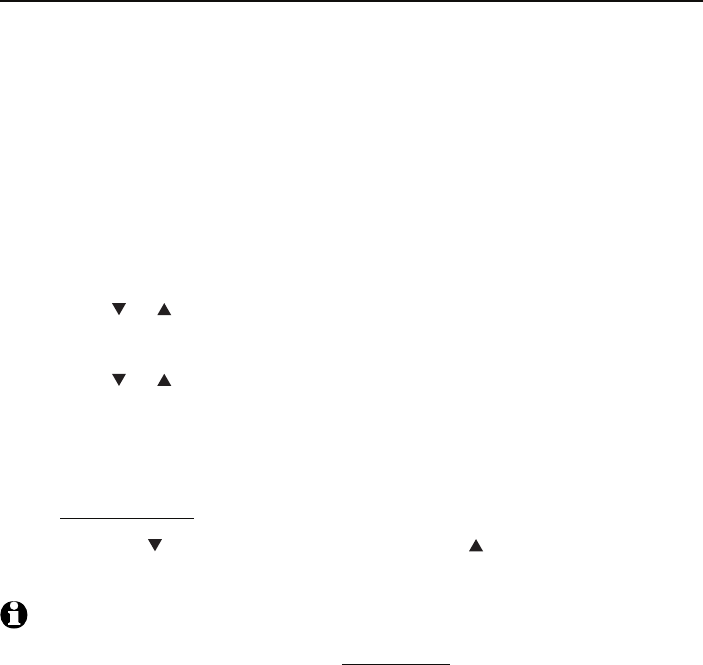
32
Handset settings
Telephone settings
Home area code
If you dial seven digits to make a local call (area code not required), enter
your area code into the telephone as the home area code. When you receive
a call from within your home area code, the caller ID history only displays the
seven digits of the telephone number.
This feature makes it easy for you to place a call from the caller ID log. If you
dial 10 digits to make a local phone call, do not use this home area code
feature. If you do, you cannot place local calls from your caller ID log, as they
will have only seven digits.
To set the home area code:
Press MENU/SELECT on the handset in idle mode to enter the main menu.
Press CID or DIR to highlight Directory, then press MENU/SELECT.
Press MENU/SELECT to choose Home.
Press CID or DIR to highlight Home area code, then press
MENU/SELECT.
Use the dialing keys to enter the desired home area code.
Press MUTE/DELETE to erase a digit.
Press and hold MUTE/DELETE to erase all digits.
Press CID to move the cursor to the left or DIR to the right.
Press MENU/SELECT to confirm. You hear a confirmation tone.
NOTE: If, in the future, your telephone service provider requires you to dial 10 digits to
make a local call (area code + telephone number), you will need to delete your home area
code. With the home area code displayed, press and hold MUTE/
DELETE
. The home area
code is now restored to its default setting of _ _ _ (empty).
1.
2.
3.
4.
5.
•
•
•
6.

33
Handset settings
Telephone settings
Cell area code
If you have downloaded a directory from your cell phone, you may need
to set the cell area code in order to dial a number from the downloaded
directory correctly.
Most cell phone entries are stored in a 10-digit format. If all of your cell
phone entries are stored this way, you do not need to program your cell
area code.
If your cell phone stores entries in a 7-digit format, we recommend that you
program your cell area code so that your 7-digit directory entries can be
dialed correctly using your home line.
To set the cell area code:
Press MENU/SELECT on the handset in idle mode to enter the main menu.
Press CID or DIR to highlight Directory, then press MENU/SELECT.
Press CID or DIR to highlight a desired downloaded directory, then
press MENU/SELECT.
Press CID or DIR to highlight Cell area code, then press MENU/SELECT.
Use the dialing keys to enter the desired cell area code.
Press MUTE/DELETE to erase a digit.
Press and hold MUTE/DELETE to erase all digits.
Press CID to move the cursor to the left or DIR to the right.
Press MENU/SELECT to confirm. You hear a confirmation tone.
1.
2.
3.
4.
5.
•
•
•
6.

34
Handset settings
Answering system settings
Announcement
An announcement is the greeting callers hear when calls are answered by
the answering system.
The telephone is preset with a greeting that answers calls with
“Hello, please
leave a message after the tone.”
You can use this preset announcement, or
replace it with your own.
Play your announcement
Press MENU/SELECT on the handset in idle mode to enter
the main menu.
Press CID or DIR to highlight Answering sys, then
press MENU/SELECT.
Press MENU/SELECT again to select Announcement.
The handset announces,
“To play, press 2. To record,
press 7.”
Press 2 to play.
Record your own announcement
Press MENU/SELECT on the handset in idle mode to enter
the main menu.
Press CID or DIR to scroll to Answering sys, then
press MENU/SELECT.
Press MENU/SELECT again to select Announcement.
The handset announces,
“To play, press 2. To record, press
7.”
Press 7 to record.
The handset announces, “Record after the tone. Press 5
when you are done.” After the tone, speak towards the
microphone of
the handset.
Press 5 when you finish recording.
The handset automatically plays back the newly recorded announcement.
Press 5 to stop the playback at any time; 2 to replay the recorded
announcement; or 7 to record again if desired.
NOTES:
Your announcement can be up to 90 seconds in length.
Announcements shorter than two seconds are not recorded.
1.
2.
3.
4.
1.
2.
3.
4.
5.
6.
7.
1.
2.
ANNOUNCEMENT
2-Play
3-Delete
7-Record
ANSWERING SYS
Announcement
Delete all old
Record memo
Answer ON/OFF
Recording
announcement...
5-Stop
Announcement
playback

36
Handset settings
Answering system settings
Delete your announcement
Press MENU/SELECT on the handset in idle mode to enter
the main menu.
Press CID or DIR to scroll to Answering sys, then
press MENU/SELECT.
Press MENU/SELECT again to select Announcement.
The handset announces,
“To play, press 2. To record, press
7.”
Press 3 to delete your own recorded announcement.
The handset announces, “Announcement deleted.”
NOTE: When your announcement is deleted, calls are answered with
the preset announcement.
1.
2.
3.
4. ANNOUNCEMENT
2-Play
3-Delete
7-Record
ANSWERING SYS
Announcement
Delete all old
Record memo
Answer ON/OFF

37
Handset settings
Answering system settings
In the answering system setup menu, you can change the settings for call
screening, number of rings, remote access code and message alert tone.
Call screening
The call screening feature lets you listen at the telephone
base to a caller leaving a message. While monitoring an
incoming message, you can answer the call by pressing
HOME/FLASH or /SPEAKER on the handset.
To change the settings:
Press MENU/SELECT on the handset in idle mode to enter
the main menu.
Use CID or DIR to scroll to Answering sys, then press
MENU/SELECT.
Use CID or DIR to scroll to Ans sys setup, then press
MENU/SELECT twice to select Call screening.
Press CID or DIR to choose between On and Off.
Press MENU/SELECT to confirm your setting. You hear a
confirmation tone.
NOTE: For more information on call screening, see page 67.
Number of rings
When the answering system is turned on, it answers all incoming home calls
after the number of rings set. You can choose from two, four, or six rings;
or toll saver. With toll saver selected, the answering system answers after
two rings when you have new messages, and after four rings when you have
no new messages. This enables you to check for new messages and avoid
paying unnecessary long distance charges if you are calling from out of your
local area.
To set the number of rings:
Press MENU/SELECT on the handset in idle mode to enter
the main menu.
Press CID or DIR to highlight Answering sys, then
press MENU/SELECT.
Press CID or DIR to highlight Ans sys setup, then
press MENU/SELECT.
Press CID or DIR to highlight # of rings, then press
MENU/SELECT.
Press CID or DIR to choose from 2, 4, 6 or Toll saver,
then press MENU/SELECT. You hear a confirmation tone.
1.
2.
3.
4.
5.
1.
2.
3.
4.
5.
ANSWERING SYS
Delete all old
Record memo
Answer ON/OFF
Ans sys setup
ANS SYS SETUP
Call screening
# of rings
Remote code
Msg alert tone
CALL SCREENING
On
Off
ANS SYS SETUP
Call screening
# of rings
Remote code
Msg alert tone
# OF RINGS
2
4
6
Toll saver

38
Handset settings
Answering system settings
Remote access code
A two-digit security code is required to access the answering system
remotely from any touch-tone telephone. The preset code is 19. You can
change the code to any number from 00 to 99.
To change the remote code:
Press MENU/SELECT on the handset in idle mode to enter
the main menu.
Use CID or DIR to scroll to Answering sys, then press
MENU/SELECT.
Use CID or DIR to scroll to Ans sys setup, then press
MENU/SELECT.
Press CID or DIR to scroll to Remote code, then press
MENU/SELECT.
Use the dialing keys (0-9) to enter a two-digit number
from 00-99, then press MENU/SELECT to confirm.
Press MUTE/DELETE to erase a digit.
Press and hold MUTE/DELETE to erase all digits.
Press CID to move the cursor to the left or DIR to the right.
Press MENU/SELECT to confirm your setting. You hear a confirmation tone.
Message alert tone
When the message alert tone is set to On, the telephone base beeps every
10 seconds to alert you of new messages. The tone stops when all new
messages have been reviewed. The default message alert setting is off.
To set the remote access code:
Press MENU/SELECT on the handset in idle mode to enter
the main menu.
Use CID or DIR to scroll to Answering sys, then press
MENU/SELECT.
Use CID or DIR to scroll to Ans sys setup, then press
MENU/SELECT.
Press CID or DIR to scroll to Msg alert tone, then
press MENU/SELECT.
Press CID or DIR to choose between On and Off.
Press MENU/SELECT to confirm your setting. You hear a confirmation tone.
1.
2.
3.
4.
5.
•
•
•
6.
1.
2.
3.
4.
5.
6.
ANS SYS SETUP
Call screening
# of rings
Remote code
Msg alert tone
REMOTE CODE
19
ANS SYS SETUP
Call screening
# of rings
Remote code
Msg alert tone
MSG ALERT TONE
On
Off

39
Making, answering and ending a call
Using a handset for home calls
To make a home call:
Press HOME/FLASH or /SPEAKER, then enter the
telephone number.
To predial a home call:
Enter the telephone number, then press HOME/FLASH or
/SPEAKER.
To answer a home call:
Press HOME/FLASH or /SPEAKER.
NOTES:
The screen shows the elapsed time as you talk (in hours, minutes and seconds).
When predialing (preview numbers before dialing), press MUTE/DELETE or
OFF/CLEAR to backspace and delete; press and hold REDIAL/PAUSE to insert a
dialing pause (a p appears).
You cannot answer a home call using your connected cell phone.
To end a home call:
Press OFF/CLEAR or put the handset in the telephone base or charger.
•
•
•
1.
2.
3.
•
Telephone operation

40
Telephone operation
Making, answering and ending a call
Using a Bluetooth headset for home calls
You can use a Bluetooth headset on home calls. However, you need to keep
the device within 15 feet of the telephone base for optimal performance.
Please see the user’s manual of your Bluetooth headset for more information.
To answer a home call using a Bluetooth headset:
Press the call key on your headset.
To end a home call you answered from a Bluetooth headset:
Press the call key on your headset.
If you make or answer a home call on a handset, you can transfer the call
to your headset. The handset remains active, but the handset earpiece and
microphone are muted. If you hang up the handset, the call ends.
To transfer a call from a handset to a Bluetooth headset:
Press MENU/SELECT twice to select Use headset.
If you have two headsets, press CID or DIR to select a headset, then press
MENU/SELECT. The handset shows Transferring audio to Headset X. To
cancel the call transfer, press OFF/CLEAR on your handset.
To transfer a call from the Bluetooth headset back to the handset:
Press MENU/SELECT twice to select Use handset.
To end a call that started at the handset:
Press OFF/CLEAR or put the handset in the telephone base or charger.
NOTES:
If you answer a call using a headset, and you lose the Bluetooth connection or the
battery is depleted, the call is lost.
If you are using a headset for a call which is transferred from a TL92220/TL92270/
TL92320/TL92370/TL92420/TL92470 handset, and you lose the Bluetooth
connection or the battery of the headset is depleted, the call is transferred back to the
originating handset.
Use headset only shows if a headset is paired (see pages 16-17).
If the transfer fails, the handset screen shows Transfer fail. Please turn ON headset &
place next to base. Press SELECT.
If the headset is not connected, the handset screen shows Headset not connected! To
connect, press SELECT. Press MENU/SELECT to connect your headset to the telephone
system. If the connection still fails, the handset shows Connection fail. Please turn
ON headset & place next to base. Press SELECT. Press MENU/SELECT to resume the
outside call with the original handset. Refer to the Pair a headset section on
pages 16-17.
•
•
•
•
•
1.
2.
3.
4.
5.
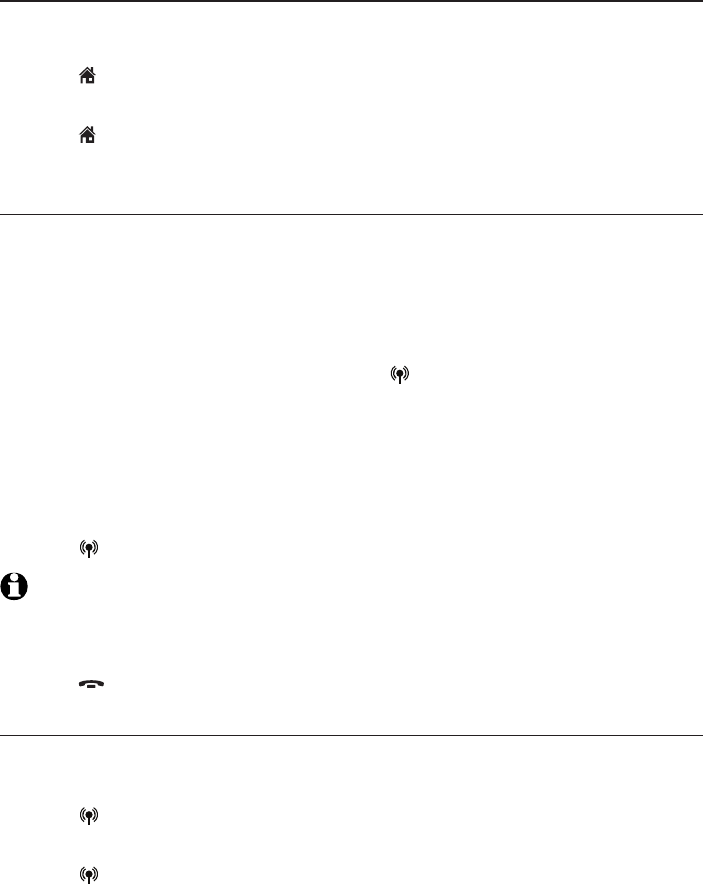
41
Telephone operation
Making, answering and ending a call
Call waiting on the home line
If you subscribe to call waiting service with your telephone service provider,
you hear a beep if someone calls while you are already on a call.
Press HOME/FLASH on the handset to put your current call on hold and
take the new call.
Press HOME/FLASH on the handset at any time to switch back and forth
between calls.
Make, answer or end a cell call
You can connect a maximum of two Bluetooth enabled cell phones to the
telephone base, but only one cell phone can be used on a cell call at a time.
All TL92220/TL92270/TL92320/TL92370/TL92420/TL92470 handsets
can be used to make or answer calls on the cell phone line.
To make a cell call:
Enter the telephone number, then press CELLULAR.
If you have only one cell phone connected to the telephone base, it is
automatically selected to make cell calls. If you have two cell phones
connected to the telephone base, the telephone system prompts you to select
a cell phone before you make a cell call.
To answer a cell call:
Press CELLULAR.
NOTE: You can also use your cell phone to answer the call. If you answer with your cell
phone, it disconnects from the telephone base.
To end a cell call:
Press OFF/CLEAR or put the handset in the telephone base or charger.
Call waiting on the cell line
If you subscribe to call waiting service with your cell phone service provider,
you hear a beep if someone calls while you are already on a call.
Press CELLULAR on the handset to put your current call on hold and
take the new call.
Press CELLULAR on the handset at any time to switch back and forth
between calls.
•
•
•
•
•
•
•

42
Telephone operation
Making, answering and ending a call
Answer a cell call while on a home call
If you are on a home call and you receive an incoming cell call, you hear a
beep and 1 or 2 displays on the handset you are using. The telephone
base and all other handsets ring.
To answer the incoming cell call:
Press CELLULAR on the handset. The home call is automatically placed
on hold and all other handsets display Home call on hold and Cell line in
use alternately.
To end the cell call:
Press OFF/CLEAR on the handset. The home line is still on hold. All
handsets display Home call on hold.
To resume the home call on hold:
Press HOME/FLASH on the handset.
Cell phone voicemail
If you have voicemail service active on your cell phone, and you do not
answer the incoming cell call, the call is answered by your cell phone’s
voicemail. Contact your cell phone service provider for more information
about voicemail service.
Answer a home call while on a cell call
If you are on a cell call and you receive an incoming home call, you hear a
beep and displays on the handset you are using. The telephone base and
all other handsets ring.
To answer the incoming home call:
Press HOME/FLASH on the handset. The cell call is automatically placed
on hold and all other handsets display Cell call on hold and Home line in
use alternately.
To end the home call:
Press OFF/CLEAR on the handset. The cell line is still on hold. All
handsets display Cell call on hold.
To resume the cell call on hold:
Press CELLULAR on the handset.
NOTE: If you have turned on your answering system and you do not answer the incoming
home call, the call is answered by your answering system.
•
•
•
•
•
•
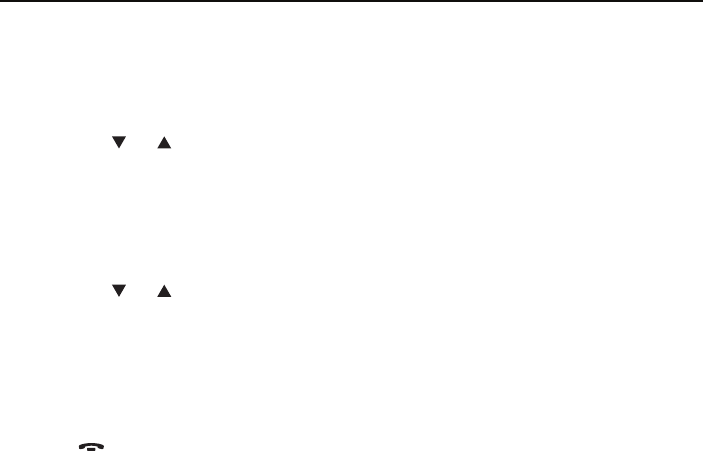
43
Telephone operation
Conference calls
Conference home and cell calls
When you have calls established on the home and cell lines, you can create
a 3-way conference.
To conference both home and cell calls:
Press MENU/SELECT.
Press CID or DIR to highlight Conf. with home/Conf. with cell
(whichever is applicable).
Press MENU/SELECT.
To select an option while on a conference call:
Press
MENU/SELECT.
Press CID or DIR to select one of the following options:
End home call
End cell call
Press MENU/SELECT.
To end a conference call:
Press OFF/CLEAR or put the handset back in the telephone base
or charger.
Using the home and cell lines together:
You can be on two different calls using the cell line and home line at the
same time using two handsets.
You cannot be on a call using the cell line and a Bluetooth headset via the
home line at the same time. These are both Bluetooth devices and only
one can be used at a time.
If you are on a call using the cell line, you cannot join the call using your
paired cell phone. However, you can join the call using another TL92220/
TL92270/TL92320/TL92370/TL92420/TL92470 handset. Your cell
phone is being used for the phone call so only features that are normally
available during a call can be used.
1.
2.
3.
1.
2.
•
•
3.
•
•
•
•
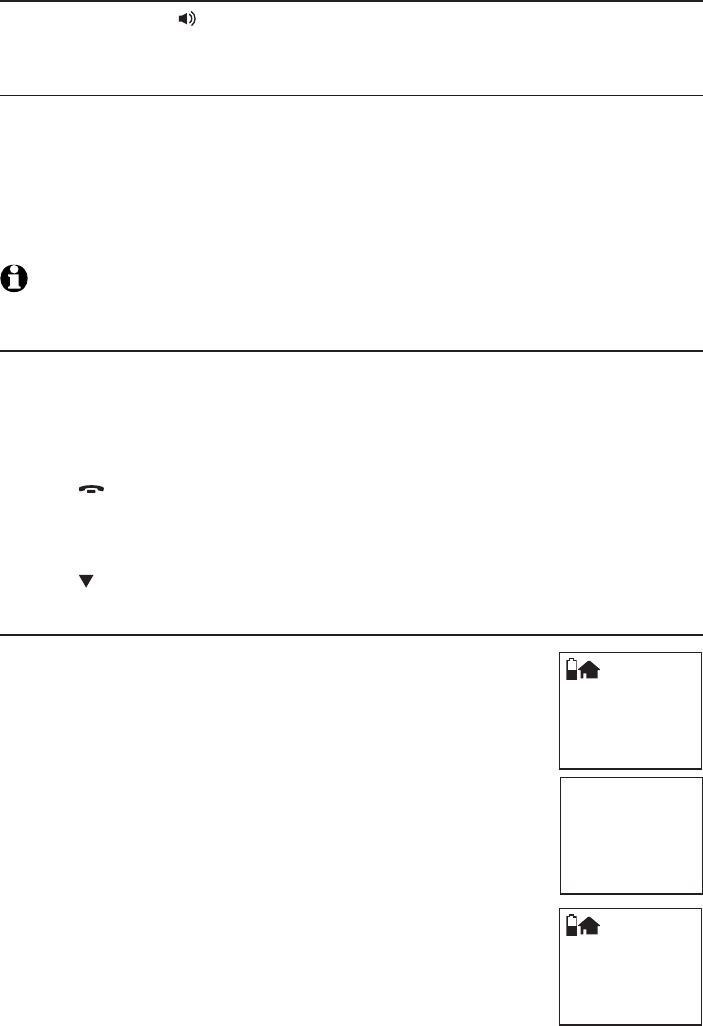
44
Telephone operation
Options while on calls
Handset speakerphone
During a call, press /SPEAKER to switch between speakerphone and
normal handset use.
Volume control
While on a call, press VOLUME+ to increase or press -VOLUME to decrease
the listening volume.
If this is a cell call and the volume is too loud or quiet, try changing the
volume on your cell phone. On some cell phones, changing the volume on
the cell phone effects your cell call volume on the TL92220/TL92270/
TL92320/TL92370/TL92420/TL92470 handset.
NOTE: The handset earpiece volume setting (1-5) and speakerphone volume setting (1-6)
are independent.
Silencing the ringer
When the telephone is ringing, you can temporarily silence the ringer of the
handset or telephone base without disconnecting the call. The next call rings
normally at the preset volume.
To silence the handset ringer:
Press OFF/CLEAR or MUTE/DELETE on the handset and Ringer muted
appears.
To silence the base ringer:
Press VOLUME on the telephone base.
Mute
Use the mute function to turn off the microphone. You can
hear the caller, but the caller does not hear you.
To mute the call:
Press MUTE/DELETE. When mute is on, the handset screen
shows Microphone off for a few seconds and the MUTE
icon appears until you turn off the mute function.
To end mute:
Press MUTE/DELETE and resume speaking. When mute is
off, Microphone on appears temporarily on the handset
screen.
Mute is automatically canceled when you end the call.
•
•
•
•
Home 0:00:15
Microphone off
Home 0:00:15
MUTE

45
Telephone operation
Options while on calls
Temporary tone dialing
If you have pulse (rotary) service only, you can switch from pulse to touch-
tone dialing temporarily during a call. This is useful if you need to send
touch-tone signals to access your telephone banking or long distance
services.
During a call:
Press TONE .
Use the dialing keys to enter the relevant number. The telephone sends
touch-tone signals.
The telephone automatically returns to pulse dialing mode after you end
the call.
Hold
You can place a home or cell call on hold. You hear an alert tone if you
have not taken the call off of hold after 14 minutes. You hear another alert
tone 30 seconds later. At 15 minutes on hold, the call on hold automatically
disconnects.
To place a home call on hold:
Press HOLD. Home call on hold appears and
HOME/FLASH flashes.
To resume a home call on hold:
Press HOME/FLASH.
To place a cell call on hold:
Press HOLD. Cell call on hold appears and
CELLULAR flashes.
To resume a cell call on hold:
Press CELLULAR.
Equalizer
The equalizer feature on the handset enables you to change
the quality of the handset audio to best suit your hearing.
While on a call, or listening to a message or announcement,
press EQ to select the equalizer setting Treble 1, Treble 2,
Bass or Natural (the default setting) for the handset. The
current setting is shown on the handset for two seconds.
NOTES:
The equalizer feature does not apply to the speakerphone on the
telephone base or the connected Bluetooth headset.
If you switch the call between the handset and speakerphone by pressing /SPEAKER,
the audio setting remains unchanged.
The current equalizer setting remains unchanged until a new setting is selected.
1.
2.
3.
•
•
•
•
1.
2.
3.

46
Telephone operation
Options while on calls
Chain dialing
Use this feature to initiate a dialing sequence from numbers stored in the
directory, call log or redial list while you are on a call.
Chain dialing can be useful if you wish to access other numbers (such as bank
account numbers or access codes) from the directory, call log or redial list.
To access a number in the directory while on a call:
Press MENU/SELECT.
Press CID or DIR to highlight Directory, then press MENU/SELECT.
Press CID or DIR to highlight the desired directory, then press
MENU/SELECT.
Press CID or DIR to scroll to the desired entry or perform an
alphabetical search (page 57).
Press MENU/SELECT to dial the displayed number.
To access a number in the call log while on a call:
Press MENU/SELECT.
Press CID or DIR to highlight Call log, then press MENU/SELECT.
Press CID or DIR to scroll to the desired entry.
Press MENU/SELECT to dial the displayed number.
To access the redial list while on a call:
Press REDIAL/PAUSE.
Press DIR, CID or REDIAL/PAUSE until the desired number displays, then
press MENU/SELECT. If you do not press MENU/SELECT within two seconds,
the number displayed is dialed automatically.
NOTES:
You can only view the numbers in the directory, call log or redial list while on a call and
cannot edit, delete or save entries.
Press and hold OFF/CLEAR to exit redial list, directory or call log while on a call.
1.
2.
3.
4.
5.
1.
2.
3.
4.
1.
2.
1.
2.
Produkt Specifikationer
| Mærke: | AT-T |
| Kategori: | Trådløse DECT telefoner |
| Model: | TL92470 |
Har du brug for hjælp?
Hvis du har brug for hjælp til AT-T TL92470 stil et spørgsmål nedenfor, og andre brugere vil svare dig
Trådløse DECT telefoner AT-T Manualer

22 August 2024

22 August 2024

22 August 2024

21 August 2024

21 August 2024

21 August 2024

21 August 2024

17 August 2024

17 August 2024

15 August 2024
Trådløse DECT telefoner Manualer
- Trådløse DECT telefoner SilverCrest
- Trådløse DECT telefoner Amplicomms
- Trådløse DECT telefoner Siemens
- Trådløse DECT telefoner Panasonic
- Trådløse DECT telefoner AEG
- Trådløse DECT telefoner Doro
- Trådløse DECT telefoner Gigaset
- Trådløse DECT telefoner Emporia
- Trådløse DECT telefoner Grundig
- Trådløse DECT telefoner Motorola
- Trådløse DECT telefoner AVM
- Trådløse DECT telefoner Thomson
- Trådløse DECT telefoner Fysic
- Trådløse DECT telefoner Topcom
- Trådløse DECT telefoner Uniden
- Trådløse DECT telefoner Medion
- Trådløse DECT telefoner Sweex
- Trådløse DECT telefoner Linksys
- Trådløse DECT telefoner Ranex
- Trådløse DECT telefoner Geemarc
- Trådløse DECT telefoner Lifetec
- Trådløse DECT telefoner Jacob Jensen
- Trådløse DECT telefoner Alcatel
- Trådløse DECT telefoner Olympia
- Trådløse DECT telefoner Ericsson
- Trådløse DECT telefoner MT Logic
- Trådløse DECT telefoner Binatone
- Trådløse DECT telefoner Tiptel
- Trådløse DECT telefoner Sagem
- Trådløse DECT telefoner Archos
- Trådløse DECT telefoner Switel
- Trådløse DECT telefoner ITT
- Trådløse DECT telefoner Audioline
- Trådløse DECT telefoner BT
- Trådløse DECT telefoner Mitel
- Trådløse DECT telefoner Aastra
- Trådløse DECT telefoner Phonak
- Trådløse DECT telefoner Sitecom
- Trådløse DECT telefoner Alcon
- Trådløse DECT telefoner AGFEO
- Trådløse DECT telefoner Proximus
- Trådløse DECT telefoner Swatch
- Trådløse DECT telefoner Swissvoice
- Trådløse DECT telefoner KPN
- Trådløse DECT telefoner Profoon
- Trådløse DECT telefoner Esscom
- Trådløse DECT telefoner Hagenuk
- Trådløse DECT telefoner Logicom
- Trådløse DECT telefoner Peaq
- Trådløse DECT telefoner Sagemcom
- Trådløse DECT telefoner Premier
- Trådløse DECT telefoner DeTeWe
- Trådløse DECT telefoner Multi Care Systems
- Trådløse DECT telefoner US Robotics
- Trådløse DECT telefoner Novero
- Trådløse DECT telefoner Startel
- Trådløse DECT telefoner Nortel
- Trådløse DECT telefoner Eurostar
- Trådløse DECT telefoner Auro
- Trådløse DECT telefoner Philips-NEC
- Trådløse DECT telefoner Bang Olufsen
- Trådløse DECT telefoner Telekom
- Trådløse DECT telefoner PhonicEar
- Trådløse DECT telefoner Futiro
- Trådløse DECT telefoner RTX
- Trådløse DECT telefoner T-com
- Trådløse DECT telefoner Orchid
- Trådløse DECT telefoner IDECT
Nyeste Trådløse DECT telefoner Manualer

15 Januar 2025

15 Januar 2025

15 Januar 2025

15 Januar 2025

15 Januar 2025

14 Januar 2025

12 Januar 2025

12 Januar 2025

11 Januar 2025

11 Januar 2025