ATen KA7240S Manual
Læs nedenfor 📖 manual på dansk for ATen KA7240S (2 sider) i kategorien Skifte. Denne guide var nyttig for 37 personer og blev bedømt med 4.5 stjerner i gennemsnit af 2 brugere
Side 1/2
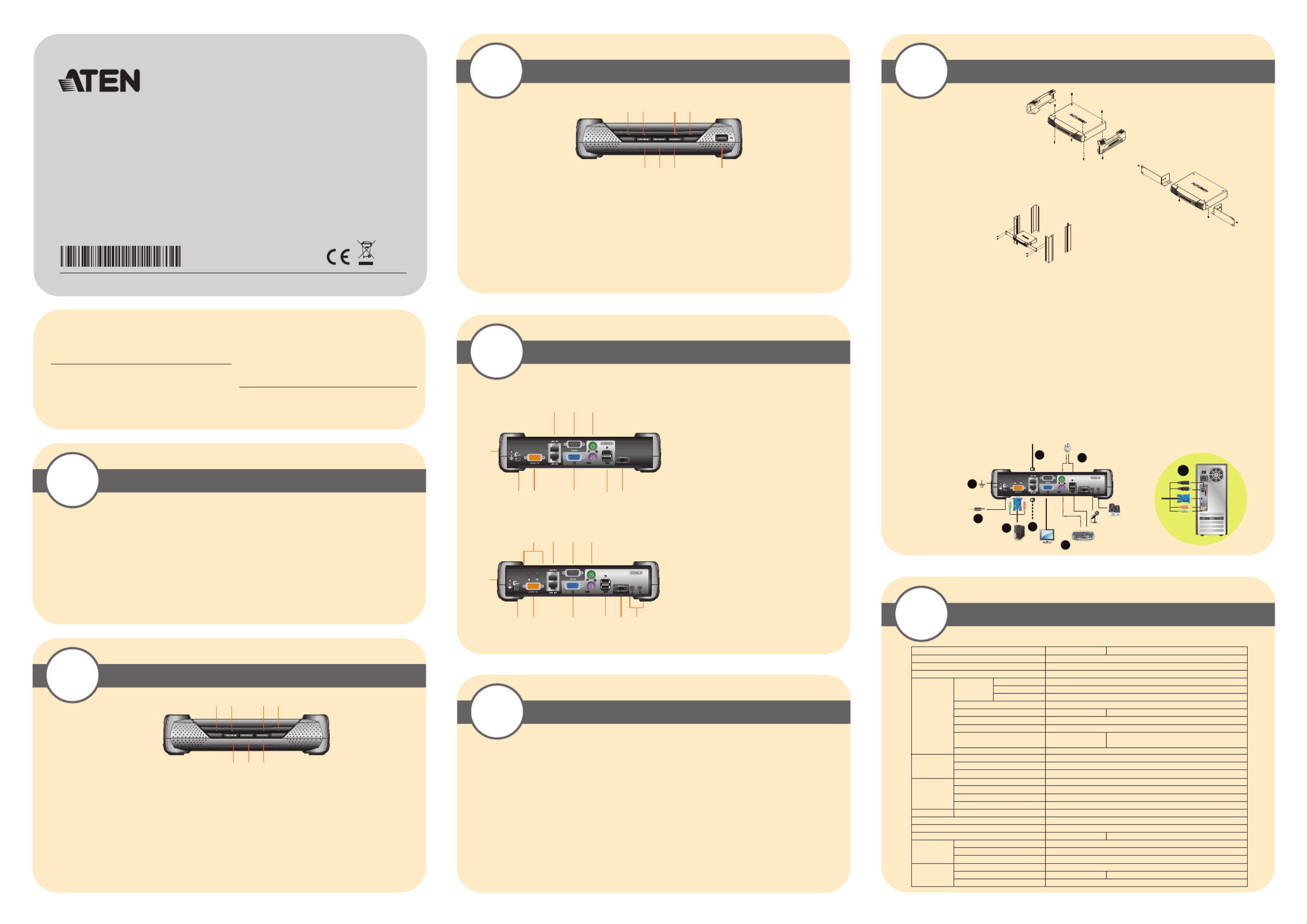
Package Contents
1
Hardware Review (Front View)
2-1
2-2 Hardware Review (Front View)
Specifications
6
Hardware Review (Rear View)
3
Hardware Installation
5
1. Remove stacking brackets.
2. Remove the two screws from the side front and the two screws
from the bottom front of the unit.
3. Use the screws provided with the rack mount kit to attach the
mounting brackets to the sides of the unit.
4. Attach unit to rack.
Before you begin, make sure that power to all the devices you will be connecting up has been turned
off. You must unplug the power cords of any computer that has a Keyboard Power On function.
To set up your Console Module, refer to the installation diagram (the numbers in the diagram
correspond to the steps below), and do the following:
Note: For KA7230/KA7230S modules, disregard references to microphone and speaker installation.
1. Ground the unit by connecting one end of the grounding wire to the grounding terminal, and the
other end of the wire to a suitable grounded object
2. Plug your Console devices (USB or PS/2 keyboard, USB or PS/2 mouse, monitor, microphone
and speakers into the switch's Console Ports. Each Port is labeled and marked with an icon to
indicate itself.
3. Use Cat 5e/6 cable to connect the upper KVM Switch Port (port 1) on the
KA7230/KA7230S/KA7240/KA7240S' rear panel to any available Console Port on the KVM
switch's rear panel.
4. (Optional) For a redundant connection to the switch, use Cat 5e/6 cable to connect the lower
KVM Switch Port (port 2) on the KA7230/KA7230S/KA7240/KA7240S' rear panel to any
available Console Port on the KVM switch's rear panel.
5. Use the KVM Cable provided with this package to connect the Local Computer KVM Port to the
local computer.
6. Plug in the power adapter.
Requirements
4
Console
• A monitor capable of the highest resolution that you will be using on any computer in the installation.
• A PS/2 or USB keyboard
• A PS/2 or USB mouse
Cables
• Cat 5e/6 to connect the KA7230/KA7230S/KA7240/KA7240S to the KVM switch
• For optimal signal integrity and to simplify the layout, a high quality KVM Console Module to Local
Computer cable (with custom SPHD-15 connector) is included with this product. No additional cable
purchase is necessary.
• RS-232 Cable (DB9F to DB9F) to connect the KA7230/KA7230S/KA7240/KA7240S’ RS-232 port to
the local PC.
1. Power LED [Indicates the module is turned on and receiving power]
2. Online LED [Indicates connection to a KVM switch]
3. Local LED [Indicates Local Computer has the KVM focus]
4. Remote LED [Indicates KVM Switch has the KVM focus]
5. Video Gain + Switch [Press to increase the video gain]
6. Video Gain - Switch [Press to decrease the video gain]
7. Local / Remote Switch [Press to toggle the Local Computer/KVM Switch focus]
Note: Local Computer / KVM Switch focus may also be toggled using a keyboard hotkey
combination as follows:
1. Press and hold [Num Lock]
2. Press and release the minus (-) key twice
1. Power LED [Indicates the module is turned on and receiving power]
2. Online LED [Indicates connection to a KVM switch]
3. Local LED [Indicates Local Computer has the KVM focus]
4. Remote LED [Indicates KVM Switch has the KVM focus]
5. Video Gain + Switch [Press to increase the video gain]
6. Video Gain - Switch [Press to decrease the video gain]
7. Local / Remote Switch [Press to toggle the Local Computer/KVM Switch focus]
8. USB Port [Virtual Media device plugs in here]
1. Grounding Terminal
2. KVM Switch Connection Ports
3. RS-232 Port
4. Console PS/2 Mouse and Keyboard Ports
5. Power Jack
6. Local Computer KVM Port
7. Console Monitor Port
8. Console USB Mouse and Keyboard Ports
9. Firmware Recovery Switch
1. Grounding Terminal
2. Local Computer Microphone and Speaker Ports
3. KVM Switch Connection Ports
4. RS-232 Port
5. Console PS/2 Mouse and Keyboard Ports
6. Power Jack
7. Local Computer KVM Port
8. Console Monitor Port
9. Console USB Mouse and Keyboard Ports
10. Firmware Recovery Switch
11. Console Microphone and Speaker Ports
KA7230/KA7230S
KA7230/KA7230S
KA7240/KA7240S
KA7240/KA7240S
Function KA7230/KA7230S KA7240/KA7240S
Computer Connections 1
Console Connections 1
Port Selection GUI, Hotkey
Connectors
Console
Ports
Keyboard 1 x USB Type A Female (White), 1 x 6-pin Mini-DIN Female (Purple)
Video 1 x HDB-15 Female (Blue)
Mouse 1 x USB Type A Female (White) , 1 x 6-pin Mini-DIN Female (Green)
Local Computer KVM Port 1 x SPHD-17 Female (Yellow)
USB virtual media 2.0 port 1 x USB Type Female (White) A
KVM Switch Ports 2 x RJ-45 Female
RS-232 1 x DB9 Male (Black)
F/W Upgrade 1 x Slide
Audio
N/A
N/A 2 x Mini stereo jack Female (Green)
2 x Mini stereo jack Female (Pink)
Power 1 x DC Jack
Switches Local/Remote 1 x Pushbutton
Video Gain Adjustment 2 x Pushbutton
LEDs
Power 1 (Blue)
Online 1 (Green)
Local 1 (Orange)
Remote 1 (Orange)
Emulation Keyboard/Mouse PS/2; USB (PC, Sun, Mac)
Video 1280 x 1024 @ 60 Hz
Scan Interval 1-240 sec.
Power Consumption DC 5.3V, 6.5 W DC 5.3V, 10.12 W
Environment
Operating Temp. 0˚ to 50˚ C
Storage Temp. -20˚ to 60˚ C
Humidity 0 - 80% RH, Non-condensing
Physical
Properties
Housing Metal
Weight 1.22 kg 1.26 kg
Dimensions (L x W x H) 22.71 x 17.15 x 5.48 cm (including stacking bracket)
ONL I NE
POW E R LOC A L RE MOTE
1 2 3
765
4
ONL I NE
POW E R LOC A L RE MOTE
1 2 3
765 8
4
5
5 6 9
8
7
2
1
3 4
6 87 10 11
32 4 5
9
1
2
2
4
6
1
5
3
KA7230 PS/2-USB Console Module (300m max.)
KA7240 Virtual Media PS/2-USB Console Module (300m max.)
KA7230S PS/2-USB Console Module (200m max.)
KA7240S Virtual Media PS/2-USB Console Module (200m max.)
© Copyright 2017 ATEN
® International Co., Ltd. www.aten.com
Altusen and the Altusen logo are trademarks of ATEN International Co., Ltd.
All rights reserved. All other trademarks are the property of their respective owners.
This product is RoHS compliant PAPE-1215-301G Printing Date: 05/2017
This User Guide briefly describes how to install and operate the KA7230/KA7230S/KA7240/KA7240S
Console Module with the Matrix KVM Switch
The complete KA7230/KA7230S/KA7240/KA7240S package consists of:
1 KA7230 or KA7230S or KA7240 or KA7240S Console Module with stacking brackets
1 KVM Cable
1 Power Adapter
1 RS-232 Cable (DB9F to DB9F) (KA7230/KA7240)
1 Mounting Kit
1 User Instructions
If anything is missing or damaged, please contact your dealer immediately.
3. Release [Num Lock]
ATEN Altusen™
All information, documentation, firmware, software utilities, and specifications contained in this package are subject to change without prior
notification by the manufacturer. Please visit our website http://www.aten.com/download/?cid=dds for the most up-to-date versions.
Online Registration
• http://eservice.aten.com
Technical Phone Support
International:
• 886-2-8692-6959
China:
• 86-10-5255-0110
Japan:
• 81-3-5615-5811
Korea:
• 82-2-467-6789
North America:
• 1-888-999-ATEN Ext: 4988
United Kingdom:
• 44-8-4481-58923
FCC Caution: Any changes or modifications not expressly approved by the party
responsible for compliance could void the user's authority to operate this equipment.
Warning: Operation of this equipment in a residential environment could cause radio
interference.
Warning: This equipment is compliant with Class A of CISPR 32. In a residential
environment this equipment may cause radio interference.
Suggestion: Shielded twisted pair (STP) cables must be used with the unit to ensure
compliance with FCC & CE standards.
This device complies with Part 15 of the FCC Rules. Operation is subject to the following
two conditions:(1) this device mat not cause harmful interference, and(2) this device must
accept any interference received, including interference that may cause undesired operation.
이 기기는 업무용(A급) 전자파적합기기로서 판매자 또는 사용자는 이 점을
주의하시기 바라며, 가정외의 지역에서 사용하는 것을 목적으로 합니다.
Support and Documentation Notice
All information, documentation, firmware, software utilities, and specifications contained
in this package are subject to change without prior notification bythe manufacturer.
To reduce the environmental impact of our products, ATEN documentation and software
can be found online at http://www.aten.com/download/
Technical Support
www.aten.com/support
EMC Information
FEDERAL COMMUNICATIONS COMMISSION INTERFERENCE STATEMENT:
This equipment has been tested and found to comply with the limits for a Class A digital
device, pursuant to Part 15 of the FCC Rules. These limits are designed to provide
reasonable protection against harmful interference when the equipment is operated in a
commercial environment. This equipment generates, uses, and can radiate radio
frequency energy and, if not installed and used in accordance with the instruction manual,
may cause harmful interference to radio communications. Operation of this equipment in
a residential area is likely to cause harmful interference in which case the user will be
required to correct the interference at his own expense.
Produkt Specifikationer
| Mærke: | ATen |
| Kategori: | Skifte |
| Model: | KA7240S |
Har du brug for hjælp?
Hvis du har brug for hjælp til ATen KA7240S stil et spørgsmål nedenfor, og andre brugere vil svare dig
Skifte ATen Manualer

28 December 2024

21 August 2024

21 August 2024

21 August 2024

21 August 2024

21 August 2024

21 August 2024

21 August 2024

21 August 2024

20 August 2024
Skifte Manualer
- Skifte QNAP
- Skifte Bosch
- Skifte SilverCrest
- Skifte CyberPower
- Skifte Panasonic
- Skifte Hager
- Skifte Extech
- Skifte TP-Link
- Skifte Ei Electronics
- Skifte Philips
- Skifte IFM
- Skifte Victron Energy
- Skifte Finder
- Skifte Behringer
- Skifte Emos
- Skifte HP
- Skifte Sennheiser
- Skifte Worx
- Skifte D-Link
- Skifte Asus
- Skifte Pyle
- Skifte One For All
- Skifte Yamaha
- Skifte Nedis
- Skifte Abus
- Skifte Planet
- Skifte Hama
- Skifte Belkin
- Skifte Edimax
- Skifte Theben
- Skifte Black Box
- Skifte Wago
- Skifte Clas Ohlson
- Skifte DataVideo
- Skifte TRENDnet
- Skifte Smartwares
- Skifte Trotec
- Skifte Honeywell
- Skifte Quigg
- Skifte Buffalo
- Skifte Linksys
- Skifte Cisco
- Skifte Huawei
- Skifte König
- Skifte Elro
- Skifte Steinel
- Skifte B-Tech
- Skifte Powerfix
- Skifte Alpine
- Skifte Netgear
- Skifte Totolink
- Skifte Eberle
- Skifte Grässlin
- Skifte Triax
- Skifte Tripp Lite
- Skifte Mercury
- Skifte Alcatel
- Skifte Goobay
- Skifte Digitus
- Skifte Alecto
- Skifte Flamingo
- Skifte Plantronics
- Skifte Ansmann
- Skifte Techly
- Skifte Tork
- Skifte Schneider
- Skifte Marmitek
- Skifte Basetech
- Skifte PreSonus
- Skifte Tesla
- Skifte GEV
- Skifte APC
- Skifte Kathrein
- Skifte GlobalTronics
- Skifte Elation
- Skifte Omnitronic
- Skifte Velleman
- Skifte LevelOne
- Skifte Perel
- Skifte Sonance
- Skifte Mercusys
- Skifte JUNG
- Skifte Vemer
- Skifte ORNO
- Skifte ZyXEL
- Skifte Tiptel
- Skifte Tenda
- Skifte Eaton
- Skifte Shimano
- Skifte Hikvision
- Skifte Monacor
- Skifte Paladin
- Skifte Brennenstuhl
- Skifte Ubiquiti Networks
- Skifte Cotech
- Skifte Aeon Labs
- Skifte Chamberlain
- Skifte GAO
- Skifte EnGenius
- Skifte AV:link
- Skifte Grandstream
- Skifte EVE
- Skifte Renkforce
- Skifte Manhattan
- Skifte SPC
- Skifte Dormakaba
- Skifte Mikrotik
- Skifte Electro Harmonix
- Skifte Aztech
- Skifte LogiLink
- Skifte DoorBird
- Skifte Eminent
- Skifte Kramer
- Skifte Vacmaster
- Skifte Brilliant
- Skifte Generac
- Skifte Kopp
- Skifte Provision-ISR
- Skifte Audiovox
- Skifte Fibaro
- Skifte Merlin Gerin
- Skifte Iogear
- Skifte Vimar
- Skifte Smart-AVI
- Skifte Dahua Technology
- Skifte Chacon
- Skifte Vivolink
- Skifte Boss
- Skifte Nexa
- Skifte StarTech.com
- Skifte Doepke
- Skifte Rex
- Skifte Adder
- Skifte Toolcraft
- Skifte Crestron
- Skifte Lindy
- Skifte Russound
- Skifte Emerson
- Skifte Elektrobock
- Skifte Lancom
- Skifte Kemo
- Skifte Delta Dore
- Skifte Audac
- Skifte CYP
- Skifte AMX
- Skifte Homematic IP
- Skifte H-Tronic
- Skifte Intellinet
- Skifte Whale
- Skifte Legrand
- Skifte Shelly
- Skifte SunBriteTV
- Skifte Steren
- Skifte Heitronic
- Skifte Intelix
- Skifte Kaiser
- Skifte Equip
- Skifte Alfatron
- Skifte PCE
- Skifte Ernitec
- Skifte Speaka
- Skifte Setti+
- Skifte BZBGear
- Skifte KanexPro
- Skifte Gefen
- Skifte RGBlink
- Skifte Profile
- Skifte Blustream
- Skifte Intermatic
- Skifte KlikaanKlikuit
- Skifte Sylvania
- Skifte Matrox
- Skifte Merten
- Skifte Sygonix
- Skifte UPM
- Skifte Gira
- Skifte PAC
- Skifte Wentronic
- Skifte Monoprice
- Skifte IPGARD
- Skifte OSD Audio
- Skifte Unify
- Skifte Berker
- Skifte Suevia
- Skifte SIIG
- Skifte Advantech
- Skifte Micro Connect
- Skifte Extron
- Skifte Avocent
- Skifte PureLink
- Skifte Comet
- Skifte Ebode
- Skifte Robbe
- Skifte ICasa
- Skifte INOGENI
- Skifte Cambium Networks
- Skifte Kraus & Naimer
- Skifte Noble
- Skifte Intertechno
- Skifte Extreme Networks
- Skifte Ecler
- Skifte Inverto
- Skifte Rule
- Skifte Phoenix Contact
- Skifte Seuthe
- Skifte Maclean Energy
- Skifte SmartAVI
- Skifte Cudy
- Skifte Mach Power
- Skifte SEC24
- Skifte Cooking Performance Group
- Skifte STI
- Skifte Atlona
- Skifte Adviti
- Skifte Flic
- Skifte HELGI
- Skifte IB Connect
- Skifte Liberty
- Skifte Hamlet
- Skifte Noark
- Skifte 2USB
- Skifte Roline
- Skifte KVM-TEC
- Skifte Epiphan
- Skifte Ebara
- Skifte Axing
- Skifte Juniper
- Skifte Raritan
- Skifte ConnectPro
- Skifte Atlantis Land
- Skifte Pizzato Elettrica
- Skifte Baco
- Skifte SEADA
- Skifte CSL
- Skifte Luxul
Nyeste Skifte Manualer

29 Marts 2025

27 Februar 2025

21 Februar 2025

30 Januar 2025

30 Januar 2025

30 Januar 2025

30 Januar 2025

29 Januar 2025

14 Januar 2025

14 Januar 2025