AVerMedia Live Gamer HD Lite GL510E Manual
AVerMedia
Ikke kategoriseret
Live Gamer HD Lite GL510E
Læs nedenfor 📖 manual på dansk for AVerMedia Live Gamer HD Lite GL510E (63 sider) i kategorien Ikke kategoriseret. Denne guide var nyttig for 25 personer og blev bedømt med 5.0 stjerner i gennemsnit af 13 brugere
Side 1/63

C985E
Quick Guide
Live Gamer HD Lite
English
Français
Italiano
Deutsch
Español
Português
Português do Brasil
Français canadien
繁體中文
简体中文


European Community Compliance Statement
Class B
This product is herewith confirmed to comply with the requirements set out in the Council Directives on the
Approximation of the laws of the Member States relating to Electromagnetic Compatibility Directive 2004/108/EC.
Responsible manufacturer:
AVerMedia Technologies, Inc.
No. 135, Jian 1st Rd.,Zhonghe Dist., New Taipei City 23585, Taiwan
TEL: +886-2-2226-3630
European Community contact:
AVerMedia Technologies Europe B.V.
Kwartsweg 50, 2665 NN, Bleiswijk, The Netherlands
Technical Support: http://www.avermedia.com/avertv/Support/
FCC NOTICE (Class B)
This device complies with Part 15 of the FCC Rules. Operation is subject to the following two conditions: (1) this
device may not cause harmful interference, and (2) this device must accept any interference received, including
interference that may cause undesired operation.
Federal Communications Commission Statement
NOTE- This equipment has been tested and found to comply with the limits for a Class B digital device, pursuant to Part 15 of the
FCC Rules. These limits are designed to provide reasonable protection against harmful interference in a residential installation.
This equipment generates, uses and can radiate radio frequency energy and, if not installed and used in accordance with the
instructions, may cause harmful interference to radio communications. However, there is no guarantee that interference will not
occur in a particular installation. If this equipment does cause harmful interference to radio or television reception, which can be
determined by tuning the equipment off and on, the user is encouraged to try to correct the interference by one or more of the
following measures:
‧ Reorient or relocate the receiving antenna.
‧ Increase the separation between the equipment and receiver.
‧ Connect the equipment into an outlet on a circuit different from that to which the receiver is connected.
‧ Consult the dealer or an experienced radio/television technician for help.
CAUTION ON MODIFICATIONS
To comply with the limits for the Class B digital device, pursuant to Part 15 of the FCC Rules, this device must be installed in
computer equipment certified to comply with the Class B limits. All cables used to connect the computer and peripherals must be
shielded and grounded. Operation with non-certified computers or non-shielded cables may result in interference to radio or
television reception.

Changes and modifications not expressly approved by the manufacturer could void the user’s authority to operate this equipment.
Responsible manufacturer:
AVerMedia Technologies, Inc.
No. 135, Jian 1st Rd.,Zhonghe Dist., New Taipei City 23585, Taiwan
TEL: +886-2-2226-3630
U.S.A Office Contact:
AVerMedia Technologies U.S.A.
47358 Fremont Blvd., Fremont, CA 94538
Technical Support: http://www.avermedia.com/avertv/Support/
ICES-003
"This B digital apparatus complies with Canadian ICES-003.
Cet appareil numerique de la B est conforme a la norme NMB-003 du Canada. "
BSMI Registration of Product Certication (Taiwan)
D33183
The mark of Crossed-out wheeled bin indicates that this product must not be disposed of with your other household
waste. Instead, you need to dispose of the waste equipment by handing it over to a designated collection point for
the recycling of waste electrical and electronic equipment. For more information about where to drop off your waste
equipment for recycling, please contact your household waste disposal service or the shop where you purchased
the
p
roduct.
WARNING
To prevent fire or shock hazard do not expose the unit to rain or moisture. Dangerously high voltages are present inside the
unit. Do not open the unit. Refer servicing to qualified personnel only.

DISCLAIMER
All the screen shots in this documentation are only example images. The images may vary depending on the product and
software version. Information presented in this documentation has been carefully checked for reliability; however, no responsibility
is assumed for inaccuracies. The information contained in this documentation is subject to change without notice.
COPYRIGHT
©2013 by AVerMedia Technologies, Inc. All rights reserved. No part of this document may be reproduced or transmitted in any
form, or by any means (Electronic, mechanical, photocopy, recording, or otherwise) without prior written permission of AVerMedia
Technologies, Inc.
Information in this document is subject to change without notice. AVerMedia Technologies, Inc. reserves the right to modify,
change, improve or enhance its products and to make changes in the content without obligation to notify any person or
organization of such changes. Please visit www.avermedia.com to get the updates of the operation and use of AVerMedia
products. "AVerMedia" is a trademark and logo of AVerMedia Technologies, Inc. Other trademarks used herein for description
purpose only belong to each of their companies. Made in Taiwan (Expect Accessories).
© 2013圓剛科技股份有限公司及其子公司,版權所有。
AVerMedia 產品彩盒設計、使用手冊及其內容受到著作權之保護並歸屬於AVerMedia所有,非經事先書面同
意,嚴格禁止重製、拍攝、抄寫、翻譯、轉載或以其他紀錄形式(如電磁記錄)儲存本手冊之全部或一部內容。
AVerMedia保留變更或改善產品規格及設計、零配件及驅動程式的權利,而無義務知會任何使用者或單位、組
織關於此變更或改善。請至www.avermedia.com取得本產品相關最新資訊或補充資料。
AVerMedia®是圓剛科技股份有限公司所擁有的商標。其他商標各分屬其他第三方公司所有,且均受商標或著
作權等相關法令保護。
彩盒包裝及內附手冊所述產品及配件之示意圖僅供參考,以實際外觀以產品出貨為準。


Quick Installation Guide
English-1
1 Package Contents
Englis
Englis
Englis
EnglisEnglish
h
h
h h
A. Live Gamer HD Lite B. Quick Installation Guide
C. HDMI Cable
2 Hardware Installation
2.1 Installing Capture Card
1. Turn off the PC.
2. Remove the tower PC case.
3. Insert the capture card into an empty PCIe
expansion slot on the motherboard.
4. Place the case back.
Slot

Quick Installation Guide
English-2
2.2 Making Connections
a. Current PC – capture from your local PC
Connect your graphics card output to the capture card input via the provided HDMI cable (or
DVI to HDMI cable if no HDMI output on the graphics card).
Connect the capture card output to the PC monitor via the HDMI cable (or HDMI to DVI
converter if no HDMI input on the PC monitor).
Please purchase 3.5 mm Audio Cable separately.
Capture source directly passes through the capture card and shows on local PC monitor.
1. Sound Card 2. Capture Card
3. Graphics Card

Quick Installation Guide
English-3
b. Game Console - capture from your game console
Connect your game console output to the capture card input via the provided HDMI cable.
Connect the capture card output to the TV set via the HDMI cable.
1. Sound Card 2. Capture Card
3. Graphics Card 4. PC monitor with capture card
5. Capture source 6. TV set

Quick Installation Guide
English-4
c. Other PC - capture from the other PC
Connect your graphics card output on the other PC to the capture card input on current PC via
the provided HDMI cable (or DVI to HDMI cable if no HDMI output on the graphics card of the
other PC).
Note: When using DVI to HDMI cable, please use an audio cable to connect the audio output on
the other PC and audio input on the capture card for audio capture.
For capture source without dual output graphics card, use the capture card output for monitor
connection.
1. Sound Card 2. Capture Card

Quick Installation Guide
English-5
3. Graphics Card 4. PC monitor with capture card
5. Capture source
3 Driver and the Application Installation
Installing Drivers and the Application in Windows
® 7 / Windows® 8
Follow the onscreen instructions to complete the installation of the RECentral. The
InstallShield Wizard Completed page appears when the installation is complete.
4 Activating the Application
Windows® 7
To run the application from the Programs menu, go to Start Æ
Æ
Æ
ÆÆAll Programs Æ
Æ
Æ
ÆÆ AVerMedia
AVerMedia RECentral. Æ
Æ
Æ
ÆÆ RECentral.
Windows® 8
Click on RECentral on the Metro Start screen or double click on RECentral on the Desktop.
5 Uninstalling Application and Driver
Windows® 7
Please go to Start and select All Programs, AVerMedia RECentral, and Uninstaller. Follow
the onscreen instructions to complete the uninstallation of the RECentral.
Windows® 8

Quick Installation Guide
English-6
1. Right click on AVerMedia RECentral on the Metro Start screen, and click on Uninstall.
2. In Programs and Features, select AVerMedia RECentral ÆUninstall/Change.

Guide d’installation rapide
Français-1
1 Contenu de l’emballage
A. Live Gamer HD Lite B. Guide d’installation rapi
C. Câble HDMI
2 Installation du matériel
2.1 Installation
1. Éteignez l’ordinateur.
2. Ouvrez le boîtier de l’ordinateur.
3. Insérez la carte de capture dans un connecteur
d’extension PCIe de la carte-mère.
4. Refermez le boîtier.
Français
Français
Français
Français Français
Slot

Guide d’installation rapide
Français-2
2.2 Branchements
a. Ordinateur actuel - capture depuis votre
Raccordez la sortie de votre carte graphique à l’entrée de la carte de capture à l’aide du câble
HDMI fourni (ou d’un câble DVI à HDMI si la carte graphique n’a pas de sortie HDMI).
Connectez la sortie de la carte de capture à l’écran de l’ordinateur à l’aide du cable HDMI (ou
au convertisseur HDMI/DVI si l’écran de votre ordinateur n’a pas d’entrée HDMI).
La source de capture traverse directement la carte de capture et s’affiche sur l’écran PC local..
1. Carte son 2. Carte de capture
3. Carte graphique

Guide d’installation rapide
Français-3
b. Console de jeux - capture depuis votre console de jeux
Raccordez la sortie de votre console de jeux à l’entrée de la carte de capture à l’aide du câble
HDMI fourni.
Raccordez la sortie de la carte de capture au poste TV à l’aide du câble HDMI.
1. Carte son 2. Carte de capture
3. Carte graphique 4. Écran PC avec carte de capture
5. Source de capture 6. Téléviseur

Guide d’installation rapide
Français-4
c. Autre ordinateur - capture depuis l’autre ordinateur
Raccordez la sortie de la carte graphique de l’autre ordinateur à l’entrée de la carte de capture
de l’ordinateur actuel à l’aide du câble HDMI fourni (ou d’un câble DVI à HDMI si la carte
graphique de l’autre ordinateur n’a pas de sortie HDMI).
Si la source de capture ne possède pas de carte graphique à double sortie, utilisez la sortie vers écran
de la carte de capture.
1. Carte son 2. Carte de capture
3. Carte graphique 4. Écran PC avec carte de capture
5. Source de capture

Quick Installation Guide
Italiano-1
1 Contenuto della Confezione
A. Live Gamer HD Lite B. Guida di Installazione Rapida
C. Cavo HDMI
2 Installazione hardware
2.1 Installazione della scheda di cattura
1. Spegnere il PC.
2. Togliere il case a torre del PC.
3. Inserire la scheda di cattura expansion slot on
all'interno di un alloggiamento di espansione
PCIe sulla scheda madre.
4. Riposizionare il case.
Italiano
Slot

Quick Installation Guide
Italiano-2
2.2 Esecuzione dei collegamenti
a. PC attuale - cattura dal PC locale
Collegare l'uscita della scheda grafica HDMI in dotazione (oppure cavo da DVI a HDMI nel caso
in cui non vi sia un'uscita HDMI sulla scheda graca).
Collegare la scheda di cattura al monitor del PC tramite cavo HDMI (oppure convertitore da
HDMI a DVI nel caso in cui non vi sia un ingresso HDMI sul monitor del PC).
La sorgente di cattura passa direttamente attraverso la scheda e visualizza i contenuti sul monitor di un PC
locale.
1. Scheda audio 2. Scheda di cattura
3. Scheda grafica

Quick Installation Guide
Italiano-4
c. Altro PC - cattura da un altro PC
Collegare l'uscita della scheda grafica sull'altro PC all'ingresso della scheda di cattura sul PC
attuale tramite il cavo HDMI in dotazione (oppure cavo da DVI a HDMI nel caso in cui non vi sia
un'uscita HDMI sulla scheda grafica dell'altro PC).
Per le sorgenti di cattura senza la doppia scheda grafica di uscita, servirsi dell'uscita della scheda di
cattura per il collegamento del monitor.
1. Scheda audio
2. Scheda di cattura
3. Scheda grafica
4. Monitor PC con scheda di cattura
5. Sorgente di cattura

Installations-Kurzanleitung
Deutsch -1
1 Contenu
A. Live Gamer HD Lite B. Guide de démarrage rapide
C. Câble HDMI
2 Installation de matériel
2.1 Installation de la carte de capture
1. Éteindre l'ordinateur.
2. Retirer le boîtier de tour d'ordinateur.
3. Insérer la carte de capture dans la fente
d'expansion PCIe sur lacarte mère.
4. Remettre le boîtier.
Slot

Installations-Kurzanleitung
Deutsch -2
Deutsch
Deutsch
Deutsch
Deutsch Deutsch
2.2 Effectuer les branchements
a. Ordinateur actuel - capturer à partir de votre ordinateur local
Brancher votre sortie de carte graphique à l'entrée de carte de capture via le cable HDMI fourni
(ou câble DVI vers HDMI si aucune sortie HDMI n'est présente sur la carte graphique).
Brancher la sortie de carte de capture au moniteur de l'ordinateur via le câble HDMI (ou
convertisseur HDMI vers DVI si aucune entrée HDMI n'existe sur l'écran d'ordinateur).
La source de capture passe directement à travers la carte de capture et s'affiche sur le moniteur
d'ordinateur local.
1. Carte de son 2. Carte de capture
3. Carte graphique

Installations-Kurzanleitung
Deutsch -3
b. Console de jeu - capturer de votre console de jeu
Brancher la sortie de votre console de jeu à l'entrée de carte de capture par le cable HDMI
fourni.
Brancher la sortie de carte de capture au téléviseur via le câble HDMI.
1. Carte de son 2. Carte de capture
3. Carte graphique 4. Moniteur d'ordinateur avec une
carte de capture
5. Source de capture 6. TV set

Guía de instalación rápida
Español-3
b. Consola de Videojuegos - Captura desde tu Consola de Videojuegos
Conecte la salida de la consola de juegos a la entrada de la tarjeta de captura con el cable
HDMI proporcionado.
Conecte la salida de la tarjeta de captura al televisor con el cable HDMI.
1. Tarjeta de sonido
2. Tarjeta de captura
3. Tarjeta de gráficos
4. Monitor de la PC con tarjeta de
captura
5. Fuente de captura 6. Televisor
Produkt Specifikationer
| Mærke: | AVerMedia |
| Kategori: | Ikke kategoriseret |
| Model: | Live Gamer HD Lite GL510E |
Har du brug for hjælp?
Hvis du har brug for hjælp til AVerMedia Live Gamer HD Lite GL510E stil et spørgsmål nedenfor, og andre brugere vil svare dig
Ikke kategoriseret AVerMedia Manualer
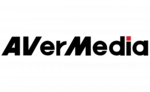
23 Januar 2025
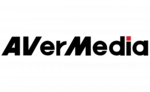
21 Januar 2025
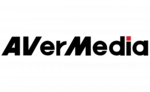
21 Januar 2025
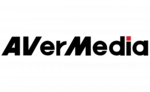
28 August 2024
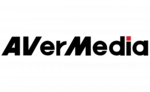
10 August 2024
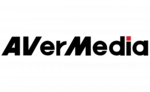
9 August 2024
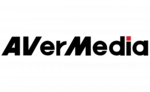
5 August 2024
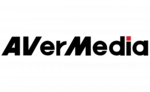
5 August 2024
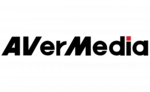
4 August 2024
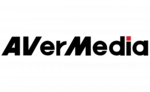
28 Juli 2024
Ikke kategoriseret Manualer
- Ikke kategoriseret Corel
- Ikke kategoriseret Saphe
- Ikke kategoriseret Ctek
- Ikke kategoriseret SMART Technologies
- Ikke kategoriseret Itechworld
- Ikke kategoriseret Tellur
- Ikke kategoriseret System Sensor
- Ikke kategoriseret Bialetti
- Ikke kategoriseret Hidrate
- Ikke kategoriseret Auriol
- Ikke kategoriseret SKB
- Ikke kategoriseret Mercusys
- Ikke kategoriseret Canyon
- Ikke kategoriseret Cardo
- Ikke kategoriseret Ulanzi
Nyeste Ikke kategoriseret Manualer

29 Maj 2025

29 Maj 2025

10 April 2025

10 April 2025

10 April 2025

10 April 2025

10 April 2025

10 April 2025

10 April 2025

9 April 2025