Brother DCP-J1140DW Manual
Læs nedenfor 📖 manual på dansk for Brother DCP-J1140DW (2 sider) i kategorien Printer. Denne guide var nyttig for 31 personer og blev bedømt med 4.5 stjerner i gennemsnit af 2 brugere
Side 1/2
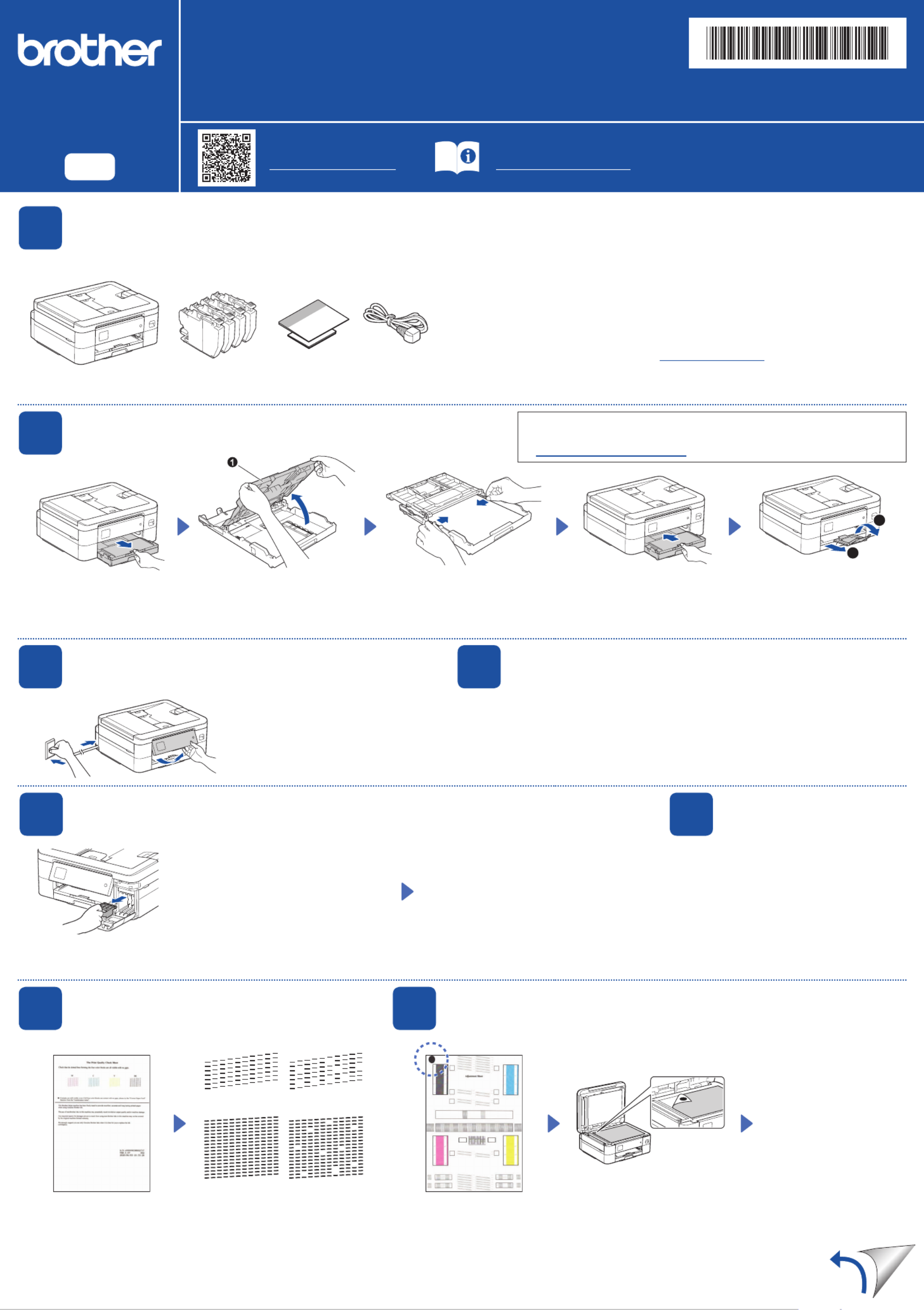
Quick Setup Guide
Read the Product Safety Guide Quick Setup Guide first, then read this for the correct installation procedure. D01VTD001-00
UK
Version 0
EN
1Unpack the machine and check the components
Remove the protective tape or film covering the machine and the supplies. The components included in the box may differ depending on your country.
DCP-J1050DW
DCP-J1140DW
MFC-J1010DW
NOTE
• Save all packing materials and the box in case you must ship your machine.
• You must purchase the correct interface cable for the interface you want to use.
Use a USB 2.0 cable (Type A/B) that is no more than 2 metres long.
• Brother aims to reduce waste and save the raw materials and energy required for their production.
Read more about our environmental work at www.brotherearth.com.
NOTE
You can adjust the control panel angle
to read the LCD more easily.
The latest manuals are available at the Brother support website:
support.brother.com/manuals
Video setup instructions:
support.brother.com/videos
Open the output paper tray
cover a.
Adjust the paper guides.
Fan the paper well and load it
in the tray.
Close the output paper tray
cover, and then slowly push
the tray completely into the
machine.
Pull out the paper support , a
and unfold the paper support
flap b so that the printed
pages do not fall.
Follow the LCD instructions to install the
ink cartridges. Close the ink cartridge
cover. The machine will prepare the ink
tube system for printing.
NOTE
The first time you install a set of ink cartridges,
the machine will use an amount of ink to fill the
ink delivery tubes for high-quality printouts.
This process will only happen once.
Follow the LCD instructions to set the date
and time.
After setting the date and time, you can set
the Firmware Update defaults.
Follow the LCD instructions,
and then press or . [OK] c
The machine prints the Print
Quality Check Sheet.
Follow the LCD instructions to
check the quality of the four
colour blocks on the sheet, and
then start the cleaning procedure
if required.
Follow the LCD instructions
to print the Adjustment Sheet.
The black circle mark is
located in the upper left corner
of the sheet.
Place the Adjustment Sheet
face down on the scanner
glass.
Make sure the black circle
mark is in the upper left corner
of the scanner glass.
Follow the LCD
instructions and
complete adjusting the
alignment.
When finished, remove
the Adjustment Sheet
from the scanner glass.
After finishing the machine setup, you can change the paper type or size.
For more information about paper handling, see the Online User’s Guide
at support.brother.com/manuals.
OK Poor
(DCP-J1050DW / MFC-J1010DW)
(DCP-J1140DW)
2Load plain A4 paper in the paper tray
5Install the inbox ink cartridges
3Connect the power cord
7Check the print quality 8Adjust the print alignment (recommended)
To adjust the print alignment before using your machine, press or .[Start] c
6Set the date and time
1
1
2
After turning the machine on, you may need to set your country or language
(depending on your machine). If required, follow the LCD instructions.
4Select your country or language
* Most of the illustrations in this show the MFC-J1010DW.Quick Setup Guide
Open the ink cartridge cover and remove
the orange protective part from the
machine.
NOTE
Do not throw away the orange protective part.
You will need it if you transport the machine.
Produkt Specifikationer
| Mærke: | Brother |
| Kategori: | Printer |
| Model: | DCP-J1140DW |
| Bredde: | 400 mm |
| Dybde: | 343 mm |
| Højde: | 151 mm |
| Vægt: | 7200 g |
| Produktfarve: | Sort |
| Kontroltype: | Berøring |
| Indbygget skærm: | Ja |
| Pakkevægt: | 8600 g |
| Pakkedybde: | 228 mm |
| Pakkebredde: | 477 mm |
| Pakkehøjde: | 457 mm |
| Wi-Fi: | Ja |
| Wi-Fi-standarder: | 802.11b,802.11g,Wi-Fi 4 (802.11n) |
| Strømforbrug (standby): | 1.1 W |
| Udskrivningsteknologi: | Inkjet |
| Maksimal opløsning: | 6000 x 1200 dpi |
| Udskrivningshastighed (sort, normal kvalitet, A4/amerikansk papirformat): | 17 sider pr. minut |
| Udskrivning: | Farveudskrivning |
| Medietyper til papirbakke: | Envelopes,Photo paper,Plain paper,Recycled paper |
| Maksimal ISO A-serie papirstørrelse: | A4 |
| ISO A-serie, størrelser (A0...A9): | A4,A5,A6 |
| Kuverter størrelser: | C5,Com-10,DL |
| Medievægt på papirbakke: | 64 - 240 g/m² |
| Samlet antal inputbakker: | 1 |
| Samlet inputkapacitet: | 150 ark |
| Samlet outputkapacitet: | 50 ark |
| Scanningsteknologi: | CIS |
| Optisk scanningsopløsning: | 2400 x 1200 dpi |
| Scanning: | Mono scanning |
| Kopiering: | Farvekopiering |
| Maksimal kopiopløsning: | 1200 x 1200 dpi |
| Sikkerhedsalgoritmer: | 64-bit WEP,128-bit WEP,802.1x RADIUS,SSID,SSL/TLS,WPA-PSK,WPA2-PSK |
| Maksimal driftscyklus: | - sider pr. måned |
| Udskrivning af farver: | Black,Cyan,Magenta,Yellow |
| Fax: | Ingen |
| Intern hukommelse: | 128 MB |
| Duplex udskrivning: | Ja |
| Duplex udskrivningstilstand: | Automatisk |
| Duplex-funktioner: | Udskriv |
| Antal printpatroner: | 4 |
| Understøttede Windows-operativsystemer: | Ja |
| Understøttede Mac-operativsystemer: | Ja |
| Udskrivningshastighed (farve, normal kvalitet, A4/amerikansk papirformat): | 16.5 sider pr. minut |
| Farveskærm: | Ja |
| Tid til første side (sort, normal): | 7 sek./side |
| Kopieringshastighed (sort, normal kvalitet, A4): | 13 Kopier pr minut |
| Kopihastighed (normal kvalitet, farve, A4): | 10.5 Kopier pr minut |
| Strømforbrug ( gennemsnitlig drift ): | 14 W |
| Strømforbrug (dvale): | 0.8 W |
Har du brug for hjælp?
Hvis du har brug for hjælp til Brother DCP-J1140DW stil et spørgsmål nedenfor, og andre brugere vil svare dig
Printer Brother Manualer

9 Marts 2025

9 Marts 2025

13 Januar 2025

5 Januar 2025

29 December 2024

13 December 2024

13 December 2024

13 December 2024

13 December 2024

13 December 2024
Printer Manualer
- Printer Nilox
- Printer Sony
- Printer Canon
- Printer Samsung
- Printer Panasonic
- Printer LG
- Printer Mitsubishi
- Printer Sharp
- Printer Lexmark
- Printer Epson
- Printer HP
- Printer D-Link
- Printer Roland
- Printer Toshiba
- Printer Fujifilm
- Printer Nikon
- Printer Kodak
- Printer Lenovo
- Printer Olympus
- Printer Triumph-Adler
- Printer AVM
- Printer Dymo
- Printer Thomson
- Printer JVC
- Printer Honeywell
- Printer Citizen
- Printer Olivetti
- Printer Huawei
- Printer Seiko
- Printer Digitus
- Printer Zebra
- Printer Olympia
- Printer Xiaomi
- Printer Dell
- Printer Intermec
- Printer Fujitsu
- Printer MSI
- Printer Polaroid
- Printer Ricoh
- Printer NEC
- Printer Konica-Minolta
- Printer OKI
- Printer Kyocera
- Printer Avision
- Printer Velleman
- Printer Bixolon
- Printer Sagem
- Printer Pantum
- Printer Xerox
- Printer Renkforce
- Printer Testo
- Printer Ultimaker
- Printer Primera
- Printer Star Micronics
- Printer Star
- Printer Panduit
- Printer ZKTeco
- Printer StarTech.com
- Printer Kogan
- Printer CUSTOM
- Printer Godex
- Printer Equip
- Printer Royal Sovereign
- Printer Argox
- Printer Minolta
- Printer DNP
- Printer Oce
- Printer Metapace
- Printer Ibm
- Printer Tomy
- Printer Approx
- Printer Toshiba TEC
- Printer Frama
- Printer Vupoint Solutions
- Printer Evolis
- Printer Builder
- Printer Fargo
- Printer Brady
- Printer Posiflex
- Printer Datamax-O'neil
- Printer Dascom
- Printer HiTi
- Printer GG Image
- Printer Elite Screens
- Printer DTRONIC
- Printer Phoenix Contact
- Printer Videology
- Printer TSC
- Printer EC Line
- Printer Colop
- Printer Fichero
- Printer Raspberry Pi
- Printer Unitech
- Printer IDP
- Printer Microboards
- Printer Tally Dascom
- Printer CSL
- Printer Nisca
- Printer Epson 7620
- Printer Sawgrass
- Printer Mimaki
Nyeste Printer Manualer

2 April 2025

29 Marts 2025

29 Marts 2025

29 Marts 2025

5 Marts 2025

5 Marts 2025

5 Marts 2025

4 Marts 2025

26 Februar 2025

26 Februar 2025