Brother MFC-J1800DW Manual
Læs nedenfor 📖 manual på dansk for Brother MFC-J1800DW (2 sider) i kategorien Printer. Denne guide var nyttig for 6 personer og blev bedømt med 4.5 stjerner i gennemsnit af 2 brugere
Side 1/2
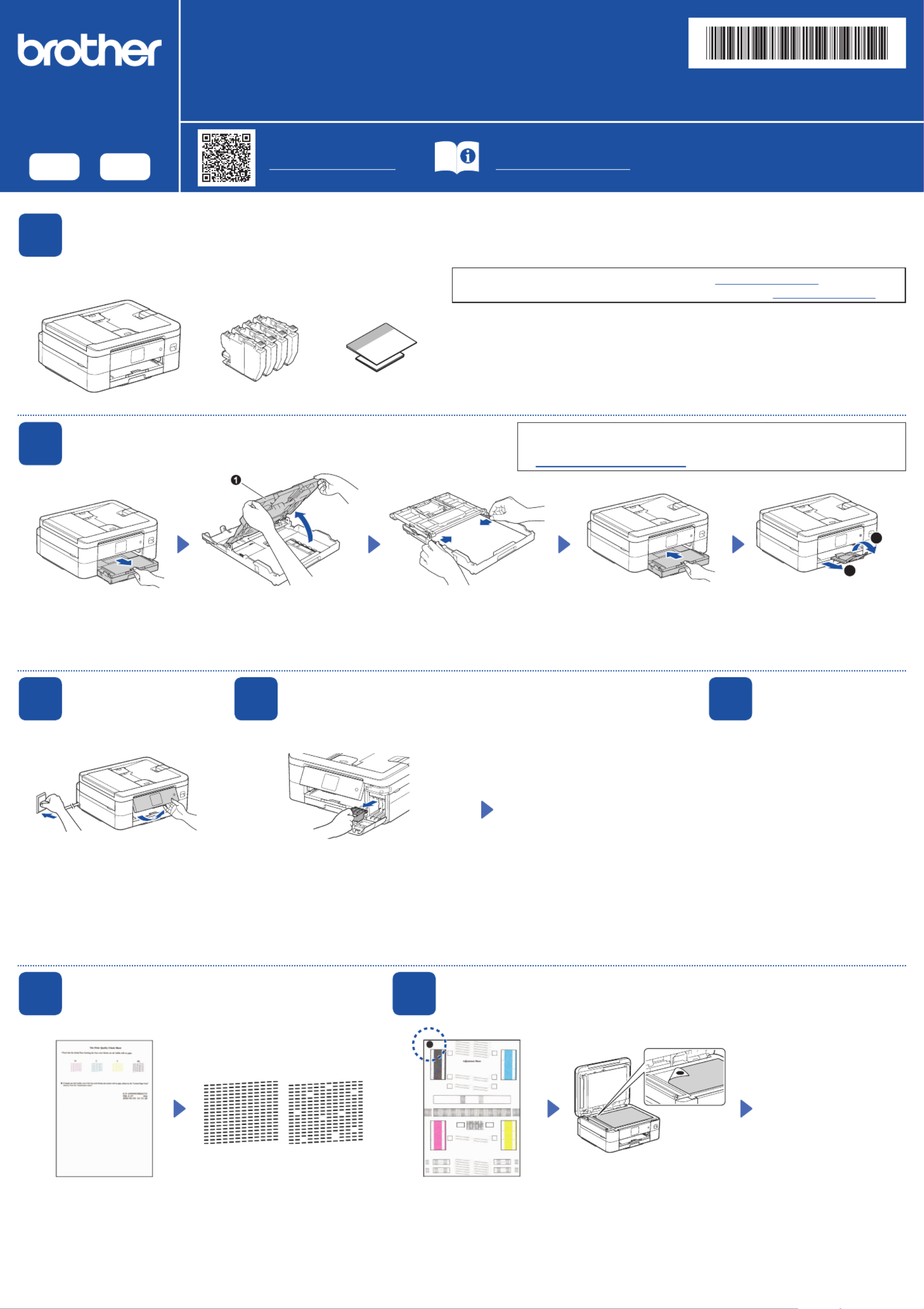
Quick Setup Guide
Read the Product Safety Guide Quick Setup Guide first, then read this for the correct installation procedure. D02P18001-00
USA/CAN
Version 0
EN FR
1Unpack the machine and check the components
Remove the protective tape or film covering the machine and the supplies. The components included in the box may differ depending on your country.
MFC-J1800DW
NOTE
• Save all packing materials and the box in case you must ship your machine.
• If you use a wired connection, you must purchase the correct interface cable for the
interface you want to use.
USB cable
Use a USB 2.0 cable (Type A/B) that is no more than 6 feet (2 meters) long.
NOTE
You can adjust the control panel angle
to read the LCD more easily.
NOTE
The first time you install the
ink cartridges, the machine
will use extra ink to fill the
ink delivery tubes. This is a
one-time process that enables
high-quality printing.
Open the ink cartridge cover and remove
the orange protective part from the
machine.
The latest manuals are available at the Brother support website:
support.brother.com/manuals
Video setup instructions:
support.brother.com/videos
Manuals in Spanish for this model are available at support.brother.com.
Manuales en Español para este modelo están disponibles en support.brother.com.
Open the output paper tray
cover a.
Adjust the paper guides.
Fan the paper well and load it
in the tray.
Close the output paper tray
cover, and then slowly push
the tray completely into the
machine.
Pull out the paper support , a
and unfold the paper support
flap b so that the printed
pages do not fall.
Follow the LCD instructions
to install the ink cartridges.
Close the ink cartridge
cover. The machine will
prepare the ink tube
system for printing.
Follow the LCD instructions to set
the date and time.
After setting the date and time,
you can set the Firmware Update
defaults.
Follow the LCD instructions,
and then press . The [OK]
machine prints the Print
Quality Check Sheet.
Follow the LCD instructions to
check the quality of the four color
blocks on the sheet, and then
start the cleaning procedure if
required.
Follow the LCD instructions
to print the Adjustment Sheet.
The black circle mark is
located in the upper left corner
of the sheet.
Place the Adjustment Sheet
face down on the scanner
glass.
Make sure the black circle
mark is in the upper left corner
of the scanner glass.
Follow the LCD
instructions and
complete adjusting the
alignment.
When finished, remove
the Adjustment Sheet
from the scanner glass.
After finishing the machine setup, you can change the paper type or size.
For more information about paper handling, see the Online User’s Guide
at support.brother.com/manuals.
OK Poor
2Load plain Letter paper in the paper tray
4Install the starter ink cartridges
3Connect the
power cord
6Check the print quality 7Adjust the print alignment (recommended)
To adjust the print alignment before using your machine, press .[Start]
5Set the date and
time
1
1
2
NOTE
Do not throw away the orange protective part.
You will need it if you transport the machine.
Produkt Specifikationer
| Mærke: | Brother |
| Kategori: | Printer |
| Model: | MFC-J1800DW |
Har du brug for hjælp?
Hvis du har brug for hjælp til Brother MFC-J1800DW stil et spørgsmål nedenfor, og andre brugere vil svare dig
Printer Brother Manualer

9 Marts 2025

9 Marts 2025

13 Januar 2025

5 Januar 2025

29 December 2024

13 December 2024

13 December 2024

13 December 2024

13 December 2024

13 December 2024
Printer Manualer
- Printer Nilox
- Printer Sony
- Printer Canon
- Printer Samsung
- Printer Panasonic
- Printer LG
- Printer Mitsubishi
- Printer Sharp
- Printer Lexmark
- Printer Epson
- Printer HP
- Printer D-Link
- Printer Roland
- Printer Toshiba
- Printer Fujifilm
- Printer Nikon
- Printer Kodak
- Printer Lenovo
- Printer Olympus
- Printer Triumph-Adler
- Printer AVM
- Printer Dymo
- Printer Thomson
- Printer JVC
- Printer Honeywell
- Printer Citizen
- Printer Olivetti
- Printer Huawei
- Printer Seiko
- Printer Digitus
- Printer Zebra
- Printer Olympia
- Printer Xiaomi
- Printer Dell
- Printer Intermec
- Printer Fujitsu
- Printer MSI
- Printer Polaroid
- Printer Ricoh
- Printer NEC
- Printer Konica-Minolta
- Printer OKI
- Printer Kyocera
- Printer Avision
- Printer Velleman
- Printer Bixolon
- Printer Sagem
- Printer Pantum
- Printer Xerox
- Printer Renkforce
- Printer Testo
- Printer Ultimaker
- Printer Primera
- Printer Star Micronics
- Printer Star
- Printer Panduit
- Printer ZKTeco
- Printer StarTech.com
- Printer Kogan
- Printer CUSTOM
- Printer Godex
- Printer Equip
- Printer Royal Sovereign
- Printer Argox
- Printer Minolta
- Printer DNP
- Printer Oce
- Printer Metapace
- Printer Ibm
- Printer Tomy
- Printer Approx
- Printer Toshiba TEC
- Printer Frama
- Printer Vupoint Solutions
- Printer Evolis
- Printer Builder
- Printer Fargo
- Printer Brady
- Printer Posiflex
- Printer Datamax-O'neil
- Printer Dascom
- Printer HiTi
- Printer GG Image
- Printer Elite Screens
- Printer DTRONIC
- Printer Phoenix Contact
- Printer Videology
- Printer TSC
- Printer EC Line
- Printer Colop
- Printer Fichero
- Printer Raspberry Pi
- Printer Unitech
- Printer IDP
- Printer Microboards
- Printer Tally Dascom
- Printer CSL
- Printer Nisca
- Printer Epson 7620
- Printer Sawgrass
- Printer Mimaki
Nyeste Printer Manualer

2 April 2025

29 Marts 2025

29 Marts 2025

29 Marts 2025

5 Marts 2025

5 Marts 2025

5 Marts 2025

4 Marts 2025

26 Februar 2025

26 Februar 2025