Brother MFC-J5740DW Manual
Læs nedenfor 📖 manual på dansk for Brother MFC-J5740DW (2 sider) i kategorien Printer. Denne guide var nyttig for 42 personer og blev bedømt med 4.5 stjerner i gennemsnit af 2 brugere
Side 1/2
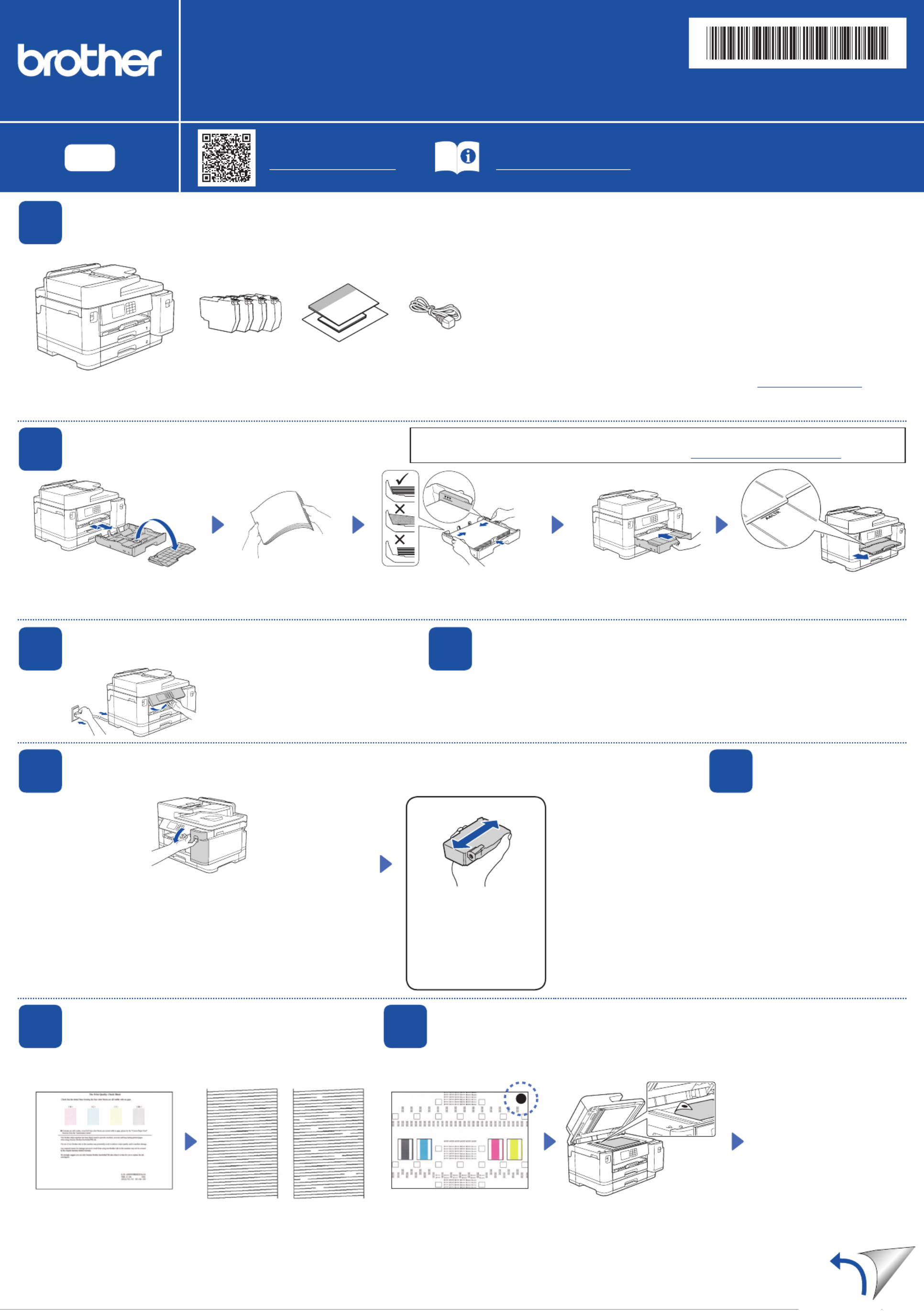
Quick Setup Guide
Read the Product Safety Guide Quick Setup Guide first, then read this for the correct installation procedure.
D01YR0001-00
UK
Version 0
EN
1Unpack the machine and check the components
Remove the protective tape or film covering the machine and the supplies. The components included in the box may differ depending on your country.
MFC-J2340DW / MFC-J2740DW / MFC-J5340DW / MFC-J5345DW
MFC-J5740DW / MFC-J5955DW
NOTE
• Save all packing materials and the box in case you must ship your machine.
• You must purchase the correct interface cable for the interface you want to use.
USB cable
Use a USB 2.0 cable (Type A/B) that is no more than 5 metres long.
Ethernet (Network) cable
Use a straight-through Category 5 (or greater) twisted-pair cable for 10BASE-T or
100BASE-TX Fast Ethernet Network.
• Brother aims to reduce waste and save the raw materials and energy required for their
production. Read more about our environmental work at www.brotherearth.com.
NOTE
You can adjust the control panel
angle to read the LCD more easily.
NOTE
The first time you install a set
of ink cartridges the machine
will use an amount of ink to fill
the ink delivery tubes for high
quality printouts. This process
will only happen once.
Open the ink cartridge cover.
MFC-J2340DW / MFC-J2740DW / MFC-J5340DW / MFC-J5345DW
MFC-J5740DW:
Remove the orange protective part from the machine. Follow
the LCD instructions to store the orange protective part inside
the machine. If you must transport the machine, remove the ink
cartridges and replace this part.
The latest manuals are available at the Brother support website:
support.brother.com/manuals
Video setup instructions:
support.brother.com/videos
Pull the paper tray completely out
of the machine as shown by the
arrow. Remove the tray top cover.
Load the paper in the tray
and adjust the paper guides.
Put on the tray top cover, and
then slowly push the paper tray
completely into the machine.
Pull out the paper support until
it locks into place.
Quickly shake just the
black ink cartridge
horizontally 15 times as
shown, before inserting
it into the machine.
Follow the LCD instructions
to install the ink cartridges.
Close the ink cartridge
cover. The machine will
prepare the ink tube
system for printing.
Follow the LCD instructions to set
the date and time.
After setting the date and time, you
can set the Brother LCD Message
defaults.
Follow the LCD instructions,
and then press . [Start]
The machine prints the Print
Quality Check Sheet.
Follow the LCD instructions and
check the quality of the four
colour blocks on the sheet, and
then start the cleaning procedure
if required.
Follow the LCD instructions
to print the Adjustment
Sheet. The black circle mark
is located in the upper right
corner of the sheet.
Place the Adjustment Sheet
face down on the scanner
glass. Make sure the black
circle is in the upper left corner
of the scanner glass.
Follow the LCD instructions
and complete adjusting the
alignment.
When finished, remove the
Adjustment Sheet from the
scanner glass.
After finishing the machine setup, you can change the paper type or size. For more information
about paper handling, see the Online User’s Guide at support.brother.com/manuals.
2Load plain A4 paper
5Install the inbox ink cartridges
3Connect the power cord
7Check the print quality 8Adjust the print alignment (recommended)
To adjust the print alignment before using your machine, press .[Start]
6Set the date and
time
• Most of the machine illustrations in this show the MFC-J5955DW.Quick Setup Guide
• The images in this guide are for illustration purposes only and may differ from the
actual products.
Do not exceed
this mark ( ).bbb
4Select your country or language
After turning the machine on, you may need to set your country or language (depending on
your machine). If required, follow the LCD instructions.
Fan the paper well.
OK Poor
Produkt Specifikationer
| Mærke: | Brother |
| Kategori: | Printer |
| Model: | MFC-J5740DW |
| Bredde: | 530 mm |
| Dybde: | 398 mm |
| Højde: | 375 mm |
| Vægt: | 20500 g |
| Produktfarve: | Hvid |
| Kontroltype: | Berøring |
| Indbygget skærm: | Ja |
| Wi-Fi: | Ja |
| USB-port: | Ja |
| Relativ luftfugtighed ved drift (H-H): | 20 - 80 % |
| Antal USB 2.0-porte: | 1 |
| Ethernet LAN: | Ja |
| Wi-Fi-standarder: | 802.11a,802.11b,802.11g,Wi-Fi 4 (802.11n) |
| Driftstemperatur (T-T): | 10 - 35 °C |
| Udskrivningsteknologi: | Inkjet |
| Maksimal opløsning: | 1200 x 4800 dpi |
| Udskrivningshastighed (ISO/IEC 24734) mono: | 28 ipm |
| Udskrivningshastighed (ISO/IEC 24734) farve: | 28 ipm |
| Udskrivningshastighed (sort, normal kvalitet, A4/amerikansk papirformat): | - sider pr. minut |
| Udskrivning: | Farveudskrivning |
| Medietyper til papirbakke: | Envelopes,Photo paper,Plain paper,Recycled paper |
| Maksimal ISO A-serie papirstørrelse: | A3 |
| ISO A-serie, størrelser (A0...A9): | A3,A4,A5,A6 |
| Ikke-ISO udskriftsmedier størrelse: | Index card,Legal (media size),Letter (media size) |
| Kuverter størrelser: | Com-10,Monarch |
| Medievægt på papirbakke: | 64 - 220 g/m² |
| Samlet inputkapacitet: | 250 ark |
| Samlet outputkapacitet: | 100 ark |
| Scanner type: | Flatbed skanner |
| Scanningsteknologi: | CIS |
| Optisk scanningsopløsning: | 600 x 600 dpi |
| Scanning: | Farvescanning |
| Kopiering: | Farvekopiering |
| Maksimal kopiopløsning: | 600 x 600 dpi |
| Ethernet LAN-datahastigheder: | 10,100 Mbit/s |
| Mobile udskrivningsteknologier: | Apple AirPrint,Mopria Print Service |
| Markedspositionering: | Hjemmekontor |
| Direkte udskrivning: | Ja |
| Strømforbrug (slukket): | 0.03 W |
| Strømforbrug (kopiering): | 36 W |
| Maksimal driftscyklus: | 2500 sider pr. måned |
| Udskrivning af farver: | Black,Cyan,Magenta,Yellow |
| Intern hukommelse: | 256 MB |
| Near Field Communication (NFC): | Ingen |
| Modemhastighed: | 33.6 Kbit/s |
| Kabelteknologi: | 10/100Base-T(X) |
| Harmoniseret systemkode (HS): | 84433100 |
| Duplex udskrivning: | Ja |
| Duplex udskrivningstilstand: | Automatisk |
| Duplex-funktioner: | Copy,Print,Scan |
| Understøttede Windows-operativsystemer: | Windows 10,Windows 7,Windows 8 |
| Understøttede Mac-operativsystemer: | Mac OS X 10.15 Catalina,Mac OS X 10.15.3 Catalina,Mac OS X 10.7 Lion |
| Farveskærm: | Ja |
| Ændre størrelse på kopimaskine: | 25 - 400 % |
| Duplekskopiering: | Ja |
| Understøttede dokumentformater: | |
| Duplex scanning: | Ja |
| Dupleksfax: | Ja |
| Strømforbrug (dvale): | 0.9 W |
| Universal-magasin kapacitet: | 100 ark |
| Multifunktionsbakke: | Ja |
| Energy Star-typisk elektricitetsforbrug (TEC): | 0.17 kWh/uge |
| Understøttede operativsystemer til servere: | Windows Server 2008,Windows Server 2008 R2,Windows Server 2012,Windows Server 2012 R2,Windows Server 2016 |
| Scan til: | E-mail,E-mail Server,FTP,Image,Network folder |
| Fotopapir størrelser: | 9x13,10x15,13x18 cm |
| Strømforbrug (klar): | 5.5 W |
Har du brug for hjælp?
Hvis du har brug for hjælp til Brother MFC-J5740DW stil et spørgsmål nedenfor, og andre brugere vil svare dig
Printer Brother Manualer

9 Marts 2025

9 Marts 2025

13 Januar 2025

5 Januar 2025

29 December 2024

13 December 2024

13 December 2024

13 December 2024

13 December 2024

13 December 2024
Printer Manualer
- Printer Nilox
- Printer Sony
- Printer Canon
- Printer Samsung
- Printer Panasonic
- Printer LG
- Printer Mitsubishi
- Printer Sharp
- Printer Lexmark
- Printer Epson
- Printer HP
- Printer D-Link
- Printer Roland
- Printer Toshiba
- Printer Fujifilm
- Printer Nikon
- Printer Kodak
- Printer Lenovo
- Printer Olympus
- Printer Triumph-Adler
- Printer AVM
- Printer Dymo
- Printer Thomson
- Printer JVC
- Printer Honeywell
- Printer Citizen
- Printer Olivetti
- Printer Huawei
- Printer Seiko
- Printer Digitus
- Printer Zebra
- Printer Olympia
- Printer Xiaomi
- Printer Dell
- Printer Intermec
- Printer Fujitsu
- Printer MSI
- Printer Polaroid
- Printer Ricoh
- Printer NEC
- Printer Konica-Minolta
- Printer OKI
- Printer Kyocera
- Printer Avision
- Printer Velleman
- Printer Bixolon
- Printer Sagem
- Printer Pantum
- Printer Xerox
- Printer Renkforce
- Printer Testo
- Printer Ultimaker
- Printer Primera
- Printer Star Micronics
- Printer Star
- Printer Panduit
- Printer ZKTeco
- Printer StarTech.com
- Printer Kogan
- Printer CUSTOM
- Printer Godex
- Printer Equip
- Printer Royal Sovereign
- Printer Argox
- Printer Minolta
- Printer DNP
- Printer Oce
- Printer Metapace
- Printer Ibm
- Printer Tomy
- Printer Approx
- Printer Toshiba TEC
- Printer Frama
- Printer Vupoint Solutions
- Printer Evolis
- Printer Builder
- Printer Fargo
- Printer Brady
- Printer Posiflex
- Printer Datamax-O'neil
- Printer Dascom
- Printer HiTi
- Printer GG Image
- Printer Elite Screens
- Printer DTRONIC
- Printer Phoenix Contact
- Printer Videology
- Printer TSC
- Printer EC Line
- Printer Colop
- Printer Fichero
- Printer Raspberry Pi
- Printer Unitech
- Printer IDP
- Printer Microboards
- Printer Tally Dascom
- Printer CSL
- Printer Nisca
- Printer Epson 7620
- Printer Sawgrass
- Printer Mimaki
Nyeste Printer Manualer

2 April 2025

29 Marts 2025

29 Marts 2025

29 Marts 2025

5 Marts 2025

5 Marts 2025

5 Marts 2025

4 Marts 2025

26 Februar 2025

26 Februar 2025