Brother P-Touch 1160 Manual
Brother
Etiketprinter
P-Touch 1160
Læs nedenfor 📖 manual på dansk for Brother P-Touch 1160 (4 sider) i kategorien Etiketprinter. Denne guide var nyttig for 54 personer og blev bedømt med 4.5 stjerner i gennemsnit af 2 brugere
Side 1/4
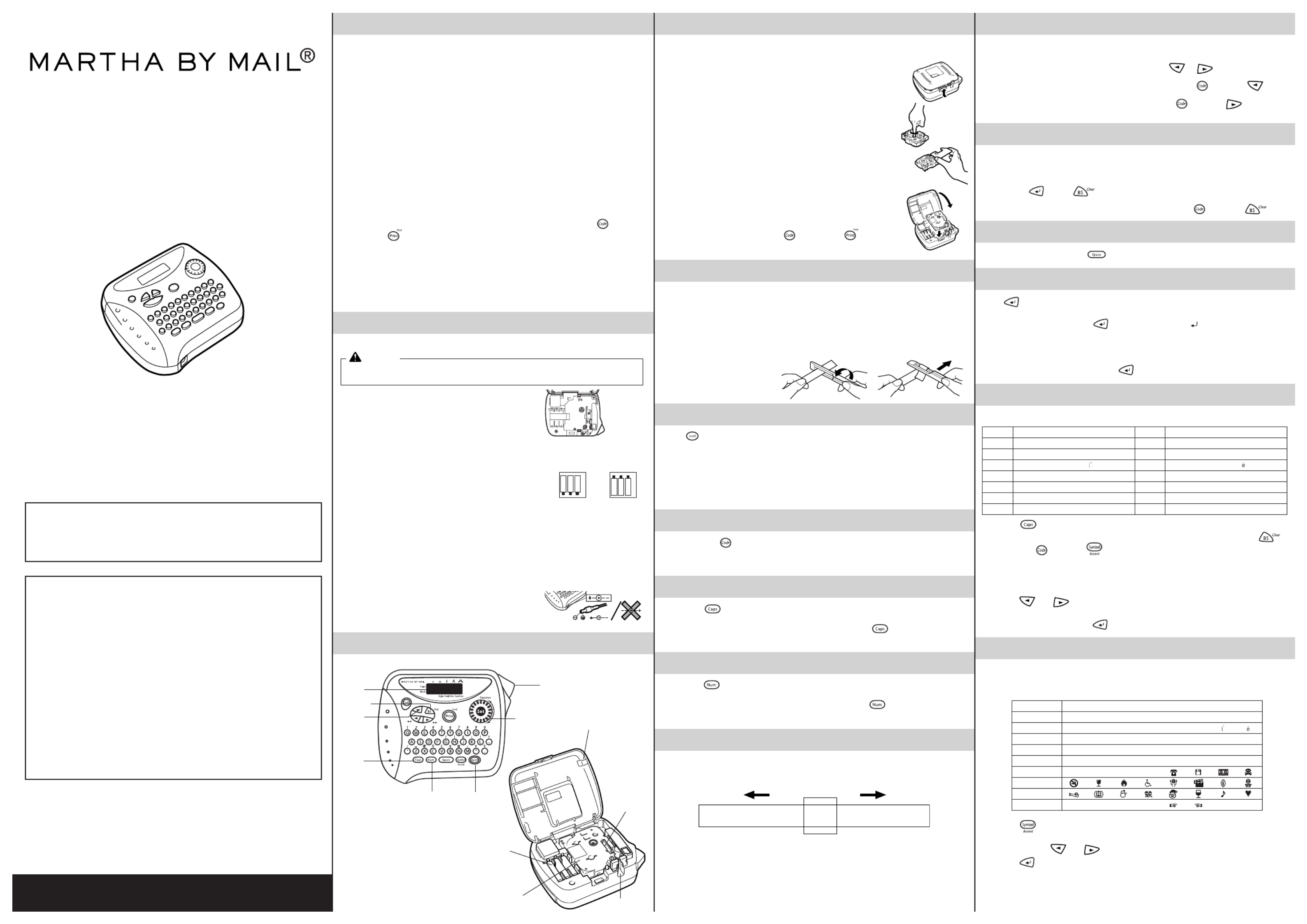
GENERAL PRECAUTIONS
• Use only Brother TZ tapes with this machine. Do not use any other tapes.
• Tapes are available in three different widths: 1/4”(6 mm), 3/8”(9 mm) and 1/2”(12 mm).
• Do not pull the tape since this may damage the tape cassette.
• Do not attempt to cut the tape while printing or feeding since this will damage the
tape.
• Do not clean the machine with alcohol or other organic solvents. Use only a soft, dry
cloth.
• Remove the batteries and disconnect the AC adapter if you do not intend to use the
machine for an extended period of time.
Note: If power is disconnected for more than three minutes, all text shown in the
display and any text files stored in the memory will be lost.
• Do not put any foreign objects into or anything on the machine.
• Do not expose the machine to high temperatures or high humidity. Never leave it on
the dashboard or in the back of your car.
• Do not use the machine in dusty places, and keep it out of both direct sunlight and
rain.
• Do not leave any rubber or vinyl on the machine for an extended period of time.
Doing so may cause staining.
• After inserting a new tape cassette, advance the tape by holding down and
pressing once.
• Do not touch the print head mechanism. If the head is touched, clean it immediately
with a soft wipe (e.g., a cotton swab) to avoid permanent damage.
• To avoid injuries, do not touch the cutter’s edge.
• Use only the AC adapter designed exclusively for this machine. Use of any
other adapter will void the warranty.
Please contact your Brother dealer for details.
POWER SUPPLY
Changing the batteries
CAUTION
Batteries installed incorrectly can overheat and leak. Can result in chemical burns
and machine overheating and damage.
Your machine requires 6 alkaline AAA batteries.
Carefully follow these instructions.
1Press bumps on top of back cover and open.
2Pull out tape cassette, if one was installed.
3Remove batteries, if they were already installed.
4Hold machine as pictured:
5Insert six new batteries as follows:
Always:
• Insert “+” ends before “-” ends.
• Remove “-” ends before “+” ends.
• Replace all 6 batteries at the same time with new ones.
6Insert tape cassette.
7Insert two hooks on bottom end of back cover into slots on bottom
of machine. Push down firmly on cover until it snaps into place.
8Turn machine on.
If no power, immediately remove batteries and call Brother Customer Service at:
1-877-478-6824
Optional AC adapter
The AC adapter allows you to use this machine wherever an electrical outlet is available.
Use Brother’s AD-30 adapter for your new PT-1160.
1Insert the plug on the adapter cord into the adapter
jack on the bottom end of the machine.
2Insert the plug into the nearest standard electrical outlet.
OVERVIEW
Display
Backspace key
CURSOR MOVEMENT
You can view and edit different parts of the text by moving the cursor backward and
forward.
●To move the cursor one character at a time, press or .
●To move the cursor to the beginning of the text, hold down and press .
●To move the cursor to the end of the text, hold down and press .
BACKSPACE KEY
This key can be used to remove characters from your text, clear all of the text or cancel
functions.
●To delete the character to the left of the cursor or to cancel a function (instead of
pressing ), press .
●To clear all of the text that is currently entered, hold down and press .
SPACE KEY
As on a word processor, press to add a blank space to your text.
RETURN KEY
Press when you wish to select a setting, or end the first line of text and start the
second.
●To add a second line, press once. The return mark ( ) appears in the text to
indicate the end of the first line and the beginning of the second.
Note: Two lines of text can only be entered if 3/8”(9-mm) or 1/2”(12-mm)-wide tape
is installed.
●To select an item from a list, press once.
ACCENTED CHARACTERS
You can also choose from a list of other accented characters that can be added to your text.
1Press if you want the accented character to be an upper case letter.
Note: To quit the following procedure at any time without making any changes, press .
2Hold down and press . The message “A-U?” appears in the display.
3Turn the dial until the cursor is positioned under the desired accentedFunction
character.
OR
Press the key for the letter in the accented character that you wish to add, and then
press and until the cursor is positioned under the desired accented
character.
4Press the Function dial (or ) to add the selected character to your text.
SYMBOLS
In addition to the letters, symbols, and numerals on and above the keys, there are 72
symbols available with the function. These symbols are divided into 10 groups,Symbol
corresponding to the letters A through I.
1Press . The message “A-I?” appears in the display.
2Press the key for the letter of the group containing the symbol that you wish to add,
and then press and until the cursor is positioned under the desired symbol.
3Press to add the symbol to the text.
Return key
Num key
Function dial
Caps key
TAPE CASSETTES
A TZ tape cassette is supplied with this unit. The Brother TZ tapes used with this machine are
available in a variety of colors and three tape widths (1/4”(6 mm), 3/8”(9 mm), 1/2”(12 mm)).
1Press in on the rough area at the top end of the machine and
fold open the back cover.
2If a tape cassette is already installed, remove it by pulling it
straight up.
3If the ink ribbon in the other tape cassette is loose, use your
finger to wind the toothed wheel in the direction of the arrow on
the cassette until there is no slack in the ribbon. Also, make sure
that the end of the tape feeds under the tape guides.
Note: If you are using a new tape cassette provided with a
stopper, be sure to remove the stopper.
4Insert the tape cassette firmly into the compartment, making
sure that the entire back of the cassette contacts the bottom of
the compartment.
Note: When inserting a tape cassette, make sure that the inner
ribbon does not catch on the corner of the metal guide.
5Securely close the back cover, making sure that it snaps into place.
6Feed the tape by holding down and pressing once, and
then push in the tape cutter lever to cut the tape.
LETTERING STICK
The enclosed lettering stick enables you to easily remove the backing from labels printed
on laminated tapes.
1Hold the tape in your left hand, with the printed surface facing up, and hold the stick
in your right hand.
2Pass the tape halfway through the long narrow hole in the stick.
3Turn the stick three-quarters of a turn towards you and pull the stick away from you
as shown below.
4Peel off the label backing.
STARTING
Press . If batteries have been installed or the machine has been plugged in using the
optional AC adapter, the previous session’s information is displayed when the machine is
turned on. This feature allows you to stop work on a label and turn off the machine, then
return to it later without having to re-enter the text.
The machine automatically turns off if no key is pressed within five minutes. The current
session’s information is stored in the machine’s internal memory and displayed when the
machine is later turned on again.
CODE KEY
By holding down and pressing a key with a function, character or accent written
above it, you can use the corresponding function or add the corresponding character to
your text.
CAPS KEY
By pressing to enter mode, you can add upper-case letters to your text byCaps
simply pressing the character keys. When this mode is on, the Caps indicator in the top-
left corner of the display comes on. To exit mode, press Caps until the Caps
indicator goes off.
NUM KEY
By pressing to enter Num mode, you can add numbers to your text by simply
pressing the corresponding keys. When this mode is on, the Num indicator in the bottom-
left corner of the display comes on. To exit Num mode, press until the indicatorNum
goes off.
DISPLAY
This machine’s LCD shows one row of 8 characters; however, the text that you enter can
be up to 55 characters in length. The 8-character display is like a window which moves
across the text.
1234567890123456789012345678901234567890123456789012345
Tape cutter lever
Back cover
Batteries
Print head
On/Off key
Tape cassette Tape exit slot
Letter Accented character Letter Accented character
A À Á Ä Â Ã Æ a à á ä â ã æ
C Ç c ç
E È É Ë Ê e è é ë ê
I Í Ï Î i í ï î
N Ñ n ñ
O Ó Ö Ô Õ o ó ö ô õ
U Ù Ú Ü Û u ù ú ü û
Group Symbols
A Ü ü Ç ç Æ æ á é
B í ó ú
★
à ã
C Õ õ Ñ ñ ¡ ¿ § #
D · °; % + ×÷ =
E $ ¢ [ ] 2 3
2 3
F4
TM
® ©
G
H
I← → ↑ ↓ _ ~
SKU HPT003
PT-1160
USER’S GUIDE
LA6618001
Printed in China
With your new PT-1160, you can create labels for any application. Select from the many frames,
character sizes and styles to design beautiful custom labels. In addition, the variety of tape cartridges
available allows you to print labels with different widths and exciting colors.
You no longer have to worry about urgent tasks that require professional printing. The quality and
performance of the PT-1160 makes it an extremely practical machine.
Although this machine is easy to use, we suggest that you read this manual carefully before starting and
keep the manual in a handy place for future reference.
FCC NOTICE
This equipment has been tested and found to comply with the limits for a Class B
digital device, pursuant to Part 15 of the FCC Rules. These limits are designed to
provide reasonable protection against harmful interference in a residential installation.
This equipment generates, uses, and can radiate radio frequency energy and, if not
installed and used in accordance with the instructions, may cause harmful
interference to radio communications. However, there is no guarantee that
interference will not occur in a particular installation. If this equipment does cause
harmful interference to radio or television reception, which can be determined by
turning the equipment off and on, the user is encouraged to try to correct the
interference by one or more of the following measures:
- Reorient or relocate the receiving antenna.
- Increase the separation between the equipment and receiver.
- Connect the equipment to an outlet on a circuit different from that to which the
receiver is connected.
- Consult the dealer or an experienced radio/TV technician for help.
- Changes or modifications not expressly approved by Brother Industries, Ltd.
could void the user’s authority to operate the equipment.
INTRODUCTION
Patent numbers and patent publication numbers which are related to this product
are as below:
USP4839472 USP4983058 USP5120147
USP4927278 USP5009530
USP4976558 USP5069557
-
+
FIRST, in
LOWER
layer
insert ˝+˝ ends
pointing DOWN.
SECOND, in
UPPER
layer
insert ˝+˝ ends
pointing UP.
+
-
GH
ABCDEF
ABCDEF
Produkt Specifikationer
| Mærke: | Brother |
| Kategori: | Etiketprinter |
| Model: | P-Touch 1160 |
Har du brug for hjælp?
Hvis du har brug for hjælp til Brother P-Touch 1160 stil et spørgsmål nedenfor, og andre brugere vil svare dig
Etiketprinter Brother Manualer

12 Januar 2025

12 Januar 2025

5 Januar 2025

25 December 2024

25 December 2024

25 December 2024

27 September 2024

19 September 2024

1 September 2024

1 September 2024
Etiketprinter Manualer
- Etiketprinter Epson
- Etiketprinter Leitz
- Etiketprinter Toshiba
- Etiketprinter Dymo
- Etiketprinter Casio
- Etiketprinter Honeywell
- Etiketprinter Citizen
- Etiketprinter Olivetti
- Etiketprinter 3M
- Etiketprinter Seiko
- Etiketprinter Zebra
- Etiketprinter Intermec
- Etiketprinter Bixolon
- Etiketprinter Renkforce
- Etiketprinter Primera
- Etiketprinter Star Micronics
- Etiketprinter Panduit
- Etiketprinter CUSTOM
- Etiketprinter Qian
- Etiketprinter Godex
- Etiketprinter Argox
- Etiketprinter Phoenix
- Etiketprinter POSline
- Etiketprinter Kroy
- Etiketprinter Metapace
- Etiketprinter Datacard
- Etiketprinter Labelmate
- Etiketprinter Brady
- Etiketprinter Datamax-O'neil
- Etiketprinter Dascom
- Etiketprinter DULA
- Etiketprinter TSC
- Etiketprinter EC Line
- Etiketprinter Tach-It
- Etiketprinter Colop
- Etiketprinter Qoltec
- Etiketprinter SATO
- Etiketprinter SII
- Etiketprinter Start International
- Etiketprinter Ruggard
Nyeste Etiketprinter Manualer

12 Januar 2025

11 Januar 2025

11 Januar 2025

11 Januar 2025

5 Januar 2025

30 December 2025

27 December 2024

27 December 2024

14 December 2024

13 December 2024