Brother P-Touch 1230PC Manual
Brother
Etiketprinter
P-Touch 1230PC
Læs nedenfor 📖 manual på dansk for Brother P-Touch 1230PC (3 sider) i kategorien Etiketprinter. Denne guide var nyttig for 23 personer og blev bedømt med 4.5 stjerner i gennemsnit af 2 brugere
Side 1/3
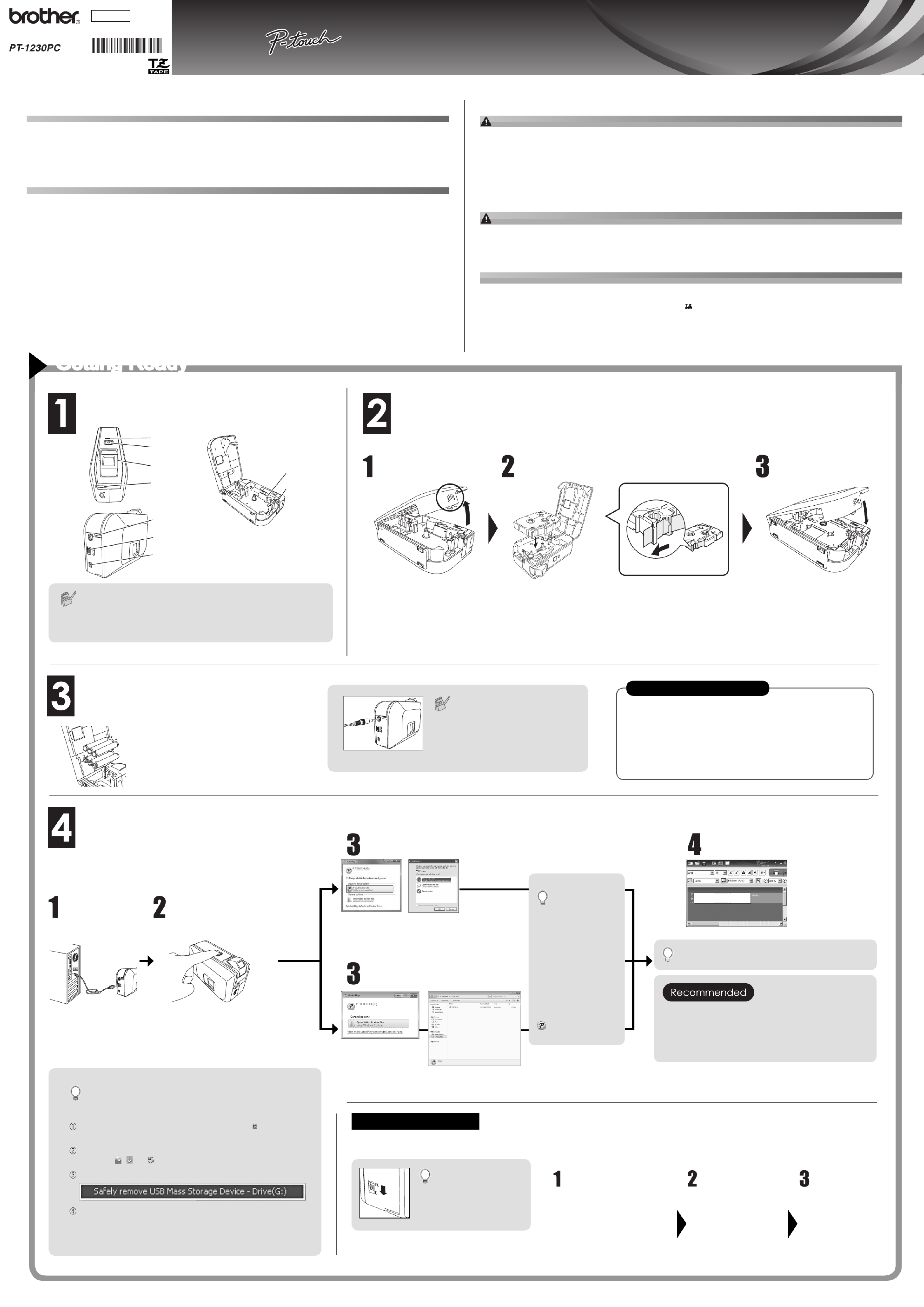
INTRODUCTION
Thank you for choosing the PT-1230PC. Your new P-touch labeller uses P-touch Editor Lite software, which is already installed on your labeller.
There is no need to install any software or drivers onto your PC in order to make creative labels. This manual includes important precautionary
information and simple instructions for operating your new P-touch labeller. Be sure to read the instructions before use and use the product in ac-
cordance with these instructions. Keep this manual handy for future reference. If new versions of the PT-1230PC software become available, this
manual may not refl ect the updated features. Therefore, you may fi nd that the software and the contents in this guide are different.
Declaration of Conformity (Europe/Turkey only)
We, BROTHER INDUSTRIES, LTD.
15-1, Naeshiro-cho, Mizuho-ku, Nagoya, 467-8561, Japan
declare that this product is in compliance with the essential requirements and other relevant provisions of Directives 2004/108/EC and 2005/32/
EC.
The Adapter AD-24ES is in compliance with the essential requirements and other relevant provisions of Directive 2006/95/EC.
The Declaration of Conformity (DoC) is on our Web site. Please go to http://solutions.brother.com -> choose region (eg. Europe) -> choose
country -> choose your model -> choose "Manuals"-> choose Declaration of Conformity (*Select Language when required).
SAFETY PRECAUTIONS
WARNING
• Always use the specifi ed voltage and the suggested AC adapter (AD-24ES) for this machine to prevent any damage or failure.
• Unplug the power cord immediately and stop using the P-touch labeller during an electrical storm. There may be a remote risk of electric shock from lightning.
• Do not use the AC adapter in places of high humidity such as bathrooms.
• Do not overload the power cord.
• Do not place heavy objects on, or damage the power cord or plug. Do not forcibly bend or pull the power cord. When disconnecting the power cord from the power outlet, al-
ways hold the plug.
• To prevent fi re or electric shock, make sure that the plug is fully inserted in the power outlet. Do not use an outlet that is loose.
• Do not get the machine/AC adapter/power plug wet, such as by handling them with wet hands or spilling beverages onto them.
• Do not disassemble or modify the P-touch labeller/AC adapter/batteries.
• Do not use metallic articles, such as tweezers or a metallic pen, when exchanging the batteries.
• Do not throw into fi re or heat up the battery.
• Disconnect the AC adapter, remove batteries and stop using immediately if you notice any abnormal odour, heat, discolouration, deformation or anything unusual while in use,
or in storage.
CAUTION
• To avoid injuries, do not touch the blade of the cutter unit or any metal parts near the print head.
• Do not apply excessive pressure to the cutter lever.
• Remove the batteries and disconnect the AC adapter if you do not intend to use the P-touch labeller for an extended period of time.
• Do not use old and new batteries together or mix alkaline batteries with other type batteries, or set the positive and negative end in the wrong position. Otherwise, the batter-
ies may leak or be damaged.
• To prevent damage or breakage, do not drop or hit the P-touch labeller/AC adapter.
• Use only the USB cable included with the P-touch labeller.
General Precautions
• Depending on the location, material, and environmental conditions, a label may unpeel or become irremovable, the colour of a label may change or be transferred to other ob-
jects. Before applying labels, check the environmental condition and the surface material.
• Do not use the P-touch labeller in any way or for any purpose not described in this guide. Doing so may result in accidents or damage to the machine.
• Use only Brother TZ tapes with this machine. Do not use tapes that do not have the mark.
• Do not clean the P-touch labeller with alcohol or other organic solvents. Only use a soft, dry cloth.
• Do not touch the print head with your fi ngers at any time, to prevent the possibility of burns. Use a soft wipe (e.g. a cotton swab) when cleaning the print head.
• Do not put any foreign objects into the tape exit slot or AC adapter connector, etc.
• Do not place the P-touch labeller/battery in direct sunlight or rain, near heaters or other hot appliances, in any location exposed to extremely high or low temperatures (e.g. on
the dashboard or in the back of your car), high humidity, or dusty locations.
• Do not try to print labels using an empty tape cassette in the P-touch labeller. Doing so will damage the print head.
• Do not pull the tape being fed from the P-touch labeller, otherwise the tape cassette or P-touch labeller may be damaged.
Open the cassette
cover.
Insert a tape
cassette.
Close the cassette
cover.
Verify that the P-touch labeller is
turned off. Open the cassette cover
as shown by the arrow in the above
illustration while pressing the "<<"
section of the tape cover.
Insert a TZ tape cassette as shown
in the above illustration.
• Make sure that the end of the tape feeds under the tape
guides.
• If the ink ribbon is loose, use your fi nger to wind the toothed
wheel in the direction of the arrow on the cassette.
• Use only Brother TZ tapes with the P-touch labeller.
• For initial use of the tape, install the tape, turn on the P-touch
labeller, and press and hold the Power/feed button to feed the
tape. Then, push in the tape cutter lever to cut the tape.
Connect the P-touch labeller's power supply.
Insert six new AAA alkaline batteries (LR03),
making sure that their poles point in the
correct directions. Always replace all six
batteries at the same time using brand new
ones.
Auto Power Off Function
When the P-touch labeller is operating on battery power
only, it will turn off automatically if not used for a period of 20
minutes. The message “ ” may Unsafe Removal of Device
be displayed depending on the Operating System running
on your PC. Any data being displayed will be saved. When
you turn the labeller back on, click on the Editor Lite icon to
resume creating your label.
Connect the USB cable and start P-touch Editor Lite.
How to disconnect the P-touch
labeller
Download and install the PT-1230PC’s
driver and P-touch Editor 5.0 from Broth-
er’s website. Connect the P-touch labeller
to your PC when requested during this
installation.
For more information about
installing the software, visit
http://solutions.brother.com/
If you would like to use the more advanced software that is available for your P-touch labeller,
you are able to download P-touch Editor 5.0 from the Brother website. This advanced software
will give you greater label making functionality.
Do not connect the P-touch labeller to your PC before you begin the P-touch
Editor 5.0 installation.
Starting P-touch Editor 5.0
Start
P-touch Editor 5.0.
• Double-click the short-
cut icon on the desktop
(P-touch Editor 5.0).
• Click P-touch Editor 5.0
under All Programs
on the menu.Start
Use
P-touch Editor 5.0.
If you have trouble using
the software, refer to the
help information available
in P-touch Editor 5.0.
Review the names of P-touch labeller parts.
Install a TZ tape cassette.
The PT-1230PC has 2 mode selector settings - “EL” and “E”. The mode
selector switch is pre-set at the factory to the EL mode, for use with
P-touch Editor Lite. For E mode, you need to download P-touch Editor 5.0
and the required drivers. For details on how to download P-touch Editor
5.0, see “Starting P-touch Editor 5.0” below.
Connect the
USB cable.
Turn on the P-touch
labeller. The LED lamp
will light up.
For details on using
P-touch Editor Lite,
see the back of this
sheet.
P-touch Editor Lite
starts immediately.
Exit P-touch Editor Lite by clicking on the at the top
right.
To disconnect the labeller, click the icon in the computer’s
task bar ( , , or ).
Click Safely remove USB Mass Storage Device.
When The device can be safely removed is displayed,
turn off the P-touch labeller and disconnect the USB ca-
ble.
*Microsoft Windows and Windows Vista are registered trademarks of Microsoft Corporation in the United States
and other countries.
*The name of other software or products used in this document are trademarks or registered trademarks of the
respective companies that developed them.
When using
Windows Vista®
When connecting the device for the fi rst time, perform the
scan and then select the Always do this for software and
games check box on the dialog box displayed when the
scan completes. P-touch Editor Lite will start automatically
the next time you connect the P-touch labeller.
When us i n g t he AC adapt e r
(AD-24ES), insert the plug on
the adapter cord into the adapter
socket on the bottom end of the
P-touch labeller. Insert the plug
into the nearest standard electrical
outlet.
Move the mode selector
switch on the back of
the P-touch labeller to
the “E” position before
connecting the USB ca-
ble.
Do not turn off the power or remove the labeller
while using P-touch Editor Lite.
Getting Ready
LED lamp
Power/feed
button
Tape cutter
button
Tape exit slot
AC adapter
connecter
Mode selector
switch
USB port
Print head
Tape cutter
It will take longer
than usual to start
P-touch Editor Lite
w h e n c o n n e c t i n g
P- touc h label l er to
your computer for the
first time. If the soft-
ware does not start
automatically when
you connect the ma-
chine, you may launch
it from My Computer.
Start P-touch Editor
Lite by double-clicking
.PTLITE10.EXE
Click .P-touch Editor Lite
The following
screens
may differ
depending on
the Operating
System on
your PC.
Click Open folder to
view fi les.
Double-click .PTLITE10
User's Guide
User's Guide
English
LW5502001
User's Guide
www.brother.com
Printed in China
Produkt Specifikationer
| Mærke: | Brother |
| Kategori: | Etiketprinter |
| Model: | P-Touch 1230PC |
Har du brug for hjælp?
Hvis du har brug for hjælp til Brother P-Touch 1230PC stil et spørgsmål nedenfor, og andre brugere vil svare dig
Etiketprinter Brother Manualer

12 Januar 2025

12 Januar 2025

5 Januar 2025

25 December 2024

25 December 2024

25 December 2024

27 September 2024

19 September 2024

1 September 2024

1 September 2024
Etiketprinter Manualer
- Etiketprinter Epson
- Etiketprinter Leitz
- Etiketprinter Toshiba
- Etiketprinter Dymo
- Etiketprinter Casio
- Etiketprinter Honeywell
- Etiketprinter Citizen
- Etiketprinter Olivetti
- Etiketprinter 3M
- Etiketprinter Seiko
- Etiketprinter Zebra
- Etiketprinter Intermec
- Etiketprinter Bixolon
- Etiketprinter Renkforce
- Etiketprinter Primera
- Etiketprinter Star Micronics
- Etiketprinter Panduit
- Etiketprinter CUSTOM
- Etiketprinter Qian
- Etiketprinter Godex
- Etiketprinter Argox
- Etiketprinter Phoenix
- Etiketprinter POSline
- Etiketprinter Kroy
- Etiketprinter Metapace
- Etiketprinter Datacard
- Etiketprinter Labelmate
- Etiketprinter Brady
- Etiketprinter Datamax-O'neil
- Etiketprinter Dascom
- Etiketprinter DULA
- Etiketprinter TSC
- Etiketprinter EC Line
- Etiketprinter Tach-It
- Etiketprinter Colop
- Etiketprinter Qoltec
- Etiketprinter SATO
- Etiketprinter SII
- Etiketprinter Start International
- Etiketprinter Ruggard
Nyeste Etiketprinter Manualer

12 Januar 2025

11 Januar 2025

11 Januar 2025

11 Januar 2025

5 Januar 2025

30 December 2025

27 December 2024

27 December 2024

14 December 2024

13 December 2024