Brother P-touch PT-1180 Manual
Brother
Etiketprinter
P-touch PT-1180
Læs nedenfor 📖 manual på dansk for Brother P-touch PT-1180 (4 sider) i kategorien Etiketprinter. Denne guide var nyttig for 21 personer og blev bedømt med 4.5 stjerner i gennemsnit af 2 brugere
Side 1/4
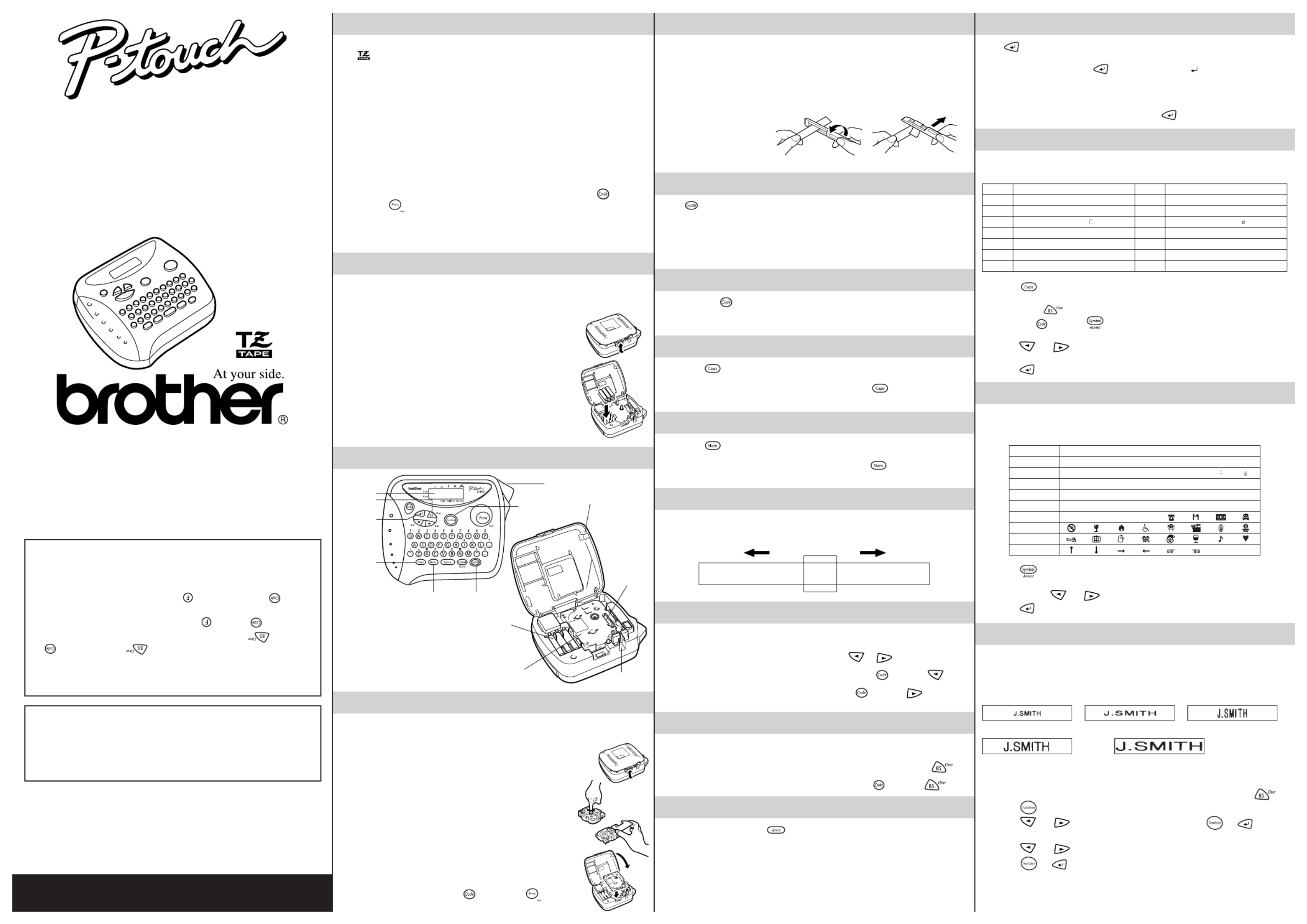
GENERAL PRECAUTIONS
• Use only Brother TZ tapes with this machine. Do not use tapes that do not have the
mark.
•
Tapes are available in three different widths: 1/4" (6 mm), 3/8" (9 mm) and 1/2" (12 mm).
• Do not pull the tape since this may damage the tape cassette.
•
Do not attempt to cut the tape while printing or feeding since this will damage the tape.
•
Do not clean the machine with alcohol or other organic solvents. Use only a soft, dry cloth.
•
Remove the batteries if you do not intend to use the machine for an extended period of time.
Note: If power is disconnected for more than three minutes, all text shown in the
display and any text files stored in the memory will be lost.
• Do not put any foreign objects into or anything on the machine.
• Do not expose the machine to high temperatures or high humidity. Never leave it on
the dashboard or in the back of your car.
•
Do not use the machine in dusty places, and keep it out of both direct sunlight and rain.
• Do not leave any rubber or vinyl on the machine for an extended period of time.
Doing so may cause staining.
• After inserting a new tape cassette, advance the tape by holding down and
pressing once.
• Do not touch the print head mechanism. If the head is touched, clean it immediately
with a soft wipe (e.g., a cotton swab) to avoid permanent damage.
• To avoid injuries, do not touch the cutter’s edge.
POWER SUPPLY
Batteries
Since this machine is compact and portable, it can be used anywhere by installing six AAA
alkaline batteries (LR03). When changing the batteries, always replace all six at the same time.
1Press in on the rough area at the top end of the machine and
fold open the back cover.
2If batteries are already installed, remove the tape cassette (if one is
installed) by pulling it straight out, and then remove the batteries.
3
Insert the batteries into the battery compartment with the positive end of
the bottom three batteries pointing toward the top end of the machine, and
the positive end of the top three batteries pointing in the opposite direction.
Correct battery polarity must be adhered to, or it will cause damage.
Note:
When replacing the batteries, insert the new ones within three
minutes of removing the old ones, otherwise all text shown in
the display and any text files stored in the memory will be lost .
4Securely close the back cover, making sure that it snaps into place.
OVERVIEW
TAPE CASSETTES
A TZ tape cassette is supplied with this unit. The Brother TZ tapes used with this machine are
available in a variety of colors and three tape widths (1/4" (6 mm), 3/8" (9 mm) and 1/2" (12 mm)).
1Press in on the rough area at the top end of the machine and
fold open the back cover.
2
If a tape cassette is already installed, remove it by pulling it straight up.
3If the ink ribbon in the other tape cassette is loose, use your
finger to wind the toothed wheel in the direction of the arrow on
the cassette until there is no slack in the ribbon. Also, make sure
that the end of the tape feeds under the tape guides.
Note: If you are using a new tape cassette provided with a
stopper, be sure to remove the stopper.
4
Insert the tape cassette firmly into the compartment, making sure that
the entire back of the cassette contacts the bottom of the compartment.
Note: When inserting a tape cassette, make sure that the inner
ribbon does not catch on the corner of the metal guide.
5Securely close the back cover, making sure that it snaps into place.
6Feed the tape by holding down and pressing once,
and then push in the tape cutter lever to cut the tape.
RETURN KEY
Press when you wish to accept or confirm a setting, or end the first line of text and
start the second.
●To add a second line, press once. The return mark ( ) appears in the text to
indicate the end of the first line and the beginning of the second.
Note: Two lines of text can only be entered if 3/8
"
(9-mm)- or 1/2
"
(12-mm)-wide tape
is installed.
●To accept or confirm a setting from a list, press once.
ACCENTED CHARACTERS
You can also choose from a list of other accented characters that can be added to your
text.
1Press if you want the accented character to be an upper case letter.
Note: To quit the following procedure at any time without making any changes,
press .
2Hold down and press . The message “A-U?” appears in the display.
3Press the key for the letter in the accented character that you wish to add, and then
press and until the cursor is positioned under the desired accented
character.
4Press to add the selected character to your text.
SYMBOLS
In addition to the letters, symbols, and numerals on and above the keys, there are 72
symbols available with the function. These symbols are divided into 9 groups,Symbol
corresponding to the letters A through I.
1Press . The message “A-I?” appears in the display.
2Press the key for the letter of the group containing the symbol that you wish to add,
and then press and until the cursor is positioned under the desired symbol.
3Press to add the symbol to the text.
SIZE
-
The characters in the text can be set to one of five different sizes in addition to AUTO,
which automatically adjusts the characters to the largest possible size according to the
width of the installed tape. The currently selected size setting is shown by the indicators at
the top of the display. All of the size indicators light up when the setting is selected.AUTO
SIZE 1 SIZE 2 (A: standard size) (
A
: double width) SIZE 3 (
A
: double height)
SIZE 4
(
A
: double width & double height)
SIZE 5
(
A
: 4× width & double height)
Note:
• If there are two lines of text, they are printed with the setting applied,SIZE1
regardless of the selected size setting.
• To quit the following procedure at any time without making any changes, press .
1Press .
2Press and until is displayed, and then press SIZE (or ). The
current size setting appears in the display.
3Press and until the desired size setting is displayed.
4Press (or ) to apply the selected size setting to the text.
With your new PT1180, you can create labels for any application. Select from the many frames,
character sizes and styles to design beautiful custom labels. In addition, the variety of tape cartridges
available allows you to print labels with different widths and exciting colors.
You no longer have to worry about urgent tasks that require professional printing. The quality and
performance of the PT1180 make it an extremely practical machine.
Although this machine is easy to use, we suggest that you read this manual carefully before starting and
keep the manual in a handy place for future reference.
Canadian Department of Communications
Compliance Statement
This digital apparatus does not exceed the Class B limits for radio noise emissions
from digital apparatus as set out in the interference-causing equipment standard
entitled “Digital Apparatus”, ICES-003 of the Department of Communications.
Switching the language of the messages between
English and French
1. Erase all of the text in the display either with or by holding down and
pressing .
2. Hold down and press to display the current language setting (ENGLISH
or ).FRANÇAIS
3. Keep held down and press again until the desired setting appears in the
display, then release the keys.
☞The default setting is English.
Turning off the machine does not change the language setting.
The language cannot be changed if some text remains in the display.
Group Symbols
A Ü ü Ç ç Æ æ á é
B í ó ú
★
à ã
C Õ õ Ñ ñ ¡ ¿ § #
D · °; % + ×÷ =
E $ ¢ [ ] 2 3
2 3
F4
TM
® ©
G
H
I _ ~
INTRODUCTION
LETTERING STICK
The enclosed lettering stick enables you to easily remove the backing from labels
printed on laminated tapes.
1Hold the tape in your left hand, with the printed surface fañông up, and hold the stick
in your right hand.
2Pass the tape halfway through the long narrow hole in the stick.
3Turn the stick three-quarters of a turn towards you and pull the stick away from you
as shown below.
4Peel off the label backing.
STARTING
Press . If batteries have been installed the previous session’s information is displayed
when the machine is turned on. This feature allows you to stop work on a label and turn
off the machine, then return to it later without having to re-enter the text.
The machine automatically turns off if no key is pressed within five minutes. The current
session’s information is stored in the machine’s internal memory and displayed when the
machine is later turned on again.
CODE KEY
By holding down and pressing a key with a function, character or accent written
above it, you can use the corresponding function or add the corresponding character to
your text.
CAPS KEY
By pressing to enter mode, you can add upper-case letters to your text byCaps
simply pressing the character keys. When this mode is on, the Caps indicator in the top-
left corner of the display comes on. To exit mode, press Caps until the Caps
indicator goes off.
NUM KEY
By pressing to enter mode, you can add numbers to your text by simplyNum
pressing the corresponding keys. When this mode is on, the Num indicator in the bottom-
left corner of the display comes on. To exit mode, press Num until the Num indicator
goes off.
DISPLAY
This machine’s LCD shows one row of 8 characters; however, the text that you enter can
be up to 55 characters in length. The 8-character display is like a window which moves
across the text.
1234567890123456789012345678901234567890123456789012345
CURSOR MOVEMENT
You can view and edit different parts of the text by moving the cursor backward and
forward.
●To move the cursor one character at a time, press or .
●To move the cursor to the beginning of the text, hold down and press .
●To move the cursor to the end of the text, hold down and press .
BACKSPACE KEY
This key can be used to remove characters from your text, clear all of the text or cancel
the current function and return to the text input mode.
●To delete the char cursor or to cancel a function, press acter to the left of the .
●To clear all of the text that is currently entered, hold down and press .
SPACE KEY
As on a word processor, press to add a blank space to your text.
Letter Accented character Letter Accented character
A À Á Ä Â Ã Æ a à á ä â ã æ
C Ç c ç
E È É Ë Ê e è é ë ê
I Í Ï Î i í ï î
N Ñ n ñ
O Ó Ö Ô Õ o ó ö ô õ
U Ù Ú Ü Û u ù ú ü û
MODEL PT-1180
USER’S GUIDE
LA7933001
Printed in China
Back cover
Batteries
Print head
Tape cassette Tape exit slot
GH
ABCDEF
ABCDEF
Display
Backspace key
Return key
Function key
Tape cutter lever
On/Off keyNum key
Caps key
Produkt Specifikationer
| Mærke: | Brother |
| Kategori: | Etiketprinter |
| Model: | P-touch PT-1180 |
Har du brug for hjælp?
Hvis du har brug for hjælp til Brother P-touch PT-1180 stil et spørgsmål nedenfor, og andre brugere vil svare dig
Etiketprinter Brother Manualer

12 Januar 2025

12 Januar 2025

5 Januar 2025

25 December 2024

25 December 2024

25 December 2024

27 September 2024

19 September 2024

1 September 2024

1 September 2024
Etiketprinter Manualer
- Etiketprinter Epson
- Etiketprinter Leitz
- Etiketprinter Toshiba
- Etiketprinter Dymo
- Etiketprinter Casio
- Etiketprinter Honeywell
- Etiketprinter Citizen
- Etiketprinter Olivetti
- Etiketprinter 3M
- Etiketprinter Seiko
- Etiketprinter Zebra
- Etiketprinter Intermec
- Etiketprinter Bixolon
- Etiketprinter Renkforce
- Etiketprinter Primera
- Etiketprinter Star Micronics
- Etiketprinter Panduit
- Etiketprinter CUSTOM
- Etiketprinter Qian
- Etiketprinter Godex
- Etiketprinter Argox
- Etiketprinter Phoenix
- Etiketprinter POSline
- Etiketprinter Kroy
- Etiketprinter Metapace
- Etiketprinter Datacard
- Etiketprinter Labelmate
- Etiketprinter Brady
- Etiketprinter Datamax-O'neil
- Etiketprinter Dascom
- Etiketprinter DULA
- Etiketprinter TSC
- Etiketprinter EC Line
- Etiketprinter Tach-It
- Etiketprinter Colop
- Etiketprinter Qoltec
- Etiketprinter SATO
- Etiketprinter SII
- Etiketprinter Start International
- Etiketprinter Ruggard
Nyeste Etiketprinter Manualer

12 Januar 2025

11 Januar 2025

11 Januar 2025

11 Januar 2025

5 Januar 2025

30 December 2025

27 December 2024

27 December 2024

14 December 2024

13 December 2024