Brother P-touch PT-70 Manual
Brother
Etiketprinter
P-touch PT-70
Læs nedenfor 📖 manual på dansk for Brother P-touch PT-70 (1 sider) i kategorien Etiketprinter. Denne guide var nyttig for 27 personer og blev bedømt med 4.5 stjerner i gennemsnit af 2 brugere
Side 1/1
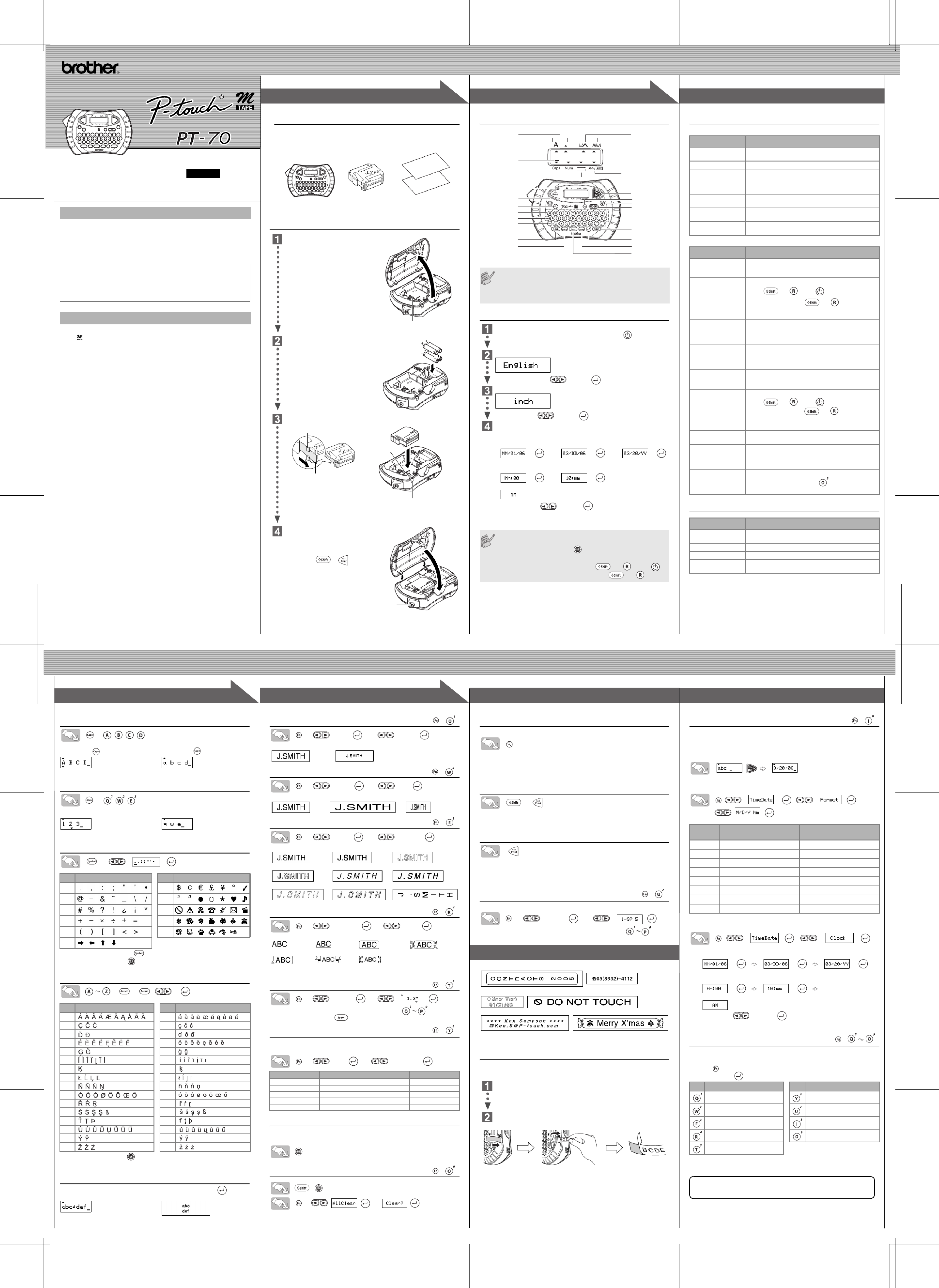
E L E C TRONIC L AB E L I NG SY S TE M
E L E C TR O N I C L AB E L I NG SY S TE M
E L E C TR O N I C L AB E L I NG SY S TE M
E L E C TR O N I C L AB E L I NG SY S TE M
E L E C TR O N I C L AB E L I NG SY S TE ME L E C TR O N I C L AB E L I NG SY S TE M
1
1
2
2
3
3
1
1
2
2
3
3
USER'S GUIDE
USER'S GUIDE
USER'S GUIDE
USER'S GUIDEUSER'S GUIDE
/ Français
www.brother.com
LN9770001
Printed in China
English
With your PT-70, you can create labels for virtually any application. Select
from the many frames, character sizes and styles to design beautiful custom
labels. In addition, the variety of tape cartridges available allows you to print
labels in different widths and exciting colors.
Read this manual carefully before using your machine and keep in a handy
place for future reference.
• Use only Brother M tapes with this machine. Do not use tapes that do not have
the mark.
• Do not clean the machine with alcohol or other organic solvents. Only use a soft, dry
cloth.
• Do not touch the print head mechanism. Use a soft wipe (e.g. a cotton swab) when
cleaning the print head.
• To avoid injuries, do not touch the cutter's edge.
• To prevent damage or breakage of the LCD glass, do not press on the display.
• Do not put any foreign objects into or heavy objects on the machine.
• Do not leave any rubber or vinyl on the machine for an extended period of time,
otherwise the machine may be stained.
• Do not get the machine wet, such as by handling the machine with wet hands or
spilling beverages onto the machine.
• Do not expose the machine to extremely high temperatures or high humidity. Never
leave it on the dashboard, in the back of your car, near heaters or other hot
appliances. Keep it out of both direct sunlight and rain.
• Avoid using the machine in extremely dusty places.
• Depending on the environmental conditions and the applied settings, some
characters or symbols may be difficult to read.
• Do not pull on the tape being fed from the P-touch labeler, otherwise the tape
cassette or P-touch labeler may be damaged.
• Do not attempt to cut the tape while printing or feeding since this will damage the tape.
• Do not try to print labels using an empty tape cassette set in the P-touch labeler. Doing
so will damage the print head.
• Remove the batteries if you do not intend to use the machine for an extended period
of time. (Note: When power is disconnected for more than two minutes, all text and
format settings will be cleared. Language, unit and clock settings will also be cleared.)
• Make sure that the power is turned off when replacing batteries or tape cassette.
• Do not use old and new batteries together or mix alkaline batteries with other type
batteries, or set the positive and negative end in the wrong position. Otherwise, the
batteries may leak or be damaged.
INTRODUCTION
INTRODUCTION
INTRODUCTION
INTRODUCTIONINTRODUCTION
Industry Canada Compliance Statement (Canada Only)
Avis de conformité aux normes d’Industrie Canada (Canada seulement)
This Class B digital apparatus complies with Canadian ICES-003.
Cet appareil numérique de la classe B est conforme à la norme NMB-003 du Canada.
GENERAL PR
GENERAL PR
GENERAL PR
GENERAL PRGENERAL PRECAUTIONS
ECAUTIONS
ECAUTIONS
ECAUTIONSECAUTIONS
Unpacking Your P-touch Labeler
Check that the package contains the followings before using your P-touch
labeler.
Included items may differ by distribution.
Power Supply & Tape Cassettes
Remove the back cover by pressing in
the rough area at the top end of the
machine.
If a tape cassette is already installed,
remove it by pulling it straight up. Also, if
batteries are already installed, remove
them.
• Make sure that the power is turned off
when replacing batteries or tape
cassette.
Insert four new AAA-size alkaline
batteries (LR03), making sure that
their poles point in the correct
directions. Always replace all four
batteries at the same time using brand
new ones.
Insert a tape cassette, making sure that it snaps into place.
• Make sure that the end of the tape feeds under the tape guides.
• Use only Brother M tapes with this machine.
Attach the back cover by inserting two
hooks at the bottom into the slots on
the machine, then pushing down firmly
on the cover until it snaps into place.
• After you have installed the tape, feed
the tape ( +) once and
then push in the tape cutter lever to cut
the tape.
M tape cassettePT- 70
User's Guide
Warranty Card
Print head
Tape guide
End of tape
Cutter's edge
Tape exit slot
Keyboard & LCD
Initial Setting
Turn on your machine.
Supply power by using four AAA batteries, and then press .
Set the language (English/Spanish/French/Portuguese).
Choose a language with and press .
Set the unit (inch/mm).
Choose a unit with and press .
Set Date (MM/DD/YY) and Time (hh:mm).
Example: setting the clock to March 20th 2006, 10:30AM
You can also confirm the figure and move to the next setting by using
right cursor key.
• The LCD shows one row of 8 characters; however, the text that you
enter can be up to 80 characters in length, which will scroll across
the display.
• Use Cursor key while holding down Shift key to go to beginning /
end of the text.
Date (MM/DD/YY)
> >
input “03” input “20” input “06”
Time (hh:mm)
> >
input “10” input “30”
Select AM/PM with and press .
• The machine automatically turns off if no key is pressed within 5
minutes.
• To cancel operations, press .
• To initialize the P-touch labeler back to factory settings, turn off the
machine and then while holding down and , press to
turn the machine back on. Finally, release and .
Size
Cursor
Caps
Power key
Shift key
Caps key
Num Lock key
Symbol key
Width
Style
Underline/Frame
Label Length
Cursor key
Enter key
Shift key
Accent key
Space key
Num Lock
Print key
Preview key
Function key
Time/Date key
Backspace key
Character keys
Troubleshooting
Error message
What to do when...
Specifications
Message Cause/Remedy
Battery The batteries are weak.
Replace them with new ones.
Invalid Invalid number is selected for Label Length setting.
No Text • The Print key or Preview key is pressed when no text is
entered.
• You tried to set Copies (copy printing) when no text is
entered.
Line Lmt Line Limit. You can have up to 2 printable lines.
You tried to enter a 3rd line by pressing Enter key.
Full The maximum number of characters (80 characters) has
already been entered.
Text Lmt Text Limit. The text length exceeds the selected label length
or the selected Auto Format setting length.
Problem Solution
The display stays blank
after you have turned on
the machine.
• Check that the batteries are correctly inserted.
• If the batteries are weak, replace them.
Language setting of the
machine is incorrect.
• Turn off the machine and then while holding
down and , press to turn the machine
back on. Finally, release and .
• Note: The text and formats in the display are erased. Also,
the language, unit and clock settings will be cleared.
The machine does not
print, or the printed
characters are not
formed properly.
• Check that the tape cassette has been inserted correctly.
• If the tape cassette is empty, replace it.
• Check that the back cover is properly closed.
The setting has cleared
on its own.
• The batteries may be weak. Replace them.
• When power is disconnected for more than two minutes,
all text & formats in the display will be lost. Language, unit
and clock settings will also be cleared.
A blank horizontal line
appears through the
printed label.
• There may be some dust on the print head. Remove the
tape cassette and use a dry cotton swab to gently wipe the
print head with an up-and-down motion.
The machine has
"locked up" (i.e., nothing
happens when a key is
pressed, even though
the machine is on).
• Turn off the machine, and then while holding
down and , press to turn the machine
back on. Finally, release and .
• Note: The text and formats in the display are erased. Also,
the language, unit and clock settings will be cleared.
The power turns off
when you try to print.
• The batteries may be weak. Replace them.
The tape does not feed
properly or the tape gets
stuck inside the machine.
• Check that the end of the tape feeds under the tape
guides.
• The cutter lever is used while printing. Do not touch the
cutter lever during printing.
All text and format
settings need to be
cleared to create a new
label.
• Press Backspace key while holding down Shift key, or go
into Function mode and select .
Item Specification
Dimensions 6.7" (W) × 4.4" (D) × 2.3" (H)
(167 mm (W) 58 mm (H))× 110 mm (D) ×
Weight 0.5 lbs. (240 g) (without batteries and tape cassette)
Power supply Four AAA-size alkaline batteries (LR03)
Tape cassette Brother M tape (width) :
3/8" (9 mm), 1/2" (12 mm)
Switching Upper Case/Lower Case
>
Entering Numbers
>
Entering Symbols
>
• To go to the next group, press .
• To cancel operations, press .
Entering Accented Characters
> > />
• To cancel operations, press .
• The order of accented characters differ by the selected LCD language.
Making Two Line Text
Move the cursor to where the second line starts and press .
Group
Symbols
Group
Symbols
1 7
2 8
3 9
4 10
5 11
6
Accented Characters Accented Characters
A a
C c
D d
E e
G g
I i
K k
L l
N n
O o
R r
S s
T t
U u
Y y
Z z
Upper case ( ON) Lower case ( OFF)
Caps
Num Lock ON Num Lock OFF
Num
Display Label image
Setting [Size]
> >[ ]Size [ ]Large
Setting [Width]
> >[ ]Width [ ]×2
Setting [Style] (Vertical)
> >[ ]Style [ ]Vertical
Setting [Undl/Frm] (Underline/Frame)
> >[ ]Undl/Frm [ ]Undl
Setting [Length]
(Label Length)
(Auto / 1.2" - 12.0"
)
> >[ ]Length
• You can also select the length by entering the length with .
• To return to [Auto], press .
Setting [A/F](Auto Format)
You can choose label length from five formats to create labels for various
applications.
> >[ ]A/F [VCR VHS]
To Clear
By pressing the backspace key you will delete a character.
(To delete a whole line of text, keep pressing the Backspace key)
To Clear All Text and Settings
+
> >
• This will not affect Time & Date or language settings.
Text Preview
You can preview the text before printing.
• The LCD shows the whole text and the label length (inch/mm), then returns to the
original text.
• Only the text can be previewed, not the font, style, size, underline/frame or any
additional features.
Feeding (Tape Feed)
+
• The machine will feed 1.0” of tape, which may be needed when installing a new tape
cassette.
Printing/Cutting
• To cut off the label, push in the tape cutter lever on the upper-left corner of the
machine.
• To prevent damage to the tape, do not try to cut while the message "Print" or
"Feed" is displayed.
Copies
You can print up to 9 copies of each label.
> >[ ]Copies
You can also select the number of copies by entering with .
Peel the printed label from backing and apply the label.
Removing the Label Backing
This machine is equipped with a peeler that allows you to easily remove the
backing from labels.
Insert the label, with the printed surface facing down, as far as possible
into the built-in peeler.
Fold back the label to the right and quickly pull out the label. The end of
the backing is separated from the label.
Time & Date Function
You can add the desired time and date to your text at the touch of a button.
8 Formats are available for printing time and date.
You can change the number of time/date by changing the clock setting.
To add Time & Date to your text:
The cursor should be positioned where you wish to insert the time & date.
To select the format of Time & Date:
To change the Clock Setting:
Example: setting the clock to March 20th 2006, 10:30AM
>
You can also confirm the figure and move to the next setting by using right cursor key.
Function Shortcuts
In addition to the basic steps to search for a function, PT-70 provides you with
function shortcuts so you can easily jump to a frequently used function just by
pressing and the shortcut key shown in the table below.
To confirm, press .
IMPORTANT WARRANTY INFORMATION
Thank you for purchasing this Brother Product. We hope that you will enjoy using it. We
suggest that you keep all packing and other materials.
SHOULD YOU ENCOUNTER ANY PROBLEMS WITH YOUR PRODUCT,
PLEASE DO NOT RETURN YOUR
PRODUCT TO THE STORE!
After referring to the instruction manual, if you still need assistance, call Brother Customer
Service at:
Canada: 1-877-brother (276-8437)
In Montreal: 514-685-6464
To Find a service Center Please Call 1-877-brother.
[Large] [Small]
[Normal] [× ×2] [ 1/2]
[Normal] [Bold] [Outline]
[Shadow] [Italic] [I+Bold] (Italic Bold)
[
I+
Outl](Italic Outline)
[I+Shadow](Italic Shadow)
[Vertical]
[Off] [Undl] (Underline) [Round] [Candy]
[Callout] [Banner] [Wooden]
LCD Application Length
VCR VHS Cassette spine 5.5"
MiniDV Cassette spine 1.6"
Audio Cassette case spine 3.5"
File Tab File tab 3.2"
Divider Divider Tab 1.6"
( + )
( + )
( + )
( + )
( + )
( + )
( + )
( + )
Format Description Example
(March 20th 2006, 3:30PM)
M/D/Y Month/ Date/ Year 03/20/06
M/D/Y hm Month/ Date/ Year time 03/20/06 03:30PM
D/M/Y Date/ Month/ Year 20/03/06
D/M/Y hm Date/ Month/ Year time 20/03/06 03:30PM
D.M.Y Date.Month.Year 20.03.06
D.M.Y hm Date.Month.Year time 20.03.06 03:30PM
Y-M-D Year- Month- Date 06-03-20
Y-M-D hm Year- Month- Date time 06-03-20 03:30PM
Setting Month (MM), Date (DD), Year (YY)
> >
input “03” input “20” input “06”
Setting Hour (hh) and Minute (mm)
>
input “10” input “30”
Select AM/PM with and press .
Key Function Key Function
Size Auto Format
Width Copies
Style Time & Date
Underline/Frame All Clear
Label Length
( + )
( + )
PREPARATION OPERATION REFERENCE
[CREATING LABELS]
MAKING TEXT DESIGNING LABELS PRINTING LABELS
COMPLETED LABELS
USEFUL FUNCTIONS
Tape cutter lever
[GETTING STARTED]
Produkt Specifikationer
| Mærke: | Brother |
| Kategori: | Etiketprinter |
| Model: | P-touch PT-70 |
| Bredde: | 168 mm |
| Dybde: | 109 mm |
| Højde: | 58 mm |
| Vægt: | 226 g |
| Batteriteknologi: | Alkaline |
| Udskrivningsteknologi: | Direkte termisk |
| Skærm: | LCD |
| Batteritype: | AAA |
| Antal understøttede batterier: | 4 |
| Understøttet papirbredde: | 9, 12 mm |
| Tastaturopsætning: | QWERTY |
| Auto-skærer: | Ja |
Har du brug for hjælp?
Hvis du har brug for hjælp til Brother P-touch PT-70 stil et spørgsmål nedenfor, og andre brugere vil svare dig
Etiketprinter Brother Manualer

12 Januar 2025

12 Januar 2025

5 Januar 2025

25 December 2024

25 December 2024

25 December 2024

27 September 2024

19 September 2024

1 September 2024

1 September 2024
Etiketprinter Manualer
- Etiketprinter Epson
- Etiketprinter Leitz
- Etiketprinter Toshiba
- Etiketprinter Dymo
- Etiketprinter Casio
- Etiketprinter Honeywell
- Etiketprinter Citizen
- Etiketprinter Olivetti
- Etiketprinter 3M
- Etiketprinter Seiko
- Etiketprinter Zebra
- Etiketprinter Intermec
- Etiketprinter Bixolon
- Etiketprinter Renkforce
- Etiketprinter Primera
- Etiketprinter Star Micronics
- Etiketprinter Panduit
- Etiketprinter CUSTOM
- Etiketprinter Qian
- Etiketprinter Godex
- Etiketprinter Argox
- Etiketprinter Phoenix
- Etiketprinter POSline
- Etiketprinter Kroy
- Etiketprinter Metapace
- Etiketprinter Datacard
- Etiketprinter Labelmate
- Etiketprinter Brady
- Etiketprinter Datamax-O'neil
- Etiketprinter Dascom
- Etiketprinter DULA
- Etiketprinter TSC
- Etiketprinter EC Line
- Etiketprinter Tach-It
- Etiketprinter Colop
- Etiketprinter Qoltec
- Etiketprinter SATO
- Etiketprinter SII
- Etiketprinter Start International
- Etiketprinter Ruggard
Nyeste Etiketprinter Manualer

12 Januar 2025

11 Januar 2025

11 Januar 2025

11 Januar 2025

5 Januar 2025

30 December 2025

27 December 2024

27 December 2024

14 December 2024

13 December 2024