Canon i-SENSYS MF3228 Manual
Læs nedenfor 📖 manual på dansk for Canon i-SENSYS MF3228 (136 sider) i kategorien Printer. Denne guide var nyttig for 12 personer og blev bedømt med 4.5 stjerner i gennemsnit af 2 brugere
Side 1/136
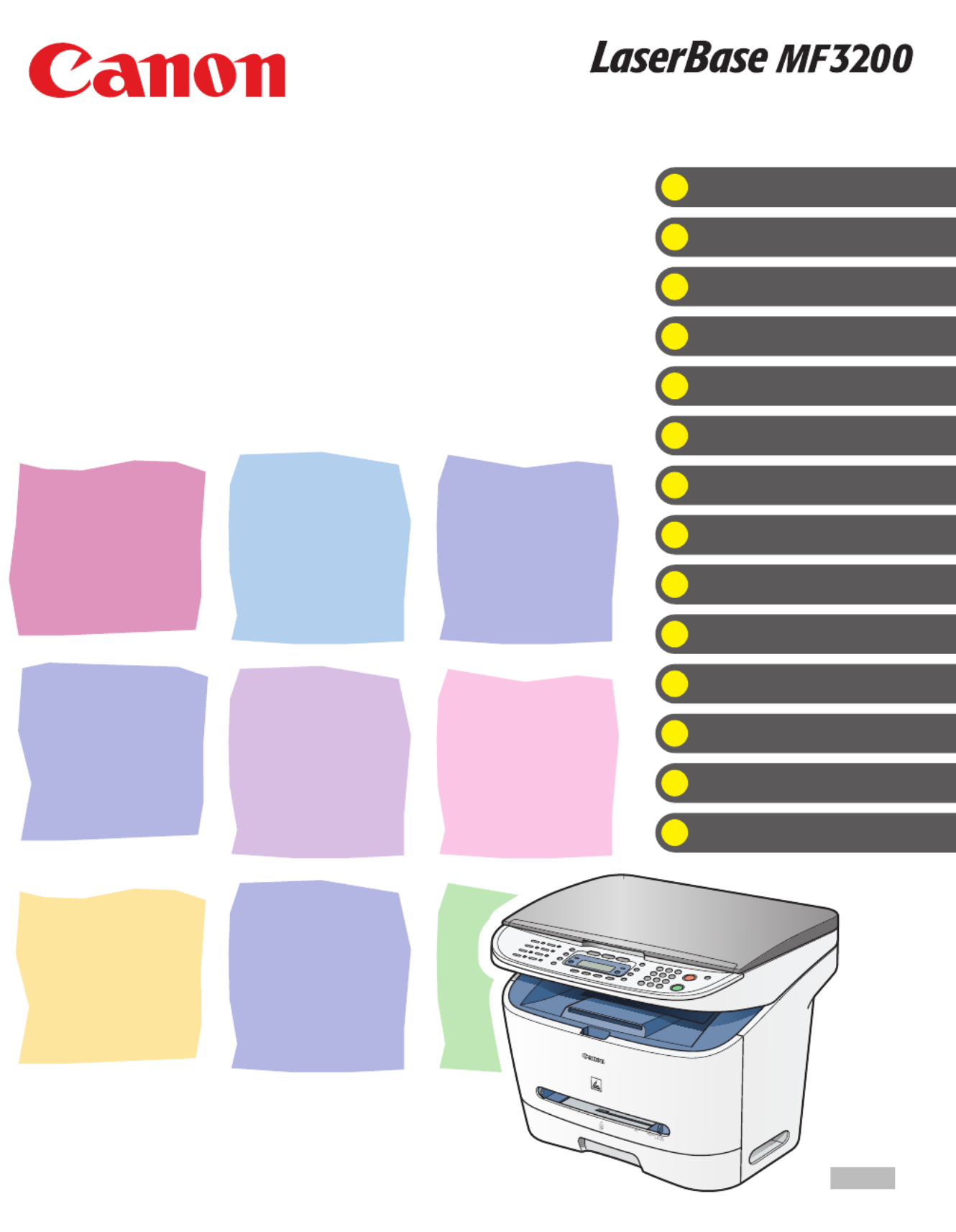
ENG
Basic Guide
Please read this guide before operating this equipment.
After you finish reading this guide, store it in a safe place for future reference.
Before Using the Machine
Document Handling
Print Media
Sending Faxes (MF3240 Only)
Receiving Faxes (MF3240 Only)
Copying
Printing
Scanning
PC Faxing (MF3240 Only)
Troubleshooting
Machine Settings
Appendix
Maintenance
Series
What Can I Do with This Machine?
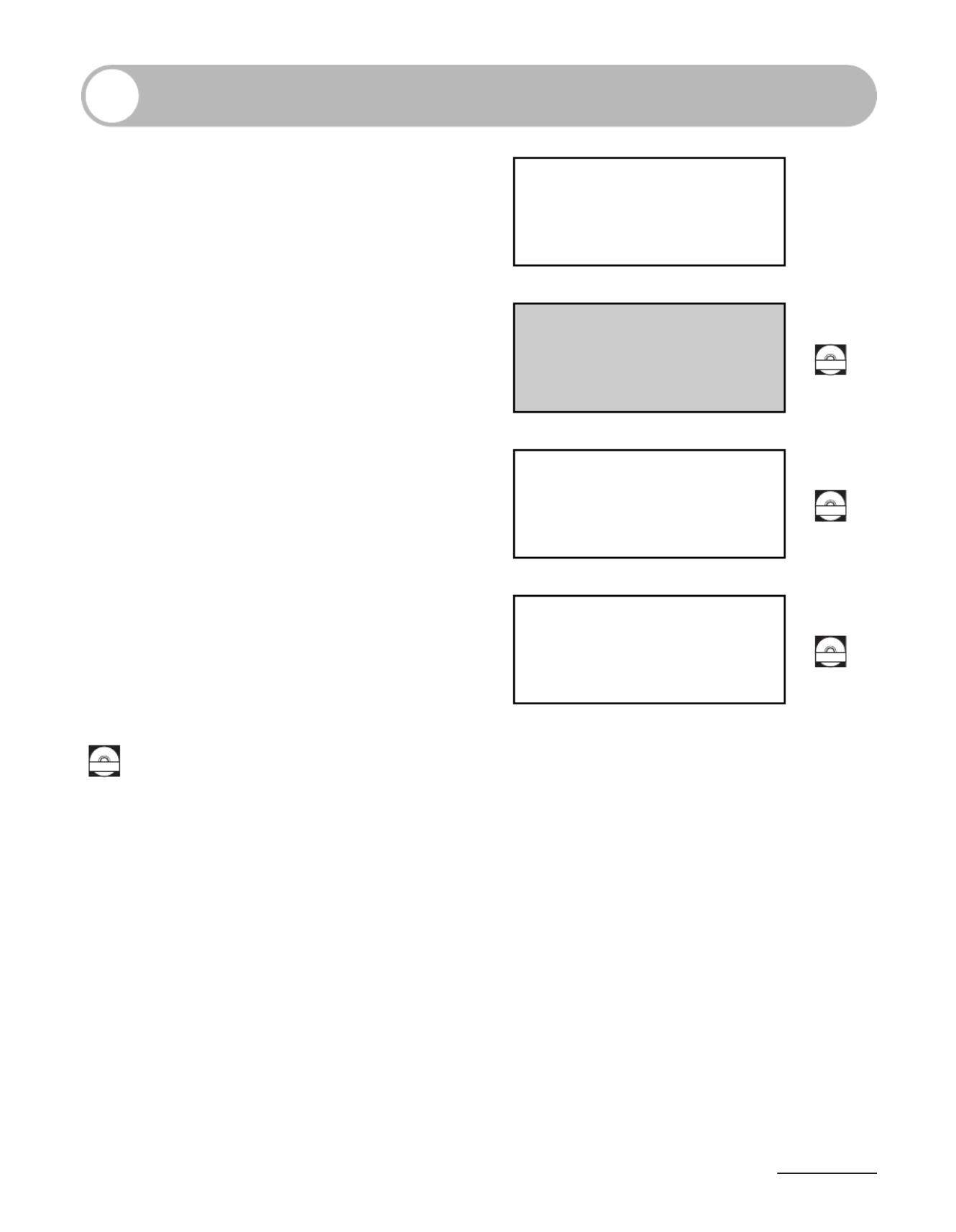
i
Manuals for the Machine
●Machine Set-Up
●Software Installation Starter Guide
●Basic Features
●Maintenance
●Machine Settings
●Specifications
Basic Guide
(This Document)
●Advanced Features
●System Monitor
●Reports and Lists Advanced Guide
●Printing Features
●Scanning Features
●PC Faxing Features Software Guide
Indicates the manual is supplied in PDF format in the accompanying CD-ROM.
●To view the manuals in PDF format, Adobe Reader/Adobe Acrobat Reader is required. If Adobe
Reader/Adobe Acrobat Reader is not installed on your system, please download it from the Adobe
Systems Incorporated website.
●Considerable effort has been made to make sure that the manuals for the machine are free of
inaccuracies and omissions. However, as we are constantly improving our products, if you need an
exact specification, please contact Canon.
●The machine illustration on the cover may differ slightly from your machine.
CD-ROM
CD-ROM
CD-ROM
CD-ROM

ii
What Can I Do with This Machine?
What Can I Do with This
Machine?
Fax Features (MF3240 Only)
Specify a recipient with a single key
One-Touch Speed Dialing
→p. 4-7
Specify a recipient with a two-digit
code
Coded Dialing
→p. 4-14
Specify multiple recipients with
a single key
Group Dialing
→p. 4-21
Look up a particular recipient
Address Book Dialing
→Advanced Guide
Redial when the line is busy
Redialing
→Advanced Guide
AAAAA
BBBBB
CCCCC

iii
What Can I Do with This Machine?
Fax Features (continued)
Fas (continued)
Send a fax to multiple recipients
Broadcasting
→Advanced Guide
Receive faxes in memory without
printing out
Memory Reception
→Advanced Guide
Reject faxes without their numbers
Reception Restriction
→Advanced Guide

iv
What Can I Do with This Machine?
Copy Features
Select a scan mode depending on
the type of image
Image Quality
→p. 6-3
Adjust the density level of scanned
images
Density
→p. 6-4
Enlarge or reduce copied images
Zoom Ratio
→p. 6-6
Sorts copies by page order
Collate Copying
→Advanced Guide
Copy two documents on one sheet
2 on 1 Combination
→Advanced Guide
ABC
ABC
ABC
ABC
AA
DDDD
DDDD
DDDD
DDDD
4
CCCC
CCCC
CCCC
CCCC
3
BBBB
BBBB
BBBB
BBBB
2
AAAA
AAAA
AAAA
AAAA
1
AAAA
AAAA
AAAA
AAAA
1
AAAA
AAAA
AAAA
AAAA
1
AAAA
AAAA
AAAA
AAAA
1
AAAA
AAAA
AAAA
AAAA
1
ABC
ABC
ABC
ABC
1
D
D
D
DE
E
E
EF
F
F
F
D
D
D
DE
E
E
EF
F
F
F
D
D
D
DE
E
E
EF
F
F
F
D
D
D
DE
E
E
EF
F
F
F
2
D
D
D
DE
E
E
EF
F
F
F
D
D
D
DE
E
E
EF
F
F
F
D
D
D
DE
E
E
EF
F
F
F
D
D
D
DE
E
E
EF
F
F
F
2
ABC
ABC
ABC
ABC
1

v
What Can I Do with This Machine?
Printer Feature
Scanner Feature
PC Fax Feature (MF3240 Only)
Print a document from a PC
Printing
→Software Guide
Specify detailed scanning options
to suit various images
Scanning
→Software Guide
Send a fax from a PC
PC Faxing
→Software Guide
ABC
ABC
ABC
ABC
ABC
ABC
ABC
ABC
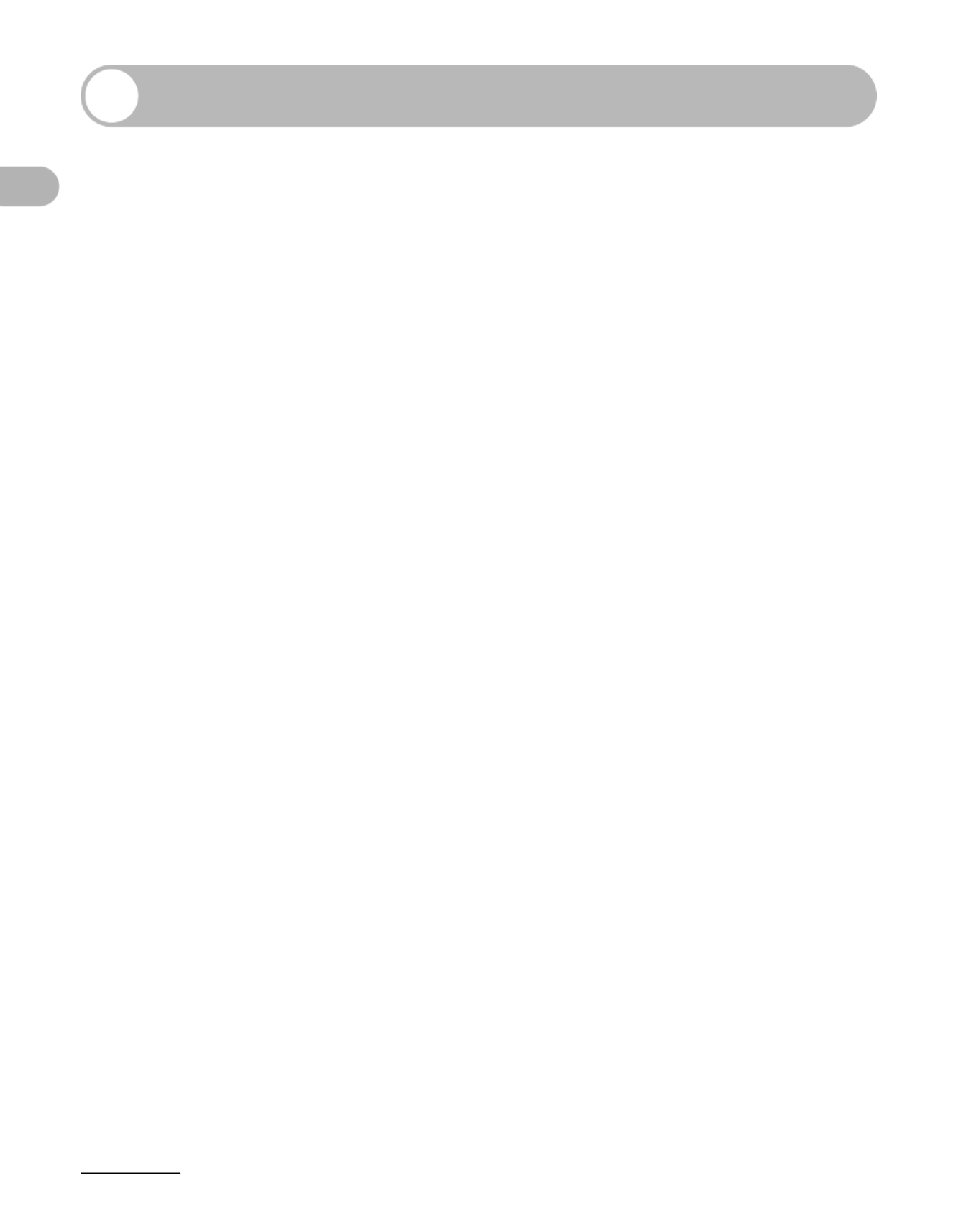
vi
What Can I Do with This Machine?
Contents
Manuals for the Machine.................................................................i
What Can I Do with This Machine? ...............................................ii
Fax Features (MF3240 Only)........................................... ii
Copy Features ................................................................ iv
Printer Feature................................................................. v
Scanner Feature .............................................................. v
PC Fax Feature (MF3240 Only) ...................................... v
Contents .........................................................................................vi
How to Use This Guide..................... ..............x................................
Symbols Used in This Manual ......................................... x
Illustrations Used in This Manual.................................... xi
Legal Notices ................................................................................xii
Trademarks............ ............................................... ..........xii
Copyright ............................................. ..........xii.................
Disclaimer ............................................ ..........xii.................
1 Before Using the Machine ......................................................1-1
Machine Components .................................................................1-1
Operation Panel ...........................................................................1-3
Main Operation Panel ...................................................1-3
Facsimile Operation Panel (MF3240 Only)...................1-6
LCD (Standby Mode) ...................................................................1-7
Fax Mode (MF3240 Only).............................................1-7
Copy Mode ...................................................................1-7
Scan Mode....................................................................1-7
Toner Cartridge............................................................................1-8
Maintaining the Toner Cartridge ...................................1-9
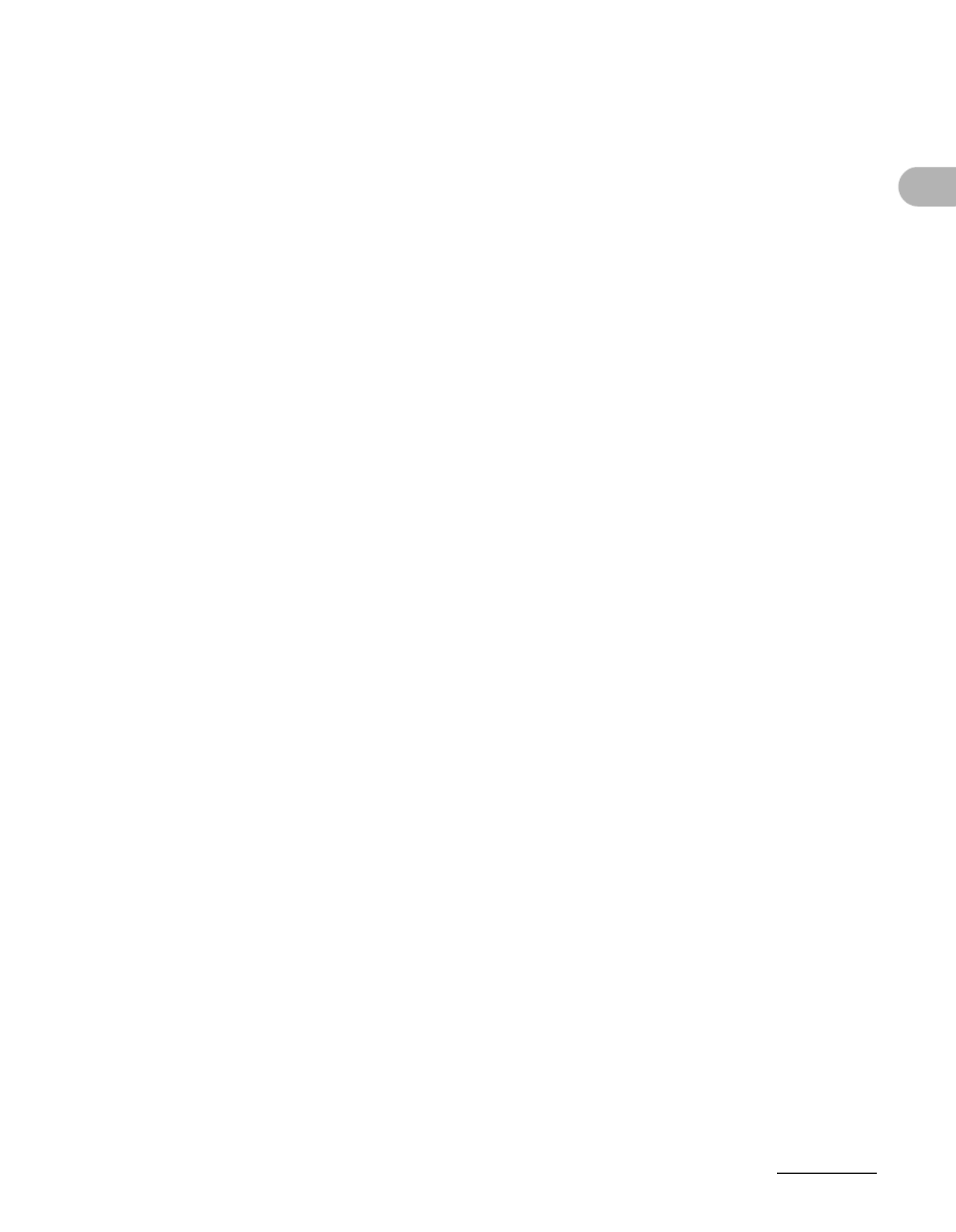
vii
What Can I Do with This Machine?
Timer Settings............................................................................1-10
Setting Sleep Mode ....................................................1-10
Setting Daylight Saving Time (MF3240 Only).............1-13
2 Document Handling.................................................................2-1
Document Requirements ............................................................2-1
Scanning Area..............................................................................2-2
Loading Documents ....................................................................2-3
3 Print Media ...............................................................................3-1
Paper Requirements....................................................................3-1
Printable Area ..............................................................................3-2
Paper Guidelines .........................................................................3-3
Loading Paper..............................................................................3-4
Into the Multi-Purpose Feeder ......................................3-4
Setting Paper Size and Type.......................................................3-7
Selecting the Paper Output Area..............................................3-10
Paper Type and Paper Output Area ...........................3-11
Face Down Paper Output Area...................................3-12
Face Up Paper Output Area .......................................3-13
4 Sending Faxes (MF3240 Only)................................................ 4-1
Scan Settings ...............................................................................4-3
Image Quality................................................................4-3
Density..........................................................................4-5
Speed Dialing ...............................................................................4-6
Registering Recipients for Speed Dialing .....................4-6
Using Speed Dialing ...................................................4-30

viii
What Can I Do with This Machine?
5 Receiving Faxes (MF3240 Only).............................................5-1
6 Copying ....................................................................................6-1
Scan Settings ................................. ................................. .............6-3
Image Quality................................................................6-3
Density..........................................................................6-4
Zoom Ratio ...................................................................6-6
7 Printing.....................................................................................7-1
8 Scanning ..................................................................................8-1
9 PC Faxing (MF3240 Only) .......................................................9-1
10 Maintenance.........................................................................10-1
Cleaning the Machine................................................................10-1
Exterior .......................................................................10-1
Interior............................. ................................. ...........10-2
Scanning area.............................................................10-4
Replacing the Toner Cartridge .................................................10-5
Redistributing Toner ...................................................10-5
Replacing the Toner Cartridge with a New One .........10-6
Transporting the Machine.........................................................10-9
11 Troubleshooting ..................................................................11-1
Clearing Paper Jams .................................................................11-1
LCD Messages ...........................................................................11-7
Common .....................................................................11-7
Facsimile (MF3240 Only)................. .........11-11................
Printer .......................................................................11-14
Error Codes (MF3240 Only) ....................................................11-15
If You Cannot Solve a Problem ..............................................11-16

ix
What Can I Do with This Machine?
12 Machine Settings .................................................................12-1
Machine Settings .......................................................................12-1
Printing User’s Data List (MF3240 Only) ....................12-1
Accessing the Setting Menu .......................................12-3
Setting Menu ..............................................................................12-5
COMMON SETTINGS ...............................................12-5
COPY SETTINGS ......................................................12-6
TIMER SETTINGS .....................................................12-7
FAX SETTINGS (MF3240 Only) ................................12-7
BROADCAST (MF3240 Only) .................................12-11
ADDRESS BOOK SET. (MF3240 Only) ..................12-11
REPORT SETTINGS (MF3240 Only) ......................12-12
13 Appendix ..............................................................................13-1
Specifications ............................................................................13-1
General .......................................................................13-1
Copier .........................................................................13-3
Printer .........................................................................13-3
Facsimile (MF3240 Only)............................................13-4
Telephone (MF3240 Only)..........................................13-5
Index .................................... .............................................. .........13-6
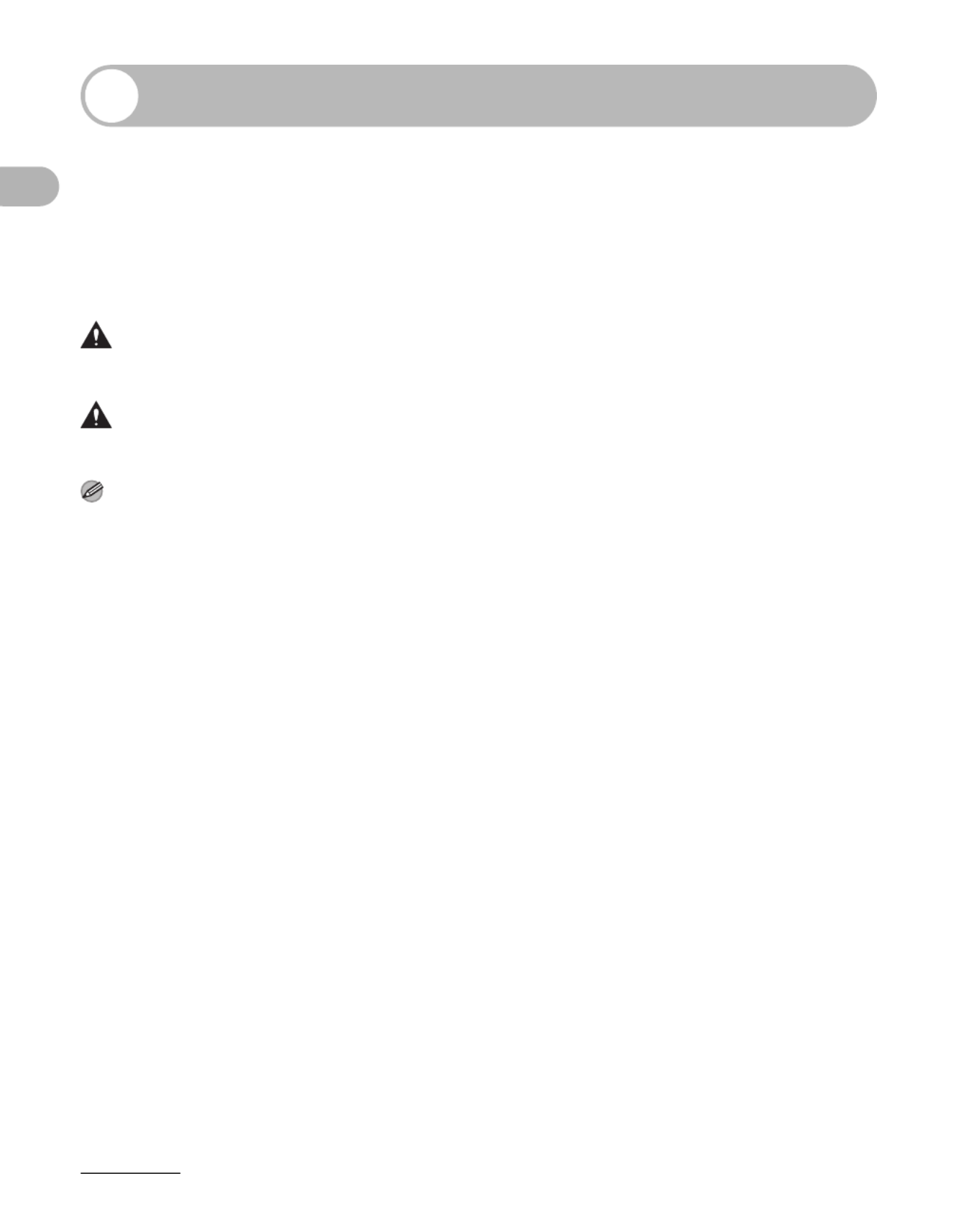
x
What Can I Do with This Machine?
How to Use This Guide
Symbols Used in This Manual
The following symbols are used throughout the manuals for the machine and indicate
the warnings, cautions and notes you should keep in mind when using the machine.
WARNING Indicates a warning that may lead to death or serious injury if not
observed.
CAUTION Explains how to avoid actions that could injure you or damage your
machine.
NOTE Explains operating restrictions and how to avoid minor difficulties.
In addition, this guide uses distinctive notations to identify keys and information in the
LCD:
– The keys you press appear in square brackets: [Stop/Reset].
– Information in the LCD appears in angle brackets: <LOAD PAPER>.
The numbers that point to the keys on the operation panel diagram correspond to the
order of steps to take in the procedure.

xi
What Can I Do with This Machine?
Illustrations Used in This Manual
Unless otherwise mentioned, illustrations used in this manual are those taken from the
LaserBase MF3240.
When there is any difference between MF3240 and MF3220, it is clearly indicated in
the text, e.g., “MF3240 Only.”

xii
What Can I Do with This Machine?
Legal Notices
Trademarks
Canon, the Canon logo, and LaserBase are trademarks of Canon Inc.
All other product and brand names are registered trademarks, trademarks or service
marks of their respective owners.
Copyright
Copyright © 2006 by Canon Inc. All rights reserved. No part of this publication may be
reproduced, transmitted, transcribed, stored in a retrieval system, or translated into any
language or computer language in any form or by any means, electronic, mechanical,
magnetic, optical, chemical, manual, or otherwise, without the prior written permission
of Canon Inc.
Disclaimer
The information in this document is subject to change without notice.
CANON INC. MAKES NO WARRANTY OF ANY KIND WITH REGARD TO THIS
MATERIAL, EITHER EXPRESS OR IMPLIED, EXCEPT AS PROVIDED HEREIN,
INCLUDING WITHOUT LIMITATION, THEREOF, WARRANTIES AS TO
MARKETABILITY, MERCHANTABILITY, FITNESS FOR A PARTICULAR PURPOSE
OF USE OR AGAINST INFRINGEMENT OF ANY PATENT. CANON INC. SHALL NOT
BE LIABLE FOR ANY DIRECT, INCIDENTAL, OR CONSEQUENTIAL DAMAGES OF
ANY NATURE, OR LOSSES OR EXPENSES RESULTING FROM THE USE OF THIS
MATERIAL.

1-1
Before Using the Machine
Before Using the
Machine
Machine Components
A Platen glass cover
Open this cover when placing a document on
the platen glass.
B Platen glass
Place documents.
C Operation panel
Controls the machine.
D Output tray
Outputs printouts.
E Front cover
Open this cover when installing the toner
cartridge or clearing paper jams.
F Multi-purpose feeder
Feeds paper when you insert one by one
manually.
G Paper cassette
Holds the paper supply.
A
B
C
D
E
F
G

1-2
Before Using the Machine
H* Telephone line jack
Connect the telephone cable.
I* External device jack
Connect an external device.
J USB port
Connect the USB (Universal Serial Bus)
cable.
K Face up cover
Open this cover when outputting paper face
up or clearing paper jams.
L Power socket
Connect the power cord.
M Extension cover
Protects paper supply in the paper cassette
from dirt and dust.
*MF3240 Only
H I J
K
L
M
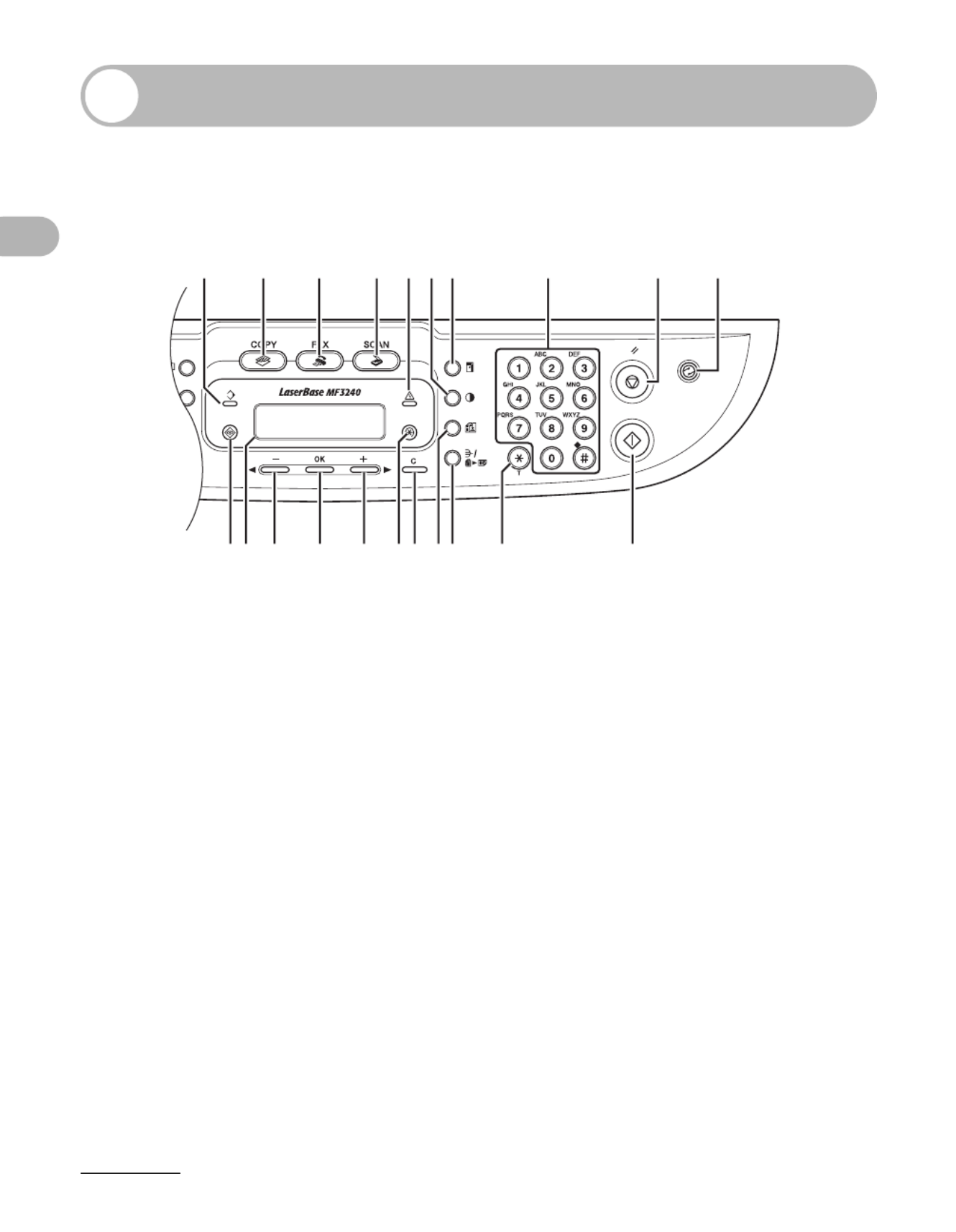
1-3
Before Using the Machine
Operation Panel
Main Operation Panel
●MF3240
A Processing/Data indicator
Flashes during sending or receiving faxes.
Lights when the machine has waiting jobs.
B [COPY] key
Press to switch to Copy mode.
C [FAX] key
Press to switch to Fax mode.
D [SCAN] key
Press to switch to Scan mode.
E Error indicator
Flashes when an error has occurred.
F [Density] key
Press to adjust copy or fax density.
G [Enlarge/Reduce] key
Press to enlarge or reduce copy ratio.
H Numeric keys
Enter letters and numbers.
I [Stop/Reset] key
Press to stop a current job. Also, press to
return the machine to standby mode.
J [Energy Saver] key
Press to set or cancel Sleep mode manually.
The key lights green when Sleep mode is set,
and goes off when the mode is canceled.
K [Start] key
Press to start copying, scanning and sending
faxes.
A B C D FE G H I J
KLMNOQ PRSTU

1-4
Before Using the Machine
L [Tone] key
Press to switch from rotary pulse to tone
dialing.
M [Collate/2 on 1] key
Press to collate copies, or press to set 2 on 1
copying.
N [Image Quality] key
Press to select image quality for copy or fax.
O [Clear] key
Press to clear entered alphanumeric
characters.
P [Additional Functions] key
Press to select or cancel modes in Additional
Functions.
Q [ ] key
Press to increase the value for various
settings. Also press to see the next item in
the menu.
R [OK] key
Press to accept a set function or mode.
S [ ] key
Press to decrease the value for various
settings. Also press to see the previous item
in the menu.
T LCD display
Displays messages and prompts during
operation. Displays selection, text, and
numbers when adjusting the settings.
U [System Monitor] key
Press to check print status, fax status, print
and scan counts, remaining memory, or print
transmission/reception results.

1-5
Before Using the Machine
●MF3220
A Processing/Data indicator
Lights when the machine has waiting jobs.
B [COPY] key
Press to switch to Copy mode.
C [SCAN] key
Press to switch to SCAN mode.
D Error indicator
Flashes when an error has occurred.
E [Density] key
Press to adjust copy density.
F [Enlarge/Reduce] key
Press to enlarge or reduce copy ratio.
G Numeric keys
Press to enter numbers.
H [Stop/Reset] key
Press to stop a current job. Also, press to
return the machine to standby mode.
I [Energy Saver] key
Press to set or cancel Sleep mode manually.
The key lights green when Sleep mode is set,
and goes off when the mode is canceled.
J [Start] key
Press to start copying and scanning.
K [Collate/2 on 1] key
Press to collate copies, or press to set 2 on 1
copying.
L [Image Quality] key
Press to select image quality for copy.
M [Clear] key
Press to clear entered alphanumeric
characters.
N [Additional Functions] key
Press to select or cancel modes in Additional
Functions.
O [ ] key
Press to increase the value for various
settings. Also press to see the next item in
the menu.
P [OK] key
Press to accept a set function or mode.
Q [ ] key
Press to decrease the value for various
settings. Also press to see the previous item
in the menu.
R LCD display
Displays messages and prompts during
operation. Displays selection, text, and
numbers when adjusting the settings.
S [System Monitor] key
Press to check print status, print and scan
counts.
A B
C
D FE G H I
JKLMO NPQRS
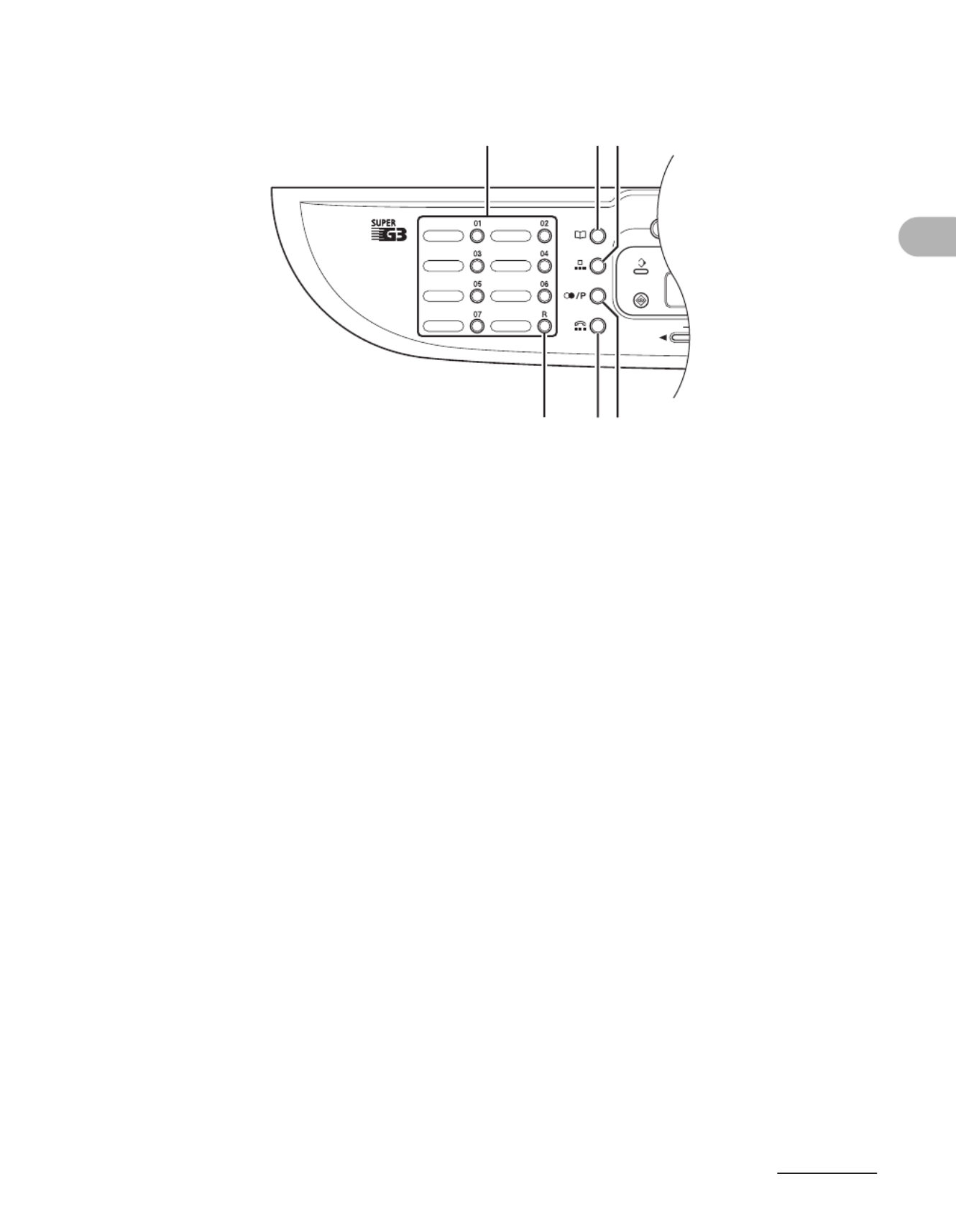
1-6
Before Using the Machine
Facsimile Operation Panel (MF3240 Only)
A One-Touch Speed Dial keys
Press to use one-touch speed dialing (Pre-
registered frequently used numbers) or
Group Dialing.
B [R] key
Press to dial an outside line access number
or an extension number when the unit is
connected through a switchboard (PBX).
C [Address Book] key
Press to search pre-registered destinations
under one-touch speed dialing keys or coded
dialing numbers by name.
D [Coded Dial] key
Press to perform coded dialing.
E [Redial/Pause] key
Press to redial the last dialed number when
fax is standing by, or press to insert a pause
when entering a fax number.
F [Hook] key
Press when you want to dial without lifting up
the handset of the external telephone.
A C
F E
D
B

1-7
Before Using the Machine
LCD (Standby Mode)
Fax Mode* (MF3240 Only)
A Date & Time
B Receive mode
C Image quality
* MF3240 Only
Copy Mode
A Zoom ratio
B Paper size
C Quantity
D Density
E Image quality
Scan Mode
NOTE
– When the machine is plugged in, the LCD
displays <PLEASE WAIT> first, and then
displays <INITIALIZING...> until standby display
appears. It is also possible to see standby
display without having <INITIALIZING...> shown.
– If the machine remains idle for one minute, the
display returns to standby mode (Auto Clear
Function).
31/12 2005 SAT 10:50
FaxOnly STANDARD
A
B C
100% A4
TEXT 1
A
D E
B C
SCANNING MODE

1-8
Before Using the Machine
Toner Cartridge
The lifetime of the Canon Genuine toner cartridge used in this machine is
approximately 2,500 pages. The page counts are on the basis of “ISO/IEC 19752”*
when printing A4 size paper with the default print density setting. The level of toner
consumption varies depending on the type of documents printed. If your average
document contains a lot of graphics, tables, or charts, the life of the toner cartridge
will be shorter as they consume more toner. To purchase the Canon genuine
replacement toner cartridge, contact your local authorized Canon dealer or the
Canon help line.
* “ISO/IEC 19752” is the global standard related to “Method for the determination of toner cartridge yield
for monochromatic electrophotographic printers and multi-function devices that may contain printer
components” issued by ISO (International Organization for Standardization).
Model Name Supported Canon Genuine Cartridge Print Yield
MF3220
MF3240 Canon EP-27 Cartridge Approx. 2,500 pages
Toner Cartridge name:
Canon EP-27 Cartridge

1-9
Before Using the Machine
Maintaining the Toner Cartridge
●Keep the toner cartridge away from computer screens, disk drives, and floppy disks.
The magnet inside the toner cartridge may harm these items.
●Avoid locations subject to high temperature, high humidity, or rapid changes in
temperature.
●Do not expose the toner cartridge to direct sunlight or bright light for more than five
minutes.
●Store the toner cartridge in its protective bag. Do not open the bag until you are
ready to install the toner cartridge in the machine.
●Save the toner cartridge’s protective bag in case you need to repack and transport
the toner cartridge at a later date.
●Do not store the toner cartridge in a salty atmosphere or where there are corrosive
gases such as from aerosol sprays.
●Do not remove the toner cartridge from the machine unnecessarily.
●Do not open the drum protective shutter on the toner cartridge. Print quality may
deteriorate if the drum surface is exposed to light or is damaged.
●Always hold the toner cartridge by its handle to avoid touching the drum protective
shutter.
●Do not stand the toner cartridge on end, and do not turn it upside down. If toner
becomes caked in the toner cartridge, it may become impossible to free it even by
shaking the toner cartridge.
CAUTION
Do not place the toner cartridge in fire. Toner powder is flammable.

1-10
Before Using the Machine
Timer Settings
Setting Sleep Mode
When the machine remains idle for a certain period of time, it automatically enters
Sleep mode.
1
1
1
11 Press [Additional Functions].
2
2
2
22 Press [ ] or [ ] to select <TIMER SETTINGS>, then press [OK].
3
3
3
33 Press [ ] or [ ] to select <AUTO SLEEP>, then press [OK].
1
2
3
[OK]

1-11
Before Using the Machine
4
4
4
44 Press [ ] or [ ] to select <ON>, then press [OK].
5
5
5
55 Press [ ] or [ ] to select the desired interval, then press [OK].
You can set the interval from 3 to 30 minutes (in one-minute increments).
You can also enter values with the numeric keys.
6
6
6
66 Press [Stop/Reset] to return to standby mode.
4
5
[OK]
6

1-12
Before Using the Machine
NOTE
– To resume normal mode from Sleep mode, press [Energy Saver] on the operation panel.
– To enter Sleep mode manually, press [Energy Saver] on the operation panel.
– The machine will not enter Sleep mode when:
• the machine is in operation
• the Processing/Data indicator lights or flashes
• an error code or message appears on the display and the Error indicator flashes
• no paper is loaded in the paper cassette
• paper is loaded in the multi-purpose feeder
• a paper jam occurs in the machine
– The machine will leave Sleep mode when:
• you press [Energy Saver] on the operation panel
• a fax is received
• the handset of the external telephone is off the hook
• a print job is sent from a computer, and the print is started

1-13
Before Using the Machine
Setting Daylight Saving Time (MF3240 Only)
In some countries or areas, time is advanced throughout the summer season. This is
called “Daylight Saving Time.”
1
1
1
11 Press [Additional Functions].
2
2
2
22 Press [ ] or [ ] to select <TIMER SETTINGS>, then press [OK].
3
3
3
33 Press [ ] or [ ] to select <DAYLIGHT SV.TIME>, then press [OK].
4
4
4
44 Press [ ] or [ ] to select <ON>, then press [OK].
5
5
5
55 Press [Stop/Reset] to return to standby mode.
1
2
4
[OK]
5
3
Produkt Specifikationer
| Mærke: | Canon |
| Kategori: | Printer |
| Model: | i-SENSYS MF3228 |
Har du brug for hjælp?
Hvis du har brug for hjælp til Canon i-SENSYS MF3228 stil et spørgsmål nedenfor, og andre brugere vil svare dig
Printer Canon Manualer

9 April 2025

17 Februar 2025

17 Februar 2025

15 Januar 2025

15 Januar 2025

13 Januar 2025

13 Januar 2025

9 Januar 2025

9 Januar 2025

9 Januar 2025
Printer Manualer
- Printer Nilox
- Printer Sony
- Printer Samsung
- Printer Panasonic
- Printer LG
- Printer Mitsubishi
- Printer Sharp
- Printer Lexmark
- Printer Epson
- Printer HP
- Printer D-Link
- Printer Roland
- Printer Toshiba
- Printer Fujifilm
- Printer Nikon
- Printer Kodak
- Printer Brother
- Printer Lenovo
- Printer Olympus
- Printer Triumph-Adler
- Printer AVM
- Printer Dymo
- Printer Thomson
- Printer JVC
- Printer Honeywell
- Printer Citizen
- Printer Olivetti
- Printer Huawei
- Printer Seiko
- Printer Digitus
- Printer Zebra
- Printer Olympia
- Printer Xiaomi
- Printer Dell
- Printer Intermec
- Printer Fujitsu
- Printer MSI
- Printer Polaroid
- Printer Ricoh
- Printer NEC
- Printer Konica-Minolta
- Printer OKI
- Printer Kyocera
- Printer Avision
- Printer Velleman
- Printer Bixolon
- Printer Sagem
- Printer Pantum
- Printer Xerox
- Printer Renkforce
- Printer Testo
- Printer Ultimaker
- Printer Primera
- Printer Star Micronics
- Printer Star
- Printer Panduit
- Printer ZKTeco
- Printer StarTech.com
- Printer Kogan
- Printer CUSTOM
- Printer Godex
- Printer Equip
- Printer Royal Sovereign
- Printer Argox
- Printer Minolta
- Printer DNP
- Printer Oce
- Printer Metapace
- Printer Ibm
- Printer Tomy
- Printer Approx
- Printer Toshiba TEC
- Printer Frama
- Printer Vupoint Solutions
- Printer Evolis
- Printer Builder
- Printer Fargo
- Printer Brady
- Printer Posiflex
- Printer Datamax-O'neil
- Printer Dascom
- Printer HiTi
- Printer GG Image
- Printer Elite Screens
- Printer DTRONIC
- Printer Phoenix Contact
- Printer Videology
- Printer TSC
- Printer EC Line
- Printer Colop
- Printer Fichero
- Printer Raspberry Pi
- Printer Unitech
- Printer IDP
- Printer Microboards
- Printer Tally Dascom
- Printer CSL
- Printer Nisca
- Printer Epson 7620
- Printer Sawgrass
- Printer Mimaki
Nyeste Printer Manualer

8 April 2025

2 April 2025

29 Marts 2025

29 Marts 2025

29 Marts 2025

9 Marts 2025

9 Marts 2025

5 Marts 2025

5 Marts 2025

5 Marts 2025