Canon Pixma MG4120 Manual
Læs nedenfor 📖 manual på dansk for Canon Pixma MG4120 (4 sider) i kategorien Printer. Denne guide var nyttig for 19 personer og blev bedømt med 4.5 stjerner i gennemsnit af 2 brugere
Side 1/4
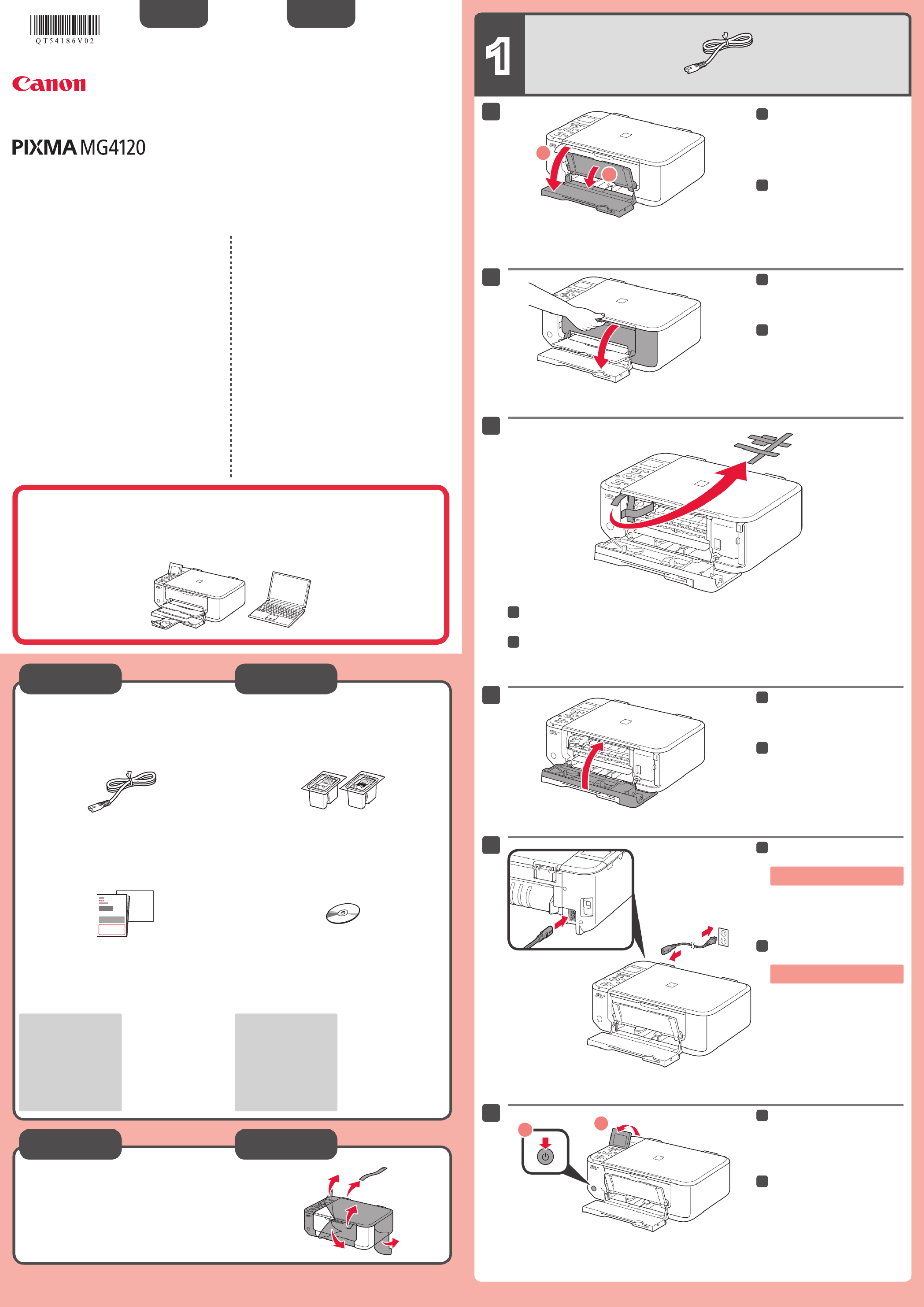
1
XXXXXXXX ©CANON INC.2011
5
6
(Color/Black)
1
3
4
2
1
2
1
2
series
Retire las hojas y la cinta (tape) protectoras.
Compruebe que se le han suministrado los siguientes elementos.
Cable de alimentación Cartuchos FINE (FINE Cartridges)
CD-ROM de instalación (Setup CD-ROM)Manuales y otros documentos
Conexión de red:
Prepare los dispositivos de
red, como el router o el punto
de acceso, según convenga.
Conexión USB:
Es necesario un cable USB
(no suministrado).
No conecte aún el cable USB.
Conecte el cable de alimentación.
5
Ajuste el ángulo de la pantalla LCD
y, a continuación, pulse el botón
ACTIVADO (ON).
6
Abra la cubierta delantera (Front
Cover) y la bandeja de salida del
papel (Paper Output Tray).
1
Retire la cinta naranja (orange tape).
3
Cierre la tapa de salida del papel
(Paper Output Cover).
4
Preparativos
Elementos
suministrados
Abra la tapa de salida del papel
(Paper Output Cover).
2
ESPAÑOL
Guía de inicio Léame en primer lugar.
Consérvelo a mano para utilizarlo
como referencia en el futuro.
Para llevar a cabo la instalación, coloque el equipo cerca del
punto de acceso (LAN inalámbrica) y del ordenador.
Windows es una marca comercial o una marca comercial registrada de Microsoft
Corporation en EE. UU. y/u otros países.
Windows Vista es una marca comercial o una marca comercial registrada de Microsoft
Corporation en EE. UU. y/u otros países.
Macintosh, Mac, Mac OS, AirPort y Bonjour son marcas registradas de Apple Inc.,
registradas en EE. UU. y/u otros países.
•
•
•
Número de modelo: K10373 (MG4120)
Equipo multifunción fotográco Canon Inkjet
Solicitar ayuda a Canon
Correo electrónico del servicio técnico:
www.usa.canon.com/support
Teléfono gratuito del servicio técnico: 1-800-OK-CANON
Este servicio ofrece asistencia técnica telefónica gratuita, de lunes
a viernes (excepto festivos), .durante el período de garantía
El soporte mediante dispositivo telefónico para decientes
auditivos (TDD) está disponible en el 1-866-251-3752.
Remove the protective sheets and tape.
Check the included items.
Network connection:
Prepare network devices
such as a router or an access
point as necessary.
USB connection:
A USB cable (not included) is
required.
Manuals and other documents
Power cord FINE Cartridges
Setup CD-ROM
Do not connect the USB cable yet.
Connect the power cord.
5
Adjust the angle of the LCD, then
press the button.ON
6
Open the Front Cover and the
Paper Output Tray.
1
Remove the orange tape.
3
Close the Paper Output Cover.
4
Preparation
Included Items
Open the Paper Output Cover.
2
Getting Started Read me rst!
Keep me handy for future reference.
Windows is a trademark or registered trademark of Microsoft Corporation in the U.S.
and/or other countries.
Windows Vista is a trademark or registered trademark of Microsoft Corporation in the
U.S. and/or other countries.
Macintosh, Mac, Mac OS, AirPort and Bonjour are trademarks of Apple Inc., registered
in the U.S. and other countries.
•
•
•
Model Number: K10373 (MG4120)
To perform setup, place the machine near the access point
(wireless LAN) and computer.
ENGLISH
Canon Inkjet Photo All-In-One
Getting Help from Canon
Email Tech Support — www.usa.canon.com/support
Toll-Free Tech Support— 1-800-OK-CANON
This option provides live telephone technical support, free of
service charges, Monday-Friday (excluding holidays), during the
warranty period.
Telephone Device for the Deaf (TDD) support is available at
1-866-251-3752.
QT5-4186-V02 PRINTED IN XXXXXXXX
Produkt Specifikationer
| Mærke: | Canon |
| Kategori: | Printer |
| Model: | Pixma MG4120 |
Har du brug for hjælp?
Hvis du har brug for hjælp til Canon Pixma MG4120 stil et spørgsmål nedenfor, og andre brugere vil svare dig
Printer Canon Manualer

9 April 2025

17 Februar 2025

17 Februar 2025

15 Januar 2025

15 Januar 2025

13 Januar 2025

13 Januar 2025

9 Januar 2025

9 Januar 2025

9 Januar 2025
Printer Manualer
- Printer Nilox
- Printer Sony
- Printer Samsung
- Printer Panasonic
- Printer LG
- Printer Mitsubishi
- Printer Sharp
- Printer Lexmark
- Printer Epson
- Printer HP
- Printer D-Link
- Printer Roland
- Printer Toshiba
- Printer Fujifilm
- Printer Nikon
- Printer Kodak
- Printer Brother
- Printer Lenovo
- Printer Olympus
- Printer Triumph-Adler
- Printer AVM
- Printer Dymo
- Printer Thomson
- Printer JVC
- Printer Honeywell
- Printer Citizen
- Printer Olivetti
- Printer Huawei
- Printer Seiko
- Printer Digitus
- Printer Zebra
- Printer Olympia
- Printer Xiaomi
- Printer Dell
- Printer Intermec
- Printer Fujitsu
- Printer MSI
- Printer Polaroid
- Printer Ricoh
- Printer NEC
- Printer Konica-Minolta
- Printer OKI
- Printer Kyocera
- Printer Avision
- Printer Velleman
- Printer Bixolon
- Printer Sagem
- Printer Pantum
- Printer Xerox
- Printer Renkforce
- Printer Testo
- Printer Ultimaker
- Printer Primera
- Printer Star Micronics
- Printer Star
- Printer Panduit
- Printer ZKTeco
- Printer StarTech.com
- Printer Kogan
- Printer CUSTOM
- Printer Godex
- Printer Equip
- Printer Royal Sovereign
- Printer Argox
- Printer Minolta
- Printer DNP
- Printer Oce
- Printer Metapace
- Printer Ibm
- Printer Tomy
- Printer Approx
- Printer Toshiba TEC
- Printer Frama
- Printer Vupoint Solutions
- Printer Evolis
- Printer Builder
- Printer Fargo
- Printer Brady
- Printer Posiflex
- Printer Datamax-O'neil
- Printer Dascom
- Printer HiTi
- Printer GG Image
- Printer Elite Screens
- Printer DTRONIC
- Printer Phoenix Contact
- Printer Videology
- Printer TSC
- Printer EC Line
- Printer Colop
- Printer Fichero
- Printer Raspberry Pi
- Printer Unitech
- Printer IDP
- Printer Microboards
- Printer Tally Dascom
- Printer CSL
- Printer Nisca
- Printer Epson 7620
- Printer Sawgrass
- Printer Mimaki
Nyeste Printer Manualer

8 April 2025

2 April 2025

29 Marts 2025

29 Marts 2025

29 Marts 2025

9 Marts 2025

9 Marts 2025

5 Marts 2025

5 Marts 2025

5 Marts 2025