Canon Pixma MX726 Manual
Læs nedenfor 📖 manual på dansk for Canon Pixma MX726 (4 sider) i kategorien Printer. Denne guide var nyttig for 35 personer og blev bedømt med 4.5 stjerner i gennemsnit af 2 brugere
Side 1/4
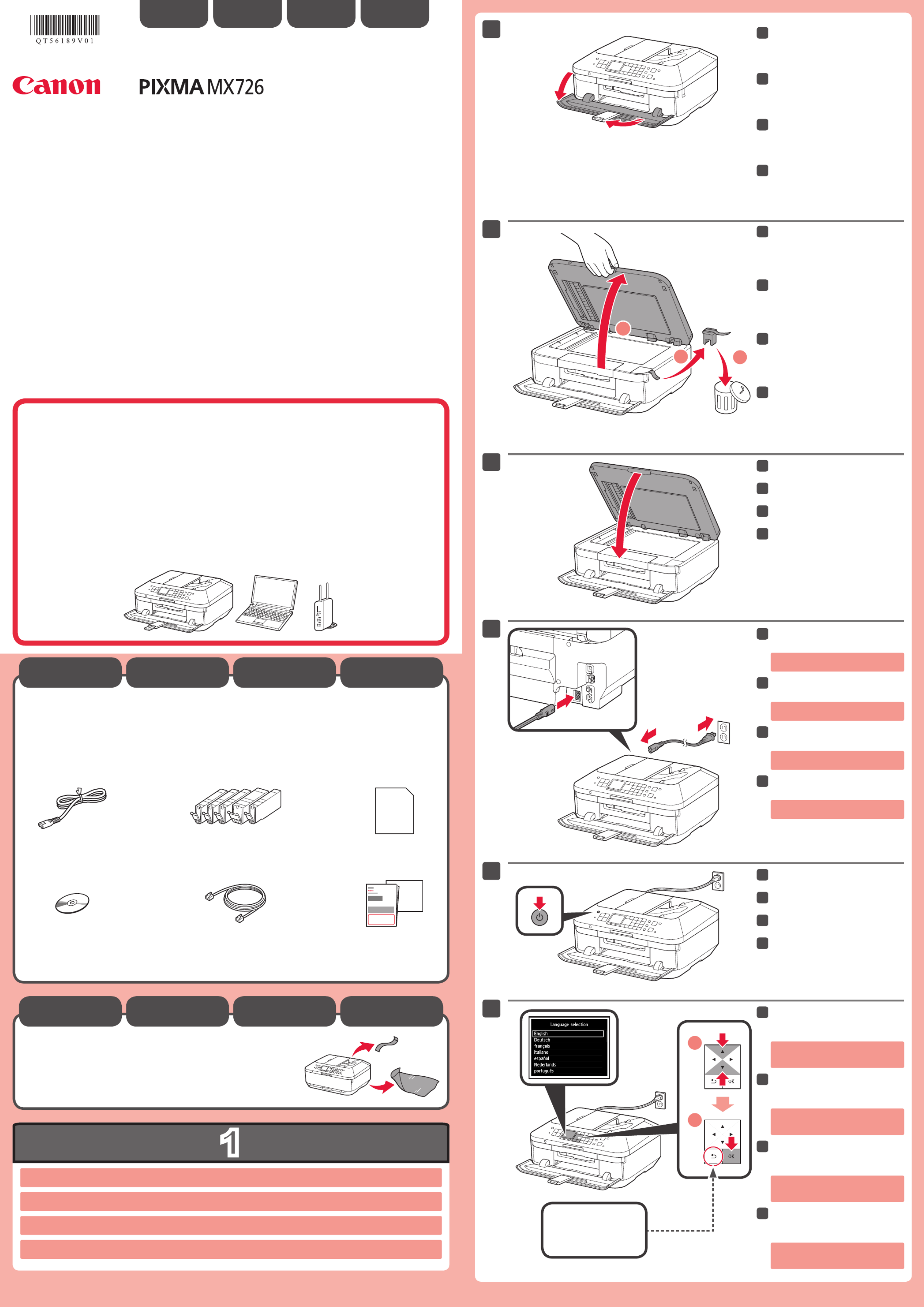
1
XXXXXXXX © CANON INC. 2013
5
1
3
4
2
6
1
2
3
2
1
Retire as folhas de proteção e a ta.
Verique os itens incluídos.
Bandeja de Saída do Papel abre automaticamente quando a impressão é iniciada. Mantenha a frente da máquina livre de
qualquer obstáculo.
Conecte o cabo de alimentação.
44
Não conecte o cabo USB ou Ethernet
ainda.
Pressione o botão ATIVADO (ON).
55
Para congurar, coloque a máquina próxima ao ponto de acesso* e ao computador.
(* Obrigatório para LAN sem o)
Leia-me primeiro!
Mantenha-me à mão para consulta
futura.
Para Começar
PORT DO BRASIL
Selecione seu idioma e, em
seguida, pressione o botão OK.
66
Para alterar as congurações de
idioma, pressione o botão Voltar
(Back).
Abra a Bandeja de Saída do Papel.
A Extensão da Bandeja de Saída abre
automaticamente.
11
Feche a Tampa de Documentos.
33
Preparação
Itens incluídos
Abra a Tampa de Documentos.
Retire a ta laranja e o material de
proteção.
22
Botão Voltar (Back)
Retire las hojas protectoras y la cinta.
Compruebe que se le han suministrado los siguientes elementos.
La bandeja de salida del papel se abre automáticamente al comenzar la impresión. Mantenga la parte frontal del equipo libre de
obstáculos.
No conecte aún el cable USB o
Ethernet.
Conecte el cable de alimentación.
44
Pulse el botón ACTIVADO (ON).
55
¡Léame en primer lugar!
Consérvelo a mano para utilizarlo
como referencia en el futuro.
Para llevar a cabo la instalación, coloque el equipo cerca del punto de acceso* y del
ordenador.
(* necesario para LAN inalámbrica)
Guía de inicio
ESPAÑOL
Seleccione su idioma y, a
continuación, pulse el botón OK.
66
Para cambiar el ajuste de idioma, pulse
el botón Atrás (Back).
Abra la bandeja de salida del
papel.
La extensión de la bandeja de salida se
abre automáticamente.
11
Cierre la cubierta de documentos.
33
Preparativos
Elementos
suministrados
Abra la cubierta de documentos.
Retire la cinta naranja y el material
de protección.
22
Botón Atrás (Back)
Retirez les feuilles de protection ainsi que la bande.
Vériez les éléments fournis avec l'imprimante.
Le bac de sortie papier s'ouvre automatiquement au démarrage de l'impression. Veillez à ce qu'aucun obstacle ne soit placé
devant la machine.
Ne branchez pas encore le câble USB
ou Ethernet.
Branchez le cordon d'alimentation.
44
Appuyez sur le bouton MARCHE
(ON).
55
Démarrage À lire en premier !
Conservez ce document à portée de
main an de pouvoir vous y reporter
ultérieurement.
Pour procéder à la conguration, placez la machine à proximité du point d'accès* et
de l'ordinateur.
(* Requis pour un réseau local sans l)
FRANÇAIS
Sélectionnez votre langue, puis
appuyez sur le bouton OK.
66
Pour modier le paramètre de langue,
appuyez sur le bouton Précédent
(Back).
Ouvrez le bac de sortie papier.
L'extension du bac de sortie papier
s'ouvre automatiquement.
11
Fermez le couvercle du scanner.
33
Préparation
Éléments
fournis
Ouvrez le couvercle du scanner.
Retirez la bande orange ainsi que
le matériau protecteur.
22
Bouton Précédent (Back)
Remove the protective sheets and tape.
Check the included items.
The Paper Output Tray opens automatically as printing starts. Keep the front of the machine clear of any obstacles.
Do not connect the USB or Ethernet
cable yet.
Connect the power cord.
44
Press the button.ON
55
Getting Started Read me rst!
Keep me handy for future reference.
To perform setup, place the machine near the access point* and computer.
(* Required for wireless LAN)
ENGLISH
Select your language, then press
the OK button.
66
To change the language setting, press
the Back button.
Open the Paper Output Tray.
The Output Tray Extension opens
automatically.
11
Close the Document Cover.
33
Preparation
Included Items
Open the Document Cover.
Remove the orange tape and
protective material.
22
Back button
QT5-6189-V01 PRINTED IN XXXXXXXX
IMPRIME XX XXXXXXXX
series
Produkt Specifikationer
| Mærke: | Canon |
| Kategori: | Printer |
| Model: | Pixma MX726 |
Har du brug for hjælp?
Hvis du har brug for hjælp til Canon Pixma MX726 stil et spørgsmål nedenfor, og andre brugere vil svare dig
Printer Canon Manualer

9 April 2025

17 Februar 2025

17 Februar 2025

15 Januar 2025

15 Januar 2025

13 Januar 2025

13 Januar 2025

9 Januar 2025

9 Januar 2025

9 Januar 2025
Printer Manualer
- Printer Nilox
- Printer Sony
- Printer Samsung
- Printer Panasonic
- Printer LG
- Printer Mitsubishi
- Printer Sharp
- Printer Lexmark
- Printer Epson
- Printer HP
- Printer D-Link
- Printer Roland
- Printer Toshiba
- Printer Fujifilm
- Printer Nikon
- Printer Kodak
- Printer Brother
- Printer Lenovo
- Printer Olympus
- Printer Triumph-Adler
- Printer AVM
- Printer Dymo
- Printer Thomson
- Printer JVC
- Printer Honeywell
- Printer Citizen
- Printer Olivetti
- Printer Huawei
- Printer Seiko
- Printer Digitus
- Printer Zebra
- Printer Olympia
- Printer Xiaomi
- Printer Dell
- Printer Intermec
- Printer Fujitsu
- Printer MSI
- Printer Polaroid
- Printer Ricoh
- Printer NEC
- Printer Konica-Minolta
- Printer OKI
- Printer Kyocera
- Printer Avision
- Printer Velleman
- Printer Bixolon
- Printer Sagem
- Printer Pantum
- Printer Xerox
- Printer Renkforce
- Printer Testo
- Printer Ultimaker
- Printer Primera
- Printer Star Micronics
- Printer Star
- Printer Panduit
- Printer ZKTeco
- Printer StarTech.com
- Printer Kogan
- Printer CUSTOM
- Printer Godex
- Printer Equip
- Printer Royal Sovereign
- Printer Argox
- Printer Minolta
- Printer DNP
- Printer Oce
- Printer Metapace
- Printer Ibm
- Printer Tomy
- Printer Approx
- Printer Toshiba TEC
- Printer Frama
- Printer Vupoint Solutions
- Printer Evolis
- Printer Builder
- Printer Fargo
- Printer Brady
- Printer Posiflex
- Printer Datamax-O'neil
- Printer Dascom
- Printer HiTi
- Printer GG Image
- Printer Elite Screens
- Printer DTRONIC
- Printer Phoenix Contact
- Printer Videology
- Printer TSC
- Printer EC Line
- Printer Colop
- Printer Fichero
- Printer Raspberry Pi
- Printer Unitech
- Printer IDP
- Printer Microboards
- Printer Tally Dascom
- Printer CSL
- Printer Nisca
- Printer Epson 7620
- Printer Sawgrass
- Printer Mimaki
Nyeste Printer Manualer

8 April 2025

2 April 2025

29 Marts 2025

29 Marts 2025

29 Marts 2025

9 Marts 2025

9 Marts 2025

5 Marts 2025

5 Marts 2025

5 Marts 2025