Canon PowerShot SD400 Manual
Canon
Videokamera
PowerShot SD400
Læs nedenfor 📖 manual på dansk for Canon PowerShot SD400 (2 sider) i kategorien Videokamera. Denne guide var nyttig for 20 personer og blev bedømt med 4.5 stjerner i gennemsnit af 2 brugere
Side 1/2
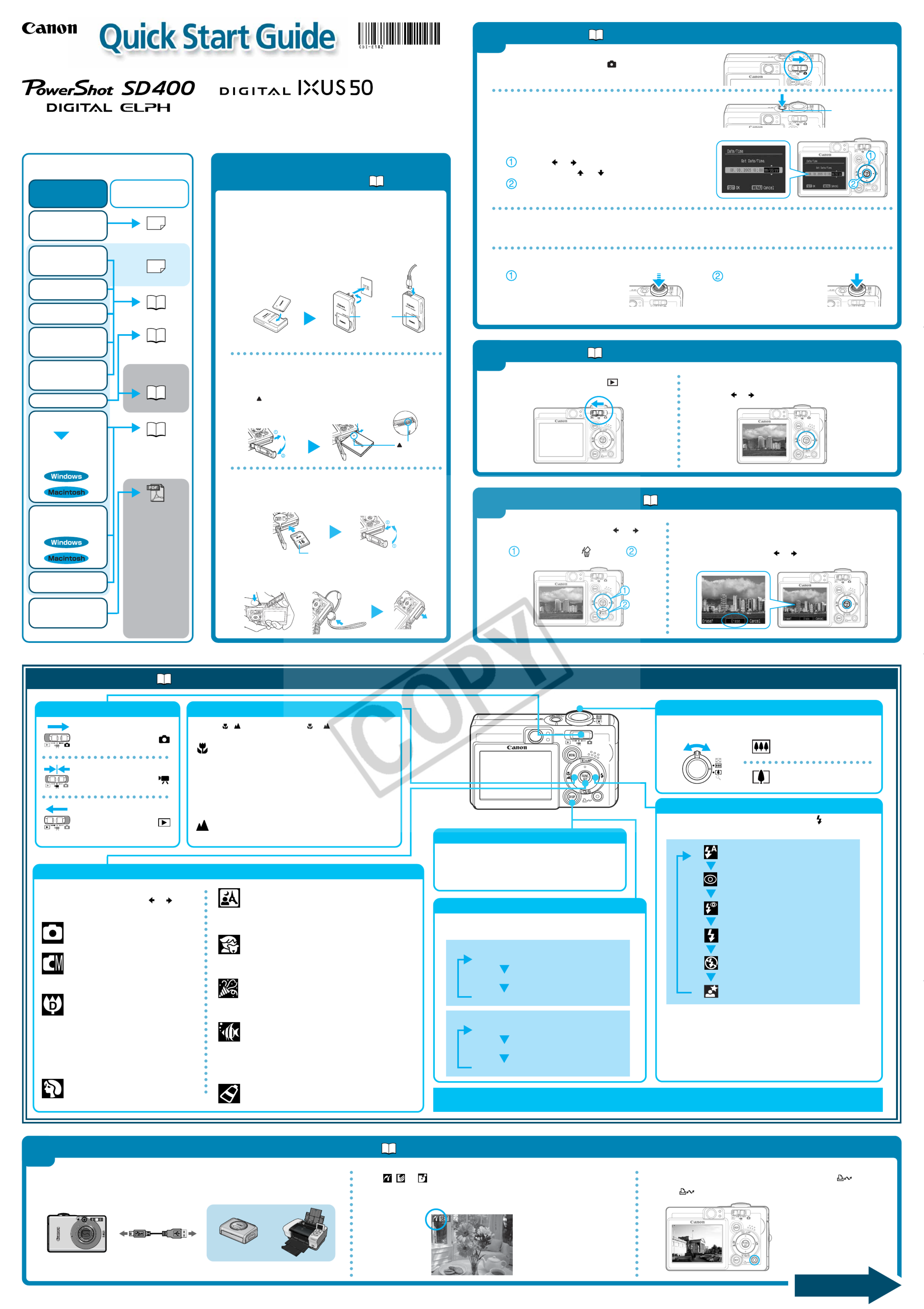
Mode Switch
CDI-E182-010 XX05CHXX © 2005 CANON INC. PRINTED IN JAPAN
Direct Print
User Guide
Printer User Guide
Supplied with a
printer
Contents
of This Guide
Included accessories and
separately sold
equipment information.
2.
Shoot images
with the camera.
3.
Play back the
images.
4.
Erase any
unwanted
images.
Learn the names
of camera
components.
5.
Print the images.
6.
Install the
software.
Connect the
camera to a
computer.
7.
Download the
images to a
computer.
What you can do
with the software
The various ways
of using the
software
The following manuals are supplied with your
camera. Please refer to them as need be.
Reference Guides
System Map
Quick Start Guide
This Guide
Camera User Guide
• Camera User
Guide
• Software
Starter Guide
• ZoomBrowser
EX Software
User Guide
• ImageBrowser
Software User
Guide
These PDF format
manuals are
available on the
Canon website.
Please download
them from the
following URL:
http://web.canon.jp/
Imaging/
information-e.html
1.
Install the battery
pack and the SD
card.
Battery Lock
Charge
Indicator
➜ Camera User Guide
B. Install the battery pack.
Slide the SD card slot/battery cover open. Push the battery
lock in the direction of the arrow and hold it while aligning
the on the battery pack and battery chamber to insert the
battery pack.
1Preparing the Camera
• Battery charger model names and types vary by region.
C. Install the SD card.
Insert the SD card all the way until it clicks.
Slide the SD card slot/battery cover closed.
A.Charge the battery pack.
Place the battery pack in the battery charger and plug the
charger into a power outlet or attach the power cord to the
battery charger and plug the other end into a power outlet.
The charge indicator lights orange while charging and
changes to green when the battery pack is charged.
Charging the battery pack takes
approximately 90 minutes.
To remove the SD card
Push the SD card with your finger or the translucent toggle on
the wrist strap until the card clicks and then release it.
Use the button to select the items you wishor
to set, and the or button to change the value.
Check that the date and time shown are correct,
then press the FUNC./SET button.
C. Aim the camera at the subject and adjust the zoom to achieve the desired composition (see
“Zoom” in the “Quick Reference” section).
D.Focus and shoot.
Press the shutter button
halfway to focus.
• The camera focuses and
beeps twice.
B. Press the power button to turn the camera on.
Set the date and time (first time the camera is
powered on).
Power Lamp
➜ Camera User Guide
2Shooting
A. Slide the mode switch to (Shooting).
➜ Camera User Guide
A. Slide the mode switch to (Playback). B. Play back the images.
Use the
or button to display the image you wish to
see.
3Playback
➜ Camera User Guide
A.In Playback mode, use the
or
button to select an image to erase
( ) and press the button ( ).
B. When the confirmation screen appears, check that
[Erase] is selected and press the FUNC./SET button.
Select [Cancel] using the
or button to cancel without
erasing.
4Erasing an Image
Shooting:
Slide the mode switch to .
Movie:
Slide the mode switch to .
Playback:
Slide the mode switch to .
Shooting Modes
Press the button once.FUNC./SET
Select a shooting mode using the or
button.
Auto
Shoots with settings selected by the
camera.
Manual
Lets you adjust the exposure, white
balance, photo effect and other
settings yourself.
Digital Macro
You can approach as close as 3 cm
(1.2 in.) to a subject to shoot
(minimum focusing distance at max.
wide angle setting).
The image area for close-ups at the
maximum power of magnification for
digital macro is 9 x 7 mm (0.35 x 0.28
in.).
Portrait
Produces a soft effect when
photographing people.
Night Snapshot
Use this when taking snapshots of people against
twilight or night backgrounds to reduce the effects of
camera shake even when shooting without a tripod.
Indoor
Prevents camera shake and maintains the subject's
true color when shooting under fluorescent or
tungsten lighting.
Zoom
The zoom can be adjusted from 35 to 105 mm (35mm film
equivalent)
Changing the Displayed Information
Press the DISP. button to switch the displayed information as
follows.
Shooting Mode:
Auto
Auto with red-eye reduction
Flash on
Flash off
Slow Synchro
Flash
The flash setting changes with each push of the button.
*The flash cannot be set in some shooting modes.
Flash range: 50 cm - 3.5 m (1.6 - 11.5 ft.) (wide-angle)
50 cm - 2.0 m (1.6 - 6.6 ft.) (telephoto)
Red-eye reduction: This feature reduces the effect of light
reflecting back from the eyes and making
them appear red.
Slow Synchro: The flash timing is adjusted to a slow shutter
speed, allowing you to shoot night scenes.
In addition, there are functions that can be set in each shooting mode. For details, see “Functions Available in Each
Shooting Mode” at the end of the Camera User Guide.
5Printing with a Direct Print Compatible Printer ➜ Direct Print User Guide
A.Connect the camera to the printer and turn on the printer’s power.
Set the camera to Playback mode and turn the power on.
B. , or appears* in the upper left corner of the camera’s
LCD monitor, indicating that the printer is ready to print.
* The displayed icon may vary depending on the printer model.
C. Display an image for printing and press the button.
The button will flash blue and the printing will start.
Camera Interface Cable Printers
Please turn over
Flash on with red-eye reduction
Quick Reference ➜ Camera User Guide
Symbol
Underwater
Appropriate for shooting images with the All
Weather Case AW-DC30 (sold separately). This
mode uses an optimal white balance setting to
reduce bluish tones and record images with
natural hues.
Press the shutter button
all the way to shoot.
Kids & Pets
Allows you to capture subjects that move around,
such as children and pets, without missing photo
opportunities. LCD monitor - On (No Information)
LCD monitor - On (Information View)
LCD monitor - Off
Playback Mode:
Standard Information View
Detailed Information View
No Information
Wide Angle:
Zoom out from the subject.
Telephoto:
Zoom in on the subject.
Macro/Infinity Mode
Press the / button to display the on the LCD monitoror
(not available in certain shooting modes).
Displayed
Displayed
Use this mode to shoot close-ups of flowers or small objects.
Recordable Area at Minimum Shooting Range
<Shooting Distance>
Max. wide angle setting: approx. 37 x 27 mm (1.5 x 1.1 in.)
<From the front of lens: 3 cm (1.2 in.)>
Max. telephoto setting: approx. 108 x 81 mm (4.3 x 3.2 in.)
<From the front of lens: 30 cm (1.0 ft.)>
Use this mode to shoot scenery or distant subjects.
Front
My Colors
Use these modes to change image colors and then
shoot.
Quick-bright LCD
Pressing the DISP. button for at least 1 second switches
the brightness to the highest setting.*
* If the monitor is already set to its maximum brightness
in the Set up menu, this function is not available.
Produkt Specifikationer
| Mærke: | Canon |
| Kategori: | Videokamera |
| Model: | PowerShot SD400 |
Har du brug for hjælp?
Hvis du har brug for hjælp til Canon PowerShot SD400 stil et spørgsmål nedenfor, og andre brugere vil svare dig
Videokamera Canon Manualer

13 Januar 2025

4 November 2024

12 Oktober 2024

23 September 2024

22 September 2024

12 September 2024

27 August 2024

27 August 2024

24 August 2024

19 August 2024
Videokamera Manualer
- Videokamera Nilox
- Videokamera SilverCrest
- Videokamera Denver
- Videokamera Sencor
- Videokamera Sony
- Videokamera Samsung
- Videokamera Panasonic
- Videokamera Extech
- Videokamera Philips
- Videokamera Lenco
- Videokamera OK
- Videokamera Braun
- Videokamera Sharp
- Videokamera Logitech
- Videokamera Kenwood
- Videokamera HP
- Videokamera Garmin
- Videokamera Sanyo
- Videokamera Thinkware
- Videokamera Easypix
- Videokamera Nikkei
- Videokamera Bushnell
- Videokamera Toshiba
- Videokamera Pyle
- Videokamera Fujifilm
- Videokamera Nikon
- Videokamera Kodak
- Videokamera Tracer
- Videokamera Olympus
- Videokamera Nedis
- Videokamera Zorki
- Videokamera Hama
- Videokamera Creative
- Videokamera Hyundai
- Videokamera Milwaukee
- Videokamera DataVideo
- Videokamera Trevi
- Videokamera Trust
- Videokamera Laserliner
- Videokamera Mio
- Videokamera Trotec
- Videokamera JVC
- Videokamera Leica
- Videokamera Uniden
- Videokamera Hitachi
- Videokamera T'nB
- Videokamera Medion
- Videokamera Linksys
- Videokamera Cisco
- Videokamera EZVIZ
- Videokamera König
- Videokamera Gembird
- Videokamera EnVivo
- Videokamera Maginon
- Videokamera Vtech
- Videokamera BenQ
- Videokamera Contour
- Videokamera Bresser
- Videokamera National Geographic
- Videokamera Voigtländer
- Videokamera Rollei
- Videokamera Xiaomi
- Videokamera Moultrie
- Videokamera Aiptek
- Videokamera Viewsonic
- Videokamera DJI
- Videokamera Voltcraft
- Videokamera Polaroid
- Videokamera Ricoh
- Videokamera TomTom
- Videokamera Soundmaster
- Videokamera Aida
- Videokamera Konica-Minolta
- Videokamera Kyocera
- Videokamera GoPro
- Videokamera Ikan
- Videokamera Cobra
- Videokamera Xblitz
- Videokamera Velleman
- Videokamera Marshall
- Videokamera FLIR
- Videokamera Energy Sistem
- Videokamera Swann
- Videokamera Zoom
- Videokamera Salora
- Videokamera Lamax
- Videokamera Overmax
- Videokamera SBS
- Videokamera Veho
- Videokamera Midland
- Videokamera Samson
- Videokamera ION
- Videokamera RCA
- Videokamera Prixton
- Videokamera Renkforce
- Videokamera Navitel
- Videokamera Hazet
- Videokamera Transcend
- Videokamera GoClever
- Videokamera Intenso
- Videokamera ARRI
- Videokamera Evolveo
- Videokamera Genius
- Videokamera Zagg
- Videokamera Airis
- Videokamera Steinberg
- Videokamera Spypoint
- Videokamera Vivitar
- Videokamera Contour Design
- Videokamera Dragon Touch
- Videokamera Vimar
- Videokamera Klein Tools
- Videokamera Oregon Scientific
- Videokamera Magellan
- Videokamera Lexibook
- Videokamera SJCAM
- Videokamera Speco Technologies
- Videokamera Prestigio
- Videokamera Blackmagic Design
- Videokamera Kogan
- Videokamera Drift
- Videokamera Insignia
- Videokamera Minox
- Videokamera Elmo
- Videokamera Agfa
- Videokamera AgfaPhoto
- Videokamera Quintezz
- Videokamera AEE
- Videokamera ATN
- Videokamera Activeon
- Videokamera Coby
- Videokamera TacTic
- Videokamera Macally
- Videokamera Naxa
- Videokamera Mamiya
- Videokamera Tronje
- Videokamera Mpman
- Videokamera Ematic
- Videokamera Minolta
- Videokamera Iget
- Videokamera RunCam
- Videokamera SeaLife
- Videokamera Sakar
- Videokamera Jobo
- Videokamera Mediacom
- Videokamera Kreator
- Videokamera Contax
- Videokamera EE
- Videokamera Traveler
- Videokamera Kaiser Baas
- Videokamera Bluetech
- Videokamera Braun Phototechnik
- Videokamera IOPLEE
- Videokamera Vupoint Solutions
- Videokamera Kitvision
- Videokamera Praktica
- Videokamera MMTC
- Videokamera Flip
- Videokamera Jay-tech
- Videokamera Brinno
- Videokamera BlackVue
- Videokamera Storex
- Videokamera Insta360
- Videokamera DXG
- Videokamera MD 80
- Videokamera Berger & Schröter
- Videokamera Whistler
- Videokamera Curve
- Videokamera PCE Instruments
- Videokamera DOD
- Videokamera CamOne
- Videokamera Mobius
- Videokamera ISAW
- Videokamera Beaulieu
- Videokamera Revier Manager
- Videokamera Kobian
- Videokamera FHD 1080P
- Videokamera RSC
- Videokamera Stealth Cam
- Videokamera Aqua-Vu
- Videokamera Hamlet
- Videokamera Qoltec
- Videokamera Leotec
- Videokamera Replay
- Videokamera Akaso
- Videokamera Hamilton Buhl
- Videokamera FeiyuTech
- Videokamera Best Buy
- Videokamera Rexing
- Videokamera Bolex
- Videokamera Microtek
- Videokamera Teslong
- Videokamera Izzo
- Videokamera Aquapix
- Videokamera Tactacam
Nyeste Videokamera Manualer

3 April 2025

14 Marts 2025

14 Marts 2025

14 Marts 2025

13 Marts 2025

12 Marts 2025

12 Marts 2025

12 Marts 2025

27 Februar 2025

25 Februar 2025