CyberPower CP700PFCRM1U Manual
CyberPower
UPS
CP700PFCRM1U
Læs nedenfor 📖 manual på dansk for CyberPower CP700PFCRM1U (2 sider) i kategorien UPS. Denne guide var nyttig for 7 personer og blev bedømt med 4.5 stjerner i gennemsnit af 2 brugere
Side 1/2
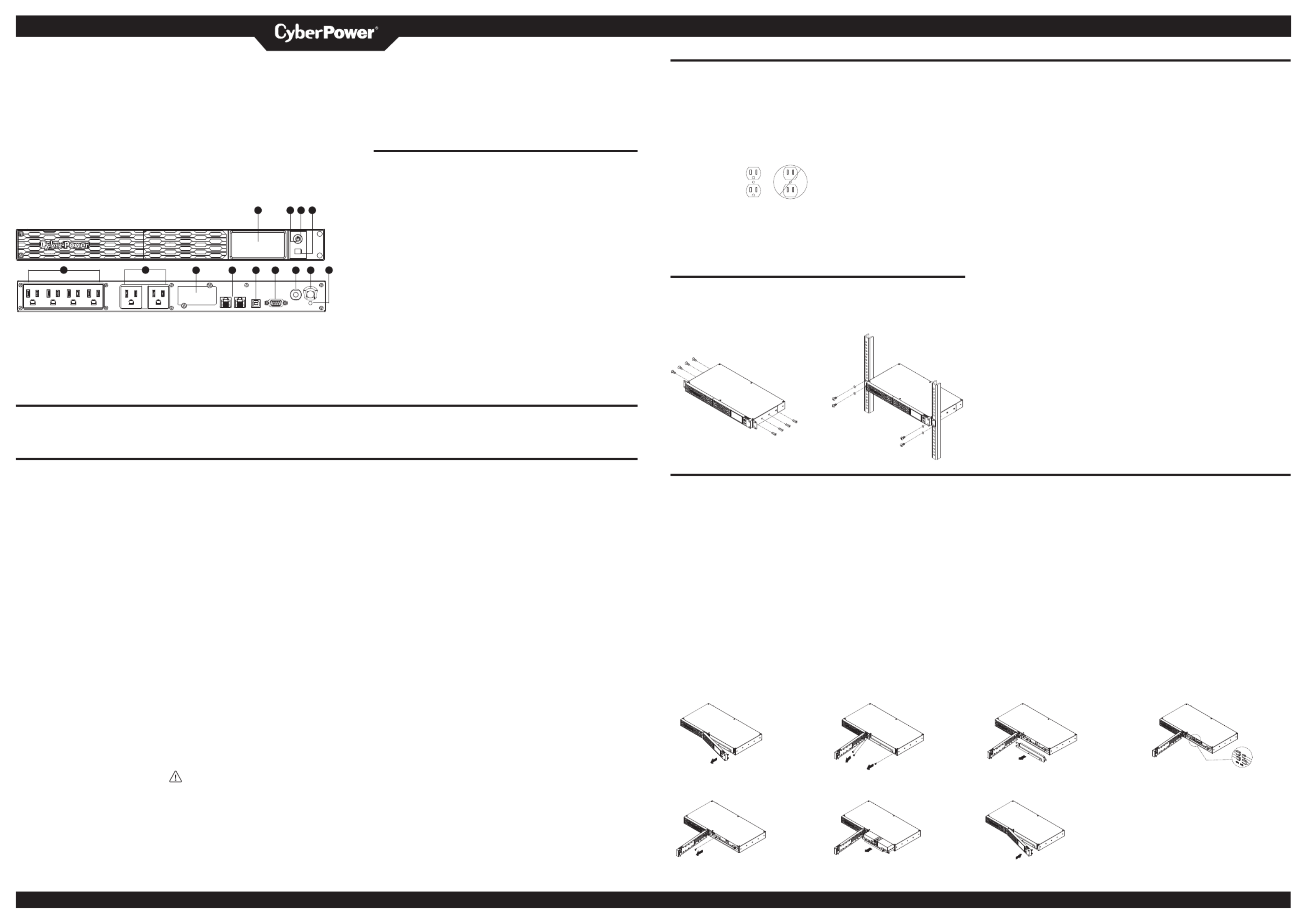
YOUR ULTIMATE ALLY IN POWER
CP500PFCRM1U / CP700PFCRM1U
USER MANUAL
FEATURES
1 . LCD module display
2 . Power On Indicator
1 2 3 4 3 . Power Switch
4 . LCD Function Selected Switch
5 . Battery and Surge Protected Outlets
6 . Full-Time Surge Protection Outlets
5 6 7 8 9 10 11 12 13 7 . SNMP/HTTP Network Slot
8 . Communication Protection Ports RJ45
9 . USB Port to PC
10 . DB9 port
1 1 . Circuit Breaker
12 . AC Input
13 . Electrical Wiring Fault Indicator (Red)
PRODUCT REGISTRATION
Thank you for purchasing this CyberPower product. Please take a few minutes to register your product at: w.CyberP erSystems.com/Registration. ww ow
Registration certifies your product's warranty, confirms your ownership in the event of a product loss or theft and entitles you to free technical support. Register your product now to receive
the benefits of CyberPower ownership.
IMPORTANT SAFETY INSTRUCTIONS (SAVE THESE INSTRUCTIONS)
This manual contains important instructions that should be foll ed during installation ow
and maintenance of the UPS and batteries. Please read and follow all instructions
carefully during installation and operation of the unit. Read this manual thoroughly before
attempting to unpack, install, or operate.
CAUTION! To prevent the risk of fire or
electric shock, install in a temperature
and humidity controlled indoor area free
of conductive contaminants. (Please see
specifications for a eptable temperature cc
and humidity range).
CAUTION! To reduce the risk of electric
shock, do not rem e the c er. There are ov ov
no user serviceable parts inside except for
the battery.
CAUTION! Hazardous live parts inside can
be energized by the battery even when the
AC input p er is disconnected. ow
CAUTION! The UPS must be connected
to an AC p er outlet with fuse or circuit ow
breaker protection. Do not plug into an
outlet that is not grounded. If you need to
de-energize this equipment, turn o° and
unplug the unit.
CAUTION! To avoid electric shock, turn
o° the unit and unplug it from the AC
power source before installing a computer
component.
CAUTION! Not for use in a computer
room as defined in the Standard for the
Protection of Electronic Computer/Data
Processing Equipment, ANSI/NFPA 75.
CAUTION! To reduce the risk of fire,
connect only to a circuit provided with
20 amperes maximum branch circuit over
current protection in a ordance with the cc
National Electric Code, ANSI/NFPA . 70
CAUTION! For PLUGGABLE EQUIPMENT,
the socket-outlet shall be installed near the
equipment and shall be easily accessible.
DO NOT USE FOR LIFE SUPPORT
EQUIPMENT! CyberP er Systems does ow
not sell products for life support. DO NOT
use in any circumstance that would a°ect
operation and safety of life support
equipment.
CAUTION! DO NOT USE WITH OR NEAR
AQUARIUMS! To reduce the risk of fire or
electric shock, do not use with or near an
aquarium. Condensation from the aquarium
can cause the unit to short out.
CAUTION! DO NOT USE THE UPS ON ANY
TRANSPORTATION! To reduce the risk of
fire or electric shock, do not use the unit on
an ran ta uch a ay t spor tion s s irpl es an o h . r s ips
The e°ect of shock or vibration caused
during transit and the damp environment
can cause the unit to short out.
CAUTION! DO NOT USE WITH LASER
PRINTERS! The power demands of laser
printers are too large for a UPS.
CAUTION! To reduce the risk of electric
shock, do not remove the c er, except to ov
service the battery. There are no serviceable
parts inside, except for the battery.
WARNING: This product can expose
you to chemicals including Styrene, which
is known to the State of California to cause
cancer, and Bisphenol-A, which is known to
the State of California to cause birth defects
or other reproductive harm. For more
information, go to w.P65Warnings. .gov. ww ca
INSTALLING YOUR UPS SYSTEM
UNPACKING
Inspect the UPS upon receipt. The box
should contain the following:
(a) UPS unit
(b) User’s manual
(c) Rack mount brackets
(d) USB A+B type cable
*P erPanel® Business software is ow
available on our website. Please visit
CyberPowerSystems.com and go to the
Software Section for free download.
OVERVIEW
The CP500PFCRM1U / CP700PFCRM1U
provides automatic voltage regulation
to correct for inconsistent utility power.
The CP500PFCRM1U / CP700PFCRM1U
features 1150 Joules of surge protection,
and provides battery backup during
p er outages. The CP500PFCRM1U / ow
CP700PFCRM1U ensures consistent power
to your computer system and its included
software will automatically save your open
files and shutdown your computer system
during a utility power loss.
HOW TO DETERMINE THE POWER
REQUIREMENTS OF YOUR EQUIPMENT
1. Ensure that the equipment plugged into
the UPS does not exceed the UPS unit’s
rated capacity. If the rated capacities
of the unit are exceeded, an overload
condition may occur and cause the UPS
unit to shut down or the circuit breaker
to trip.
2. There are many factors that can
a°ect the amount of power that your
electronic equipment will require. For
optimal system performance keep the
load below 80% of the unit’s rated
capacity.
Cyber Power Systems (USA), Inc.
AUTOMATIC VOLTAGE REGULATOR
The CP500PFCRM1U/CP700PFCRM1U
stabilizes inconsistent utility power. The
incoming utility power may be damaging
to important data files, but with Automatic
Voltage Regulation, the computer will not
experience damaging voltage levels. An
Aut a Vom tic oltage Regulator aut aom ti llca y
increases low voltage to a consistent,
computer safe 110v/120v. The unit’s
p erful sealed lead-acid batteries will ow
provide p er only if the incoming voltage ow
drops below 100v.
HARDWARE INSTALLATION GUIDE
1. Your new UPS may be used immediately
upon receipt. However, after receiving
a new UPS, to ensure the battery’s
maximum charge capacity, it is
recommended that you charge the
battery for at least 8 hours. Your UPS is
equipped with an auto-charge feature.
When the UPS is plugged into an AC
outlet, the battery will automatically
charge whether the UPS is turned on or
turned o°.
2. If you will use the software, connect the
USB cable to the USB port on the UPS.
3. With the UPS unit turned o° and
unplugged, connect your computer,
monitor, and any other peripherals
requiring battery backup into the
battery power supplied outlets. Plug the
other peripheral equipment (e.g. printer,
scan r, speakers, etc.) into the full-time ne
surge protection outlets. DO NOT plug
a laser printer, paper shredder, copier,
space heater, vacuum cleaner, sump
pump, or other large electrical device
into the “Battery and Surge Protected
Outlets”. The p er demands of these ow
devices will erload and possibly ov
damage the unit.
INSTALLING YOUR UPS SYSTEM - Continued
HARDWARE INSTALLATION GUIDE
4. Plug the UPS into a 2 pole, 3 wire
grounded receptacle (wall outlet). Make
sure the wall branch outlet is protected
by a fuse or circuit breaker and does
not service equipment with large
electrical demands ( g. air conditioner, e.
refrigerator, copier, etc.). The warranty
prohibits the use of extension cords,
outlet strips, and
surge strips in
conjunction with
the UPS unit.
5. Press the power switch to turn the unit
on. The Power On indicator light will
illuminate green and the unit will “beep”
twice.
RACK INSTALLATION (OPTION)
6. If an overload is detected, an audible
alarm will sound and the unit will emit
one long beep. To correct this, turn the
UPS o° and unplug at least one piece
of equipment from the battery p er ow
supplied outlets. Make sure the circuit
breaker is depressed and then turn the
UPS on.
7. To maintain optimal battery charge,
leave the UPS plugged into an AC outlet
at all times.
8. To store the UPS for an extended period
of time, c er it and store with the ov
battery fully charged. While in storage,
rec rha ge t e bh attery ever hre months y t e
to ensure optimal battery life.
9. Ensure the wall outlet and UPS are
located near the equipment being
attached for proper accessibility.
1. Use the provided pan head screws to attach the hanging brackets to the UPS.
2. Use the provided truss head screws to secure the UPS to your existing rack system.
1. 2.
REPLACING THE BATTERY
Read and follow the important safety instructions before servicing the batteries. Visit
CyberPower o˛cial
website www.cyberpowersystems.com or contact your dealer for more information about
replacement batteries.
CAUTION! Read and follow the IMPORTANT SAFETY INSTRUCTIONS before servicing
the battery. Service the battery under the supervision of personnel knowledgeable of
batteries and their precautions.
CAUTION! When replacing batteries, replace with the same number of the following
battery: CyberP er/RB0670X2 for CP500PFCRM1U and CyberP er/ RB0690X2 for ow ow
CP700PFCRM1U. See your dealer for replacement batteries.
CAUTION! Risk of energy hazard, 12 V, 7 Ampere-hour battery for CP500PCFRM1U, 12V, 8
Ampere-hour battery for CP700PCFRM1U. Before replacing batteries, rem e conductive ov
jewelry such as chains, wrist watches and rings. High energy through conductive materials
could cause severe burns.
CAUTION! Risk of explosion if battery is replaced by an incorrect type. Dispose of used
batteries a ording to the instructions. cc
CA Th att ma rUTION! e b ery y p ese ct k. o n e o et th risk f el ric cal sho D n e o atte s ot dispos f b rie
in a fire, the batteries may explode. Follow all local ordinances regarding proper disposal
of batteries.
1. 2.
Remove the right-side of the faceplate. Remove the three retaining screws on
the cable protection cover.
5. 6.
Remove the retaining screw of the Replace the new battery pack.
battery tray.
BASIC OPERATION
1. LCD module display
LCD Screen shows all the UPS information
with icons and messages.
2. Power On Indicator
This LED is illuminated when the utility
condition is no al and the UPS outlets are rm
providing p er, free of surges and spikes. ow
3. Power Switch
Master on/o° switch for equipment
connected to the battery p er supplied ow
outlets.
4. LCD Function Selected Switch
The switch can be used to select the LCD
display contents Including input/output
voltage and estimated run time, etc.
5. Battery and Surge Protected Outlets
The unit has four battery powered/surge
protec tl ts r te ud o e fo c n te nt on ec d equipme
to ensure temporary uninterrupted
operation of your equipment during a
p er failure. (DO NOT plug a laser printer, ow
paper shredder, copier, space heater,
vacuum cleaner, sump pump or other
large electrical devices into the “Battery
and Surge Protected Outlets”. The p er ow
demands of these devices may erload ov
and damage the unit.)
6. Full-Time Surge Protection Outlets
The unit has two surge protected outlets.
7. SNMP/HTTP Network Slot
Rem e the c er panel to install an ov ov
optional RMCARD provides remote
monitoring and management of your UPS
over a network.
8. Communication Protection Ports RJ45
Communication protection ports, bi-
directional, will protect a 10/100/1000
ethernet connection. (RJ45).
*Not for telecommunication (telephone)
network.
9. USB Port to PC
This port allows connection and
communication from the USB port on
the computer to the UPS unit. The UPS
c icatommun es its statu tos the P erPa l® ow ne
Business software.
10. DB9 Port
This port is used for connecting between
the UPS and equipment designed to
operate with contact signals.
11. Circuit Breaker
Located on the back of the UPS, the circuit
breaker serves to provide overload and
fault protection. Under normal operating
conditions, the circuit breaker is depressed.
12. AC Input
Connect the AC Power cord to a properly
wired and grounded outlet.
13. Electrical Wiring Fault Indicator (Red)
This LED indicator will illuminate to warn
the user that a wiring problem exists,
such as a bad ground, missed ground
or reversed wiring. If this is illuminated,
disconnect all electrical equipment from
the outlet and have an electrician check
to ensure the outlet is properly wired.
The unit will not provide surge protection
without being plugged into a grounded
and properly wired wall outlet.
CAUTION! Do not open or mutilate batteries. Released material is harmful to the skin and eyes.
It may be toxic.
CAUTION! A battery can present a risk of electrical shock and high short-circuit current.
Contact with part of a grounded battery can result in electrical shock. The following
precautions should be observed when working on batteries:
1. Remove all watches, rings or other metal objects.
2. Only use tools with insulated handles.
3. lay tools or other metal parts on top of battery or any battery terminals. DO NOT
4. Wear rubber gloves and boots.
5. Determine if the battery is inadvertently grounded. If inadvertently grounded, rem e ov
source of ground.
CONTACT WITH A GROUNDED BATTERY CAN RESULT IN ELECTRICAL SHOCK! The
likelihood of such shock will be reduced if such grounds are removed during installation and
maintenance (applicable to a UPS and a remote battery supply not having a grounded circuit).
CAUTION! The used batteries are considered hazardous waste and must be disposed through
recycling.
Most retailers that sell lead-acid batteries collect used batteries for recycling, as required by
local regulations.
3. 4.
Remove the cable protective cover. Disconnect the black and red cables.
7.
Assemble the screws, cover, cable and front
panel in the reverse sequence of ab e steps. ov
Recharge the unit for 8 hours to ensure the UPS
performs expected runtime.
4241 12th Avenue East, Suite 400 | Shakopee, MN 55379 | CyberPowerSystems.com
K01-0001050-00
Produkt Specifikationer
| Mærke: | CyberPower |
| Kategori: | UPS |
| Model: | CP700PFCRM1U |
Har du brug for hjælp?
Hvis du har brug for hjælp til CyberPower CP700PFCRM1U stil et spørgsmål nedenfor, og andre brugere vil svare dig
UPS CyberPower Manualer

30 December 2025

8 December 2024

2 Oktober 2024

24 September 2024

24 September 2024

24 September 2024

24 September 2024

24 September 2024

24 September 2024

24 September 2024
UPS Manualer
- UPS Ikea
- UPS AEG
- UPS HP
- UPS GYS
- UPS Lenovo
- UPS Gembird
- UPS Tripp Lite
- UPS Digitus
- UPS Dell
- UPS EnerGenie
- UPS Voltcraft
- UPS APC
- UPS LevelOne
- UPS JUNG
- UPS Eaton
- UPS V7
- UPS Conceptronic
- UPS Teltonika
- UPS Emerson
- UPS LC-Power
- UPS SurgeX
- UPS Equip
- UPS Murr Elektronik
- UPS Furman
- UPS Block
- UPS Liebert
- UPS Avocent
- UPS Minute Man
- UPS Middle Atlantic
- UPS Minuteman
- UPS Riello
- UPS Maruson
- UPS Phoenix Contact
- UPS Puls Dimension
- UPS Vanson
- UPS Altronix
- UPS Ditek
- UPS Bxterra
- UPS FSP
- UPS Atlantis Land
- UPS PowerWalker
- UPS FSP/Fortron
- UPS Online USV
Nyeste UPS Manualer

30 Januar 2025

14 Januar 2025

14 Januar 2025

14 Januar 2025

14 Januar 2025

14 Januar 2025

9 Januar 2025

1 Januar 2025

31 December 2025

31 December 2025