CyberPower PR750LCDRM1U Manual
CyberPower
UPS
PR750LCDRM1U
Læs nedenfor 📖 manual på dansk for CyberPower PR750LCDRM1U (2 sider) i kategorien UPS. Denne guide var nyttig for 27 personer og blev bedømt med 4.5 stjerner i gennemsnit af 2 brugere
Side 1/2
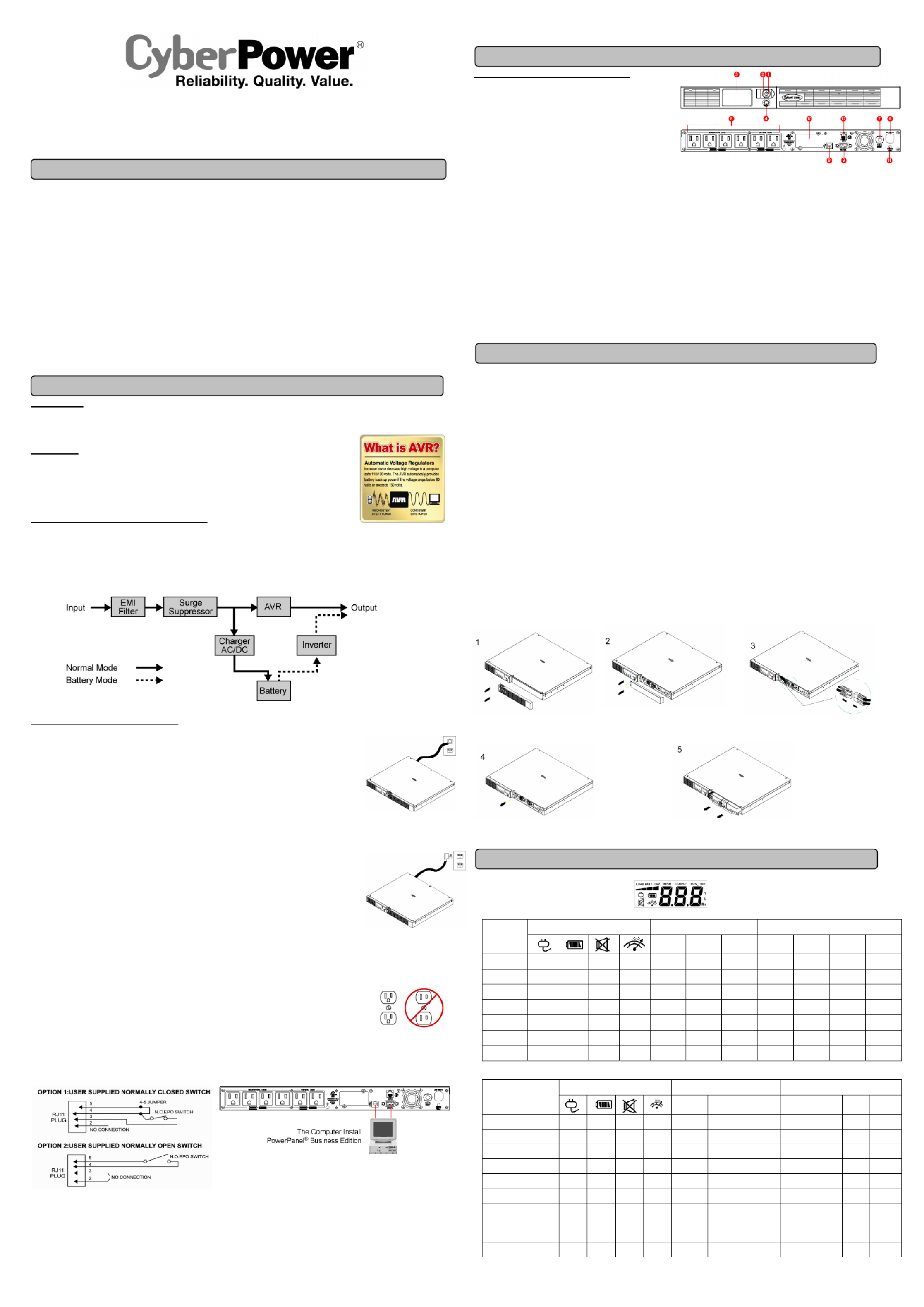
Smart App Sinewave Series
PR750LCDRM1U/PR1000LCDRM1U
User’s Manual
K01-0000059-04
This manual contains important instructions that should be followed during installation and maintenance of the UPS and batteries. Please read
and follow all instructions carefully during installation and operation of the unit. Read this manual thoroughly before attempting to unpack, install,
or operate.
CAUTION! The UPS must be connected to a grounded AC power outlet with fuse or circuit breaker protection. DO NOT plug the UPS into an
outlet that is not grounded. If you need to de-energize this equipment, turn off and unplug the UPS.
CAUTION! DO NOT USE FOR MEDICAL OR LIFE SUPPORT EQUIPMENT! CyberPower
Systems does not sell products for life support or
medical applications. DO NOT use in any circumstance that would affect operation or safety of any life support equipment, with any medical
applications, or patient care.
CAUTION! The battery can energize hazardous live parts inside even when the AC input power is disconnected.
CAUTION! For pluggable equipment, the socket-outlet shall be installed near the equipment and shall be easily accessible.
CAUTION! To prevent the risk of fire or electric shock, install in a temperature and humidity controlled indoor area, free of conductive
contaminants. (Please see specifications for acceptable temperature and humidity range).
CAUTION! To reduce the risk of electric shock, do not remove the cover, except to service the battery. There are no serviceable parts inside,
except for the battery.
CAUTION! To avoid electrical shock, turn off the unit and unplug it from the AC power source before servicing the battery or installing a
computer component.
CAUTION! DO NOT USE WITH OR NEAR AQUARIUMS! To reduce the risk of fire, do not use with or near aquariums. Condensation from
the aquarium can come in contact with metal electrical contacts and cause the machine to short out.
CAUTION! DO NOT USE WITH LASER PRINTERS! The power demands of laser printers are too large for a UPS.
UNPACKING
Inspect the UPS upon receipt. The box should contain the following.
(1) UPS Unit; (1) User's Manual for UPS; (2) Rack mount Brackets; (1) Emergency Power Off Cable (gray) (1) PowerPanel
® Business Edition
Software CD; (1) Serial Interface Cable (DB-9); (1) USB A+B type cable; (1) Warranty Registration Card.
OVERVIEW
The PR750LCDRM1U/PR1000LCDRM1U provides automatic voltage regulation for inconsistent utility power.
The PR750LCDRM1U/PR1000LCDRM1U features 1874 Joules of surge protection, and provides battery
backup during power outages. The PR750LCDRM1U/PR1000LCDRM1U ensures consistent power to your
computer system and its included software will automatically save your open files and shutdown your
computer system during a utility power loss.
AUTOMATIC VOLTAGE REGULATOR(AVR)
The PR750LCDRM1U/PR1000LCDRM1U stabilizes inconsistent utility power. The incoming utility power may be damaging to important data
and hardware, but with Automatic Voltage Regulation, the computer will not experience damaging voltage levels. An Automatic Voltage Regulator
automatically increases low or decreases high voltage to a consistent, computer safe 110v/120v. The unit powerful sealed lead-acid batteries will
provide power only if the incoming voltage drops below 80v or increases above 150v.
SYSTEM BLOCK DIAGRAM
HARDWARE INSTALLATION GUIDE
1. Your new UPS may be used immediately upon receipt. However, recharging the battery for at least four hours
is recommended to ensure that the battery's maximum charge capacity is achieved. Charge loss may occur
during shipping and storage. To recharge the battery, simply leave the unit plugged into an AC outlet. The unit
will charge in both the on and off position.
2. If you will use the software, connect the serial interface cable to the serial port on the UPS and the computer. If
you would like to use USB cable, please connect the USB cable on the UPS then connect the USB cable to your
computer.
3. With the UPS unit off and unplugged, connect your computer, monitor, and any externally powered data
storage device (Hard drive, Tape drive, etc.) into the battery power supplied outlets. DO NOT plug a laser
printer, copier, space heater, vacuum, paper shredder or other large electrical device into the UPS. The power
demands of these devices will overload and possibly damage the unit.
4. Plug the UPS into a 2 pole, 3 wire grounded receptacle (wall outlet). Make sure the wall branch outlet is
protected by a fuse or circuit breaker and does not service equipment with large electrical demands (e.g. air
conditioner, refrigerator, copier, etc.). Avoid using extension cords.
5. Depress the power switch to turn the unit on. The power on indicator light will illuminate. If an overload is
detected, an audible alarm will sound and the unit will emit one long beep. To correct this, turn the UPS off and
unplug at least one piece of equipment from the battery power supplied outlets. Wait 10 seconds. Make sure the
circuit breaker is depressed and then turn the UPS on.
6. Your UPS is equipped with an auto-charge feature. When the UPS is plugged into an AC outlet, the battery will
automatically recharge.
7. To maintain optimal battery charge, leave the UPS plugged into an AC outlet at all times.
8. To store your UPS for an extended period, cover it and store with the battery fully charged. Recharge the
battery every three months to ensure battery life.
9. Professional Rack Mount UPS provides one serial port, one dry contact and one USB port to allow connection
and communication between the UPS and computers or equipment. This allows the simultaneous shutdown of
two computer systems. Serial port II produces the basic information for equipment that can utilize a dry contact
ups. The Primary computers (with PowerPanel® Business Edition installed) are the computers that you will use
to control the UPS and make any changes to the operation of the UPS. When there is a power failure, the
computer which connects to Primary port will start to shutdown after a user controlled delay. PowerPanel®
Business Edition will save and close any open files prior to shutting the system down.
10. EPO (Emergency Power Off) Port:
The feature is for the application to enable emergency power shutdown. Use the gray cable provided to connect
the UPS to a normally closed or normally open contact switch according to the circuit diagram. EPO function is
provided in the UPS. EPO remote switch which is a Push-Back button installed computer room outside by a
phone line, and not connected any other equipment.
FRONT / REAR PANEL DESCRIPTION
1. Power Switch
Master on/off switch for equipment connected to the UPS.
2. Power On Indicator
Indicates the power is on.
3. LCD Module Display
LCD shows all the UPS information with icons and messages.
4. LCD Display Toggle Button
The button can be used to toggle between different data displays
on the LCD.
5. Battery Backup Protected Outlets
Provides eight battery powered, surge protected and AVR outlets
for connected equipment and ensures temporary uninterrupted
operation of connected equipment during a power failure.
Critical /Non-critical
When the UPS is overloaded, the circuit breakers will be tripped
to interrupt the power supply to the uncritical outlets while
continuing to supply the critical outlets. As well, as the battery
capacity depletes under the threshold value, the uncritical outlets
will be shut down and provide energy for critical outlets. The
threshold can be determined and set by users. Non-critical
outlets can also be turned on/off manually through the software
package provided.
6. Input Power Cord
Heavy-duty, extra long power cord.
7. Input Circuit Breaker
Resettable circuit breakers provide Input optimal overload
Protection.
Contact your dealer, or email tech@cpsww.com. Refer to replacement battery pack number RBP422
for PR750LCDRM1U/PR1000LCDRM1U.
Read and follow the IMPORTANT SAFETY INSTRUCTIONS before servicing the battery. Service the battery under the supervision of
personnel knowledgeable of batteries and their precautions. Servicing the battery should only be performed by trained personnel.
Replacement of batteries located in an OPERATOR ACCESS AREA.
CAUTION! When replacing batteries, replace with the same number of the following battery: HR9-6(BB) for PR750LCDRM1U/
PR1000LCDRM1U.
CAUTION! Risk of Energy Hazard, 6V, maximum 9 Ampere-hour (HR9-6) batteries. Before replacing batteries, remove conductive jewelry such
as chains, wrist watches, and rings. High energy through conductive materials could cause severe burns.
CAUTION! Risk of battery explosion, if battery is replaced by an incorrect type. Dispose of used battery according to the instructions.
CAUTION! To reduce the risk of fire, connect only to a circuit provided with 20 amperes maximum branch circuit overcurrent protection in
accordance with the National Electric Code, ANSI/NFPA 70.
CAUTION! Use only the specified type of battery. See your dealer for replacement batteries.
CAUTION! The battery may present the risk of electrical shock. Do not dispose of batteries in a fire, as they may explode. Follow all local
ordinances regarding proper disposal of batteries.
CAUTION! Do not open or mutilate the batteries. Release electrolyte is harmful to the skin and eyes and may be toxic.
CAUTION! A battery can present a high risk of short circuit current and electrical shock.
Take the following precautions before replacing the battery:
1. Remove all watches, rings or other metal objects.
2. Only use tools with insulated handles.
3. Do not lay tools or metal parts on top of battery or any terminals.
4. Wear rubber gloves and boots.
5. Determine if the battery is inadvertently grounded. If inadvertently grounded, remove source of ground. CONTACT WITH A GROUNDED
BATTERY CAN RESULT IN ELECTRICAL SHOCK! The likelihood of such shock will be reduced if such grounds are removed during installation
and maintenance (applicable to a UPS and a remote battery supply not having a grounded circuit)
BATTERY REPLACMENT PROCEDURE:
.
Line mode
UPS Status Display Capacity Display Digital Value Display
Select SW
Press Load
Cap
Battery
Cap
Input
Voltage
Output
Voltage
Run
Time
% of
Load
% of
Battery
Initial V X -- X V V
1st V X -- X V V
2nd
V X -- X V V
3rd
V X -- X V V
4th
V X -- X V
5th(return) V X -- X V V
(overload) V X -- V -- -- -- -- -- V --
Battery Mode
UPS Status Display Capacity Display Digital Value Display
Select SW
Press Load
Cap
Battery
Cap
Input
Voltage
Output
Voltage
Run
Time
% of
Load
% of
Battery
Initial X V -- X V V
1st X V -- X V V
2nd
X V -- X V V
3rd
X V -- X V V
4th
X V -- X V
5th
(return) X V -- X V V
Press>4sec
(sound disable)
X V V X -- -- -- -- -- --
Press>4sec
again(sound enable)
X V X X -- -- -- -- -- -- --
overload X V -- V -- -- -- -- V --
“V” illuminated , “X” Not illuminated, “— “ either
IMPORTANT SAFETY WARNINGS
INSTALLING YOUR UPS SYSTEM
1. Remove the right side front panel 2. Remove the two retaining screws of
the cable protection cover then remove
the cover.
3. Disconnect the black and red cable.
4. Remove the one
retaining screws
5. Charge a new battery pack.
Assemble the screws cover
cable and front panel in the reverse
sequence of above steps. Recharge
the unit for4-8 hours to ensure the
UPS performs expected runtime
LCD STATUS DEFINITION
BATTERY REPLACEMENT
8. USB port
USB communication port for management software.
9. Serial Port
Serial port allows connection and communication between the UPS and the
computer.
10. SNMP/HTTP Network slot
Remove the cover panel to install optional RMCARD that allows remote
monitoring and control your UPS on networks.
11. Site Wire Fault Indicator
This LED will illuminate to warn the user that a wiring problem exists within
the AC receptacle, such as a bad ground, missing ground or reversed
wiring. If illuminated, disconnect all equipment and contact an electrician to
ensure outlet is properly wired.
12. EPO (Emergency Power Off) port
The interface can be used to connect to switches for emergency power off.
BASIC OPERATION
When you first receive the
unit, plug in the unit to fully
charge the battery.
Unplug the unit and turn Power
Off when first connecting your
computer and peripherals.
Produkt Specifikationer
| Mærke: | CyberPower |
| Kategori: | UPS |
| Model: | PR750LCDRM1U |
Har du brug for hjælp?
Hvis du har brug for hjælp til CyberPower PR750LCDRM1U stil et spørgsmål nedenfor, og andre brugere vil svare dig
UPS CyberPower Manualer

30 December 2025

8 December 2024

2 Oktober 2024

24 September 2024

24 September 2024

24 September 2024

24 September 2024

24 September 2024

24 September 2024

24 September 2024
UPS Manualer
- UPS Ikea
- UPS AEG
- UPS HP
- UPS GYS
- UPS Lenovo
- UPS Gembird
- UPS Tripp Lite
- UPS Digitus
- UPS Dell
- UPS EnerGenie
- UPS Voltcraft
- UPS APC
- UPS LevelOne
- UPS JUNG
- UPS Eaton
- UPS V7
- UPS Conceptronic
- UPS Teltonika
- UPS Emerson
- UPS LC-Power
- UPS SurgeX
- UPS Equip
- UPS Murr Elektronik
- UPS Furman
- UPS Block
- UPS Liebert
- UPS Avocent
- UPS Minute Man
- UPS Middle Atlantic
- UPS Minuteman
- UPS Riello
- UPS Maruson
- UPS Phoenix Contact
- UPS Puls Dimension
- UPS Vanson
- UPS Altronix
- UPS Ditek
- UPS Bxterra
- UPS FSP
- UPS Atlantis Land
- UPS PowerWalker
- UPS FSP/Fortron
- UPS Online USV
Nyeste UPS Manualer

30 Januar 2025

14 Januar 2025

14 Januar 2025

14 Januar 2025

14 Januar 2025

14 Januar 2025

9 Januar 2025

1 Januar 2025

31 December 2025

31 December 2025