CyberPower Smart App PP2200SW Manual
CyberPower
UPS
Smart App PP2200SW
Læs nedenfor 📖 manual på dansk for CyberPower Smart App PP2200SW (2 sider) i kategorien UPS. Denne guide var nyttig for 28 personer og blev bedømt med 4.5 stjerner i gennemsnit af 2 brugere
Side 1/2
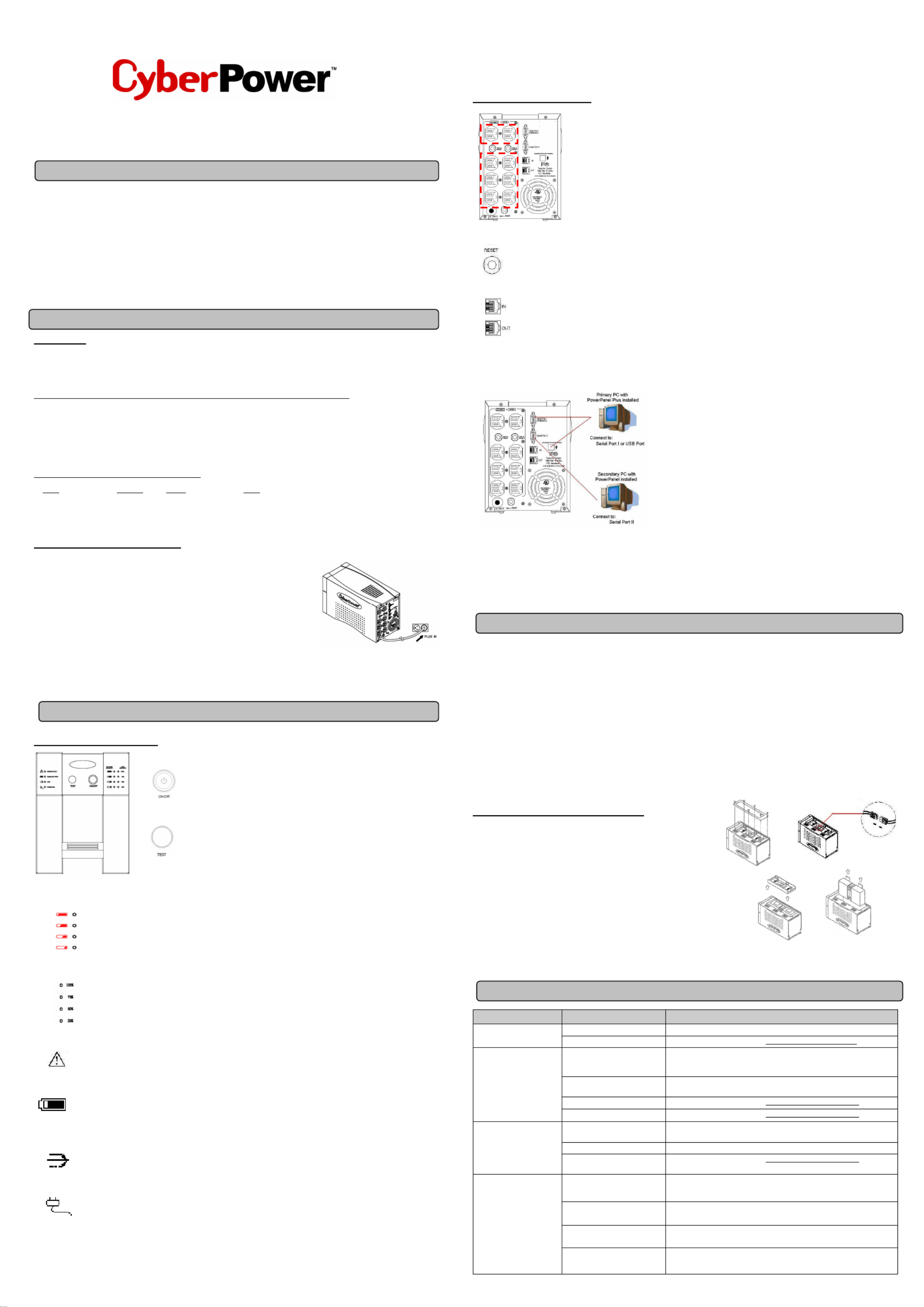
Professional Tower UPS
PP1 PP500/ 2 0 20
U r Manual se
SAFETY WARNINGS
(SAVE ESE TH INST TIONS) RUC
This manual c tains import safety instructi s. Pl se read and follow all instructions carefully duri installation a operation of the unit. on ant on ea ng nd
Re his m ual thoroughly before a empting to unpack, install, or operate your U . ad t an tt PS
This equipment c be operated by any individ ls with previous training. an ua no
T socket-outlet shall installed ar he e ipm t d easily accessible. he be ne t qu en an
During t installation of this equipm t i s uld be assured t t the sum o leakage cuhe en t ho ha f the rren hets of t UPS and the connected l ds does not oa
exce 3.5mA. ed
Attention, zar us thro h electric shock. Also with discon cti of this unit from t mains, zardous volt st l may be accessible ha do ug ne on he ha age il
thro h su ly from battery. The ttery supply should be therefore disco cted in the plus a minus pole at the quick con ctors of the ug pp ba nne nd ne
battery when mainte nce or service work insi the U is necessary. na de PS
Do dis se of batteries in a fire, the battery may expl . not po ode
Do open or mutilate the ttery or batteries rel sed electrolyte is harmful to t skin a eyes. not ba , ea he nd
INSTALLING YOUR UPS SYSTEM
UNPACKING
Inspec t U upon receip The x s uld c tain he fo owi : t he PS t. bo ho on t ll ng
UPS Unit x1; PowerPanel Business Edition Software Disk x1; Serial Interface Cable (DB-9) x1; USB Device Cable x1;Telephone Cable x1;
HOW TO DETERMINE THE POWER REQUIREMENTS OF YO EQUIPMENT UR
1. Insure that t equipment plug d into t battery wer-supplied tlets does not exc d the ge he po ou ee he U unit’s rated ca city (1500 /1 0W for PS pa VA 00
PP VA PP1 0, 050 220 /15 W for 00 2200). If rated unit capacities are exc d, an overload c dition may occur d cause the U unit to eede on an PS
shut down or circuit br ker to rip. the ea t
2. If t power r uirements of y r uipment are list in units othe eq ou eq ed her than Volt-Amps ( ), c vert Watts (W) or Amps (A) into by doing VA on VA
t calculations below. Note: T below equation only calculates the maximum amount of t t the equipment can use, not what is he he VA ha
typically us by the uipm t at any time. Users s uld expect usage requirements to be approximately % of below val . ed eq en one ho 60 ue
TO TIMATE POWER REQUIREMENTS ES
1. Watts (W) x 2.0 = or Amps (A) x = VA VA 120
2. A the totals up for all pieces of equipment d multiply this total by 0.6 to calculate actual requirements. There are many factors that can dd an
affect the amo t of wer that your com ter system w l require. T total l d that you w placing on the battery- wer tlets un po pu il he oa ill be po ed ou
should t exc 80% o t it’s c acity. no eed f he un ap
HARDWARE INSTALLATION GUIDE
1. C nect t equipm t to your U tlets. Items such as copiers, laser printers vacuums, on he en PS ou ,
space aters, paper shr ders, or other lar electrical vices s uld t be con cted to he ed ge de ho no ne
t U Please assure tha the total loads of y r equipments must less the he PS. t ou be than
maximum otal wer l d of your U . t po oa PS
2. C nect your U power cord into a two-pole three-wire gr ndi rec tacle onlyon PS , ou ng ep . Please
avoid usi ext sion cords and a pter plugs. (To maintain optimal ery charge, leave ng en da batt
t U plug in a all times.) he PS ged t
3. Press t U wer butt to urn i . T “Power On” indicator will be illuminated in he PS po on t t on he
“Gr n”. ee
4. Install your optional software d accessories To use t software, simply c nec the clos serial interface cable to t serial port on an . he on t en ed he
t U open serial port on the computer. he PS and an
BASIC OPERATION
FRONT PANEL D IPTIONESCR
◆
◆◆
◆ Power Switch
Press t N/O bu on to turn the U on or off. he O FF tt PS
◆
◆◆
◆ Test Switch
This U rforms a self-tesPS pe t If tautomatically w power is on. hen the U passesPS he test, it
returns to on-li eration. If the U fails the self-test, please recharge the ery for 4 ne op PS batt
hou ndrs a perform other self-tes If it fails after recharging the battery, please replace the an t.
battery.
◆◆◆◆ Ba ery ndicators tt I
These indicators show a visual indication of the battery charge. If battery capacity i s der 20%, no indicator LED w un ill
illuminate d he U starts b pi . an t PS ee ng
◆
◆◆
◆ ad Level Indi tors Lo ca
These LED indicators show a visual piction of the U load. T load indicator LED w turn or ge if t load i s de PS he ill an he
be en and detwe 80 100%. f the load is un I r 20% indicator LED will luminate. , no il
◆◆◆◆ Wiring Fault Indicator
This LED indicator will lil umi te to warn the user that a wiring problem exits with the AC outle such as bad gr nd, miss na t, ou
gro or reversed wiring. If this is i umi t , t user is vised to disconnect all electrical equipment from the tlet and und ll na ed he ad ou
ha an ope ngve electrician check the outlet to insure pr r wiri .
◆
◆◆
◆ Using Battery Indi tor ca
This i umi tes ring ut ity failure, indicating that t ttery is supplyi power to the battery-power supplied outlets. ll na du il he ba ng
◆
◆◆
◆ AVR Indi tor ca
This LED indicates ha t t the U is erating in tomatic voltPS op au age regulation mode. When the LED is luminated c tinuously, il on
it indicates i t over-voltage and the U unit bucks t voltage. W n the LED is flashed in rotation, it indicates that t npu PS he he he
U it is sti in t volt . PS un boo ng pu age
◆
◆◆
◆ Power n Indi tor O ca
This LED is i umi ted wh t ut ity condition is rmal and the U outlets are providing “clll na en he il no PS ean we , free of surges d po r” an
spikes.
RE PAR AN CREL DES IPTION
◆◆◆◆ Backup Power for Critical Loads
The U provides 2 battery powered, surge protected outlets for the most critical connected equipments PS
and insures emporary uninte upted operation of c nected equipments during a power a ure. t rr on f il
NOTE: When the U s overloaded, the U nte upt wer supply to the other 6 battery PS i PS wi ill rr po
outlets and leave these 2 outlets for critical loads uninterrupted.
◆◆◆◆ Battery Backup and Surge Protection Outlets
This unit provides 6 battery-powered, surge-protected and AVR outlets for connected equipments and
insures uninterrupted operation o co ected e ipment during a wer ailure. f nn qu po f
◆◆◆◆ Circuit Breaker Reset for verload Protection O
Re-settable circuit breakers provi optimal overload protection. de
◆
◆◆
◆ Co ication Prot tion Ports mmun ec
Ether t RJ- Network Protection Ports protecne 45 t your Phone, Fax and Modem from surges over he Ethernet/Phone line. t
◆
◆◆
◆ Serial/ USB Ports
The 15 / 2 provides wo serial a nd one U ports to a ow connection and co ication between he UPS and two computers. PP 00 PP 200 t SB ll mmun t
This allows the simult ous shutdown of two computer systems. These interfaces are also compatible with the U service provided by ane PS
Windows 2000, Wi ows NT, Win ws XP, Win ws Server 20nd do do 03.
1. The Primary PC
To control the U and make any change to the eration of the U , PS op PS
pl se install the PowerP el in your primary compuea an Business Editon ter and
then connect it o he Serial Por or U por of the U . t t t I SB t PS
2. The Secondary PC
The secondary computer with PowerPanel installed should be connected to
the serial port . This PC wi shutdown following the user settings in II ll
PowerPanel Software when a wer failur e occurs but it is unable to exhibit any po
control over t U . he PS
When power ailure occurs, one of the following shutdown sequences w l be executed: f il
1. If the Primary and Sec dary serial ports are both in use: the Primary computer w star o c n down (user contro delay) or shutdown on ill t t ou t lled f
(User Control delay c be set in the PowerPanel Reco ended ime is 5 minutes). Once the Primary computer is shutdown, an Business Edition mm t
t he U w signal the Secondary computer and initiate the Secondary to shutdown. The U def lt shutdown time is 2 minutes. Therefore, PS ill PS au
it is recommended t t Secondary computer is se o shutdown within 1 minute in PowerPanel Software. ha t t
2. If only the Secondary serial port is in use: the Secondary computer w shutdown following the user settings in PowerPanel Software. ill
However, the Sec ry com ter w not able to signal the U to s tdown. Therefore, the U will only power off when it is in low onda pu ill PS hu PS
battery.
BATTERY R LACEMENT AND STORAGE EP
Contact your dealer or call the number in this manual for information on battery replacement.
Read and follow the IMPORTANT SAFETY INST CTIONS RU before servicing the battery. Service the battery under t supervision of he
personnel knowledgeable of ba eries and their precautions Kett . ep unaut rized personnel away rom ba eries. ho f tt
CAUTION! Use only t s cified type of battery. See your dealer for replacem batteries. he pe ent
CAUTION! The battery may present the risk of electrical shock. Do not dispose of ba eries in a fire, as it may explo . Follow all local tt de
ordinances regarding proper disposal of batteries.
CAUTION! Do no or mutilate he batteries. Rel se electrolyte is harmful ot open t ea t the skin a eyes and may be oxic. nd t
CAUTION! A ba ery can present a high risk of short circuit current and electric shock. Take the following precautions before replacing the tt
battery:
1 Remove a watc s, ri s or other metal objects. . ll he ng
2 Only use t ls with insulated handles. . oo
3 DO NOT lay tools or ot r metal parts on top of battery or any ba ery terminals. . he tt
4. Wear rub r gloves and ts. be boo
5. Determine if the battery is i dvertently grou ed. If inadvertently gr nded, remove source of gr nd. na nd ou ou CONTACT WITH A GRO ED UND
BATTERY CAN R ULT IN ELECTRICAL SHOCK! ES The kelihood of such shock w l be reduced if such grounds are removed ring li il du
installation d mainten ce (applicable to a U and a remote ba ery supply not having a grounded circuit). an an PS tt
BATTERY REPL EMENT PROCE E:AC DUR
1. Turn of d unplug all c cted equipments. f an onne
2. Turn the U off and plug it from he AC power source. PS un t
3 Carefully turn the U upside down. Remove the 6 retaining screws and the . PS
cover.
4 Disconnect the black a red wires from the ba ery set. . nd tt
5 Remove the battery protection cover and take ou the battery set from he . t t
compartment.
6 Slide a new battery pack into he unit. Assemble t ba er y protection cover, . t he tt
cable, screws in the reverse sequence o above steps. f
REMINDER: Rechar t unit or 4 – 8 hours to ensure the U performs ge he f PS
expected runtime
STORAGE:
Firs turn o your U disconnect its power cord from he wall outle Disconnec all cables connected to the U to avoid battery drain. To t ff PS and t t. t PS
store your U for an ext period, cover it and store with t battery fully charged. Recharge the ba ery every three months to insure PS ended he tt
battery life. If the battery remains uncharged for an extended period of time, it may suffer permanen loss o capacity. t f
TROUBLE SH TING OO
Problem Po ible Cause Solution ss
The U es t rform PS do no pe
expected runtime.
Batteries are not fully charged. Recharge t battery by leaving he U plugged in. he t PS
Battery is slightly worn out. Contact CyberPower Systems at ec cyberpowersystems.com. t h@
The U will not turn . PS on
The on/of switch is designed o f t
prevent damage by rapidly
turning it off and on.
Turn he U off. t PS
Wai 10 seconds and hen urn the U on. t t t PS
The unit is not connected to an
AC outlet.
The uni must be connected to a 1t 10/120v 60Hz outlet.
The battery is worn out. Contact CyberPower Systems a tech@cyberpowersystems.com. t
Mechanical problem. C tact CyberPower Systems a tech@cyberpowersystems.com. on t
Outlets do not provide
power to equipment
Circuit breaker is tripped due to
overload
Turn the U off and unplug at least one piece of equipment. Wait 10 PS
seconds, rese the circuit breaker and then urn the U on. t t PS
Batteries are discharged Allow he unit to recharge or at least 4 hours. t f
Uni has been damaged by a t
surge or spike.
Contac CyberPower Systems a ech@cyber wersystems.com. t t t po
PowerPanel Business Edition
is inactive (all icons are gray).
The serial cable is not
connected. Connec the serial cable to t U uni a an op serial port on he back t he PS t nd en t
of he computer. You mus use the cable that came with the unit. t t
The serial cable is connected to
the wrong rt. po Check the back of the computer for an additional serial por Move the t.
cable o this port. t
The unit is not providing battery
power.
Shutdown your computer and turn the U ofPS f. Wait 10 seconds and turn the
U back on. This should rese the unit. PS t
The serial cable is no the cable t
tha was provided with the unit. t You must use the cable that was included with the unit for the software and
the unit o able o communicate. t be t
(2)
(1)
(3) (4)
User Manual x1
Please go to www.cyberpowersystems.com for free download PowerPanel Software.
K01-P1K50H0-01
BATTERY
CAPACITY
LOAD
CAPACITY
Produkt Specifikationer
| Mærke: | CyberPower |
| Kategori: | UPS |
| Model: | Smart App PP2200SW |
Har du brug for hjælp?
Hvis du har brug for hjælp til CyberPower Smart App PP2200SW stil et spørgsmål nedenfor, og andre brugere vil svare dig
UPS CyberPower Manualer

30 December 2025

8 December 2024

2 Oktober 2024

24 September 2024

24 September 2024

24 September 2024

24 September 2024

24 September 2024

24 September 2024

24 September 2024
UPS Manualer
- UPS Ikea
- UPS AEG
- UPS HP
- UPS GYS
- UPS Lenovo
- UPS Gembird
- UPS Tripp Lite
- UPS Digitus
- UPS Dell
- UPS EnerGenie
- UPS Voltcraft
- UPS APC
- UPS LevelOne
- UPS JUNG
- UPS Eaton
- UPS V7
- UPS Conceptronic
- UPS Teltonika
- UPS Emerson
- UPS LC-Power
- UPS SurgeX
- UPS Equip
- UPS Murr Elektronik
- UPS Furman
- UPS Block
- UPS Liebert
- UPS Avocent
- UPS Minute Man
- UPS Middle Atlantic
- UPS Minuteman
- UPS Riello
- UPS Maruson
- UPS Phoenix Contact
- UPS Puls Dimension
- UPS Vanson
- UPS Altronix
- UPS Ditek
- UPS Bxterra
- UPS FSP
- UPS Atlantis Land
- UPS PowerWalker
- UPS FSP/Fortron
- UPS Online USV
Nyeste UPS Manualer

30 Januar 2025

14 Januar 2025

14 Januar 2025

14 Januar 2025

14 Januar 2025

14 Januar 2025

9 Januar 2025

1 Januar 2025

31 December 2025

31 December 2025