Epson ELPDC11 Manual
Epson
videoprojektorer
ELPDC11
Læs nedenfor 📖 manual på dansk for Epson ELPDC11 (130 sider) i kategorien videoprojektorer. Denne guide var nyttig for 77 personer og blev bedømt med 4.5 stjerner i gennemsnit af 2 brugere
Side 1/130

Document Camera
User's Guide


Important Safety Instructions
Read this and follow all safety instructions User's Guide for your document camera. Keep this guide at hand for future reference.
Warning
This symbol indicates information that, if ignored, could possibly result in personal injury or even death due to incorrect handling.
Caution
This symbol indicates information that, if ignored, could possibly result in personal injury or physical damage due to incorrect handling.
Environmental Requirements
Warning
Do not leave the document camera or the remote control with batte windows closed, in places whereries inside a vehicle with the they will be exposed to direct sunlight, or
in other places that may become extremely hot. Thermal damage, fire, or malfunction may occur.
Do not use or store the document camera outdoors for an extended length of time, or where it may be exposed to rain, water, or excessive humidity. Fire or electric shock
may result.
Do not use the document camera in places where smoke from cigarettes may be present, where it will be exposed to greasy smoke, humidity, or steam (such as cooking
areas or near humidifiers), or where there is a lot of heat or dust. This can adversely affect the quality of the projected images.
Caution
Do not set up the document camera near high-voltage electrical wires or sources of magnetic fields. This may interfere with correct operation.
Operate in the proper environmental conditions. s p.62
Do not place or store the unit where it is accessible to small children. The unit may drop or tip over, causing personal injury.
Do not place the document camera where it will be subject to a lot of vibration or shock.


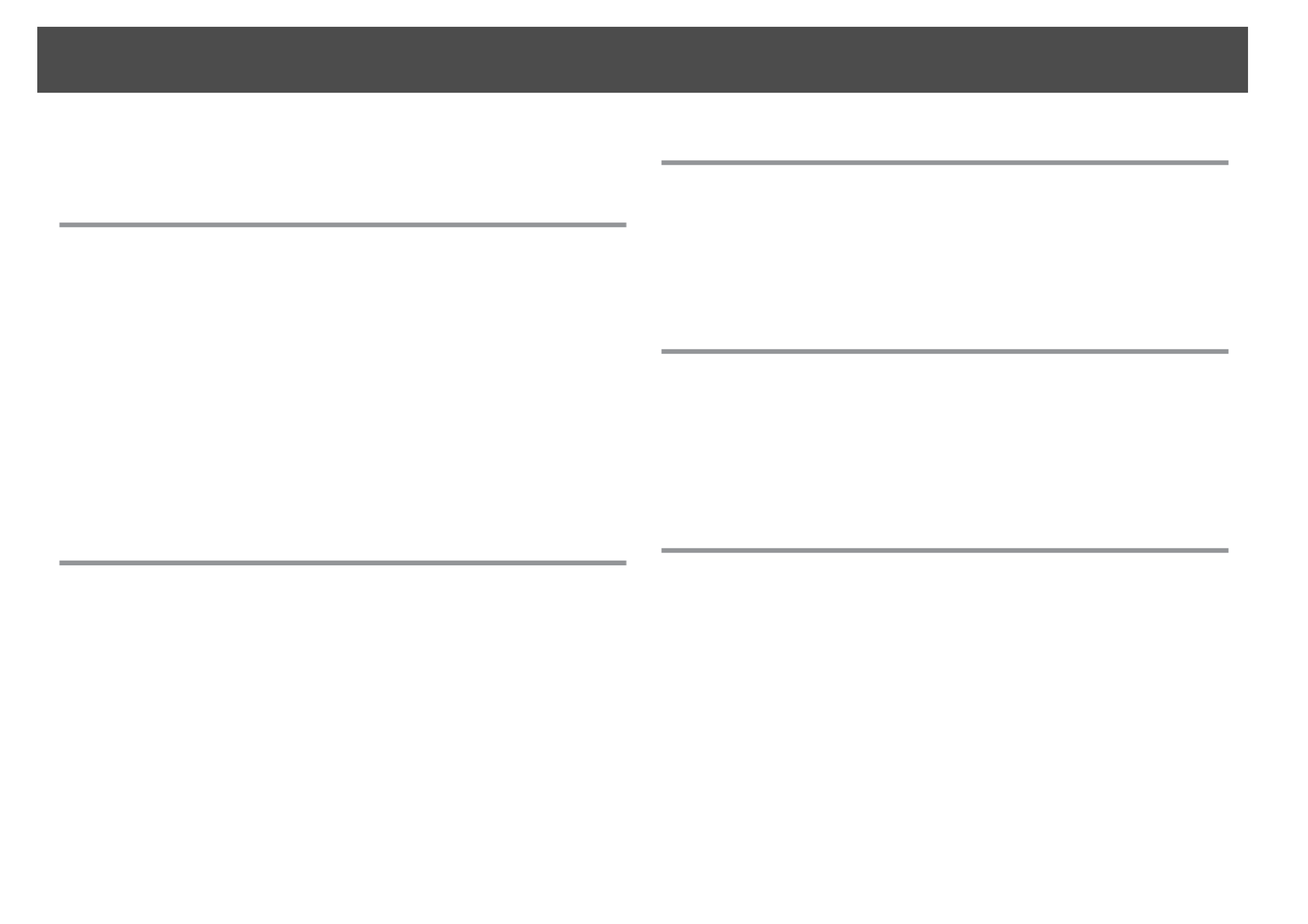
Important Safety Instructions . . . . . . . . . . . . . . . . . . . . . . . . 2
Introduction
Product Features . . . . . . . . . . . . . . . . . . . . . . . . . . . . . . . . . . . . . . . . . . . 9
Included Items . . . . . . . . . . . . . . . . . . . . . . . . . . . . . . . . . . . . . . . . . . . . . . . . 9
Document Camera Parts . . . . . . . . . . . . . . . . . . . . . . . . . . . . . . . . . . . . 10
Top (Control panel)/Side/Rear . . . . . . . . . . . . . . . . . . . . . . . . . . . . . . . . . . . . . 10
Camera Head................................................11
Base . . . . . . . . . . . . . . . . . . . . . . . . . . . . . . . . . . . . . . . . . . . . . . . . . . . . . . 12
Remote Control Buttons . . . . . . . . . . . . . . . . . . . . . . . . . . . . . . . . . . . . 13
Remote Control . . . . . . . . . . . . . . . . . . . . . . . . . . . . . . . . . . . . . . . . . . . . . . . 13
Storing the Document Camera . . . . . . . . . . . . . . . . . . . . . . . . . . . . . . 15
Securing the Document Camera . . . . . . . . . . . . . . . . . . . . . . . . . . . . . 16
Basic Setup and Use
Plugging In and Turning On . . . . . . . . . . . . . . . . . . . . . . . . . . . . . . . . 18
Connecting to a Projector . . . . . . . . . . . . . . . . . . . . . . . . . . . . . . . . . . 19
Connecting to a Computer . . . . . . . . . . . . . . . . . . . . . . . . . . . . . . . . . . 20
Connect to Use the Document Camera Software . . . . . . . . . . . . . . . . . . . . . . . . 20
Connect Without Using the Document Camera Software . . . . . . . . . . . . . . . . . . . 21
Displaying a Document or Other Materials . . . . . . . . . . . . . . . . . . . 22
Freezing an Image . . . . . . . . . . . . . . . . . . . . . . . . . . . . . . . . . . . . . . . . . . . . . 23
Displaying Small Objects Up Close . . . . . . . . . . . . . . . . . . . . . . . . . . . . . . . . . . 23
Displaying Live Action or a Whiteboard . . . . . . . . . . . . . . . . . . . . . . 24
Switching Between Your Computer and the Live Camera Image
........................................................... 25
Image Adjustments and Effects
Using the On-screen Menu . . . . . . . . . . . . . . . . . . . . . . . . . . . . . . . . . . 27
Making Image Adjustments . . . . . . . . . . . . . . . . . . . . . . . . . . . . . . . . . . . . . . 27
Displaying a Split Screen . . . . . . . . . . . . . . . . . . . . . . . . . . . . . . . . . . . 28
Making Other Settings . . . . . . . . . . . . . . . . . . . . . . . . . . . . . . . . . . . . . 30
Saving Images and Displaying a Slideshow
Saving Images to the Internal Memory . . . . . . . . . . . . . . . . . . . . . . 32
Exporting Images to a Memory Card . . . . . . . . . . . . . . . . . . . . . . . . . 33
Viewing and Managing Files from Your Computer . . . . . . . . . . . . 35
Displaying a Slideshow . . . . . . . . . . . . . . . . . . . . . . . . . . . . . . . . . . . . . 37
Using the Included Software
Installing the Software . . . . . . . . . . . . . . . . . . . . . . . . . . . . . . . . . . . . . 39
Uninstalling the Software . . . . . . . . . . . . . . . . . . . . . . . . . . . . . . . . . . . . . . . . 39
Windows . . . . . . . . . . . . . . . . . . . . . . . . . . . . . . . . . . . . . . . . . . . . . . . . . 39
Macintosh . . . . . . . . . . . . . . . . . . . . . . . . . . . . . . . . . . . . . . . . . . . . . . . . 39
Starting the Software . . . . . . . . . . . . . . . . . . . . . . . . . . . . . . . . . . . . . . 40
Annotating Images . . . . . . . . . . . . . . . . . . . . . . . . . . . . . . . . . . . . . . . . 41
Capturing Still Images . . . . . . . . . . . . . . . . . . . . . . . . . . . . . . . . . . . . . . 42
Making Time-lapse Movies . . . . . . . . . . . . . . . . . . . . . . . . . . . . . . . . . 43
Recording Videos . . . . . . . . . . . . . . . . . . . . . . . . . . . . . . . . . . . . . . . . . . 44
Compatible File Format . . . . . . . . . . . . . . . . . . . . . . . . . . . . . . . . . . . . . . . . . 44
Contents
6


Introduction
You can use the Epson ELPDC11 document camera to capture and project pages from books or other documents, and even three-dimensional objects. With the
included software, you can capture live audio and video, create time lapse photos, and annotate images produced by the document camera.

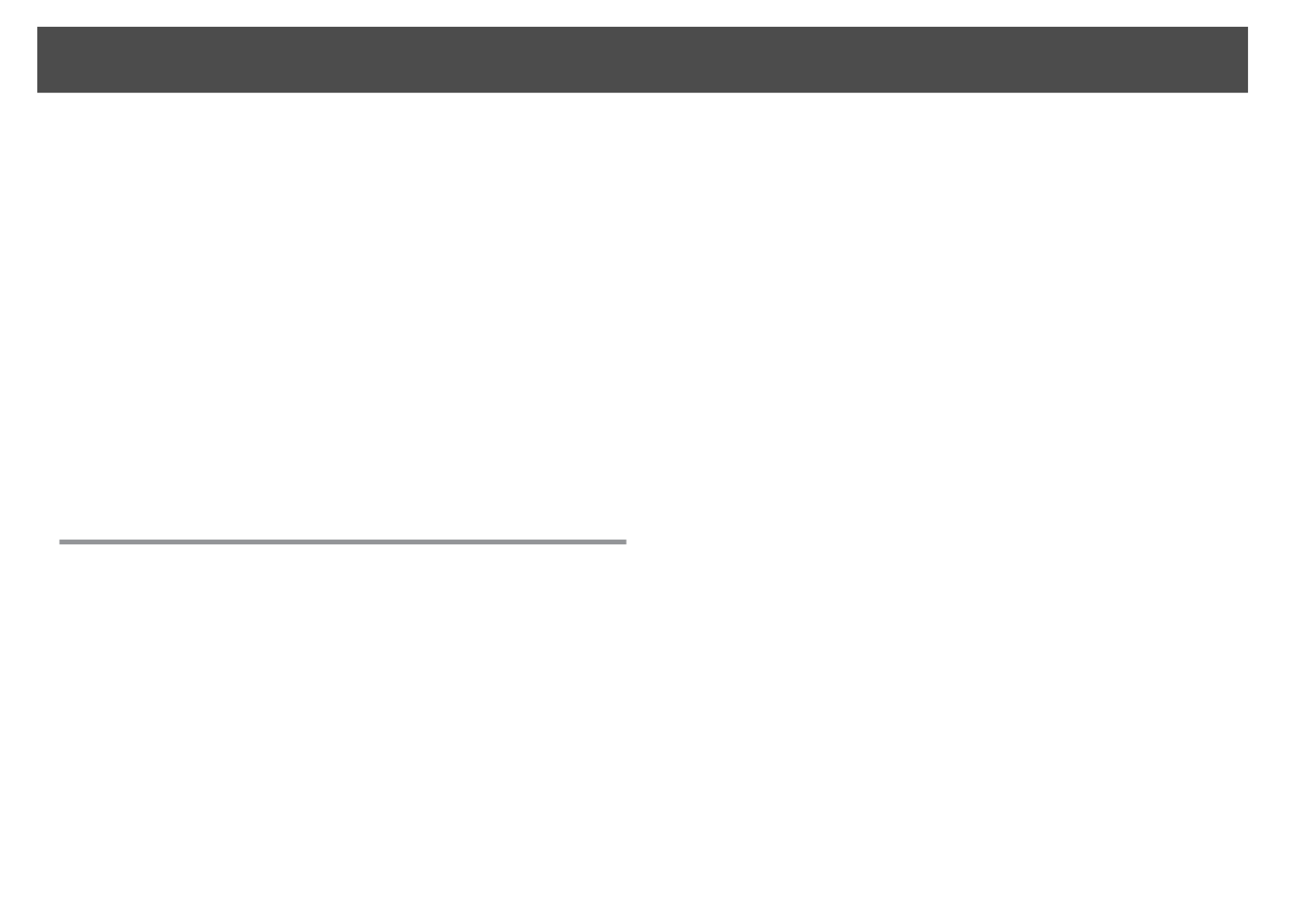
•Versatile setup
Connect the document camera to any projector using a standard VGA
or composite video cable, or to other video equipment such as an
external monitor.
•Still image capture
Capture still images in the document camera's 1GB internal memory, on
an inserted SD card, or with a connected computer. Then play the
images back as a slideshow.
•Live audio and video
Capture smooth, full-motion video at up to 30 frames per second
(including sound from the built-in microphone), when you use the
document camera with a computer and the included software. Use the
software to edit your videos and play them back later.
•High image quality and performance
5 megapixel image sensor, 10x digital zoom (up to 2x lossless), and
29.7 x 42 cm (11.7 x 16.5 inch) capture area enable you to display up
to two pages side-by-side in rich detail with SXGA/WXGA/XGA auto-
selected output for easy setup.
Included Items
•Remote control with 2 AA batteries
•Power cord and adapter
•VGA cable
•USB cable
•Software CD
•User's manual CD
•Quick Start guide
•Microscope adapter
Product Features
9


Top (Control panel)/Side/Rear
Name
Name
Name
NameName Function
Function
Function
FunctionFunction
ACamera head Rotate the camera head ±90˚ to display images of a
document or from a wall.
BRemote receiver Receives signals from the remote control.
C[t] button Turns the document camera power on or off.
Name
Name
Name
NameName Function
Function
Function
FunctionFunction
D[Source] button
[ ] [ ]
[ ] Projects images from the document camera.
[ ] Projects images from a computer.
E[ ] [ ] [] [ ] button When the menu screen is displayed, pressing these
buttons selects menu items and setting values.
[ ] [ ] button Adjusts the image Brightness.
[Enter] button When the menu is displayed, pressing this button
confirms the current item.
F[Zoom] button
[ ]z] [x
Enlarges or reduces the image without changing the
projection size.
G[Focus] button Press the [Focus] button to automatically focus the
image.
The unit cannot focus on objects that are
approximately 10 cm (4 inches) or less from the
camera lens.
H[ ] button If you press and release the button, the image is
frozen. If you press and hold the button, the still
image is saved to SD card or internal memory.
ISecurity slot The security slot is compatible with the Microsaver
security system manufactured by Kensington.
s p.16
J[ ] button Starts and stops video recording with the included
software.
K[Esc] button Stops the current function. When the menu is
displayed, pressing this button moves to the
previous menu level.
L[Menu] button Opens and closes the menu.
MAC adapter port Connects the supplied power cord and adapter.
NUSB (TypeB) port Connects the document camera to a computer via
the supplied USB cable when using the included
software.
OComputer In port Inputs image signals from a computer.
Document Camera Parts
10


Name
Name
Name
NameName Function
Function
Function
FunctionFunction
PComposite port Outputs composite video signals to a projector or
external monitor.
QDisplay Out port Outputs image signals to a projector.
RSecurity bar Lets you attach a commercially available security
cable to lock the document camera in place.
s p.16
SSD card slot Lets you save and display images on an SD card.
s p.33
Camera Head
Name
Name
Name
NameName Function
Function
Function
FunctionFunction
AMicrophone Captures sound when you record a video.
B[ ] Lamp switch Turn the LED lamp on or off.
CImage rotation dial Turns the displayed image ±90˚.
DLED lamp Turn on this lamp when there is not enough light on
your document.
ECamera lens Captures the image.
Document Camera Parts
11

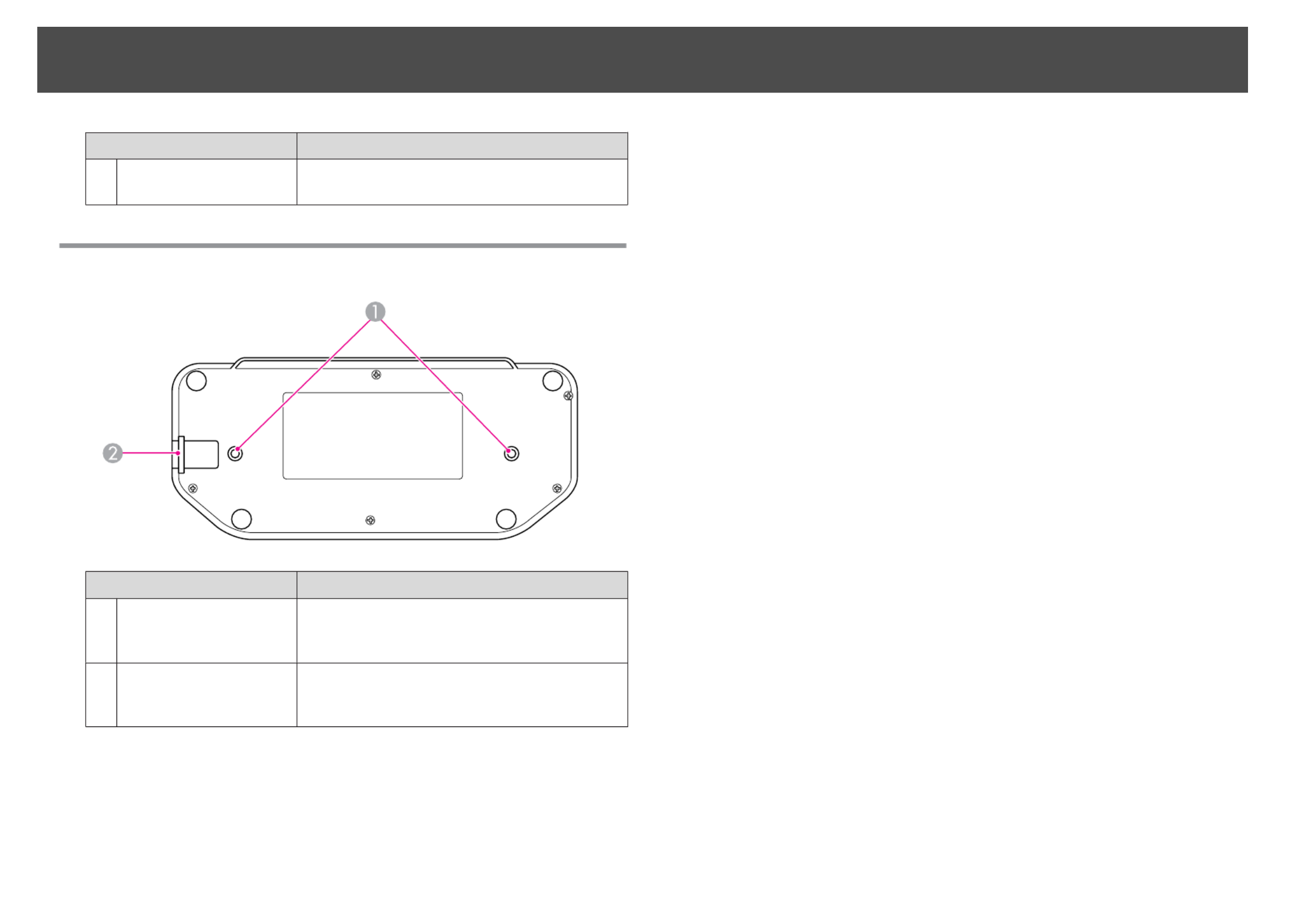
Name
Name
Name
NameName Function
Function
Function
FunctionFunction
FCamera arm Extends or retracts the camera arm to adjust the
height of the camera head.
Base
Name
Name
Name
NameName Function
Function
Function
FunctionFunction
AMounting points You can attach the document camera to a table, cart,
or stand with commercially available M4-size bolts.
s p.16
BSecurity bar Lets you attach a commercially available security
cable to lock the document camera in place.
s p.16
Document Camera Parts
12

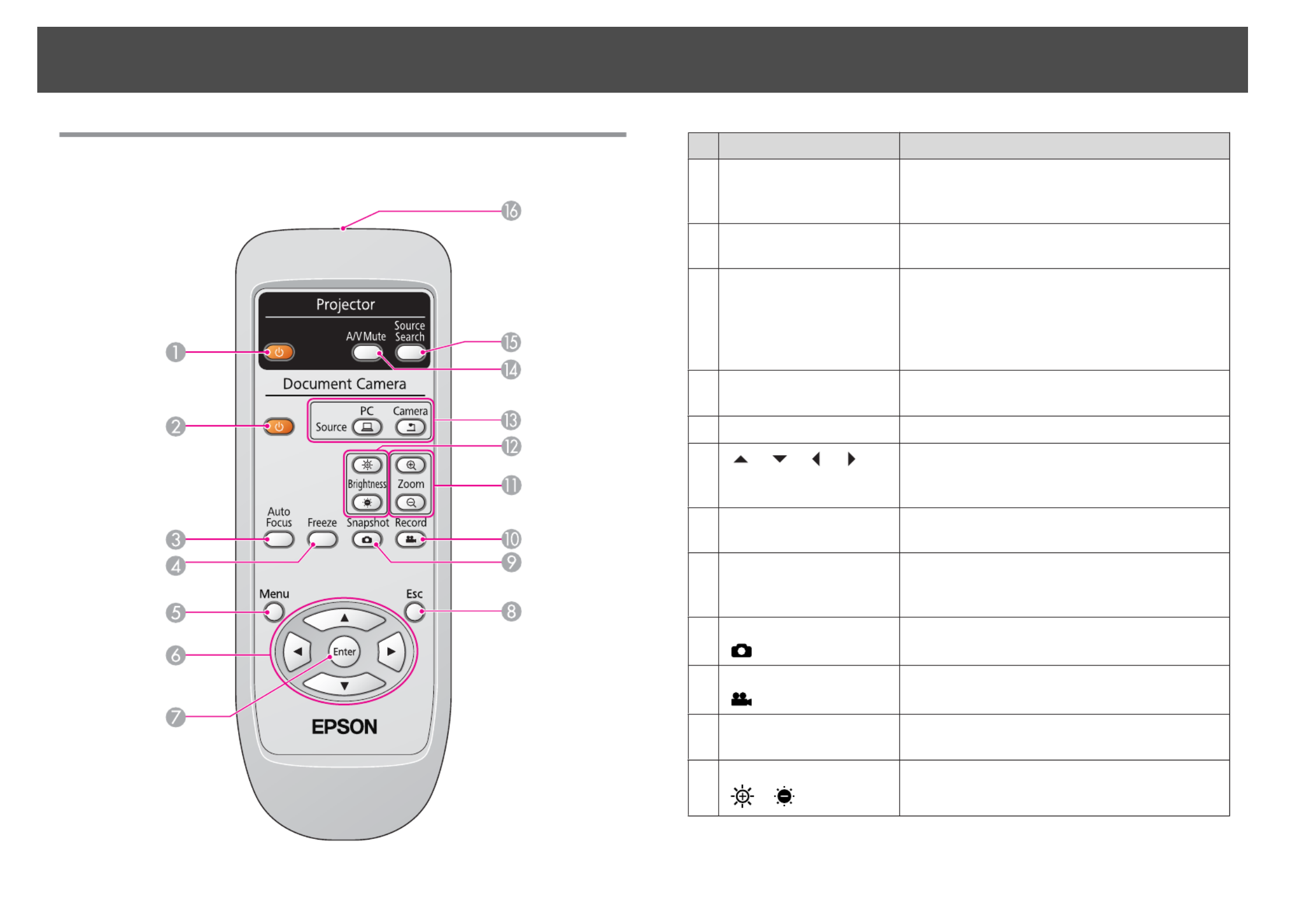
Remote Control
Name
Name
Name
NameName Function
Function
Function
FunctionFunction
A[t] button When used with an Epson projector, turns the
projector on or off. You cannot operate the
document camera with this button.
B[t] button Turns the document camera on or off. You
cannot operate a projector with this button.
C[Focus] button Press the [Focus] button to automatically focus
the image.
The unit cannot focus on objects that are
approximately 10 cm (4 inches) or less from the
camera lens.
D[Freeze] button Freezes the current image; press the button
again to continue.
E[Menu] button Displays and closes the menu.
F[ ]] [ ] [ ] [
buttons
When the menu or Help screen is displayed,
pressing these buttons selects menu items and
setting values.
G[Enter] button When the menu is displayed, pressing this
button confirms the current item.
H[Esc] button Stops the current function. When the menu is
displayed, pressing this button moves to the
previous menu level.
I[Snapshot] button
[ ]
Captures still images.
J[Record] button
[ ]
Starts and stops video recording with the
included software.
K[Zoom] button
[z] [x]
Enlarges or reduces the image without changing
the projection size.
L[Brightness] button
[ ] [ ]
Adjusts the image brightness.
Remote Control Buttons
13


Name
Name
Name
NameName Function
Function
Function
FunctionFunction
M[Source] button
[ ] [ ]
[ ] Projects images from a computer.
[ ] Projects images from the document
camera.
N[A/V Mute] button Turns the video and audio on or off when you
are connecting the document camera when used
with an Epson projector.
O[Source Search] button When used with an Epson projector, changes
the input source connected to the projector.
PRemote control
light emitting area
Outputs remote control signals.
Remote Control Buttons
14

Basic Setup and Use
Follow the instructions in this section to set up the document camera and give a presentation.
Produkt Specifikationer
| Mærke: | Epson |
| Kategori: | videoprojektorer |
| Model: | ELPDC11 |
| Vekselstrømsindgangsspænding: | 100-240 V |
| Vekselstrømsindgangsfrekvens: | 50 - 60 Hz |
| Bredde: | 270 mm |
| Dybde: | 326 mm |
| Højde: | 437 mm |
| Vægt: | 2200 g |
| Antal pr. pakke: | 1 stk |
| Brugervejledning: | Ja |
| Produktfarve: | Hvid |
| Pakkevægt: | 4160 g |
| Pakkedybde: | 345 mm |
| Pakkebredde: | 245 mm |
| Pakkehøjde: | 320 mm |
| Relativ luftfugtighed ved drift (H-H): | 20 - 80 % |
| Strømforbrug (typisk): | 14.5 W |
| Driftstemperatur (T-T): | 5 - 35 °C |
| Strømforsyningstype: | Vekselstrøm |
| Understøttede grafikopløsninger: | 1280 x 1024 (SXGA) |
| Produkter pr. palle: | 54 stk |
| Indbygget mikrofon: | Ja |
| Slot til kabellås: | Ja |
| Hvidbalance: | Automatisk |
| Fotoeffekter: | Black&White, Negative film, Split screen |
| Sensortype: | CMOS |
| Billedstabilisator: | Ja |
| Digital zoom: | 10 x |
| Grænseflade: | USB 2.0 |
| Autofokus: | Ja |
| Oprindelsesland: | Kina |
| Produkter pr. palle (UK): | 54 stk |
| Maksimum billedhastighed: | 30 fps |
| Kabellåseslids type: | Kensington |
| Optisk sensorstørrelse: | 1/4 " |
| Lyskilde: | LED |
| Lodret rotationsvinkel: | -90 - 90 ° |
| Horisontal rotationsvinkel: | -90 - 90 ° |
| Effektiv sensor opløsning: | 5 MP |
| Frysning af billede: | Ja |
| Billedområde (BxD): | 297 x 420 mm |
| Kamerabevægelse: | Vejledning |
Har du brug for hjælp?
Hvis du har brug for hjælp til Epson ELPDC11 stil et spørgsmål nedenfor, og andre brugere vil svare dig
videoprojektorer Epson Manualer

13 Marts 2025

17 Februar 2025

26 September 2024

29 Juli 2024

24 Maj 2024

22 Maj 2024

16 Maj 2024

8 Maj 2024

8 Maj 2024

7 Maj 2024
videoprojektorer Manualer
- videoprojektorer Acer
- videoprojektorer Sony
- videoprojektorer Canon
- videoprojektorer Samsung
- videoprojektorer Panasonic
- videoprojektorer Philips
- videoprojektorer Lenco
- videoprojektorer OK
- videoprojektorer Derksen
- videoprojektorer LG
- videoprojektorer Mitsubishi
- videoprojektorer Sharp
- videoprojektorer Technaxx
- videoprojektorer Smart
- videoprojektorer HP
- videoprojektorer Sanyo
- videoprojektorer D-Link
- videoprojektorer Asus
- videoprojektorer Livoo
- videoprojektorer Toshiba
- videoprojektorer Pyle
- videoprojektorer Klarstein
- videoprojektorer Kodak
- videoprojektorer InFocus
- videoprojektorer Lenovo
- videoprojektorer Yamaha
- videoprojektorer Adj
- videoprojektorer Optoma
- videoprojektorer Hama
- videoprojektorer Casio
- videoprojektorer Hisense
- videoprojektorer Maxell
- videoprojektorer Smartwares
- videoprojektorer Blaupunkt
- videoprojektorer JVC
- videoprojektorer Hitachi
- videoprojektorer 3M
- videoprojektorer BenQ
- videoprojektorer Xiaomi
- videoprojektorer Aiptek
- videoprojektorer Krüger&Matz
- videoprojektorer Viewsonic
- videoprojektorer Dell
- videoprojektorer Vivitek
- videoprojektorer Polaroid
- videoprojektorer Bauer
- videoprojektorer Ricoh
- videoprojektorer NEC
- videoprojektorer Stairville
- videoprojektorer Reflecta
- videoprojektorer Nebula
- videoprojektorer Salora
- videoprojektorer Marantz
- videoprojektorer Overmax
- videoprojektorer ION
- videoprojektorer Renkforce
- videoprojektorer Christie
- videoprojektorer Sapphire
- videoprojektorer Genee World
- videoprojektorer Eurolite
- videoprojektorer Yaber
- videoprojektorer XGIMI
- videoprojektorer Kogan
- videoprojektorer Barco
- videoprojektorer Steren
- videoprojektorer Elmo
- videoprojektorer Vankyo
- videoprojektorer Celly
- videoprojektorer VAVA
- videoprojektorer Beghelli
- videoprojektorer AOpen
- videoprojektorer AAXA Technologies
- videoprojektorer Miroir
- videoprojektorer AWOL Vision
- videoprojektorer Panamorph
- videoprojektorer Mirabella Genio
Nyeste videoprojektorer Manualer

26 Februar 2025

26 Februar 2025

25 Februar 2025

21 Februar 2025

21 Februar 2025

21 Februar 2025

18 Februar 2025

18 Februar 2025

18 Februar 2025

10 Februar 2025