Foscam FI9821P Manual
Foscam
Overvågningskamera
FI9821P
Læs nedenfor 📖 manual på dansk for Foscam FI9821P (78 sider) i kategorien Overvågningskamera. Denne guide var nyttig for 9 personer og blev bedømt med 4.5 stjerner i gennemsnit af 2 brugere
Side 1/78

U
Us
se
er
r
M
Ma
an
nu
ua
al
l
Indoor HD Pan/Tilt IP Camera
Model: FI9821P Model FI9826P :
Color: Black/White Color: Black/White
Model: FI9831P Model: FI98 16P
Color: Black/White Color: Black/White
V4 .0

Table of Contents
Security Warning ........................................................................................................................................ 1
1 Overview .................................................................................................................................................. 1
1.1 Key Features ................................................................................................................................. 1
1.2 Read Before Use 2...........................................................................................................................
1. age3 Pack Contents ......................................................................................................................... 2
1.4 Physical Description ...................................................................................................................... 3
1.5 Hardware Installation .................................................................................................................... 5
2 Access the Camera IP ............................................................................................................................. 6
2.1 Hardware Connection & Software Installation .............................................................................. 6
2.2 Access the Camera in LAN ........................................................................................................... 6
2.3 Access the Camera in WAN .......................................................................................................... 7
2.4 Using the VLC player .................................................................................................................... 8
2.5 IP camera connection to the server ............................................................................................ 10
3 Surveillance Software GUI ..................................................................................................................... 11
3.1 login Window ................................................................................................................................ 11
3.2 Setup Wizard ............................................................................................................................... 12
3.3 Surveillance Window ................................................................................................................... 14
4 Advanced Camera Settings ................................................................................................................... 22
4.1 Setup Wizard ............................................................................................................................... 22
4.2 Status .......................................................................................................................................... 22
4.3 Basic Settings ............................................................................................................................. 24
4.4 Network ....................................................................................................................................... 30
4.5 Video ........................................................................................................................................... 40
4.6 Detector ....................................................................................................................................... 43
4.7 Record ......................................................................................................................................... 47
4.8 P TZ.............................................................................................................................................. 51
4.9 Firewall ........................................................................................................................................ 55
4. System 10 ...................................................................................................................................... 56
5 Playback ................................................................................................................................................ 60
6 Appendix ................................................................................................................................................ 62
6.1 Frequently Asked Questions ....................................................................................................... 62
6.2 Default Parameters ..................................................................................................................... 69
6.3 Specications .............................................................................................................................. 69
6.4 CE & FCC ................................................................................................................................... 71
6.5 Warranty ...................................................................................................................................... 72
6.6 Statement .................................................................................................................................... 75
7 Obtaining Technical Support ................................................................................................................. 76

1
Security Warning
1. Please change the password of your camera regularly, using a combination of numbers, letters and
special characters.
2. We recommend that you regularly update your camera to the latest available software and firmware
versions to help ensure the best experience for your camera.
1 Overview
FOSCAM Indoor HD IP Camera is an integrated wireless IP Camera with a color CMOS sensor which
enable to view in High Denition resolution. It combines a high quality digital video camera, with a
powerful web server, to bring clear video to your desktop and mobile devices no matter where by your
local network or over the Internet.
These cameras support P2P function. Thanks to the P2P easy access technology, you don’t need to do
complicated Port Forwarding, you just need to scan the QR code on the bottom of the camera to connect
it to smart phone, or input the UID on CMS software to realize remote access.
With exible move of -degree horizontally and 120-degree vertically(FI9826P:With flexible move of 300
300-degree horizontally and 100-degree vertically), FOSCAM IP Camera provides users with more
comprehensive controls over a monitored site. The camera supports H.264 video compression
technology, dramatically reduc le size and saves es network bandwidth.
The camera is based on the TCP/IP standard. A built- WEB server inside which could support Internet in
Explorer simplies the management and maintenance of your device is simplied by accessing the
website of your camera through network.
The camera is designed for indoor surveillance with wide applications such as at home, in retail store
and in office. Controlling the camera and managing images are simplied by using the provided web
interface across the network in either wired or wireless way.
FOSCAM provides Smart Phone A for Android and iPhone users, please search and install Foscam pp
App named Foscam on App Store and Google Play for iOS and Android devices, then you can view your
camera anywhere, anytime on your smart mobile devices.
1.1 Key Features
Standard H.264 video compression algorithm to satisfy the transmission of high denition video in
narrow bandwidth network
P2P feature for easy access
Megapixel HD video

2
Pan 300 degree, tilt 120 degree(FI9826P:Pan 300 degree, tilt 100 degree)
Support IE/Firefox/Google/Safari browser
Support WPA-PSK and WPA2-PSK Encryption
Wireless connection is compliant with IEEE 802.11b/g/n WI-FI, up to 150Mbps
IR Range up to 8m(26ft)
Support image snapshot
Support dual-stream
Support SD Card storage up to 32GB
Support IR-Cut auto switch
Suppor -way audio t two
Support ONVIF protocols
Multi-level users management with password protection
Motion detection alert via email or upload image to FTP
Provide free Android and iPhone APP for viewing live video provide free Central Management
Software to manage and monitor multiple cameras
Support record schedule
1.2 Read Before Use
Please rst verify that all contents received are complete according to the Package Contents listed below.
Before the IP Camera is installed, please carefully read and follow the instructions in the Quick Setup
Guide to avoid damage due to faulty assembly and installation. also ensures the product is used It
properly as intended.
1.3 Package Contents
● IP Camera × 1
● DC Power Adapter × 1
● WI-FI Antenna × 1
● Mounting bracket × 1
● Quick Setup Guide × 1
● Warranty Card × 1

3
1.4 Physical Description
1.Speaker: Built-in speaker
2.LENS: Fixed focus lens (only FI9826P supports optical zoom).
3.Infrared LED: Infrared LEDs for night vision
4.Microphone: Built-in microphone
LAN: 10/100 Mbps RJ-45 port for wired connection
Power: DC 5V/2A Power supply
WPS: Push both WPS button on the camera and wireless router within 1 minute, the camera will
connect to the wireless router automatically, in WPS process, the Network Light will blink very fast
SD card Slot: Supports up to 32GB SD card for storing the video
Output: This jack is used to plug an external speaker
Input: This jack is used to plug an external microphone
Antenna: Used to connect external wireless antenna

4
Bottom View
There are some labels located of the camera; this is an important feature of original Foscam cameras. If
your camera does not have labels, it may be a clone. Cloned Foscam cameras can not use original
rmware and are not eligible for warranty or technical services.
1.Mounting Port Port for mounting bracket :
2.Reset Button Push and hold for more than 5 seconds to set the camera to factory default :
NOTE
:
:
:
::
The different features between the models involved.
Model
Maxmium
Resolution
3x Optical
Zoom
Micro SD
Card Slot
Antenna
P2P
FI9821P
1280*720
×
√
Detachable
√
FI9826P
1280*960
√
√
Detachable
√
FI9831P
1280*960
×
√
Detachable
√
FI9816P
1280*720
×
√
Detachable
√
The ashing status of the Power light and Network light are shown in the following table.
Light
Flashing Status
Description
Power light
o
The power don't work properly.
on
The power supply works ne.
Network light
o
No Wireless connection
Slow Flash once per second
Wireless connection
Flashing every 0.4 seconds
WPS is connecting
Flashing every 0.2 seconds
EZLink takes effect
Constant for 3 seconds one time
Reset to take effect
1.Mounting Port
2.Reset Button

5
1.5 Hardware Installation
Step 1: Screw the mount on the wall with the two screws Provided.
Step2: Loosen the thumb screws to adjust the mount to the desired position. Once the position is set,
tighten the screws securely.

6
2 Access the IP Camera
2.1 Hardware Connection & Software Installation
1. Mount the antenna and make it stand vertically.
2. Connect the camera to the LAN network (Router or Switch) via network cable.
3. Connect the power adapter to the camera.
4. Visit Foscam official website http://www.foscam.com , select “Support > Download Center >
Software Tools , then you can find the ” “Equipment Search Tool”, download the tool to your computer, the
icon shows as below:
2.2 Access the Camera in LAN
The camera supports HTTP and HTTPS protocols, you can access the camera two ways. in
(1) http:// LAN IP + HTTP Port NO.
The default HTTP port is 88. Double click the Equipment Search Tool icon to run, and it should find NO.
the camera’s IP address automatically after you plug in the network cable.
Double click the IP address of the camera; the camera login page should be open in your default
browser.
(2) https:// LAN IP + HTTPS Port NO.

7
The default HTTPS port NO. is 443. You can use the URL to access the camera: https:// LAN IP +
HTTPS port . NO
Go to Settings - Network - Port panel, you can see and change the HTTP and HTTPS port NO.
NOTE:
:
:
::
When logging in for the rst time, you will need to download and install the add- on.
2.3 Access the Camera in WAN
2.3.1 Static IP Addresses
Users with static IP addresses after you have nished connecting the camera using the LAN IP address
and port forwarding, you can access the camera directly from Internet using the WAN IP address and
port number.
How to Obtain the WAN IP address from a public website
?
?
?
??
To obtain your WAN IP address, enter the following URL in your browser: http://www.whatismyip.com.
Your current WAN IP will be shown on the webpage.

8
2.4 Using the VLC player
The camera supports RTSP streaming, here you can view the camera by VLC player.
RTSP URL rtsp:// [user name][:password]@IP:port number/videosream
The part in the square brackets can be omitted.
user name & password: The user name and password to access the camera. This part can be
omitted.
IP: WAN or LAN IP address.
Port number : If there is the RTSP port number on the Port page, you must only use RTSP port number.
otherwise, you must only use http port number.
Video stream: Three modes are supported: video Main, video Sub and audio. Video Sub is a better
choice in bad network condition. If you select audio, you can only hear sound without seeing picture.
For example:
IP: 192.168.1.11
Port number: 88
User name: admin
Password: 123
Enter either one of the following four URLs in the VLC
1 rtsp://admin:123@192.168.1.11:88/videoMain .
2 rtsp:// @192.168.1.11:88/videoMain .
3 rtsp://:123@192.168.1.11:88/videoMain .
4 rtsp://admin@192.168.1.11:88/videoMain .
Open the VLC, and go to “Media” ”Open Network Stream” option, then enter the URL in VLC.--

9
Sometimes you may need to enter the user name and password for another time. Click OK and you can
see the real-time preview.
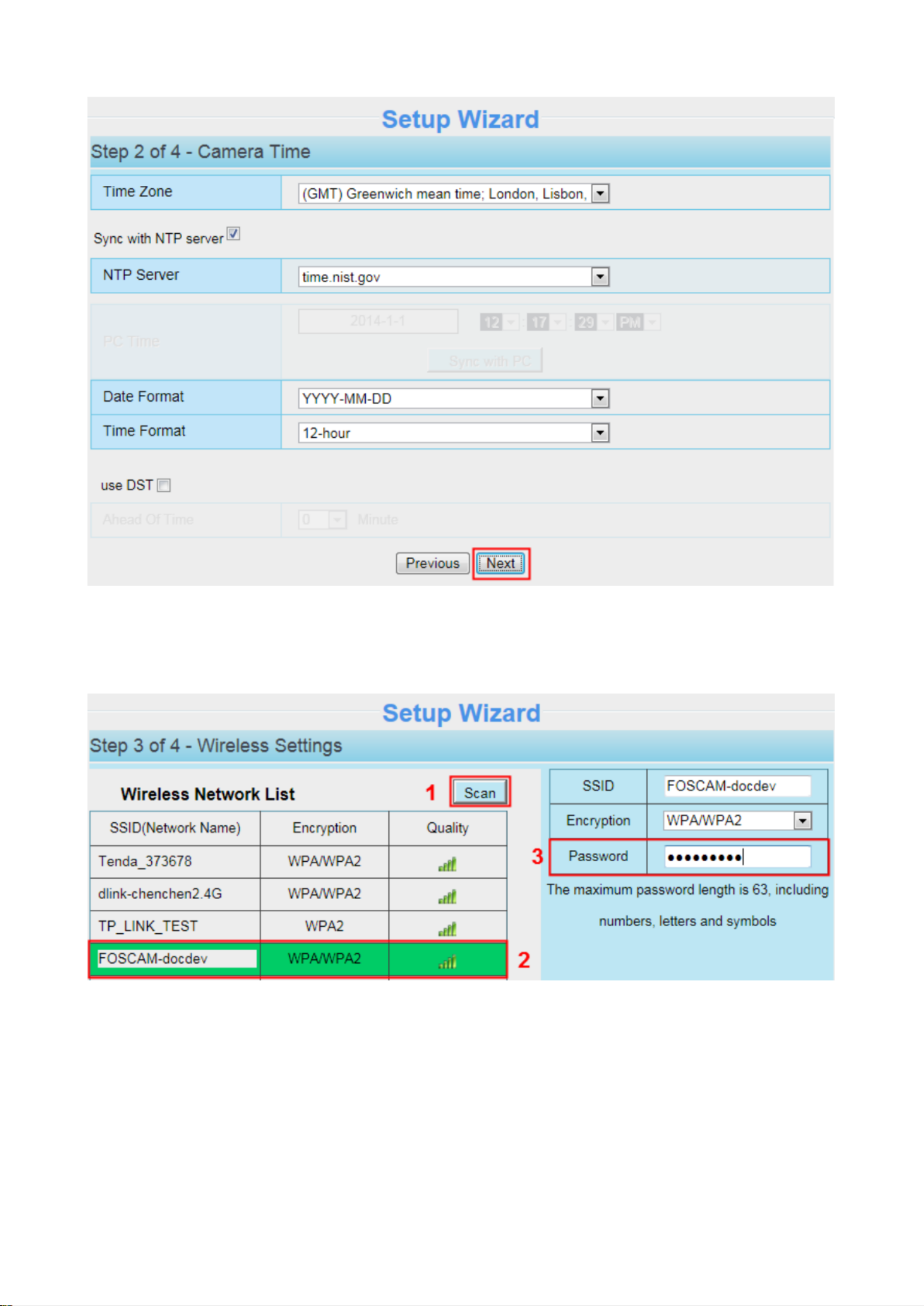
13
Wireless networks: Click Scan , nd the SSID of your wireless router, select and enter the “ ”
password.
IP: Set IP address of the camera. You could obtain an IP automatically or set the IP address according to
your needs.
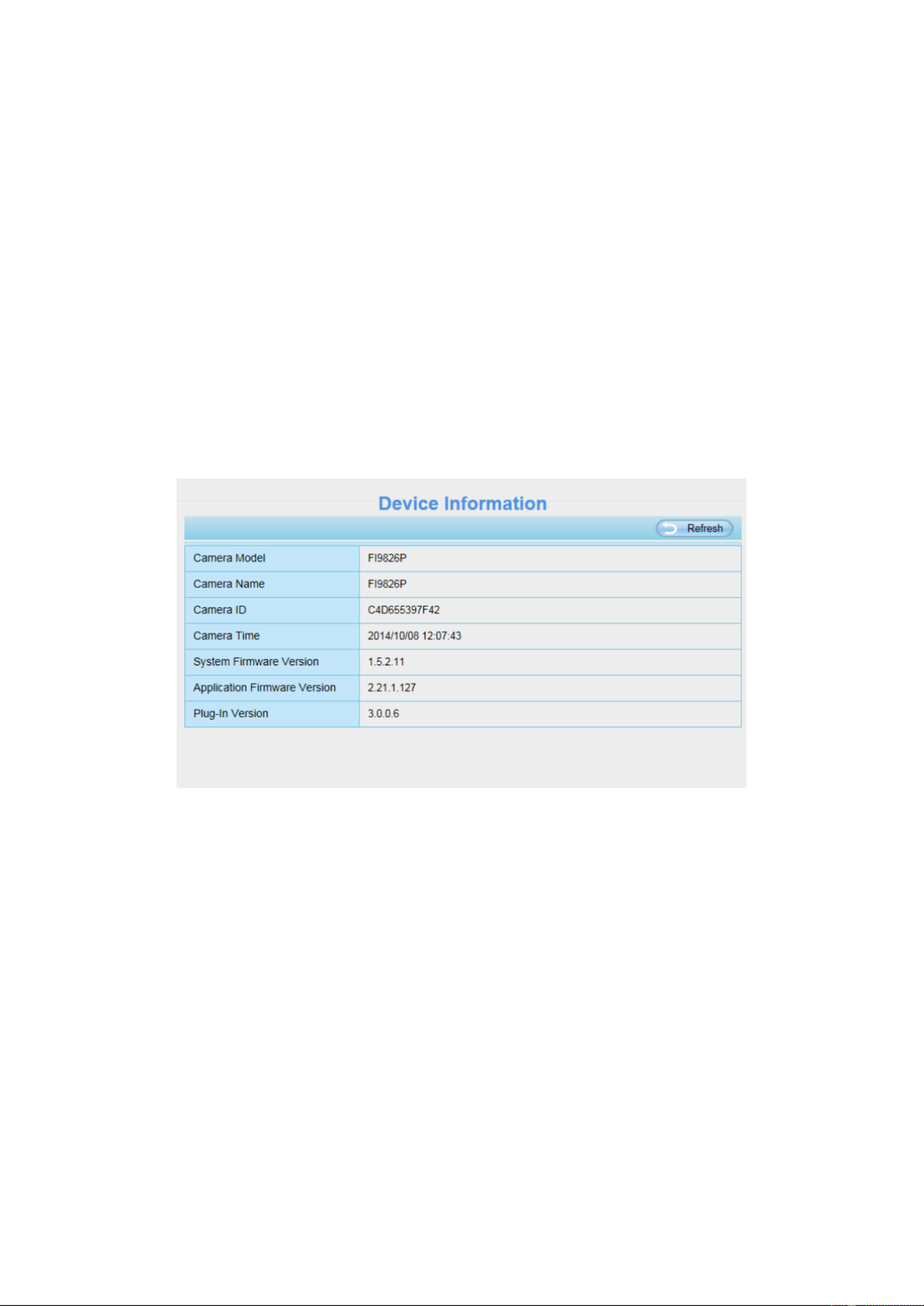
22
4 Advanced Camera Settings
Click the button “Settings”, goes to Administrator Control Panel to make advanced camera settings.
4.1 Setup Wizard
Please go section 3.2 to nd the way to set it. to
4.2 Status
Status contains four columns: Device Information, Device Status, Session Status and Log, it will show
you various information about your camera.
4. .1 Device Information 2
Camera Model: The camera model NO.
Camera Name: The Device Name is a unique name that you can give to your device to help you identify
it. Click and go to panel where you can change your camera name. The Basic Settings Camera name
default device name is anonymous.
Camera ID: Display the wired MAC address of your camera.
Camera Time: Basic Settings Camera time The system time of the device. Click and go to panel and
adjust the time.
System Firmware Version: Display the System Firmware version of your camera.
App Firmware Version: Display the application rmware version of your camera.
Plug-In Version: Display the plug-in version of your camera.
4. .2 Device Status 2
On this page you can see device status such as Alarm status/ Record Status, WIFI status and so on.

27
Delete :
:
:
::Select the account which you want to delete, then click Delete button to take eect.
NOTE: The default admin account cannot be deleted, but you can add other administrator users.
How to change the username ?
Firstly, select the account which you want to change the username, then select “Change username”,
enter the new password, lastly click modify to take effect.

28
4. .4 Multi-Camera 3
If you want to view multi-surveillance screens on one window, you need to login one camera, and set it
as the main device, and do Multi-Device Settings, add other cameras to the first one camera. Before you
do multi-cams settings, you need to assign different port such as 81, 82, 83, 84, 85, 86, 87, 88 to the
cameras if there is 8 cams installed.
The firmware within the camera can support a maximum of 9 devices monitoring all at the same time.
This page you can both add FOSCAM MJPEG and H.264 series cameras to the first camera and view
multi-surveillance screen on one window.
Add cameras in LAN
In Multi-Device Settings page, you can see all devices searched in LAN. The 1st Device is the default
one. You can add more cameras in the list in LAN for monitoring. The camera’s software supports up to 9
IP Cameras online simultaneously. Click The 2nd Device and click the item in the Device List in LAN, the
Alias, Host and Http Port will be filled in the boxes below automatically. Enter the correct username and
password then click Add. Add more cameras in the same way.

32
If you don’t know the DNS server, you can use the same settings as the Default Gateway.
4.4.2 reless Settings Wi
There are two ways of wireless connection: Manually congure the wireless connection and
WPS.
Manually congure the wireless connection
Step 1: Choose “Settings” on the top of the camera interface, and go to the “Network” panel on the
left side of the screen, then click “Wireless Settings.”
Click the Scan button and the camera will detect all wireless networks around the area. It should also
display your router in the list.
Set the same Subnet Mask and
gateway of the camera with your
PC.
There are two DNS servers. You
can set any of them. Same with
gateway is also OK.

33
Step 2: Click the SSID (name of your router) in the list, the corresponding information related to your
network, such as the name and the encryption, will be lled into the relevant elds automatically.
You will only need to ll in the password of your network. Make sure that the SSID, Encryption and the
password you lled in are exactly the same for your router.
Click the Page number to see other wireless
networks devices if there are more than 10.
Click the Scan button
to search for wireless
networks.
1 Click the SSID of your router and
the relevant information will be lled
in the elds automatically.
2 Enter the password
of your router.
3 Click Test to check
if the password is
correct or not.

35
4.4 3. Port
This camera supports HTTP Port. HTTP Port is used to access the camera remotely. If you want to
access the camera and view the video, the HTTP Port must both be congured correctly.
HTTP port: By default, the HTTP is set to 88. Also, they can be assigned with another port number
between 1 and 65535. But make sure they can not be conict with other existing ports like 25, 21.
Another way to change the HTTP port NO.
Step 1: Open the Equipment Search Tool, select the camera you would like to change the port of, right
click on the IP address, and click on ”Network Configuration”, this brings up the network configuration
box as owing gures.
Select which camera
you’d like to change the
port for, and right click .

36
Step 2: Enter the username and password of the Administrator (default username is admin with a blank
password), and click “OK” to apply changes.
Step 3: Wait around 10 seconds, you’ll see that the camera’s LAN IP address has changed. In our
example it was changed to 2000, so we see http://192.168.1.105:2000 in Equipment Search Tool. Also,
the LAN IP address is now xed at a static IP address of http://192.168.1.105:2000. This IP address will
not change even if the camera is powered o and back on, the camera will remain on this LAN IP
address. This is very important that a static LAN IP address is set, or you may have problems later with
remote access and seeing the camera remotely if the camera loses power and reconnects on a different
LAN IP address. Make sure you set a static LAN IP address!
If the camera cannot be accessed, please make sure the port forwarding is succeed.
HTTPS port: The default port is 443. You can use the url to access the camera: https:// IP + HTTPS
port.
ONVIF port: By default, the ONVIF port is set to 888. Also, they can be assigned with another port
number between 1 and 65535(except 0 and 65534). But make sure they can not be conict with other
existing ports. (Except FI9816P)
RTSP port: The default port is 443. Only some IP Cameras have RTSP port.
Note: The Onvif port and RTSP port of FI9816P are showed on Onvif page, you can enable or close the
port. Please refer chapter .4.4.10
Modify the Http Port .
Enter the Username and
password, click OK.
Produkt Specifikationer
| Mærke: | Foscam |
| Kategori: | Overvågningskamera |
| Model: | FI9821P |
Har du brug for hjælp?
Hvis du har brug for hjælp til Foscam FI9821P stil et spørgsmål nedenfor, og andre brugere vil svare dig
Overvågningskamera Foscam Manualer

10 December 2024

9 December 2024

4 December 2024

14 Oktober 2024

6 Oktober 2024

4 Oktober 2024

3 Oktober 2024

27 September 2024

3 September 2024

31 August 2024
Overvågningskamera Manualer
- Overvågningskamera Bosch
- Overvågningskamera Denver
- Overvågningskamera Sony
- Overvågningskamera Canon
- Overvågningskamera Netis
- Overvågningskamera Samsung
- Overvågningskamera Panasonic
- Overvågningskamera Extech
- Overvågningskamera Moog
- Overvågningskamera TP-Link
- Overvågningskamera Philips
- Overvågningskamera Vitek
- Overvågningskamera Gigaset
- Overvågningskamera Pioneer
- Overvågningskamera Mitsubishi
- Overvågningskamera Braun
- Overvågningskamera Logitech
- Overvågningskamera Emos
- Overvågningskamera Google
- Overvågningskamera Technaxx
- Overvågningskamera HP
- Overvågningskamera Waeco
- Overvågningskamera Garmin
- Overvågningskamera Sanyo
- Overvågningskamera Grundig
- Overvågningskamera D-Link
- Overvågningskamera Arlo
- Overvågningskamera Motorola
- Overvågningskamera Asus
- Overvågningskamera Toshiba
- Overvågningskamera Pyle
- Overvågningskamera Kodak
- Overvågningskamera Furrion
- Overvågningskamera InFocus
- Overvågningskamera Nedis
- Overvågningskamera Friedland
- Overvågningskamera Abus
- Overvågningskamera Planet
- Overvågningskamera Adj
- Overvågningskamera Hama
- Overvågningskamera Creative
- Overvågningskamera Thomson
- Overvågningskamera Belkin
- Overvågningskamera Edimax
- Overvågningskamera Burg Wächter
- Overvågningskamera Clas Ohlson
- Overvågningskamera DataVideo
- Overvågningskamera Strong
- Overvågningskamera TRENDnet
- Overvågningskamera Smartwares
- Overvågningskamera Trevi
- Overvågningskamera Trust
- Overvågningskamera Laserliner
- Overvågningskamera Blaupunkt
- Overvågningskamera JVC
- Overvågningskamera Honeywell
- Overvågningskamera Uniden
- Overvågningskamera Buffalo
- Overvågningskamera Linksys
- Overvågningskamera Megasat
- Overvågningskamera Cisco
- Overvågningskamera EZVIZ
- Overvågningskamera König
- Overvågningskamera Elro
- Overvågningskamera Gembird
- Overvågningskamera Powerfix
- Overvågningskamera Alpine
- Overvågningskamera Netgear
- Overvågningskamera Maginon
- Overvågningskamera Yale
- Overvågningskamera Withings
- Overvågningskamera Nest
- Overvågningskamera Kerbl
- Overvågningskamera Vtech
- Overvågningskamera Exibel
- Overvågningskamera Genie
- Overvågningskamera Vaddio
- Overvågningskamera Bresser
- Overvågningskamera Western Digital
- Overvågningskamera Anker
- Overvågningskamera Digitus
- Overvågningskamera Zebra
- Overvågningskamera Jensen
- Overvågningskamera Alecto
- Overvågningskamera Flamingo
- Overvågningskamera Rollei
- Overvågningskamera Olympia
- Overvågningskamera Xiaomi
- Overvågningskamera Niceboy
- Overvågningskamera Aiptek
- Overvågningskamera Schneider
- Overvågningskamera B/R/K
- Overvågningskamera Marmitek
- Overvågningskamera Tesla
- Overvågningskamera Imou
- Overvågningskamera Ricoh
- Overvågningskamera Nexxt
- Overvågningskamera Aida
- Overvågningskamera APC
- Overvågningskamera Lorex
- Overvågningskamera Ikan
- Overvågningskamera Velleman
- Overvågningskamera LevelOne
- Overvågningskamera Marshall
- Overvågningskamera FLIR
- Overvågningskamera Perel
- Overvågningskamera Swann
- Overvågningskamera Vivotek
- Overvågningskamera Joblotron
- Overvågningskamera JUNG
- Overvågningskamera ORNO
- Overvågningskamera Binatone
- Overvågningskamera ZyXEL
- Overvågningskamera Fortinet
- Overvågningskamera Netatmo
- Overvågningskamera Tenda
- Overvågningskamera Eufy
- Overvågningskamera Ring
- Overvågningskamera M-e
- Overvågningskamera Overmax
- Overvågningskamera Somfy
- Overvågningskamera Y-cam
- Overvågningskamera Hikvision
- Overvågningskamera Monacor
- Overvågningskamera ION
- Overvågningskamera Raymarine
- Overvågningskamera Ubiquiti Networks
- Overvågningskamera AVerMedia
- Overvågningskamera EnGenius
- Overvågningskamera Reolink
- Overvågningskamera Grandstream
- Overvågningskamera Trebs
- Overvågningskamera EVE
- Overvågningskamera Renkforce
- Overvågningskamera Marshall Electronics
- Overvågningskamera Manhattan
- Overvågningskamera SPC
- Overvågningskamera Caliber
- Overvågningskamera Pentatech
- Overvågningskamera Switel
- Overvågningskamera AVtech
- Overvågningskamera LogiLink
- Overvågningskamera Orion
- Overvågningskamera Eminent
- Overvågningskamera Kramer
- Overvågningskamera QSC
- Overvågningskamera Hanwha
- Overvågningskamera Brilliant
- Overvågningskamera Lanberg
- Overvågningskamera Hive
- Overvågningskamera Siedle
- Overvågningskamera BirdDog
- Overvågningskamera Evolveo
- Overvågningskamera Genius
- Overvågningskamera KJB Security Products
- Overvågningskamera Valueline
- Overvågningskamera Provision-ISR
- Overvågningskamera Quantum
- Overvågningskamera Axis
- Overvågningskamera ACTi
- Overvågningskamera CRUX
- Overvågningskamera Avanti
- Overvågningskamera Vimar
- Overvågningskamera Aluratek
- Overvågningskamera Dahua Technology
- Overvågningskamera Chacon
- Overvågningskamera SereneLife
- Overvågningskamera ZKTeco
- Overvågningskamera AG Neovo
- Overvågningskamera Stabo
- Overvågningskamera EtiamPro
- Overvågningskamera First Alert
- Overvågningskamera Speco Technologies
- Overvågningskamera Boss
- Overvågningskamera Broan
- Overvågningskamera Conceptronic
- Overvågningskamera Avidsen
- Overvågningskamera Crestron
- Overvågningskamera Lindy
- Overvågningskamera Kogan
- Overvågningskamera AVMATRIX
- Overvågningskamera Delta Dore
- Overvågningskamera Promise Technology
- Overvågningskamera Sitecom
- Overvågningskamera DiO
- Overvågningskamera Minox
- Overvågningskamera Intellinet
- Overvågningskamera V-TAC
- Overvågningskamera Qian
- Overvågningskamera August
- Overvågningskamera IDIS
- Overvågningskamera Geovision
- Overvågningskamera Schwaiger
- Overvågningskamera Steren
- Overvågningskamera Elmo
- Overvågningskamera AViPAS
- Overvågningskamera UniView
- Overvågningskamera Equip
- Overvågningskamera Alfatron
- Overvågningskamera REVO
- Overvågningskamera Aqara
- Overvågningskamera Ernitec
- Overvågningskamera Setti+
- Overvågningskamera BZBGear
- Overvågningskamera PTZ Optics
- Overvågningskamera AVer
- Overvågningskamera Ferguson
- Overvågningskamera Moxa
- Overvågningskamera Inovonics
- Overvågningskamera Bea-fon
- Overvågningskamera Profile
- Overvågningskamera WyreStorm
- Overvågningskamera Allnet
- Overvågningskamera Aldi
- Overvågningskamera Airlive
- Overvågningskamera Aritech
- Overvågningskamera ACME
- Overvågningskamera KlikaanKlikuit
- Overvågningskamera Marquant
- Overvågningskamera Ednet
- Overvågningskamera Lumens
- Overvågningskamera Hombli
- Overvågningskamera Naxa
- Overvågningskamera Miniland
- Overvågningskamera Xavax
- Overvågningskamera Gira
- Overvågningskamera Interlogix
- Overvågningskamera DSC
- Overvågningskamera Boyo
- Overvågningskamera Iget
- Overvågningskamera EverFocus
- Overvågningskamera Adesso
- Overvågningskamera Satel
- Overvågningskamera Notifier
- Overvågningskamera Monoprice
- Overvågningskamera Beafon
- Overvågningskamera Chuango
- Overvågningskamera MicroView
- Overvågningskamera ETiger
- Overvågningskamera Videcon
- Overvågningskamera INSTAR
- Overvågningskamera Advantech
- Overvågningskamera Digital Watchdog
- Overvågningskamera Moen
- Overvågningskamera Ganz
- Overvågningskamera MEE Audio
- Overvågningskamera Mobotix
- Overvågningskamera Kwikset
- Overvågningskamera Ikegami
- Overvågningskamera Leviton
- Overvågningskamera Pelco
- Overvågningskamera Approx
- Overvågningskamera ClearOne
- Overvågningskamera Ebode
- Overvågningskamera Oplink
- Overvågningskamera Dorr
- Overvågningskamera Sonic Alert
- Overvågningskamera Linear PRO Access
- Overvågningskamera Summer Infant
- Overvågningskamera SMC
- Overvågningskamera Topica
- Overvågningskamera Iiquu
- Overvågningskamera Verint
- Overvågningskamera Brinno
- Overvågningskamera Rostra
- Overvågningskamera Caddx
- Overvågningskamera Spyclops
- Overvågningskamera EKO
- Overvågningskamera Kguard
- Overvågningskamera Woonveilig
- Overvågningskamera Accsoon
- Overvågningskamera Mobi
- Overvågningskamera Surveon
- Overvågningskamera Hollyland
- Overvågningskamera Epcom
- Overvågningskamera Indexa
- Overvågningskamera Lutec
- Overvågningskamera Whistler
- Overvågningskamera ClearView
- Overvågningskamera VideoComm
- Overvågningskamera IMILAB
- Overvågningskamera 3xLOGIC
- Overvågningskamera Inkovideo
- Overvågningskamera Weldex
- Overvågningskamera SecurityMan
- Overvågningskamera Mach Power
- Overvågningskamera Canyon
- Overvågningskamera CNB Technology
- Overvågningskamera Tapo
- Overvågningskamera Aigis
- Overvågningskamera Exacq
- Overvågningskamera Brickcom
- Overvågningskamera Laxihub
- Overvågningskamera Securetech
- Overvågningskamera EFB Elektronik
- Overvågningskamera NetMedia
- Overvågningskamera Videotec
- Overvågningskamera Illustra
- Overvågningskamera Atlona
- Overvågningskamera Nivian
- Overvågningskamera Arenti
- Overvågningskamera E-bench
- Overvågningskamera Blow
- Overvågningskamera Syscom
- Overvågningskamera Tecno
- Overvågningskamera Night Owl
- Overvågningskamera Guardzilla
- Overvågningskamera Astak
- Overvågningskamera Blink
- Overvågningskamera Milestone Systems
- Overvågningskamera Zavio
- Overvågningskamera Campark
- Overvågningskamera IPX
- Overvågningskamera Dedicated Micros
- Overvågningskamera Hamlet
- Overvågningskamera Annke
- Overvågningskamera Qoltec
- Overvågningskamera Digimerge
- Overvågningskamera Feelworld
- Overvågningskamera Wisenet
- Overvågningskamera Infortrend
- Overvågningskamera Epiphan
- Overvågningskamera HiLook
- Overvågningskamera Compro
- Overvågningskamera Vimtag
- Overvågningskamera Sonoff
- Overvågningskamera Gewiss
- Overvågningskamera Alula
- Overvågningskamera Insteon
- Overvågningskamera Costar
- Overvågningskamera ALC
- Overvågningskamera Security Labs
- Overvågningskamera Comtrend
- Overvågningskamera Seneca
- Overvågningskamera Avigilon
- Overvågningskamera American Dynamics
- Overvågningskamera Vosker
- Overvågningskamera Sentry360
- Overvågningskamera Owltron
- Overvågningskamera Petcube
- Overvågningskamera Enabot
- Overvågningskamera Luis Energy
- Overvågningskamera Sir Gawain
- Overvågningskamera VisorTech
- Overvågningskamera Atlantis Land
- Overvågningskamera B & S Technology
- Overvågningskamera I3International
- Overvågningskamera Ecobee
- Overvågningskamera Turing
- Overvågningskamera Wasserstein
- Overvågningskamera Qolsys
- Overvågningskamera Control4
- Overvågningskamera Milesight
- Overvågningskamera GVI Security
- Overvågningskamera Conbrov
- Overvågningskamera HuddleCamHD
- Overvågningskamera Defender
- Overvågningskamera IOIO
- Overvågningskamera BIRDFY
- Overvågningskamera I-PRO
- Overvågningskamera DVDO
- Overvågningskamera TCP
- Overvågningskamera Bolin Technology
- Overvågningskamera Nextech
- Overvågningskamera Tuya
- Overvågningskamera Bolide
- Overvågningskamera Telycam
- Overvågningskamera Arecont Vision
- Overvågningskamera Schlage
Nyeste Overvågningskamera Manualer

7 April 2025

7 April 2025

6 April 2025

29 Marts 2025

28 Marts 2025

20 Marts 2025

20 Marts 2025

20 Marts 2025

13 Marts 2025

8 Marts 2025