Gigaset E390 Manual
Læs nedenfor 📖 manual på dansk for Gigaset E390 (91 sider) i kategorien Telefon. Denne guide var nyttig for 103 personer og blev bedømt med 4.5 stjerner i gennemsnit af 2 brugere
Side 1/91

E390 – E390 A
You can find the most up-to-date
user guide at
www.gigaset.com/manuals

Contents
2
Contents
Overview . . . . . . . . . . . . . . . . . . . . . . . . . . . . . . . . . . . . . . . . . . . . . . . . . . . . . . . . . . . . . . . . . . . . . . . . . . . . . .4
Handset . . . . . . . . . . . . . . . . . . . . . . . . . . . . . . . . . . . . . . . . . . . . . . . . . . . . . . . . . . . . . . . . . . . . . . . . . . . . . . . 4
Base without answering machine . . . . . . . . . . . . . . . . . . . . . . . . . . . . . . . . . . . . . . . . . . . . . . . . . . . . . . . 5
Base with answering machine . . . . . . . . . . . . . . . . . . . . . . . . . . . . . . . . . . . . . . . . . . . . . . . . . . . . . . . . . . 5
Illustration in the user guide . . . . . . . . . . . . . . . . . . . . . . . . . . . . . . . . . . . . . . . . . . . . . . . . . . . . . . . . . . . . 6
Safety precautions . . . . . . . . . . . . . . . . . . . . . . . . . . . . . . . . . . . . . . . . . . . . . . . . . . . . . . . . . . . . . . . . . . . . .7
Getting started . . . . . . . . . . . . . . . . . . . . . . . . . . . . . . . . . . . . . . . . . . . . . . . . . . . . . . . . . . . . . . . . . . . . . . . .8
Base . . . . . . . . . . . . . . . . . . . . . . . . . . . . . . . . . . . . . . . . . . . . . . . . . . . . . . . . . . . . . . . . . . . . . . . . . . . . . . . . . . . 8
Handset . . . . . . . . . . . . . . . . . . . . . . . . . . . . . . . . . . . . . . . . . . . . . . . . . . . . . . . . . . . . . . . . . . . . . . . . . . . . . . . 9
Using the telephone . . . . . . . . . . . . . . . . . . . . . . . . . . . . . . . . . . . . . . . . . . . . . . . . . . . . . . . . . . . . . . . . . 12
Getting to know your telephone . . . . . . . . . . . . . . . . . . . . . . . . . . . . . . . . . . . . . . . . . . . . . . . . . . . . . . . 12
Making calls . . . . . . . . . . . . . . . . . . . . . . . . . . . . . . . . . . . . . . . . . . . . . . . . . . . . . . . . . . . . . . . . . . . . . . . . . . 16
Provider-specific functions (network services) . . . . . . . . . . . . . . . . . . . . . . . . . . . . . . . . . . . . . . . . . . 21
Directory . . . . . . . . . . . . . . . . . . . . . . . . . . . . . . . . . . . . . . . . . . . . . . . . . . . . . . . . . . . . . . . . . . . . . . . . . . . . . 26
Call lists . . . . . . . . . . . . . . . . . . . . . . . . . . . . . . . . . . . . . . . . . . . . . . . . . . . . . . . . . . . . . . . . . . . . . . . . . . . . . . . 30
Message lists . . . . . . . . . . . . . . . . . . . . . . . . . . . . . . . . . . . . . . . . . . . . . . . . . . . . . . . . . . . . . . . . . . . . . . . . . . 31
Answer machine . . . . . . . . . . . . . . . . . . . . . . . . . . . . . . . . . . . . . . . . . . . . . . . . . . . . . . . . . . . . . . . . . . . . . 33
Local answer machine (if available) . . . . . . . . . . . . . . . . . . . . . . . . . . . . . . . . . . . . . . . . . . . . . . . . . . . . 33
Network mailbox . . . . . . . . . . . . . . . . . . . . . . . . . . . . . . . . . . . . . . . . . . . . . . . . . . . . . . . . . . . . . . . . . . . . . . 38
Set fast access for the answer machine . . . . . . . . . . . . . . . . . . . . . . . . . . . . . . . . . . . . . . . . . . . . . . . . . 39
Additional functions . . . . . . . . . . . . . . . . . . . . . . . . . . . . . . . . . . . . . . . . . . . . . . . . . . . . . . . . . . . . . . . . . 40
Emergency call . . . . . . . . . . . . . . . . . . . . . . . . . . . . . . . . . . . . . . . . . . . . . . . . . . . . . . . . . . . . . . . . . . . . . . . . 40
Calendar . . . . . . . . . . . . . . . . . . . . . . . . . . . . . . . . . . . . . . . . . . . . . . . . . . . . . . . . . . . . . . . . . . . . . . . . . . . . . . 42
Timer . . . . . . . . . . . . . . . . . . . . . . . . . . . . . . . . . . . . . . . . . . . . . . . . . . . . . . . . . . . . . . . . . . . . . . . . . . . . . . . . 44
Alarm clock . . . . . . . . . . . . . . . . . . . . . . . . . . . . . . . . . . . . . . . . . . . . . . . . . . . . . . . . . . . . . . . . . . . . . . . . . . . 45
Baby monitor . . . . . . . . . . . . . . . . . . . . . . . . . . . . . . . . . . . . . . . . . . . . . . . . . . . . . . . . . . . . . . . . . . . . . . . . . 46
ECO DECT . . . . . . . . . . . . . . . . . . . . . . . . . . . . . . . . . . . . . . . . . . . . . . . . . . . . . . . . . . . . . . . . . . . . . . . . . . . . . 47
Protection against unwanted calls . . . . . . . . . . . . . . . . . . . . . . . . . . . . . . . . . . . . . . . . . . . . . . . . . . . . . 48
SMS (text messages) . . . . . . . . . . . . . . . . . . . . . . . . . . . . . . . . . . . . . . . . . . . . . . . . . . . . . . . . . . . . . . . . . . 50
Expanding the functionality of the telephone . . . . . . . . . . . . . . . . . . . . . . . . . . . . . . . . . . . . . . . . . 58
Multiple handsets . . . . . . . . . . . . . . . . . . . . . . . . . . . . . . . . . . . . . . . . . . . . . . . . . . . . . . . . . . . . . . . . . . . . . 58
Repeater . . . . . . . . . . . . . . . . . . . . . . . . . . . . . . . . . . . . . . . . . . . . . . . . . . . . . . . . . . . . . . . . . . . . . . . . . . . . . . 60
Operation with a router . . . . . . . . . . . . . . . . . . . . . . . . . . . . . . . . . . . . . . . . . . . . . . . . . . . . . . . . . . . . . . . 61
Operation with a PABX . . . . . . . . . . . . . . . . . . . . . . . . . . . . . . . . . . . . . . . . . . . . . . . . . . . . . . . . . . . . . . . . 62
Adjusting the telephone settings . . . . . . . . . . . . . . . . . . . . . . . . . . . . . . . . . . . . . . . . . . . . . . . . . . . . . 64
Handset . . . . . . . . . . . . . . . . . . . . . . . . . . . . . . . . . . . . . . . . . . . . . . . . . . . . . . . . . . . . . . . . . . . . . . . . . . . . . . 64
System . . . . . . . . . . . . . . . . . . . . . . . . . . . . . . . . . . . . . . . . . . . . . . . . . . . . . . . . . . . . . . . . . . . . . . . . . . . . . . . . 70

Contents
3
Appendix . . . . . . . . . . . . . . . . . . . . . . . . . . . . . . . . . . . . . . . . . . . . . . . . . . . . . . . . . . . . . . . . . . . . . . . . . . . . 72
Questions and answers . . . . . . . . . . . . . . . . . . . . . . . . . . . . . . . . . . . . . . . . . . . . . . . . . . . . . . . . . . . . . . . . 72
Service (Customer Care) . . . . . . . . . . . . . . . . . . . . . . . . . . . . . . . . . . . . . . . . . . . . . . . . . . . . . . . . . . . . . . . 74
Manufacturer's advice . . . . . . . . . . . . . . . . . . . . . . . . . . . . . . . . . . . . . . . . . . . . . . . . . . . . . . . . . . . . . . . . . 75
Technical data . . . . . . . . . . . . . . . . . . . . . . . . . . . . . . . . . . . . . . . . . . . . . . . . . . . . . . . . . . . . . . . . . . . . . . . . 78
Display icons . . . . . . . . . . . . . . . . . . . . . . . . . . . . . . . . . . . . . . . . . . . . . . . . . . . . . . . . . . . . . . . . . . . . . . . . . . 81
Menu overview . . . . . . . . . . . . . . . . . . . . . . . . . . . . . . . . . . . . . . . . . . . . . . . . . . . . . . . . . . . . . . . . . . . . . . . 83
Index . . . . . . . . . . . . . . . . . . . . . . . . . . . . . . . . . . . . . . . . . . . . . . . . . . . . . . . . . . . . . . . . . . . . . . . . . . . . . . . . 86
Not all functions described in the user guide are available in all countries or from all
network providers.
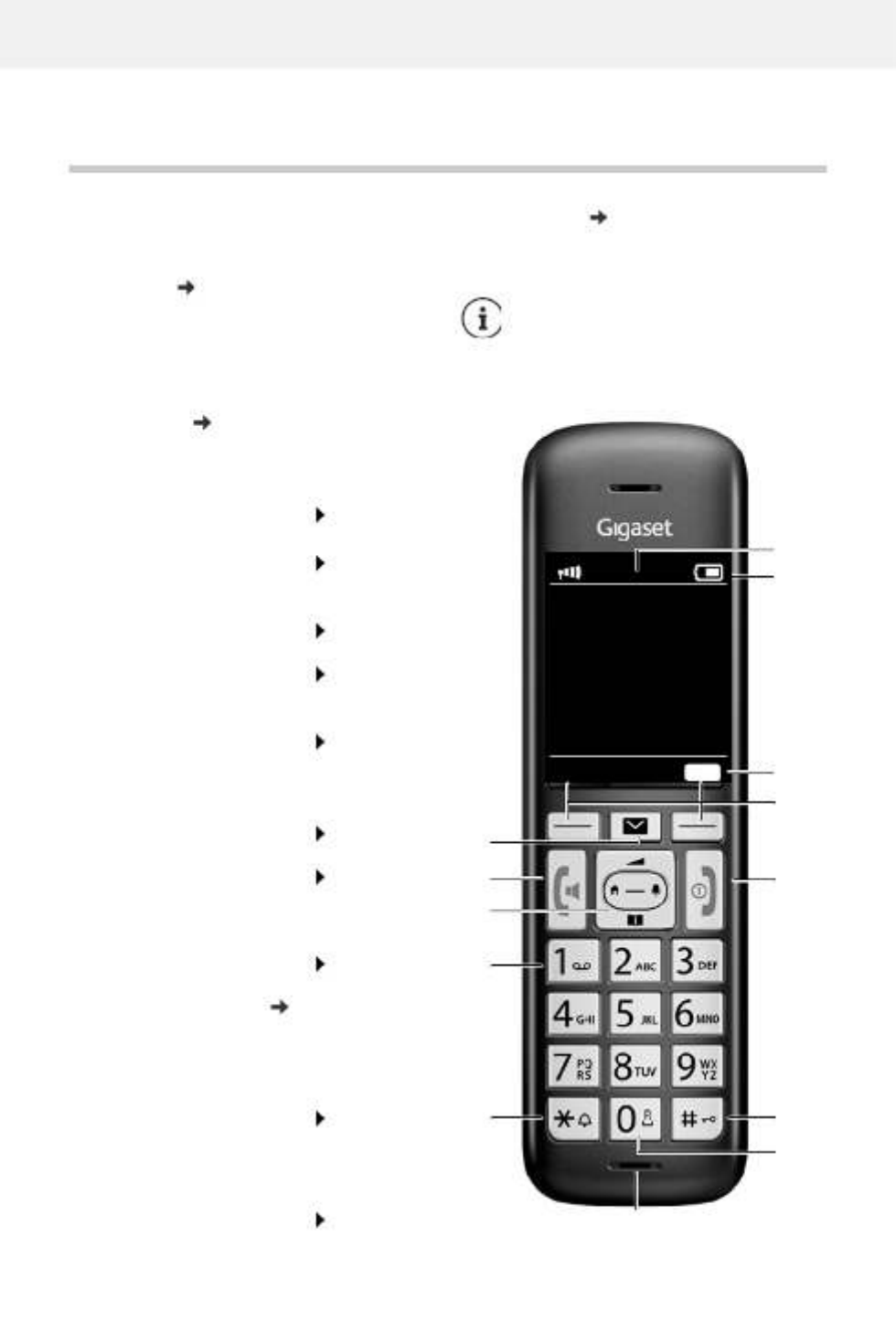
Overview
4
Overview
Handset
1 Display
2 Status bar ( p. 81)
Icons display current settings and operating
status of the telephone
3 Emergency call display key
Set up emergency call function;
trigger an emergency call
4 Display keys ( )p. 13
Various functions, depending on the operating
situation
5 End call key / On/off key
End call; Cancel function;
one level back
Press briefly
Back to idle mode;
Switch the handset on/off
Press and
hold
6 Hash key / Lock key
Lock/unlock the keypad;
enter a dialling pause
Press and
hold
Toggle between upper/lower
case and digits
Press briefly
7 Recall key
Consultation call (flash) Press and
hold
8 Microphone
9 Star key
Switch the ringtone on/off Press and
hold
Open the table of special
characters; switch from pulse
dialling to tone dialling
Press briefly
10 Key 1
Select answer machine/
network mailbox
Press and
hold
11 Control key / Menu key ( )p. 12
Open a menu; navigate in menus and entry
fields; access functions (depending on the
situation)
12 Talk key / Handsfree key
Accept call; dial number
displayed; switch between
earpiece mode and handsfree
mode; send SMS; open the
redial list
Press briefly
Start dialling Press and
hold
13 Message key ( )p. 31
Access to the call and message lists;
Flashes: new message or new call
If multiple functions are listed, the
button function depends on the
situation.
The colour and shape of your device
may be different from the illustration.
2
4
10
1
6
9
8
5
11
12
13
7
INT 1
Calls SOS
3
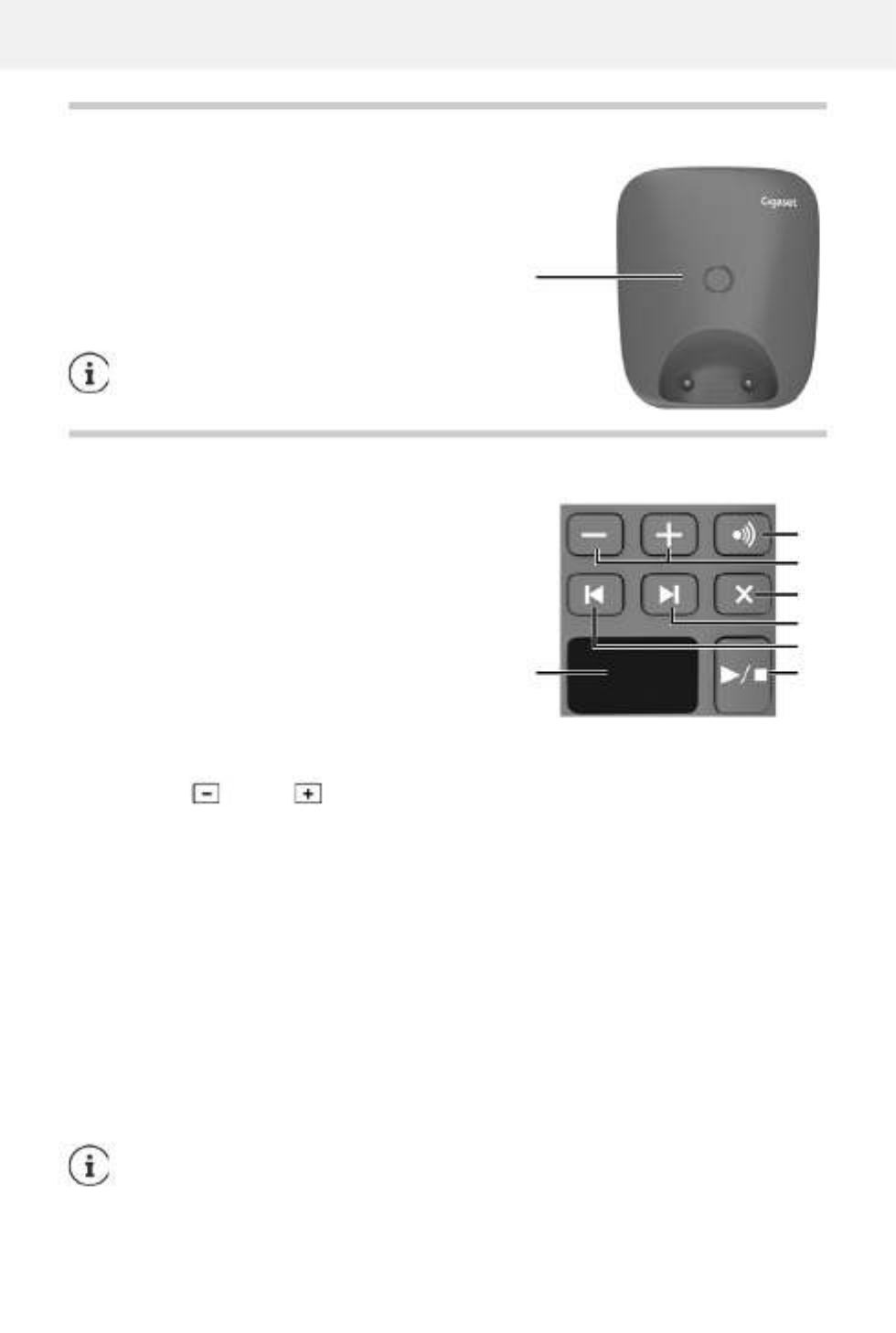
Base without answering machine
5
Base without answering machine
Base with answering machine
A Registration/paging key
Locate a handset (paging): ¥Press briefly
Register handsets and other DECT
devices (e.g. repeater): ¥Press and hold
The colour and shape of your device may be
different from the illustration.
A Display
Lights up: The answering machine is
switched on. The number of saved
messages is displayed.
00 flashing: The answering machine is
recording a message.
Flashing slowly: There are new messages. The
number of new messages is
displayed.
99 flashing quickly: The answering machine is full.
B Registration/paging key
Locate a handset (paging): ¥Press briefly
Register handsets and other DECT devices (e.g. repeater): ¥Press and hold
C Volume keys ( = = quieter; louder)
During playback: Adjusting the loudspeaker volume
During an external call: adjust the ringtone volume
D Delete key
During playback: Delete the current message
E Forward key
During message playback: Skip to the next message
F Back key
During playback (< 5 secs): Go to the start of the message ¥Press briefly
During playback (> 5 secs): Go back 5 secs ¥Press briefly
During playback: Go to the
start of the message ¥Press and hold
During the time stamp announcement: Skip to previous message ¥Press briefly
G On/Off and Playback/Stop key
Switching the answering machine on/off: ¥Press and hold
Play new messages:
No new messages: play old messages or cancel play
¥Press briefly
If the answering machine is being operated from a handset or if it is recording a message
(00 flashing), it cannot be operated from the base at the same time.
A
C
B
G
E
D
A
F
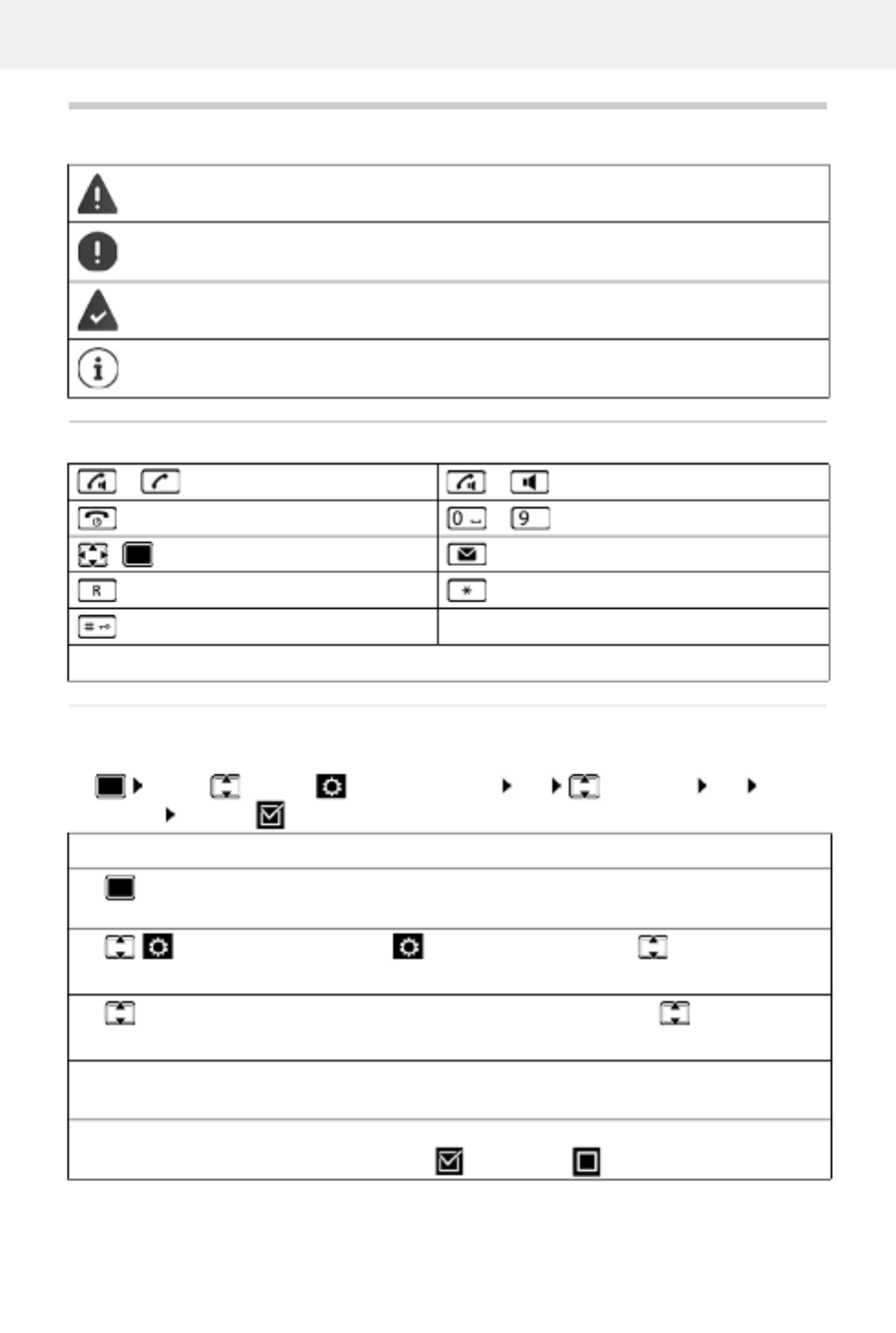
Illustration in the user guide
6
Illustration in the user guide
Keys
Procedures
Example: Switching Auto answer on/off
Warnings, which, if not heeded, can result in i njury to persons or damage to devices.
Important information regarding function and appropriate handling or functions
that could generate costs.
Prerequisite for being able to carry out the following action.
Additional helpful information.
or Talk key or Handsfree key
End call key to Number / letter keys
/ Control key rim / centre Message key
Recall key Star key
Hash key
OK, Back, Select, , Change Save, . . . Display keys
¤ . . . use to select Settings Features OK Telephony OK Auto
Answer Change ( = activated)
Symbols Meaning
¤When in idle status press the centre of the control key.
The main menu opens.
¤
¤OK
Navigate to the icon using the control key .
Select OK to confirm. The submenu Settings opens.
¤ Telephony
¤OK
Select the Telephony entry using the control key .
Select OK to confirm. The submenu Telephony opens.
¤Auto Answer The function to switch Auto answer on/off appears as the first menu
item.
¤Change Select Change to activate or deactivate.
Function is activated ./deactivated

Safety precautions
7
Safety precautions
Read the safety precautions and the user guide before use.
The device cannot be used in the event of a power failure. In case of a power failure it is also not
possible to make emergency calls.
Emergency numbers cannot be dialled if the keypad/display lock is activated!
Use only rechargeable batteries that correspond to the specification (see list of permitted
batteries www.gigaset.com/service ). Never use a conventional (non-rechargeable) battery or
other battery types as this could result in significant health risks and personal injury. Rechargeable
batteries, which are noticeably damaged, must be replaced.
The handset must not be operated if the battery cover is open.
Do not use the devices in environments with a potential explosion hazard (e.g. paint shops).
The devices are not splashproof. For this reason do not install them in a damp environment such
as bathrooms or shower rooms.
Use only the power adapter indicated on the device.
Whilst charging, the power socket must be easily accessible.
Remove faulty devices from use or have them repaired by our Service team, as these could inter-
fere with other wireless services.
Do not use the device if the display is cracked or broken. Broken glass or plastic can cause injury
to hands and face. Send the device to our Service department to be repaired.
Do not hold the rear of the handset to your ear when it is ringing or when speaker mode is acti-
vated. Otherwise you risk serious and permanent damage to your hearing.
The phone may cause interference in analogue hearing aids (humming or whistling) or cause
them to overload. If you require assistance, please contact the hearing aid supplier.
Keep small cells and batteries, which can be swallowed, out of the reach of children.
Swallowing a battery can lead to burns, perforation of soft tissue and death. Severe burns can
occur within 2 hours of swallowing.
In the case of a swallowed cell or battery, seek medical care immediately.
Using your telephone may affect nearby medical equipment. Be aware of the technical conditions
in your particular environment, e.g. doctor's surgery. If you use a medical device (e.g. a pace-
maker), please contact the device manufacturer. They will be able to advise you regarding the
susceptibility of the device to external sources of high frequency energy (for the specifications of
your Gigaset product see "Technical data").

Getting started
8
Getting started
Contents of the package
•One base
•One power adapter for the base
•One phone cable
•One handset
•One battery cover
•Two batteries
•One user guide
Models with multiple handsets, per handset:
•One handset
•One charging cradle including power adapter
•Two batteries and one battery cover
Base
The display of the base with answering machine has protective film. Please remove the pro-
tective film
¤Insert the phone cable into the connection socket at the rear of the base until it clicks into
place.
¤Insert the power cable from the power adapter into the connection socket .
¤Plug in the power adapter . and the phone jack
The base station and charging cradle are designed for use in closed, dry rooms within
a temperature range of +5 °C to +45 °C.
Position the base on a level, non-slip surface at a central point in the flat or house. The
device's feet do not usually leave any marks on surfaces. However, due to the multi-
tude of different varnishes and polishes used on furniture, contact marks on the
surfaces cannot be completely ruled out.
Never expose the telephone to heat sources , direct sunlight or other electrical
devices.
Protect your telephone from moisture, dust, corrosive liquids and vapours.
This device is only suitable for a maximum installation height of 2 m.
1
2
3
4

Handset
9
If connecting to a router:
¤Plug the phone cable into the telephone connection socket on the router .
Handset
Connecting the charging cradle (if included in the delivery)
¤Connect the flat plug of the power adapter .
¤Plug the mains unit into your power socket .
To remove the plug from the charging cradle again:
¤Disconnect the power adapter from the mains
power supply.
¤Press the release button .
¤Remove the flat plug .
3
2 1
4 4 2
1
3
Device without answer machine Device with answer machine
5
5 5
Device without answer machine Device with answer machine
The network cable must always be connected in order to function, as the phone will
not operate without a power supply.
2
1
3
4
1
2
3
4
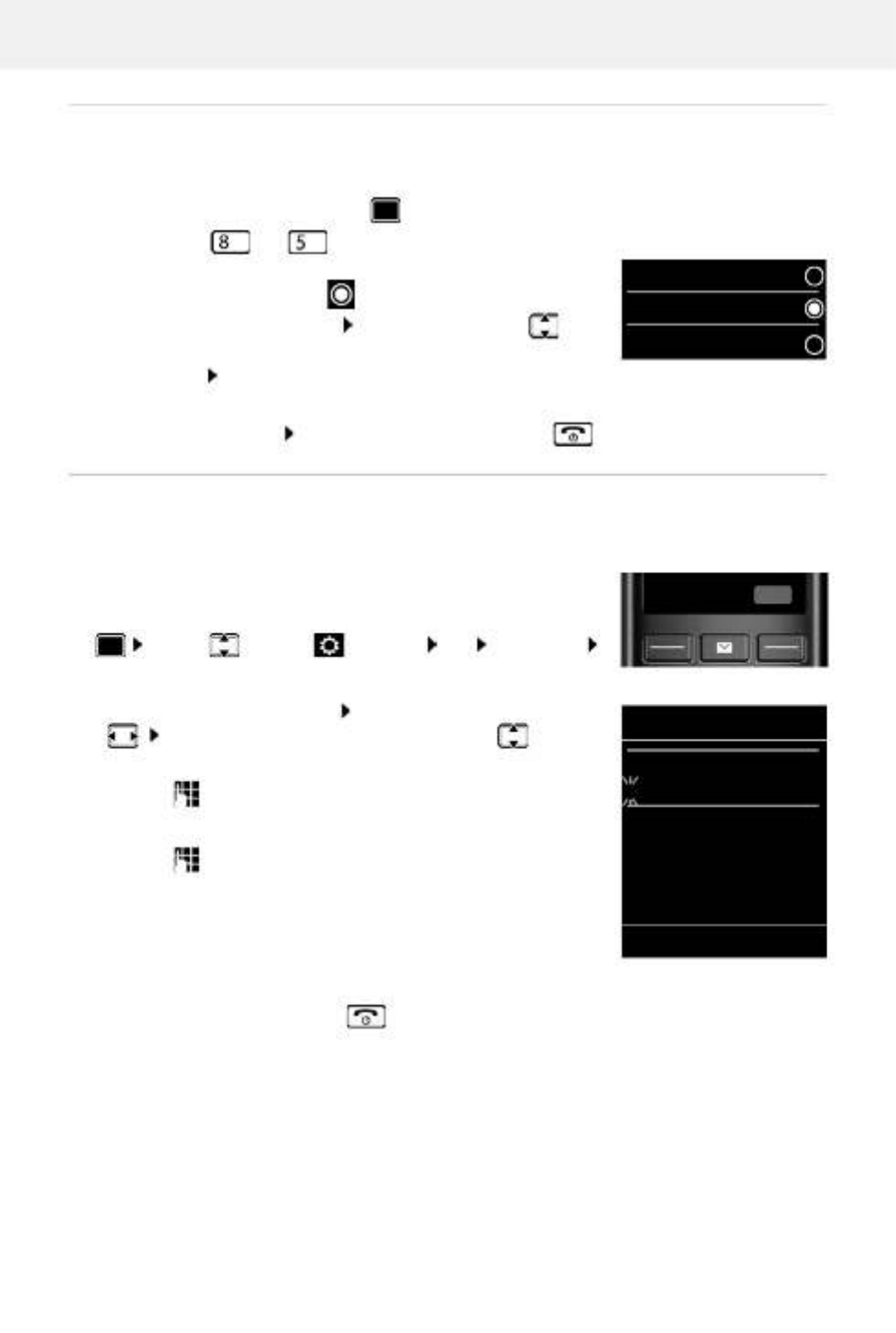
Handset
11
Changing the display language
You can change the display language, if the telephone has been set to an incomprehensible
language.
¤Press the centre of the control key .
¤Press the keys and slowly and successively . . . the
language settings display appears, the set language
(e. g. English) is highlighted ( = selected).
¤To select a different language: Press the control key until
the desired language is highlighted on the display,
e. g. Francais press the key on the right directly underneath
the display to activate the language.
¤To revert to idle status: press and hold the End call key
Setting the date and time
Set the date/time so that the correct date and time can be assigned to incoming calls, and to
enable the alarm to be used.
The active cursor position flashes . . . change cursor position
with . . . switch between cursor positions with
Enter date:
¤ . . . using enter the day, month and year in 8-digit format.
Enter time:
¤ . . . using enter hours and minutes in 4-digit format.
Save settings:
¤Press the display key Save. . . . Saved is shown in the display and
a confirmation tone sounds.
Return to idle status:
¤Press and hold the End call key
The telephone is now ready for use.
Deutsch
English
Francais
Example
¤Press the display key Time
or, if the date and time have already been set:
¤ . . . use to select Settings OK Date/Time
OK
SOS
Time
Date/Time
Date:
15/08/2020
Time:
00:00
Back Save

Getting to know your telephone
12
Using the telephone
Getting to know your telephone
Switch the handset on/off
When you place a switched off handset into the base or charging cradle, it switches itself on
automatically.
Lock/unlock the keypad
The keypad lock prevents any accidental use of the telephone.
Lock/unlock the keypad: Press and hol d
Keypad lock activated: the f ollowing symbol appears
Control key
In the description below, the side of the control key (up, down, right, left) that you have to press
in the different operating situations is marked in black, e. g. for "press right on the control
key" or for "press the centre of the control key".
In idle status
In submenus, selection and entry fields
Switching on: ¤When the handset is switched off, press and hold the End call key
Switch off: ¤When the handset is in idle status, press and hold the End call key
If a call is indicated on the handset, the keypad automatically unlocks and you can
accept the call. It then locks again when the call is finished.
It is not possible to call emergency numbers either when k eypad lock is activated.
The control key enables you to navigate the menus and input fields, and also to
call up certain functions depending on the situation.
Open the directory Press briefly
Open the main menu or
Open the list of handsets
Confirm a function

Getting to know your telephone
13
During a conversation
Extra-loud function
During a call or when listening to a message, make the volume for the handset or the
loudspeaker very loud.
¤Press the control key Press the control key until
you reach the highest level.
The extra-loud setting only applies for the duration of the call.
Display keys
The display keys perform a range of functions depending on the operating situation.
Display key icons p. 81
Menu guidance
The functions of your telephone are displayed in a menu that consists of several levels.
Selecting/confirming functions
Open the directory
Mute the microphone
Initiate an internal consultation call
Adjust the loudspeaker volume for receiver and handsfree mode
This setting can result in harm to health in persons with a normal hearing ability and
is only intended for persons with a hearing impairment or reduced hearing.
Disruptive noises on the phone line can be increased.
The right display key is always preset with the Emergency function in idle mode. You
can change the assignment of the left display key.
Confirm selection using OK or press the centre of the control key
One menu level back using Back
Change to idle status Press and hold
Switch function on/off using Change enabled / disabled
Activate/deactivate option using Select activated / not activated
Back Save
Current display key
functions
Display keys
Back Save

Getting to know your telephone
14
Main menu
In idle status: Press the centre of the control key . . .
use the control key to select a submenu OK
Submenus
The functions in the submenus are displayed as lists. The current
selection is shown in large font and highlighted in orange.
To access a function: . . . use the control key to select a
function OK
Return to the previous menu level:
¤Press the display key Back
or
¤Press the End call key briefly
Returning to idle status
¤Press and hold the End call key
If a key is not pressed, after 2 minutes the display will a utomatically change to idle
status.
Back OK
Call
Lists
Example
Settings
Date/Time
Display
Language
Registration
Back OK
Example
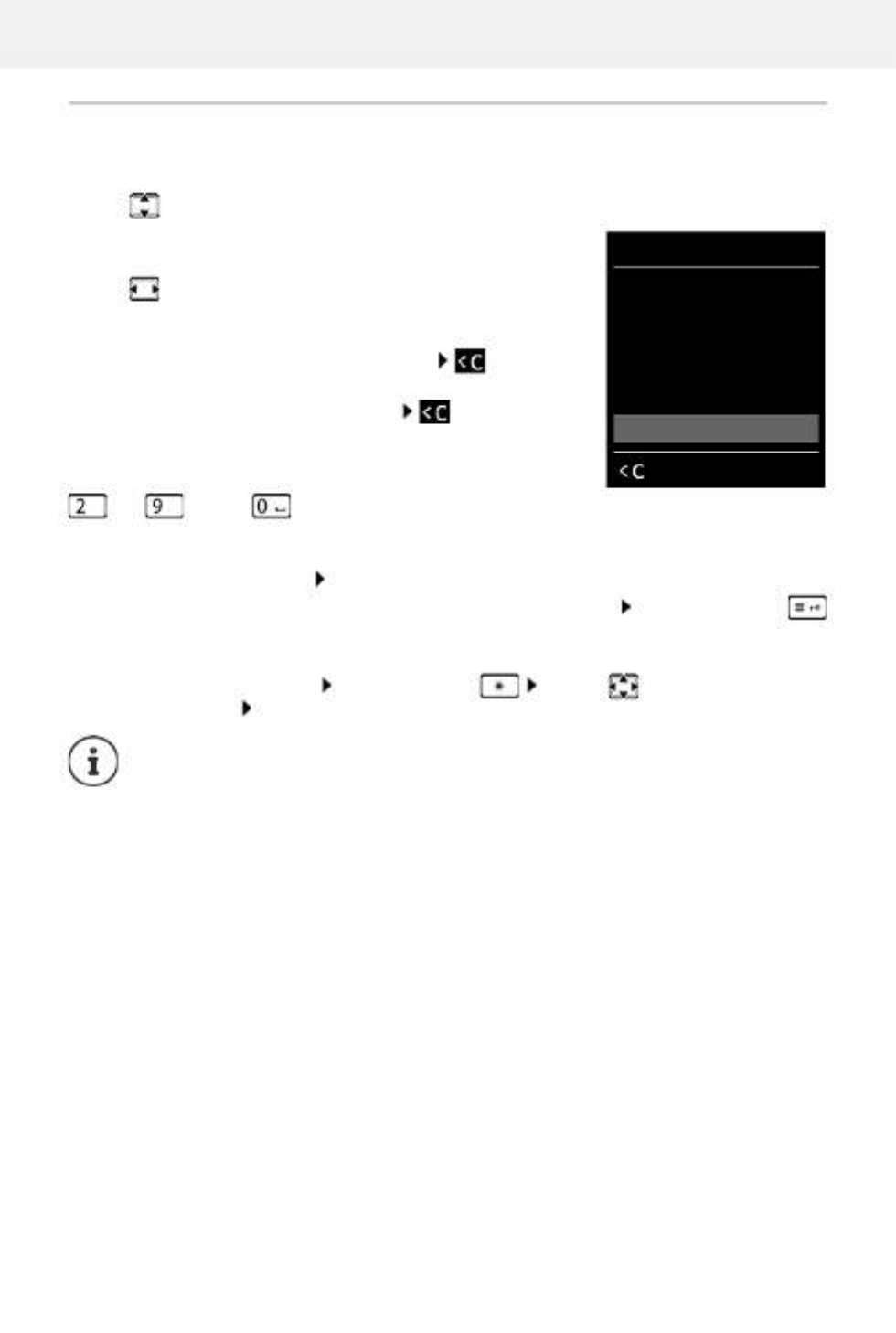
Getting to know your telephone
15
Entering text
Input position
¤Use to select an entry field. The cursor flashes in the
active entry field, the title and the text entered turn orange
and are shown in large font.
¤Use to move the position of the cursor.
Correcting incorrect entries
•Delete characters to the left of the cursor: Press
briefly
•Delete words to the left of the cursor: Press and hold
Entering letters/characters
Multiple letters and numbers are assigned to each key between
and and the key. As soon as a key is pressed, the
possible characters are displayed at the bottom of the display.
The selected character is highlighted.
•Selecting letters/numbers: Press the key briefly several times in succession
•Switch between lower case, upper case and number entry mode: Press the hash key
When editing a directory entry, the first letter and each letter following a space is
automatically in upper case.
•Entering special characters: Press the star key . . . use to navigate to the
desired character Insert
The availability of special characters depends on the language setting.
New Entry
First Name:
Peter|
Surname:
Abc
‚Save
Example

Making calls
16
Making calls
Making calls
¤ . . . use to enter the number briefly press the Talk key
or
¤Press and hold the Talk key . . . use to enter the number
Cancel dialling: Press the End call key
Dialling from the directory
¤ . . . . use to open the directory . . use to select an entry press the Talk key
If multiple numbers are entered:
¤ . . . use to select a number press the Talk key . . . the number is dialled
Dialling from the redial list
The redial list contains the 20 numbers last dialled with the handset.
¤Briefly press the Talk key . . . the redial list is opened . . . use to select an entry
press the Talk key
If a name is displayed:
¤View . . . . . the number is displayed . . use to browse numbers if necessary . . when
the desired number is reached press the Talk key
Managing entries in the redial list
¤Briefly press the Talk key . . . the redial list is opened . . . use to select an entry
Options . . . possible options:
Information for Calling Line Identification: p. 21
If the display backlight is deactivated, you can reactivate it by pressing any key. Digit
keys that are pressed appear in the display for pre-dialling, other keys have no further
function.
For fast access (quick dial): Assign numbers f rom the directory to the digit or display
keys.
Copy an entry to the directory: Copy to Directory OK
Copy the number to the display:
¤ Display number OK . . . use to amend or add numbers if necessary . . .
use to save as a new entry in the directory
Delete the selected entry: Delete entry OK
Delete all entries: Delete List OK
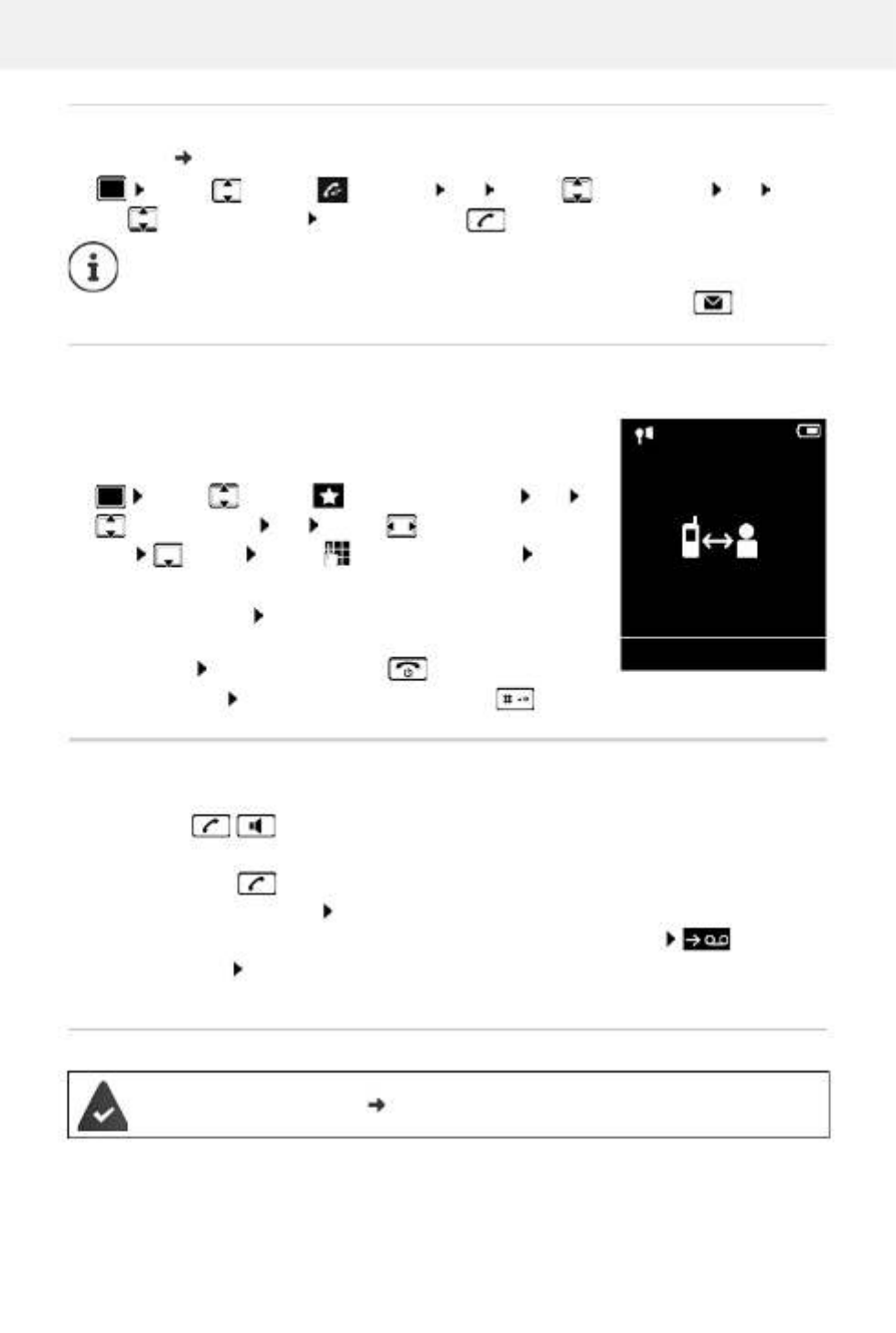
Making calls
17
Dialling from the call list
The call lists ( p. 30) contain the most recent accepted, outgoing and missed calls.
One touch call
A saved number is dialled by pressing key. This allows children any
who are not yet able to enter a number to call a certain number, for
example.
Activate one touch call mode:
Make a one touch call: Press any key . . . the saved number is
dialled
Cancel dialling: . Press the End call key
End one touch call: Press and hold the End call key
Incoming calls
An incoming call is indicated by ringing, by a display on the screen and by the flashing Talk /
Handsfree key ( / ).
Accept a call:
•Press the Talk key
•If Auto Answer is activated: Remove the handset from the charging cradle
•On a system with an answer machine: Forward to the answer machine:
Switch off ringtone: Silence . . . the call can be accepted for as long as it is shown on the
display
Information about the caller
The caller's phone number is displayed.
If the caller's number is saved in the local directory, the name is displayed.
¤ . . . use to select Call Lists OK . . . use to select a list OK . . .
use to select an entry Press the Talk key
The call lists can be displayed directly by pressing the display key C alls if the relevant
function has been assigned to the display key.
The Missed calls list can also be opened by pressing the Message key .
¤ . . . use to select Additional Features OK
One Touch Call OK . . . use to activate Activa-
tion Call to . . . use to enter the number Save
. . . the active one touch mode is shown in the idle display
The caller's number is sent ( p. 21).
07:15
INT 1 22 Feb
OneTouchCall active
0891234567
OFF
Example

Making calls
18
Accepting/rejecting call waiting
A call waiting tone indicates a call during an external call. The number or the name of the caller
is displayed if the phone number is transferred.
•Reject a call: Options Reject waiting call OK
•Accept a call: Accept . . . speak to the new caller. The previous call is placed on hold.
•End the call, resume the on-hold call: Press the End call key .
Making internal calls
¤Press briefly . . . the handset list is opened, this handset is indicated by < . . . use
to select handset or Call all (group call) Press the Talk key
Fast access for group call:
¤Press briefly
or press and hold
Internal consultation call / Internal transfer
Call an external participant and transfer the call to an internal participant or hold a consultation
call with him or her.
¤ . . . the list of handsets is opened . . . use to select a handset or Call all OK
. . . the internal participant(s) are called . . . possible options:
Multiple handsets have been registered to the base station ( p. 58).
Internal calls to other handsets registered to the same base station are free of charge.
You hear the busy tone if:
•there is already an internal connection
•The handset being called is not available (deactivated, outside of range).
•The internal call is not accepted within 3 minutes.
Hold a consultation call:
¤Speak to the internal participant
Return to the external call:
¤Options End active call OK
Transfer the external call when the internal participant has answered:
¤Announce an external call Press the End call key
Transfer the external call before the internal participant answers:
¤Press the End call key . . . the external call is forwarded immediately. If the
internal participant does not answer or the line is busy, the external call will
automatically return to you.
End the internal call if the internal participant does not answer or the line is busy:
¤End . . . You return to the external call
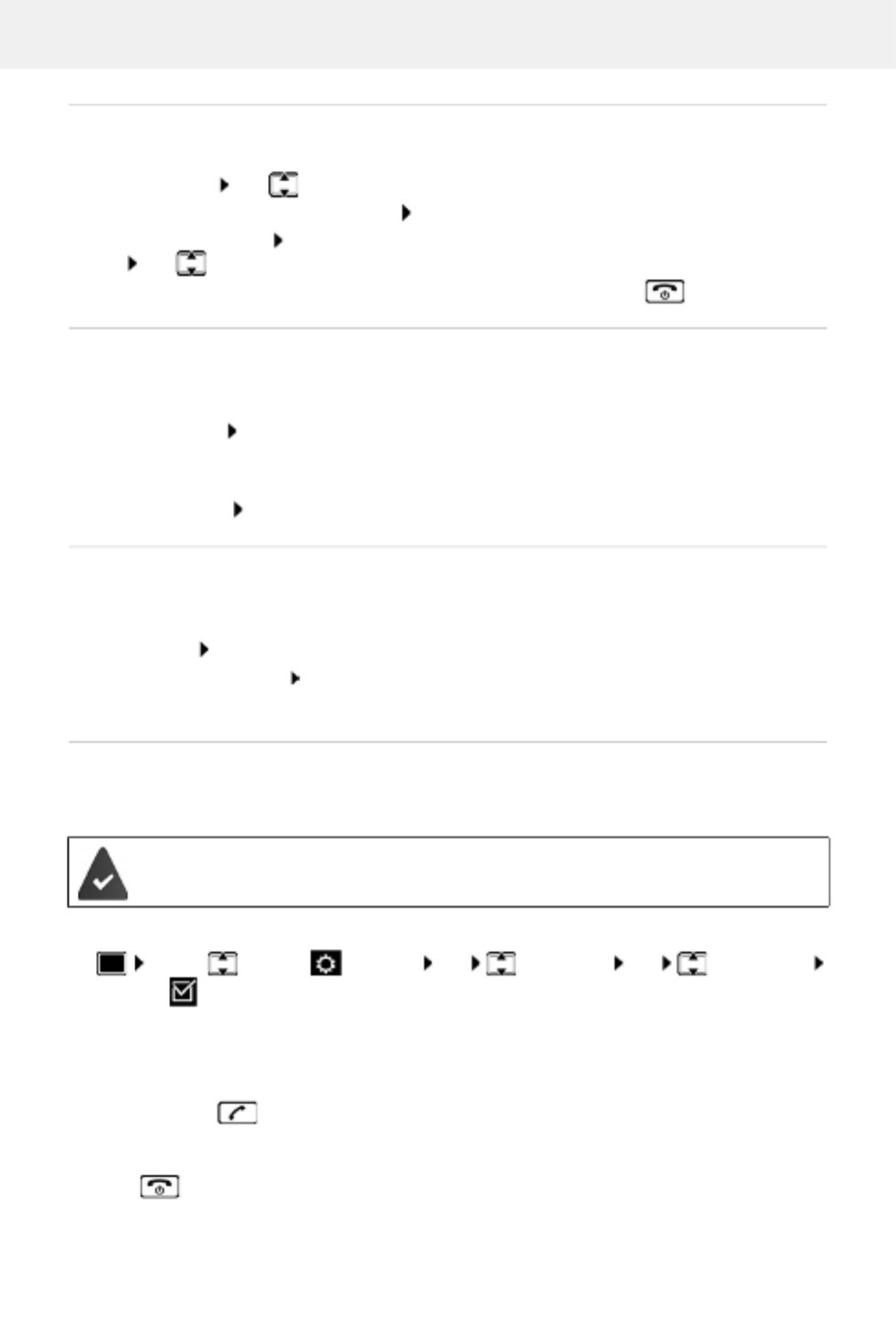
Making calls
19
Establishing a conference call / Call swapping
Conduct a call while a second call is being held. Both callers are indicated on the display.
•Call swapping: use to swap between both participants.
•Establish a three-way conference call: Conf.
•End a conference call: End Conf. . . . You have been connected back to external participant
. . . use to swap between both participants
The other participants end the conference call using the End call key .
Accepting/rejecting call waiting
An external call arriving during an internal call is indicated with a call waiting tone. If the number
is transferred, you will see the number or the name of the caller on the display.
•Rejecting a call: Reject
The call waiting tone is turned off. The call continues to be indicated on the other registered
handsets.
•Accepting a call: Accept . . . Speak to the new caller, the previous call is placed on hold.
Internal call waiting during an external call
If an internal participant attempts to call you while you are involved in an external or internal call,
this call is shown on the display (Call Waiting).
•End display: Press any key
•Accept the internal call: End your current call
The internal call is indicated in the usual way. You can accept the call.
Listening in to an external call
You are conducting an external call. An internal participant can listen in to this call and take part
in the conversation (conference).
Activating/deactivating internal listening in
Internal listening in
The line is engaged with an external call. Your screen will display information to that effect. You
can listen in to the external call.
¤Press and hold . . . all participants will hear a signal tone
Ending listening in
¤Press . . . all participants will hear a signal tone
The Listening In function must be activated.
¤ . . . use to select Settings OK Telephony OK Listening In
Change ( = activated)

Making calls
20
During a conversation
Handsfree mode
Activating/deactivating handsfree mode during a call, when establishing a connection and
when listening to the answer machine (where the system has a local answer machine):
¤Press the handsfree key
Call volume
Muting the microphone
When the microphone is switched off, callers will no longer hear you.
Switch the microphone on/off during a call: Press
Placing the handset in the charging cradle during a call:
¤Press and hold down the handsfree key . . . Place the handset in the charging
cradle . . . hold for a further 2 seconds
Applies for the mode currently being used (handsfree , receiver or headset, when the handset has
a headset connector):
¤Press . . . use to set the volume Save
Extra-loud function: Keep pressing the control key until the highest level is reached.
The setting is automatically saved after around 3 seconds, even if S ave is not pressed.
The extra-loud setting only applies for the duration of the call.

Provider-specific functions (network services)
21
Provider-specific functions (network services)
Network services depend on the network (analogue fixed line network or IP telephony) and on
the network provider (service provider) and must be requested from that provider if required.
You will find a description of the features on your net work provider's website or at one of their
store branches.
If you require assistance, please contact your network provider.
Network services fall into two distinct groups:
•Network services that are activated when in idle status for the following call or all subsequent
calls (for example, "calling anonymously"). These are activated/deactivated via the
Select Services menu.
•Network services that are activated during an external call, (for example,"consultation call",
"swapping between two callers" and "setting up conference calls"). These are made available
during an external call either as an option or by using a display key (e.g. Ext. Call,
Conference).
Calling Line Identification
During a call, the caller's number is transferred (CLI = Calling Line Identification) and may be
displayed on the recipient's display (CLIP = CLI presentation). If the caller's number is withheld,
it will not be displayed to the recipient. The call is made anonymously (CLIR = CLI Restriction).
Caller display for incoming calls
Calling Line Identification
The caller's phone number is displayed. If the caller's number is saved in the directory, the name
is displayed.
No Calling Line Identification
Instead of name and number, the following is displayed:
•External: No number has been transferred.
•Withheld: Caller has withheld Calling Line Identification.
•Unavailable: Caller has not authorised Calling Line Identification.
Requesting network services may incur ad ditional costs. Please consult your network
provider.
To activate/deactivate the features, a code is sent to the telephone network.
¤After a confirmation tone from the telephone network, press .
It is not possible to reprogram the network services.

Provider-specific functions (network services)
22
Calling Line Identification for outgoing calls
Switching Calling Line Identification on/off for all calls
These settings apply to all registered handsets.
Deactivating Calling Line Identification for the next call
Call waiting during an external call
During an external call, a call waiting tone indicates another
external caller. If the number is being transferred, you will see the
number or the name of the caller on the display.
Reject waiting caller:
¤Options Reject waiting call OK . . . the waiting
caller hears the busy tone
Accept the waiting call:
¤Accept
Once you have accepted the waiting call, you can switch
between the two callers (Call swapping p. 24) or speak to
both simultaneously (Conference p. 25).
Activating/deactivating call waiting
Call waiting is activated or deactivated for all registered handsets.
¤ . . . use to select Select Services OK All Calls Anonym.
Change ( = activated)
¤ . . . use to select Select Services OK Next Call Anonym. OK . . .
use to enter the number Dial . . . the connection is established without Calling Line
Identification
¤ . . . use to select Select Services OK Call Waiting . OK . . then
Switch on/off: ¤Status: . . . use to select On or Off
Activate: ¤Send
Call Waiting
1234567
Accept Options

Provider-specific functions (network services)
23
Ringback
If busy/no answer
If a call recipient is unavailable, you can initiate a ringback.
•If busy: The ringback takes place as soon as the participant in question terminates the
current call.
•If no answer: The ringback takes place as soon as the participant in question has made
another call.
Initiate ringback
¤Options Ringback OK Press the End call key
Cancelling ringback
Call divert
When diverting a call, the call is forwarded to another connection.
A connection is established to the telephone network . . . a confirmation is sent from the
telephone network Press the End call key
¤ . . . use to select Select Services OK Ringback Off OK . . . You will
receive a confirmation from the telephone network Press the End call key
You can only activate one ringback at a time. Activating a ringback will automatically
cancel any ringback that is already active.
The ringback can only be received on the handset that activated the ringback.
If the ringback is indicated before you are able to cancel it: Press the End call
key
¤ . . . use to select Select Services OK OK Call Divert . . . then
Switch on/off: Status: . . . use to select On or Off
Enter the number for call diverting:
¤ . To Phone Number . . use to enter the number
Set the time for call divert:
¤ When . . . use to select the time for call divert
All Calls: Calls are diverted immediately
No Answer: Calls are diverted if no one accepts the call within several rings.
When Busy: Calls are diverted if the line is busy.
Activate: Send
Diverting calls may incur ad ditional costs. Please consult your network provider.

Provider-specific functions (network services)
24
Calls with three participants
Consultation calls
Make another external call during an external call. The first call is
placed on hold.
¤Ext. Call . . . use to enter the number of the second
participant . . . the active call is placed on hold and the
second participant is called
If the second participant does not answer: End
Ending a consultation call
¤Options End active call . OK . . the connection to
the first caller is reactivated
or
¤Press the End call key . . . a recall to the first participant is initiated
Call swapping
Switching between two calls. The other call is placed on hold.
¤During an external call, dial the number of a second
participant (consultation call) or accept a waiting caller . . .
the display shows the numbers and/or names of both call
participants, the current participant is marked with .
¤use the control key to switch back and forth between
participants
Ending a currently active call
¤Options End active call OK . . . the connection to
the other caller is reactivated
or
¤Press the End call key . . . a recall to the first participant is initiated
Consultation
Call to:
12
On hold:
025167435
End Options
Call Swap
1234567
025167435
08:15
Conference Options
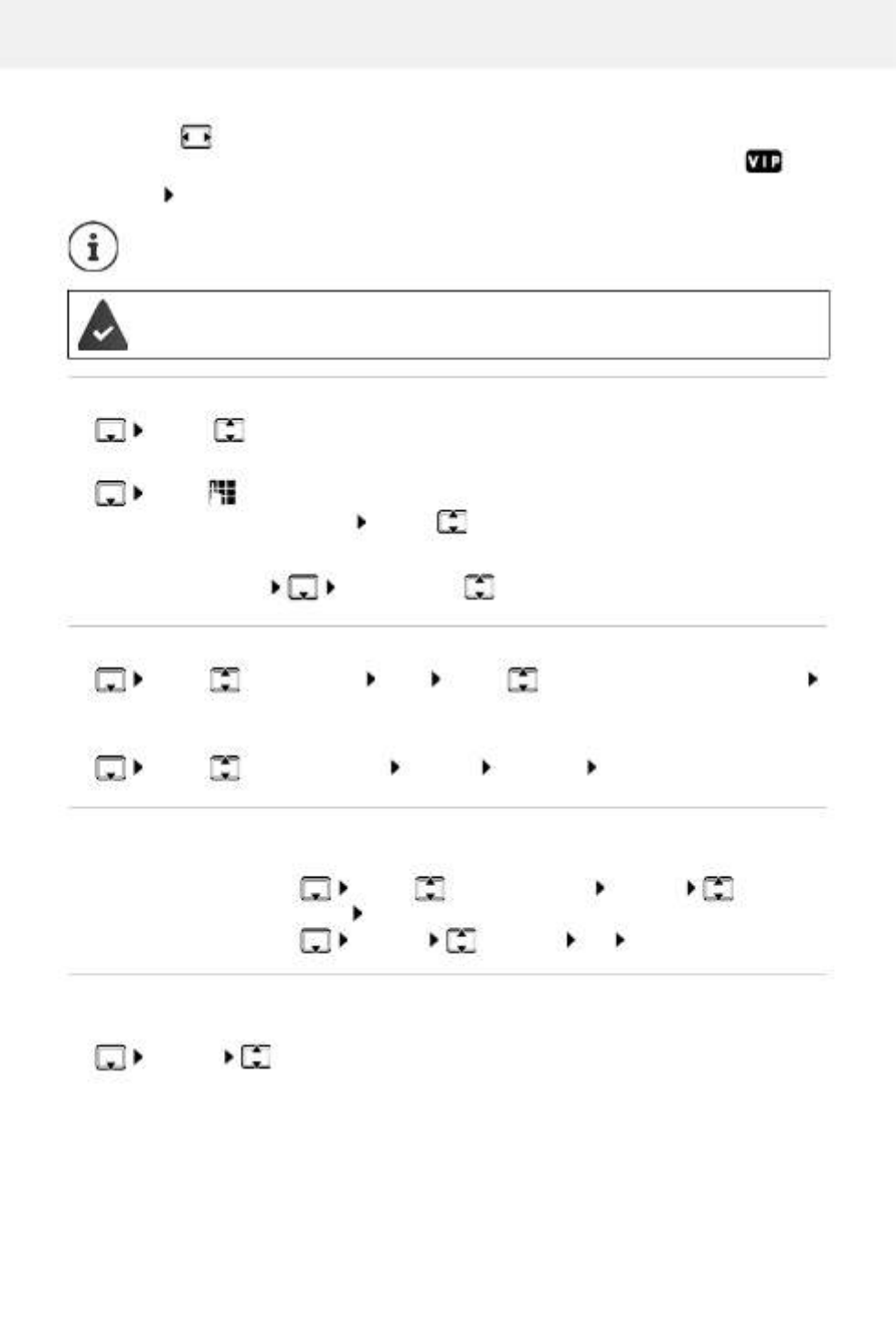
Directory
27
Caller Melody (VIP):
¤ . . . use to select the ringtone that will indicate a call from the participant . . . if a Caller
Melody (VIP) has been assigned, the entry will appear in the directory with the icon.
Save entry: Save
Searching for/selecting a directory entry
¤ . . . use to browse searched names
or
¤ . . . use to enter initial letters (max. 8 letters) . . . the display jumps to the first name
starting with these initial letters . . . use to continue browsing to the desired entry, if
needed
Scroll through directory: Press and ho ld
Displaying/changing an entry
¤ . . . . use to select entry View . . use to select the field to be changed
Edit
or
¤ . . . use to select an entry Options Edit entry OK
Deleting entries
Setting the order of the directory entries
Directory entries can be sorted by first name or surname.
¤ /Options Sort by Surname Sort by First Name
If no name was entered, the default telephone number is shown in the surname field. These
entries appear at the beginning of the list, regardless of how the entries are sorted.
The sort order is as follows:
Space |Digits (0-9) |Letters (alphabetically) |Other characters.
The entry is only valid if it contains at least one number.
For Caller Melody (VIP): the telephone number of the caller must be supplied.
Delete the selected entry:
¤ . . . use to select an entry Options Delete
entry OK
Delete all entries: ¤ Options Delete all OK Yes

Directory
28
Displaying the number of entries available in the directory
¤ Options Available Memory OK
Copying number to the directory
Copy numbers to the directory:
•From a list e.g. the call list or the redial list
•From the text of an SMS
•When dialling a number
The number is displayed or highlighted.
¤Press the display key or Options Copy to Directory . OK . . possible options:
Create a new entry:
¤<New Entry> OK . . . use to select number type OK complete entry Save
Add number to an existing entry:
¤ . . . use to select an entry OK . . . use to select number type OK . . . the
number is entered or a prompt to overwrite an existing number is displayed . . . if
required, answer the prompt with Yes/No Save
Copying an entry/directory
The sending and receiving handset must both be registered to the same base station.
The other handset and the base station are able to send and receive directory entries.
An external call interrupts the transfer.
Sounds are not transferred. Only the date is transferred for an anniversary.
Both handsets support vCards:
•No entry with the name is available: a new entry is created.
•An entry with the name is already available: The entry is expanded to include the
new numbers. If the entry contains more numbers than allowed by the recipient
handset, a second entry is created with the same name.
The recipient handset does not support vCards:
A separate entry is created and sent for each number.
The sending handset does not support vCards:
A new entry is created on the receiving handset and the transferred number is added
to the Phone (Home) field. If an entry with this number already exists, the copied
number is discarded.

Directory
29
Copying individual entries
¤ . . . use to select the desired entry Options Copy entry OK to
Internal OK . . . use to select the receiving handset OK . . . the entry is copied
Copy the next entry after successful transfer: Press Yes or No
Copying the entire directory
¤ Options Copy all OK to Internal OK . . . use to select the
receiving handset OK . . . the entries are copied one after the other
use vCard via SMS to send a directory entry in vCard format by SMS.
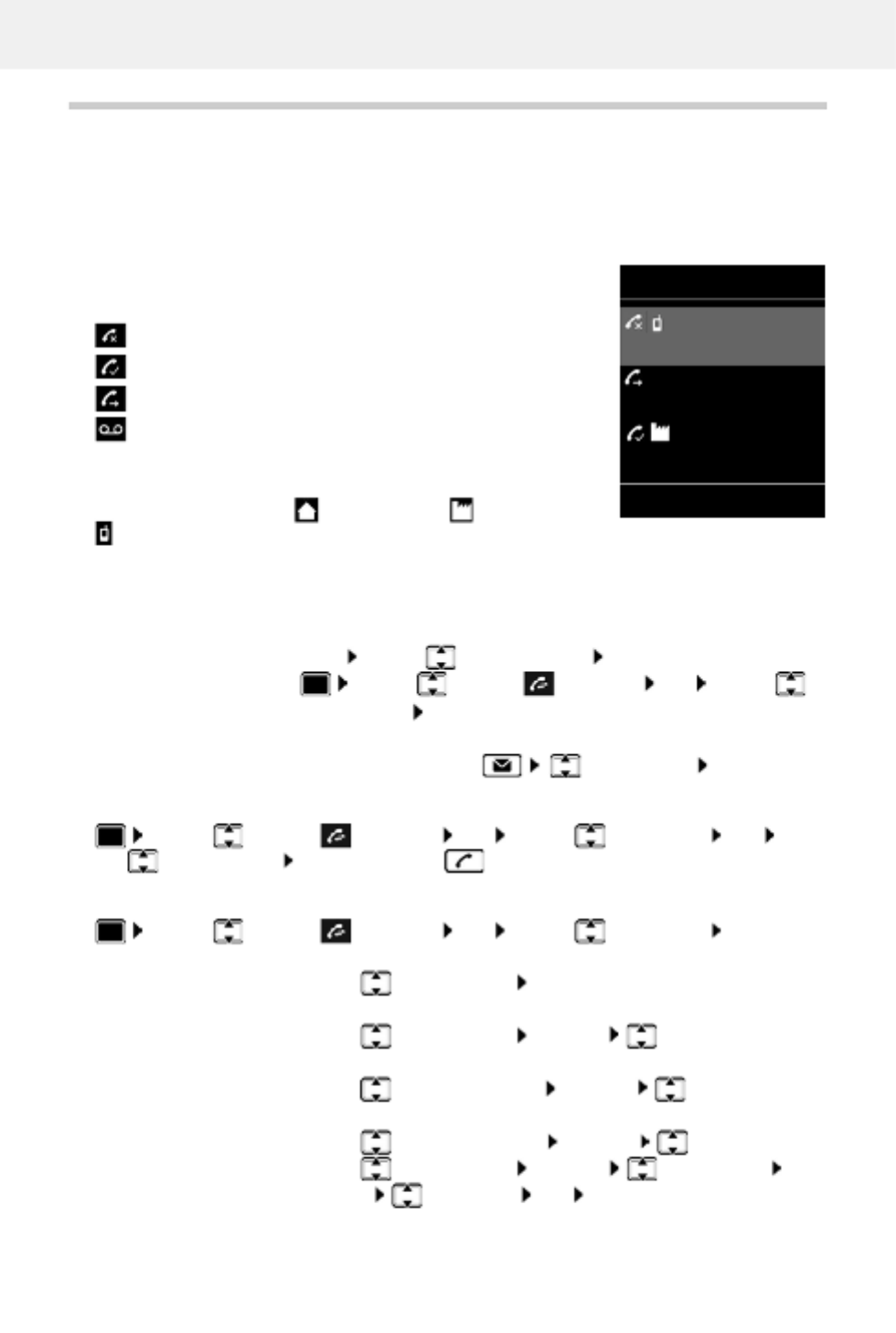
Call lists
30
Call lists
The telephone saves different types of calls (missed, accepted and outgoing calls) in lists.
List entry
The following information is displayed in the list entries:
•The list type (in the header)
•Icon for the type of entry:
•Caller's number. If the number is stored in the directory, the
name and number type ( Phone (Home), Phone (Office),
Phone (Mobile)) are shown instead. In the event of missed
calls, the number of missed calls from this number is also shown in square brackets.
•Date and time of call (if set)
Opening the call list
Calling back a caller from the call list
Additional options
Missed calls,
Accepted calls,
Outgoing calls (redial list),
Call on the answer machine (only for a system with a
local answer machine)
Via the display key: ¤Calls . . . use to select the list OK
Via the menu: ¤ . . . use to select Call Lists OK . . . use to
select the list OK
Via the Message key (missed calls):
¤Press the Message key Missed Calls: OK
¤ . . . . . use to select Call Lists OK . . use to select list OK . .
use to select entry Press the Talk key
¤ . . . . . use to select Call Lists OK . . use to select list OK . .
possible options:
View an entry: ¤ . . . use to select entry View
Copy the number to the directory:
¤ . . . use to select entry Options Copy to Directory
Transferring a number to the black list:
¤ . to select the entry . . use Options Copy to Blacklist
Request SMS information about a call number (might require payment):
¤ . . . use to select the entry Options SMS Enquiry
Delete an entry: ¤ . . . use to select entry Options Delete entry OK
Delete list: ¤Options Delete List OK Yes
All calls
Frank
Today, 15:40 [3]
089563795
13.05.20, 18:32
Susan Black
12.05.20, 13:12
View Options
Example

Message lists
31
Message lists
Notifications about missed calls, messages on the answer machine/network mailbox, received
SMS messages and missed alarms are saved in the messages list.
As soon as a new message arrives, an advisory tone will sound. The
Message key also flashes (if activated p. 32).
Icons for message types and the number of new messages are
shown on the idle display.
Notification for the following message types is available:
on the answer machine/network mailbox
in the missed calls list
in the SMS message list
in the missed alarms list
Display messages:
¤Press the Message key . . . Messages lists that contain
messages are displayed, Mailbox: is always displayed
The number of new messages is shown in brackets.
¤ . . . . use to select a list OK . . the calls or messages are
listed
Network mailbox: The network mailbox number is dialled
The icon for the network mailbox is always displayed, provided the number is stored
in the telephone. The other lists are only displayed if they contain messages.
The message list contains an entry for every answer
machine assigned to the handset, e.g. for the local
answer machine (if available) or for a network mailbox.
07:15
INT 1 14 Oct
02 0910 08
Calls Calendar
Example
Messages & Calls
Missed Alarms: (1)
Missed Calls: (3)
Mailbox: (0)
Answer Mach.: (5)
Back OK
Example
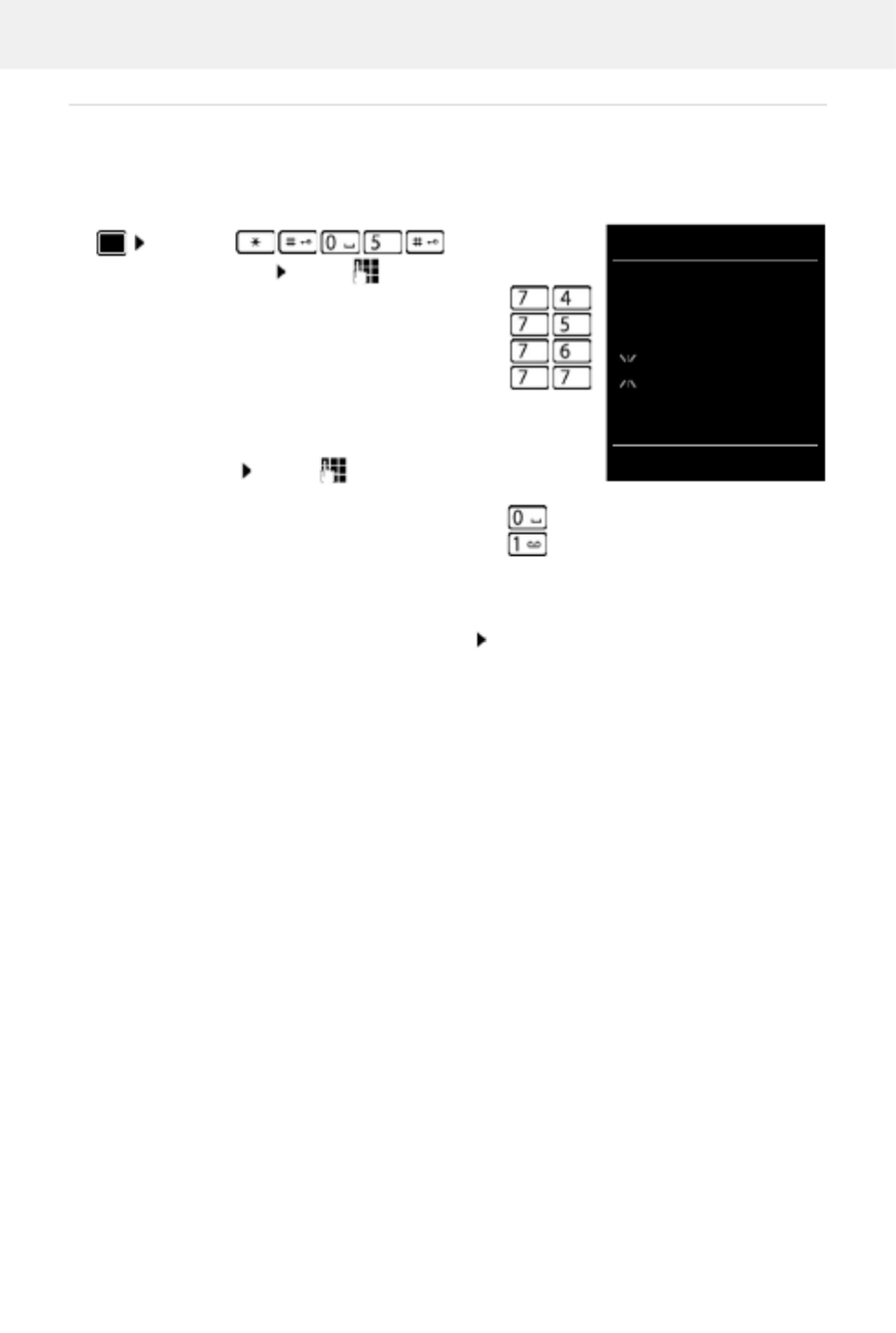
Message lists
32
Activating/deactivating Message key flashing
Receipt of new messages is displayed by a flashing message key on the handset. This type of
alert can be activated/deactivated for each message type.
In idle status:
. . . the number 9 followed by the entry (e.g. 975) is displayed,
the current setting for the select message type flashes in the
entry field (e.g. 0) . . . use to set the action for the arrival
of new messages:
¤ . . . confirm selected setting with OK
or
¤return to idle display without making changes: Back
¤ Press keys . . . the number 9
appears in the display . . . use to select the message type:
Messages on the network mailbox ¤
missed calls ¤
new SMS ¤
Messages on the answer machine (only for a
system with a local answer machine)
¤
The Message key flashes ¤
The Message key does not flash ¤
System
975 SET:
[0]
Back OK

Local answer machine (if available)
33
Answer machine
Local answer machine (if available)
Switching the answer machine on/off
The answer machine can be set to the following modes:
Operation using the handset
Playing back messages
¤Press and hold the key
or
¤Press the Message key Answer Mach.: OK
or
The answer machine begins immediately with message playback. New messages are played
back first.
Answer & record The caller hears an announcement and i s able to leave a message.
Answer only The caller hears an announcement but cannot leave a message.
Alternating The mode switches between Answer & record and Answer only at
pre-determined times.
¤ . . . . use to select Answer Machine OK Activation OK . . then
Switch on/off: ¤Activation: . . . use to select On or Off
Set mode: ¤ . Mode . . use to select mode
Set the time for Alternating mode:
¤ . . . use to switch between Record from and Record until
. . . use to enter hours/minutes in 4-digit format to set the start
and end of the period. (The time must be set.)
Save settings: ¤Save
Key 1 is assigned to the answer machine.
¤ . . . use to select Answer Machine OK Play Messages OK . . .
use to select Answer Machine (when a network mailbox is set up) OK

Local answer machine (if available)
34
Actions during playback
•Stop playback: Press / or use the display key: Options
•Continue playback: Press / again or use the display key: Continue
•Go to the start of the current message: Press key
•Repeat the last 5 seconds of the message: Press key
•Skip to the next message: Press or key
•Skip to previous message during the time stamp playback:
¤Press or key
•Skip to next message during the time stamp playback:
¤Press key
•Mark a message as "new": Press key
or use the display key Options Mark as new OK
An "old" message that has already been played back is displayed as a "new" message again.
The key on the handset flashes.
•Copying the phone number from a message to the directory: Options Copy to
Directory . . . complete entry using
•To delete a single message: Press Delete or key
•Delete all old messages: Options Delete old list OK Yes
Picking up a call from the answer machine
You can pick up a call while the answer machine is recording or is being operated remotely:
¤Press the Talk key or use display key Accept . . . . recording is interrupted . . speak to the
caller
If three seconds of the message have already been recorded when you accept the call, the
message is saved. The Message key on the handset flashes.
Forwarding an external call to the answer machine
¤Press the display key . . . The answer machine starts immediately in answer and record
mode and records the call. The set time for ring delay ( p. 37) is ignored
Activating/deactivating two-way record
Pick up an external call with the answer machine:
¤Inform the caller of the two-way recording Options Two-way Record OK . . . two-
way recording is indicated in the display by an advisory text and placed in the answer
machine list as a new message
End two-way recording: End
An external call is indicated on the handset.
The answer machine is activated, is not in use and still has enough memory.

Local answer machine (if available)
35
Activating/deactivating call screening
During recording of a message you can screen a call via the handset loudspeaker:
Permanently switching call screening on/off:
Switching off call screening for the current recording:
¤Press the display key Silence or the End call key . . . Pick up call using
Operating when on the move (remote operation)
Access answer machine or switch answer machine on from another telephone (e.g. hotel, mobile
phone).
Switching on the answer machine
¤Call the telephone connection and let it ring until the announcement "Please enter PIN"
(approx. . . 50 seconds) . . use to enter the telephone's system PIN within 10 seconds . .
the answer machine is switched on, the remaining memory is announced, messages are
played back
Checking the answer machine
¤Call the telephone connection . . . . during the announcement press key . . playback of
the announcement is interrupted enter system PIN
You are informed whether any new messages have been recorded. Message playback begins.
The answer machine is operated using the following keys:
¤ . . . use to select Answer Machine OK Call Screening Change
( = activated) . . . call screening is switched on/off for all registered handsets
The system PIN is set to something other than 0000 and the other telephone has tone
dialling (DTMF).
Incorrect PIN is entered or entry takes too long (more than 10 seconds): The
connection is interrupted. The answer machine will remain deactivated.
The answer machine cannot be deactivated remotely.
The answer machine is activated.
During the time stamp playback: Skip to previous message.
During message playback: Go to the start of the current message.
Pause playback. Press again to resume.
After a pause of approx. 60 seconds, the connection is ended.
Go to the next message.
Repeat the last 5 seconds of the message playback.

Local answer machine (if available)
36
Cancelling remote operation
¤Press the End call key or replace the receiver
Settings
Recording a personal announcement/advisory message
The phone is supplied with pre-recorded announcements for announcement and advisory
mode. If a personal announcement has not been recorded, the relevant pre-recorded
announcement is used.
During message playback: Delete current message.
Change the status of a previously played back message to "new".
The next message starts to play. The remaining memory is announced at the end of the
last message.
The answer machine will terminate the connection under the following circumstances:
•The entered system PIN is incorrect.
•There are no messages on the answer machine.
•After the remaining memory announcement.
¤ . . . use to select Answer Machine OK Announcements OK . . .
use to switch between Record Announcem. and Rec. Advisory Msg. OK OK
record your announcement message (at least 3 seconds) . . . possible options:
Complete the recording and save:
¤End . . . the announcement is played back for you to check
Repeat the recording:
¤New
Cancel the recording:
¤Press the End call key or Back
Resume the recording:
¤OK
Recording ends automatically if the maximum recording time of 170 seconds is
exceeded or there is a break in speech for more than 2 seconds.
If the recording is cancelled, the default announcement is used.
The recording is cancelled or not started if the answ er machine memory is full.
¤Delete old messages . . . the answer machine switches back to Answer & record
mode . . . repeat the recording, if needed
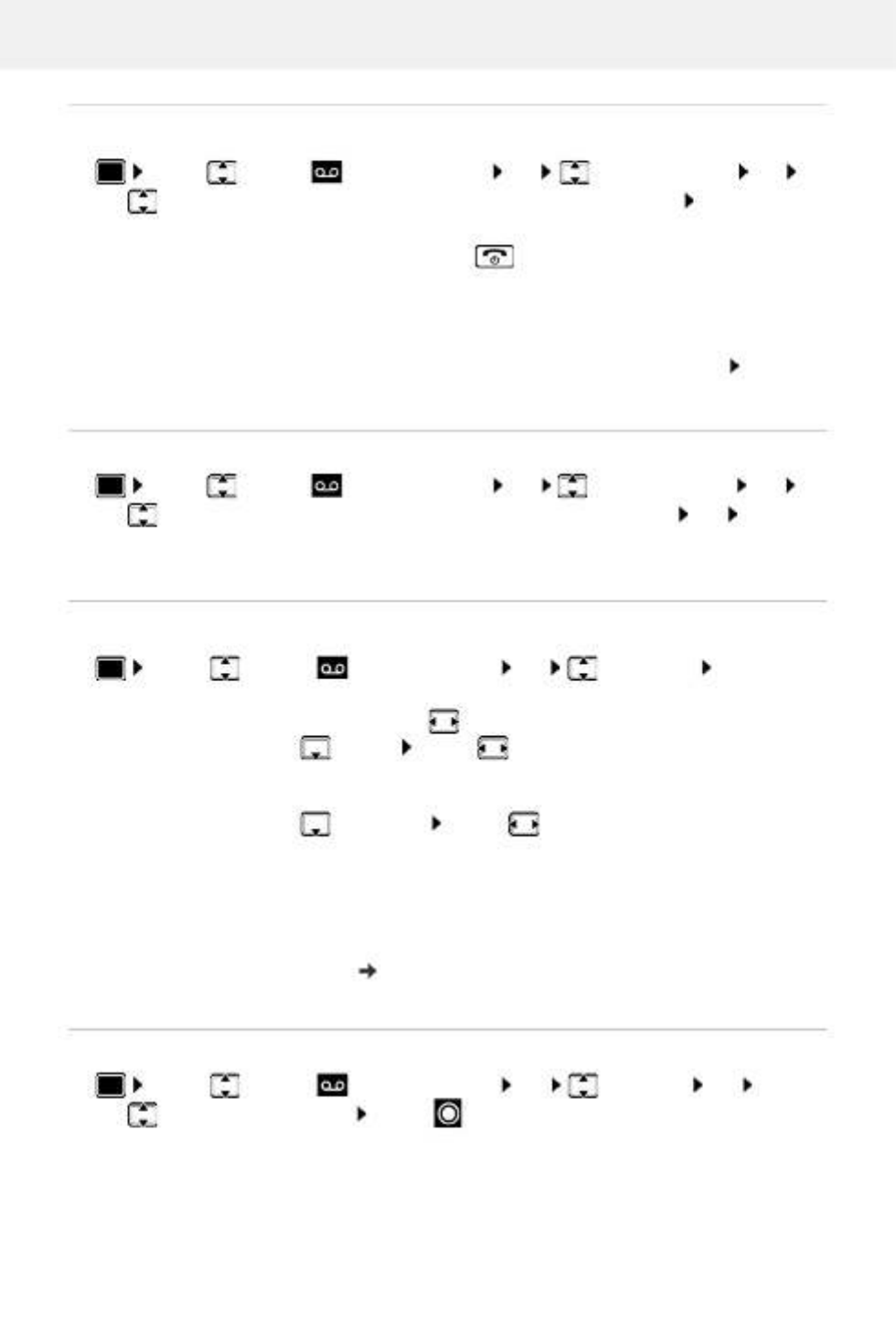
Local answer machine (if available)
37
Listening to announcements/advisory messages
If the answer machine's memory is full, it will switch to Answer only mode.
¤Delete old messages . . . the answer machine switches back to Answer & record . . . repeat
any recording
Deleting announcements/advisory messages
Once the announcement has been deleted, the relevant pre-recorded announcement is used
again.
Setting recording parameters
The following apply when setting is Automatic:
•No new messages available: a call will be picked up after 18 seconds.
•New messages available: a call will be picked up after 10 seconds.
When checking messages remotely ( p. 35) it is therefore apparent after 15 seconds that there
are no new messages waiting. No call costs are incurr ed if the call is ended immediately.
Changing the language for the voice prompt and default announcement
¤ . . . use to select Answer Machine OK Announcements OK . . .
use to switch between Play Announcement and Play Advisory Msg. OK . . . the
announcement is played back . . . possible options:
Cancel playback: ¤Press the End call key or Back
Cancel playback and record a new announcement:
¤New
¤ . . . use to select Answer Machine OK Announcements OK . . .
use to switch between Delete Announcem. and Del. Advisory Msg. OK Yes
¤ . . . use to select Answer Machine OK Recordings OK . . . then
Maximum recording time:
¤Length: . . . use to select timeframe
Recording quality: ¤ Quality . . . use to switch between Long Play and Excel-
lent (at higher quality, the max. recording time will decrease)
When should a call be picked up:
¤ Ring Delay . . . use to select a time
Save settings: ¤Save
¤ . . . use to select Answer Machine OK Language OK . . .
use to select your language Select ( = selected)

Network mailbox
38
Network mailbox
Entering a number
¤ . . . use to enter or amend the network mailbox number Save
Playing back messages
¤Press and hold
or
¤Press the Message key Network Mailbox OK
or
Listen to announcement out loud: Press the handsfree key
The network mailbox has been re quested from the network provider.
¤ . . . use to select Answer Machine OK Network Mailbox OK
To activate/deactivate the network mailbox use the phone number and a function
code of your network provider. Please contact the network provider if you require any
further information.
Key 1 has been assigned to the network mailbox.
¤ . . . use to select Answer Machine OK Play Messages OK
Network Mailbox OK
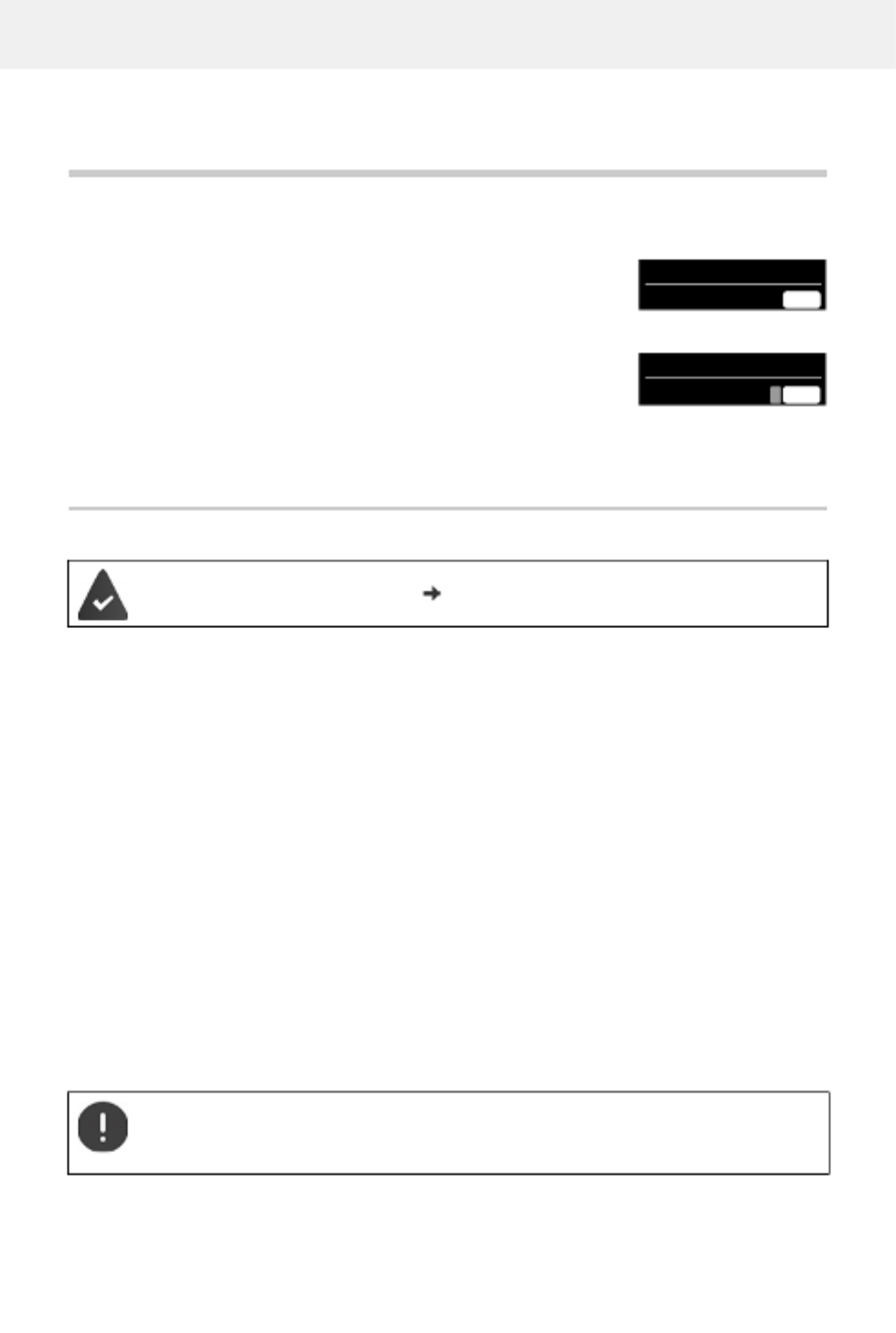
Emergency call
40
Additional functions
Emergency call
You can set up up to four numbers as emergency numbers. If the
Emergency function is activated, you can trigger an emergency call
with the right display key SOS when the handset is idle.
Process
¤Press the display key SOS
You hear the following announcement through the speaker:
"Emergency call being sent." The participant called is displayed.
The person receiving the emergency call hears the emergency call message:
"This is an emergency call. Please press key 5 in order to accept the emergency call."
The participant called presses key 5: You can speak to one another.
The participant called does not accept the emergency call:
After 60 seconds, the emergency function automatically dials the next emergency number
(provided more than one number is stored).
The emergency function also automatically switches to the next emergency number after
60 seconds in the following situations:
•The answer machine of the emergency number selected is activated
•The emergency number is busy
•The telephone of the person receiving the emergency call is not set to "tone dialling".
This process is repeated a maximum of 5 times. If none of the calls are accepted, the
emergency function is ended with an error tone.
Emergency call activated:
The display key SOS is shown in red on a white
background.
Emergency call deactivated:
A question mark on a red background is displayed next
to the display key SOS .
The Emergency function is set up ( p. 41).
The telephone of the person receiving the emergency call must be set to tone
dialling, otherwise the acceptance of the emergency call using the key 5 is not
recognised.
SOS not activated
Calls
Calls
SOS activated
SOS
SOS
?

Emergency call
41
Cancelling an emergency call
If you have triggered an emergency call by mistake, you can cancel it.
¤Briefly press the End call key
Setting up emergency call
In order to be able to use the function you must
•save the emergency numbers and
•activate the emergency function.
Storing emergency numbers
¤Press the display key SOS . . . The message No SOS No. available is displayed. After a short
time, the display is opened for entry of SOS number 1.
or
¤ . . . use to enter the first name and/or last name and the number for the emergency
call . . . use to toggle between the entry fields Save . . . the emergency call is auto-
matically activated enter more emergency numbers if required
Activating/deactivating the emergency call function
Activate with the SOS display key
¤Press the display key SOS Activation: Edit ( = activated)
Enabling/disabling from a menu
The police, ambulance service or fire service must not be used for an emergency call.
¤ . . . use to select Emergency Call OK use to select the emergency
number (SOS 1-SOS 4) Edit
If your telephone is connected to a PABX, you must enter the access code (outside line
code) as the first digit of your entry, if necessary ( user guide of your PABX).
You should carry out a test run to ensure that the emergency function has been
correctly set up.
The function is deactivated. At least one SOS number has been entered.
¤ . . . use to select Emergency Call OK Activation: Edit ( = activated)
SOS
SOS

Calendar
42
Changing/deleting an emergency number
Calendar
You can remind yourself of up to 30 appointments.
In the calendar, the current day is outlined in white; on days with
appointments, the numbers are displayed in colour. When a day
is selected, it will be outlined in colour.
Saving appointments to the calendar
¤ . . . use to select Emergency Call OK use to select the emergency
number (SOS 1-SOS 4) Edit . . . use to delete the entry Enter a new number if
required Save
If no valid numbers are entered, the Emergenc y Call function is automatically
deactivated.
Date and time have been set.
¤ . . . use to select Additional Features OK Calendar OK . . .
use to select desired day OK . . . then
Switch on/off: ¤Activation: . . . use to select On or Off
Enter date: ¤ Date . . . the selected day has been pre-set . . . use to
enter new date
Enter time: ¤ Time . . . use to enter hours and minutes of the
appointment
Set name: ¤ Text . . . use to enter a description of the appointment
(e.g. evening meal, meeting)
Set alarm tone: ¤ Signal . . . use to select the melody of the reminder
alarm or deactivate the acoustic signal
Save appointment: ¤Save
If an appointment has already been entered: . <New Entry> OK . . Then
enter information for the appointment.
SOS
June 2020
Mo Tu We Th Fr Sa Su
01 02 03
04 05 06 07 08 09 10
11 12 13 14 15 16 17
18 19 20 21 22 23 24
25 26 27 28 29 30
Back OK

Timer
44
Displaying/changing/deleting stored appointments
Timer
Setting the timer (countdown)
The timer starts the countdown. In the idle display, icon and the remaining hours and
minutes are displayed until one minute is left. From this point, the remaining seconds are
counted down. At the end of the countdown, the alarm is triggered.
Disabling/repeating the alarm
¤ . . . use to select Additional Features OK Calendar OK . . .
use to select day OK . . . the appointment list is displayed . . . use to select date
. . . possible options:
Display appointment details:
¤View . . . the appointment settings are displayed
Change appointment:
¤View Edit
or Options Edit entry OK
Activate/deactivate appointment:
¤Options Activate Deactivate/ OK
Delete appointment: ¤Options Delete entry OK
Delete all appointments for a day:
¤Options Delete all Appoints. OK Yes
¤ . . . use to select Additional Features . OK Timer OK . . then
Enable/disable: ¤Activation: . . . use to select On or Off
Set the duration: ¤ Duration . . . use to enter the hours and minutes for the
timer
Min.: 00:01 (one minute); Max.: 23:59 (23 hours, 59 minutes)
Save the timer: ¤Save
Switch off the alarm: ¤OFF
Repeat the alarm: ¤Restart . . . the timer display is displayed again set another
duration as required Save . . . the countdown is restarted

Baby monitor
46
Baby monitor
When the baby monitor is switched on, the stored (internal or external) destination number is
called as soon as a defined noise level is exceeded in the vicinity of the handset. The alarm to an
external number is cancelled after approximately 90 seconds.
You can answer the alarm using the Tw o Way Talk function. This function is used to switch the
loudspeaker of the handset located in the baby's room on or off.
In baby monitor mode, incoming calls ar e only indicated on the display (without ringtone). The
display backlight is reduced to 50%. Advisory tones are deactivated. All keys are locked, with the
exception of the display keys and the centre of the control key.
If you accept an incoming call, the baby monitor mo de is suspended for the duration of the call,
but the function remains activated. The baby monitor mode is not deactivated by switching the
handset off and on again.
Activating and setting the baby monitor
The destination number is displayed in idle display when the baby monitor is activated.
The handset should be positioned 1 to 2 metres away from the baby. The microphone
must point towards the baby.
Activating the function reduces the operating ti me of your handset. For that reason,
place the handset in the charging cradle if necessary.
The baby monitor is activated 20 seconds after switching on.
The answer machine for the destination number must be switched off.
After switching on:
¤Test sensitivity.
¤Test the connection, if the alarm is being forwarded to an external number.
¤ . . . use to select Additional Features OK
Baby Monitor OK . . . then
Switch on/off:
¤Activation: . . . use to select On or Off
Enter destination:
¤ Send alarm to . . . use to select External or
Internal
External: Number . . . use to select number
or select a number from the directory:
Internal: Handset Change . . . use to
select the handset OK
Activate/deactivate two-way talk:
¤ Two Way Talk . . . use to select On or Off
Set microphone sensitivity:
¤ Sensitivity . . . use to select High or Low
Save settings: Save
07:15
INT 1 14 Oct
Baby Monitor
0891234567
OFF SOS
Baby Monitor activated

ECO DECT
47
Deactivate baby monitor / cancel alarm
Deactivate the baby monitor remotely
¤Accept alarm call Press keys
The baby monitor is deactivated and the handset is in idle status. The baby monitor settings
on the handset (e.g. no ringtone) will remain activated until you press the display key OFF.
ECO DECT
The device range is set to maximum as default. This guarantees the best connection between
the handset and the base station. In idle status, the handset will not function (as it is not
transmitting). Only the base station will maintain contact with the handset via a low wireless
signal. During a call, the transmission power automatically adapts to the distance between the
base station and handset. The smaller the distance to the base, the lower the radiation.
To reduce the radiation further:
Reducing radiation by up to 80%
Deactivating radiation in idle status
Deactivate the baby monitor:
¤In idle status press the display key OFF
Cancel the alarm: ¤Press the End call key during an alarm
The alarm is forwarded to an external destination number.
The receiving phone supports tone dialling.
The baby monitor cannot be reactivated remotely.
Reactivate: p. 46
¤ . . . use to select Settings OK ECO DECT OK Maximum
Range Change ( = deactivated)
The range is also reduced with this setting.
It is not possible to use a repeater to increase the range.
¤ . . . use to select Settings OK ECO DECT OK No
Radiation Change ( = activated)

Protection against unwanted calls
48
Protection against unwanted calls
Time control for external calls
Enter a time period during which the handset should suspend
ringing to indicate external calls e.g. during the night.
To benefit from the advantages of the setting No R adiation, all registered handsets
must support this feature.
If the setting No Radiation is activated and a handset is registered to the base that
does not support this feature, No Radiation is automatically deactivated. As soon as
this handset is de-registered, No Radiation will automatically be re-activated.
The wireless connection will only be established for an incoming or outgoing call and
the connection will be delayed by about 2 seconds.
In order that a handset can establish a wireless connection with the base station more
quickly for an incoming call, it must "listen" to the base station more often, i.e. scan the
environment. This increases power consumption and reduces the standby and talk-
time of the handset.
When No Radiation is activated, there will be no range display/range alarm on the
handset. Contactability can be tested by attempting to establish a connection.
¤Press and hold the Talk key . . . the dialling tone sounds.
Date and time have been set.
¤ . . . use to select Audio Settings OK
Ringtones (Handset) OK Time Control
OK . . . then
Switch on/off: ¤use to select On or Off
Enter time: ¤use to switch between
Suspend ring. from and Suspend
ring. until . . . use to enter
start and end in 4-digit format
Save: ¤Save
The time control only applies to the handset f or which the setting is configured.
The telephone will continue to ring for numbers that ha ve been assigned to a VIP
group in the directory.
Time Control
For external calls:
On
Suspend ring. from:
22:00
Suspend ring. until:
07:00
Back Save
Example

Protection against unwanted calls
49
Protection from anonymous callers
The handset will not ring if callers' numbers are not revealed. This setting can be applied to only
one or to all registered handsets.
For one handset
For all handsets
Black list
When the black list function is activated, calls from black list numbers are not indicated or are
only indicated in the display. These settings apply to all registered handsets.
The black list is enabled when Silent Call or Block Call is selected as the protection mode.
Displaying/editing the black list
Transferring a number from a call list to the black list
Setting the protection mode
¤ . . . use to select Audio Settings OK Ringtones (Handset) OK
Anon. Calls Silent Edit ( = activated) . . . the call is only signalled on the display
¤ . . . use to select Settings OK OK Telephony Anonymous
Calls Edit ( = activated) . . . use to select Protection Mode:
No Protection Anonymous calls are indicated in the same way as identified numbers.
Silent Call The telephone will not ring and the incoming call will only appear in
the display.
Block Call The telephone will not ring and the incoming call will not appear in
the display. The caller will hear the busy tone.
Save settings: Save
¤ . . . use to select Settings OK Telephony OK Black List
Edit Blocked Numbers OK . . . the list of blocked numbers is displayed . . . possible
options:
Create an entry: ¤New . . . use to enter a number Save
Delete an entry: ¤ . . . use to select an entry Delete . . . the entry is deleted
¤ . . . use to select Call Lists OK . . . use to select Accepted calls/
Missed calls OK . . . use to select entry Options Copy to Blacklist OK
¤ . . . use to select Settings OK Telephony OK Black List
Edit Protection Mode OK . . . use to select desired protection
No Protection All calls are indicated, including from callers whose numbers are on
the black list.
Silent Call The telephone will not ring and the incoming call will only appear in
the display.
Block Call The telephone will not ring and the incoming call will not appear in
the display. The caller will hear the busy tone.
Save settings: ¤Save

SMS (text messages)
50
SMS (text messages)
Writing and sending SMS messages
When supplied, the access number (062 210 00 0*) for the Swisscom SMS centre is
pre-programmed.
Calling Line Identification is enabled ( p. 21).
The network provider supports the SMS service.
If no SMS service centre is entered, the submenu SM S only consists of the entry
Settings.
An SMS may be up to 612 characters in length. If the number of characters exceeds
160, the SMS is sent as linked SMS messages (up to four individual SMS messages).
The remaining number of characters is shown in the top rig ht corner of the display,
followed by an indication in brackets of which part of a linked SMS is currently being
written. Example: 405(2).
¤ . . . use to select SMS OK . . . then
Write an SMS: ¤New SMS . OK . . use to enter SMS text
Send an SMS: ¤Press the End call key
or Options Send OK
Enter number: From the directory: . . . use to select number OK
or . . . use to enter number directly
If sending SMS messages to an SMS mailbox: add the mailbox ID to the
end of the number.
Send: ¤Send
The number must include the local area code (even if you are in that area).
If an external call comes in, or if you interrupt writing for more than 2 minutes, the text
is automatically saved in the draft message list.
Sending SMS messages may incur additional costs. Please consult your network
provider.

SMS (text messages)
51
Sending SMS messages to an e-mail address
Temporary storing of an SMS (draft message list)
You can temporarily store text messages, change and send them later.
Saving SMS in the draft message list
Opening and editing an SMS from the draft message list
The network provider supports this feature.
¤ . . . use to select SMS OK New SMS OK . . . then
Enter address: ¤ . . . use to enter the e-mail address at the start of the SMS
message
or
¤Options Insert eMail address . . . use to select a
directory entry containing an e-mail address OK
Write text: ¤ . . . use to complete the SMS message
Send: ¤Options Send OK . . . use to enter the number of
the e-mail service (if not entered) Send . . . the SMS is sent to the
e-mail service of the SMS send service centre
¤ . . . use to select SMS OK New SMS OK . . . use to write
SMS Options Save OK
¤ . . . use to select SMS OK Draft OK . . . use to select
saved SMS . . . possible options:
Read draft: ¤Read
Edit: ¤Options Edit OK
Send SMS: ¤Options Send OK
Delete an entry: ¤Options Delete entry OK
Delete all entries: ¤Options Delete List OK Yes

SMS (text messages)
52
Receiving an SMS
Incoming SMS messages are saved in the incoming message list, linked SMS messages are
generally displayed as one SMS.
SMS message list
The incoming SMS message list contains all the received SMS messages and those SMS
messages that could not be sent due to an error.
New SMS messages are indicated on all Gigaset handsets by the icon on the display, the
flashing Message key and an advisory tone.
Open the SMS message list
With the Message key:
• . . . the messages list is opened
The messages list shows the number of SMS messages it
contains: bold = new messages, not bold = read messages
Open list: . . . use to select SMS: OK
Every entry in the list contains:
•the number or name of the sender,
•arrival date and time.
Functions of the incoming message list
Via the SMS menu:
¤ . . . use to select SMS OK Incoming OK
Call the sender of the SMS:
¤ . . . use to select an SMS Press the Talk key
Delete an entry: ¤Options Delete entry OK
Save the number in the directory:
¤Options Copy to Directory OK
Delete all entries in the SMS message list:
¤Options Delete List OK Yes
SMS: (2)
0123727859362922
10/02/20 09:07

SMS (text messages)
53
Reading and managing SMS messages
Saving numbers from SMS text to the directory
If a telephone number in the SMS text is recognised, it is automatically highlighted.
•Save the number in the directory:
If the number is to also be used to send an SMS, save the number including the local area
code (dialling code).
•Dial a number: Press the Talk key
•Select the next number, if an SMS contains multiple numbers: . . . use to scroll down
until the first number has disappeared from the display.
SMS with vCard
The vCard is an electronic business card. It is indicated by the icon in the SMS text. A vCard
can contain a name, home number, work number, mobile number and a birthday. Individual
entries in a vCard can be saved to the directory one after the other.
When reading an SMS containing the vCard: Vi ew Save
The directory is opened automatically. The number and name are copied. If a birthday is entered
on the vCard, the date is copied to the directory as an anniversary. If necessary, edit the entry in
the directory and save it. You will return to the vCard automatically.
¤ . . . use to select SMS OK Incoming OK . . . use to select
SMS Read . . . possible options:
Answer SMS: ¤Options Reply OK
Edit SMS text and send to recipient of your choice:
¤Options Options Edit OK . . . use to edit text
Forward OK
Forward SMS to recipient of your choice:
¤Options Forward OK
Display text in a different character set:
¤Options Character Set OK . . . use to select
character set Select ( = selected)
The +-icon is not copied for international area codes.
¤You should then enter "00" at the start of the number.

SMS (text messages)
54
SMS notification
Receive notifications of missed calls and/or new messages on the answer machine.
SMS service centres
The number for at least one SMS service centre must be saved in the device to be able to send
SMS messages. The SMS service centre number can be obtained from the service provider.
SMS messages are received from ev ery entered SMS service centre as long as they are registered
with their service provider.
The following SMS centres are pre-programmed for Switzerland:
•Centre 1: 062210000* (Swisscom)
•Centre 2: 0435400000 (Cablecom).
Please contact your provider with any questions relating to the SMS service.
Your SMS messages are sent via the SMS service centre that is entered as the active send centre.
However, you can activate any other SMS service centre as the active send service centre to send
a current message.
¤ Settings . . . use to select SMS OK OK Notification
Change ( = activated) . . . then
Enter number: ¤To . . . use to enter the number to which the SMS should be sent
Missed calls: ¤ Missed calls . . . use to select On or Off
Answer machine: ¤ . For AM messages . . use to select On or Off
(only for a system with a local answer machine)
Save settings: ¤Save
Do not enter your own fixed line network number for notification of missed calls. This
can create an endless loop that will incur charges.
SMS notification may incur additional costs.
When supplied, the access number (062 210 00 0*) for the Swisscom SMS centre is
pre-programmed.

SMS (text messages)
55
Entering/changing the SMS service centre, setting the send service centre
SMS to PABXs
•The Call Line Identification must be forwarded to the extension of the PABX (CLIP).
•If necessary, the access code/outside line code must be prefixed to the number of the SMS
service centre (depending on your PABX). To test: Send an SMS to your own number, once
with the access code and once without.
•If the SMS is sent without the extension number, it will not be possible for the recipient to
answer directly.
Activating/deactivating first ring muting
Every incoming SMS is indicated by a single ring. If such a "call" is answered, the SMS is lost. To
prevent this, mute the first ring for all external calls. In idle status:
¤ . . . use to select SMS OK Settings OK Service Centres
OK . . . use to select SMS service centre ( = current send service centre) Edit . . .
then
Activate send service centre:
¤Active Send: . . . use to select Yes or No (Yes = SMS messages
are sent via the SMS service centre)
For the SMS service centres 2 to 4, the setting only applies to the
next SMS.
Enter the number of the SMS service:
¤ SMS Service Centre Number . . . use to enter the
number
Save settings: ¤Save
If you have agreed a flat fixed line network rate, the chargeable numbers with dialling
code 0900 are often blocked. If, in this case, a 0900 number is entered for the SMS
service centre, you will not be able to send text messages from your phone.
If the attempt to send fails, the SMS is saved in the incoming messages list and
indicated as failed.
¤ . . . the current setting flashes in the input field
(e.g. 1) . . . then
Do not mute the first ringtone: ¤ OK
Mute the first ringtone (default setting): ¤ OK
Produkt Specifikationer
| Mærke: | Gigaset |
| Kategori: | Telefon |
| Model: | E390 |
| Type: | Analog/DECT-telefon |
| Vekselstrømsindgangsspænding: | 230 V |
| Vekselstrømsindgangsfrekvens: | 50 Hz |
| Brugervejledning: | Ja |
| Produktfarve: | Hvid |
| Batterikapacitet: | 750 mAh |
| Indbygget skærm: | Ja |
| Skærm diagonal: | 2.2 " |
| Skærmopløsning: | 176 x 220 pixel |
| Batteriteknologi: | Nikkel-Metalhydrid (NiMH) |
| Skærm: | TFT |
| Volumenkontrol: | Digital |
| Håndsæt, type: | Trådløs håndsæt |
| Taletid: | 17 t |
| Standby tid: | 320 t |
| Højttalertelefon: | Ja |
| Genopkaldsliste kapacitet: | 60 |
| Antal melodier: | 18 |
| Telefonsvarer: | Ingen |
| Kapacitet for telefonbog: | 200 entries |
| Nummervisning: | Ja |
| Knapper med baggrundsbelysning: | Ja |
| Monteringstype: | Skrivebord |
| Batteritype: | AAA |
| Maksimal indendørs rækkevidde: | 50 m |
| Maksimal udendørsinterval: | 300 m |
| ECO-tilstand: | Ja |
| Mulighed for flere håndsæt: | 6 |
| Genopkald: | Ja |
| Opkaldstimer: | Ja |
| Baggrundsbelysning: | Ja |
| Håndsæt dimensioner (BxDxH): | 48 x 22 x 168 mm |
| Antal understøttede batterier: | 2 |
| Antal håndsæt inkluderet: | 1 |
| Samtaleanlæg: | Ja |
| Placering af nummersender: | Håndsæt |
| Hurtigopkald: | Ja |
| Opkaldsblokering: | Ja |
| Opkaldslistekapacitet: | 20 |
| Ur med kalender: | Ja |
| Basisdimensioner: | 88 x 105 x 44 mm |
| Håndsæt vægt: | 118 g |
| Basisvægt: | 70 g |
| GAP kompatibel: | Ja |
| VIP-gruppefunktion: | Ja |
| Vis nummer (CLIP): | Ja |
| Navigeringstast: | Ja |
| Indgangsstrøm: | 0.15 A |
| Indikator for batterikapacitet: | Ja |
| Skærmstørrelse (HxL): | 44 x 35 mm |
| Ældre telefon: | Ingen |
| Til/fra nøgle: | Ja |
| Tastaturlås: | Ja |
| Babyphone-funktion: | Ja |
Spørgsmål fra brugere
Hej jeg kan ikke foretage opkald, den siger hele tiden at jeg enten skal trykke stjerne 74 eller stjerne 75 , men swelvom jeg gør det sker der ikke noget
Mona Thrane - 28 August 2024Har du brug for hjælp?
Hvis du har brug for hjælp til Gigaset E390 stil et spørgsmål nedenfor, og andre brugere vil svare dig
Telefon Gigaset Manualer

9 April 2025

14 Januar 2025

31 December 2025

30 September 2024

29 September 2024

22 September 2024

15 September 2024

14 September 2024

14 September 2024

30 August 2024
Telefon Manualer
- Telefon SilverCrest
- Telefon Acer
- Telefon Amplicomms
- Telefon Denver
- Telefon Sencor
- Telefon Sony
- Telefon Siemens
- Telefon Samsung
- Telefon GE
- Telefon Panasonic
- Telefon Philips
- Telefon LG
- Telefon AEG
- Telefon Audio-Technica
- Telefon Doro
- Telefon AT&T
- Telefon Pioneer
- Telefon Apple
- Telefon Logitech
- Telefon Daewoo
- Telefon Sennheiser
- Telefon Emporia
- Telefon OpenVox
- Telefon Grundig
- Telefon Akuvox
- Telefon D-Link
- Telefon Motorola
- Telefon Roland
- Telefon Asus
- Telefon Toshiba
- Telefon Pyle
- Telefon Brother
- Telefon Lenovo
- Telefon Yamaha
- Telefon Infiniton
- Telefon OnePlus
- Telefon AVM
- Telefon Logik
- Telefon Planet
- Telefon Hama
- Telefon Thomson
- Telefon Nokia
- Telefon JBL
- Telefon TriStar
- Telefon TRENDnet
- Telefon Trevi
- Telefon Trust
- Telefon Fysic
- Telefon Topcom
- Telefon Flex
- Telefon Blaupunkt
- Telefon Sandstrøm
- Telefon Uniden
- Telefon Hitachi
- Telefon Medion
- Telefon Sweex
- Telefon Linksys
- Telefon Cisco
- Telefon Huawei
- Telefon Ranex
- Telefon Bang And Olufsen
- Telefon Geemarc
- Telefon Jabra
- Telefon Loewe
- Telefon Crosley
- Telefon Netgear
- Telefon EnVivo
- Telefon Lifetec
- Telefon Avaya
- Telefon Parrot
- Telefon Telefunken
- Telefon Vtech
- Telefon Microsoft
- Telefon Jacob Jensen
- Telefon Alcatel
- Telefon Anker
- Telefon Zebra
- Telefon Olympia
- Telefon Plantronics
- Telefon Xiaomi
- Telefon Krüger&Matz
- Telefon RugGear
- Telefon CAT
- Telefon Marmitek
- Telefon Oppo
- Telefon Crosscall
- Telefon NEC
- Telefon Alcatel-Lucent
- Telefon MT Logic
- Telefon Kyocera
- Telefon Xblitz
- Telefon Bogen
- Telefon LevelOne
- Telefon Marshall
- Telefon ArtDio
- Telefon Binatone
- Telefon Honor
- Telefon ZyXEL
- Telefon Tiptel
- Telefon Sagem
- Telefon Fortinet
- Telefon Overmax
- Telefon Archos
- Telefon Yealink
- Telefon RCA
- Telefon Ubiquiti Networks
- Telefon AVerMedia
- Telefon Currys Essentials
- Telefon EnGenius
- Telefon Grandstream
- Telefon MaxCom
- Telefon Patton
- Telefon Renkforce
- Telefon SPC
- Telefon ZTE
- Telefon Mikrotik
- Telefon Switel
- Telefon Brondi
- Telefon HTC
- Telefon Escene
- Telefon BlackBerry
- Telefon Evolveo
- Telefon Audioline
- Telefon BT
- Telefon XD Enjoy
- Telefon Mitel
- Telefon GPO
- Telefon Wiko
- Telefon Telstra
- Telefon Aastra
- Telefon Snom
- Telefon Mackie
- Telefon Vimar
- Telefon Oricom
- Telefon Oregon Scientific
- Telefon Lexibook
- Telefon Scosche
- Telefon Prestigio
- Telefon MyPhone
- Telefon Draytek
- Telefon Realme
- Telefon Crestron
- Telefon Lindy
- Telefon MXL
- Telefon Cortelco
- Telefon Legrand
- Telefon CTA Digital
- Telefon Steren
- Telefon Neat
- Telefon Tecdesk
- Telefon Dnake
- Telefon Gamdias
- Telefon Lewitt
- Telefon Allview
- Telefon Alcon
- Telefon Airlive
- Telefon AGFEO
- Telefon Amplicom
- Telefon Ascom
- Telefon Proximus
- Telefon BeeWi
- Telefon Sonim
- Telefon Sunstech
- Telefon Sylvania
- Telefon Swissvoice
- Telefon Marquant
- Telefon Nordmende
- Telefon KPN
- Telefon Belgacom
- Telefon Auerswald
- Telefon Profoon
- Telefon Teledex
- Telefon Valcom
- Telefon Innovaphone
- Telefon Hagenuk
- Telefon Essentiel B
- Telefon Logicom
- Telefon Peaq
- Telefon Vogtec
- Telefon T-Mobile
- Telefon Fanvil
- Telefon Spectralink
- Telefon VXi
- Telefon Unify
- Telefon Sagemcom
- Telefon Edenwood
- Telefon Premier
- Telefon HUMANTECHNIK
- Telefon Polycom
- Telefon Primare
- Telefon Mobotix
- Telefon Edge-Core
- Telefon ClearOne
- Telefon Clarity
- Telefon Syco
- Telefon SMC
- Telefon Pixel
- Telefon Digium
- Telefon FlyingVoice
- Telefon Davolink
- Telefon KONFTEL
- Telefon Mitsai
- Telefon Clear Sounds
- Telefon ALLO
- Telefon Oukitel
- Telefon On-Q
- Telefon Canyon
- Telefon HMD
- Telefon Tecno
- Telefon Olitech
- Telefon Dopod
- Telefon Hamlet
- Telefon Sedna
- Telefon Cubot
- Telefon AudioCodes
- Telefon 3Com
- Telefon British Telecom
- Telefon CyberData Systems
- Telefon Bintec-elmeg
- Telefon Wantec
- Telefon Algo
- Telefon Future Call
- Telefon 4family
- Telefon Tador
- Telefon CSL
- Telefon POCO
- Telefon Liam&Daan
- Telefon Lively
- Telefon EMeet
- Telefon Cyber Acoustics
Nyeste Telefon Manualer

1 Marts 2025

1 Marts 2025

25 Februar 2025

22 Februar 2025

22 Februar 2025

11 Februar 2025

7 Februar 2025

30 Januar 2025

24 Januar 2025

15 Januar 2025