Gigaset E794A Manual
Læs nedenfor 📖 manual på dansk for Gigaset E794A (99 sider) i kategorien Telefon. Denne guide var nyttig for 6 personer og blev bedømt med 4.5 stjerner i gennemsnit af 2 brugere
Side 1/99
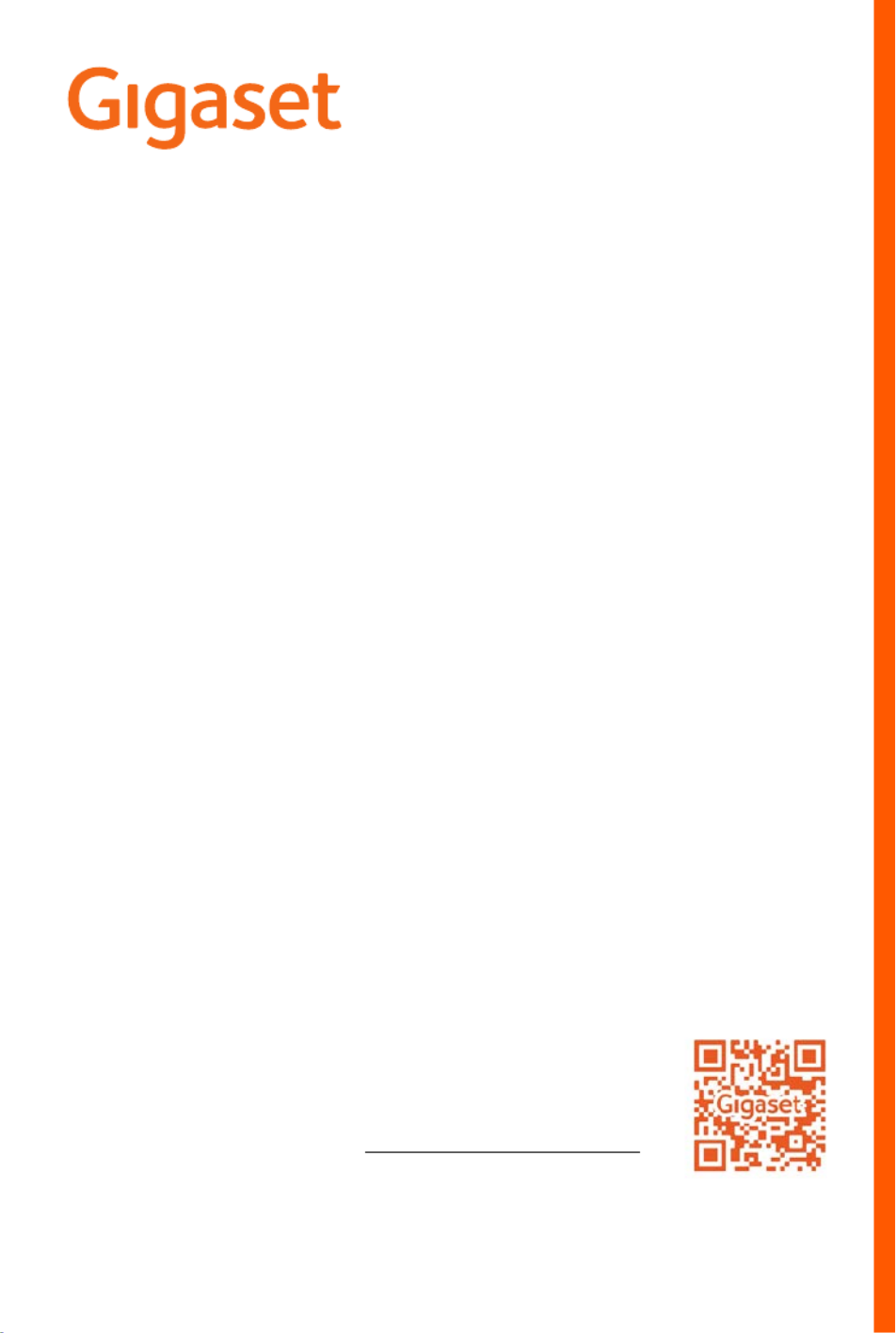
life
life A
You can find the most up-to-date
user guide at
www.gigaset.com/manuals


Illustration in the user guide
Availability and operation of the functions
may differ on your telephone.
1
Illustration in the user guide
Keys
Procedures
Example: Switching Auto answer on/off
Warnings, which if not heeded, can result in injury to persons or damage to devices.
Important information regarding function and appropriate handling or functions
that could generate costs.
Prerequisite for being able to carry out the following action.
Additional helpful information.
or Talk key or Handsfree key
End call key to Number / letter keys
Control key rim Message key
Recall key Star key
Hash key
OK, Back, Select, , Change Save, . . . Display keys
. . . use to select Settings OK OK Telephony Auto Answer
Change ( = activated)
Symbols Meaning
In idle mode, press the control key on the right
The main menu opens.
OK
Navigate to the icon using the control key .
Select OK to confirm. The submenu Settings opens.
Telephony
OK
Select the Telephony entry using the control key .
Select OK to confirm. The submenu Telephony opens.
Auto Answer The function to switch Auto answer on/off appears as the first menu
item.
Change Select Change to activate or deactivate.
Function is activated /deactivated .

Contents
2Availability and operation of the functions
may differ on your telephone.
Contents
Overview . . . . . . . . . . . . . . . . . . . . . . . . . . . . . . . . . . . . . . . . . . . . . . . . . . . . . . . . . . . . . . . . . . . . . . . . . . . . . .4
Handset . . . . . . . . . . . . . . . . . . . . . . . . . . . . . . . . . . . . . . . . . . . . . . . . . . . . . . . . . . . . . . . . . . . . . . . . . . . . . . . 4
Base without answering machine . . . . . . . . . . . . . . . . . . . . . . . . . . . . . . . . . . . . . . . . . . . . . . . . . . . . . . . 6
Base with answering machine . . . . . . . . . . . . . . . . . . . . . . . . . . . . . . . . . . . . . . . . . . . . . . . . . . . . . . . . . . 6
Safety precautions . . . . . . . . . . . . . . . . . . . . . . . . . . . . . . . . . . . . . . . . . . . . . . . . . . . . . . . . . . . . . . . . . . . . .8
Getting started . . . . . . . . . . . . . . . . . . . . . . . . . . . . . . . . . . . . . . . . . . . . . . . . . . . . . . . . . . . . . . . . . . . . . . . .9
Base . . . . . . . . . . . . . . . . . . . . . . . . . . . . . . . . . . . . . . . . . . . . . . . . . . . . . . . . . . . . . . . . . . . . . . . . . . . . . . . . . . . 9
Handset . . . . . . . . . . . . . . . . . . . . . . . . . . . . . . . . . . . . . . . . . . . . . . . . . . . . . . . . . . . . . . . . . . . . . . . . . . . . . . 10
Using the telephone . . . . . . . . . . . . . . . . . . . . . . . . . . . . . . . . . . . . . . . . . . . . . . . . . . . . . . . . . . . . . . . . . 13
Getting to know your telephone . . . . . . . . . . . . . . . . . . . . . . . . . . . . . . . . . . . . . . . . . . . . . . . . . . . . . . . 13
Making calls . . . . . . . . . . . . . . . . . . . . . . . . . . . . . . . . . . . . . . . . . . . . . . . . . . . . . . . . . . . . . . . . . . . . . . . . . . 18
Provider-specific functions (network services) . . . . . . . . . . . . . . . . . . . . . . . . . . . . . . . . . . . . . . . . . . 23
Directory . . . . . . . . . . . . . . . . . . . . . . . . . . . . . . . . . . . . . . . . . . . . . . . . . . . . . . . . . . . . . . . . . . . . . . . . . . . . . 27
Call lists . . . . . . . . . . . . . . . . . . . . . . . . . . . . . . . . . . . . . . . . . . . . . . . . . . . . . . . . . . . . . . . . . . . . . . . . . . . . . . . 32
Message lists . . . . . . . . . . . . . . . . . . . . . . . . . . . . . . . . . . . . . . . . . . . . . . . . . . . . . . . . . . . . . . . . . . . . . . . . . . 33
Answer machine . . . . . . . . . . . . . . . . . . . . . . . . . . . . . . . . . . . . . . . . . . . . . . . . . . . . . . . . . . . . . . . . . . . . . 35
Local answer machine (if available) . . . . . . . . . . . . . . . . . . . . . . . . . . . . . . . . . . . . . . . . . . . . . . . . . . . . 35
Network mailbox . . . . . . . . . . . . . . . . . . . . . . . . . . . . . . . . . . . . . . . . . . . . . . . . . . . . . . . . . . . . . . . . . . . . . . 39
Set fast access for the answer machine . . . . . . . . . . . . . . . . . . . . . . . . . . . . . . . . . . . . . . . . . . . . . . . . 40
Additional functions . . . . . . . . . . . . . . . . . . . . . . . . . . . . . . . . . . . . . . . . . . . . . . . . . . . . . . . . . . . . . . . . . 41
Emergency call . . . . . . . . . . . . . . . . . . . . . . . . . . . . . . . . . . . . . . . . . . . . . . . . . . . . . . . . . . . . . . . . . . . . . . . . 41
Direct dial for emergencies . . . . . . . . . . . . . . . . . . . . . . . . . . . . . . . . . . . . . . . . . . . . . . . . . . . . . . . . . . . . 43
Accessibility features . . . . . . . . . . . . . . . . . . . . . . . . . . . . . . . . . . . . . . . . . . . . . . . . . . . . . . . . . . . . . . . . . . 44
Calendar . . . . . . . . . . . . . . . . . . . . . . . . . . . . . . . . . . . . . . . . . . . . . . . . . . . . . . . . . . . . . . . . . . . . . . . . . . . . . . 46
Timer . . . . . . . . . . . . . . . . . . . . . . . . . . . . . . . . . . . . . . . . . . . . . . . . . . . . . . . . . . . . . . . . . . . . . . . . . . . . . . . . . 48
Alarm clock . . . . . . . . . . . . . . . . . . . . . . . . . . . . . . . . . . . . . . . . . . . . . . . . . . . . . . . . . . . . . . . . . . . . . . . . . . . 49
Baby monitor . . . . . . . . . . . . . . . . . . . . . . . . . . . . . . . . . . . . . . . . . . . . . . . . . . . . . . . . . . . . . . . . . . . . . . . . . 49
ECO DECT . . . . . . . . . . . . . . . . . . . . . . . . . . . . . . . . . . . . . . . . . . . . . . . . . . . . . . . . . . . . . . . . . . . . . . . . . . . . . 51
Protection against unwanted calls . . . . . . . . . . . . . . . . . . . . . . . . . . . . . . . . . . . . . . . . . . . . . . . . . . . . . 52
SMS (text messages) . . . . . . . . . . . . . . . . . . . . . . . . . . . . . . . . . . . . . . . . . . . . . . . . . . . . . . . . . . . . . . . . . . 55
Bluetooth . . . . . . . . . . . . . . . . . . . . . . . . . . . . . . . . . . . . . . . . . . . . . . . . . . . . . . . . . . . . . . . . . . . . . . . . . . . . . 61
Expanding the functionality of the telephone . . . . . . . . . . . . . . . . . . . . . . . . . . . . . . . . . . . . . . . . . 63
Multiple handsets . . . . . . . . . . . . . . . . . . . . . . . . . . . . . . . . . . . . . . . . . . . . . . . . . . . . . . . . . . . . . . . . . . . . . 63
Repeater . . . . . . . . . . . . . . . . . . . . . . . . . . . . . . . . . . . . . . . . . . . . . . . . . . . . . . . . . . . . . . . . . . . . . . . . . . . . . . 65
Operation with a router . . . . . . . . . . . . . . . . . . . . . . . . . . . . . . . . . . . . . . . . . . . . . . . . . . . . . . . . . . . . . . . 66
Operation with a PABX . . . . . . . . . . . . . . . . . . . . . . . . . . . . . . . . . . . . . . . . . . . . . . . . . . . . . . . . . . . . . . . . 66

Overview
4Availability and operation of the functions
may differ on your telephone.
Overview
Handset
5
6
13
14
16
10
411
8
7
1
2
9
15
Calls
INT 1 30 Jan
10:30
3
12

Overview
Availability and operation of the functions
may differ on your telephone.
5
1 Direct dial key A / Emergency button ( p. 41)
Lights up: Emergency function enabled; Flashes: Emergency call
started
2 Direct dial keys B to D ( p. 14)
3 Status bar ( p. 85)
Icons display current settings and operating status of the telephone
4 Display keys ( p. 15)
Different functions, depending on the operating situation
5 Talk key
Accept call; dial number displayed; send SMS; open redial list Press briefly
Start dialling Press and hold
6 Control key / Menu key ( p. 15)
Open a menu; navigate in menus and entry fields; access functions
7 Key 1
Select answering machine/network mailbox Press and hold
8 Star key
Switch the ringtone on/off Press and hold
Open the table of special characters; switch from pulse dialling to
tone dialling
Press briefly
9 Signal light (LED)
Flashes: incoming call
10 Boost key
During a call, enable/disable the Boost function (receiver extra loud) ( p. 13)
11 Message key ( p. 33)
Access to the call and message lists;
Flashes: New voice message, New call, New SMS, missed
appointment
12 Handsfree key ( p. 22)
Switch between receiver and handsfree mode; accept call;
dial the number displayed
Press and hold
Lights up: Handsfree mode enabled; Flashes: incoming call
13 End call key / On/Off key
End call; Cancel function; one level back Press briefly
Back to idle mode; switch handset on/off Press and hold
14 Hash key / Lock key
Lock/unlock the keypad; enter a dialling pause Press and hold
Toggle between upper/lower case and digits Press briefly
15 Recall key
Consultation call (flash) Press and hold
16 Microphone
If multiple functions are listed, the button function depends on the situation.
The colour and shape of your device may be different from the illustration.

Base without answering machine
6Availability and operation of the functions
may differ on your telephone.
Base without answering machine
Base with answering machine
A Registration/paging key
Locate a handset (paging): Press briefly
Register handsets and
other DECT devices
(e.g. repeater): Press and hold
The colour and shape of your device may
be different from the illustration.
A Registration/paging key
Locate a handset (paging): Press briefly
Register handsets and other DECT devices (e.g. repeater): Press and hold
B Volume keys ( = quieter; = louder)
During playback: Adjusting the loudspeaker volume
During an external call: adjust the ringtone volume
C Delete key
During playback: Delete the current message
A
A
B
C
D
E
F
G
H

Base with answering machine
Availability and operation of the functions
may differ on your telephone.
7
D Display
Lights up: The answering machine is switched on. The number
of saved messages is displayed.
00 flashing: The answering machine is recording a message.
Flashing slowly: There are new messages. The number of new
messages is displayed.
99 flashing quickly: The answering machine is full.
E Forward key
During message playback: Skip to the next message
F Back key
During playback (< 5 secs): Go to the start of the message Press briefly
During playback (> 5 secs): Go back 5 secs Press briefly
During playback: Go to the start of the message Press and hold
During the time stamp announcement: Skip to previous message Press briefly
G Play/stop key
Play new messages:
No new messages: play old messages or cancel play
Press briefly
H On/Off key
Switching the answering machine on/off: Press briefly
If the answering machine is being operated from a handset or if it is recording a
message (00 flashing), it cannot be operated from the base at the same time.

Getting started
Availability and operation of the functions
may differ on your telephone.
9
Getting started
Contents of the package
•One base,
•One power adapter for the base,
•One phone cable,
•One handset
•One battery cover
•Two batteries
•One user guide
Base
The display of the base with answering machine has protective film. Please remove the pro-
tective film
Insert the phone cable into the connection socket at the rear of the base until it clicks into
place.
Insert the power cable from the power adapter into the connection socket .
Plug in the power adapter and the phone jack .
The base station and charging cradle are designed for use in closed, dry rooms within
a temperature range of +5 °C to +45 °C.
Position the base on a level, non-slip surface at a central point in the flat or house. The
device's feet do not usually leave any marks on surfaces. However, due to the multi-
tude of different varnishes and polishes used on furniture, contact marks on the
surfaces cannot be completely ruled out.
Never expose the telephone to heat sources, direct sunlight or other electrical
devices.
Protect your telephone from moisture, dust, corrosive liquids and vapours.
This device is only suitable for a maximum installation height of 2 m.
1
2
3
4
3
2 1
4 3
2
1
4
Device without answer machine Device with answer machine

Handset
10 Availability and operation of the functions
may differ on your telephone.
If connecting to a router:
Plug the phone cable into the telephone connection socket on the router .
Handset
Connecting the charging cradle (if included in the delivery)
Connect the flat plug of the power adapter .
Plug the mains unit into your power socket .
To remove the plug from the charging cradle again:
Disconnect the power adapter from the mains
power supply.
Press the release button .
Remove the flat plug .
5
5 5
Device without answer machine Device with answer machine
The network cable must always be connected in order to function, as the phone will
not operate without a power supply.
2
1
3
4
1
2
3
4

Handset
Availability and operation of the functions
may differ on your telephone.
11
Setting up the handset for use
The display is protected by a plastic film. Please remove the protective film!
Inserting the batteries
Charging the batteries
Charge the batteries fully prior to first use in the
charging cradle.
The batteries are fully charged when the power
icon disappears from the display.
Only use rechargeable batteries, as this could otherwise result in significant health
risks and personal injury. For example, the outer casing of the batteries could be
destroyed or the batteries could explode. The device could also malfunction or be
damaged as a result of using batteries that are not of the recommended type.
Insert the batteries
(for correct +/- direction,
see diagram).
Fit the battery cover
from the top.
Press the cover until it
clicks into place.
To re-open the battery cover:
Insert a fingernail behind
the notch at the top of
the cover and slide it
downwards.
8 - 10 h
Batteries may heat up during charging. This is not dangerous.
After a time, the charge capacity of the battery will decrease for technical reasons.
Handsets contained in the package have already been registered to the base. In the
event that a handset is not registered however (indicated by Please register handset),
register the handset manually ( p. 63).

Handset
12 Availability and operation of the functions
may differ on your telephone.
Changing the display language
You can change the display language, if the telephone has been set to an incomprehensible
language.
Press the control key on the right .
Press the keys and slowly and successively . . . the
language settings display appears, the set language
(e. g. English) is highlighted ( = selected).
To select a different language: Press the control key until
the desired language is highlighted on the display,
e. g. Francais press the key on the right directly underneath
the display to activate the language.
To revert to idle status: Press and hold the End call key
Setting the date and time
Set the date/time so that the correct date and time can be assigned to incoming calls and to
enable the alarm to be used.
The active cursor position flashes . . . change cursor position
with . . . switch between cursor positions with
Enter date:
. . . using enter the day, month and year in 8-digit format.
Enter time:
. . . using enter hours and minutes in 4-digit format.
Save settings:
Press the display key Save. . . . Saved is shown in the display and
a confirmation tone sounds.
Return to idle status:
Press and hold the End call key
The telephone is now ready for use.
Deutsch
English
Francais
Example
Press the display key Time
or, if the date and time have already been set:
. . . use to select Settings OK Date/Time
OK
Time
Date/Time
Date:
15.08.2021
Time:
00:00
Back Save

Getting to know your telephone
Availability and operation of the functions
may differ on your telephone.
13
Using the telephone
Getting to know your telephone
Switch the handset on/off
When you place a switched off handset into the base or charging cradle, it switches itself on
automatically.
Lock/unlock the keypad
The keypad lock prevents any accidental use of the telephone.
Lock/unlock the keypad: Press and hol d
Keypad lock activated: the f ollowing symbol appears
Boost key
During a call, set the volume for the receiver or speaker to the highest level (Boost).
Enabling/disabling Boost:
Press the Boost key on the right of the handset . . . An icon on the display indicates the status
The Boost setting only applies for the duration of the call.
Switching on: When the handset is switched off, press and hold the End call key
Switch off: When the handset is in idle status, press and hold the End call key
If a call is indicated on the handset, the keypad automatically unlocks and you can
accept the call. It then locks again when the call is finished.
It is not possible to call emergency numbers either when keypad lock is activated.
The emergency key also works when the keypad lock is activated.
Enabled: Disabled:
This setting can result in harm to health for those with normal hearing ability and is
only intended for those with a hearing impairment or reduced hearing.
Disruptive noises on the phone line can be increased.

Getting to know your telephone
14 Availability and operation of the functions
may differ on your telephone.
Direct dial keys A to D
You can store particularly important phone numbers on the four direct dial keys ( to ).
To dial these saved numbers, press the corresponding direct dialling key.
You can also assign the SOS function to the di rect dial key ( p. 41).
Assigning phone numbers to direct dial keys
In idle mode, press the direct dial key ( to ) to which you want to assign a function.
Using the key as a direct dial key: Edit entry OK
Keys to :
. . . use to enter the number . . . use to enter the first/last name Save
or select from the directory:
Press the display key Select an entry Select the number as required OK
. . . Call number, first name and last name are taken from the directory Save
Changing and deleting direct dial key assignments
. . . use to select Accessibility OK Direct Dial Keys OK
Select the direct dial key ( to ) . . . the current key assignment is displayed, e.g.:
Changing the assignment:
Select the key Options Edit entry OK
Deleting the current key assignment:
Select the key Options Delete entry OK
The direct dialling key in question is not already assigned a function.
A: – – – = Key is not yet assigned
B: Smith, John = Key is assigned the phone number of the subscriber displayed
C: 12345678 = Key is assigned the phone number displayed, the name is not
known
. . . use to switch between the entry fields
. . . use to delete existing characters
. . . use to enter the new name and new number
Save
Only key : Assign the SOS function to the key p. 41

Getting to know your telephone
Availability and operation of the functions
may differ on your telephone.
15
Control key
In the description below, the side of the control key (up, down, right, left) that you have to press
in the different operating situations is marked in black, e. g. for "press the right of the control
key".
In idle status
During a conversation
Display keys
The display keys perform a range of functions depending on the operating situation.
Display key icons p. 85
The control key enables you to navigate the menus and input fields, and also to
call up certain functions depending on the situation.
Open the main menu
Open the directory
Open the list of handsets
Set the call volume for receiver and handsfree function
Open the directory
Mute the microphone
Initiate an internal consultation call
Adjust the loudspeaker volume for receiver and handsfree mode
The right display key is always preassigned with the Messages function in idle mode.
The assignment of the left display key can be changed.
Current display key
functions
Display keys
Back Save

Getting to know your telephone
16 Availability and operation of the functions
may differ on your telephone.
Menu guidance
The functions of your telephone are displayed in a menu that consists of several levels.
Selecting/confirming functions
Main menu
In idle status: Press the control key on the right . . . use
the control key to select a submenu OK
Submenus
The functions in the submenus are displayed as lists. The current
selection is shown in large font and highlighted in orange.
To access a function: . . . use the control key to select a
function OK
Return to the previous menu level:
Press the display key Back
or
Press the End call key briefly
Returning to idle status
Press and hold the End call key
Confirm selection using OK
One menu level back using Back
Change to idle status press and hold
Switch function on/off using Change enabled / disabled
Activate/deactivate option using Select activated / not activated
You can set which submenus are displayed ( p. 46).
If a key is not pressed, after 2 minutes the display will automatically change to idle
status.
Back OK
Call
Lists
Example
Settings
Date/Time
Display
Language
Registration
Back OK
Example

Getting to know your telephone
Availability and operation of the functions
may differ on your telephone.
17
Entering text
Input position
Use to select an entry field. The cursor flashes in the
active entry field, the title and the text entered turn orange
and are shown in large font.
Use to move the position of the cursor.
Correcting incorrect entries
Entering letters/characters
Multiple letters and numbers are assigned to each key between
and and the key. As soon as a key is pressed, the
possible characters are displayed at the bottom of the display.
The selected character is highlighted.
•Selecting letters/numbers: Press the key briefly several times in succession
•Switch between lower case, upper case and number entry mode: Press the hash key
When editing a directory entry, the first letter and each letter following a space is
automatically in upper case.
•Entering special characters: Press the star key . . . use to navigate to the
desired character Insert
Delete characters to the left of the cursor: Press briefly
Delete words to the left of the cursor: Press and hold
The availability of special characters depends on the language setting.
New Entry
First Name:
Peter|
Surname:
Abc
‚Save
Example

Making calls
18 Availability and operation of the functions
may differ on your telephone.
Making calls
Making calls
. . . use to enter the number briefly press the Talk key
or
Press and hold the Talk key . . . use to enter the number
Cancel dialling: Press the End call key
Dialling from the directory
. . . use to open the directory . . . use to select an entry press the Talk key
If multiple numbers are entered:
. . . use to select a number press the Talk key . . . the number is dialled
Dialling from the redial list
The redial list contains the 20 numbers last dialled with the handset.
Briefly press the Talk key . . . the redial list is opened . . . use to select an entry
press the Talk key
If a name is displayed:
View . . . the number is displayed . . . use to browse numbers if necessary . . . when
the desired number is reached press the Talk key
Managing entries in the redial list
Briefly press the Talk key the redial list is opened . . . use to select an entry
Options . . . possible options:
Information for Calling Line Identification: p. 23
If the display backlight is deactivated, you can reactivate it by pressing any key. Digit
keys that are pressed appear in the display for pre-dialling, other keys have no further
function.
For fast access (quick dial): Assign numbers from the directory to the digit or display
keys.
Copy an entry to the directory:
Copy to Directory OK
Copy the number to the display:
Display number OK . . . use to amend or add
numbers if necessary . . . use to save as a new entry in the
directory

Making calls
Availability and operation of the functions
may differ on your telephone.
19
Dialling from the call list
The call lists ( p. 32) contain the most recent accepted, outgoing and missed calls.
One touch call
A saved number is dialled by pressing key. This allows children any
who are not yet able to enter a number to call a certain number, for
example.
Activate one touch call mode:
Make a one touch call: Press any key . . . the saved number is
dialled
Cancel dialling: Press the End call key
End one touch call: Press and hold the End call key
Enter a dial pause when dialling
Press and hold the hash key. A P is shown on the display
Incoming calls
An incoming call is indicated by ringing, by a display on the screen and by the flashing Talk /
Handsfree key ( / ).
The signal light (LED) at the top of the handset als o flashes (if enabled).
Accept a call:
•Press the Talk key
•If Auto Answer is activated: Remove the handset from the charging cradle
•On a system with an answer machine: Forward to the answer machine:
Delete the selected entry:
Delete entry OK
Delete all entries: Delete List OK
. . . use to select Call Lists OK . . . use to select a list OK . . .
use to select an entry Press the Talk key
The call lists can be displayed directly by pressing the display key Calls if the relevant
function has been assigned to the display key.
The Missed calls list can also be opened by pressing the Message key .
. . . use to select Additional Features OK
One Touch Call OK . . . use to activate
Activation Call to . . . use to enter the number
Save . . . the active one touch mode is shown in the idle
display
07:15
INT 1 22 Feb
OneTouchCall active
0891234567
OFF
Example

Making calls
20 Availability and operation of the functions
may differ on your telephone.
Switch off ringtone: . Silence . . the call can be accepted for as long as it is shown on the
display
Information about the caller
The caller's phone number is displayed.
If the caller's number is saved in the local directory, the name is displayed.
Making internal calls
Press briefly . . . the handset list is opened, this handset is indicated by < . . . use
to select handset or Call all (group call) Press the Talk key
Fast access for group call:
Press briefly
or press and hold
Internal consultation call/Internal transfer
Call an external participant and transfer the call to an internal participant or hold a consultation
call with him or her.
. . . the list of handsets is opened . . . use to select a handset or Call all OK
. . . the internal participant(s) are called . . . possible options:
The caller's number is sent ( p. 23).
Accepting/rejecting call waiting
A call waiting tone indicates a call during an external call. The number or the name of the caller
is displayed if the phone number is transferred.
•Reject a call: Options Reject waiting call OK
•Accept a call: Accept . . . speak to the new caller. The previous call is placed on hold.
•End the call, resume the on-hold call: Press the End call key .
Multiple handsets have been registered to the base station ( p. 63).
Internal calls to other handsets registered to the same base station are free of charge.
You hear the busy tone if:
•There is already an internal connection
•The handset being called is not available (deactivated, outside of range).
•The internal call is not accepted within 3 minutes.
Hold a consultation call:
Speak to the internal participant

Making calls
Availability and operation of the functions
may differ on your telephone.
21
Listening in to an external call
You are conducting an external call. An internal participant can listen in to this call and take part
in the conversation (conference).
Activating/deactivating internal listening in
Internal listening in
The line is engaged with an external call. Your screen will display information to that effect. You
can listen in to the external call.
Press and hold . . . all participants will hear a signal tone
Ending listening in
Press . . . all participants will hear a signal tone
Return to the external call:
Options End active call OK
Transfer the external call when the internal participant has answered:
Announce an external call Press the End call key
Transfer the external call before the internal participant answers:
Press the End call key . . . the external call is forwarded
immediately. If the internal participant does not answer or the line
is busy, the external call will automatically return to you.
End the internal call if the internal participant does not answer or the line is busy:
End . . . You return to the external call
Accepting/rejecting call waiting
An external call arriving during an internal call is indicated with a call waiting tone. If the number
is transferred, you will see the number or the name of the caller on the display.
•Rejecting a call: Reject
The call waiting tone is turned off. The call continues to be indicated on the other registered
handsets.
•Accepting a call: Accept . . . Speak to the new caller, the previous call is placed on hold.
Internal call waiting during an external call
If an internal participant attempts to call you while you are involved in an external or internal call,
this call is shown on the display (Call Waiting).
•End display: Press any key
•Accept the internal call: End your current call
The internal call is indicated in the usual way. You can accept the call.
The Listening In function must be activated.
. . . use to select Settings OK Telephony OK Listening In
Change ( = activated)

Making calls
22 Availability and operation of the functions
may differ on your telephone.
During a conversation
Handsfree mode
Activating/deactivating handsfree mode during a call, when establishing a connection and
when listening to the answer machine (where the system has a local answer machine):
Press the handsfree key
Call volume
Muting the microphone
When the microphone is switched off, callers will no longer hear you.
Switch the microphone on/off during a call: Press .
Placing the handset in the charging cradle during a call:
Press and hold down the handsfree key . . . Place the handset in the charging
cradle . . . hold for a further 2 seconds
Applies for the mode currently being used (handsfree, receiver or headset):
Press . . . use to set the volume Save
Boost function (extra-loud): Press the Boost key on the right-hand side of the handset
The setting is automatically saved after around 3 seconds, even if Save is not pressed.
The Boost setting only applies for the duration of the call.

Provider-specific functions (network services)
Availability and operation of the functions
may differ on your telephone.
23
Provider-specific functions (network services)
Network services depend on the network (analogue fixed line network or IP telephony) and on
the network provider (service provider) and must be requested from that provider if required.
You will find a description of the features on your net work provider's website or at one of their
store branches.
If you require assistance, please contact your network provider.
Network services fall into two distinct groups:
•Network services that are activated when in idle status for the following call or all subsequent
calls (for example, "calling anonymously"). These are activated/deactivated via the
Select Services menu.
•Network services that are activated during an external call, (for example, "consultation call",
"swapping between two callers"). These are made available during an external call either as
an option or by using a display key (e.g. Ext. Call).
Calling Line Identification
During a call, the caller's number is transferred (CLI = Calling Line Identification) and may be
displayed on the recipient's display (CLIP = CLI presentation). If the caller's number is withheld,
it will not be displayed to the recipient. The call is made anonymously (CLIR = CLI Restriction).
Caller display for incoming calls
Calling Line Identification
The caller's phone number is displayed. If the caller's number is saved in the directory, the name
is displayed.
No Calling Line Identification
Instead of name and number, the following is displayed:
•External: No number has been transferred.
•Withheld: Caller has withheld Calling Line Identification.
•Unavailable: Caller has not authorised Calling Line Identification.
Requesting network services may incur additional costs. Please consult your network
provider.
To activate/deactivate the features, a code is sent to the telephone network.
After a confirmation tone from the telephone network, press .
It is not possible to reprogram the network services.

Provider-specific functions (network services)
24 Availability and operation of the functions
may differ on your telephone.
Calling Line Identification for outgoing calls
Switching Calling Line Identification on/off for all calls
These settings apply to all registered handsets.
Deactivating Calling Line Identification for the next call
Call waiting during an external call
During an external call, a call waiting tone indicates another
external caller. If the number is being transferred, you will see the
number or the name of the caller on the display.
Reject waiting caller:
Options Reject waiting call OK . . . the waiting
caller hears the busy tone
Accept the waiting call:
Accept
Once you have accepted the waiting call, you can switch
between the two callers (Call swapping p. 26) or speak to
both simultaneously.
Activating/deactivating call waiting
Call waiting is activated or deactivated for all registered handsets.
Ringback
If busy/no answer
If a call recipient is unavailable, you can initiate a ringback.
•If busy: The ringback takes place as soon as the participant in question terminates the
current call.
•If no answer: The ringback takes place as soon as the participant in question has made
another call.
. . . use to select Select Services OK All Calls Anonym.
Change ( = activated)
. . . use to select Select Services OK Next Call Anonym. OK . . .
use to enter the number Dial . . . the connection is established without Calling Line
Identification
. . . use to select Select Services OK Call Waiting OK . . . then
Switch on/off: Status: . . . use to select On or Off
Activate: Send
Call Waiting
1234567
Accept Options

Provider-specific functions (network services)
Availability and operation of the functions
may differ on your telephone.
25
Initiate ringback
Options Ringback OK Press the End call key
Cancelling ringback
Call divert
When diverting a call, the call is forwarded to another connection.
A connection is established to the telephone network . . . a confirmation is sent from the
telephone network Press the End call key
. . . use to select Select Services OK Ringback Off OK . . . You will
receive a confirmation from the telephone network Press the End call key
You can only activate one ringback at a time. Activating a ringback will automatically
cancel any ringback that is already active.
The ringback can only be received on the handset that activated the ringback.
If the ringback is indicated before you are able to cancel it: Press the End call
key
. . . use to select Select Services OK OK Call Divert . . . then
Switch on/off: Status: . . . use to select On or Off
Enter the number for call diverting:
To Phone Number . . . use to enter the number
Set the time for call divert:
When . . . use to select the time for call divert
All Calls: Calls are diverted immediately
No Answer: Calls are diverted if no one accepts the call within
several rings.
When Busy: Calls are diverted if the line is busy.
Activate: Send
Diverting calls may incur additional costs. Please consult your network provider.

Provider-specific functions (network services)
26 Availability and operation of the functions
may differ on your telephone.
Calls with three participants
Consultation calls
Make another external call during an external call. The first call is
placed on hold.
Ext. Call . . . use to enter the number of the second
participant . . . the active call is placed on hold and the second
participant is called
If the second participant does not answer: End
Ending a consultation call
Options End active call OK . . . the connection to
the first caller is reactivated
or
Press the End call key . . . a recall to the first participant is initiated
Call swapping
Switching between two calls. The other call is placed on hold.
During an external call, dial the number of a second
participant (consultation call) or accept a waiting caller . . .
the display shows the numbers and/or names of both call
participants, the current participant is marked with .
use the control key to switch back and forth between
participants
Ending a currently active call
Options End active call OK . . . the connection to
the other caller is reactivated
or
Press the End call key . . . a recall to the first participant is initiated
Consultation
Call to:
12
On hold:
025167435
End Options
Call Swap
1234567
025167435
08:15
Conference Options

Directory
Availability and operation of the functions
may differ on your telephone.
27
Directory
The local directory is unique to the handset. However, it is possible to send entries to other
handsets.
Opening the directory
Briefly press in idle status
or
. . . use to select Handset Directory OK
Directory entries
Creating an entry
<New Entry> OK . . . use to switch
between the entry fields
Name:
. . . use to enter the first and/or last name
Numbers:
Tel.1 - Type . . . use to select a number type
(Home, Office or Mobile) . . . use to enter a
number
Enter more numbers: use to toggle between the
entry fields Tel.1 - Type/Tel.2 - Type Tel.3 - Type/ . . .
use to enter a number
Anniversary:
. . . use to activate/deactivate Anniversary . . . use to enter date and time . . .
use to select type of alert (Visual only or a ringtone)
Caller Melody (VIP):
. . . use to select the ringtone that will indicate a call from the participant . . . if a Caller
Melody (VIP) has been assigned, the entry will appear in the directory with the icon.
Save entry: Save
Number of entries: up to 200
Information: First name and surname, up to three telephone numbers, anniversary
with alert, VIP ringtone with VIP icon, announcement for reading out
on scrolling through the directory or for incoming calls
Length of the entries: Numbers: max. 32 digits
First name, surname: max. 16 characters
The entry is only valid if it contains at least one number.
New Entry
First Name:
Robert|
Surname:
Abc
‚Save
Example

Directory
28 Availability and operation of the functions
may differ on your telephone.
Searching for/selecting a directory entry
. . . use to browse searched names
or
. . . use to enter initial letters (max. 8 letters) . . . the display jumps to the first name
starting with these initial letters . . . use to continue browsing to the desired entry, if
needed
Scroll through directory: Press and ho ld
Displaying/changing an entry
. . . use to select entry View . . . use to select the field to be changed
Edit
or
. . . use to select an entry Options Edit entry OK
Deleting entries
Recording an announcement for incoming calls
You can record an announcement for a directory entry, e.g. the name of the contact. This
announcement is read out when you select the contact in the directory or when a call arrives
from this contact.
. . . use to select an entry Options Voice Tag OK Record Voice Tag:
OK Record the announcement (max. 8 secs) Save
For Caller Melody (VIP): the telephone number of the caller must be supplied.
If you have recorded an announcement for a contact, this announcement is read out
as soon as you select the contact.
Delete the selected entry:
. . . use to select an entry Options Delete
entry OK
Delete all entries: Options Delete all OK Yes
Read out announcement when the contact is selected from the directory:
•The Accessibility Read out contacts function is enabled.
Read out announcement for incoming call:
•The Accessibility Spoken Caller ID function is enabled.

Directory
Availability and operation of the functions
may differ on your telephone.
29
Checking/changing/deleting an announcement:
. . . use to select an entry Options Voice Tag OK
Setting the order of the directory entries
Directory entries can be sorted by first name or surname.
Options Sort by Surname / Sort by First Name
If no name was entered, the default telephone number is shown in the surname field. These
entries appear at the beginning of the list, regardless of how the entries are sorted.
The sort order is as follows:
Space |Digits (0-9) |Letters (alphabetically) |Other characters.
Displaying the number of entries available in the directory
Options Available Memory OK
Copying number to the directory
Copy numbers to the directory:
•From a list e.g. the call list or the redial list
•From the text of an SMS
•When dialling a number
The number is displayed or highlighted.
Press the display key or Options Copy to Directory OK . . . possible options:
Create a new entry:
<New Entry> OK . . . use to select number type OK complete entry Save
Add number to an existing entry:
. . . use to select an entry OK . . . use to select number type OK . . . the
number is entered or a prompt to overwrite an existing number is displayed . . . if
required, answer the prompt with Yes/No Save
Listen to an announcement:
Play Voice Tag OK
Change an announcement:
Play Voice Tag OK New Yes Record the
announcement Save
Delete announcement:
Delete Voice Tag OK Yes
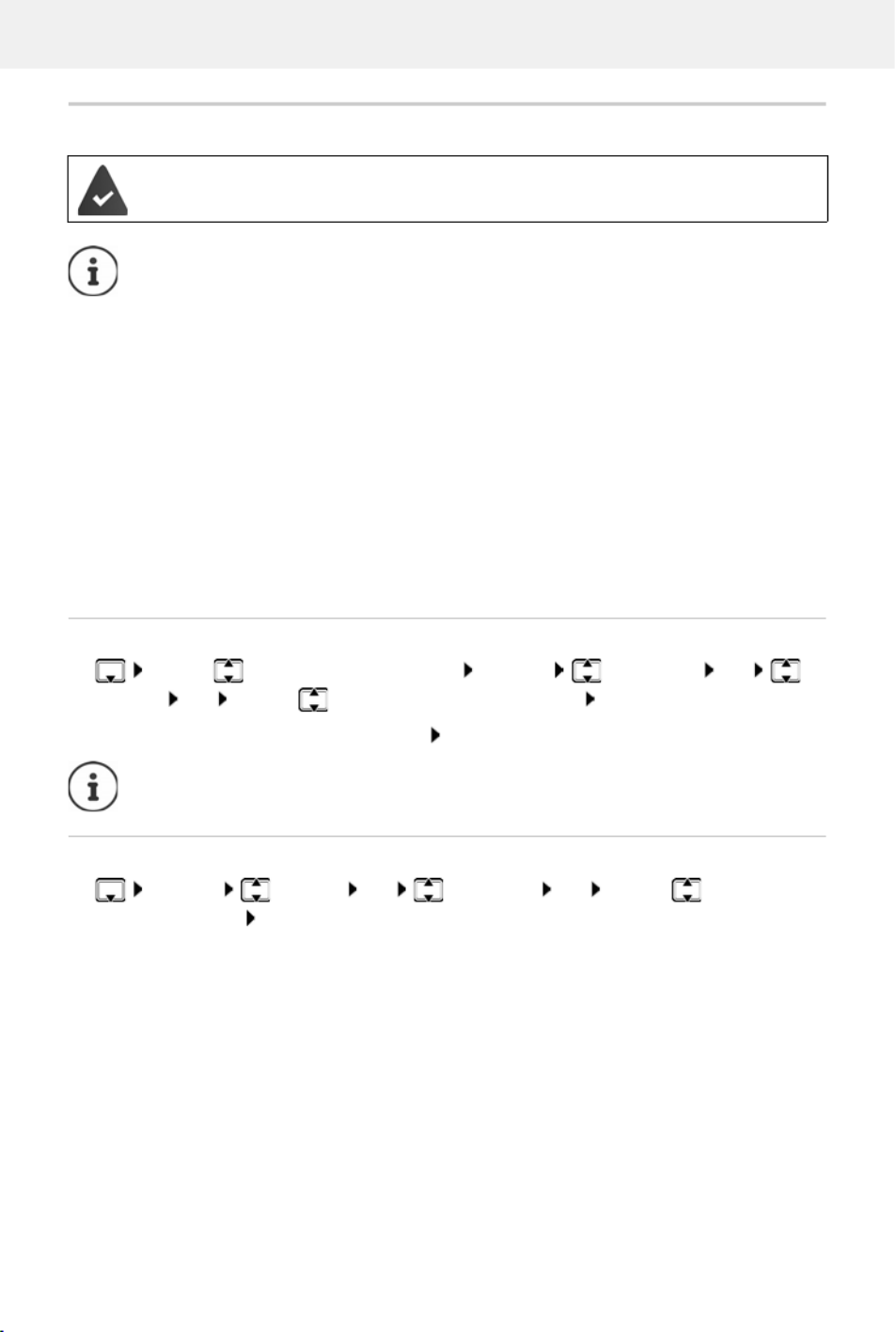
Directory
30 Availability and operation of the functions
may differ on your telephone.
Copying an entry/directory
Copying individual entries
. . . use to select the desired entry Options Copy entry OK to
Internal OK . . . use to select the receiving handset OK . . . the entry is copied
Copy the next entry after successful transfer: Press Yes or No
Copying the entire directory
Options Copy all OK to Internal OK . . . use to select the
receiving handset OK . . . the entries are copied one after the other
The sending and receiving handset must both be registered to the same base station.
The other handset and the base station are able to send and receive directory entries.
An external call interrupts the transfer.
Only the date is transferred for an anniversary.
Both handsets support vCards:
•No entry with the name is available: a new entry is created.
•An entry with the name is already available: The entry is expanded to include the
new numbers. If the entry contains more numbers than allowed by the recipient
handset, a second entry is created with the same name.
The recipient handset does not support vCards:
A separate entry is created and sent for each number.
The sending handset does not support vCards:
A new entry is created on the receiving handset and the transferred number is added
to the Phone (Home) field. If an entry with this number already exists, the copied
number is discarded.
use vCard via SMS to send a directory entry in vCard format by SMS.

Directory
Availability and operation of the functions
may differ on your telephone.
31
Copying a vCard using Bluetooth
Copy directory entries in vCard format, e.g. to exchange entries with a mobile phone.
Receiving a vCard using Bluetooth
If the sending device is not in the list: . . . use to enter the PIN of the sending Bluetooth
device OK . . . the copied vCard is available as a directory entry
Bluetooth mode is activated
The other handset/mobile phone supports Bluetooth.
. . . use to select an entry if needed Options Copy entry / Copy all
vCard via Bluetooth . . . the Known Devices list is displayed . . . use to select
device OK
If a device in the Known Devices list sends a vCard to your handset, a directory entry is automat-
ically created and a message is shown in the display.

Call lists
32 Availability and operation of the functions
may differ on your telephone.
Call lists
The telephone saves different types of calls (missed, accepted and outgoing calls) in lists.
List entry
The following information is displayed in the list entries::
•The list type (in the header)
•Icon for the type of entry:
•Caller's number. If the number is stored in the directory, the
name and number type ( Phone (Home), Phone (Office),
Phone (Mobile)) are shown instead. In the event of missed
calls, the number of missed calls from this number is also shown in square brackets.
•Date and time of call (if set)
Opening the call list
Calling back a caller from the call list
Additional options
Missed calls,
Accepted calls,
Outgoing calls (redial list),
Call on the answer machine (only for a system with a
local answer machine)
Via the display key: Calls select the list OK
Via the menu: . . . use to select Call Lists OK select the
list OK
Via the Message key (missed calls):
Press the Message key Missed Calls: OK
. . . use to select Call Lists OK select list OK select
entry Press the Talk key
. . . use to select Call Lists OK select list OK . . . possible
options:
View an entry: select entry View
Number into directory:
select entry Options Copy to Directory OK
Number into black list:
select entry Options Copy to Blacklist OK
Request SMS information about a call number (might require payment):
select entry Options SMS Enquiry OK
Delete an entry: select entry Options Delete entry OK
Delete list: Options Delete List OK Yes
All calls
Black,
Susan
30.01. 10:30
View Options
Example

Message lists
Availability and operation of the functions
may differ on your telephone.
33
Message lists
Notifications about missed calls, messages on the answering machine/network mailbox, missed
SMS messages and missed alarms are saved in the messages list and can be shown on the
handset display.
Icons for message types and the number of new messages are
shown on the idle display.
Notification for the following message types is available:
on the answer machine/network mailbox
in the missed calls list
in the SMS message list
in the missed alarms list
Display messages:
Press the Message key . . . Messages lists that contain
messages are displayed, Mailbox: is always displayed
The number of new messages is shown in brackets.
Select a list OK . . . the calls or messages are listed
Network mailbox: The network mailbox number is dialled.
As soon as a new message arrives, an advisory tone will sound. The Message key also
flashes (if activated).
The icon for the network mailbox is always displayed,
provided the number is stored in the telephone. The
other lists are only displayed if they contain messages.
The message list contains an entry for every answer
machine assigned to the handset, e.g. for the local
answer machine (if available) or for a network mailbox.
07:15
INT 1 14 Oct
02 0910 08
Calls
Example
Messages & Calls
Missed Appts: (1)
Missed Calls: (3)
Mailbox: (0)
Answer Mach.: (5)
Back OK
Example

Message lists
34 Availability and operation of the functions
may differ on your telephone.
Activating/deactivating Message key flashing
Receipt of new messages is displayed by a flashing message key on the handset. This type of
alert can be activated/deactivated for each message type.
In idle status:
. . . the number 9 followed by the entry (e.g. 975) is displayed,
the current setting for the select message type flashes in the
entry field (e.g. 0) . . . use to set the action for the arrival
of new messages:
. . . confirm selected setting with OK
or
return to idle display without making changes: Back
Press keys . . . the number 9
appears in the display . . . use to select the message type:
Messages on the network mailbox
missed calls
new SMS
Messages on the answer machine (only for a
system with a local answer machine)
The Message key flashes
The Message key does not flash
System
975 SET:
[0]
Back OK
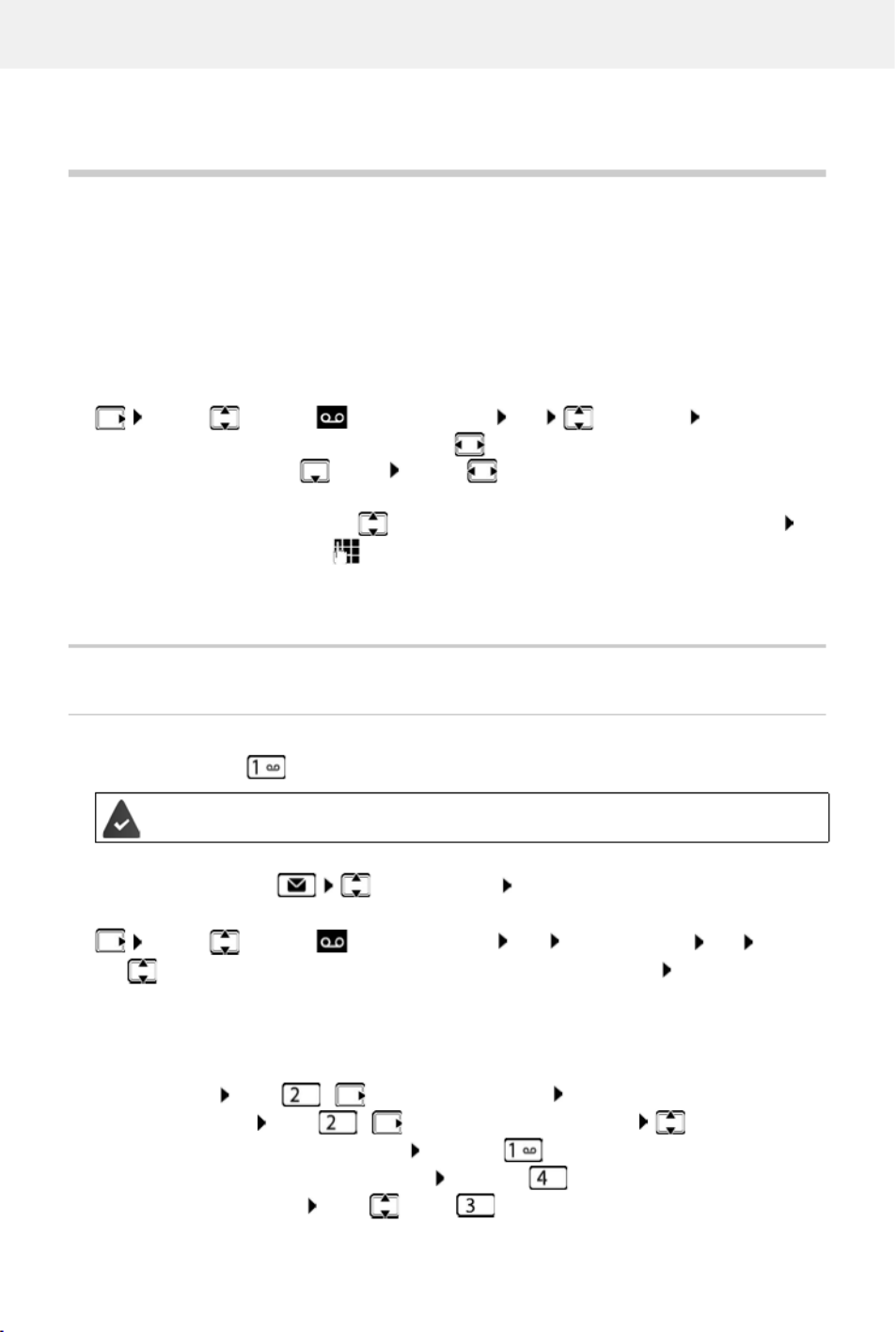
Local answer machine (if available)
Availability and operation of the functions
may differ on your telephone.
35
Answer machine
Local answer machine (if available)
Switching the answer machine on/off
The answer machine can be set to the following modes:
Operation using the handset
Playing back messages
Press and hold the key
or
Press the Message key Answer Mach.: OK
or
The answer machine begins immediately with message playback. New messages are played
back first.
Actions during playback
•Stop playback: Press / or use the display key: Options
•Continue playback: Press / again or use the display key: Continue
•Go to the start of the current message: Press key
•Repeat the last 5 seconds of the message: Press key
•Skip to the next message: Press or key
Answer & record The caller hears an announcement and is able to leave a message.
Answer only The caller hears an announcement but cannot leave a message.
Alternating The mode switches between Answer & record and Answer only at pre-
determined times.
. . . use to select Answer Machine OK Activation OK . . . then
Switch on/off: Activation: . . . use to select On or Off
Set mode: Mode . . . use to select mode
Set the time for Alternating mode:
. . . use to switch between Record from and Record until . . .
use to enter hours/minutes in 4-digit format to set the start and
end of the period. (The time must be set.)
Save settings: Save
Key 1 is assigned to the answer machine.
. . . use to select Answer Machine OK Play Messages OK . . .
use to select Answer Machine (when a network mailbox is set up) OK

Local answer machine (if available)
36 Availability and operation of the functions
may differ on your telephone.
•Skip to previous message during the time stamp playback:
Press or key
•Skip to next message during the time stamp playback:
Press key
•Mark a message as "new": Press key
or use the display key Options Mark as new OK
An "old" message that has already been played back is displayed as a "new" message again.
The key on the handset flashes.
•Copying the phone number from a message to the directory: Options Copy to
Directory . . . complete entry using
•To delete a single message: Press Delete or key
•Delete all old messages: Options Delete old list OK Yes
Picking up a call from the answer machine
You can pick up a call while the answer machine is recording or is being operated remotely:
Press the Talk key or use display key Accept . . . recording is interrupted . . . speak to the
caller
If three seconds of the message have already been recorded when you accept the call, the
message is saved. The Message key on the handset flashes.
Forwarding an external call to the answer machine
Press the display key . . . The answer machine starts immediately in answer and record
mode and records the call. The set time for ring delay ( p. 39) is ignored
Activating/deactivating two-way record
Pick up an external call with the answer machine:
Inform the caller of the two-way recording Options Two-way Record OK . . . two-
way recording is indicated in the display by an advisory text and placed in the answer
machine list as a new message
End two-way recording: End
Activating/deactivating call screening
During recording of a message you can screen a call via the handset loudspeaker:
Permanently switching call screening on/off:
An external call is indicated on the handset.
The answer machine is activated, is not in use and still has enough memory.
. . . use to select Answer Machine OK Call Screening
Change ( = activated) . . . call screening is switched on/off for all registered handsets

Local answer machine (if available)
Availability and operation of the functions
may differ on your telephone.
37
Switching off call screening for the current recording:
Press the display key Silence or the End call key . . . Pick up call using
Operating when on the move (remote operation)
Access answer machine or switch answer machine on from another telephone (e.g. hotel, mobile
phone).
Switching on the answer machine
Call the telephone connection and let it ring until the announcement "Please enter PIN"
(approx. 50 seconds) . . . use to enter the telephone's system PIN within 10 seconds . . .
the answer machine is switched on, the remaining memory is announced, messages are
played back
Checking the answer machine
Call the telephone connection . . . during the announcement press key . . . playback of
the announcement is interrupted Enter system PIN
You are informed whether any new messages have been recorded. Message playback begins.
The answer machine is operated using the following keys:
The system PIN is set to something other than 0000 and the other telephone has tone
dialling (DTMF).
Incorrect PIN is entered or entry takes too long (more than 10 seconds): The
connection is interrupted. The answer machine will remain deactivated.
The answer machine cannot be deactivated remotely.
The answer machine is activated.
During the time stamp playback: Skip to previous message.
During message playback: Go to the start of the current message.
Pause playback. Press again to resume.
After a pause of approx. 60 seconds, the connection is ended.
Go to the next message.
Repeat the last 5 seconds of the message playback.
During message playback: Delete current message.
Change the status of a previously played back message to "new".
The next message starts to play. The remaining memory is announced at the end of the last
message.

Local answer machine (if available)
38 Availability and operation of the functions
may differ on your telephone.
Cancelling remote operation
Press the End call key or replace the receiver
Settings
Recording a personal announcement/advisory message
The phone is supplied with pre-recorded announcements for announcement and advisory
mode. If a personal announcement has not been recorded, the relevant pre-recorded
announcement is used.
Listening to announcements/advisory messages
The answer machine will terminate the connection under the following circumstances:
•The entered system PIN is incorrect.
•There are no messages on the answer machine.
•After the remaining memory announcement.
. . . use to select Answer Machine OK Announcements OK . . .
use to switch between Record Announcem. and Rec. Advisory Msg. OK OK
record your announcement message (at least 3 seconds) . . . possible options:
Complete the recording and save:
End . . . the announcement is played back for you to check
Repeat the recording:
New
Cancel the recording:
Press the End call key or Back
Resume the recording:
OK
Recording ends automatically if the maximum recording time of 170 seconds is
exceeded or there is a break in speech for more than 2 seconds.
If the recording is cancelled, the default announcement is used.
The recording is cancelled or not started if the answer machine memory is full.
Delete old messages . . . the answer machine switches back to Answer & record
mode . . . repeat the recording, if needed
. . . use to select Answer Machine OK Announcements OK . . .
use to switch between Play Announcement and Play Advisory Msg. OK . . . the
announcement is played back . . . possible options:
Cancel playback: Press the End call key or Back
Cancel playback and record a new announcement:
New

Network mailbox
Availability and operation of the functions
may differ on your telephone.
39
If the answer machine's memory is full, it will switch to Answer only mode.
Delete old messages . . . the answer machine switches back to Answer & record . . . repeat
any recording
Deleting announcements/advisory messages
Once the announcement has been deleted, the relevant pre-recorded announcement is used
again.
Setting recording parameters
The following apply when setting is Automatic:
•No new messages available: a call will be picked up after 18 seconds.
•New messages available: a call will be picked up after 10 seconds.
When checking messages remotely ( p. 37) it is therefore apparent after 15 seconds that there
are no new messages waiting. No call costs are incurr ed if the call is ended immediately.
Network mailbox
Enter number
. . . use to enter or amend the network mailbox number Save
. . . use to select Answer Machine OK Announcements OK . . .
use to switch between Delete Announcem. and Del. Advisory Msg. OK Yes
. . . use to select Answer Machine OK Recordings OK . . . then
Maximum recording time:
Length: . . . use to select timeframe
Recording quality: Quality . . . use to switch between Long Play and Excel-
lent (at higher quality, the max. recording time will decrease)
When should a call be picked up:
Ring Delay . . . use to select a time
Save settings: Save
. . . use to select Answer Machine OK Network Mailbox OK
To activate/deactivate the network mailbox use the phone number and a function
code of your network provider. Please contact the network provider if you require any
further information.

Set fast access for the answer machine
40 Availability and operation of the functions
may differ on your telephone.
Playing back messages
Press and hold
or
Press the Message key Network Mailbox OK
or
Listen to announcement out loud: Press the handsfree key
Set fast access for the answer machine
It is possible to call a network mailbox or the telephone's local answer machine directly by
pressing key .
Assigning key 1 / Changing assignment
Settings for the fast access are device-specific. A different answer machine can be assigned to
key on each registered handset.
Return to idle status: Press and hold the End call key
Network mailbox
If no number has yet been saved for the network mailbox:
. . . use to make a change in the line Network Mailbox . . . use to enter the number
of the network mailbox the End call key (idle status) Save Press and hold
Key 1 has been assigned to the network mailbox.
. . . use to select Answer Machine OK Play Messages OK
Network Mailbox OK
For systems without a local answer machine, the network mailbox is automatically
connected with key .
. . . use to select Answer Machine OK Set Key 1 OK . . . use
to select answer machine Select ( = selected)

Emergency call
Availability and operation of the functions
may differ on your telephone.
41
Additional functions
Emergency call
You can set up up to four numbers as emergency numbers. If the Emergency function is enabled,
you can trigger an emergency call with the SOS button when the handset is in idle.
Process
Press the SOS key
You hear the following announcement through the speaker:
"Emergency call being sent." The participant called is displayed.
The person receiving the emergency call hears the emergency call message:
"This is an emergency call. Please press key 5 in order to accept the emergency call."
The participant called presses key 5: You can speak to one another.
The participant called does not accept the emergency call:
After 60 seconds, the emergency function automatically dials the next emergency number
(provided more than one number is stored).
The emergency function also automatically switches to the next emergency number after
60 seconds in the following situations:
•The answer machine of the emergency number selected is activated
•The emergency number is busy
•The telephone of the person receiving the emergency call is not set to "tone dialling".
This process is repeated a maximum of 5 times. If none of the calls are accepted, the
emergency function is ended with an error tone.
Cancelling an emergency call
If you have triggered an emergency call by mistake, you can cancel it.
Briefly press the End call key
Emergency call activated:
The SOS key lights red.
Emergency call not activated:
The SOS key does not light.
The Emergency function is set up ( p. 42).
The telephone of the person receiving the emergency call must be set to tone
dialling, otherwise the acceptance of the emergency call using the key 5 is not
recognised.

Emergency call
42 Availability and operation of the functions
may differ on your telephone.
Setting up emergency call
In order to be able to use the function you must
•save the emergency numbers and
•activate the emergency function.
Storing emergency numbers
Press the SOS key Edit . . . the No SOS No. available message is shown and the
handset switches to input mode for an emergency number
or
. . . use to enter the first name and/or last name and the number for the emergency
call use to toggle between the entry fields Save . . . The emergency call is automat-
ically activated Enter more emergency numbers if required
Activating/deactivating the emergency call function
Enabling with the SOS key
Press the SOS key Emergency Call : Edit ( = enabled)
Enabling/disabling from a menu
The police, ambulance service or fire service must not be used for an emergency call.
To set up the emergency call, the SOS key must be not be assigned a direct dial
number. Delete the key assignment as required.
. . . use to select Accessibility OK Direct Dial Keys
OK Select key A Options Delete entry OK
. . . use to select Emergency Call OK use to select the emergency
number - (SOS 1: SOS 4: ) Edit
or select from the directory:
Press the display key Select an entry Select the number as required OK
. . . call number, first name and last name are taken from the directory Save
If your telephone is connected to a PABX, you must enter the access code (outside line
code) as the first digit of your entry, if necessary ( user guide of your PABX).
You should carry out a test run to ensure that the emergency function has been
correctly set up.
The function is deactivated. At least one SOS number has been entered.
. . . use to select Emergency Call OK Activation: Edit ( = activated)
SOS
SOS
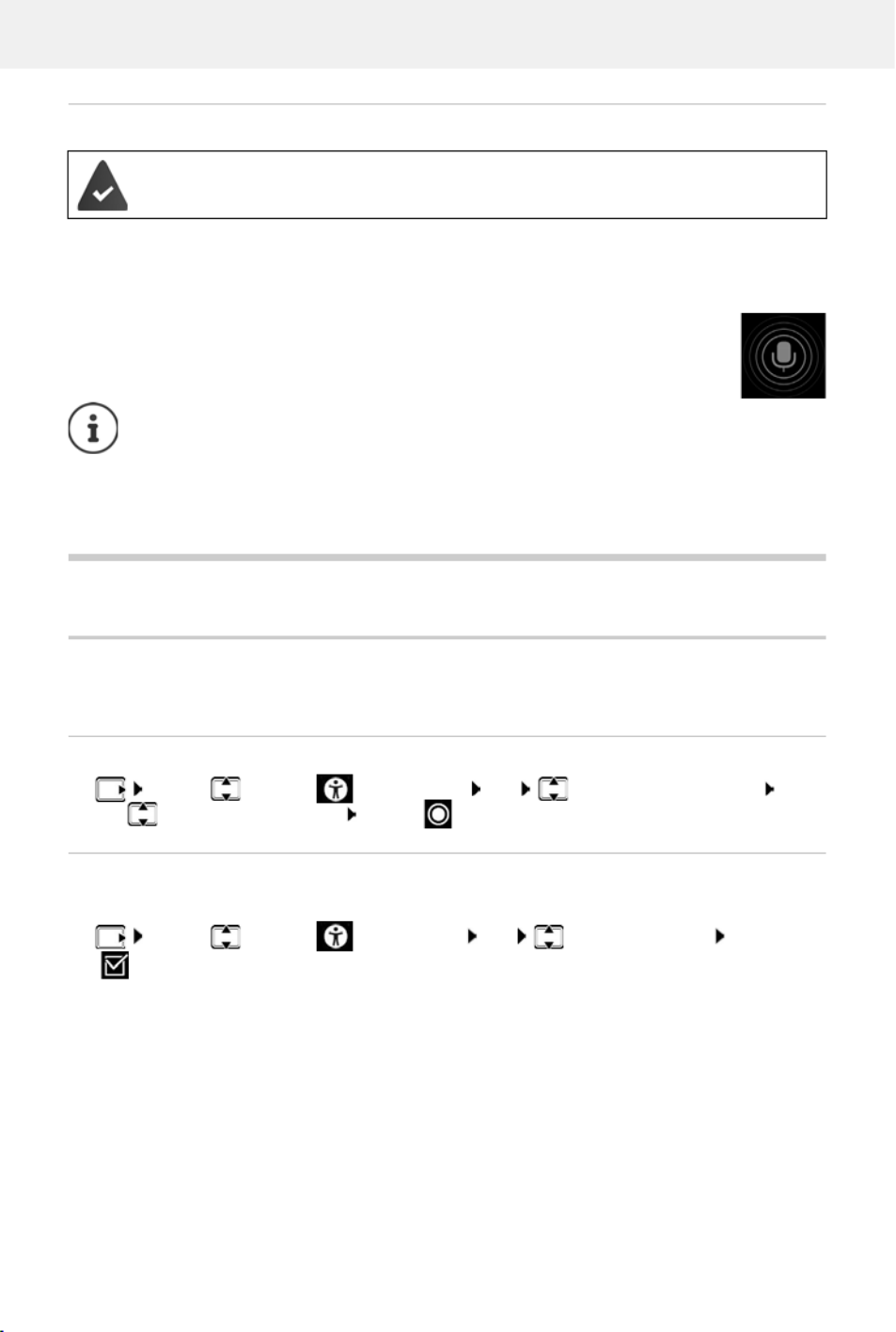
Accessibility features
44 Availability and operation of the functions
may differ on your telephone.
Process
•The caller dials the number. The caller is prompted to enter the direct dial PIN.
•The caller enters the direct dial PIN.
•Direct dial PIN incorrect: the call is ended immediately.
•Direct dial PIN correct: the call is put through. The handset handsfree function is
enabled. The display shows a red microphone icon.
•Both people are able to talk to each other using the handsfree function.
Accessibility features
Announcements
People with restricted vision can display numbers and contacts.
Setting the language for the announcements
. . . use to select Accessibility OK Read-Aloud Language . . .
use to select the language Select ( = selected)
Announcing numbers when entered
If the function is enabled, the digits entered are announced when the call number is entered.
. . . use to select Accessibility OK Talking Dial Keys Edit
( = enabled)
Supervision Call is enabled, a direct dial PIN is specified. The caller is entered as an
approved caller and knows the current direct dial PIN.
The call is ended automatically after two and a half minutes (if one of the people does
not put down the phone). The caller may need to call again.
For security reasons, the phone is sensitive when interpreting the direct dial PIN. Trans-
mission fluctuations in the phone network can mean the PIN is not recognised. If a call
is cancelled, try again.
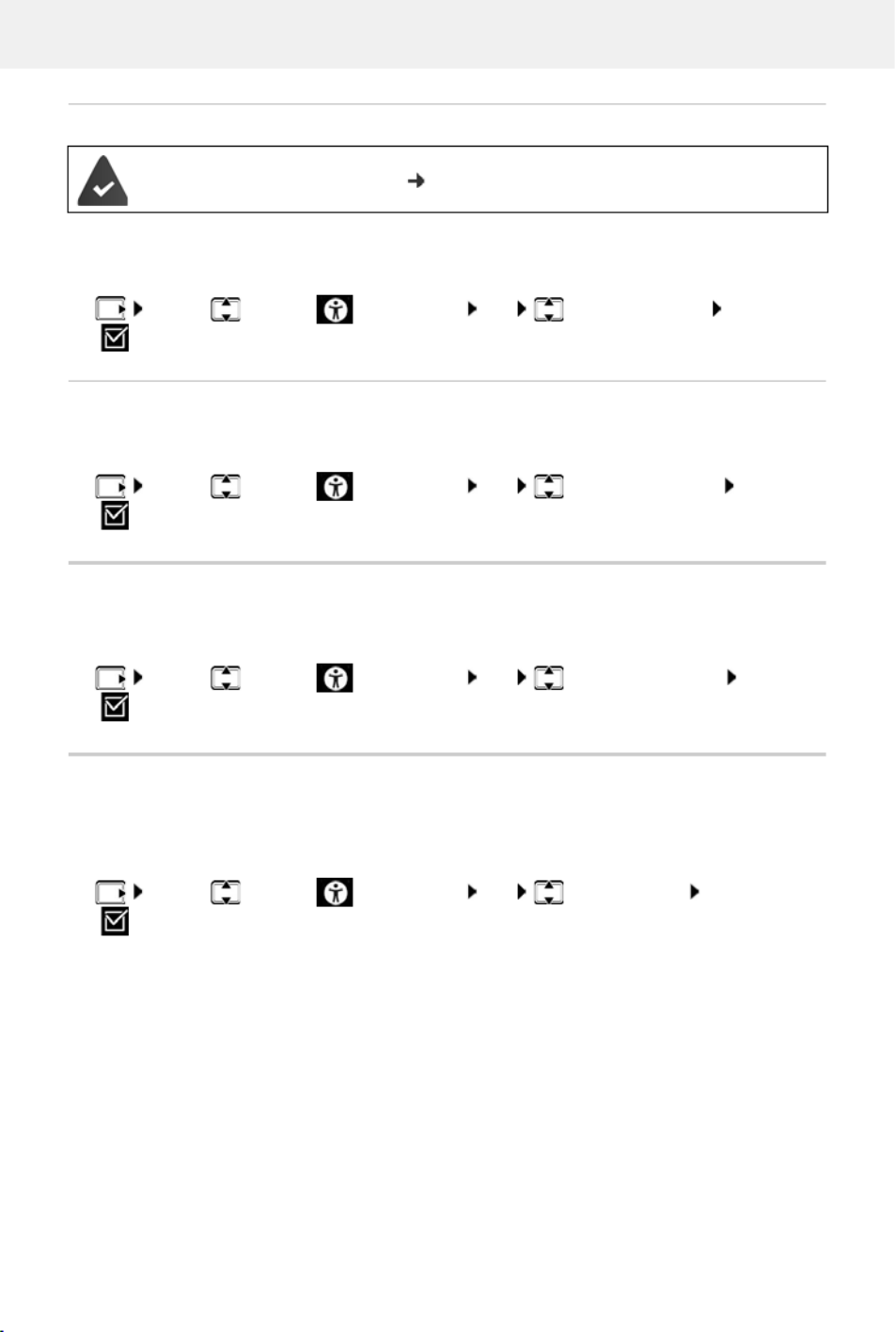
Accessibility features
Availability and operation of the functions
may differ on your telephone.
45
Announcing caller information
If the function is enabled, information on the caller is announced for an incoming call. If the caller
is entered in the handset directory and an announcement is stored for the contact, the
announcement is read out. Otherwise the number of the caller is announced.
. . . use to select Accessibility OK Spoken Caller ID Edit
( = enabled)
Having contacts read out
If the function is enabled and an entry in the handset directory is selected, the announcement
stored for the contact is read out.
. . . use to select Accessibility OK Read out contacts Edit
( = enabled)
LED call signal
If the function is enabled, the signal light at the top of the handset flashes red for an incoming
call.
. . . use to select Accessibility OK Signal Call via LED Edit
( = enabled)
Serious callers
If this function is enabled, all calls from contacts entered in the handset directory are signalled
noticeably by a green display background that is visible from a long way away. Other calls are
displayed with a black or white background depending on the colour scheme selected.
. . . use to select Accessibility OK Trusted Caller Edit
( = enabled)
The number of the caller is sent ( p. 23).

Calendar
46 Availability and operation of the functions
may differ on your telephone.
Simple menu
Decide yourself which functions are displayed in the menu. You can show and hide the following
submenus:
Handset Directory, Call Lists, Answer Machine, Emergency Call, Alarm Clock, Audio Settings,
Settings, Bluetooth, Additional Features, Select Services, Accessibility, SMS
. . . use to select Accessibility OK OK Simple Menu
Calendar
You can remind yourself of up to 30 appointments.
In the calendar, the current day is outlined in white; on days with
appointments, the numbers are displayed in colour. When a day
is selected, it will be outlined in colour.
Saving appointments to the calendar
Enable/disable: Edit ( = enabled)
Hide/show function: Menu List OK . . . use to select the submenu . . .
use to select Show/Hide
Save the selection: Save
When you hide Accessibility, Simple Menu is displayed instead in the menu. So you
can change your settings for the menu at any time.
Date and time have been set.
. . . use to select Additional Features OK Calendar OK use
to select desired day OK . . . then
Switch on/off: Activation: use to select On or Off
Enter date: Date . . . the selected day has been pre-set use to enter
new date
Enter time: Time use to enter hours and minutes of the
appointment
Set name: Text use to enter a description of the appointment (e.g.
evening meal, meeting)
June 2021
Mo Tu We Th Fr Sa Su
01 02 03
04 05 06 07 08 09 10
11 12 13 14 15 16 17
18 19 20 21 22 23 24
25 26 27 28 29 30
Back OK

Calendar
Availability and operation of the functions
may differ on your telephone.
47
Notification of appointments/anniversaries
Anniversaries are transferred from the directory and displayed as an appointment. An
appointment/anniversary is displayed in idle status and the selected ringtone plays for
60 seconds as a notification.
Acknowledge and stop the reminder: Press the display key OF F
Respond with SMS: Press the display key SM S . . . the SMS menu is displayed
Displaying missed appointments/anniversaries
The last 10 entries are stored. The icon and the number of new entries are shown in the
display. The most recent entry appears at the top of the list.
Opening the list
or
Each entry is displayed with the number or name, da te and time. The most recent entry appears
at the top of the list.
Delete an appointment/anniversary: De lete
Compose an SMS: SMS (only if the list has been opened via the menu) . . . the SMS menu is
opened
Set alarm tone: Signal use to select the melody of the reminder alarm
or deactivate the acoustic signal
Save appointment: Save
If an appointment has already been entered: <New Entry> OK then enter
information for the appointment.
During a call, a reminder is indicated on the handset once with an advisory tone on the
handset.
The following appointments and anniversaries are saved in the Missed Alarms list:
•The appointment/anniversary call was not acknowledged.
•The appointment/anniversary was notified during a phone call.
•The handset was switched off at the time of the appointment/anniversary.
Press the Message key Missed Alarms: OK . . . use to browse through
the list of any appointments
. . . use to select Additional Features OK Missed Alarms OK
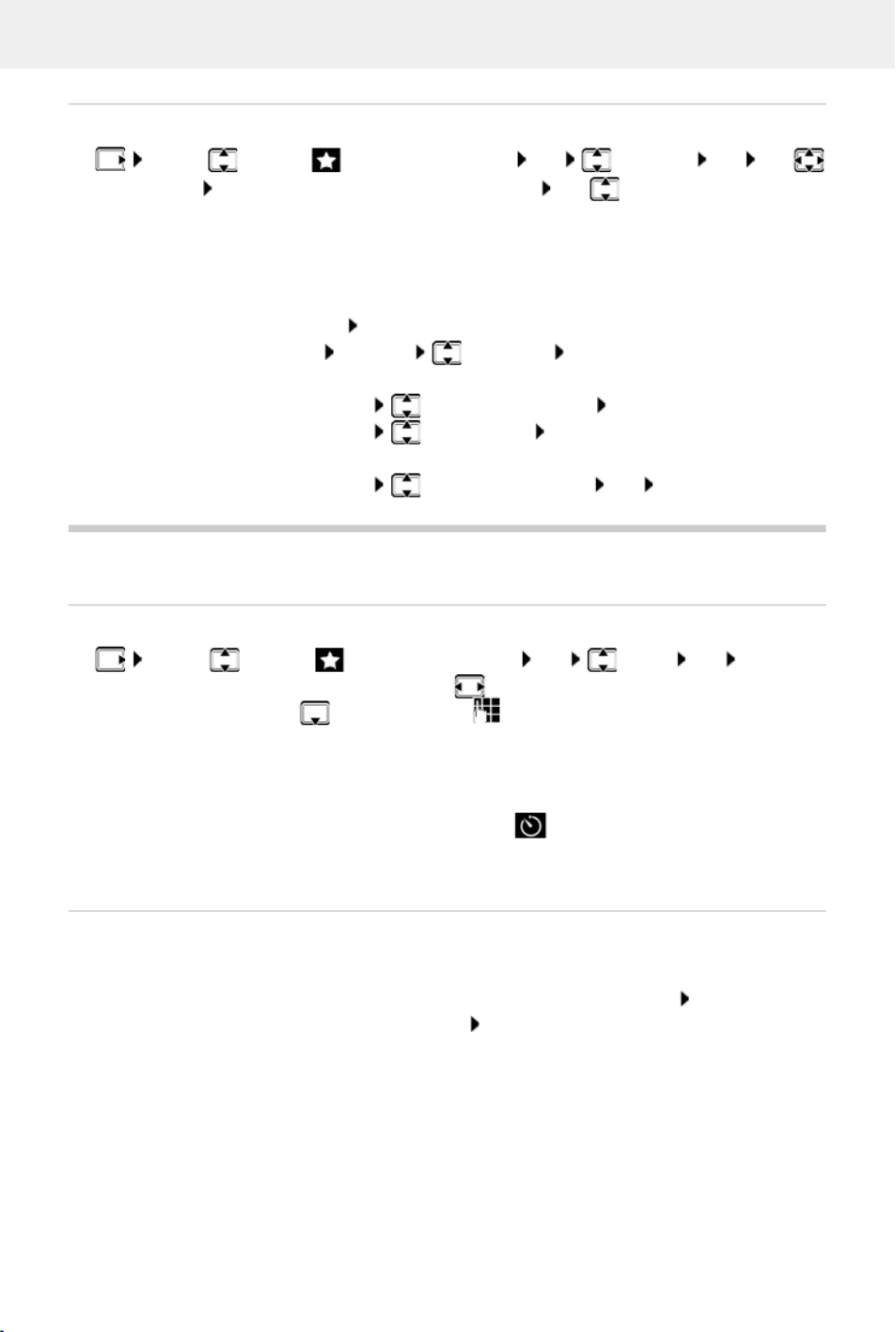
Timer
48 Availability and operation of the functions
may differ on your telephone.
Displaying/changing/deleting stored appointments
Timer
Setting the timer (countdown)
The timer starts the countdown. In the idle display, icon and the remaining hours and
minutes are displayed until one minute is left. From this point, the remaining seconds are
counted down. At the end of the countdown, the alarm is triggered.
Disabling/repeating the alarm
. . . use to select Additional Features OK Calendar OK use
to select day OK . . . the appointment list is displayed use to select date . . . possible
options:
Display appointment details:
View . . . the appointment settings are displayed
Change appointment:
View Edit
or Options Edit entry OK
Activate/deactivate appointment:
Options Activate Deactivate/ OK
Delete appointment: Options Delete entry OK
Delete all appointments for a day:
Options Delete all Appoints. OK Yes
. . . use to select Additional Features OK Timer OK . . . then
Enable/disable: Activation: . . . use to select On or Off
Set the duration: Duration . . . use to enter the hours and minutes for the
timer
Min.: 00:01 (one minute); Max.: 23:59 (23 hours, 59 minutes)
Save the timer: Save
Switch off the alarm: OFF
Repeat the alarm: Restart . . . the timer display is displayed again set another
duration as required Save . . . the countdown is restarted
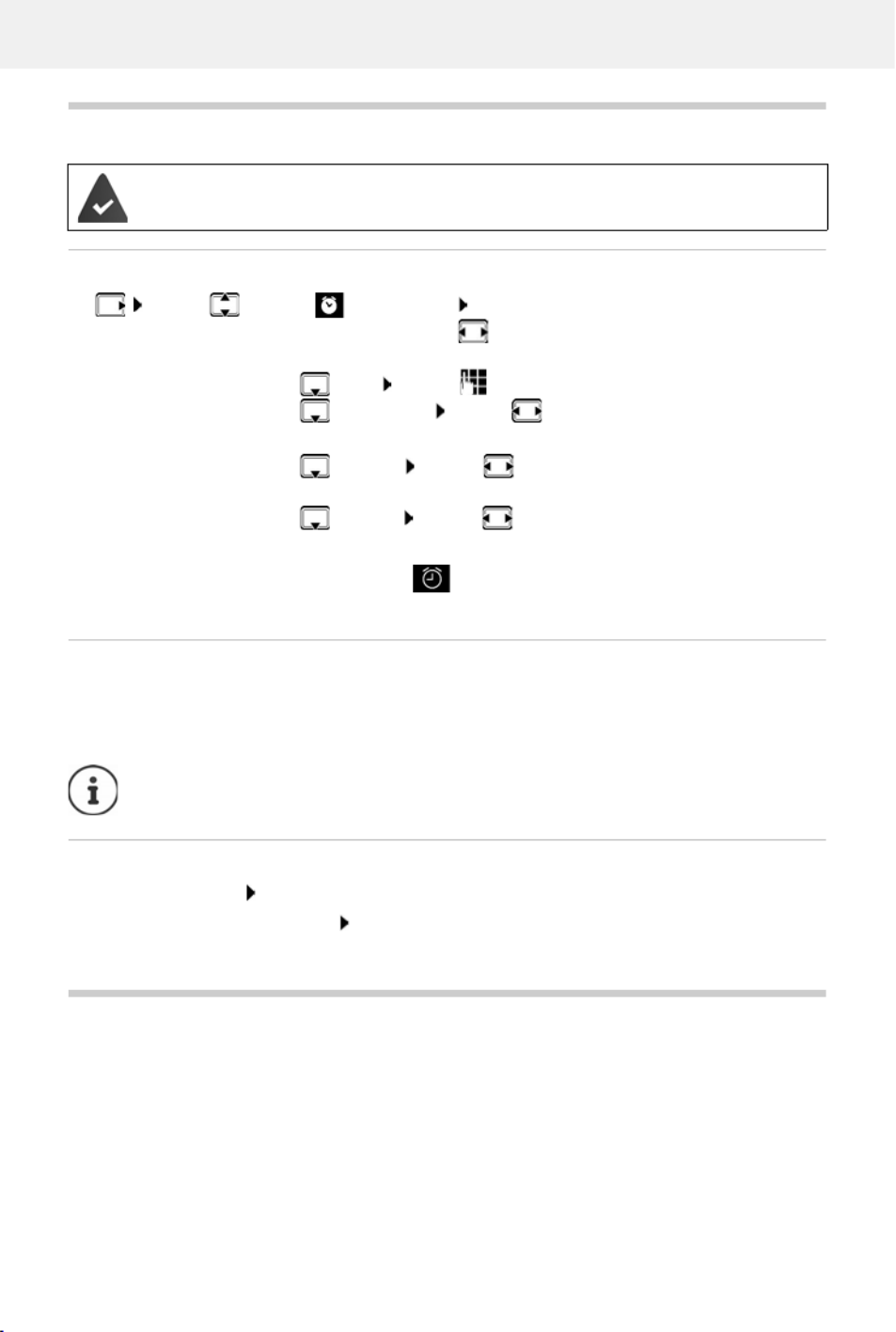
Alarm clock
Availability and operation of the functions
may differ on your telephone.
49
Alarm clock
Activating/deactivating the alarm clock and setting the wake-up time
When the alarm clock is activated, the icon and the wake-up time are displayed in idle
display.
Alarm
An alarm is shown on the display and indicated by the selected ringtone melody. The alarm
sounds for 60 seconds. If no key is pressed, the alarm is repeated after 5 minutes. After the
second repetition, the alarm call is deactivated for 24 hours.
Switching off/repeating the alarm after an interval (snooze mode)
Deactivate the alarm: OFF
Repeat the alarm (snooze mode): Press Sn ooze or any key . . . the alarm is switched off and
repeated after 5 minutes.
Baby monitor
When the baby monitor is switched on, the stored (internal or external) destination number is
called as soon as a defined noise level is exceeded in the vicinity of the handset. The alarm to an
external number is cancelled after approximately 90 seconds.
You can answer the alarm using the Tw o Way Talk function. This function is used to switch the
loudspeaker of the handset located in the baby's room on or off.
Date and time have been set.
. . . use to select Alarm Clock OK . . . then
Switch on/off: Activation: . . . use to select On or Off
Setting the wake-up time:
Time . . . use to enter hours and minutes
Set days: Occurrence . . . use to switch between Monday-Friday
and Daily
Set the volume: Volume . . . use to set volume in 5 levels s or select
crescendo (increasing volume)
Set alarm: Melody . . . use to select a ringtone for the alarm
Save settings: Save
During a call, the alarm is only indicated by a short tone.
Produkt Specifikationer
| Mærke: | Gigaset |
| Kategori: | Telefon |
| Model: | E794A |
Har du brug for hjælp?
Hvis du har brug for hjælp til Gigaset E794A stil et spørgsmål nedenfor, og andre brugere vil svare dig
Telefon Gigaset Manualer

9 April 2025

14 Januar 2025

31 December 2025

30 September 2024

29 September 2024

22 September 2024

15 September 2024

14 September 2024

14 September 2024

30 August 2024
Telefon Manualer
- Telefon SilverCrest
- Telefon Acer
- Telefon Amplicomms
- Telefon Denver
- Telefon Sencor
- Telefon Sony
- Telefon Siemens
- Telefon Samsung
- Telefon GE
- Telefon Panasonic
- Telefon Philips
- Telefon LG
- Telefon AEG
- Telefon Audio-Technica
- Telefon Doro
- Telefon AT&T
- Telefon Pioneer
- Telefon Apple
- Telefon Logitech
- Telefon Daewoo
- Telefon Sennheiser
- Telefon Emporia
- Telefon OpenVox
- Telefon Grundig
- Telefon Akuvox
- Telefon D-Link
- Telefon Motorola
- Telefon Roland
- Telefon Asus
- Telefon Toshiba
- Telefon Pyle
- Telefon Brother
- Telefon Lenovo
- Telefon Yamaha
- Telefon Infiniton
- Telefon OnePlus
- Telefon AVM
- Telefon Logik
- Telefon Planet
- Telefon Hama
- Telefon Thomson
- Telefon Nokia
- Telefon JBL
- Telefon TriStar
- Telefon TRENDnet
- Telefon Trevi
- Telefon Trust
- Telefon Fysic
- Telefon Topcom
- Telefon Flex
- Telefon Blaupunkt
- Telefon Sandstrøm
- Telefon Uniden
- Telefon Hitachi
- Telefon Medion
- Telefon Sweex
- Telefon Linksys
- Telefon Cisco
- Telefon Huawei
- Telefon Ranex
- Telefon Bang And Olufsen
- Telefon Geemarc
- Telefon Jabra
- Telefon Loewe
- Telefon Crosley
- Telefon Netgear
- Telefon EnVivo
- Telefon Lifetec
- Telefon Avaya
- Telefon Parrot
- Telefon Telefunken
- Telefon Vtech
- Telefon Microsoft
- Telefon Jacob Jensen
- Telefon Alcatel
- Telefon Anker
- Telefon Zebra
- Telefon Olympia
- Telefon Plantronics
- Telefon Xiaomi
- Telefon Krüger&Matz
- Telefon RugGear
- Telefon CAT
- Telefon Marmitek
- Telefon Oppo
- Telefon Crosscall
- Telefon NEC
- Telefon Alcatel-Lucent
- Telefon MT Logic
- Telefon Kyocera
- Telefon Xblitz
- Telefon Bogen
- Telefon LevelOne
- Telefon Marshall
- Telefon ArtDio
- Telefon Binatone
- Telefon Honor
- Telefon ZyXEL
- Telefon Tiptel
- Telefon Sagem
- Telefon Fortinet
- Telefon Overmax
- Telefon Archos
- Telefon Yealink
- Telefon RCA
- Telefon Ubiquiti Networks
- Telefon AVerMedia
- Telefon Currys Essentials
- Telefon EnGenius
- Telefon Grandstream
- Telefon MaxCom
- Telefon Patton
- Telefon Renkforce
- Telefon SPC
- Telefon ZTE
- Telefon Mikrotik
- Telefon Switel
- Telefon Brondi
- Telefon HTC
- Telefon Escene
- Telefon BlackBerry
- Telefon Evolveo
- Telefon Audioline
- Telefon BT
- Telefon XD Enjoy
- Telefon Mitel
- Telefon GPO
- Telefon Wiko
- Telefon Telstra
- Telefon Aastra
- Telefon Snom
- Telefon Mackie
- Telefon Vimar
- Telefon Oricom
- Telefon Oregon Scientific
- Telefon Lexibook
- Telefon Scosche
- Telefon Prestigio
- Telefon MyPhone
- Telefon Draytek
- Telefon Realme
- Telefon Crestron
- Telefon Lindy
- Telefon MXL
- Telefon Cortelco
- Telefon Legrand
- Telefon CTA Digital
- Telefon Steren
- Telefon Neat
- Telefon Tecdesk
- Telefon Dnake
- Telefon Gamdias
- Telefon Lewitt
- Telefon Allview
- Telefon Alcon
- Telefon Airlive
- Telefon AGFEO
- Telefon Amplicom
- Telefon Ascom
- Telefon Proximus
- Telefon BeeWi
- Telefon Sonim
- Telefon Sunstech
- Telefon Sylvania
- Telefon Swissvoice
- Telefon Marquant
- Telefon Nordmende
- Telefon KPN
- Telefon Belgacom
- Telefon Auerswald
- Telefon Profoon
- Telefon Teledex
- Telefon Valcom
- Telefon Innovaphone
- Telefon Hagenuk
- Telefon Essentiel B
- Telefon Logicom
- Telefon Peaq
- Telefon Vogtec
- Telefon T-Mobile
- Telefon Fanvil
- Telefon Spectralink
- Telefon VXi
- Telefon Unify
- Telefon Sagemcom
- Telefon Edenwood
- Telefon Premier
- Telefon HUMANTECHNIK
- Telefon Polycom
- Telefon Primare
- Telefon Mobotix
- Telefon Edge-Core
- Telefon ClearOne
- Telefon Clarity
- Telefon Syco
- Telefon SMC
- Telefon Pixel
- Telefon Digium
- Telefon FlyingVoice
- Telefon Davolink
- Telefon KONFTEL
- Telefon Mitsai
- Telefon Clear Sounds
- Telefon ALLO
- Telefon Oukitel
- Telefon On-Q
- Telefon Canyon
- Telefon HMD
- Telefon Tecno
- Telefon Olitech
- Telefon Dopod
- Telefon Hamlet
- Telefon Sedna
- Telefon Cubot
- Telefon AudioCodes
- Telefon 3Com
- Telefon British Telecom
- Telefon CyberData Systems
- Telefon Bintec-elmeg
- Telefon Wantec
- Telefon Algo
- Telefon Future Call
- Telefon 4family
- Telefon Tador
- Telefon CSL
- Telefon POCO
- Telefon Liam&Daan
- Telefon Lively
- Telefon EMeet
- Telefon Cyber Acoustics
Nyeste Telefon Manualer

1 Marts 2025

1 Marts 2025

25 Februar 2025

22 Februar 2025

22 Februar 2025

11 Februar 2025

7 Februar 2025

30 Januar 2025

24 Januar 2025

15 Januar 2025