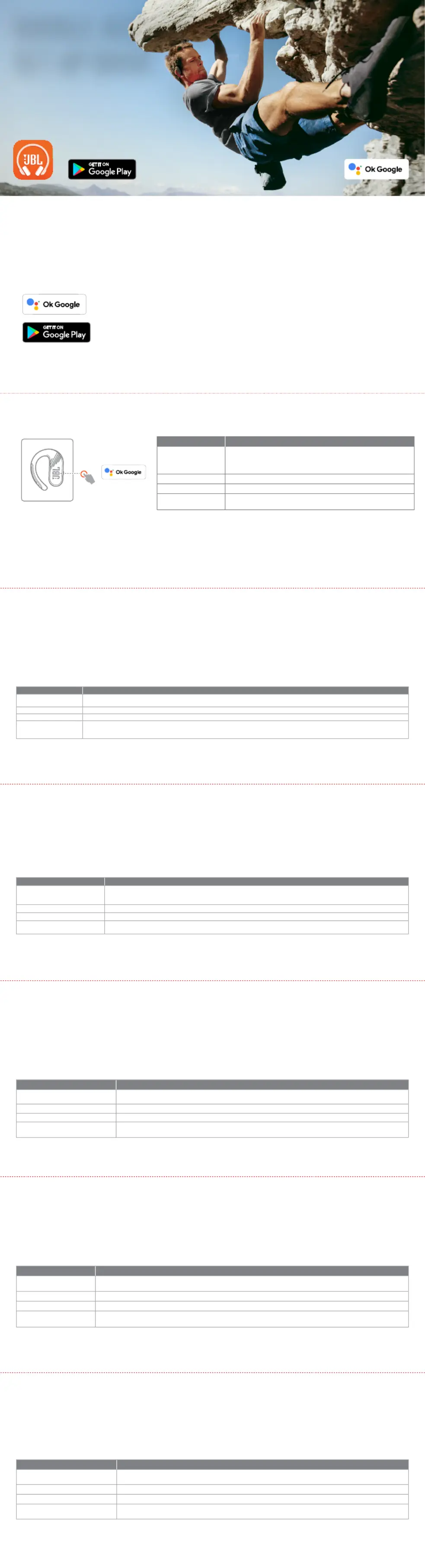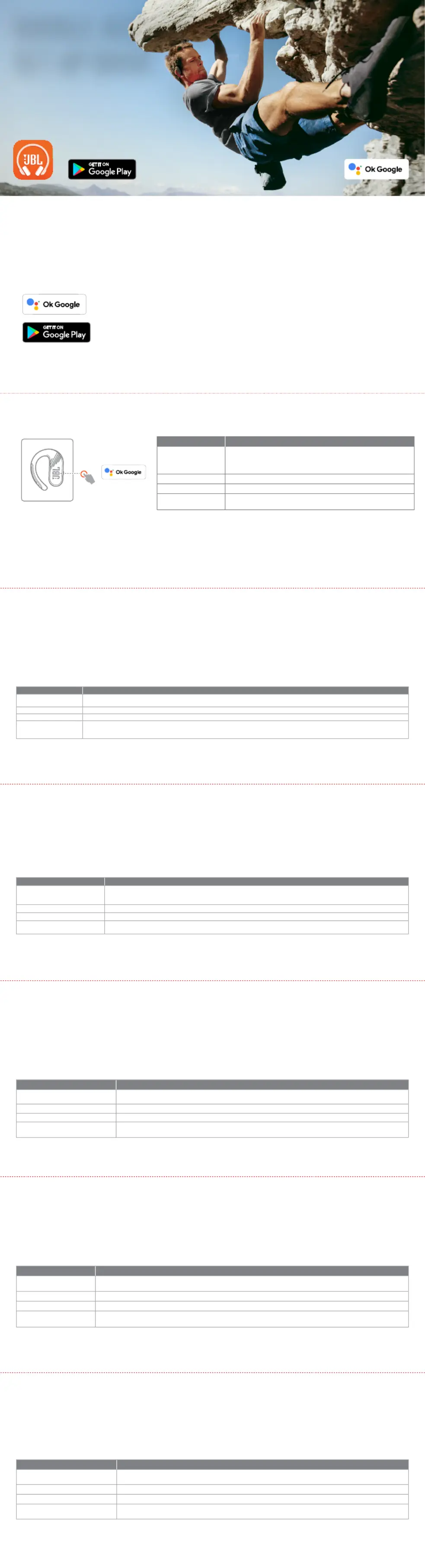
a. Conguration de Assistant Google
1. Connectez vos écouteurs à votre appareil mobile
2. Congurez Assistant Google en utilisant votre appareil mobile*: sur votre appareil Android™, appuyez de manière prolongée sur le bouton d’accueil pour
ouvrir Assistant Google puis suivez les instructions qui s’achent à l’écran.
*Disponible uniquement sur Android.
Remarque: Assistant Google est disponible sur les appareils Android6.0* ou ultérieurs.
*Fonctionne sur les téléphones Android versions Lollipop, Marshmallow et Nougat avec les services Google Play, dotés de plus d’1,5Go de mémoire et
d’écrans d’une résolution de 720pixels ou supérieure.
Pour plus d’informations sur les capacités de Assistant Google, rendez-vous sur: assistant.google.com/plaorms/headphones
b. Utilisation de Assistant Google
Parler à Assistant Google
Appuyez longuement sur le bouton de l’assistant vocal tout en parlant, puis relâchez le bouton pour déclencher. Pour des exemples de questions et de
choses que vous pouvez faire, Rendez-vous sur : hps://assistant.google.fr/plaorms/phones/#headphones
Recevoir vos notications Appuyez longuement sur le bouton de l’assistant vocal sans parler, puis relâchez le bouton.
Arrêter Assistant Google Appuyez une fois sur le bouton de l’assistant vocal.
(selon disponibilité de la
Après avoir reçu une notication de message, appuyez longuement sur le bouton de l’assistant vocal pour répondre. Lorsque vous avez terminé,
1. Google, Android et Google Play sont des marques de Google LLC.
2. Assistant Google n’est pas disponible dans toutes les langues et dans tous les pays.
3. Si vous voulez activer ou désactiver Assistant Google, veuillez télécharger notre application JBL Headphones. Vous pouvez sélectionner l’option dans
Réglages> Assistant vocal.
a. So wird Google Assistant eingerichtet
1. Verbinde deinen Kopörer mit deinem Smaphone
2. Richte Google Assistant über dein Smaphone ein*:
Auf deinen Android™-Gerät: “Halte die Home-Taste gedrückt, um Google Assistant zu önen, und befolge die Anweisungen auf dem Bildschirm.
*Nur auf Android veügbar.
Hinweis: Google Assistant ist auf geeigneten Android 6.0-Geräten* oder neuer veügbar.
*Funktionie auf Android-Telefonen unter Lollipop, Marshmallow und Nougat mit Google Play Services, über 1,5GB Speicher und einer Bildschirmauösung
Weitere Informationen zu Google Assistant ndest du unter assistant.google.com/plaorms/headphones
b. So verwendest Google Assistant
Mit Google Assistant sprechen
Halte die sprechtaste gedrückt, während du sprichst, und lass die taste dann los, um den vorgang auszulösen. Hierzu wird ein
kompatibles smaphone sowie eine internetverbindung benötigt. Beispiele dafür, was du fragen und tun kannst,ndest du unter:
hps://assistant.google.com/plaorms/headphones
Deine benachrichtigungen erhalten Halte die sprechtaste gedrückt, ohne zu sprechen, und lass dann die taste los.
Sprechtaste einmal tippen.
Auf eine nachricht antwoen
Tippe auf die sprechtaste und halte sie gedrückt, um zu antwoen, wenn du eine benachrichtigung erhalten hast. Lasse die taste los,
1. Google, Android und Google Play sind Marken von Google LLC.
2. Google Assistant ist in einigen Ländern und Sprachen nicht veügbar.
3. Zum Ein- oder Ausschalten Google Assistant muss die JBL Headphones-app heruntergeladen werden. Unter Einstellungen > Sprachassistent ist dies auswählbar.
a. Para congurar Asistente de Google
1. Conecta tus auriculares a tu dispositivo móvil
2. Congura Asistente de Google mediante tu dispositivo móvil*:
En dispositivos Android™ mantén pulsado el botón de inicio para abrir Asistente de Google y sigue las instrucciones en pantalla.
Disponible solamente para Android.
Nota: Asistente de Google está disponible en dispositivos Android 6.0 Lollipop* o superior.
*Compatible con teléfonos Android con Lollipop, Marshmallow y Nougat con Google Play Services, con más de 1,5 GB de memoria y una resolución de
pantalla de 720p o superior.
Para obtener más información sobre lo que puede hacer Asistente de Google visita: assistant.google.com/plaorms/headphones
b. Para usar Asistente de Google
Habla con Asistente de Google
Mantén pulsado el botón de voz mientras hablas y, a continuación, suelta el botón para activar. Para ver ejemplos de preguntas y funciones,
visita:hps://assistant.google.com/plaorms/headphones
Obtener noticaciones Mantén pulsado el botón de voz sin hablar y, a continuación, suelta el botón.
Parar Asistente de Google Toca una vez el botón de voz.
(en los casos disponibles)
Después de recibir una noticación de mensaje, mantén pulsado el botón de voz para responder. Cuando hayas terminado, suelta el botón.
1. Google, Android y Google Play son marcas de Google LLC.
2. Asistente de Google no está disponible en algunos idiomas y países.
3. Para activar o desactivar Asistente de Google, descarga nuestra aplicación JBL Headphones. Puedes seleccionarlo en Ajustes > Asistente de voz.
a. Per congurare Assistente Google
1. Collega le cue al tuo dispositivo mobile
2. Congura Assistente Googledal tuo dispositivo mobile*:
Su un dispositivo Android™, tieni premuto il pulsante Home per aprire Assistente Googlee segui le istruzioni sullo schermo.
*Disponibile solo per Android.
Nota: Assistente Googleè disponibile per dispositivi compatibili Android 6.0* o successivi.
*Funziona su telefoni Android Lollipop, Marshmallow e Nougat con servizi Google Play, con memoria >1,5GB e con una risoluzione dello schermo 720p o superiore.
Per maggior informazioni sulle funzioni dell’Assistente Google, visita il sito: hps://assistant.google.com/intl/it_it/plaorms/phones
b. Per usare Assistente Google
Tocca e tieni premuto il pulsante dell’assistente vocale mentre stai parlando, quindi rilascia il pulsante per aivarlo. Per consultare le domande
frequenti e conoscere le azioni possibili, visita il sito: hps://assistant.google.com/intl/it_it/plaorms/phones
Ricevi notiche Tocca e tieni premuto il pulsante dell’assistente vocale senza parlare, quindi rilascia il pulsante.
Interrompi Assistente Google Tocca una volta il pulsante dell’assistente vocale.
Dopo aver ricevuto un messaggio di notica, tieni premuto il pulsante dell’assistente vocale per rispondere. Quando hai nito, rilascia il pulsante.
1. Google, Android e Google Play sono marchi di Google LLC.
2. Assistente Google non è disponibile in alcune lingue e paesi.
3. Se desideri aivare o disaivare Assistente Google, scarica la nostra app JBL Headphones. Puoi eeuare la selezione in Impostazioni > Assistente vocale.
a. To set up Google Assistant
1. Connect your headphones to your mobile device
2. Set up Google Assistant using your mobile device*:
On your Android™ device, press and hold the home buon to open Google Assistant and follow the on-screen instructions.
*Only available on Android.
Google Assistant is available on eligible Android 6.0* devices or later.
*Works on Lollipop, Marshmallow and Nougat Android Phones with Google Play Services, >1.5GB of memory and 720p or higher screen resolution.
For more information on what Google Assistant can do, visit: assistant.google.com/plaorms/headphones
1. Google, Android and Google Play are trademarks of Google LLC.
2. Google Assistant isn’t available in ceain languages and countries.
3. If you want to turn on or o Google Assistant, please download our JBL Headphones app. You can select under Seings > Voice assistant.
b. To use Google Assistant
Aer receiving a message notication, tap and hold the voice buon to respond.
When you’re done, release the buon.
Tap and hold the voice buon while talking, then release the buon to trigger.
Requires pairing with eligible phone and internet connection.
For examples of questions and things you can do, visit:
hps://assistant.google.com/plaorms/headphones
Tap and hold the voice buon without talking, then release the buon.
Tap the voice buon once.
a. Google Assistent instellen
1. Verbind je hoofdtelefoon met je mobiele apparaat
2. Stel Google Assistent in met je mobiele apparaat*:
Druk op je Android™-apparaat op de Home-toets en houd deze ingedrukt om Google Assistent te openen en volg de instructies op het scherm.
*Alleen beschikbaar op Android.
Opmerking: Google Assistent is beschikbaar op in aanmerking komende apparaten met Android 6.0* of hoger.
*Werkt op Lollipop, Marshmallow en Nougat Android-telefoons met Google Play Services, meer dan 1,5 GB geheugen en een schermresolutie van 720p of hoger.
Voor meer informatie over wat Google Assistent kan doen, ga je naar: assistant.google.com/plaorms/headphones
b. Google Assistent gebruiken
Praten met Google Assistent
Houd de spraakknop ingedrukt terwijl je praat en laat los om te activeren. Voor voorbeelden van vragen en dingen die je kunt
doen ga je naar: hps://assistant.google.com/plaorms/headphones
Je meldingen ophalen Houd de spraakknop ingedrukt zonder te praten en laat dan los.
Google Assistent stoppen Tik eenmaal op de spraakknop.
Na het ontvangen van een berichtmelding: de spraakknop vasthouden om te reageren. Laat de knop los als je klaar bent.
1. Google, Android en Google Play zijn handelsmerken van Google LLC.
2. Google Assistent is niet beschikbaar in bepaalde talen en landen.
3. Download de ‘JBL Headphones-app’ als je Google Assistent wilt in- of uitschakelen, Ga naar Instellingen> Spraakassistent.