Hikvision iDS-2CD7026G0/S-AP Manual
Hikvision
Overvågningskamera
iDS-2CD7026G0/S-AP
Læs nedenfor 📖 manual på dansk for Hikvision iDS-2CD7026G0/S-AP (127 sider) i kategorien Overvågningskamera. Denne guide var nyttig for 36 personer og blev bedømt med 4.5 stjerner i gennemsnit af 2 brugere
Side 1/127

Network Camera
User Manual

Network Camera User Manual
i
Legal Informaon
© 2020 Hangzhou Hikvision Digital Technology Co., Ltd. All rights reserved.
About this Manual
The Manual includes instrucons for using and managing the Product. Pictures, charts, images and
all other informaon hereinaer are for descripon and explanaon only. The informaon
contained in the Manual is subject to change, without noce, due to rmware updates or other
reasons. Please nd the latest version of this Manual at the Hikvision website
( ). hps://www.hikvision.com/
Please use this Manual with the guidance and assistance of professionals trained in supporng the
Product.
Trademarks
and other Hikvision's trademarks and logos are the properes of
Hikvision in various jurisdicons.
Other trademarks and logos menoned are the properes of their respecve owners.
: The terms HDMI and HDMI High-Denion Mulmedia Interface, and the HDMI
Logo are trademarks or registered trademarks of HDMI Licensing Administrator, Inc. in the United
States and other countries.
Disclaimer
TO THE MAXIMUM EXTENT PERMITTED BY APPLICABLE LAW, THIS MANUAL AND THE PRODUCT
DESCRIBED, WITH ITS HARDWARE, SOFTWARE AND FIRMWARE, ARE PROVIDED “AS IS” AND
“WITH ALL FAULTS AND ERRORS”. HIKVISION MAKES NO WARRANTIES, EXPRESS OR IMPLIED,
INCLUDING WITHOUT LIMITATION, MERCHANTABILITY, SATISFACTORY QUALITY, OR FITNESS FOR
A PARTICULAR PURPOSE. THE USE OF THE PRODUCT BY YOU IS AT YOUR OWN RISK. IN NO EVENT
WILL HIKVISION BE LIABLE TO YOU FOR ANY SPECIAL, CONSEQUENTIAL, INCIDENTAL, OR INDIRECT
DAMAGES, INCLUDING, AMONG OTHERS, DAMAGES FOR LOSS OF BUSINESS PROFITS, BUSINESS
INTERRUPTION, OR LOSS OF DATA, CORRUPTION OF SYSTEMS, OR LOSS OF DOCUMENTATION,
WHETHER BASED ON BREACH OF CONTRACT, TORT (INCLUDING NEGLIGENCE), PRODUCT
LIABILITY, OR OTHERWISE, IN CONNECTION WITH THE USE OF THE PRODUCT, EVEN IF HIKVISION
HAS BEEN ADVISED OF THE POSSIBILITY OF SUCH DAMAGES OR LOSS.
YOU ACKNOWLEDGE THAT THE NATURE OF THE INTERNET PROVIDES FOR INHERENT SECURITY
RISKS, AND HIKVISION SHALL NOT TAKE ANY RESPONSIBILITIES FOR ABNORMAL OPERATION,
PRIVACY LEAKAGE OR OTHER DAMAGES RESULTING FROM CYBER-ATTACK, HACKER ATTACK,
VIRUS INFECTION, OR OTHER INTERNET SECURITY RISKS; HOWEVER, HIKVISION WILL PROVIDE
TIMELY TECHNICAL SUPPORT IF REQUIRED.
YOU AGREE TO USE THIS PRODUCT IN COMPLIANCE WITH ALL APPLICABLE LAWS, AND YOU ARE
SOLELY RESPONSIBLE FOR ENSURING THAT YOUR USE CONFORMS TO THE APPLICABLE LAW.
ESPECIALLY, YOU ARE RESPONSIBLE, FOR USING THIS PRODUCT IN A MANNER THAT DOES NOT
INFRINGE ON THE RIGHTS OF THIRD PARTIES, INCLUDING WITHOUT LIMITATION, RIGHTS OF

Network Camera User Manual
ii
PUBLICITY, INTELLECTUAL PROPERTY RIGHTS, OR DATA PROTECTION AND OTHER PRIVACY RIGHTS.
YOU SHALL NOT USE THIS PRODUCT FOR ANY PROHIBITED END-USES, INCLUDING THE
DEVELOPMENT OR PRODUCTION OF WEAPONS OF MASS DESTRUCTION, THE DEVELOPMENT OR
PRODUCTION OF CHEMICAL OR BIOLOGICAL WEAPONS, ANY ACTIVITIES IN THE CONTEXT RELATED
TO ANY NUCLEAR EXPLOSIVE OR UNSAFE NUCLEAR FUEL-CYCLE, OR IN SUPPORT OF HUMAN
RIGHTS ABUSES.
IN THE EVENT OF ANY CONFLICTS BETWEEN THIS MANUAL AND THE APPLICABLE LAW, THE LATER
PREVAILS.

Network Camera User Manual
iii
Symbol Convenons
The symbols that may be found in this document are dened as follows.
Symbol
Descripon
Danger
Indicates a hazardous situaon which, if not avoided, will or could
result in death or serious injury.
Cauon
Indicates a potenally hazardous situaon which, if not avoided,
could result in equipment damage, data loss, performance
degradaon, or unexpected results.
Note
Provides addional informaon to emphasize or supplement
important points of the main text.

Network Camera User Manual
v
Emergency
● If smoke, odor, or noise arises from the device, immediately turn o the power, unplug the
power cable, and contact the service center.
Time Synchronization
● Set up camera me manually for the rst me access if the local me is not synchronized with
that of the network. Visit the camera via Web browse/client soware and go to me sengs
interface.
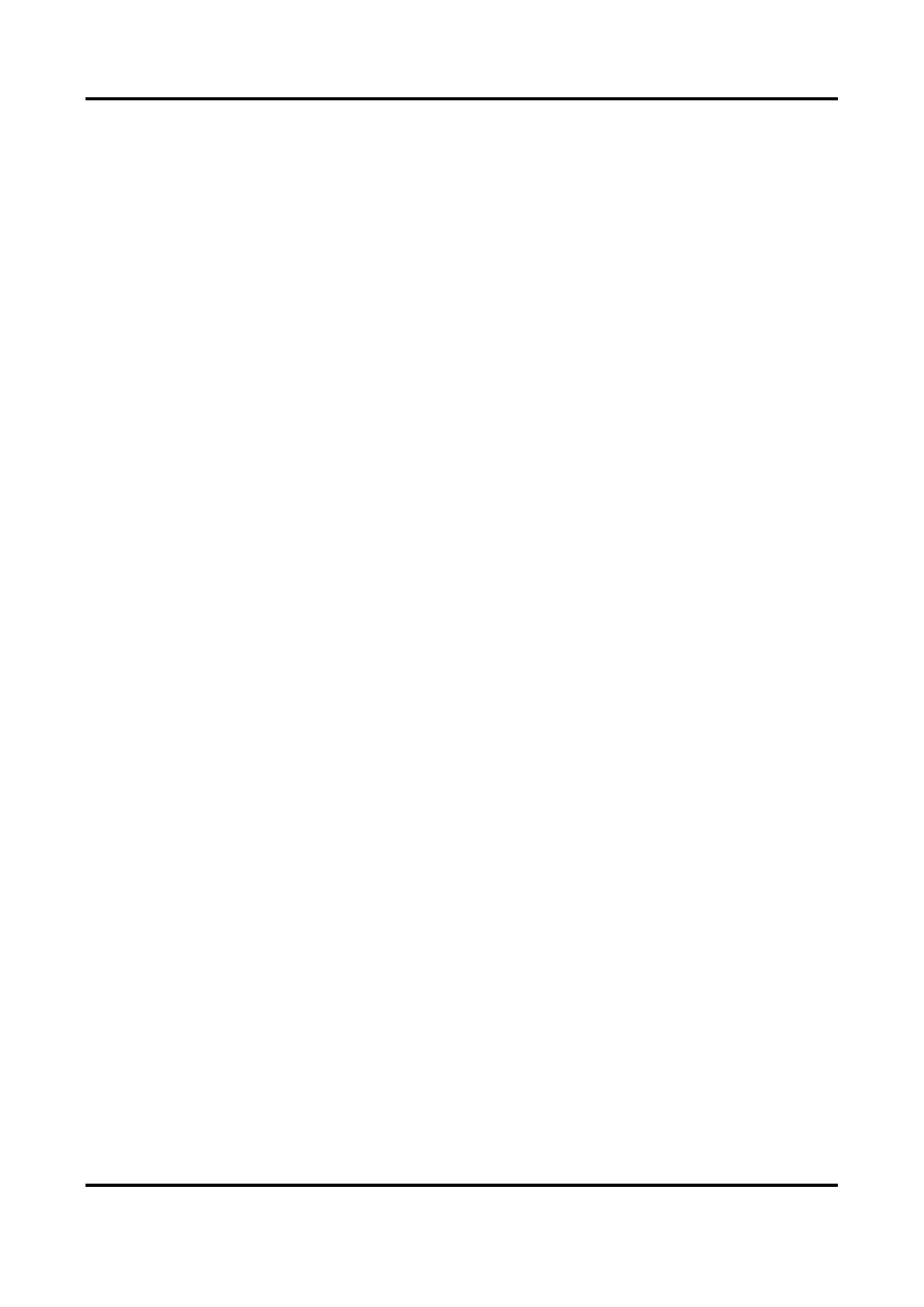
Network Camera User Manual
vii
4.1.3 Resoluon ................................................................................................................. 13
4.1.4 Bitrate Type and Max. Bitrate .................................................................................13
4.1.5 Video Quality ............................................................................................................ 13
4.1.6 Frame Rate ...............................................................................................................13
4.1.7 Video Encoding ......................................................................................................... 14
4.1.8 Smoothing................................................................................................................. 15
4.2 ROI ........................................................................................................................................ 16
4.2.1 Set ROI ...................................................................................................................... 16
4.2.2 Set Face Tracking ROI ............................................................................................... 16
4.2.3 Set Target Tracking ROI ............................................................................................ 17
4.2.4 Set License Plate Tracking ROI ................................................................................. 17
4.3 Display Info. on Stream ....................................................................................................... 18
4.4 Audio Sengs ...................................................................................................................... 18
4.4.1 Audio Encoding ......................................................................................................... 18
4.4.2 Audio Input ............................................................................................................... 18
4.4.3 Audio Output ............................................................................................................ 18
4.4.4 Environmental Noise Filter ...................................................................................... 19
4.5 Two-way Audio .................................................................................................................... 19
4.6 Display Sengs ................................................................................................................... 19
4.6.1 Scene Mode .............................................................................................................. 19
4.6.2 Image Parameters Switch ........................................................................................ 23
4.6.3 Video Standard ......................................................................................................... 23
4.6.4 Local Video Output ................................................................................................... 23
4.7 OSD ......................................................................................................................................23
4.8 Set Privacy Mask .................................................................................................................. 24
4.9 Overlay Picture .................................................................................................................... 24
4.10 Set Target Cropping ........................................................................................................... 25
Chapter 5 Video Recording and Picture Capture ........................................................................ 26
5.1 Storage Sengs ................................................................................................................... 26
5.1.1 Set Memory Card...................................................................................................... 26
5.1.2 Set FTP ......................................................................................................................27

Network Camera User Manual
viii
5.1.3 Set NAS .....................................................................................................................28
5.1.4 eMMC Protecon ..................................................................................................... 29
5.1.5 Set Cloud Storage ..................................................................................................... 29
5.2 Video Recording ..................................................................................................................30
5.2.1 Record Automacally ............................................................................................... 30
5.2.2 Record Manually ......................................................................................................31
5.2.3 Set Lite Storage ......................................................................................................... 31
5.2.4 Playback and Download Video ................................................................................ 32
5.3 Capture Conguraon ......................................................................................................... 32
5.3.1 Capture Automacally ............................................................................................. 33
5.3.2 Capture Manually ..................................................................................................... 33
5.3.3 View and Download Picture ....................................................................................33
Chapter 6 Event and Alarm ....................................................................................................... 35
6.1 Basic Event ........................................................................................................................... 35
6.1.1 Set Moon Detecon ............................................................................................... 35
6.1.2 Set Video Tampering Alarm ..................................................................................... 37
6.1.3 Set PIR Alarm ............................................................................................................ 38
6.1.4 Set Excepon Alarm ................................................................................................. 39
6.1.5 Set Alarm Input ........................................................................................................ 39
6.1.6 Set Video Quality Diagnosis ..................................................................................... 39
6.1.7 Set Vibraon Detecon ............................................................................................ 40
6.2 Smart Event .........................................................................................................................40
6.2.1 Detect Audio Excepon ............................................................................................ 41
6.2.2 Set Defocus Detecon .............................................................................................. 41
6.2.3 Detect Scene Change ................................................................................................ 42
6.2.4 Set Face Detecon .................................................................................................... 42
6.2.5 Set Video Loss ........................................................................................................... 43
6.2.6 Set Intrusion Detecon ............................................................................................ 43
6.2.7 Set Line Crossing Detecon ..................................................................................... 44
6.2.8 Set Region Entrance Detecon ................................................................................ 45
6.2.9 Set Region Exing Detecon .................................................................................... 46
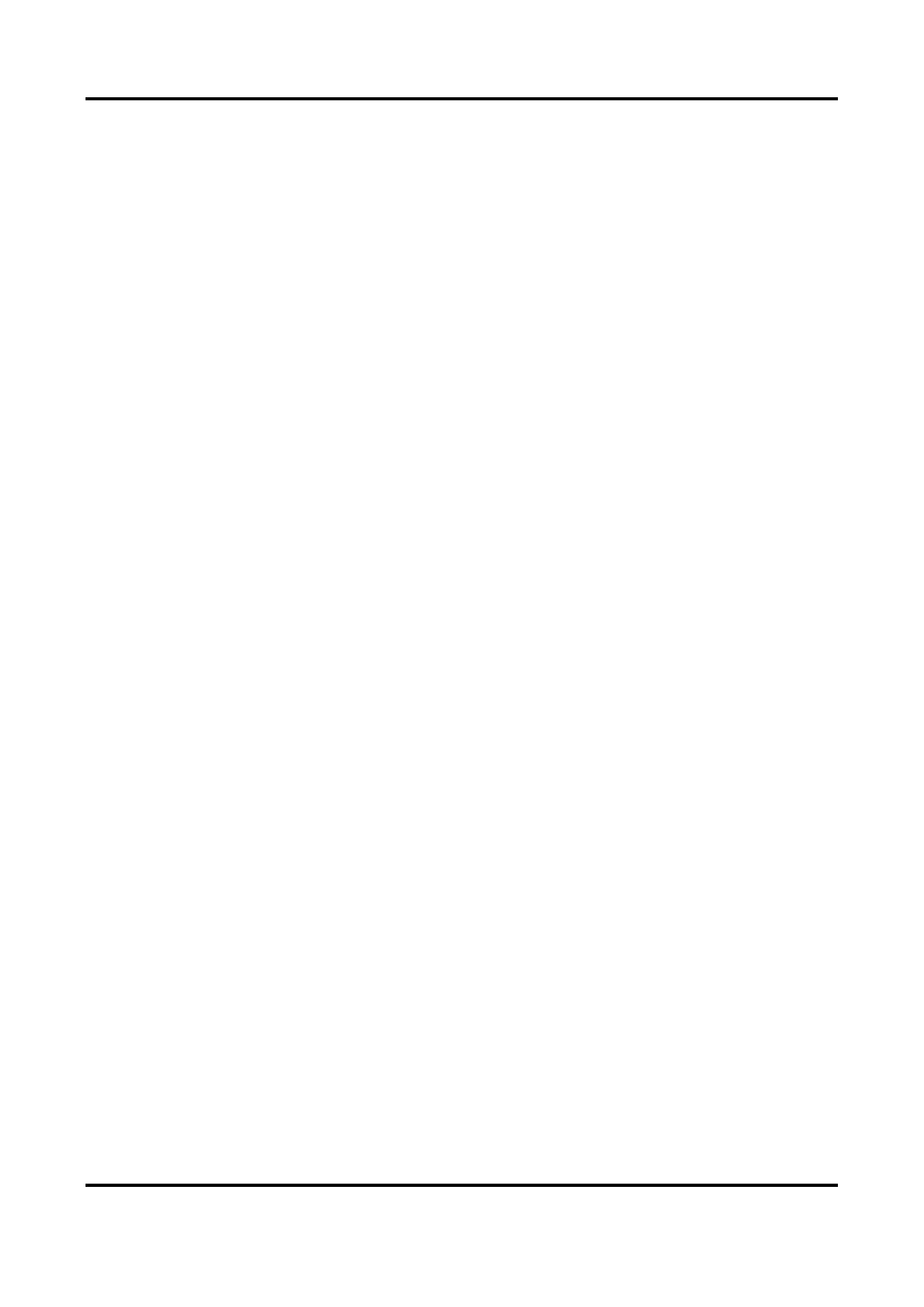
Network Camera User Manual
ix
6.2.10 Set Unaended Baggage Detecon ...................................................................... 47
6.2.11 Set Object Removal Detecon ............................................................................... 48
6.2.12 Draw Area ............................................................................................................... 49
6.2.13 Set Size Filter .......................................................................................................... 49
Chapter 7 Network Sengs ...................................................................................................... 51
7.1 TCP/IP ..................................................................................................................................51
7.1.1 Mulcast ................................................................................................................... 52
7.1.2 Mulcast Discovery .................................................................................................. 52
7.2 SNMP ...................................................................................................................................53
7.3 Set SRTP ............................................................................................................................... 53
7.4 Port Mapping ....................................................................................................................... 54
7.4.1 Set Auto Port Mapping............................................................................................. 54
7.4.2 Set Manual Port Mapping ........................................................................................ 54
7.4.3 Set Port Mapping on Router .................................................................................... 55
7.5 Port....................................................................................................................................... 56
7.6 Access to Device via Domain Name .................................................................................... 57
7.7 Access to Device via PPPoE Dial Up Connecon ................................................................ 57
7.8 Wireless Dial ........................................................................................................................ 58
7.8.1 Set Wireless Dial ....................................................................................................... 58
7.8.2 Set White List ............................................................................................................ 59
7.9 Wi-Fi ..................................................................................................................................... 59
7.9.1 Connect Wi-Fi Manually ........................................................................................... 60
7.9.2 Connect Wi-Fi Automacally ................................................................................... 60
7.10 Set Network Service .......................................................................................................... 62
7.11 Set ONVIF ........................................................................................................................... 63
7.12 Set Alarm Server ................................................................................................................ 63
7.13 Access Camera via Hik-Connect ........................................................................................ 64
7.13.1 Enable Hik-Connect Service on Camera ................................................................65
7.13.2 Set Up Hik-Connect ................................................................................................66
7.13.3 Add Camera to Hik-Connect ..................................................................................66

Network Camera User Manual
x
Chapter 8 Arming Schedule and Alarm Linkage ......................................................................... 68
8.1 Set Arming Schedule ...........................................................................................................68
8.2 Linkage Method Sengs..................................................................................................... 68
8.2.1 Trigger Alarm Output ............................................................................................... 68
8.2.2 FTP/NAS/Memory Card Uploading .........................................................................69
8.2.3 Send Email ................................................................................................................ 70
8.2.4 Nofy Surveillance Center ....................................................................................... 71
8.2.5 Trigger Recording ..................................................................................................... 71
8.2.6 Flashing Light ............................................................................................................ 71
8.2.7 Audible Warning ....................................................................................................... 71
Chapter 9 System and Security ................................................................................................. 73
9.1 View Device Informaon ....................................................................................................73
9.2 Search and Manage Log ...................................................................................................... 73
9.3 Simultaneous Login ............................................................................................................. 73
9.4 Import and Export Conguraon File ................................................................................. 73
9.5 Export Diagnose Informaon .............................................................................................. 73
9.6 Reboot.................................................................................................................................. 74
9.7 Restore and Default ............................................................................................................74
9.8 Upgrade ...............................................................................................................................74
9.9 View Open Source Soware License .................................................................................. 75
9.10 Time and Date ...................................................................................................................75
9.10.1 Synchronize Time Manually ................................................................................... 75
9.10.2 Set NTP Server ........................................................................................................ 75
9.10.3 Synchronize Time by Satellite ................................................................................ 76
9.10.4 Set DST .................................................................................................................... 76
9.11 Set RS-485 .......................................................................................................................... 76
9.12 Set RS-232 .......................................................................................................................... 77
9.13 External Device .................................................................................................................. 77
9.13.1 Supplement Light Sengs ..................................................................................... 77
9.14 Security .............................................................................................................................. 78
9.14.1 Authencaon........................................................................................................ 78
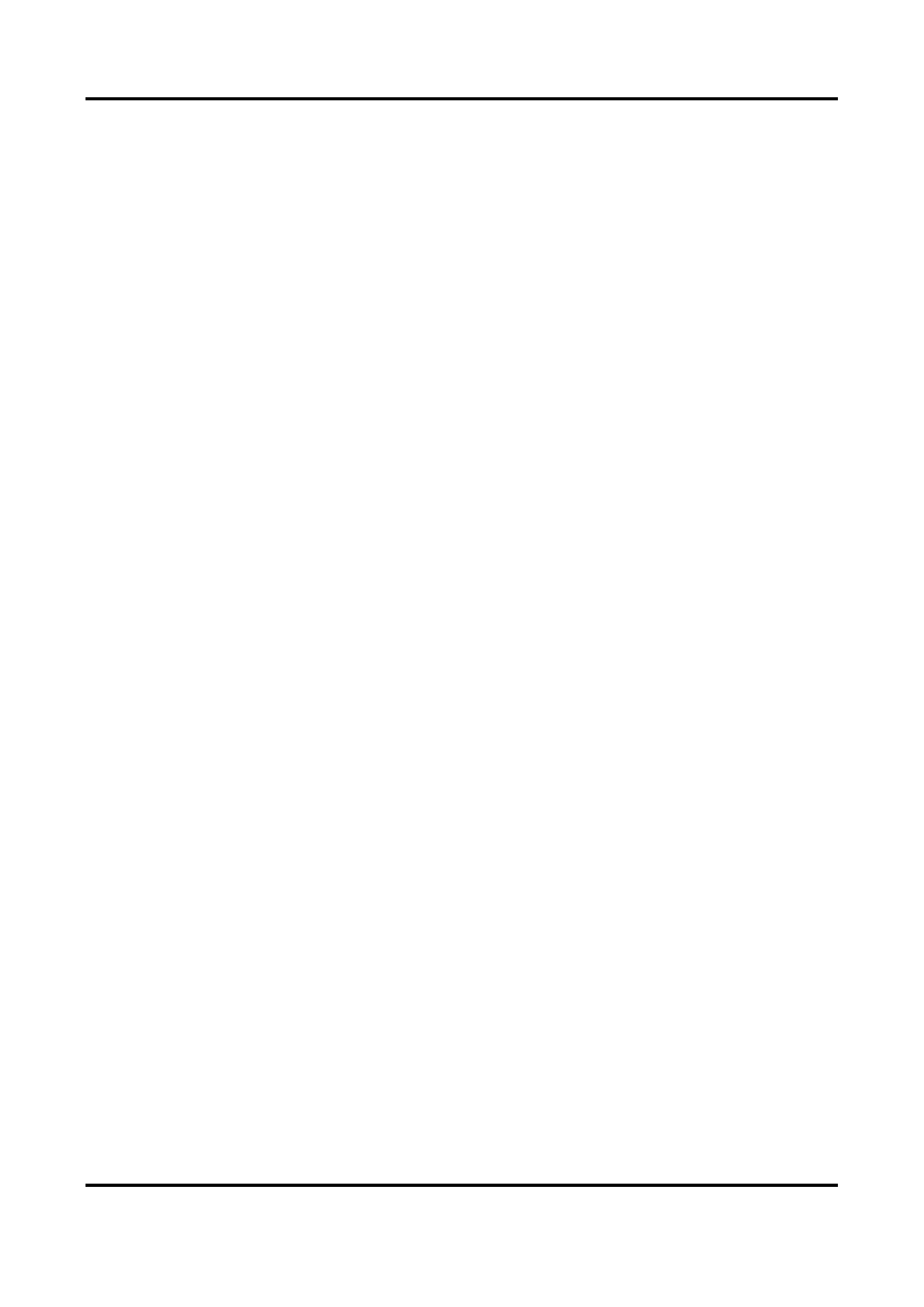
Network Camera User Manual
xi
9.14.2 Set IP Address Filter ............................................................................................... 79
9.14.3 Set HTTPS ................................................................................................................ 79
9.14.4 Set QoS.................................................................................................................... 80
9.14.5 Set IEEE 802.1X ....................................................................................................... 80
9.14.6 Control Timeout Sengs ....................................................................................... 80
9.14.7 Search Security Audit Logs ..................................................................................... 81
9.14.8 Security Reinforcement .........................................................................................81
9.15 Cercate Management ................................................................................................... 81
9.15.1 Create Self-signed Cercate ................................................................................81
9.15.2 Create Cercate Request ..................................................................................... 82
9.15.3 Import Cercate ................................................................................................... 82
9.15.4 Install Server/Client Cercate ............................................................................. 82
9.15.5 Install CA Cercate ............................................................................................... 83
9.15.6 Enable Cercate Expiraon Alarm ...................................................................... 83
9.16 User and Account .............................................................................................................. 84
9.16.1 Set User Account and Permission .......................................................................... 84
9.16.2 Simultaneous Login ................................................................................................ 85
9.16.3 Online Users ...........................................................................................................85
Chapter 10 Allocate VCA Resource ............................................................................................ 86
10.1 Face Capture ...................................................................................................................... 86
10.1.1 Set Face Capture ..................................................................................................... 86
10.1.2 Overlay and Capture .............................................................................................. 87
10.1.3 Face Capture Algorithms Parameters .................................................................... 88
10.1.4 Set Shield Region .................................................................................................... 89
10.2 Road Trac ........................................................................................................................ 90
10.2.1 Set Vehicle Detecon ............................................................................................. 90
10.2.2 Set Mixed-Trac Detecon Rule ........................................................................... 91
10.2.3 Uploading Pictures Sengs ................................................................................... 91
10.2.4 Camera Sengs...................................................................................................... 92
10.2.5 Import or Export Blacklist & Whitelist ..................................................................92
10.3 Mul-Target-Type Detecon ............................................................................................ 92
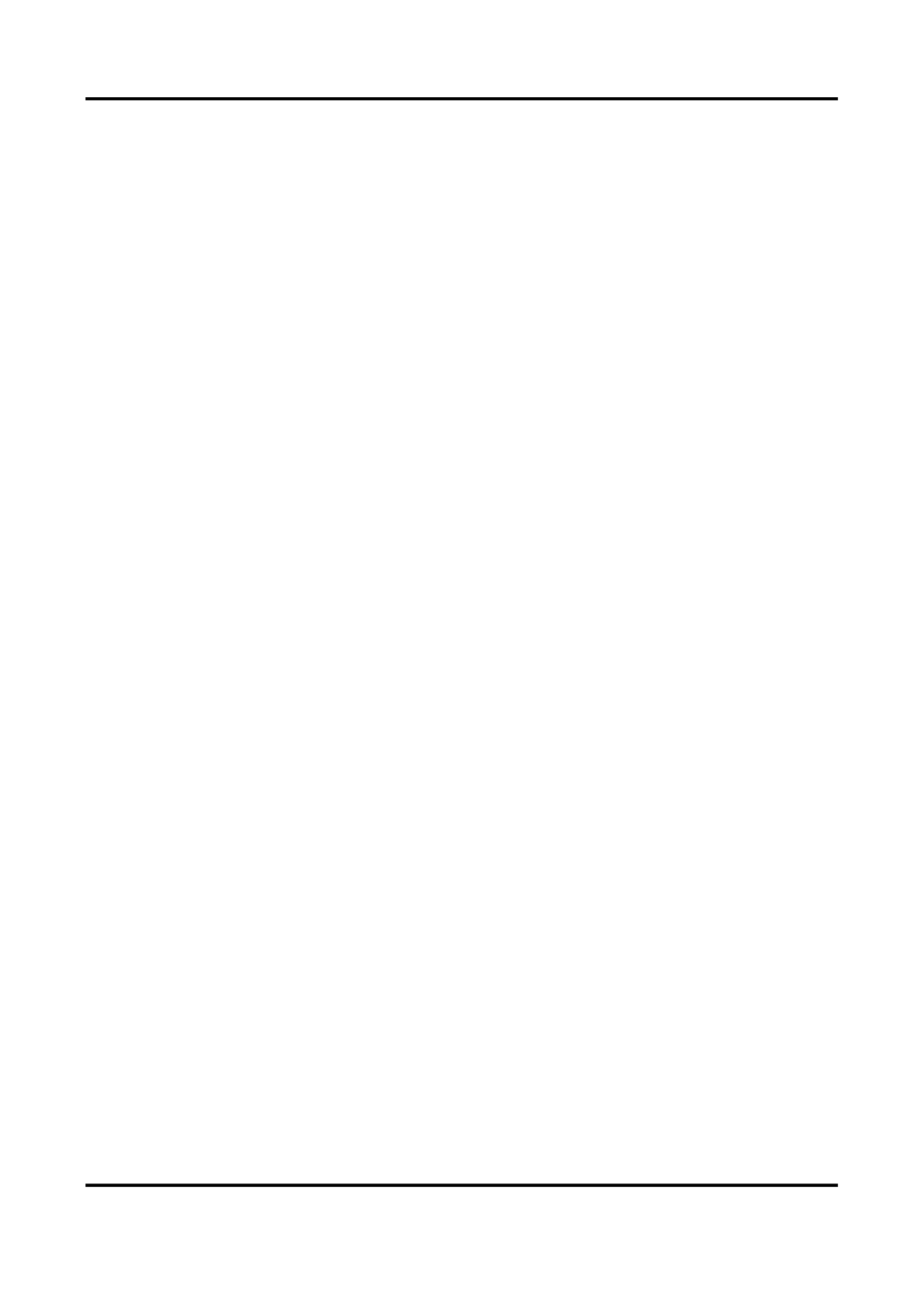
Network Camera User Manual
xii
10.3.1 Set Mul-Target-Type Detecon Rule ................................................................... 93
10.3.2 Overlay and Capture .............................................................................................. 93
10.3.3 Mul-Target-Type Detecon Algorithm Parameters ............................................ 94
10.3.4 Set Shield Region .................................................................................................... 95
10.4 Face Counng .................................................................................................................... 95
10.4.1 Set Face Counng Detecon Rule .........................................................................96
10.4.2 Overlay and Capture .............................................................................................. 96
10.4.3 Face Counng Algorithm Parameters ...................................................................97
10.4.4 View Face Counng Result ..................................................................................... 98
10.5 Queue Management ......................................................................................................... 98
10.5.1 Set Regional People Queuing-Up ........................................................................... 99
10.5.2 Set Waing Time Detecon ................................................................................... 99
10.5.3 Queue Management Stascs ............................................................................100
10.6 Counng ........................................................................................................................... 101
10.6.1 Set Counng ......................................................................................................... 101
10.6.2 View Counng Stascs....................................................................................... 102
10.7 Hard Hat Detecon .......................................................................................................... 103
10.7.1 Set Hard Hat Detecon ........................................................................................ 103
10.8 Face Comparison and Modeling .....................................................................................104
10.8.1 Face Comparison .................................................................................................. 104
10.8.2 Face Modeling ...................................................................................................... 106
Chapter 11 Open Plaorm ...................................................................................................... 108
11.1 Set Open Plaorm ........................................................................................................... 108
Chapter 12 Set EPTZ ............................................................................................................... 110
Chapter 13 Smart Display ....................................................................................................... 111
A. Device Command ............................................................................................................... 112
B. Device Communicaon Matrix ........................................................................................... 113
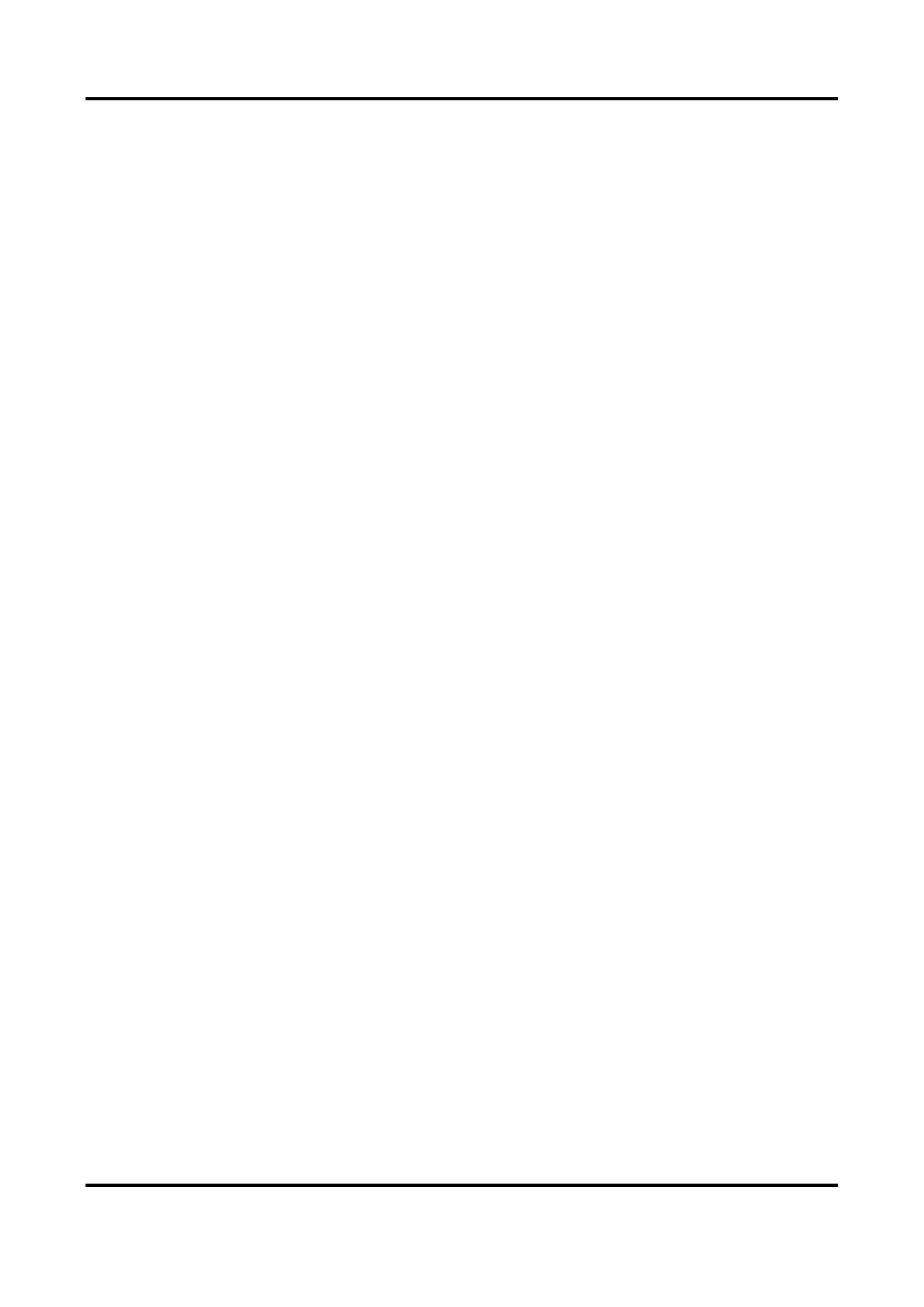
Network Camera User Manual
1
Chapter 1 System Requirement
Your computer should meet the requirements for proper vising and operang the product.
Operang System
Microso Windows XP SP1 and above version
CPU
2.0 GHz or higher
RAM
1G or higher
Display
1024×768 resoluon or higher
Web Browser
Internet Explorer 8.0 and above version, Mozilla Firefox 30.0 to 51, and
Google Chrome 31 to 51

Network Camera User Manual
2
Chapter 2 Device Acvaon and Accessing
To protect the security and privacy of the user account and data, you should set a login password
to acvate the device when access the device via network.
Note
Refer to the user manual of the soware client for the detailed informaon about the client
soware acvaon.
2.1 Acvate the Device via SADP
Search and acvate the online devices via SADP soware.
Before You Start
Access www.hikvision.com to get SADP soware to install.
Steps
1. Connect the device to network using the network cable.
2. Run SADP soware to search the online devices.
3. Check from the device list, and select device. Device Status Inacve
4. Create and input the new password in the password eld, and conrm the password.
Cauon
We highly recommend you create a strong password of your own choosing (using a minimum of
8 characters, including upper case leers, lower case leers, numbers, and special characters)
in order to increase the security of your product. And we recommend you reset your password
regularly, especially in the high security system, reseng the password monthly or weekly can
beer protect your product.
5. Click . OK
Device Status Acve changes into .
6. Oponal: Change the network parameters of the device in . Modify Network Parameters
2.2 Acvate the Device via Browser
You can access and acvate the device via the browser.
Steps
1. Connect the device to the PC using the network cables.
2. Change the IP address of the PC and device to the same segment.

Network Camera User Manual
3
Note
The default IP address of the device is 192.168.1.64. You can set the IP address of the PC from
192.168.1.2 to 192.168.1.253 (except 192.168.1.64). For example, you can set the IP address of
the PC to 192.168.1.100.
3. Input in the browser. 192.168.1.64
4. Set device acvaon password.
Cauon
We highly recommend you create a strong password of your own choosing (using a minimum of
8 characters, including at least three of the following categories: upper case leers, lower case
leers, numbers, and special characters) in order to increase the security of your product. And
we recommend you reset your password regularly, especially in the high security system,
reseng the password monthly or weekly can beer protect your product.
5. Click . OK
6. Input the acvaon password to log in to the device.
7. Oponal: Go to to change the IP address of the Conguraon → Network → Basic → TCP/IP
device to the same segment of your network.
2.3 Login
Log in to the device via Web browser.
2.3.1 Plug-in Installaon
Certain operaon systems and web browser may restrict the display and operaon of the camera
funcon. You should install plug-in or complete certain sengs to ensure normal display and
operaon. For detailed restricted funcon, refer to the actual device.
Operang System
Web Browser
Operaon
Windows
● Internet Explorer 8+
● Google Chrome 57 and
earlier version
● Mozilla Firefox 52 and
earlier version
Follow pop-up prompts to
complete plug-in installaon.
● Google Chrome 57+
● Mozilla Firefox 52+
Click to
download and install plug-in.

Network Camera User Manual
4
Operang System
Web Browser
Operaon
Mac OS
● Google Chrome 57+
● Mozilla Firefox 52+
● Mac Safari 16+
Plug-in installaon is not
required.
Go to Conguraon →
Network Advanced →
Sengs Network Service →
to enable WebSocket or
Websockets for normal view.
Display and operaon of
certain funcons are
restricted. For example,
Playback and Picture are not
available. For detailed
restricted funcon, refer to
the actual device.
Note
The camera only supports Windows and Mac OS system and do not support Linux system.
2.3.2 Admin Password Recovery
If you forget the admin password, you can reset the password by clicking on the Forget Password
login page aer compleng the account security sengs.
You can reset the password by seng the security queson or email.
Note
When you need to reset the password, make sure that the device and the PC are on the same
network segment.
Security Queson
You can set the account security during the acvaon. Or you can go to Conguraon → System
→ User Management Account Security Sengs, click , select the security queson and input your
answer.
You can click and answer the security queson to reset the admin password Forget Password
when access the device via browser.
Email
You can set the account security during the acvaon. Or you can go to Conguraon → System
→ User Management Account Security Sengs, click , input your email address to receive the
vericaon code during the recovering operaon process.

Network Camera User Manual
5
2.3.3 Illegal Login Lock
It helps to improve the security when accessing the device via Internet.
The admin user can set the login aempts with the wrong password. When your login aempts
with the wrong password reach the set mes, the device is locked.
Go to , and enable Conguraon → System → Security → Security Service Enable Illegal Login
Lock, and set the illegal login aempts.

Network Camera User Manual
6
Chapter 3 Live View
It introduces the live view parameters, funcon icons and transmission parameters sengs.
3.1 Live View Parameters
The supported funcons vary depending on the model.
3.1.1 Enable and Disable Live View
This funcon is used to quickly enable or disable live view of all channels.
● Click to start live view of all channels.
● Click to stop live view of all channels.
3.1.2 Adjust Aspect Rao
Steps
1. Click . Live View
2. Click to select the aspect rao.
● refers to 4:3 window size.
● refers to 16:9 window size.
● refers to original window size.
● refers to self-adapve window size.
● refers to original rao window size.
3.1.3 Live View Stream Type
Select the live view stream type according to your needs. For the detailed informaon about the
stream type selecon, refer to . Stream Type
3.1.4 Select the Third-Party Plug- in
When the live view cannot display via certain browsers, you can change the plug-in for live view
according to the browser.
Steps
1. Click . Live View
2. Click to select the plug-in.
When you access the device via Internet Explorer, you can select Webcomponents or
QuickTime.When you access the device via the other browsers, you can select Webcomponents,

Network Camera User Manual
7
QuickTime, VLC or MJPEG.
3.1.5 Window Division
● refers to 1 × 1 window division.
● refers to 2 × 2 window division.
● refers to 3 × 3 window division.
● refers to 4 × 4 window division.
3.1.6 Light
Click to turn on or turn o the illuminator.
3.1.7 Count Pixel
It helps to get the height and width pixel of the selected region in the live view image.
Steps
1. Click to enable the funcon.
2. Drag the mouse on the image to select a desired rectangle area.
The width pixel and height pixel are displayed on the boom of the live view image.
3.1.8 Start Digital Zoom
It helps to see a detailed informaon of any region in the image.
Steps
1. Click to enable the digital zoom.
2. In live view image, drag the mouse to select the desired region.
3. Click in the live view image to back to the original image.
3.1.9 Auxiliary Focus
It is used for motorized device. It can improve the image if the device cannot focus clearly.
For the device that supports ABF, adjust the lens angle, then focus and click ABF buon on the
device. The device can focus clearly.
Click to focus automacally.
Note
● If the device cannot focus with auxiliary focus, you can use Lens Inialization, then use auxiliary
focus again to make the image clear.
● If auxiliary focus cannot help the device focus clearly, you can use manual focus.

Network Camera User Manual
8
3.1.10 Lens Inializaon
Lens inializaon is used on the device equipped with motorized lens. The funcon can reset lens
when long me zoom or focus results in blurred image. This funcon varies according to dierent
models.
Manual Lens Inializaon
Click to operate lens inializaon.
Auto Lens Inializaon
Go to to enable this funcon. You Conguraon → System → Maintenance → Lens Correcon
can set the arming schedule, and the device will correct lens automacally during the
congured me periods.
3.1.11 Quick Set Live View
It oers a quick setup of PTZ, display sengs, OSD, video/audio and VCA resource sengs on live
view page.
Steps
1. Click to show quick setup page.
2. Set PTZ, display sengs, OSD, video/audio and VCA resource parameters.
– For PTZ sengs, see . Lens Parameters Adjustment
– For display sengs, see . Display Sengs
– For OSD sengs, see . OSD
– For audio and video sengs, see Video and Audio.
– For VCA sengs, see . Allocate VCA Resource
Note
The funcon is only supported by certain models.
3.1.12 Lens Parameters Adjustment
It is used to adjust the lens focus, zoom and iris.
Zoom
● Click , and the lens zooms in.
● Click , and the lens zooms out.
Focus
● Click , then the lens focuses far and the distant object gets clear.
● Click , then the lens focuses near and the nearby object gets clear.
Produkt Specifikationer
| Mærke: | Hikvision |
| Kategori: | Overvågningskamera |
| Model: | iDS-2CD7026G0/S-AP |
| Type: | IP-sikkerhedskamera |
| Vægt: | 730 g |
| Brugervejledning: | Ja |
| Pakkevægt: | 11150 g |
| Pakkedybde: | 140 mm |
| Pakkebredde: | 315 mm |
| Pakkehøjde: | 140 mm |
| Kompatible hukommelseskort: | MicroSD (TransFlash),SDHC,SDXC |
| Opbevaringstemperatur (T-T): | -30 - 60 °C |
| Ethernet LAN-porte (RJ-45): | 1 |
| Webbrowser: | Ja |
| Driftstemperatur (T-T): | -30 - 60 °C |
| Maksimal opløsning: | 1920 x 1080 pixel |
| Forbindelsesteknologi: | Ledningsført |
| Lyd-output kanaler: | 1 kanaler |
| Understøttede netværksprotokoller: | TCP/IP, ICMP, HTTP, HTTPS, FTP, SFTP, DHCP, DNS, DDNS, RTP, RTSP, RTCP, PPPoE, NTP,UPnP, SMTP, SNMP, IGMP, 802.1X, QoS, IPv6, UDP, Bonjour, SSL/TLS |
| IP-adresse filtrering: | Ja |
| Strømkilde type: | DC |
| Indbygget kortlæser: | Ja |
| Video komprimeringsformater: | H.264,H.264+,H.265,H.265+ |
| Understøttet placering: | Udendørs |
| Antal brugere: | 32 bruger(e) |
| Bæredygtighedscertifikater: | RoHS |
| Sensortype: | CMOS |
| Maksimal størrelse på hukommelseskort: | 256 GB |
| Firmware kan opgraderes: | Ja |
| Sammensat videoudgang: | 1 |
| Progressiv scanning: | Ja |
| Voice codecs: | G.711,G.722.1,G.726,MP2L2,PCM |
| Bredt dynamikområde (WDR): | Ja |
| Dag/nat funktion: | Ja |
| Minimumsbelysning: | 0.001 Lux |
| Optisk sensorstørrelse: | 1/1.8 " |
| Justering af billedkvalitet: | Saturation,Brightness,Contrast,Sharpness,DNR |
| Ethernet-grænsefladetype: | Hurtigt ethernet |
| HTTPS -kryptering: | Ja |
| DC udgangsspænding: | 12 |
| Kameraets lukkerhastighed: | 1/100 sek./side |
| Bevægelsessensor: | Ja |
| Signal/støjforhold: | 52 dB |
| Videostreaming: | Ja |
| Bit-rate: | 32 Kbps - 16 Mbps |
| Klemrække port: | Ja |
| RS-485-porte: | 1 |
| Prøvetagningshastighed: | 48 kHz |
| Region of Interest (ROI) kodning: | Ja |
| Kompensation for baggrundslys: | Ja |
| Antal sprog: | 33 |
| Alarmindgang/-udgang: | Ja |
| Lyd, indgående kanaler: | 1 |
| Highlight Compensation (HLC): | Ja |
| Hjerteslag: | Ja |
| Anti-flimmer: | Ja |
| Smart IR: | Ja |
| Bitrate kontrol: | Constant Bit Rate (CBR)/Variable Bit Rate (VBR) |
| Tællefunktion af personer: | Ja |
Har du brug for hjælp?
Hvis du har brug for hjælp til Hikvision iDS-2CD7026G0/S-AP stil et spørgsmål nedenfor, og andre brugere vil svare dig
Overvågningskamera Hikvision Manualer

10 Februar 2025

10 Februar 2025

10 Februar 2025

10 Februar 2025

10 Februar 2025

5 Februar 2025

5 Februar 2025

12 Januar 2025

12 Januar 2025

7 Januar 2025
Overvågningskamera Manualer
- Overvågningskamera Bosch
- Overvågningskamera Denver
- Overvågningskamera Sony
- Overvågningskamera Canon
- Overvågningskamera Netis
- Overvågningskamera Samsung
- Overvågningskamera Panasonic
- Overvågningskamera Extech
- Overvågningskamera Moog
- Overvågningskamera TP-Link
- Overvågningskamera Philips
- Overvågningskamera Vitek
- Overvågningskamera Gigaset
- Overvågningskamera Pioneer
- Overvågningskamera Mitsubishi
- Overvågningskamera Braun
- Overvågningskamera Logitech
- Overvågningskamera Emos
- Overvågningskamera Google
- Overvågningskamera Technaxx
- Overvågningskamera HP
- Overvågningskamera Waeco
- Overvågningskamera Garmin
- Overvågningskamera Sanyo
- Overvågningskamera Grundig
- Overvågningskamera D-Link
- Overvågningskamera Arlo
- Overvågningskamera Motorola
- Overvågningskamera Asus
- Overvågningskamera Toshiba
- Overvågningskamera Pyle
- Overvågningskamera Kodak
- Overvågningskamera Furrion
- Overvågningskamera InFocus
- Overvågningskamera Nedis
- Overvågningskamera Friedland
- Overvågningskamera Abus
- Overvågningskamera Planet
- Overvågningskamera Adj
- Overvågningskamera Hama
- Overvågningskamera Creative
- Overvågningskamera Thomson
- Overvågningskamera Belkin
- Overvågningskamera Edimax
- Overvågningskamera Burg Wächter
- Overvågningskamera Clas Ohlson
- Overvågningskamera DataVideo
- Overvågningskamera Strong
- Overvågningskamera TRENDnet
- Overvågningskamera Smartwares
- Overvågningskamera Trevi
- Overvågningskamera Trust
- Overvågningskamera Laserliner
- Overvågningskamera Blaupunkt
- Overvågningskamera JVC
- Overvågningskamera Honeywell
- Overvågningskamera Uniden
- Overvågningskamera Buffalo
- Overvågningskamera Linksys
- Overvågningskamera Megasat
- Overvågningskamera Cisco
- Overvågningskamera EZVIZ
- Overvågningskamera König
- Overvågningskamera Elro
- Overvågningskamera Gembird
- Overvågningskamera Powerfix
- Overvågningskamera Alpine
- Overvågningskamera Netgear
- Overvågningskamera Maginon
- Overvågningskamera Yale
- Overvågningskamera Withings
- Overvågningskamera Nest
- Overvågningskamera Kerbl
- Overvågningskamera Vtech
- Overvågningskamera Exibel
- Overvågningskamera Genie
- Overvågningskamera Vaddio
- Overvågningskamera Bresser
- Overvågningskamera Western Digital
- Overvågningskamera Anker
- Overvågningskamera Digitus
- Overvågningskamera Zebra
- Overvågningskamera Jensen
- Overvågningskamera Alecto
- Overvågningskamera Flamingo
- Overvågningskamera Rollei
- Overvågningskamera Olympia
- Overvågningskamera Xiaomi
- Overvågningskamera Niceboy
- Overvågningskamera Aiptek
- Overvågningskamera Schneider
- Overvågningskamera B/R/K
- Overvågningskamera Marmitek
- Overvågningskamera Tesla
- Overvågningskamera Imou
- Overvågningskamera Ricoh
- Overvågningskamera Nexxt
- Overvågningskamera Aida
- Overvågningskamera APC
- Overvågningskamera Foscam
- Overvågningskamera Lorex
- Overvågningskamera Ikan
- Overvågningskamera Velleman
- Overvågningskamera LevelOne
- Overvågningskamera Marshall
- Overvågningskamera FLIR
- Overvågningskamera Perel
- Overvågningskamera Swann
- Overvågningskamera Vivotek
- Overvågningskamera Joblotron
- Overvågningskamera JUNG
- Overvågningskamera ORNO
- Overvågningskamera Binatone
- Overvågningskamera ZyXEL
- Overvågningskamera Fortinet
- Overvågningskamera Netatmo
- Overvågningskamera Tenda
- Overvågningskamera Eufy
- Overvågningskamera Ring
- Overvågningskamera M-e
- Overvågningskamera Overmax
- Overvågningskamera Somfy
- Overvågningskamera Y-cam
- Overvågningskamera Monacor
- Overvågningskamera ION
- Overvågningskamera Raymarine
- Overvågningskamera Ubiquiti Networks
- Overvågningskamera AVerMedia
- Overvågningskamera EnGenius
- Overvågningskamera Reolink
- Overvågningskamera Grandstream
- Overvågningskamera Trebs
- Overvågningskamera EVE
- Overvågningskamera Renkforce
- Overvågningskamera Marshall Electronics
- Overvågningskamera Manhattan
- Overvågningskamera SPC
- Overvågningskamera Caliber
- Overvågningskamera Pentatech
- Overvågningskamera Switel
- Overvågningskamera AVtech
- Overvågningskamera LogiLink
- Overvågningskamera Orion
- Overvågningskamera Eminent
- Overvågningskamera Kramer
- Overvågningskamera QSC
- Overvågningskamera Hanwha
- Overvågningskamera Brilliant
- Overvågningskamera Lanberg
- Overvågningskamera Hive
- Overvågningskamera Siedle
- Overvågningskamera BirdDog
- Overvågningskamera Evolveo
- Overvågningskamera Genius
- Overvågningskamera KJB Security Products
- Overvågningskamera Valueline
- Overvågningskamera Provision-ISR
- Overvågningskamera Quantum
- Overvågningskamera Axis
- Overvågningskamera ACTi
- Overvågningskamera CRUX
- Overvågningskamera Avanti
- Overvågningskamera Vimar
- Overvågningskamera Aluratek
- Overvågningskamera Dahua Technology
- Overvågningskamera Chacon
- Overvågningskamera SereneLife
- Overvågningskamera ZKTeco
- Overvågningskamera AG Neovo
- Overvågningskamera Stabo
- Overvågningskamera EtiamPro
- Overvågningskamera First Alert
- Overvågningskamera Speco Technologies
- Overvågningskamera Boss
- Overvågningskamera Broan
- Overvågningskamera Conceptronic
- Overvågningskamera Avidsen
- Overvågningskamera Crestron
- Overvågningskamera Lindy
- Overvågningskamera Kogan
- Overvågningskamera AVMATRIX
- Overvågningskamera Delta Dore
- Overvågningskamera Promise Technology
- Overvågningskamera Sitecom
- Overvågningskamera DiO
- Overvågningskamera Minox
- Overvågningskamera Intellinet
- Overvågningskamera V-TAC
- Overvågningskamera Qian
- Overvågningskamera August
- Overvågningskamera IDIS
- Overvågningskamera Geovision
- Overvågningskamera Schwaiger
- Overvågningskamera Steren
- Overvågningskamera Elmo
- Overvågningskamera AViPAS
- Overvågningskamera UniView
- Overvågningskamera Equip
- Overvågningskamera Alfatron
- Overvågningskamera REVO
- Overvågningskamera Aqara
- Overvågningskamera Ernitec
- Overvågningskamera Setti+
- Overvågningskamera BZBGear
- Overvågningskamera PTZ Optics
- Overvågningskamera AVer
- Overvågningskamera Ferguson
- Overvågningskamera Moxa
- Overvågningskamera Inovonics
- Overvågningskamera Bea-fon
- Overvågningskamera Profile
- Overvågningskamera WyreStorm
- Overvågningskamera Allnet
- Overvågningskamera Aldi
- Overvågningskamera Airlive
- Overvågningskamera Aritech
- Overvågningskamera ACME
- Overvågningskamera KlikaanKlikuit
- Overvågningskamera Marquant
- Overvågningskamera Ednet
- Overvågningskamera Lumens
- Overvågningskamera Hombli
- Overvågningskamera Naxa
- Overvågningskamera Miniland
- Overvågningskamera Xavax
- Overvågningskamera Gira
- Overvågningskamera Interlogix
- Overvågningskamera DSC
- Overvågningskamera Boyo
- Overvågningskamera Iget
- Overvågningskamera EverFocus
- Overvågningskamera Adesso
- Overvågningskamera Satel
- Overvågningskamera Notifier
- Overvågningskamera Monoprice
- Overvågningskamera Beafon
- Overvågningskamera Chuango
- Overvågningskamera MicroView
- Overvågningskamera ETiger
- Overvågningskamera Videcon
- Overvågningskamera INSTAR
- Overvågningskamera Advantech
- Overvågningskamera Digital Watchdog
- Overvågningskamera Moen
- Overvågningskamera Ganz
- Overvågningskamera MEE Audio
- Overvågningskamera Mobotix
- Overvågningskamera Kwikset
- Overvågningskamera Ikegami
- Overvågningskamera Leviton
- Overvågningskamera Pelco
- Overvågningskamera Approx
- Overvågningskamera ClearOne
- Overvågningskamera Ebode
- Overvågningskamera Oplink
- Overvågningskamera Dorr
- Overvågningskamera Sonic Alert
- Overvågningskamera Linear PRO Access
- Overvågningskamera Summer Infant
- Overvågningskamera SMC
- Overvågningskamera Topica
- Overvågningskamera Iiquu
- Overvågningskamera Verint
- Overvågningskamera Brinno
- Overvågningskamera Rostra
- Overvågningskamera Caddx
- Overvågningskamera Spyclops
- Overvågningskamera EKO
- Overvågningskamera Kguard
- Overvågningskamera Woonveilig
- Overvågningskamera Accsoon
- Overvågningskamera Mobi
- Overvågningskamera Surveon
- Overvågningskamera Hollyland
- Overvågningskamera Epcom
- Overvågningskamera Indexa
- Overvågningskamera Lutec
- Overvågningskamera Whistler
- Overvågningskamera ClearView
- Overvågningskamera VideoComm
- Overvågningskamera IMILAB
- Overvågningskamera 3xLOGIC
- Overvågningskamera Inkovideo
- Overvågningskamera Weldex
- Overvågningskamera SecurityMan
- Overvågningskamera Mach Power
- Overvågningskamera Canyon
- Overvågningskamera CNB Technology
- Overvågningskamera Tapo
- Overvågningskamera Aigis
- Overvågningskamera Exacq
- Overvågningskamera Brickcom
- Overvågningskamera Laxihub
- Overvågningskamera Securetech
- Overvågningskamera EFB Elektronik
- Overvågningskamera NetMedia
- Overvågningskamera Videotec
- Overvågningskamera Illustra
- Overvågningskamera Atlona
- Overvågningskamera Nivian
- Overvågningskamera Arenti
- Overvågningskamera E-bench
- Overvågningskamera Blow
- Overvågningskamera Syscom
- Overvågningskamera Tecno
- Overvågningskamera Night Owl
- Overvågningskamera Guardzilla
- Overvågningskamera Astak
- Overvågningskamera Blink
- Overvågningskamera Milestone Systems
- Overvågningskamera Zavio
- Overvågningskamera Campark
- Overvågningskamera IPX
- Overvågningskamera Dedicated Micros
- Overvågningskamera Hamlet
- Overvågningskamera Annke
- Overvågningskamera Qoltec
- Overvågningskamera Digimerge
- Overvågningskamera Feelworld
- Overvågningskamera Wisenet
- Overvågningskamera Infortrend
- Overvågningskamera Epiphan
- Overvågningskamera HiLook
- Overvågningskamera Compro
- Overvågningskamera Vimtag
- Overvågningskamera Sonoff
- Overvågningskamera Gewiss
- Overvågningskamera Alula
- Overvågningskamera Insteon
- Overvågningskamera Costar
- Overvågningskamera ALC
- Overvågningskamera Security Labs
- Overvågningskamera Comtrend
- Overvågningskamera Seneca
- Overvågningskamera Avigilon
- Overvågningskamera American Dynamics
- Overvågningskamera Vosker
- Overvågningskamera Sentry360
- Overvågningskamera Owltron
- Overvågningskamera Petcube
- Overvågningskamera Enabot
- Overvågningskamera Luis Energy
- Overvågningskamera Sir Gawain
- Overvågningskamera VisorTech
- Overvågningskamera Atlantis Land
- Overvågningskamera B & S Technology
- Overvågningskamera I3International
- Overvågningskamera Ecobee
- Overvågningskamera Turing
- Overvågningskamera Wasserstein
- Overvågningskamera Qolsys
- Overvågningskamera Control4
- Overvågningskamera Milesight
- Overvågningskamera GVI Security
- Overvågningskamera Conbrov
- Overvågningskamera HuddleCamHD
- Overvågningskamera Defender
- Overvågningskamera IOIO
- Overvågningskamera BIRDFY
- Overvågningskamera I-PRO
- Overvågningskamera DVDO
- Overvågningskamera TCP
- Overvågningskamera Bolin Technology
- Overvågningskamera Nextech
- Overvågningskamera Tuya
- Overvågningskamera Bolide
- Overvågningskamera Telycam
- Overvågningskamera Arecont Vision
- Overvågningskamera Schlage
Nyeste Overvågningskamera Manualer

7 April 2025

7 April 2025

6 April 2025

29 Marts 2025

28 Marts 2025

20 Marts 2025

20 Marts 2025

20 Marts 2025

13 Marts 2025

8 Marts 2025