HP Color LaserJet PRO MFP M277 Manual
Læs nedenfor 📖 manual på dansk for HP Color LaserJet PRO MFP M277 (40 sider) i kategorien Printer. Denne guide var nyttig for 18 personer og blev bedømt med 4.5 stjerner i gennemsnit af 2 brugere
Side 1/40
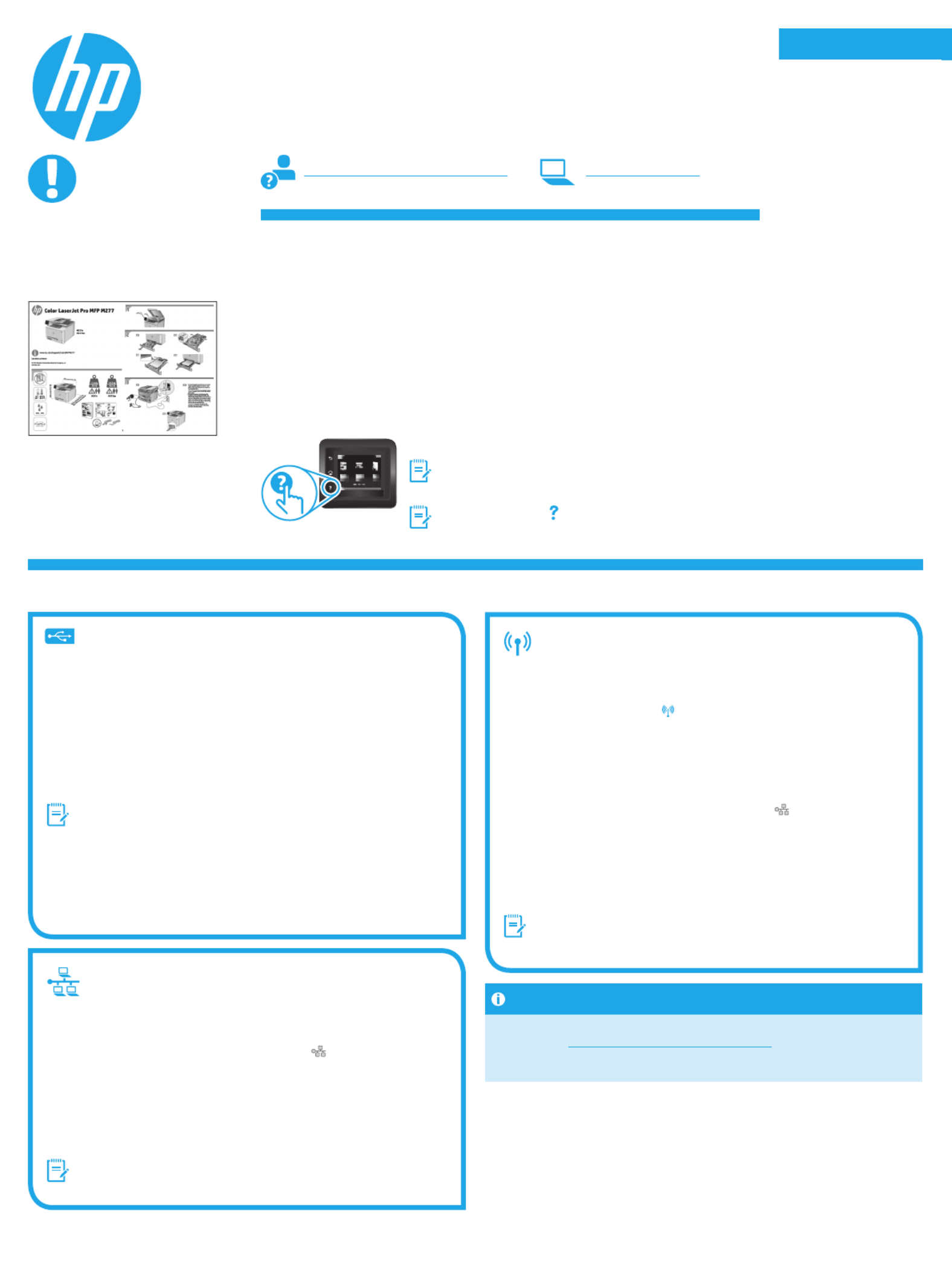
Dansk : 19
Català : 16
Español : 13
Italiano : 10
Deutsch : 7
Français : 4
English : 1
Svenska : 34
Português : 31
Norsk : 28
Suomi : 25
Nederlands : 22
5. Select a connection method and prepare for software installation
Windows
1. For Windows, except Windows 8, 8.1, or RT, do not connect the USB
cable before installing the software. If the cable is already connected,
disconnect it before continuing. The installation process prompts to
connect the cable at the appropriate time.
2. Continue with “Locate or download the software installation les.”
NOTE: During software installation, select the option to “Directly connect
this computer using a USB cable.”
Mac
1. For Mac, connect the USB cable between the computer and the printer
before installing the software.
2. Continue with “Locate or download the software installation les.”
Built-in wireless network connection
(dw models only)
1. To connect the printer to a wireless (Wi-Fi) network, on the printer control
panel, touch the Wireless button.
2. Touch Wireless Menu, and then touch Wireless Setup Wizard.
Select the network name from the SSID list, or enter the network name
if it is not listed.
3. Use the keyboard to enter the passphrase, and then touch the button.OK
4. Wait while the printer establishes a network connection.
5. On the printer control panel, touch the Network button. If an IP
address is listed, the network connection has been established. If not,
wait a few more minutes and try again. Note the IP address for use
during software installation. Example IP address: 192.168.0.1
6. To print from a computer, continue with “Locate or download the software
installation les.” To print from a phone or tablet only, continue with
“Mobile and wireless printing.”
NOTE: During software installation, select the option to “Connect through
a network.”
Manually congure the IP address
See the printer User Guide for information on how to manually congure
the IP address www.hp.com/support/colorljMFPM277.
Wired (Ethernet) network connection
Use a standard network cable.
1. Connect the network cable to the printer and to the network. Wait a few
minutes for the printer to acquire a network address.
2. On the printer control panel, touch the Network button. If an IP address
is listed, the network connection has been established. If not, wait a few
more minutes and try again. Note the IP address for use during software
installation. Example IP address: 192.168.0.1
To manually congure the IP address, see “Manually congure the IP
address.”
3. Continue with “Locate or download the software installation les.”
NOTE: During software installation, select the option to “Connect through
a network.”
IMPORTANT:
Follow Steps 1 - 3 on the
printer hardware setup
poster, then continue
with step 4 to the right.
www.hp.com/support/colorljMFPM277 www.register.hp.com
Color LaserJet Pro MFP M277
Getting Started Guide
USB connection directly between the
printer and the computer
Use an A-to-B type USB cable.
4. Initial setup on the control panel
After turning on the printer, wait for it to initialize. To navigate the touchscreen control panel,
use touch, swipe, and scroll gestures. Follow the prompts on the control panel to congure
these settings:
• Language
• Location
• Default Settings
Under Default Settings select one of these options:
• Self-managed: Optimized default settings for a guided experience on setups,
congurations, and updates.
• IT-managed: Optimized default settings for eet manageability with enhanced security.
Settings are fully customizable after initial setup.
NOTE: Select Print Information Page to print a page that
instructs how to change the default settings.
NOTE: Touch the Help button on the printer control panel to
access help topics.
Produkt Specifikationer
| Mærke: | HP |
| Kategori: | Printer |
| Model: | Color LaserJet PRO MFP M277 |
Har du brug for hjælp?
Hvis du har brug for hjælp til HP Color LaserJet PRO MFP M277 stil et spørgsmål nedenfor, og andre brugere vil svare dig
Printer HP Manualer

8 April 2025

26 Februar 2025

26 Februar 2025

27 Januar 2025

26 Januar 2025

15 Januar 2025

15 Januar 2025

15 Januar 2025

15 Januar 2025

14 Januar 2025
Printer Manualer
- Printer Nilox
- Printer Sony
- Printer Canon
- Printer Samsung
- Printer Panasonic
- Printer LG
- Printer Mitsubishi
- Printer Sharp
- Printer Lexmark
- Printer Epson
- Printer D-Link
- Printer Roland
- Printer Toshiba
- Printer Fujifilm
- Printer Nikon
- Printer Kodak
- Printer Brother
- Printer Lenovo
- Printer Olympus
- Printer Triumph-Adler
- Printer AVM
- Printer Dymo
- Printer Thomson
- Printer JVC
- Printer Honeywell
- Printer Citizen
- Printer Olivetti
- Printer Huawei
- Printer Seiko
- Printer Digitus
- Printer Zebra
- Printer Olympia
- Printer Xiaomi
- Printer Dell
- Printer Intermec
- Printer Fujitsu
- Printer MSI
- Printer Polaroid
- Printer Ricoh
- Printer NEC
- Printer Konica-Minolta
- Printer OKI
- Printer Kyocera
- Printer Avision
- Printer Velleman
- Printer Bixolon
- Printer Sagem
- Printer Pantum
- Printer Xerox
- Printer Renkforce
- Printer Testo
- Printer Ultimaker
- Printer Primera
- Printer Star Micronics
- Printer Star
- Printer Panduit
- Printer ZKTeco
- Printer StarTech.com
- Printer Kogan
- Printer CUSTOM
- Printer Godex
- Printer Equip
- Printer Royal Sovereign
- Printer Argox
- Printer Minolta
- Printer DNP
- Printer Oce
- Printer Metapace
- Printer Ibm
- Printer Tomy
- Printer Approx
- Printer Toshiba TEC
- Printer Frama
- Printer Vupoint Solutions
- Printer Evolis
- Printer Builder
- Printer Fargo
- Printer Brady
- Printer Posiflex
- Printer Datamax-O'neil
- Printer Dascom
- Printer HiTi
- Printer GG Image
- Printer Elite Screens
- Printer DTRONIC
- Printer Phoenix Contact
- Printer Videology
- Printer TSC
- Printer EC Line
- Printer Colop
- Printer Fichero
- Printer Raspberry Pi
- Printer Unitech
- Printer IDP
- Printer Microboards
- Printer Tally Dascom
- Printer CSL
- Printer Nisca
- Printer Epson 7620
- Printer Sawgrass
- Printer Mimaki
Nyeste Printer Manualer

9 April 2025

2 April 2025

29 Marts 2025

29 Marts 2025

29 Marts 2025

9 Marts 2025

9 Marts 2025

5 Marts 2025

5 Marts 2025

5 Marts 2025