HP OfficeJet 6954 Manual
Læs nedenfor 📖 manual på dansk for HP OfficeJet 6954 (19 sider) i kategorien Printer. Denne guide var nyttig for 27 personer og blev bedømt med 4.5 stjerner i gennemsnit af 2 brugere
Side 1/19
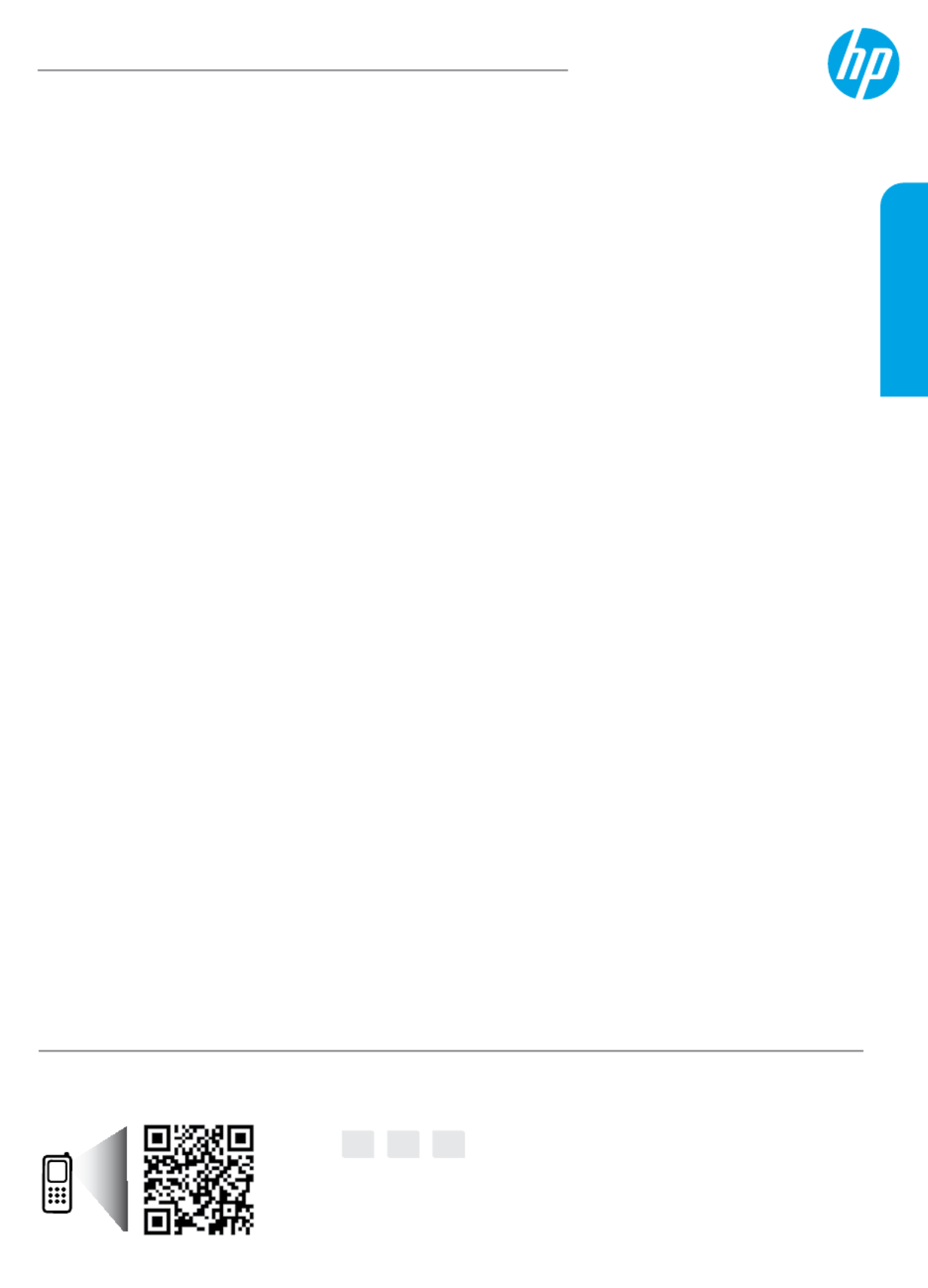
*P4C81-90002*
*P4C81-90002*
P4C81-90002
EN FR ES
© Copyright 2016 HP Development Company, L.P.
Impresso na Tailândia
태국에서 인쇄
Printed in Thailand
泰国印刷
Imprimé en Thaïlande
Impreso en Tailandia
HP OiceJet 6950 All-in-One series
The information contained herein is
subject to change without notice.
Scan to nd out more
Standard data rates may apply. Might not be available in all languages.
www.hp.com/mobile/OJ6954
If you want to print from your smartphone or tablet
You can use your printer to print documents and photos directly from your mobile devices.
•
iOS: Use the Print option from the Share menu. No setup required - iOS AirPrint is preinstalled.
•
Android: Download and enable the HP Print Service Plugin (supported by most Android devices) from the
Google Play Store.
You can also use the HP All-in-One Printer Remote app to set up and use your HP printer for scanning, printing,
and sharing documents. Install it from the app store for your mobile device.
For help enabling mobile printing, visit the HP Mobile Printing website at www.hp.com/go/mobileprinting. If a
local version of this website is not available in your country/region or language, you might be directed to the HP
Mobile Printing site in another country/region or language.
Get started
1. Prepare: Follow the instructions in the setup yer to begin printer setup.
2. Connect: 123.hp.com/setup Visit to download and start the HP setup software or the HP All-in-One Printer
Remote app, and connect the printer to your network.
Note: The HP All-in-One Printer Remote app is available on an app store.
Note for Windows users: ® You can also use the HP printer software CD. If the installation program does
not start, browse to Computer, double-click the CD/DVD drive icon with the HP logo, and then double-click
setup.exe.
Note: If you are unable to connect the printer using the HP setup software or app, you can connect the printer
manually. On the printer control panel display, on the screen, touch Finish Setup Online More Info, touch
Manual Setup, and then follow the onscreen instructions.
3. Activate: Create an account or register your printer, and nish installing the HP printer software or the HP
All-in-One Remote app.
Learn more
Electronic Help: For Windows® users, it is available after you install the HP printer software on your computer.
For OS X users, install the electronic Help by selecting it from the recommended software during the installation
of HP printer software. Learn about product features, printing, troubleshooting, and support. Find notices,
environmental, and regulatory information, including the European Union Regulatory Notice and compliance
statements, in the Technical Information section.
•
Windows® 10: From the computer desktop, click the Start button, click All apps, select , select the icon HP
with the printer name, click Help Search HP Help, and then click .
•
Windows® 8.1: Click the down arrow in lower left corner of the screen, select the icon with the printer Start
name, click , and then click Help Search HP Help.
•
Windows® 8 Start: On the screen, right-click an empty area on the screen, click on the app bar, select All Apps
the icon with the printer name, click , and then click Help Search HP Help.
•
Windows® 7 Windows Vista® Windows® XP Start All Programs, , and : Click , select , select , select the folder HP
for the printer, and then select Help.
English
Produkt Specifikationer
| Mærke: | HP |
| Kategori: | Printer |
| Model: | OfficeJet 6954 |
Har du brug for hjælp?
Hvis du har brug for hjælp til HP OfficeJet 6954 stil et spørgsmål nedenfor, og andre brugere vil svare dig
Printer HP Manualer

8 April 2025

26 Februar 2025

26 Februar 2025

27 Januar 2025

26 Januar 2025

15 Januar 2025

15 Januar 2025

15 Januar 2025

15 Januar 2025

14 Januar 2025
Printer Manualer
- Printer Nilox
- Printer Sony
- Printer Canon
- Printer Samsung
- Printer Panasonic
- Printer LG
- Printer Mitsubishi
- Printer Sharp
- Printer Lexmark
- Printer Epson
- Printer D-Link
- Printer Roland
- Printer Toshiba
- Printer Fujifilm
- Printer Nikon
- Printer Kodak
- Printer Brother
- Printer Lenovo
- Printer Olympus
- Printer Triumph-Adler
- Printer AVM
- Printer Dymo
- Printer Thomson
- Printer JVC
- Printer Honeywell
- Printer Citizen
- Printer Olivetti
- Printer Huawei
- Printer Seiko
- Printer Digitus
- Printer Zebra
- Printer Olympia
- Printer Xiaomi
- Printer Dell
- Printer Intermec
- Printer Fujitsu
- Printer MSI
- Printer Polaroid
- Printer Ricoh
- Printer NEC
- Printer Konica-Minolta
- Printer OKI
- Printer Kyocera
- Printer Avision
- Printer Velleman
- Printer Bixolon
- Printer Sagem
- Printer Pantum
- Printer Xerox
- Printer Renkforce
- Printer Testo
- Printer Ultimaker
- Printer Primera
- Printer Star Micronics
- Printer Star
- Printer Panduit
- Printer ZKTeco
- Printer StarTech.com
- Printer Kogan
- Printer CUSTOM
- Printer Godex
- Printer Equip
- Printer Royal Sovereign
- Printer Argox
- Printer Minolta
- Printer DNP
- Printer Oce
- Printer Metapace
- Printer Ibm
- Printer Tomy
- Printer Approx
- Printer Toshiba TEC
- Printer Frama
- Printer Vupoint Solutions
- Printer Evolis
- Printer Builder
- Printer Fargo
- Printer Brady
- Printer Posiflex
- Printer Datamax-O'neil
- Printer Dascom
- Printer HiTi
- Printer GG Image
- Printer Elite Screens
- Printer DTRONIC
- Printer Phoenix Contact
- Printer Videology
- Printer TSC
- Printer EC Line
- Printer Colop
- Printer Fichero
- Printer Raspberry Pi
- Printer Unitech
- Printer IDP
- Printer Microboards
- Printer Tally Dascom
- Printer CSL
- Printer Nisca
- Printer Epson 7620
- Printer Sawgrass
- Printer Mimaki
Nyeste Printer Manualer

9 April 2025

2 April 2025

29 Marts 2025

29 Marts 2025

29 Marts 2025

9 Marts 2025

9 Marts 2025

5 Marts 2025

5 Marts 2025

5 Marts 2025