Huawei G3512 Manual
Huawei
Mobiltelefon
G3512
Læs nedenfor 📖 manual på dansk for Huawei G3512 (44 sider) i kategorien Mobiltelefon. Denne guide var nyttig for 47 personer og blev bedømt med 4.5 stjerner i gennemsnit af 2 brugere
Side 1/44

YOUR
CELL C SNAP
USER GUIDE
2-34392 G3512 User Guide.indd 1 2011/12/12 5:16 P

Copyright © Huawei Technologies Co., Ltd.
2011. All rights reserved.
Trademarks and Permissions
, , and are
trademarks or registered trademarks of
Huawei Technologies Co., Ltd.
Other trademarks, product, service and
company names mentioned are the property
of their respective owners.
NO WARRANTY
THE CONTENTS OF THIS MANUAL ARE
PROVIDED “AS IS”. EXCEPT AS REQUIRED
BY APPLICABLE LAWS, NO WARRANTIES
OF ANY KIND, EITHER EXPRESS OR
IMPLIED, INCLUDING BUT NOT LIMITED
TO, THE IMPLIED WARRANTIES OF
MERCHANTABILITY AND FITNESS FOR
A PARTICULAR PURPOSE, ARE MADE
IN RELATION TO THE ACCURACY,
RELIABILITY OR CONTENTS OF
THIS MANUAL.
2
2-34392 G3512 User Guide.indd 2 2011/12/12 5:16 P

TO THE MAXIMUM EXTENT PERMITTED
BY APPLICABLE LAW, IN NO CASE SHALL
HUAWEI TECHNOLOGIES CO., LTD BE
LIABLE FOR ANY SPECIAL, INCIDENTAL,
INDIRECT, OR CONSEQUENTIAL
DAMAGES, OR LOST PROFITS, BUSINESS,
REVENUE, DATA, GOODWILL OR
ANTICIPATED SAVINGS.
3
2-34392 G3512 User Guide.indd 3 2011/12/12 5:16 P

GETTING TO KNOW YOUR PhONE
Your Phone
The following figure shows the appearance of
your phone.
1 Torch 7 Microphone
2 Earpiece 8 Number keys
3 Screen 9 End/Power key
4 Navigation keys 10 Right soft key
5 Left soft key 11 Confirm key
6 Call/Answer key 12 Charger jack /
Headset jack
4
2-34392 G3512 User Guide.indd 4 2011/12/12 5:16 P

Features marked with “optional” are optional.
These features may vary according to service
providers. For details, contact your service
provider.
KEYS AND FUNCTIONS
PRESS TO...
•Makeacall.
•Answeracall.
•Viewcalllogsforsubscriber
identity module (SIM) card in
standby mode.
•Switchthephoneonoroff
(press and hold the key for
about 3 seconds).
•Endorrejectacall.
•Returntostandbymode.
•Accessthemainmenuin
standby mode.
•Select the option displayed
in the lower left corner of
the screen.
5
2-34392 G3512 User Guide.indd 5 2011/12/12 5:16 P
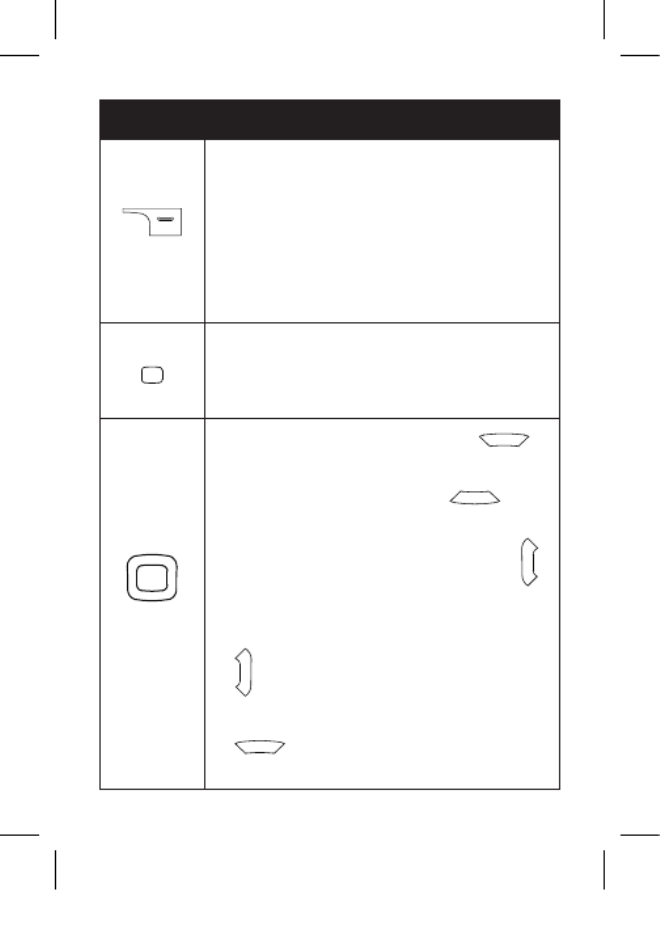
PRESS TO...
•Access Contact list in
standby mode.
•Select the option displayed
in the lower right corner of
the screen.
•Access the main menu in
standby mode.
•Confirm a selection.
•Access Calendar (press )
in standby mode.
•Access Alarm (press ) in
standby mode.
•Access User profiles (press )
in standby mode.
•Access Write message (press
) in standby mode.
•Increase the volume (press
) during a call.
6
2-34392 G3512 User Guide.indd 6 2011/12/12 5:16 P

PRESS TO...
• Decrease the volume (press
)during a call.
through
• Enter numbers, letters, and
symbols.
•Call voicemail in standby
mode (press and hold the 1
key for about 3 seconds).
• Speed-dial phone numbers
in standby mode (press and
hold the keys for about 2–9
3 seconds).
• Select an option labelled with
the corresponding number.
•Enter * (press the key once), +
(press the key twice), P (press
the key three times), and W
(press the key four times) in
standby mode.
• Display the symbol list in
editing mode.
7
2-34392 G3512 User Guide.indd 7 2011/12/12 5:16 P
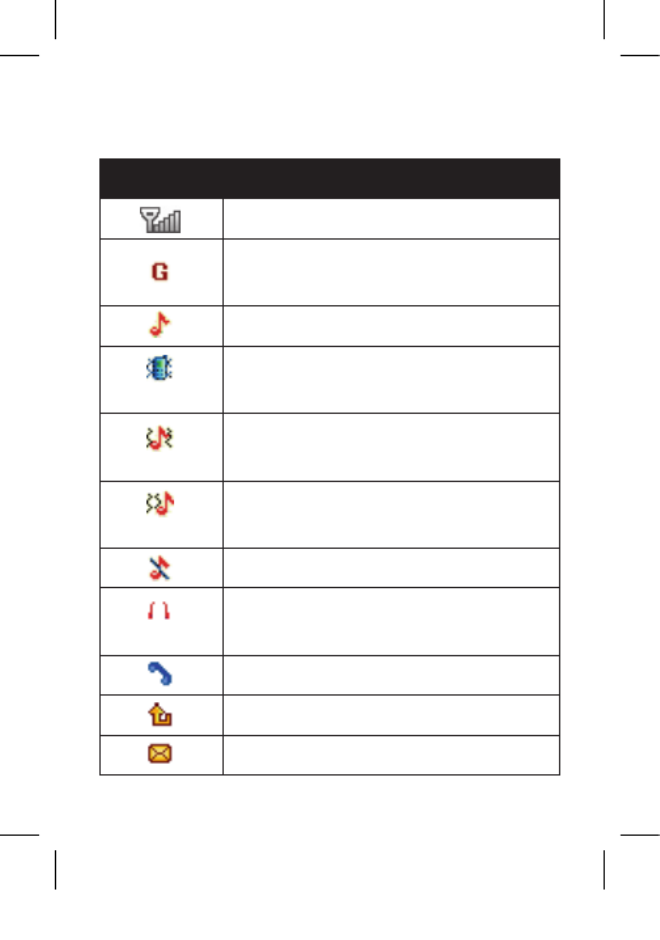
SCREEN ICONS
ICON INDICATES...
Signal strength.
General Packet Radio
Service (GPRS) signal.
Ring only enabled.
(optional)
Vibrate only enabled.
(optional)
Vibrate and ring enabled.
(optional)
Vibrate then ring enabled.
Silence profile activated.
(optional)
Headset profile activated.
Missed calls.
Call forwarding enabled.
New text messages.
9
2-34392 G3512 User Guide.indd 9 2011/12/12 5:16 P

ICON INDICATES...
New multimedia messages.
New push messages.
Alarms enabled.
Keypad locked.
Battery level.
Bluetooth activated.
10
2-34392 G3512 User Guide.indd 10 2011/12/12 5:16 P
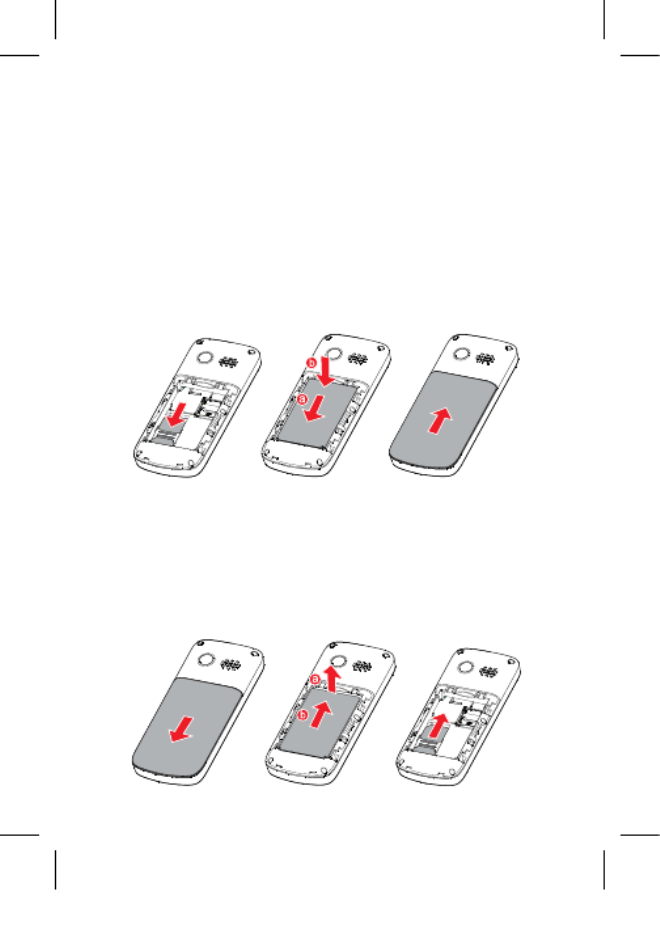
GETTING STARTED
INSTALLING THE SIM CARD AND
THE BATTERY
When installing a SIM card, ensure that the
gold contact area faces down, and that the
bevelled edge of the SIM card aligns with
that of the SIM card slot.
REMOVING THE BATTERY AND THE
SIM CARD
Before removing the battery and the SIM
card, ensure that your phone is switched off.
11
2-34392 G3512 User Guide.indd 11 2011/12/12 5:16 P

INSTALLING THE MICROSD CARD
NOTE: Before installing or removing a
microSD card, switch the phone off. When
the phone is switched back on, it indicates
whether the microSD card has been installed
correctly.
You can expand your phone’s memory
capacity by installing a microSD card. When
installing a microSD card, ensure that the
gold contact area faces down.
CHARGING THE BATTERY
1. Connect the charger to an AC power
socket.
2. Connect the charger to the charger jack
on the phone.
3. Wait until the battery is completely
charged. During the charging process,
12
2-34392 G3512 User Guide.indd 12 2011/12/12 5:16 P
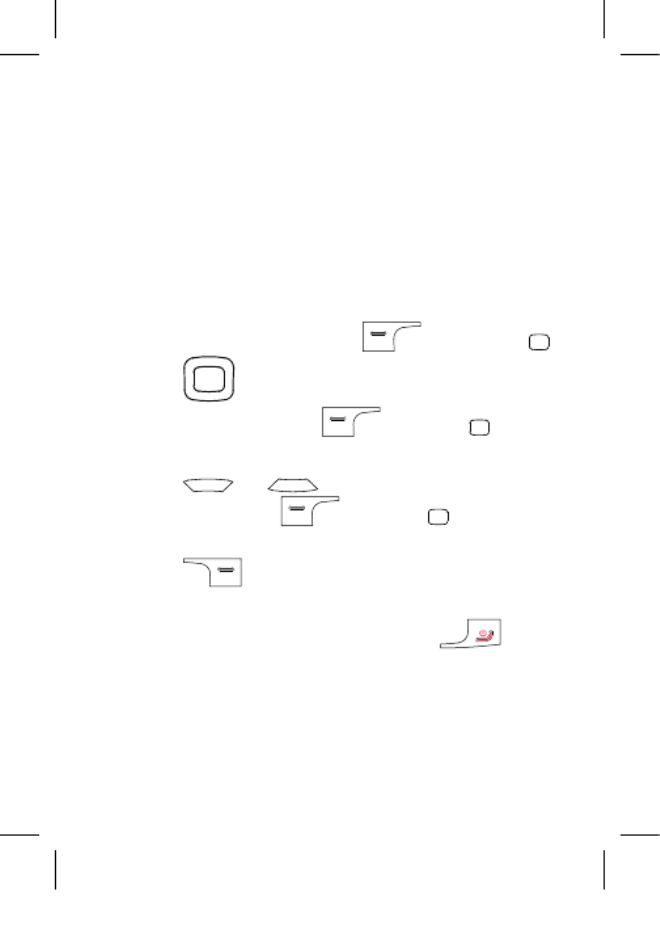
the charging icon is displayed in animation.
When the charging icon becomes static,
the battery is fully charged.
4. Disconnect the charger from the phone.
5. Disconnect the charger from the AC
power socket.
NAVIGATING THE MAIN MENU
1. In standby mode, press (Menu) or .
2. Press to scroll to the desired
application and press ) or (OK to
access the application.
3. Press or to scroll to the desired
option, and press ) or (OK to access
the option.
4. Press (Back) to return to the
previous menu.
To return to standby mode, press .
13
2-34392 G3512 User Guide.indd 13 2011/12/12 5:16 P

PHONE LOCK
The phone lock protects your phone from
unauthorised use. By default, the phone lock
is disabled. Once the phone lock is enabled,
you must enter the phone unlock code each
time you switch on the phone. The preset
phone unlock code is . You can change 1234
this code into any numeric string between
four and eight digits.
If you forget the phone unlock code, contact
your service provider.
PIN AND PUK
The personal identification number (PIN)
protects your SIM card from unauthorised
use. The PIN unblocking key (PUK) unlocks
a blocked PIN. Both the PIN and the PUK
are provided with the SIM card. For details,
contact your service provider.
To enable the PIN lock:
1. Select Menu > Settings > Security
settings > SIM security > PIN lock.
2. Enter the PIN and press (OK).
If you enter the incorrect PIN a specified
14
2-34392 G3512 User Guide.indd 14 2011/12/12 5:16 P

creation date of an ebook, image, or audio
clip and open a multimedia file.
VOICE SERVICES
MAKING A CALL
1. In standby mode, enter the phone number.
•Tomakeaninternationalcall,press
twice to enter the plus sign (+). Then
enter the country or region code, area
code, and phone number.
•Tocallanextensionnumber,enterthe
phone number, press three times to
enter P, and enter the extension number.
2. Press to dial the number.
3. Press to end the call.
NOTE:
•Youcanalsomakeacallfromthecalllog,
contacts, or messaging screen.
•Duringacall,youcanpress or
to adjust the volume.
16
2-34392 G3512 User Guide.indd 16 2011/12/12 5:16 P

ANSWERING A CALL
When there is an incoming call, you can:
•Press to answer the call.
•Press to reject the call.
•Press
(
Options Answer) and select
to answer the call.
•Press (Mute) to mute the speaker,
and then press (Reject) again to
reject it.
If the Any Key answer function is enabled,
you can press any key except and
to answer a call.
TEXT INPUT
CHANGING THE TEXT INPUT MODE
The current text input mode indicator
is displayed in the upper left corner of
the screen. You can press to switch
between text input modes.
17
2-34392 G3512 User Guide.indd 17 2011/12/12 5:16 P

INDICATOR TEXT INPUT MODE
ABC, Abc
and abc
Multi-tap input modes
s ABC, s Abc
and s abc
Predictive input modes
123 Number input mode
NOTE:
•Press (Clear) once to delete the
last character entered or press and hold
(Clear) for about 3 seconds to
delete all the characters.
•Inanyinputmodeexceptthenumber
input mode and the predictive input
mode, press once to enter a space
and twice to enter 0.
ENTERING A WORD
• Toenterawordinmulti-tapinputmode,
repeatedly press the keys labelled with the
letters that spell the word until the desired
letters are entered.
18
2-34392 G3512 User Guide.indd 18 2011/12/12 5:16 P

• Toenterawordinpredictiveinputmode:
1. Press each key once according to the
spelling sequence of the desired word.
The phone displays words associated with
the sequence entered.
2. Press the navigation keys to scroll to the
desired word.
3. Press to enter the word.
ENTERING A DIGIT
In number input mode, press the number
key labelled with the desired digit.
ENTERING A SYMBOL
1. Press to display the symbol list.
2. Press to scroll to the desired symbol.
3. Press to enter the symbol.
19
2-34392 G3512 User Guide.indd 19 2011/12/12 5:16 P

MESSAGES
WRITING AND SENDING A TEXT MESSAGE
1. Press (Menu) and select Messages >
Write message > SMS.
2. Write the message.
3. Press (Options), select Send to, and
enter the recipient’s phone number or add
a recipient from Contacts.
To add multiple recipients, repeat this step.
4. Scroll to the desired recipient and press
(Options) for the following options:
• Send: sends the message to the recipient.
• Edit recipient: allows you to change the
recipient.
• Remove recipient: removes the recipient
from receiving the message.
• Remove all recipients: removes all
recipients from receiving the message.
• Save to Drafts: saves the message
to Drafts.
20
2-34392 G3512 User Guide.indd 20 2011/12/12 5:16 P

WRITING AND SENDING A
MULTIMEDIA MESSAGE
1. Press (Menu) and select Messages >
Write message > MMS.
2. Edit the content of the message.
You can add images, audio clips, and
attachments to the message. You can
also preview the message, add slides to
the message, and set the playing interval
between two slides.
3. Press (Options), select Send to, and
enter the recipient’s phone number or add
a recipient from Contacts.
To add multiple recipients, repeat this step.
4. Scroll to the desired recipient and press
(Options) for the following options:
• Send: sends the message to the recipient.
• Send options: allows you to set the
sending options.
• Edit recipient: allows you to change
the recipient.
• Remove recipient: removes the recipient
from receiving the message.
• Remove all recipients: removes all
21
2-34392 G3512 User Guide.indd 21 2011/12/12 5:16 P

recipients from receiving the message.
• Change to CC: copies the message to
the recipient.
• Change to Bcc: blind copies the message
to the recipient.
• Save to Drafts: saves the message
to Drafts.
NOTE:
• Contactyourserviceprovidertodetermine
the availability of the Multimedia
Messaging Service (MMS) and how to
subscribe to this service.
• Openmultimediamessageswithcaution.
Objects in multimedia messages may
contain viruses and malicious software that
can damage your phone.
• Toconfigurethenetworksettings
provided by the service provider, select
Menu > Network Services > Data account
> Add account, and then select Messages>
Message settings > MMS> Data account >
OK.
22
2-34392 G3512 User Guide.indd 22 2011/12/12 5:16 P
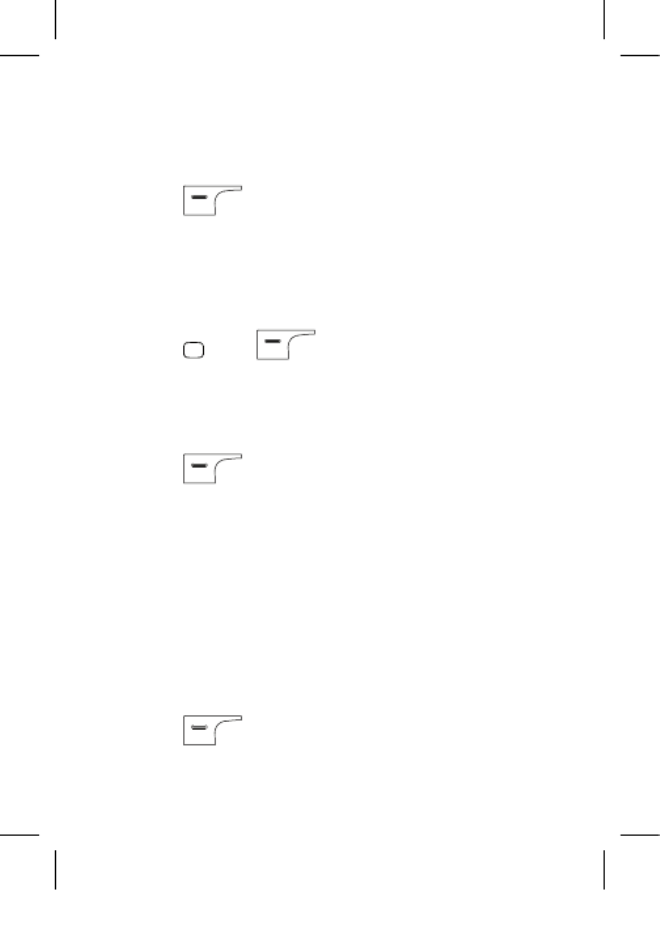
CONTACTS
CREATING A CONTACT
1. Press (Menu) and select Contacts >
Add new contact.
2. Select To SIM To phone, or
for saving
the contact.
3. Edit the contact information.
4. Press
and
(Yes) to save
the contact.
SEARCHING FOR A CONTACT
1. Press (Menu) and select Contacts.
2. Enter the first letter of the contact name in
the search bar.
Contacts who have names that start with
this letter will be displayed.
MULTIMEDIA
CAMERA
1. Press (Menu Multimedia) and select
> Camera to launch the camera.
23
2-34392 G3512 User Guide.indd 23 2011/12/12 5:16 P

2. Press
(
Options) to view images or
configure the relevant settings.
3. Press to take a picture.
4. Press
(
Options) to send or delete
the picture, or press (Back) to save
the picture.
IMAGE ALBUM
1. Press (Menu Multimedia) and select
> Image Album to launch the image album.
2. Press to view images.
3. Press
(
Options) for options such as
View, Image information, Browse style,
Send, Use as, Rename, Delete, Sort by,
Delete all, and Storage.
AUDIO PLAYER
1. Press (Menu Multimedia) and select
> Audio Player.
2. Select an audio clip.
3. Press to play the clip.
When the clip is being played:
• Press to pause or continue.
24
2-34392 G3512 User Guide.indd 24 2011/12/12 5:16 P

• Press or to adjust the volume.
• Pressandhold or to fast-forward or
rewind the clip.
• Press or to go back to the previous
clip or advance to the next one.
4. If background playback is enabled, press
(Back) to exit the audio player
screen and play the audio clip in the
background.
VIDEO RECORDER
1. Press (Menu) and select Multimedia
> Video recorder to launch the
video recorder.
2. Press (Options) to configure the
relevant settings.
3. Press to start recording a video clip.
4. Press and (Yes) to save the
video clip.
25
2-34392 G3512 User Guide.indd 25 2011/12/12 5:16 P
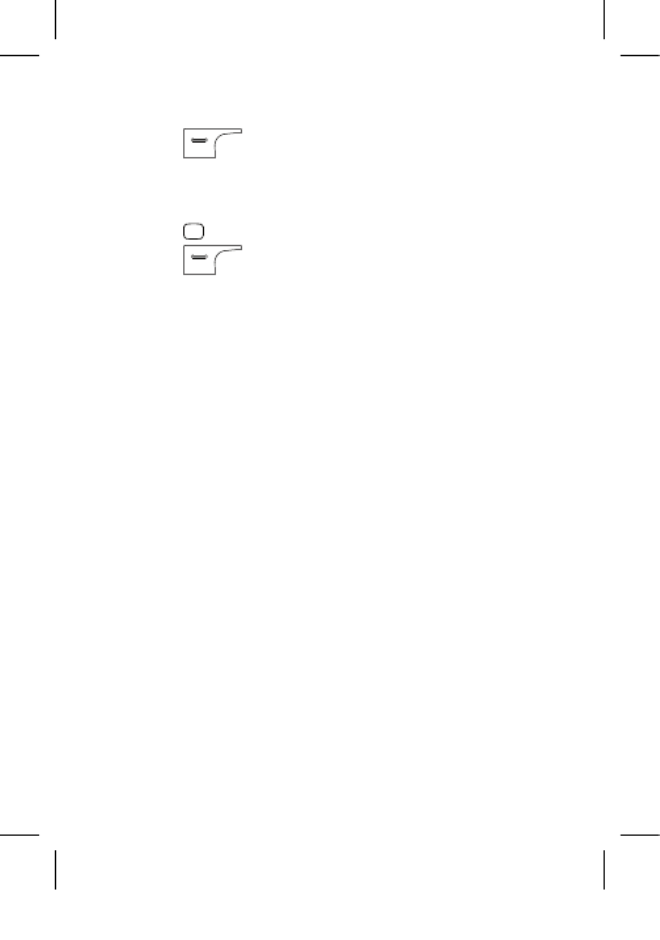
VIDEO PLAYER
1. Press (Menu Multimedia) and select
> Video Player to launch the video player.
2. Select a video clip.
3. Press to start playing the video clip.
4. Press
(
Options) for options such as
Play, Send, Rename, Delete, Delete all,
Sort by, and Storage.
FM RADIO
If your phone comes with a built-in antenna,
you can listen to the radio without a headset.
If the headset is included in the product
package, you can also use the headset to
listen to the FM radio.
If your phone does not support the built-in
antenna, you should use the headset to listen
to the FM radio. Connect the compatible
headset to the phone before accessing
the FM radio. The headset functions as an
antenna. To ensure the best possible reception
and therefore audio quality, do not unplug the
headset or bend the headset cable.
26
2-34392 G3512 User Guide.indd 26 2011/12/12 5:16 P

1. Press (Menu) and select Multimedia
> FM Radio to access the frequency
modulation (FM) radio.
2. On the FM radio screen:
• Press to turn the FM radio on or off.
• Press or to adjust the volume.
• Press or to switch to the previous or
next channel.
• Press (Options) for options such
as Channel list Manual input, Auto search,,
Settings, Sound Recorder, Append, and
File list.
SOUND RECORDER
1. Press (Menu Multimedia) and select
> Sound Recorder.
2. Press (Options) and select
New record.
While recording, you can press
(or ) to pause or continue.
3. Press (Stop) to stop recording.
27
2-34392 G3512 User Guide.indd 27 2011/12/12 5:16 P

BLUETOOTH
Your phone supports Bluetooth. You can
synchronise data between your phone and
a personal computer (PC), exchange data
with other Bluetooth devices, and connect a
Bluetooth headset to your phone.
NOTE: You can turn on Bluetooth by
configuring Bluetooth settings.
Connecting a Bluetooth Headset to Your
Phone
1. Select Menu > Organizer > Bluetooth >
Activate Bluetooth> On to turn on
Bluetooth.
2. Select Search hands-free device to search
for available Bluetooth headsets.
3. Scroll to the desired Bluetooth headset
and press (Pair).
4. Enter the password to pair the Bluetooth
headset with your phone.
When the Bluetooth headset is connected
to your phone, the headset icon is
displayed on the standby screen, indicating
28
2-34392 G3512 User Guide.indd 28 2011/12/12 5:16 P

that you can use the headset.
NOTE: A Bluetooth headset is not included
in the product package and must be
purchased separately.
TRANSFERRING DATA
1. Select Menu > Organizer > Bluetooth
> Activate Bluetooth > On to turn
on Bluetooth.
2. Select Search for Bluetooth device to
search for available Bluetooth devices.
3. Scroll to the desired Bluetooth device and
press (Pair).
When you pair your phone with the device
for the first time, a password is required.
4. Exchange data between your phone and
the Bluetooth device.
29
2-34392 G3512 User Guide.indd 29 2011/12/12 5:16 P

WAP
You can use your phone to access Wireless
Application Protocol (WAP) sites and use
WAP-based services. To browse WAP pages,
you must subscribe to the corresponding
service from your service provider and
configure your phone’s relevant settings.
For details about services and charges,
contact your service provider.
NETWORK SETTINGS
To access the WAP sites on your phone, you
need to set your data account and WAP
parameters first.
Setting the Connection Profile
1. Press (Menu Network) and select
Services > Data account.
2. Select the network type, press
(Options), and select Add account.
3. Press (OK) and select Yes to save
the settings.
Setting the WAP Profile
1. Press (Menu Network) and select
30
2-34392 G3512 User Guide.indd 30 2011/12/12 5:16 P
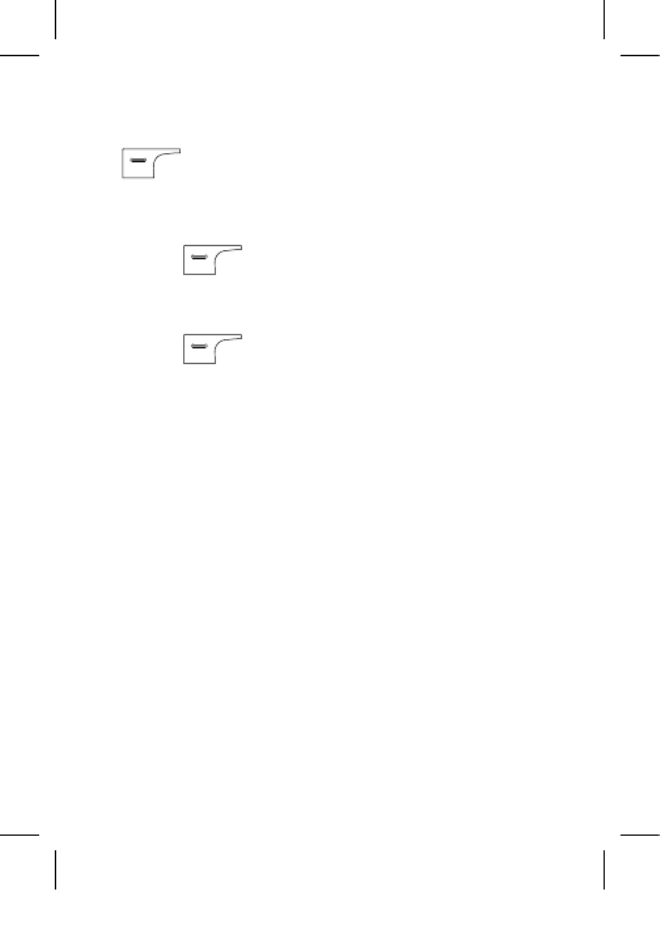
Services > WAP > Settings > Data account.
2. Select your service provider and press
(OK).
CONNECTING TO A NETWORK
1. Press (Menu Network) and select
Services > WAP > Enter address.
2. Enter the URL of the desired website.
3. Press (Options Done) and select to
access the website.
WARNINGS AND PRECAUTIONS
This section contains important information
pertaining to the operating instructions of
your device. It also contains information
about how to use the device safely. Read
this information carefully before using your
device.
ELECTRONIC DEVICE
Switch off your device if using the device is
prohibited. Do not use the device when using
the device causes danger or interference with
31
2-34392 G3512 User Guide.indd 31 2011/12/12 5:16 P
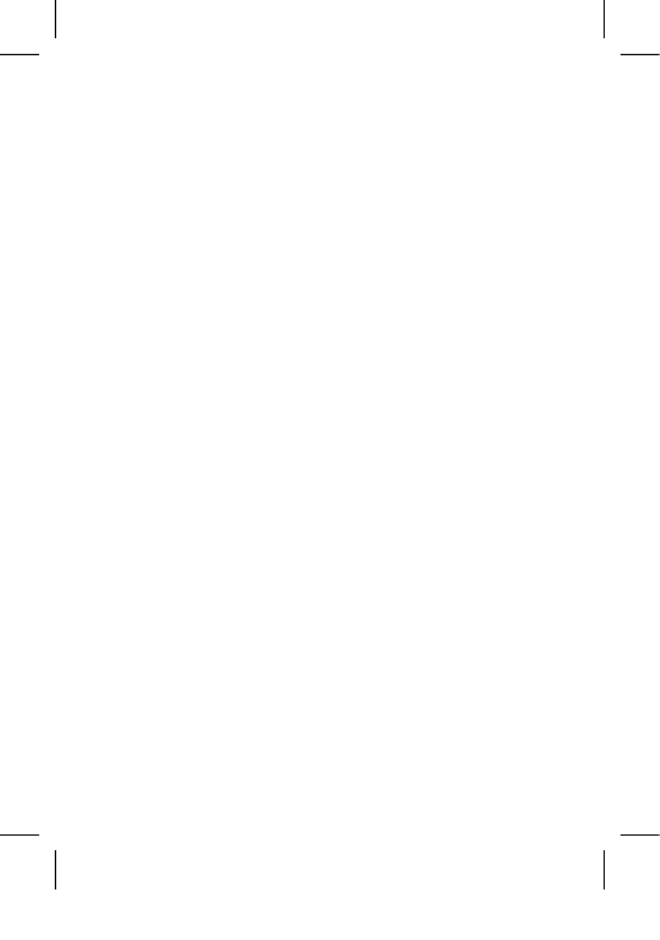
electronic devices.
MEDICAL DEVICE
• Followrulesandregulationssetforthby
hospitals and health care facilities. Do not
use your device when using the device
is prohibited.
• Pacemakermanufacturersrecommend
that a minimum distance of 15 cm
be maintained between a device and a
pacemaker to prevent potential
interference with the pacemaker. If you are
using a pacemaker, use the device on the
opposite side of the pacemaker and do not
carry the device in your front pocket.
POTENTIALLY EXPLOSIVE ATMOSPHERE
Switch off your device in any area with a
potentially explosive atmosphere, and comply
with all signs and instructions. Areas that
may have potentially explosive atmospheres
include the areas where you would normally
be advised to turn off your vehicle engine.
Triggering of sparks in such areas could
32
2-34392 G3512 User Guide.indd 32 2011/12/12 5:16 P

cause an explosion or a fire, resulting in
bodily injuries or even deaths. Do not switch
on your device at refuelling points such as
service stations. Comply with restrictions on
the use of radio equipment in fuel depots,
storage, and distribution areas, and chemical
plants. In addition, adhere to restrictions
in areas where blasting operations are in
progress. Before using the device, watch
out for areas that have potentially explosive
atmospheres that are often, but not always,
clearly marked. Such locations include areas
below the deck on boats, chemical transfer
or storage facilities, and areas where the
air contains chemicals or particles such
as grain, dust, or metal powders. Ask the
manufacturers of vehicles using liquefied
petroleum gas (such as propane or butane)
whether this device can be safely used in
their vicinity.
TRAFFIC SECURITY
Observe local laws and regulations while
using the device. In addition, if using the
device while driving a vehicle, comply with the
33
2-34392 G3512 User Guide.indd 33 2011/12/12 5:16 P
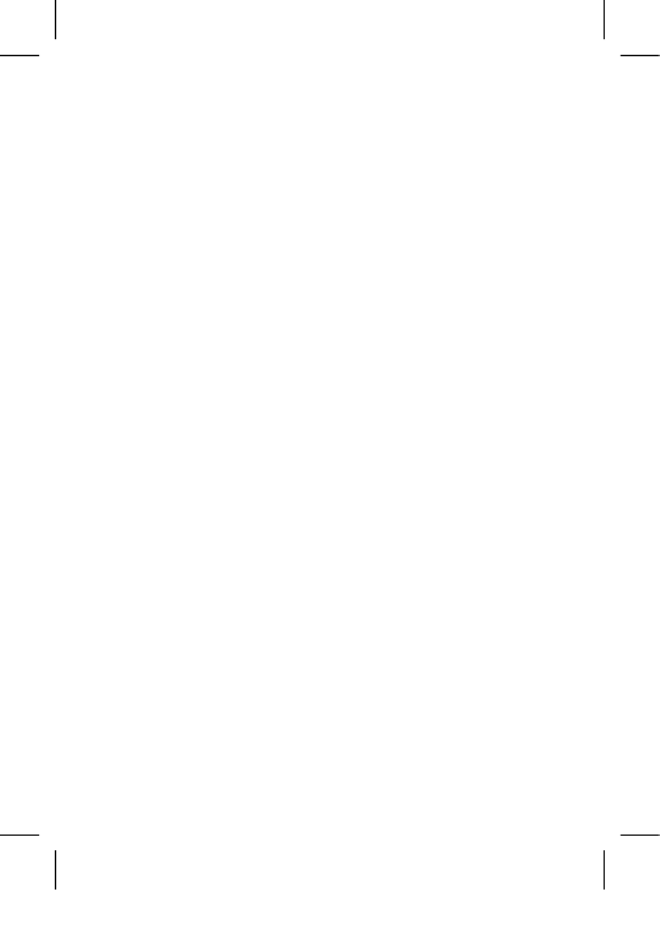
following guidelines:
• Concentrateondriving.Yourfirst
responsibility is to drive safely.
• Donottalkonthedevicewhiledriving.Use
hands-free accessories.
• Whenyouhavetomakeoransweracall,
park the vehicle at the road side before
using your device.
• RFsignalsmayaffectelectronicsystems
of motor vehicles. For more information,
consult the vehicle manufacturer.
• Inamotorvehicle,donotplacethe
device over the air bag or in the air bag
deployment area. Otherwise, the device
may hurt you owing to the strong force
when the air bag inflates.
• Donotuseyourdevicewhileflyingin
an aircraft. Switch off your device before
boarding an aircraft. Using wireless devices
in an aircraft may cause danger to the
operation of the aircraft and disrupt the
wireless telephone network. It may also be
considered illegal.
34
2-34392 G3512 User Guide.indd 34 2011/12/12 5:16 P

OPERATING ENVIRONMENT
• Donotuseorchargethedeviceindusty,
damp, and dirty places or places with
magnetic fields. Otherwise, it may result in
a malfunction of the circuit.
• ThedevicecomplieswiththeRF
specifications when the device is used
near your ear or at a distance of 1.5 cm
from your body. Ensure that the device
accessories such as a device case and
a device holster are not composed of
metal components. Keep your device
1.5 cm away from your body to meet the
requirement earlier mentioned.
• Onastormydaywiththunder,donotuse
your device when it is being charged, to
prevent any danger caused by lightning.
• Whenyouareonacall,donottouchthe
antenna. Touching the antenna affects the
call quality and results in increase in power
consumption. As a result, the talk time and
the standby time are reduced.
• Whileusingthedevice,observethelocal
laws and regulations, and respect others’
privacy and legal rights.
35
2-34392 G3512 User Guide.indd 35 2011/12/12 5:16 P
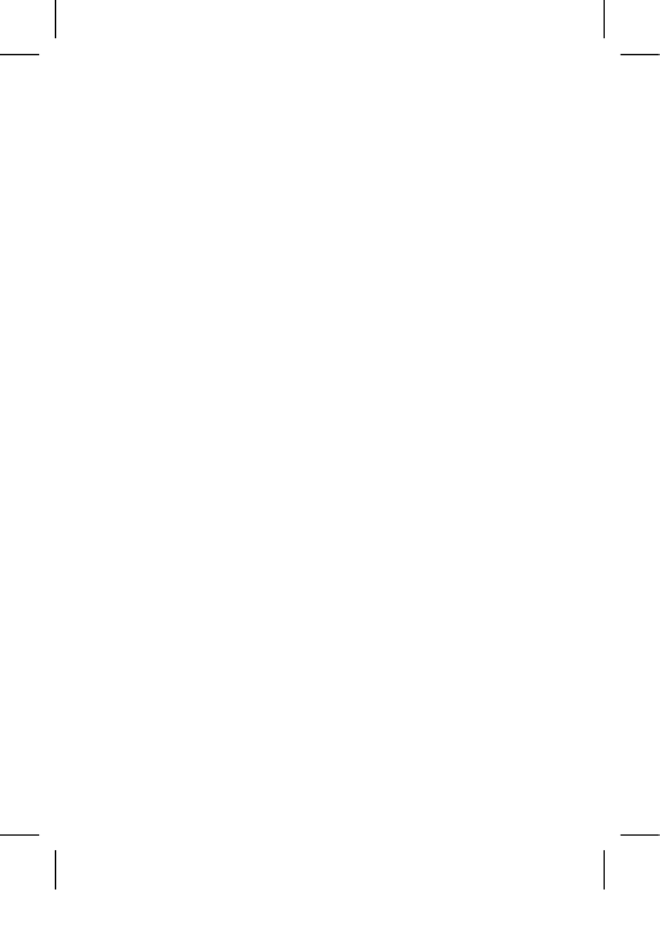
• Keeptheambienttemperaturebetween
0°C and 40°C while the device is being
charged. Keep the ambient temperature
between 0°C to 40°C for using the device
powered by a battery.
PREVENTION OF HEARING DAMAGE
Using a headset at high volume can damage
your hearing. To reduce the risk of damage to
hearing, lower the headset volume to a safe
and comfortable level.
SAFETY OF CHILDREN
Comply with all precautions with regard to
children’s safety. Letting the child play with
your device or its accessories, which may
include parts that can be detached from
the device, may be dangerous, as it may
present a choking hazard. Ensure that small
children are kept away from the device and
accessories.
ACCESSORIES
Use the accessories delivered only by the
36
2-34392 G3512 User Guide.indd 36 2011/12/12 5:16 P

manufacturer. Using accessories of other
manufacturers or vendors with this device
model may invalidate any approval or
warranty applicable to the device, result in
the non-operation of the device, and cause
danger.
BATTERY AND CHARGER
• Unplugthechargerfromtheelectrical
plug and the device when not in use.
• Thebatterycanbechargedand
discharged hundreds of times before it
eventually wears out. When the standby
time and the talk time are shorter than the
normal time, replace the battery.
• UsetheACpowersupplydefinedinthe
specifications of the charger. An improper
power voltage may cause a fire or a
malfunction of the charger.
• Donotconnecttwopolesofthebattery
with conductors, such as metal materials,
keys, or jewellery. Otherwise, the battery
may be short-circuited and may cause
injuries and burns on your body.
• Donotdisassemblethebatteryorsolder
37
2-34392 G3512 User Guide.indd 37 2011/12/12 5:16 P

the battery poles. Otherwise, it may lead
to electrolyte leakage, overheating, fire, or
explosion.
• Ifbatteryelectrolyteleaksout,ensurethat
the electrolyte does not touch your skin
and eyes. When the electrolyte touches
your skin or splashes into your eyes, wash
your eyes with clean water immediately and
consult a doctor.
• Ifthereisacaseofbatterydeformation,
colour change, or abnormal heating while
you charge or store the battery, remove
the battery immediately and stop using it.
Otherwise, it may lead to battery leakage,
overheating, explosion, or fire.
• Ifthepowercableisdamaged(for
example, the cord is exposed or broken),
or the plug loosens, stop using the cable at
once. Otherwise, it may lead to an electric
shock, a short circuit of the charger, or a
fire.
• Donotdisposeofbatteriesinfireasthey
may explode. Batteries may also explode if
damaged.
• Dangerofexplosionifbatteryisincorrectly
38
2-34392 G3512 User Guide.indd 38 2011/12/12 5:16 P

replaced. Recycle or dispose of used
batteries according to the local regulations
or reference instruction supplied with your
device.
CLEANING AND MAINTENANCE
• Thedevice,battery,andchargerarenot
water-resistant. Keep them dry. Protect
the device, battery, and charger from water
or vapour. Do not touch the device or the
charger with a wet hand. Otherwise, it may
lead to a short circuit, a malfunction of the
device, and an electric shock to the user.
• Donotplaceyourdevice,battery,and
charger in places where they can get
damaged because of collision. Otherwise,
it may lead to battery leakage, device
malfunction, overheating, fire, or explosion.
• Donotplacemagneticstoragemediasuch
as magnetic cards and floppy disks near
the device. Radiation from the device may
erase the information stored on them.
• Donotleaveyourdevice,battery,and
charger in a place with an extreme high or
low temperature. Otherwise, they may not
39
2-34392 G3512 User Guide.indd 39 2011/12/12 5:16 P

function properly and may lead to a fire
or an explosion. When the temperature is
lower than 0°C, performance of the battery
is affected.
• Donotplacesharpmetalobjectssuchas
pins near the earpiece. The earpiece may
attract these objects and hurt you when
you are using the device.
• Beforeyoucleanormaintainthedevice,
switch off the device and disconnect it
from the charger.
• Donotuseanychemicaldetergent,
powder, or other chemical agents (such as
alcohol and benzene) to clean the device
and the charger. Otherwise, parts of the
device may be damaged or a fire can be
caused. You can clean the device and the
charger with a piece of damp and soft
antistatic cloth.
• Donotdismantlethedeviceor
accessories. Otherwise, the warranty on the
device and accessories is invalid and the
manufacturer is not liable to pay for the
damage.
40
2-34392 G3512 User Guide.indd 40 2011/12/12 5:16 P
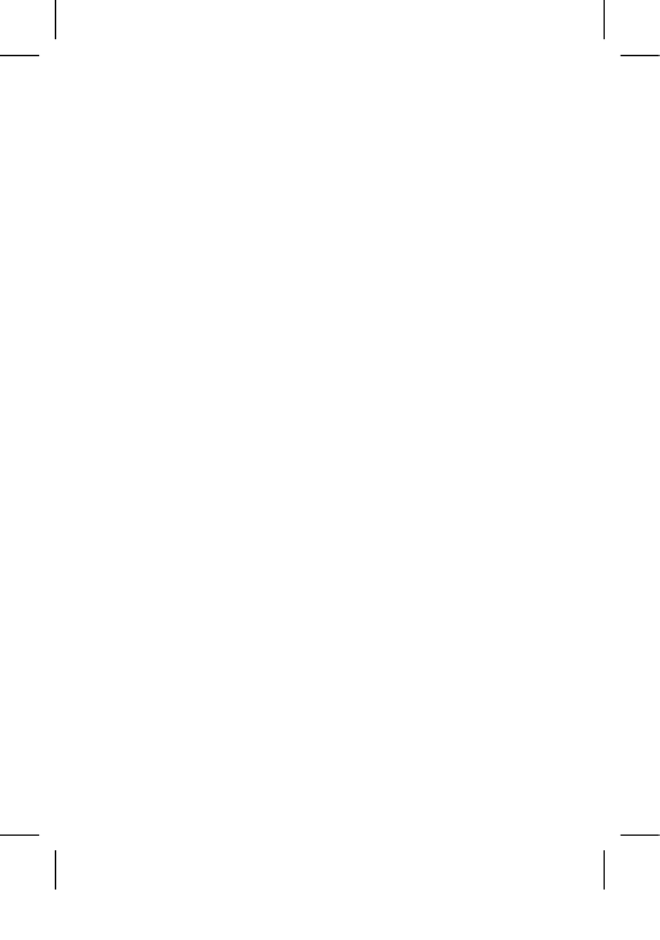
EMERGENCY CALL
You can use your device for emergency calls
in the service area. The connection, however,
cannot be guaranteed in all conditions.
You should not rely solely on the device for
essential communications.
CERTIFICATION INFORMATION (SAR)
This device meets guidelines for exposure to
radio waves.
Your device is a low-power radio transmitter
and receiver. As recommended by
international guidelines, the device is
designed not to exceed the limits for
exposure to radio waves. These guidelines
were developed by the independent scientific
organisation International Commission on
Non-Ionizing Radiation Protection (ICNIRP)
and include safety measures designed to
ensure safety for all users, regardless of age
and health.
The Specific Absorption Rate (SAR) is the
unit of measurement for the amount of
radio frequency energy absorbed by the
41
2-34392 G3512 User Guide.indd 41 2011/12/12 5:16 P

body when using a device. The SAR value
is determined at the highest certified power
level in laboratory conditions, but the actual
SAR level of the device when being operated
can be well below the value. This is because
the device is designed to use the minimum
power required to reach the network.
The SAR limit also adopted by Europe is 2.0
W/kg averaged over 10 grams of tissue. The
highest SAR value for this device type when
tested at the ear is 0.742 W/kg. The highest
SAR value for this device type when tested at
the body is 1.155 W/kg.
EU REGULATORY CONFORMANCE
Hereby, Huawei Technologies Co., Ltd.
declares that this device is in compliance with
the essential requirements and other relevant
provisions of Directive 1999/5/EC.
For the declaration of conformity, visit the
Website www.huaweidevice.com/certification.
NOTICE: Observe the national local
regulations in the location where the device
is to be used. This device may be restricted
42
2-34392 G3512 User Guide.indd 42 2011/12/12 5:16 P
Produkt Specifikationer
| Mærke: | Huawei |
| Kategori: | Mobiltelefon |
| Model: | G3512 |
Har du brug for hjælp?
Hvis du har brug for hjælp til Huawei G3512 stil et spørgsmål nedenfor, og andre brugere vil svare dig
Mobiltelefon Huawei Manualer

16 August 2024

5 Maj 2024

31 Marts 2024

6 Marts 2024

21 Januar 2024

3 Januar 2024

9 December 2023

10 August 2023

3 Juli 2023

4 Juni 2023
Mobiltelefon Manualer
- Mobiltelefon Acer
- Mobiltelefon Amplicomms
- Mobiltelefon Denver
- Mobiltelefon Sencor
- Mobiltelefon Sony
- Mobiltelefon Siemens
- Mobiltelefon Samsung
- Mobiltelefon Panasonic
- Mobiltelefon Sony Ericsson
- Mobiltelefon Philips
- Mobiltelefon LG
- Mobiltelefon AEG
- Mobiltelefon Doro
- Mobiltelefon AT&T
- Mobiltelefon Mitsubishi
- Mobiltelefon Apple
- Mobiltelefon Sharp
- Mobiltelefon Google
- Mobiltelefon HP
- Mobiltelefon Emporia
- Mobiltelefon Garmin
- Mobiltelefon Sanyo
- Mobiltelefon Motorola
- Mobiltelefon Asus
- Mobiltelefon Gigabyte
- Mobiltelefon Toshiba
- Mobiltelefon InFocus
- Mobiltelefon Lenovo
- Mobiltelefon OnePlus
- Mobiltelefon Thomson
- Mobiltelefon Hyundai
- Mobiltelefon Aiwa
- Mobiltelefon Nokia
- Mobiltelefon Casio
- Mobiltelefon Palm
- Mobiltelefon AKAI
- Mobiltelefon Hisense
- Mobiltelefon Fysic
- Mobiltelefon Blaupunkt
- Mobiltelefon Leica
- Mobiltelefon Razer
- Mobiltelefon Medion
- Mobiltelefon Telefunken
- Mobiltelefon BenQ
- Mobiltelefon Primo
- Mobiltelefon Alcatel
- Mobiltelefon Plum
- Mobiltelefon Olympia
- Mobiltelefon Xiaomi
- Mobiltelefon Viewsonic
- Mobiltelefon Dell
- Mobiltelefon CAT
- Mobiltelefon Oppo
- Mobiltelefon Polaroid
- Mobiltelefon Crosscall
- Mobiltelefon NGM
- Mobiltelefon NEC
- Mobiltelefon Kyocera
- Mobiltelefon Energy Sistem
- Mobiltelefon Bush
- Mobiltelefon Binatone
- Mobiltelefon Honor
- Mobiltelefon Bixolon
- Mobiltelefon Tiptel
- Mobiltelefon Sagem
- Mobiltelefon Lava
- Mobiltelefon Vivo
- Mobiltelefon Infinix
- Mobiltelefon Archos
- Mobiltelefon MaxCom
- Mobiltelefon Pantech
- Mobiltelefon SPC
- Mobiltelefon ZTE
- Mobiltelefon Switel
- Mobiltelefon Brondi
- Mobiltelefon HTC
- Mobiltelefon Lupilu
- Mobiltelefon BlackBerry
- Mobiltelefon Evolveo
- Mobiltelefon GPO
- Mobiltelefon BLU
- Mobiltelefon Oricom
- Mobiltelefon MyPhone
- Mobiltelefon Realme
- Mobiltelefon Micromax
- Mobiltelefon Cyrus
- Mobiltelefon I.safe Mobile
- Mobiltelefon Bea-fon
- Mobiltelefon Allview
- Mobiltelefon Amplicom
- Mobiltelefon Sonim
- Mobiltelefon Sunstech
- Mobiltelefon Swissvoice
- Mobiltelefon Profoon
- Mobiltelefon Hammer
- Mobiltelefon Mpman
- Mobiltelefon Logicom
- Mobiltelefon Beafon
- Mobiltelefon Teleline
- Mobiltelefon Benefon
- Mobiltelefon Doogee
- Mobiltelefon Syco
- Mobiltelefon GSmart
- Mobiltelefon Auro
- Mobiltelefon Oukitel
- Mobiltelefon NUU Mobile
- Mobiltelefon Orange
- Mobiltelefon Telme
- Mobiltelefon Hummer
- Mobiltelefon Modu
- Mobiltelefon Maxwest
Nyeste Mobiltelefon Manualer

2 April 2025

2 April 2025

2 April 2025

9 Marts 2025

20 Februar 2025

20 Februar 2025

20 Februar 2025

20 Februar 2025

20 Februar 2025

5 Februar 2025