Huawei SUN2000L 4KTL-L1 Manual
Huawei
Ikke kategoriseret
SUN2000L 4KTL-L1
Læs nedenfor 📖 manual på dansk for Huawei SUN2000L 4KTL-L1 (113 sider) i kategorien Ikke kategoriseret. Denne guide var nyttig for 35 personer og blev bedømt med 4.5 stjerner i gennemsnit af 2 brugere
Side 1/113

SUN2000-(2KTL-5KTL)-L1
User Manual
Issue
01
Date
2020 17- -04
HUAWEI TECHNOLOGIES CO., LTD.
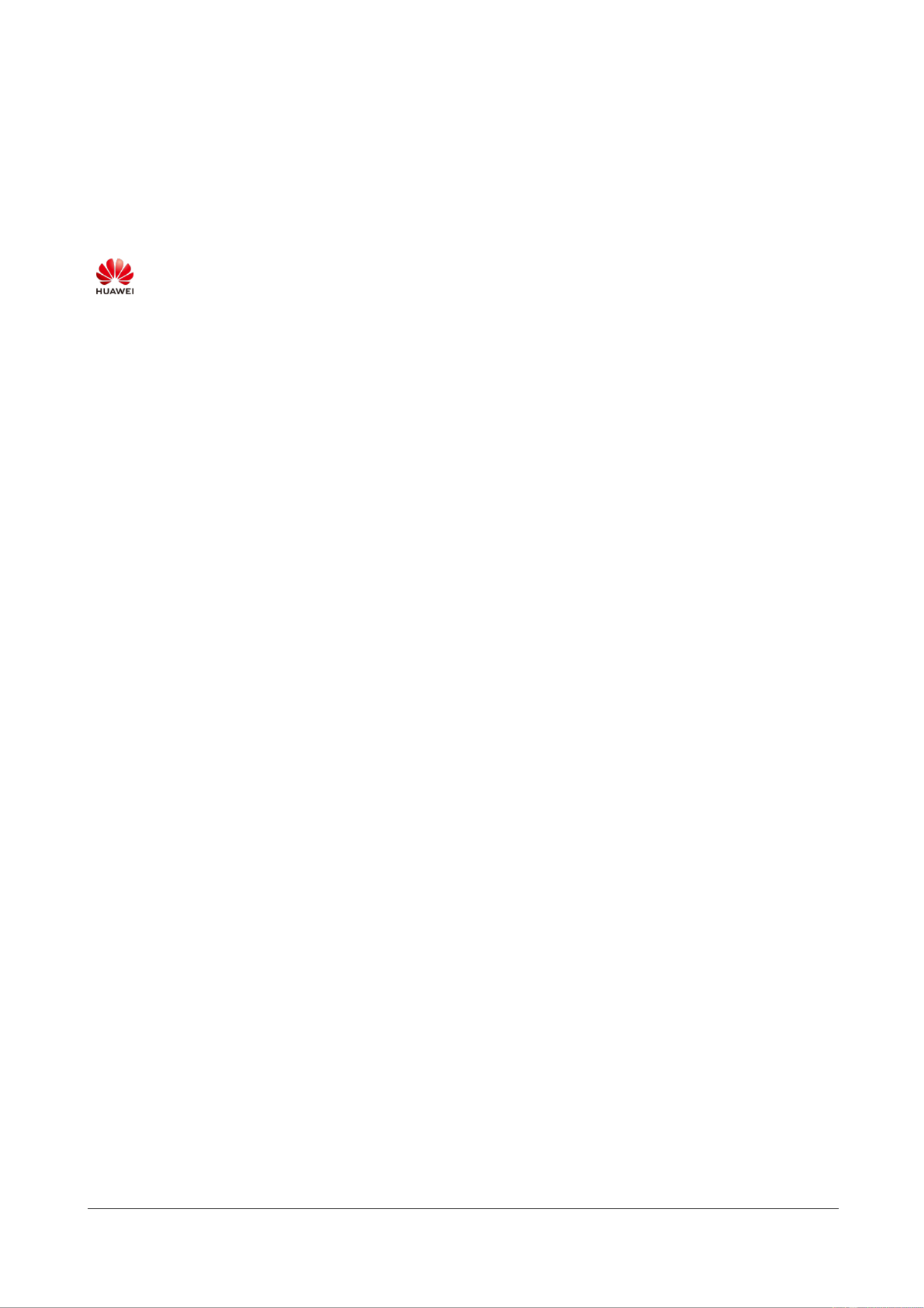
Issue ( - - ) 01 2020 04 17
Copyright © Huawei Technologies Co., Ltd.
i
Copyright © Huawei Technologies Co., Ltd. 2020. All rights reserved.
No part of this document may be reproduced or transmitted in any form or by any means without prior
written consent of Huawei Technologies Co., Ltd.
Trademarks and Permissions
and other Huawei trademarks are trademarks of Huawei Technologies Co., Ltd.
All other trademarks and trade names mentioned in this document are the property of their respective
holders.
Notice
The purchased products, services and features are stipulated by the contract made between Huawei and
the customer. All or part of the products, services and features described in this document may not be
within the purchase scope or the usage scope. Unless otherwise specied in the contract, all statements,
information, and recommendations in this document are provided "AS IS" without warranties, guarantees or
representations of any kind, either express or implied.
The information in this document is subject to change without notice. Every eort has been made in the
preparation of this document to ensure accuracy of the contents, but all statements, information, and
recommendations in this document do not constitute a warranty of any kind, express or implied.
Huawei Technologies Co., Ltd.
Address:
Huawei Industrial Base
Bantian, Longgang
Shenzhen 518129
People's Republic of China
Website:
https://e.huawei.com

SUN2000-(2KTL-5KTL)- L1
User Manual
About This Document
Issue ( - - ) 01 2020 04 17
Copyright © Huawei Technologies Co., Ltd.
ii
About This Document
Overview
This document describes the SUN2000-(2KTL-5KTL)-L1 (SUN2000 for short) in terms of its
installation, electrical connection, commissioning, maintenance, and troubleshooting. Before
installing and operating the SUN2000, ensure that you are familiar with the features, functions,
and safety precautions provided in this document.
Intended Audience
This document is applicable to:
Installers
Users
Symbol Conventions
The symbols that may be found in this document are dened as follows.
Symbol
Description
Indicates a hazard with a high level of risk which, if not
avoided, will result in death or serious injury.
Indicates a hazard with a medium level of risk which, if not
avoided, could result in death or serious injury.
Indicates a hazard with a low level of risk which, if not
avoided, could result in minor or moderate injury.
Indicates warning information about device or environment
security which, if not avoided, could result in equipment
damage, data loss, performance deterioration, or
unanticipated results.
NOTICE is used to address practices not related to personal
injury.
Supplements the important information in the main text.
NOTE is used to address information not related to personal
injury, equipment damage, and environment deterioration.

SUN2000-(2KTL-5KTL)- L1
User Manual
About This Document
Issue ( - - ) 01 2020 04 17
Copyright © Huawei Technologies Co., Ltd.
iii
Change History
Changes between document issues are cumulative. The latest document issue contains all the
changes made in earlier issues.
Issue 01 (2020-04-17)
This issue is the rst ofcial release.

SUN2000-(2KTL-5KTL)- L1
User Manual
Contents
Issue ( - - ) 01 2020 04 17
Copyright © Huawei Technologies Co., Ltd.
iv
Contents
About This Document .................................................................................................................... ii
1 Safety Information ........................................................................................................................ 1
1.1 General Safety 1..............................................................................................................................................................
1.2 Personnel Requirements 2...............................................................................................................................................
1.3 Electrical Safety ............................................................................................................................................................ 3
1.4 Installation Environment Requirements 4.......................................................................................................................
1.5 Mechanical Safety 4........................................................................................................................................................
1.6 Commissioning ............................................................................................................................................................. 5
1.7 Maintenance and Replacement ..................................................................................................................................... 6
2 Product Introduction .................................................................................................................... 7
2.1 Overview 7......................................................................................................................................................................
2.2 Component Description .............................................................................................................................................. 10
2.3 Label Description ........................................................................................................................................................ 11
2.4 Working Principles ...................................................................................................................................................... 13
3 SUN2000 Storage ......................................................................................................................... 16
4 System Installation ..................................................................................................................... 17
4.1 Checking Before the Installation ................................................................................................................................ 17
4.2 Preparing Tools and Instruments . ................................................................................................................................ 18
4.3 Determining the Installation Position ......................................................................................................................... 19
4.4 Moving a SUN2000 .................................................................................................................................................... 23
4.5 Installing a SUN2000 ................................................................................................................................................. 23
4.5.1 Wall-Mounted Installation ....................................................................................................................................... 24
4.5.2 Support-Mounted Installation .................................................................................................................................. 27
5 Electrical Connection .................................................................................................................. 31
5.1 Preparing Cables ......................................................................................................................................................... 31
5.2 Connecting PE Cables ................................................................................................................................................ 34
5.3 Installing a WLAN Antenna ....................................................................................................................................... 37
5.4 (Optional) Installing a Smart Dongle .......................................................................................................................... 38
5.5 Connecting an AC Output Power Cable ..................................................................................................................... 40
5.6 Connecting DC Input Power Cables ........................................................................................................................... 44
5.7 (Optional) Connecting Battery Cables ........................................................................................................................ 48

SUN2000-(2KTL-5KTL)- L1
User Manual
Contents
Issue ( - - ) 01 2020 04 17
Copyright © Huawei Technologies Co., Ltd.
v
5.8 (Optional) Connecting Signal Cables ......................................................................................................................... 50
6 System Commissioning ............................................................................................................. 57
6.1 Verication Before Power- On .................................................................................................................................... 57
6.2 System Power-On ....................................................................................................................................................... 58
7 Man-Machine Interaction .......................................................................................................... 61
7.1 App Commissioning ................................................................................................................................................... 61
7.1.1 Downloading the FusionSolar App .......................................................................................................................... 61
7.1.2 (Optional) Registering an Installer Account ............................................................................................................ 62
7.1.3 eating a PV Plant and a User Cr ................................................................................................................................ 63
7.1.4 (Optional) Setting the Physical Layout of the Smart PV Optimizers ....................................................................... 63
7.2 Parameters Settings ..................................................................................................................................................... 65
7.2.1 Energy Control ......................................................................................................................................................... 65
7.2.1.1 Grid-tied Point Control ......................................................................................................................................... 65
7.2.1.2 Battery Control ..................................................................................................................................................... 68
7.2.2 AFCI ........................................................................................................................................................................ 72
7.2.3 IPS Check (for Italy CEI0-21 Grid Code Only) ....................................................................................................... 73
7.2.4 DRM (Australia AS4777) ........................................................................................................................................ 75
8 System Maintenance................................................................................................................... 77
8.1 System Power-O ....................................................................................................................................................... 77
8.2 Routine Maintenance .................................................................................................................................................. 78
8.3 Troubleshooting .......................................................................................................................................................... 78
9 SUN2000 Disposal....................................................................................................................... 87
9.1 Removing a SUN2000 ................................................................................................................................................ 87
9.2 Packing a SUN2000 .................................................................................................................................................... 87
9.3 Disposing a SUN2000 ................................................................................................................................................ 87
10 Technical Parameters ................................................................................................................ 88
10.1 SUN2000 Technical Specications .......................................................................................................................... 88
10.2 Optimizer Technical Specications .......................................................................................................................... 91
A Grid Code .................................................................................................................................... 94
B Device Commissioning ............................................................................................................. 96
C Resetting Password .................................................................................................................... 99
D Quick-break Protection ........................................................................................................... 102
E Locating Insulation Resistance Faults .................................................................................. 103
F Acronyms and Abbreviations ................................................................................................. 106

SUN2000-(2KTL-5KTL)- L1
User Manual
1 Safety Information
Issue ( - - ) 01 2020 04 17
Copyright © Huawei Technologies Co., Ltd.
1
1 Safety Information
1.1 General Safety
Statement
Before installing, operating, and maintaining the equipment, read this document and observe
all the safety instructions on the equipment and in this document.
The "NOTICE", "CAUTION", "WARNING", and "DANGER" statements in this document
do not cover all the safety instructions. They are only supplements to the safety instructions.
Huawei will not be liable for any consequence caused by the violation of general safety
requirements or design, production, and usage safety standards.
Ensure that the equipment is used in environments that meet its design specications.
Otherwise, the equipment may become faulty, and the resulting equipment malfunction,
component damage, personal injuries, or property damage are not covered under the warranty.
Follow local laws and regulations when installing, operating, or maintaining the equipment.
The safety instructions in this document are only supplements to local laws and regulations.
Huawei will not be liable for any consequences of the following circumstances:
Operation beyond the conditions specied in this document
Installation or use in environments which are not specified in relevant international or
national standards
Unauthorized modications to the product or software code or removal of the product
Failure to follow the operation instructions and safety precautions on the product and in
this document
Equipment damage due to force majeure, such as earthquakes, re, and storms
Damage caused during transportation by the customer
Storage conditions that do not meet the requirements specied in this document
General Requirements
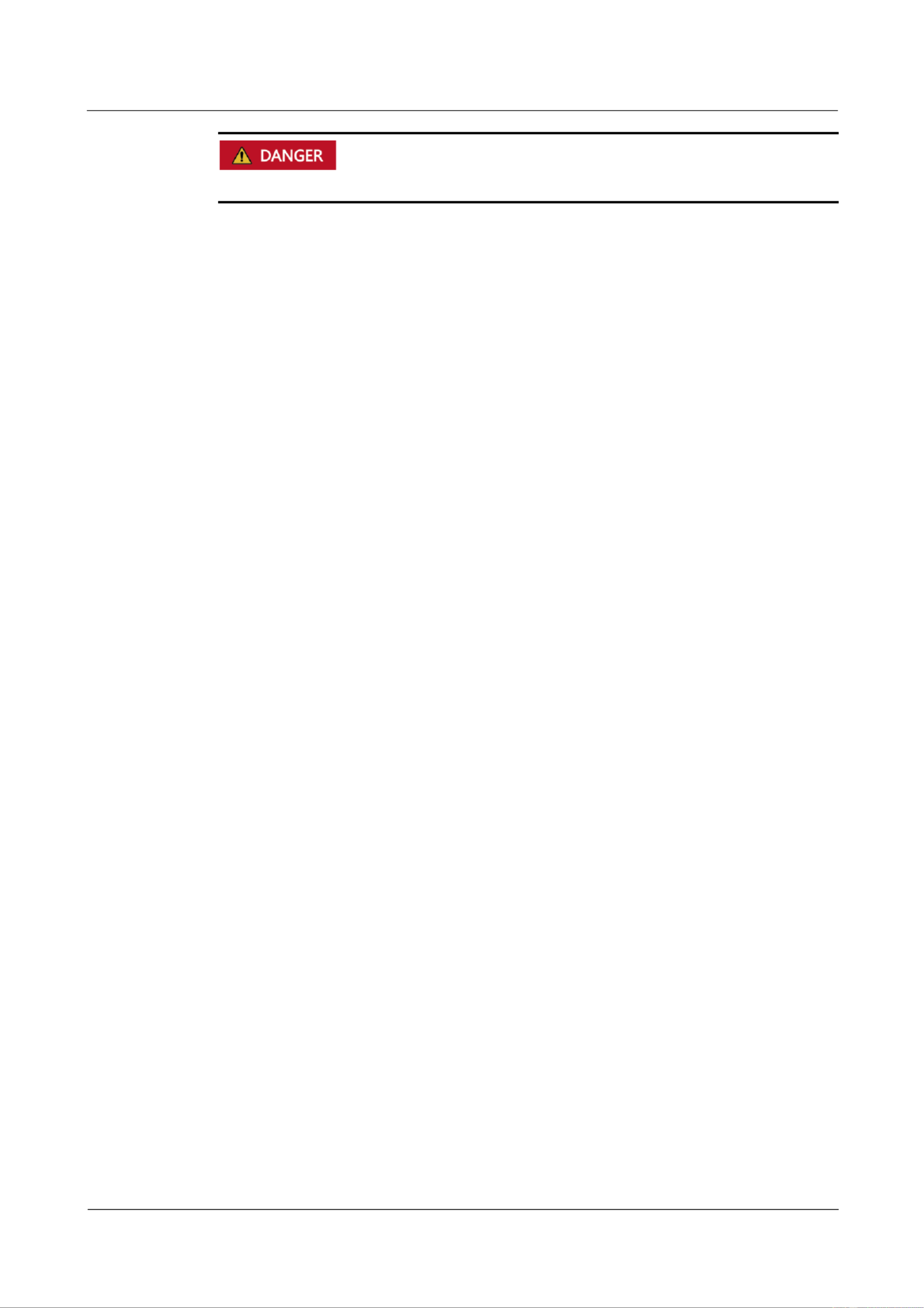
SUN2000-(2KTL-5KTL)- L1
User Manual
1 Safety Information
Issue ( - - ) 01 2020 04 17
Copyright © Huawei Technologies Co., Ltd.
2
Do not work with power on during installation.
Do not install, use, or operate outdoor equipment and cables (including but not limited to
moving equipment, operating equipment and cables, inserting connectors to or removing
connectors from signal ports connected to outdoor facilities, working at heights, and
performing outdoor installation) in harsh weather conditions such as lightning, rain,
snow, and level 6 or stronger wind.
After installing the equipment, remove idle packing materials such as cartons, foam,
plastics, and cable ties from the equipment area.
In the case of a re, immediately leave the building or the equipment area, and turn on
the re alarm bell or make an emergency call. Do not enter the building on re in any
case.
Do not scrawl, damage, or block any warning label on the equipment.
Tighten the screws using tools when installing the equipment.
Understand the components and functioning of a grid-tied PV power system and relevant
local standards.
Repaint any paint scratches caused during equipment transportation or installation in a
timely manner. Equipment with scratches cannot be exposed to an outdoor environment
for a long period of time.
Do not open the host panel of the equipment.
Personal Safety
If there is a probability of personal injury or equipment damage during operations on the
equipment, immediately stop the operations, report the case to the supervisor, and take
feasible protective measures.
Use tools correctly to avoid hurting people or damaging the equipment.
Do not touch the energized equipment, as the enclosure is hot.
1.2 Personnel Requirements
Personnel who plan to install or maintain Huawei equipment must receive thorough
training, understand all necessary safety precautions, and be able to correctly perform all
operations.
Only qualied professionals or trained personnel are allowed to install, operate, and
maintain the equipment.
Only qualied professionals are allowed to remove safety facilities and inspect the
equipment.
Personnel who will operate the equipment, including operators, trained personnel, and
professionals, should possess the local national required qualications in special
operations such as high-voltage operations, working at heights, and operations of special
equipment.
Only professionals or authorized personnel are allowed to replace the equipment or
components (including software).

SUN2000-(2KTL-5KTL)- L1
User Manual
1 Safety Information
Issue ( - - ) 01 2020 04 17
Copyright © Huawei Technologies Co., Ltd.
3
Professionals: personnel who are trained or experienced in equipment operations and are clear of the
sources and degree of various potential hazards in equipment installation, operation, and
maintenance
Trained personnel: personnel who are technically trained, have required experience, are aware of
possible hazards on themselves in certain operations, and are able to take protective measures to
minimize the hazards on themselves and other people
Operators: operation personnel who may come in contact with the equipment, except trained
personnel and professionals
1.3 Electrical Safety
Grounding
For the equipment that needs to be grounded, install the ground cable rst when
installing the equipment and remove the ground cable last when removing the
equipment.
Do not damage the ground conductor.
Do not operate the equipment in the absence of a properly installed ground conductor.
Ensure that the equipment is connected permanently to the protective ground. Before
operating the equipment, check its electrical connection to ensure that it is securely
grounded.
General Requirements
Before connecting cables, ensure that the equipment is intact. Otherwise, electric shocks or
re may occur.
Ensure that all electrical connections comply with local electrical standards.
Obtain approval from the local electric utility company before using the equipment in
grid-tied mode.
Ensure that the cables you prepared meet local regulations.
Use dedicated insulated tools when performing high-voltage operations.
AC and DC Power
Do not connect or disconnect power cables with power on. Transient contact between the core
of the power cable and the conductor will generate electric arcs or sparks, which may cause
re or personal injury.
Before making electrical connections, switch off the disconnector on the upstream device
to cut off the power supply if people may contact energized components.
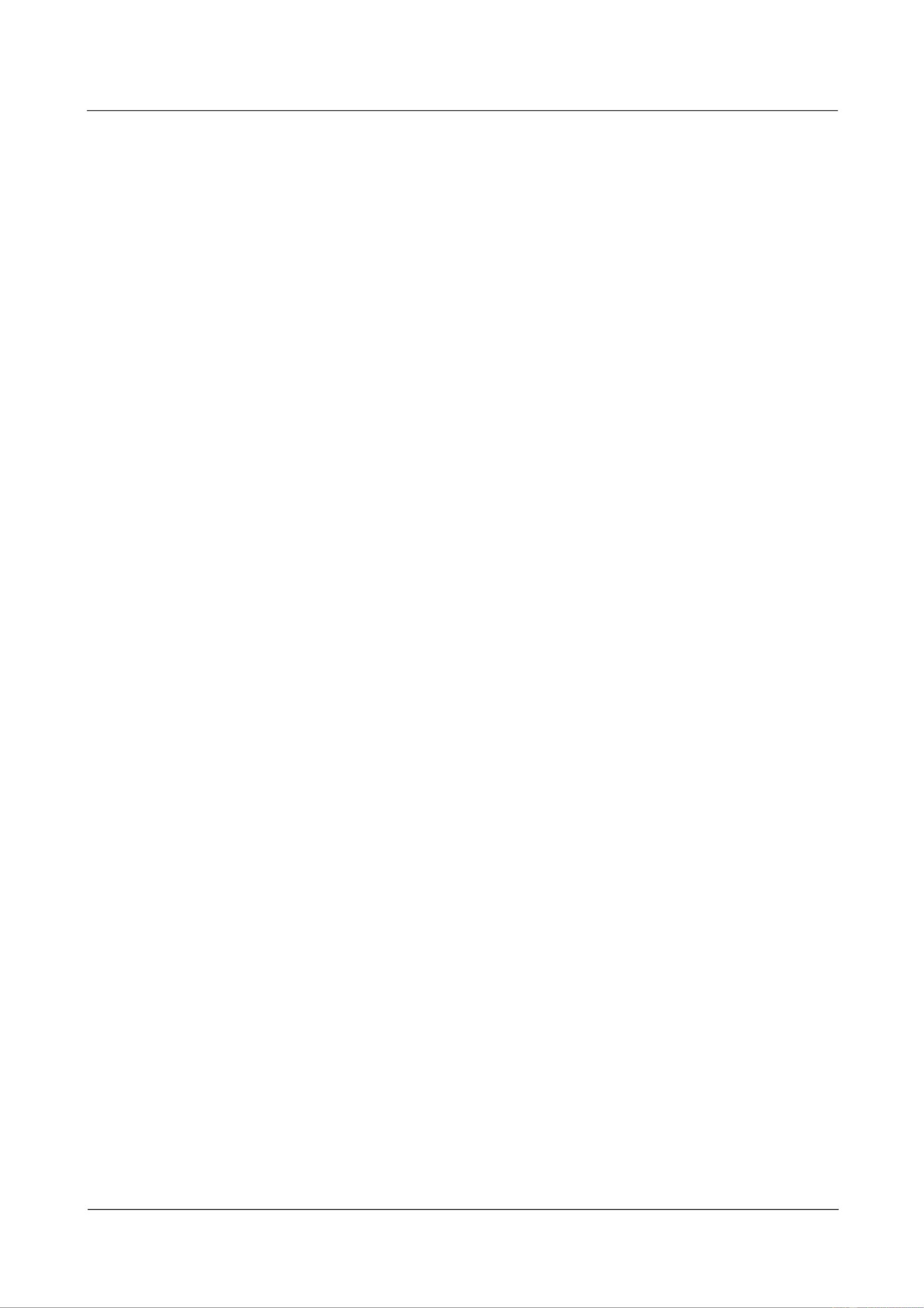
SUN2000-(2KTL-5KTL)- L1
User Manual
1 Safety Information
Issue ( - - ) 01 2020 04 17
Copyright © Huawei Technologies Co., Ltd.
4
Before connecting a power cable, check that the label on the power cable is correct.
If the equipment has multiple inputs, disconnect all the inputs before operating the
equipment.
Cabling
When routing cables, ensure that a distance of at least 30 mm exists between the cables
and heat-generating components or areas. This prevents damage to the insulation layer of
the cables.
Bind cables of the same type together. When routing cables of different types, ensure that
they are at least 30 mm away from each other.
Ensure that the cables used in a grid-tied PV power system are properly connected and
insulated and meet specications.
1.4 Installation Environment Requirements
Ensure that the equipment is installed in a well ventilated environment.
To prevent re due to high temperature, ensure that the ventilation vents or heat
dissipation system are not blocked when the equipment is running.
Do not expose the equipment to ammable or explosive gas or smoke. Do not perform
any operation on the equipment in such environments.
1.5 Mechanical Safety
Using Ladders
Use wooden or berglass ladders when you need to perform live working at heights.
When a step ladder is used, ensure that the pull ropes are secured and the ladder is held
rm.
Before using a ladder, check that it is intact and conrm its load bearing capacity. Do not
overload it.
Ensure that the wider end of the ladder is at the bottom, or protective measures have
been taken at the bottom to prevent the ladder from sliding.
Ensure that the ladder is securely positioned. The recommended angle for a ladder
against the floor is 75 degrees, as shown in the following gure. An angle rule can be
used to measure the angle.

SUN2000-(2KTL-5KTL)- L1
User Manual
1 Safety Information
Issue ( - - ) 01 2020 04 17
Copyright © Huawei Technologies Co., Ltd.
5
When climbing a ladder, take the following precautions to reduce risks and ensure
safety:
− Keep your body steady.
− Do not climb higher than the fourth rung of the ladder from the top.
− Ensure that your body's center of gravity does not shift outside the legs of the
ladder.
Drilling Holes
When drilling holes into a wall or oor, observe the following safety precautions:
Wear goggles and protective gloves when drilling holes.
When drilling holes, protect the equipment from shavings. After drilling, clean up any
shavings that have accumulated inside or outside the equipment.
Moving Heavy Objects
Be cautious to avoid injury when moving heavy objects.
When moving the equipment by hand, wear protective gloves to prevent injuries.
1.6 Commissioning
When the equipment is powered on for the rst time, ensure that professional personnel set
parameters correctly. Incorrect settings may result in inconsistency with local certication and
affect the normal operation of the equipment.

SUN2000-(2KTL-5KTL)- L1
User Manual
1 Safety Information
Issue ( - - ) 01 2020 04 17
Copyright © Huawei Technologies Co., Ltd.
6
1.7 Maintenance and Replacement
High voltage generated by the equipment during operation may cause an electric shock, which
could result in death, serious injury, or serious property damage. Prior to maintenance, power
off the equipment and strictly comply with the safety precautions in this document and
relevant documents.
Maintain the equipment with sufficient knowledge of this document and using proper
tools and testing equipment.
Before maintaining the equipment, power it off and follow the instructions on the
delayed discharge label to ensure that the equipment is powered off.
Place temporary warning signs or erect fences to prevent unauthorized access to the
maintenance site.
If the equipment is faulty, contact your dealer.
The equipment can be powered on only after all faults are rectied. Failing to do so may
escalate faults or damage the equipment.

SUN2000-(2KTL-5KTL)- L1
User Manual
2 Product Introduction
Issue ( - - ) 01 2020 04 17
Copyright © Huawei Technologies Co., Ltd.
7
2 Product Introduction
2.1 Overview
Function
The SUN2000-(2KTL-5KTL)-L1 is a single-phase grid-tied string inverter that converts the
DC power generated by PV strings into AC power and feeds the electricity into the power
grid.
Model
This document involves the following product models:
SUN2000-2KTL- L1
SUN2000-3KTL- L1
SUN2000-3.68KTL- L1
SUN2000-4KTL- L1
SUN2000-4.6KTL- L1
SUN2000-5KTL- L1
Figure 2-1 Model identier (using SUN2000-5KTL-L1 as an example)
Table 2-1 Identifier description
No.
Meaning
Value
1
Series name
SUN2000: grid-tied solar inverter

SUN2000-(2KTL-5KTL)- L1
User Manual
2 Product Introduction
Issue ( - - ) 01 2020 04 17
Copyright © Huawei Technologies Co., Ltd.
8
No.
Meaning
Value
2
Power level
2K: The power level is 2 kW.
3K: The power level is 3 kW.
3.68K: The power level is 3.68 kW.
4K: The power level is 4 kW.
4.6K: The power level is 4.6 kW.
5K: The power level is 5 kW.
3
Topology
TL: transformerless
4
Design code
L1: residential
Networking Application
The SUN2000 applies to residential rooftop grid-tied systems. The system consists of PV
strings, grid-tied solar inverters, AC switches, and power distribution units (PDUs).
Figure 2-2 Single SUN2000 scenario (dashed boxes indicate optional configuration)

SUN2000-(2KTL-5KTL)- L1
User Manual
2 Product Introduction
Issue ( - - ) 01 2020 04 17
Copyright © Huawei Technologies Co., Ltd.
9
Figure 2-3 SUN2000 cascading scenario (dashed boxes indicate optional conguration)
indicates the power ow direction, dicates the signal line, and indicates the in
wireless communication.
In the SUN2000 cascading scenario, the master and slave solar inverters are both
SUN2000-(2KTL-5KTL)-L1, and a maximum of three SUN2000s can be cascaded.
In the SUN2000 cascading scenario, only one power meter (G in the figure) can be connected to the
master inverter.
In the SUN2000 cascading scenario, the SUN2000s connected to the power grid must meet the local
power grid requirements.
(A) PV string
(B) Smart PV optimizer
(C) DC switch
(D) SUN2000
(E) AC switch
(F) Residential PDU
(G) Power meter
(H) Residential power meter
(I) Power grid
(J) Battery
(K) Battery switch
(L) Household load
(M) FusionSolar app
(N) 4G Smart Dongle
(O) WLAN-FE Smart
Dongle
(P) Router
(Q) FusionSolar Smart PV
Management System
-
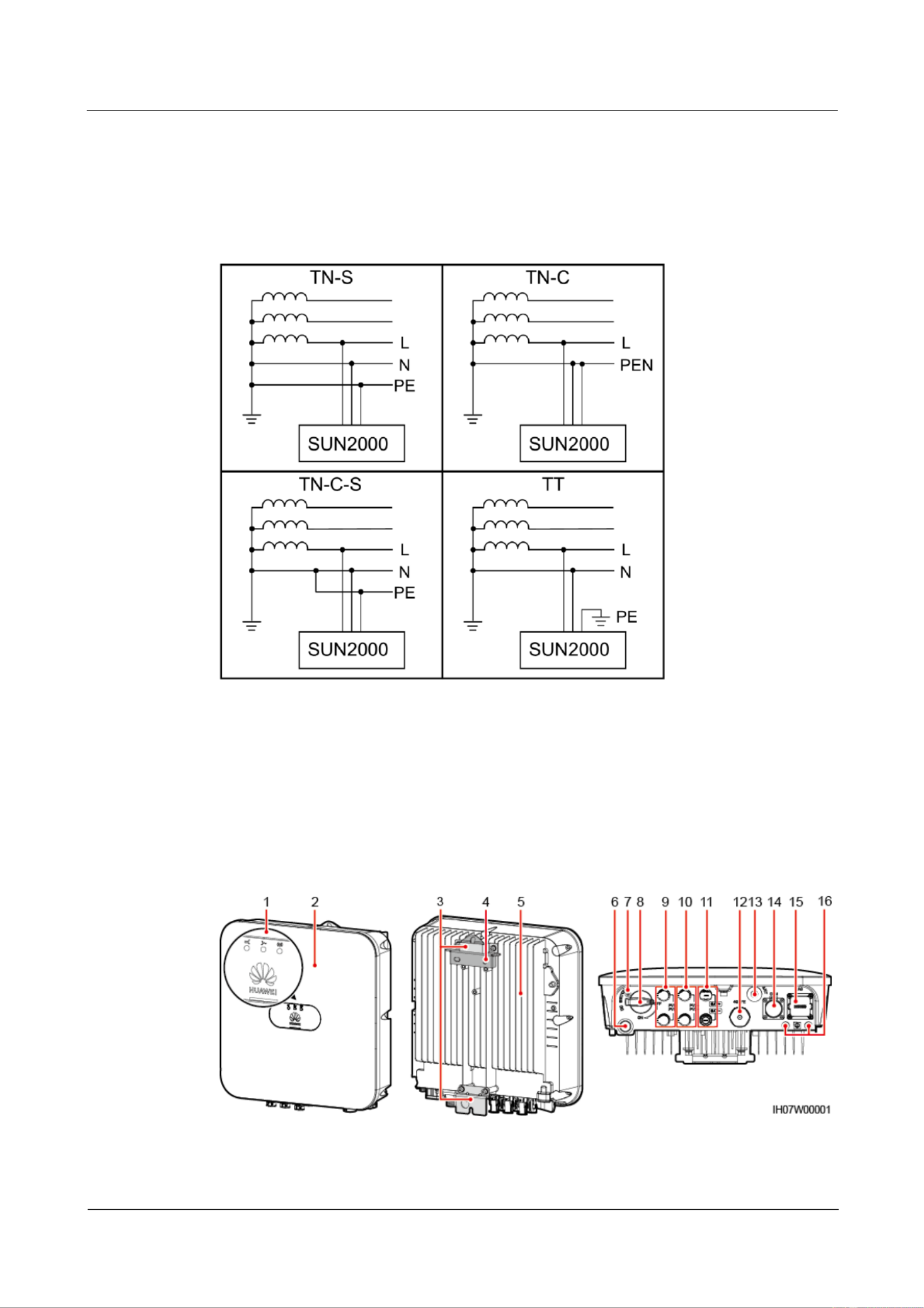
SUN2000-(2KTL-5KTL)- L1
User Manual
2 Product Introduction
Issue ( - - ) 01 2020 04 17
Copyright © Huawei Technologies Co., Ltd.
10
Supported Power Grid Types
The SUN2000 supports the following power grid types: TN-S, TN-C, TN-C-S, and TT. In the
TT power grid, the N- -PE voltage must be less than 30 V. to
Figure 2-4 Power grid types
2.2 Component Description
Appearance
Figure 2-5 Appearance
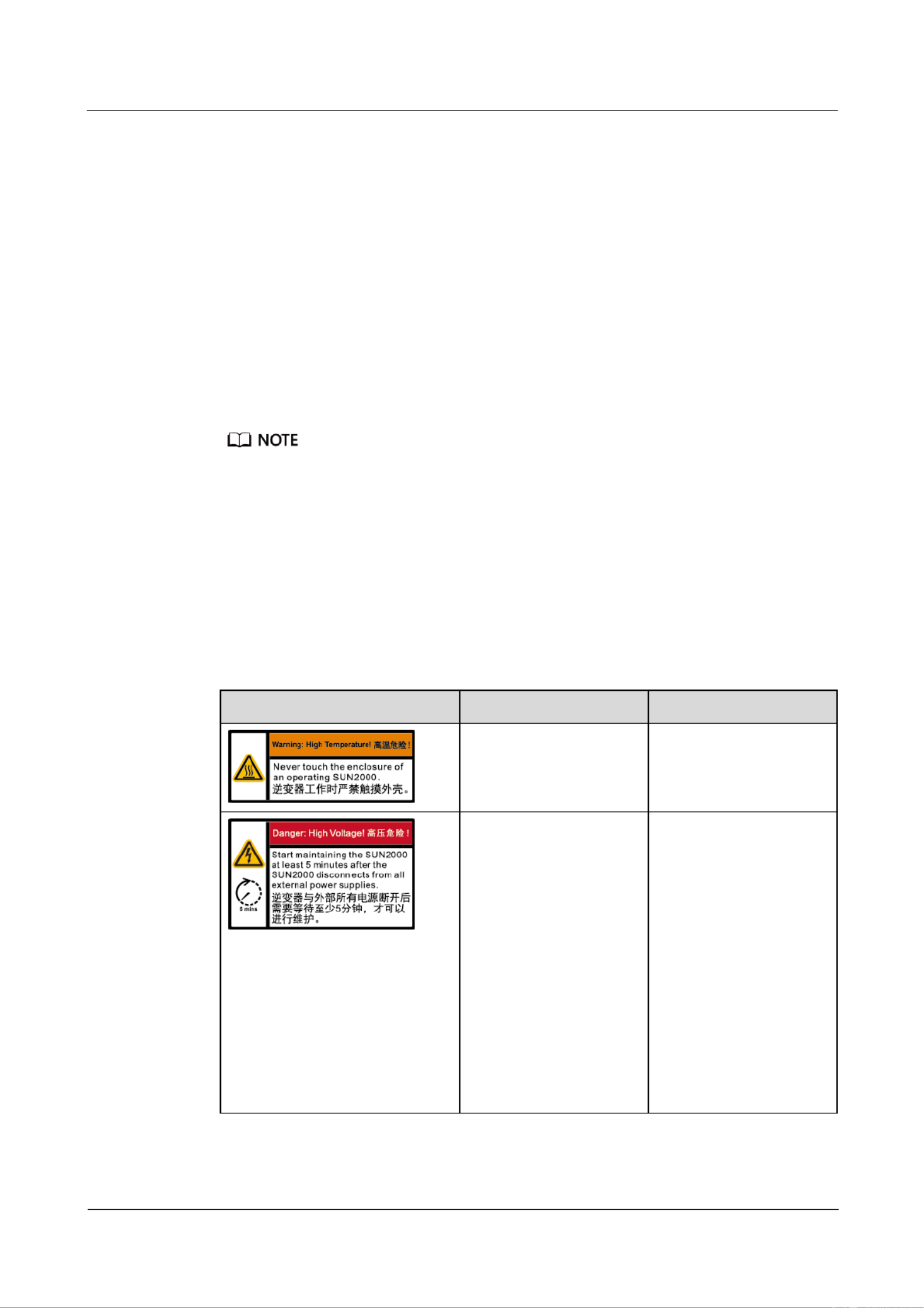
SUN2000-(2KTL-5KTL)- L1
User Manual
2 Product Introduction
Issue ( - - ) 01 2020 04 17
Copyright © Huawei Technologies Co., Ltd.
11
(1) LED indicators
(2) Front panel
(3) Hanging kit
(4) Mounting bracket
(5) Heat sink
(6) Ventilation valve
(7) DC switch locking screw holea
(8) DC switchb (DC SWITCH)
(9) DC input terminals (PV1+/PV1 ) –
(10) DC input terminals (PV2+/PV2 ) –
(11) Battery terminals (BAT+/BAT ) –
(12) Smart Dongle port (4G/FE)
(13) Antenna port (ANT)
(14) Communications port (COM)
(15) AC output port (AC)
(16) Ground point
Note a: The DC switch locking screw is used to lock the DC switch to prevent accidental startup. It
is delivered with the SUN2000.
Note b: DC input terminals PV1 and PV2 are controlled by the DC switch.
2.3 Label Description
Enclosure Labels
Table 2-2 Enclosure label description
Icon
Name
Meaning
Burn warning
Do not touch a running
SUN2000 because the
enclosure is hot when the
SUN2000 is running.
Delayed discharge
High voltage exists
after the SUN2000 is
powered on. Only
qualified and trained
electrical technicians
are allowed to perform
operations on the
SUN2000.
Residual voltage
exists after the
SUN2000 is powered
off. It takes 5 minutes
for the SUN2000 to
discharge to the safe
voltage.

SUN2000-(2KTL-5KTL)- L1
User Manual
2 Product Introduction
Issue ( - - ) 01 2020 04 17
Copyright © Huawei Technologies Co., Ltd.
12
Icon
Name
Meaning
Refer to documentation
Reminds operators to
refer to the documents
delivered the SUN2000.
Grounding
Indicates the position for
connecting the protective
earthing (PE) cable.
Operation warning
Do not remove the
connector or antenna
when the SUN2000 is
running.
Grounding warning
Ground the SUN2000
before powering it on.
Serial number (SN)
Indicates the SUN2000
SN.
Media access control
(MAC) address
Indicates the MAC
address.
QR code for logging in to
the SUN2000 WLAN
Scan the QR code to
connect to the Huawei
SUN2000 WLAN
(Android) or obtain the
WLAN login password
(iOS).
The labels are for reference only.

SUN2000-(2KTL-5KTL)- L1
User Manual
2 Product Introduction
Issue ( - - ) 01 2020 04 17
Copyright © Huawei Technologies Co., Ltd.
13
Nameplate
Figure 2-6 Nameplate (using SUN2000-5KTL-L1 as an example)
(1) Trademark and model
(2) Key technical specications
(3) Compliance symbols
(4) Company name and country of origin
The nameplate gure is for reference only.
2.4 Working Principles
Schematic Diagram
The SUN2000 receives inputs from up to two PV strings. Then the inputs are grouped into
two MPPT routes inside the SUN2000 to track the maximum power point of the PV strings.
The DC power is then converted into single-phase AC power through an inverter circuit.
Surge protection is supported on both the DC and AC sides.
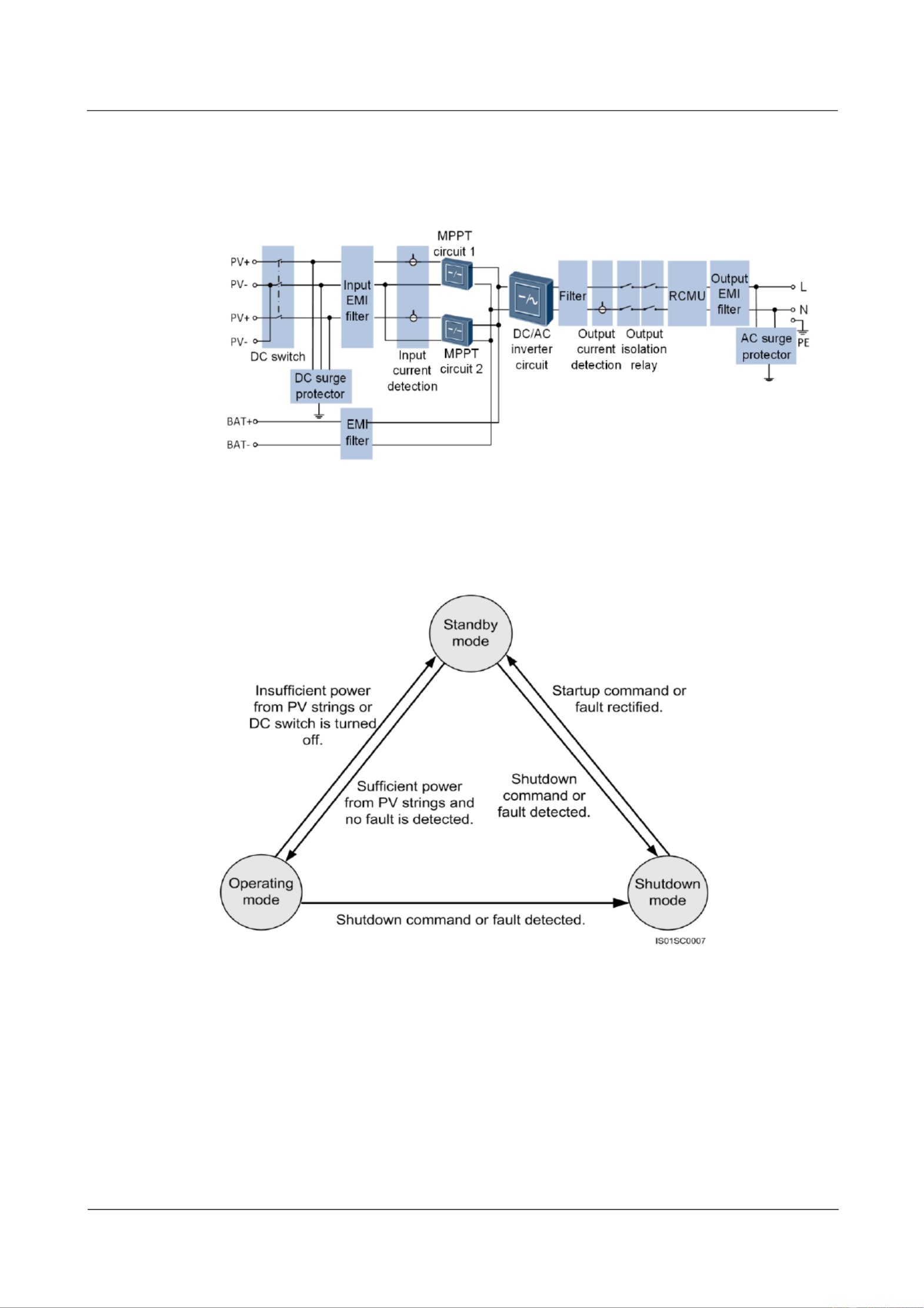
SUN2000-(2KTL-5KTL)- L1
User Manual
2 Product Introduction
Issue ( - - ) 01 2020 04 17
Copyright © Huawei Technologies Co., Ltd.
14
The SUN2000 uses a reserved battery port for energy storage expansion. Battery performs
charging and discharging operations according to the battery working mode.
Figure 2-7 Schematic diagram
Working Mode
Figure 2-8 Working mode

SUN2000-(2KTL-5KTL)- L1
User Manual
2 Product Introduction
Issue ( - - ) 01 2020 04 17
Copyright © Huawei Technologies Co., Ltd.
15
Table 2-3 Working mode description
Working
mode
Description
Standby
mode
The SUN2000 enters Standby mode when the external environment does not
meet the requirements for starting the SUN2000. In Standby mode:
The SUN2000 continuously detects its operation status. Once the
operation conditions are met, the SUN2000 enters Operating mode.
If the SUN2000 detects a shutdown command or a fault after startup, it
enters Shutdown mode.
Operating
mode
In Operating mode:
The SUN2000 converts DC power from PV strings into AC power and
feeds the power to the power grid.
The SUN2000 tracks the maximum power point to maximize the PV
string output power.
If the SUN2000 detects a shutdown command or a fault, it enters
Shutdown mode.
If the SUN2000 detects that the output power of PV strings does not
meet the requirements for grid-tied power generation, it enters Standby
mode.
Shutdown
mode
In Standby or Operating mode, if the SUN2000 detects a shutdown
command or a fault, it enters Shutdown mode.
In Shutdown mode, if the SUN2000 detects that the fault is rectied or
the startup command is executed, the SUN2000 enters Standby mode.

SUN2000-(2KTL-5KTL)- L1
User Manual
3 SUN2000 Storage
Issue ( - - ) 01 2020 04 17
Copyright © Huawei Technologies Co., Ltd.
16
3 SUN2000 Storage
The following requirements should be met if the SUN2000 is not put into use directly:
Do not unpack the SUN2000.
Keep the storage temperature at 40°C to +70°C and the humidity at 5% 95% RH. – –
The product should be stored in a clean and dry place and be protected from dust and
water vapor corrosion.
A maximum of eight SUN2000s can be stacked. To avoid personal injury or device
damage, stack SUN2000s with caution to prevent them from falling over.
During the storage period, check the SUN2000 periodically. (It is recommended that the
check is performed every three months.) Replace the packing materials that are damaged
by insects or rodents in a timely manner.
If the SUN2000 has been stored for more than two years, it must be checked and tested
by professionals before being put into use.

SUN2000-(2KTL-5KTL)- L1
User Manual
4 System Installation
Issue ( - - ) 01 2020 04 17
Copyright © Huawei Technologies Co., Ltd.
17
4 System Installation
4.1 Checking Before the Installation
Checking Outer Packing
Before unpacking the SUN2000, check the outer packing for damage, such as holes and
cracks, and check the SUN2000 model. If any damage is found or the SUN2000 model is not
what you requested, do not unpack the package and contact your dealer as soon as possible.
You are advised to remove the packing materials within 24 hours before installing the
SUN2000.
Checking Deliverables
After unpacking the SUN2000, check that the deliverables are intact and complete. If any
item is missing or damaged, contact your dealer.
For details about the number of accessories delivered with the SUN2000, see the in the Packing List
packing case.

SUN2000-(2KTL-5KTL)- L1
User Manual
4 System Installation
Issue ( - - ) 01 2020 04 17
Copyright © Huawei Technologies Co., Ltd.
18
4.2 Preparing Tools and Instruments
Type
Tools and Instruments
Installa
tion
Hammer drill (with a drill
bit of 8 mm)
Torque socket wrench
Torque wrench
Diagonal pliers
Wire strippers
Torque screwdriver
Rubber mallet
Utility knife
Cable cutter
Crimping tool (model:
PV-CZM-22100)
Disassembly and Assembly Tool
(model: Staubli 13001462)
Cable tie
Vacuum cleaner
Multimeter (DC voltage
measurement range ≥ 600 V DC)
Marker
Steel measuring tape
Level
Hydraulic pliers
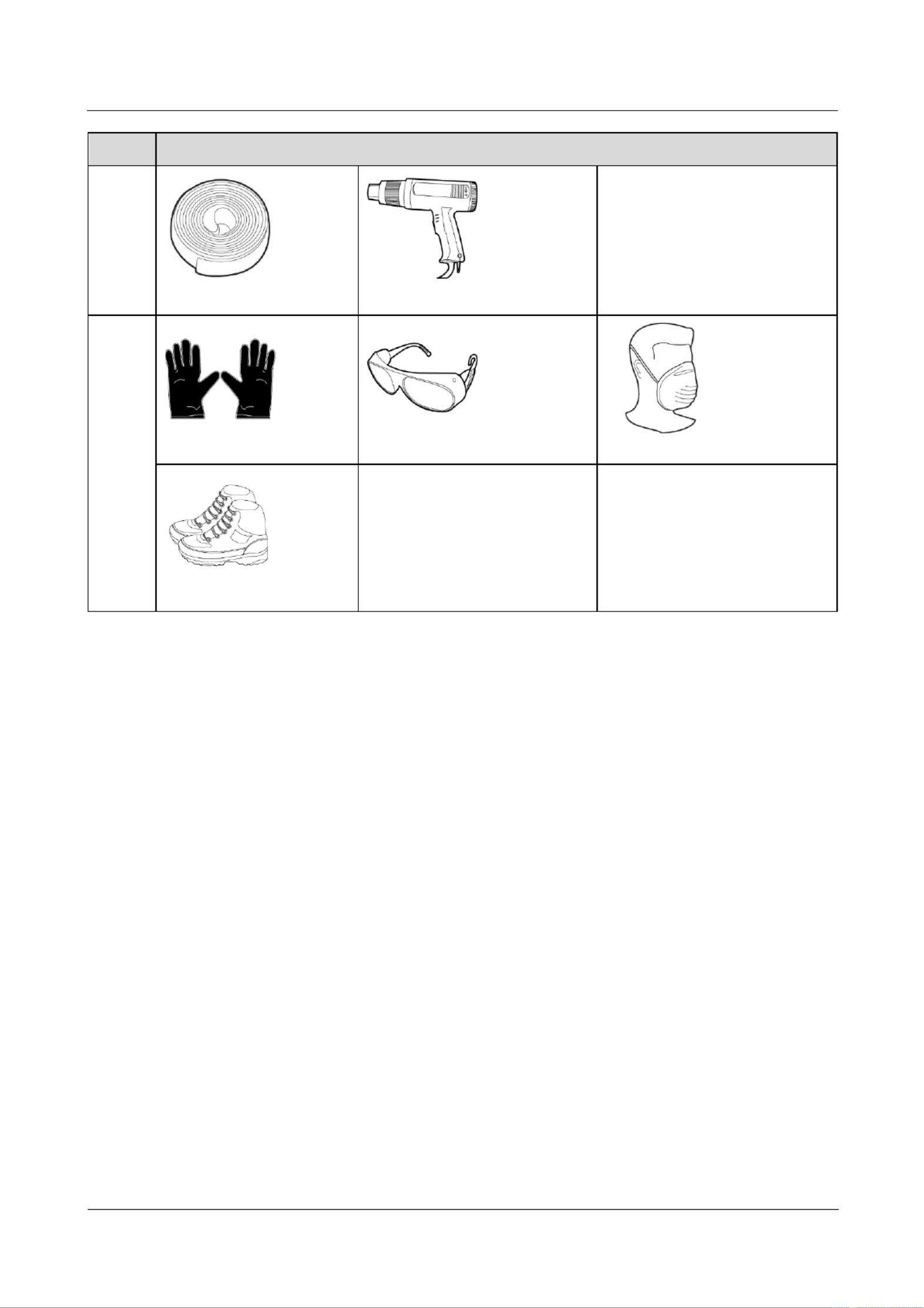
SUN2000-(2KTL-5KTL)- L1
User Manual
4 System Installation
Issue ( - - ) 01 2020 04 17
Copyright © Huawei Technologies Co., Ltd.
19
Type
Tools and Instruments
Heat-shrink tubing
Heat gun
-
Person
al
protecti
ve
equipm
ent
(PPE)
Safety gloves
Safety goggles
Anti-dust mask
Safety boots
-
-
4.3 Determining the Installation Position
Basic Requirements
The SUN2000 is protected to IP65 and can be installed indoors or outdoors.
Do not install the SUN2000 in a place where personnel are easy to come into contact
with its enclosure and heat sink, because these parts are extremely hot during operation.
Do not install the SUN2000 near ammable or explosive materials.
Do not install the SUN2000 at a place within children's reach.
The SUN2000 will be corroded in salt areas, and the salt corrosion may cause re. Do
not install the SUN2000 outdoors in salt areas. A salt area refers to the region within 500
meters from the coast or prone to sea breeze. The regions prone to sea breeze vary with
weather conditions (such as typhoons and monsoons) or terrains (such as dams and hills).
Installation Environment Requirements
The SUN2000 must be installed in a well-ventilated environment to ensure good heat
dissipation.
When the SUN2000 is installed under direct sunlight, the power may be derated due to
the temperature rise.
You are advised to install the SUN2000 in a sheltered place or install an awning over it.

SUN2000-(2KTL-5KTL)- L1
User Manual
4 System Installation
Issue ( - - ) 01 2020 04 17
Copyright © Huawei Technologies Co., Ltd.
20
Mounting Structure Requirements
The mounting structure where the SUN2000 is installed must be re resistant.
Do not install the SUN2000 on ammable building materials.
Ensure that the installation surface is solid enough to bear the weight of the SUN2000.
In residential areas, do not install the SUN2000 on plaster board walls or walls made of
similar materials with a weak sound insulation performance because the noise generated
by the SUN2000 may interfere with residents.
Installation Angle Requirements
The SUN2000 can be wall-mounted or pole-mounted. The installation angle requirements are
as follows:
Install the SUN2000 vertically or at a maximum back tilt of 15 degrees to facilitate heat
dissipation.
Do not install the SUN2000 at forward tilted, excessive back tilted, side tilted, horizontal,
or upside down positions.
Figure 4-1 Installation angle
Installation Space Requirements
Reserve enough clearance around the SUN2000 to ensure sufcient space for installation
and heat dissipation.

SUN2000-(2KTL-5KTL)- L1
User Manual
4 System Installation
Issue ( - - ) 01 2020 04 17
Copyright © Huawei Technologies Co., Ltd.
21
Figure 4-2 Installation space
When installing multiple SUN2000s, install them in horizontal mode if sufcient space
is available and install them in triangle mode if no sufcient space is available. Stacked
installation is not recommended.
Figure 4-3 Horizontal installation mode (recommended)

SUN2000-(2KTL-5KTL)- L1
User Manual
4 System Installation
Issue ( - - ) 01 2020 04 17
Copyright © Huawei Technologies Co., Ltd.
22
Figure 4-4 Triangle installation mode (recommended)
Figure 4-5 Stacked installation mode (not recommended)
The installation gures are for reference only and are irrelevant to the SUN2000 cascading scenario.

SUN2000-(2KTL-5KTL)- L1
User Manual
4 System Installation
Issue ( - - ) 01 2020 04 17
Copyright © Huawei Technologies Co., Ltd.
23
4.4 Moving a SUN2000
Procedure
Step 1 Hold the handles on both sides of the SUN2000, lift the SUN2000 from the packing case, and
transport it to the installation position.
Move the SUN2000 with care to prevent device damage and personal injury.
Do not use the wiring terminals and ports at the bottom to support any weight of the
SUN2000.
When you need to temporally place the SUN2000 on the ground, use foam, paper, or other
protection material to prevent damage to its enclosure.
Figure 4-6 Moving a SUN2000
----End
4.5 Installing a SUN2000
Installation Precautions
Figure 4-7 shows the dimensions of mounting holes for the SUN2000.
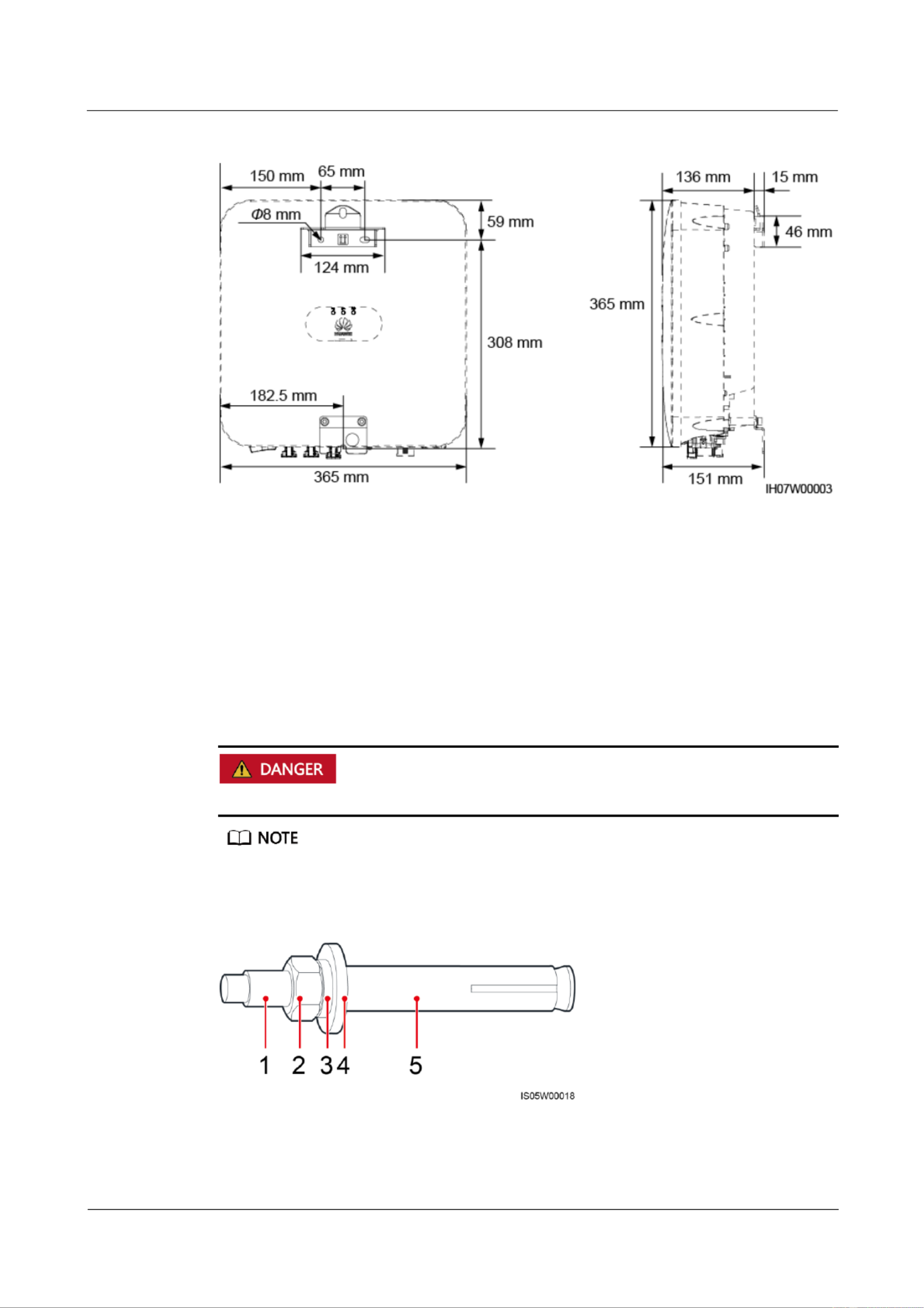
SUN2000-(2KTL-5KTL)- L1
User Manual
4 System Installation
Issue ( - - ) 01 2020 04 17
Copyright © Huawei Technologies Co., Ltd.
24
Figure 4-7 Mounting bracket dimensions
4.5.1 Wall-Mounted Installation
Procedure
Step 1 Determine the positions for drilling holes using the marking-o template. Level the positions
of mounting holes using a level, and mark the positions with a marker.
Step 2 Secure the mounting bracket.
When drilling holes, avoid the water pipes and power cables buried in the wall.
M6x60 expansion bolts are delivered with the SUN2000. If the length and amount of the bolts do not
meet installation requirements, prepare M6 stainless steel expansion bolts by yourself.
Figure 4-8 Expansion bolt composition

SUN2000-(2KTL-5KTL)- L1
User Manual
4 System Installation
Issue ( - - ) 01 2020 04 17
Copyright © Huawei Technologies Co., Ltd.
25
(1) Bolt
(2) Nut
(3) Spring washer
(4) Flat washer
(5) Expansion sleeve
To prevent dust inhalation or contact with eyes, wear safety goggles and an anti-dust mask
when drilling holes.
Wipe away any dust in or around the holes and measure the hole distances. If the holes are
inaccurately positioned, drill holes again.
Level the head of the expansion sleeve with the concrete wall after removing the nut,
spring washer, and at washer. Otherwise, the mounting bracket will not be securely
installed on the wall.
Loosen the nut, spring washer, and at washer of the expansion bolt at the bottom.
Figure 4-9 Installing expansion bolts
Step 3 (Optional) Install the locking screw for the DC switch.
Figure 4-10 Installing a locking screw for the DC switch
Step 4 Install the SUN2000 on the mounting bracket.
Step 5 Tighten the nuts.

SUN2000-(2KTL-5KTL)- L1
User Manual
4 System Installation
Issue ( - - ) 01 2020 04 17
Copyright © Huawei Technologies Co., Ltd.
26
Figure 4-11 Tightening nuts
Step 6 (Optional) Install an anti-theft lock.
Prepare an anti-theft lock suitable for the lock hole diameter (Ф10 mm).
An outdoor waterproof lock is recommended.
Keep the key to the anti-theft lock.
Figure 4-12 Installing an anti-theft lock
----End

SUN2000-(2KTL-5KTL)- L1
User Manual
4 System Installation
Issue ( - - ) 01 2020 04 17
Copyright © Huawei Technologies Co., Ltd.
27
4.5.2 Support-Mounted Installation
Procedure
Step 1 Determine the positions for drilling holes using the marking-o template, and then mark the
positions with a marker.
Figure 4-13 Determining hole positions
Step 2 Drill holes using a hammer drill.
You are advised to apply anti-rust paint on the hole positions for protection.
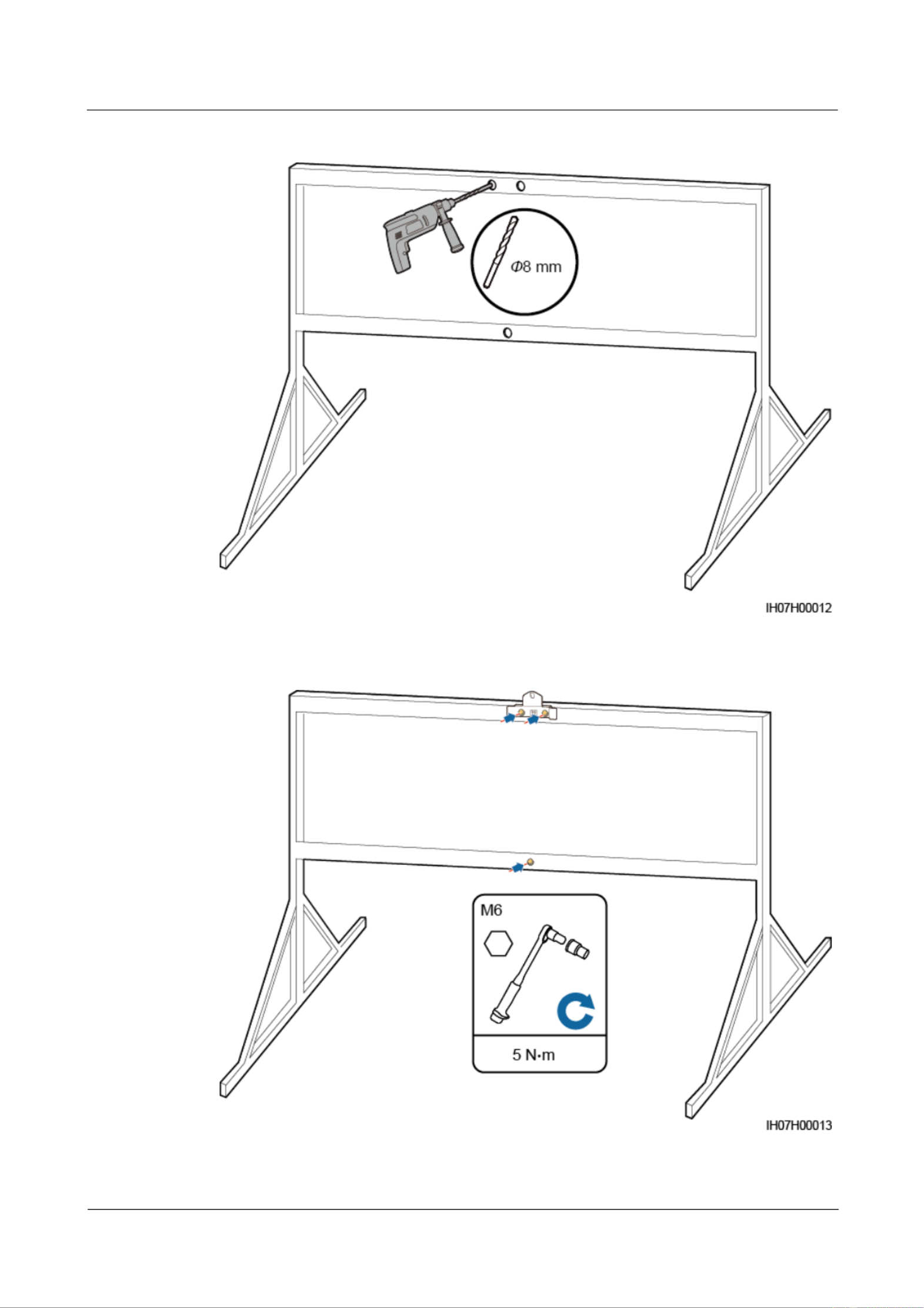
SUN2000-(2KTL-5KTL)- L1
User Manual
4 System Installation
Issue ( - - ) 01 2020 04 17
Copyright © Huawei Technologies Co., Ltd.
28
Figure 4-14 Drilling holes
Step 3 Secure the mounting bracket.

SUN2000-(2KTL-5KTL)- L1
User Manual
4 System Installation
Issue ( - - ) 01 2020 04 17
Copyright © Huawei Technologies Co., Ltd.
29
Prepare bolt assemblies based on the hole diameter of the mounting bracket.
Step 4 (Optional) Install the locking screw for the DC switch.
Figure 4-15 Installing a locking screw for the DC switch
Step 5 Install the SUN2000 on the mounting bracket.
Step 6 Tighten the bolt assemblies.
Figure 4-16 Tightening bolt assemblies
Step 7 (Optional) Install an anti-theft lock.

SUN2000-(2KTL-5KTL)- L1
User Manual
4 System Installation
Issue ( - - ) 01 2020 04 17
Copyright © Huawei Technologies Co., Ltd.
30
Prepare an anti-theft lock suitable for the lock hole diameter (Ф10 mm).
An outdoor waterproof lock is recommended.
Keep the key to the anti-theft lock.
Figure 4-17 Installing an anti-theft lock
----End
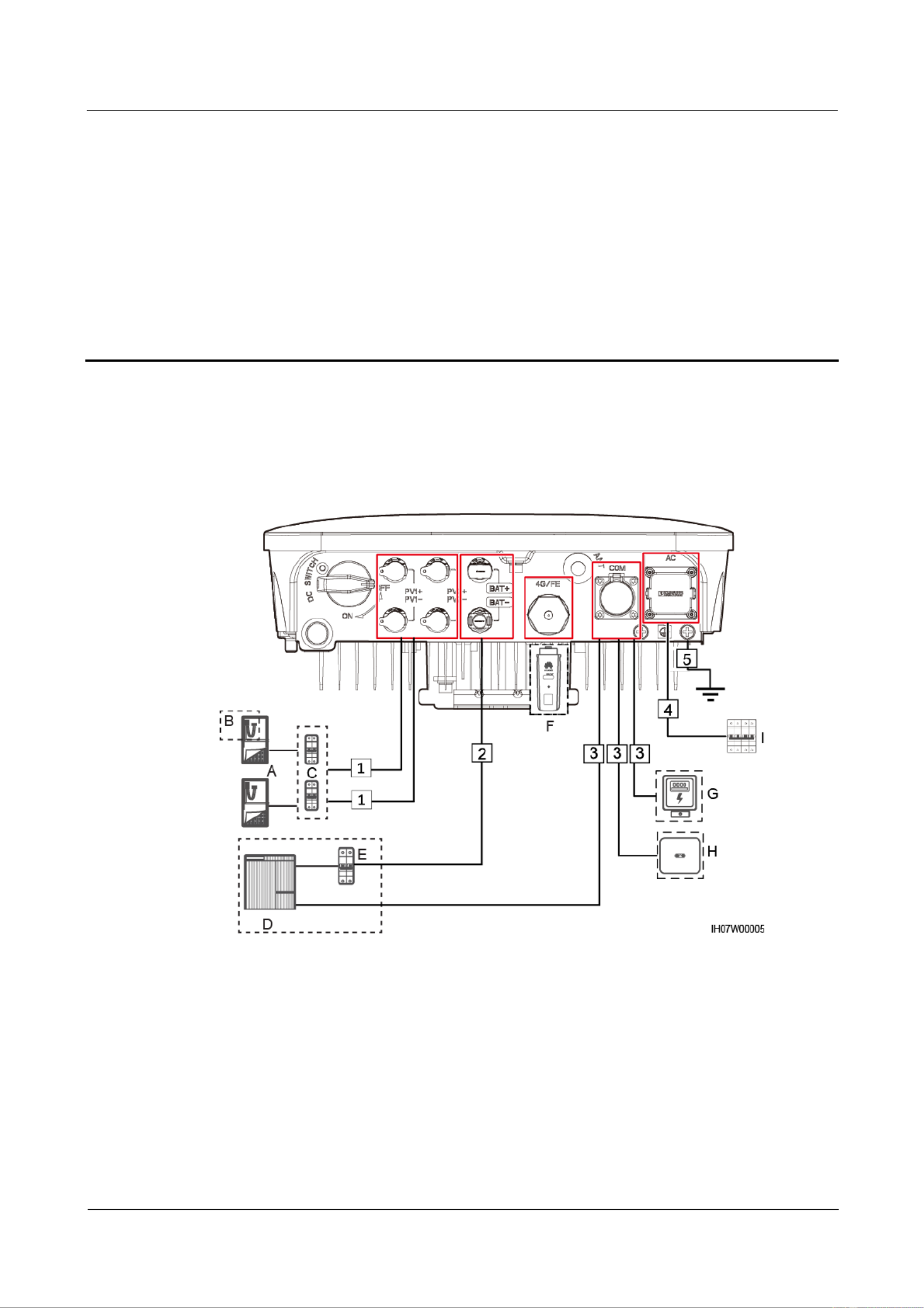
SUN2000-(2KTL-5KTL)- L1
User Manual
5 Electrical Connection
Issue ( - - ) 01 2020 04 17
Copyright © Huawei Technologies Co., Ltd.
31
5 Electrical Connection
5.1 Preparing Cables
Figure 5-1 SUN2000 cable connections (dashed boxes indicate optional configuration)
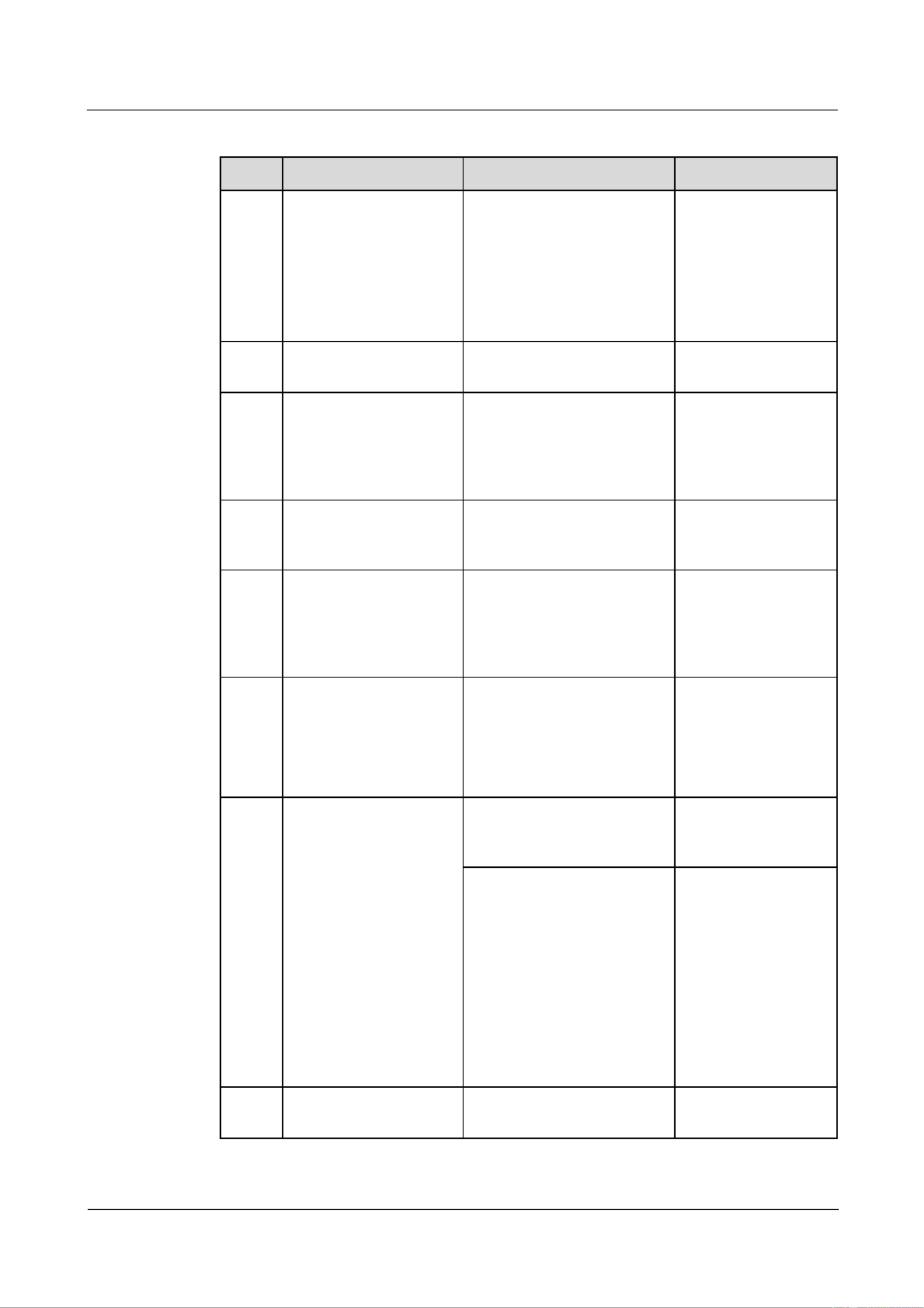
SUN2000-(2KTL-5KTL)- L1
User Manual
5 Electrical Connection
Issue ( - - ) 01 2020 04 17
Copyright © Huawei Technologies Co., Ltd.
32
Table 5-1 Component description
No.
Component
Description
Source
A
PV string
A PV string is composed
of the PV modules
connected in series and
works with an optimizer.
The SUN2000 supports
the input from two PV
strings.
Prepared by the
customer
B
Smart PV optimizer
The SUN2000-450W-P smart
PV optimizer is supported.
Purchased from
Huawei
C
DC switch
Recommended: a DC circuit
breaker with a rated voltage
greater than or equal to 600
V DC and a rated current of
20 A
Prepared by the
customer
D
Energy storage
equipment
The SUN2000 can connect to
LG-RESU batteries (LG
RESU7H and RESU10H).
Prepared by the
customer
E
Battery switch
Recommended: a DC circuit
breaker with a rated voltage
greater than or equal to 600
V DC and a rated current of
20 A
Prepared by the
customer
F
Smart Donglea
Supported models:
WLAN-FE Smart
Dongle: SDongleA-05
4G Smart Dongle:
SDongleA-03
Purchased from
Huawei
G
Power meterb
The SUN2000 can connect to
the DDSU666-H and
DTSU666-H power meters.
Purchased from
Huawei
The following third-party
power meters are also
supported:
Gavazzi-EM340DINAV23X
S1X08,
Gavazzi-EM111DINAV81X
S1X08,
Gavazzi-EM112DINAV01X
S1X08,
CCS-WNC-3Y-400-MB, and
CCS-WNC-3D-240-MB.
Prepared by the
customer
H
SUN2000
Select a proper model as
required.
Purchased from
Huawei

SUN2000-(2KTL-5KTL)- L1
User Manual
5 Electrical Connection
Issue ( - - ) 01 2020 04 17
Copyright © Huawei Technologies Co., Ltd.
33
No.
Component
Description
Source
I
AC switch
Recommended: a
single-phase AC circuit
breaker with a rated voltage
greater than or equal to 250
V AC and a rated current of:
16 A
(SUN2000-2KTL-L1)
25 A
(SUN2000-3KTL-L1 and
SUN2000-3.68KTL-L1)
32 A
(SUN2000-4KTL-L1,
SUN2000-4.6KTL-L1,
and SUN2000-5KTL-L1)
Prepared by the
customer
Note a: For details about how to use the 4G Smart Dongle SDongleA-03, see the
SDongleA-03 Quick Guide (4G). For details about how to use the WLAN-FE Smart
Dongle SDongleA-05, see SDongleA-05 Quick Guide (WLAN-FE). You can obtain
these documents at https://support.huawei.com/enterprise by searching for models.
Note b: In Spain area, only the DDSU666-H power meter provided by Huawei can be
used.
Table 5-2 Cable description
No.
Cable
Type
Recommended
Specifications
Source
1
DC input
power
cable
Common outdoor PV cable
in the industry
(recommended model:
PV1- F)
Conductor
cross-sectional area: 4
mm2–6 mm2
Cable outer diameter:
4.5 mm–7.8 mm
Prepare
d by the
custome
r
2
(Optional
) Battery
cable
Common outdoor PV cable
in the industry
(recommended model:
PV1- F)
Conductor
cross-sectional area: 4
mm2–6 mm2
Cable outer diameter:
4.5 mm–7.8 mm
Prepare
d by the
custome
r
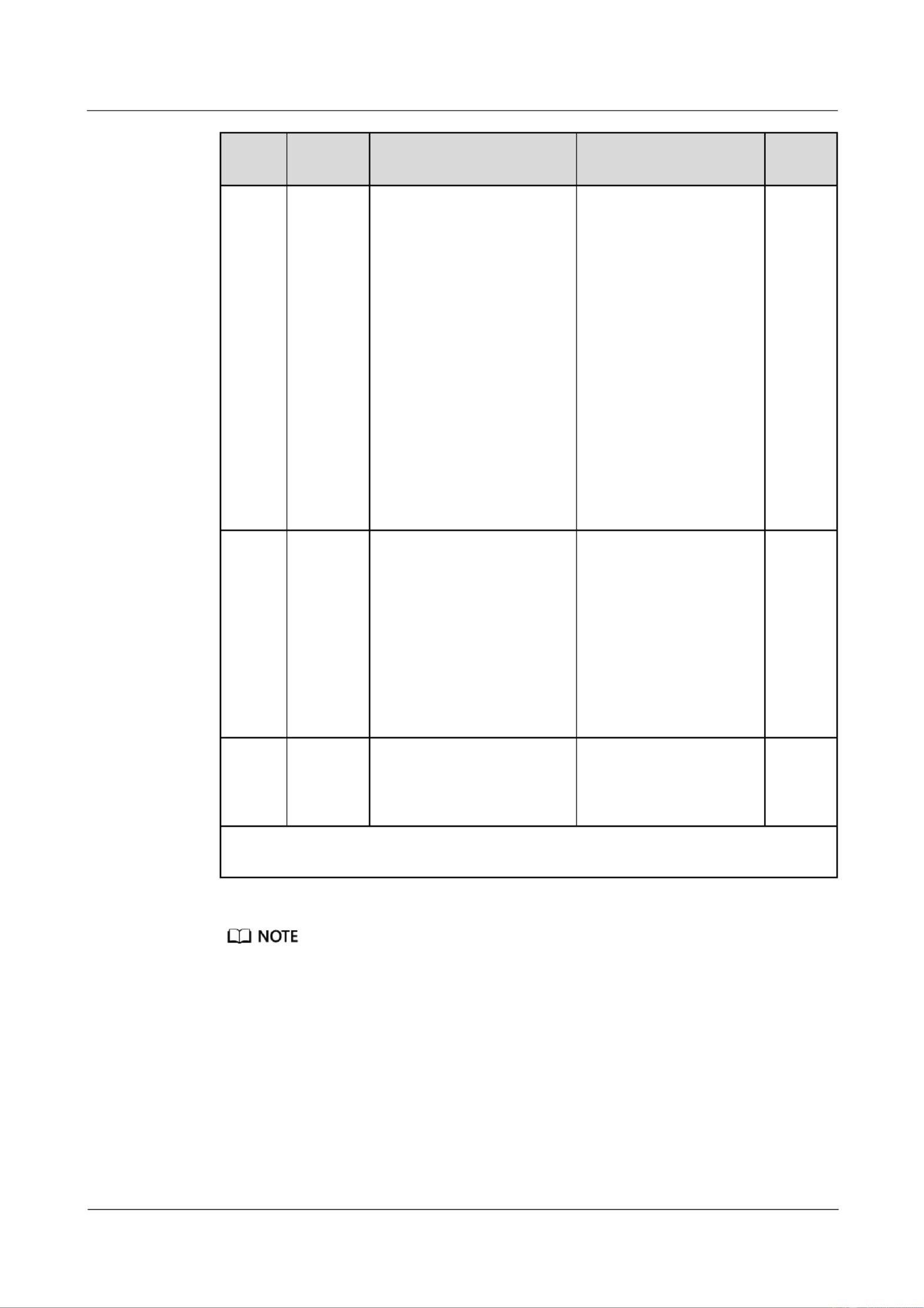
SUN2000-(2KTL-5KTL)- L1
User Manual
5 Electrical Connection
Issue ( - - ) 01 2020 04 17
Copyright © Huawei Technologies Co., Ltd.
34
No.
Cable
Type
Recommended
Specifications
Source
3
(Optional
) Signal
cable
Outdoor shielded twisted
pair cable
Conductor
cross-sectional area:
− Combined
crimping of cables
on the port: 0.20
mm2–0.35 mm2
− Crimping the
cables on the port
without combining
them: 0.20 mm2–1
mm2
Cable outer diameter:
− 4-hole rubber plug:
4 8 mm –
− 2-hole rubber plug:
8 11 mm –
Prepare
d by the
custome
r
4
AC
output
power
cablea
Not using the PE
equipotential point at the
AC output port: two-core
(L and N) outdoor copper
cable
Using the PE
equipotential point at the
AC output port:
three-core (L, N, and PE)
outdoor copper cable
Conductor
cross-sectional area: 4
mm2–6 mm2
Cable outer diameter:
10 mm 21 mm –
Prepare
d by the
custome
r
5
PE cable
Single-core outdoor copper
cable and M6 OT terminal
4 mm2–10 mm
2
Prepare
d by the
custome
r
Note a: The minimum cross-sectional area of the cable should be selected based on the
rated value of the AC fuse.
The minimum cable diameter must comply with local cable standards.
The factors that affect cable selection include the rated current, cable type, routing mode, ambient
temperature, and maximum expected line loss.
5.2 Connecting PE Cables
Precautions

SUN2000-(2KTL-5KTL)- L1
User Manual
5 Electrical Connection
Issue ( - - ) 01 2020 04 17
Copyright © Huawei Technologies Co., Ltd.
35
Ensure that the PE cable is securely connected. Otherwise, electric shocks may occur.
Do not connect the neutral wire to the enclosure as a PE cable. Otherwise, electric shocks
may occur.
The PE point at the AC output port is used only as a PE equipotential point, and cannot substitute for
the PE point on the enclosure.
It is recommended that silica gel or paint be used around the ground terminal after the PE cable is
connected.
Additional Information
The SUN2000 provides the grounding detection function. This function is used to check
whether the SUN2000 is properly grounded before the SUN2000 starts, or check whether the
ground cable is disconnected when the SUN2000 is running. This function is only available
under limited conditions. To ensure the safe operation of the SUN2000, properly ground the
SUN2000 according to the connection requirements of the ground cable. For some power grid
types, if the output side of the SUN2000 is connected to an isolation transformer, ensure that
the SUN2000 is properly grounded and set Grounding inspection Disable to to enable the
SUN2000 to run properly. If you are not sure whether the SUN2000 is connected to such a
type of power grid, contact your dealer or Huawei technical support for confirmation.
According to IEC 62109, to ensure the safe operation of the SUN2000 in the case of
ground cable damage or disconnection, properly connect the ground cable of the
SUN2000 and ensure that it meets at least one of the following requirements before the
grounding detection function becomes invalid:
− The PE cable is a single-core outdoor copper cable with a conductor cross-sectional
area of at least 10 mm2.
− Use cables with the same diameter as the AC output power cable and ground the PE
terminal on the AC connector and the ground screws on the chassis.
In some countries and regions, the SUN2000 must have additional ground cables. Use
cables with the same diameter as the AC output power cable and ground the PE terminal
on the AC connector and the ground screws on the chassis.
Procedure
Step 1 Crimp an OT terminal.

SUN2000-(2KTL-5KTL)- L1
User Manual
5 Electrical Connection
Issue ( - - ) 01 2020 04 17
Copyright © Huawei Technologies Co., Ltd.
36
Avoid scratching the core wire when stripping a cable.
The cavity formed after the conductor crimp strip of the OT terminal is crimped must wrap
the core wires completely. The core wires must contact the OT terminal closely.
Wrap the wire crimping area with heat shrink tubing or insulation tape. The heat shrink
tubing is used as an example.
When using a heat gun, protect the equipment from being scorched.
Figure 5-2 Crimping an OT terminal
(A) Core wire
(B) Insulation layer
(C) Heat shrink tubing
(D) Hydraulic pliers
(E) Heat gun
Step 2 Connect the PE cable.

SUN2000-(2KTL-5KTL)- L1
User Manual
5 Electrical Connection
Issue ( - - ) 01 2020 04 17
Copyright © Huawei Technologies Co., Ltd.
37
Ensure that the PE cable is connected securely.
It is recommended to use the right ground point for grounding, and the other is a reserved
ground point.
Figure 5-3 Connecting a PE cable
----End
5.3 Installing a WLAN Antenna
Procedure
Step 1 Remove the watertight cap from the ANT port.
Step 2 Install the washer to the ANT port on the chassis.
Step 3 Install the WLAN antenna.
Ensure that the WLAN antenna is installed securely.

SUN2000-(2KTL-5KTL)- L1
User Manual
5 Electrical Connection
Issue ( - - ) 01 2020 04 17
Copyright © Huawei Technologies Co., Ltd.
38
Figure 5-4 Installing a WLAN antenna
----End
5.4 (Optional) Installing a Smart Dongle
Procedure
If you prepared a Smart Dongle without a SIM card, you need to prepare a standard SIM card (size:
25 mm x 15 mm) with the capacity greater than or equal to 64 KB.
When installing the SIM card, determine its installation direction based on the silk screen and arrow
on the card slot.
Press the SIM card in place to lock it, indicating that the SIM card is correctly installed.
When removing the SIM card, push it inwards to eject it.
When reinstalling the cover of the Smart Dongle, ensure that the buckles spring back in place with a
click sound.
4G Smart Dongle (4G Communication)

SUN2000-(2KTL-5KTL)- L1
User Manual
5 Electrical Connection
Issue ( - - ) 01 2020 04 17
Copyright © Huawei Technologies Co., Ltd.
39
Figure 5-5 Installing a 4G Smart Dongle
WLAN-FE Smart Dongle (FE Communication)
You are advised to use a CAT 5E outdoor shielded network cable (outer diameter < 9 mm;
internal resistance ≤ 1.5 ohms/10 m) and shielded RJ45 connectors.
Figure 5-6 Installing a WLAN-FE Smart Dongle (FE communication)
There are two types of Smart Dongle:
For details about how to use the WLAN-FE Smart Dongle SDongleA-05, see the SDongleA-05
Quick Guide (WLAN-FE). You can also scan the QR code to obtain the document.

SUN2000-(2KTL-5KTL)- L1
User Manual
5 Electrical Connection
Issue ( - - ) 01 2020 04 17
Copyright © Huawei Technologies Co., Ltd.
40
For details about how to use the 4G Smart Dongle SDongleA-03, see the SDongleA- Quick Guide 03
(4G). You can also scan the QR code to obtain the document.
The quick guide is delivered with the Smart Dongle.
5.5 Connecting an AC Output Power Cable
Precautions
An AC switch must be installed on the AC side of the SUN2000 to ensure that the SUN2000
can be safely disconnected from the power grid.
Do not connect loads between the SUN2000 and the AC switch.
Procedure
Step 1 Connect the AC output power cable to the AC connector.

SUN2000-(2KTL-5KTL)- L1
User Manual
5 Electrical Connection
Issue ( - - ) 01 2020 04 17
Copyright © Huawei Technologies Co., Ltd.
41
The PE point at the AC output port is used only as a PE equipotential point, and cannot
substitute for the PE point on the enclosure.
Keep the AC output power cable and the PE cable close to each other.
Keep the AC output power cable and the DC input power cable close to each other.
Ensure that the cable jacket is inside the connector.
Ensure that the exposed core is totally inserted into the cable hole.
Ensure that AC output cable is secured. Failing to do so may cause SUN2000 malfunction
or damage to its AC connector.
Ensure that the cable is not twisted.
Figure 5-7 Assembling an AC connector (three-core wire)

SUN2000-(2KTL-5KTL)- L1
User Manual
5 Electrical Connection
Issue ( - - ) 01 2020 04 17
Copyright © Huawei Technologies Co., Ltd.
42
Figure 5-8 Assembling an AC connector (two-core wire)
The cable colors shown in the gures are for reference only. Select an appropriate cable according to
the local standards.
For the core installation method and the length for cable stripping, see the instructions on the side of
the plug insert.
Figure 5-9 Length for cable stripping
Step 2 Connect the AC connector to the AC output port.
Ensure that the AC connector is connected securely.

SUN2000-(2KTL-5KTL)- L1
User Manual
5 Electrical Connection
Issue ( - - ) 01 2020 04 17
Copyright © Huawei Technologies Co., Ltd.
43
Figure 5-10 Securing an AC connector
Step 3 Check the route of the AC output power cable.
Figure 5-11 Cabling requirements
----End
Follow-up Procedure
Before removing the AC connector, ensure that the DC switch at the bottom of the SUN2000
and all the switches connected to the SUN2000 are OFF.
To remove the AC connector from the SUN2000, perform the operations in reverse order.
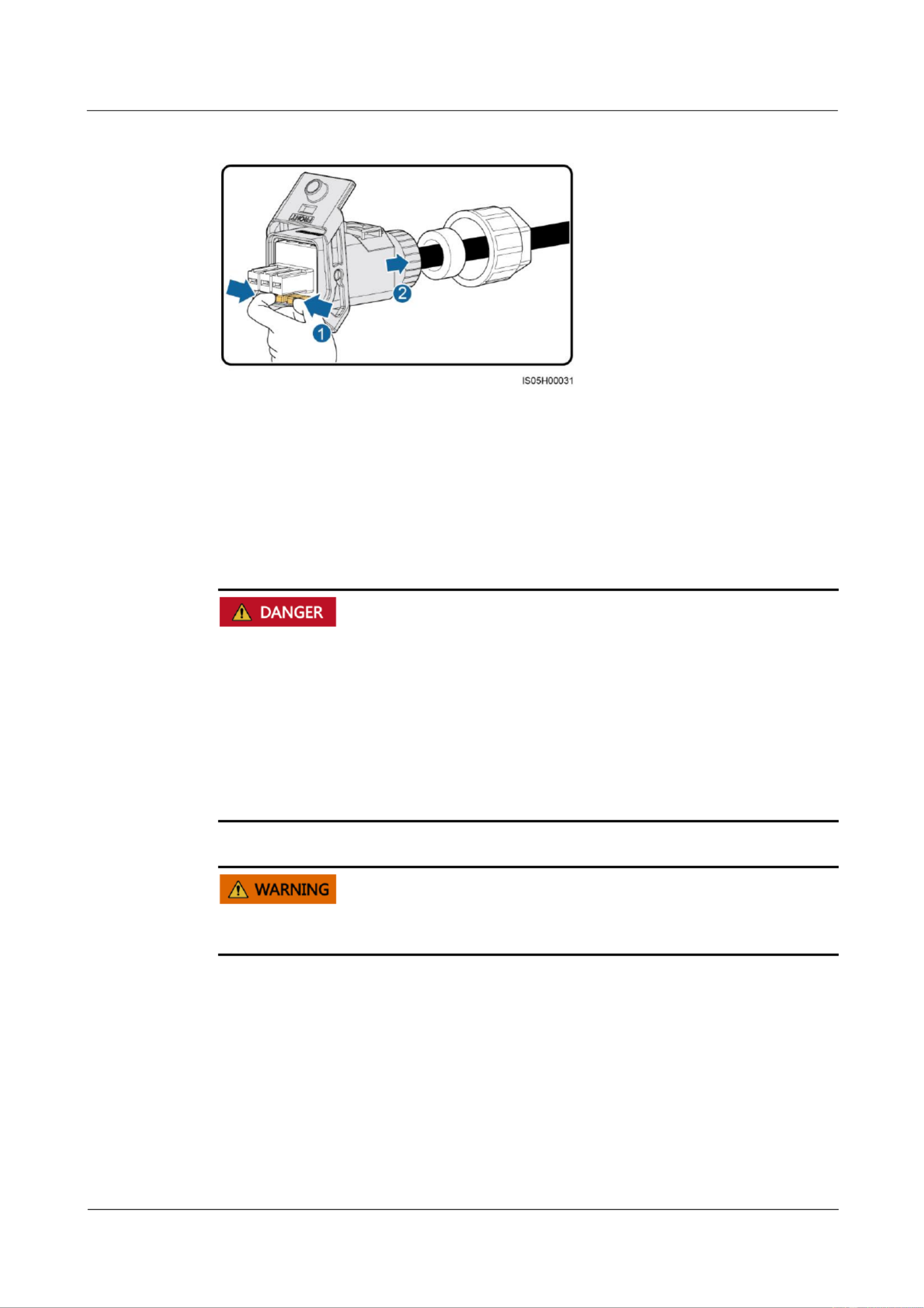
SUN2000-(2KTL-5KTL)- L1
User Manual
5 Electrical Connection
Issue ( - - ) 01 2020 04 17
Copyright © Huawei Technologies Co., Ltd.
44
Figure 5-12 Removing a plug insert
5.6 Connecting DC Input Power Cables
Precautions
Before connecting the DC input power cables, ensure that the DC voltage is within the
safe range (lower than 60 V DC) and that the DC switch on the SUN2000 is OFF. Failing
to do so may result in electric shocks.
When the SUN2000 is running, it is not allowed to work on the DC input power cables,
such as connecting or disconnecting a PV string or a PV module in a PV string. Failing to
do so may cause electric shocks.
If no PV string connects to a DC input terminal of the SUN2000, do not remove the
watertight cap from the DC input terminals. Otherwise, the IP rating of the SUN2000 will
be affected.
Ensure that the following conditions are met. Otherwise, the SUN2000 may be damaged, or
even a re could happen.

SUN2000-(2KTL-5KTL)- L1
User Manual
5 Electrical Connection
Issue ( - - ) 01 2020 04 17
Copyright © Huawei Technologies Co., Ltd.
45
The DC input voltage of the SUN2000 shall not exceed maximum input voltage under any
circumstance.
The polarities of electric connections are correct on the DC input side. The positive and
negative terminals of a PV string connect to corresponding positive and negative DC input
terminals of the SUN2000.
If the DC input power cables are reversely connected, do not operate the DC switch as
well as positive and negative connectors immediately. Wait until the night when solar
irradiance declines and the PV string current drops to below 0.5 A. Then set the DC switch
to the OFF position, remove the positive and negative connectors, and correct the
polarities of the DC input power cables.
Since the output of the PV string connected to the SUN2000 cannot be grounded, ensure
that the PV module output is well insulated to ground.
During the installation of PV strings and the SUN2000, the positive or negative terminals
of PV strings may be short-circuited to ground if the power cable is not properly installed
or routed. In this case, an AC or DC short circuit may occur and damage the SUN2000.
The caused device damage is not covered under any warranty or service agreement.
Figure 5-13 DC input terminals
(1) Terminals of DC input 1
(2) Terminals of DC input 2
Procedure
Step 1 Assemble a DC connector.
Use the Staubli MC4 positive and negative metal terminals and DC connectors delivered with
the SUN2000. Using incompatible positive and negative metal terminals and DC connectors
may result in serious consequences. The caused device damage is not covered under any
warranty or service agreement.
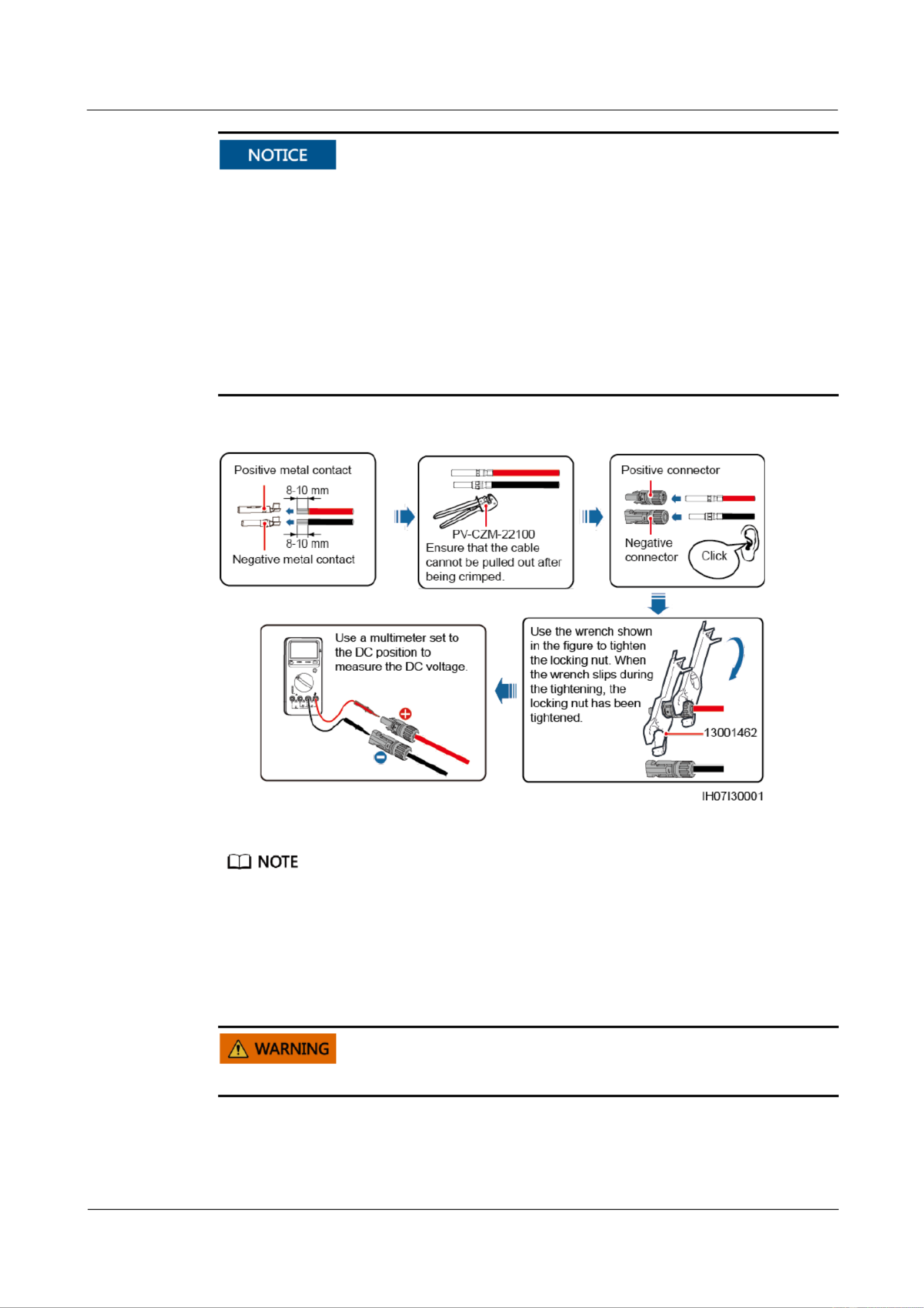
SUN2000-(2KTL-5KTL)- L1
User Manual
5 Electrical Connection
Issue ( - - ) 01 2020 04 17
Copyright © Huawei Technologies Co., Ltd.
46
Keep the DC input PV+ cable and PV cable close to each other. –
Cables with high rigidity, such as armored cables, are not recommended as DC input
power cables, because poor contact may be caused by the bending of the cables.
Before assembling DC connectors, label the cable polarities correctly to ensure correct
cable connections.
After crimping the positive and negative metal terminals, pull the DC input power cables
back to ensure that they are connected securely.
Insert the crimped metal terminals of the positive and negative power cables into the
appropriate positive and negative connectors. Then pull back the DC input power cables to
ensure that they are connected securely.
Figure 5-14 Assembling a DC connector
If the PV string is not congured with an optimizer, use a multimeter to measure the voltage at the
DC position. The multimeter must have a DC voltage range of at least 600 V. If the voltage is a
negative value, the DC input polarity is incorrect and needs correction. If the voltage is greater than
600 V, too many PV modules are congured to the same string. Remove some PV modules.
If the PV string is congured with an optimizer, check the cable polarity by referring to the Smart
PV optimizer quick guide.
Before performing , ensure that the DC switch is set to OFF. Step 2
Step 2 Insert the positive and negative connectors into corresponding DC input terminals on the
SUN2000.

SUN2000-(2KTL-5KTL)- L1
User Manual
5 Electrical Connection
Issue ( - - ) 01 2020 04 17
Copyright © Huawei Technologies Co., Ltd.
47
After the positive and negative connectors snap into place, pull the DC input power cables
back to ensure that they are connected securely.
Figure 5-15 Connecting DC input power cables
If the DC input power cable is reversely connected and the DC switch is set to ON, do not
immediately turn off the DC switch or reconnect the positive and negative connectors.
Otherwise, the device may be damaged. The caused device damage is not covered under any
warranty or service agreement. Wait until the night when solar irradiance declines and the PV
string current drops to below 0.5 A. Then set the DC switch to the OFF position, remove the
positive and negative connectors, and correct the polarities of the DC input power cables.
----End
Follow-up Procedure
Before removing the positive and negative connectors, ensure that the DC switch is OFF.
To remove the positive and negative connectors from the SUN2000, insert a disassembly tool
into the notch and press the tool with an appropriate force.

SUN2000-(2KTL-5KTL)- L1
User Manual
5 Electrical Connection
Issue ( - - ) 01 2020 04 17
Copyright © Huawei Technologies Co., Ltd.
48
Figure 5-16 Removing a DC connector
5.7 (Optional) Connecting Battery Cables
Prerequisites
Battery short circuits may cause personal injury. The high transient current generated by a
short circuit may release a surge of power and cause fire.
Do not connect or disconnect the battery cable when the SUN2000 is running. Failing to
do so may cause electric shocks.
Before connecting the battery cables, ensure that the DC switch on the SUN2000 and all
the switches connecting to the SUN2000 are OFF, and the SUN2000 has no residual
electricity. Otherwise, the high voltage of the SUN2000 and battery may result in electric
shocks.
If no battery connects to the SUN2000, do not remove the watertight cap from the battery
terminal. Otherwise, the IP rating of the SUN2000 will be affected. If a battery connects to
the SUN2000, set aside the watertight cap. Reinstall the watertight cap immediately after
removing the connector. The high voltage of the battery terminal may result in electric
shocks.
A battery switch can be configured between the SUN2000 and the battery to ensure that the
SUN2000 can be safely disconnected from the battery.
Do not connect loads between the SUN2000 and the battery.
The battery cables should be connected correctly. That is, the positive and negative terminals
of the battery connect to the positive and negative battery terminals on the SUN2000
respectively. Otherwise, the SUN2000 may be damaged, or even a fire could happen.

SUN2000-(2KTL-5KTL)- L1
User Manual
5 Electrical Connection
Issue ( - - ) 01 2020 04 17
Copyright © Huawei Technologies Co., Ltd.
49
During the installation of the SUN2000 and battery, the positive or negative terminal of
the battery will be short-circuited to ground if power cables are not installed or routed as
required. In this case, an AC or DC short circuit may occur and damage the SUN2000. The
caused device damage is not covered under any warranty or service agreement.
The cabling distance between the battery and the SUN2000 should be less than or equal to
10 meters, and within 5 meters is recommended.
Procedure
Step 1 Assemble the positive and negative connectors by referring to 5.6 Connecting DC Input
Power Cables.
The battery voltage will result in serious injury. Use dedicated insulation tools to connect
cables.
Ensure that cables are correctly connected between the battery terminal and the battery
switch, and between the battery switch and the SUN2000 battery terminal.
Cables with high rigidity, such as armored cables, are not recommended as battery cables,
because poor contact may be caused by the bending of the cables.
Step 2 Insert the positive and negative connectors into corresponding battery terminals on the
SUN2000.
After the positive and negative connectors snap into place, pull the battery cables back to
ensure that they are connected securely.

SUN2000-(2KTL-5KTL)- L1
User Manual
5 Electrical Connection
Issue ( - - ) 01 2020 04 17
Copyright © Huawei Technologies Co., Ltd.
50
Figure 5-17 Connecting battery cables
----End
5.8 (Optional) Connecting Signal Cables
Context
When laying out signal cables, separate them from power cables and keep them away from
strong interference sources to prevent communication interruption.
Figure 5-18 Signal cable ports

SUN2000-(2KTL-5KTL)- L1
User Manual
5 Electrical Connection
Issue ( - - ) 01 2020 04 17
Copyright © Huawei Technologies Co., Ltd.
51
Table 5-3 COM port denition
No.
Label
Definition
Single SUN2000
Scenario
SUN2000 Cascading
Scenario
1
485B1
RS485B, RS485
dierential
signal –
-
Connects to the
SUN2000s.
2
485A1
RS485A, RS485
dierential
signal+
3
485B2
RS485B, RS485
dierential
signal –
Connects to a battery
or power meter.
Connects to a battery or
power meter.
4
485A2
RS485A, RS485
dierential
signal+
5
GND
GND of the
enable
signal/12V/DI1/D
I2
Connects to the GND of the enable
signal/12V/DI1/DI2 of a battery.
6
EN+
Enable
signal+/12V+
Connects to the enable signal of a battery and the
positive terminal of 12V.
7
DI1
Digital input
signal 1+
Connects to the positive terminal of DI1. Connects
to the DRM0 scheduling signal or serves as a
reserved port for fast shutdown signals.
8
DI2
Digital input
signal 2+
Connects to the positive terminal of DI2 and serves
as a reserved port for feedback signals of the
grid-connected or o-grid controller.
When batteries and power meters coexist, they share the 485B2 and 485A2 ports.
For details about how to connect signal cables, see the SUN2000L-(2KTL-5KTL) and
SUN2000-(2KTL-5KTL)-L1 Battery and Smart Power Sensor Quick Guide. You can also scan the
QR code to obtain the document.
Communication Networking Mode
The power meter and Smart Dongle must be connected to the same SUN2000.
Single SUN2000 scenarios
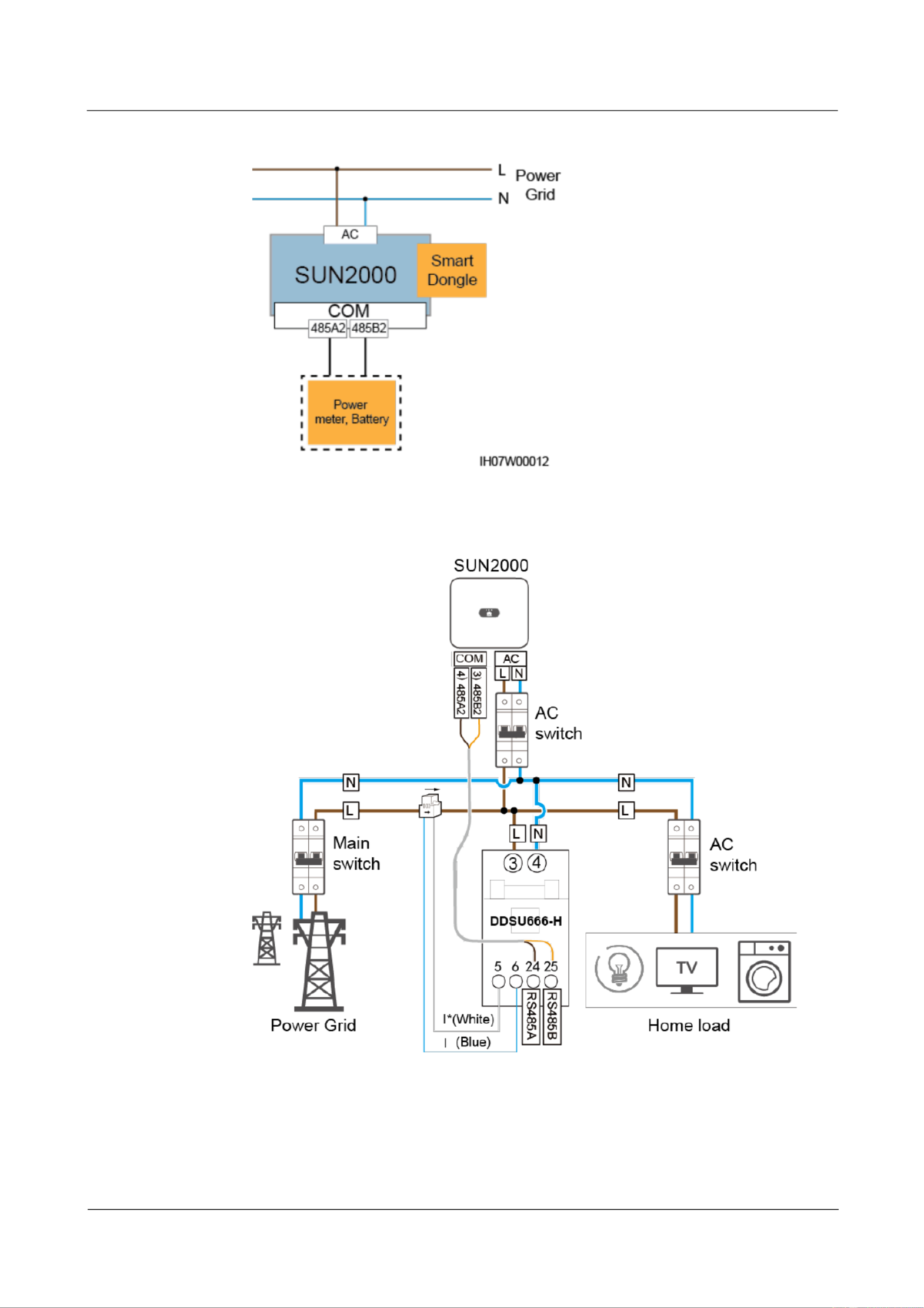
SUN2000-(2KTL-5KTL)- L1
User Manual
5 Electrical Connection
Issue ( - - ) 01 2020 04 17
Copyright © Huawei Technologies Co., Ltd.
52
Figure 5-19 Single SUN2000
Figure 5-20 Connecting cables to the power meter (single SUN2000)
SUN2000 cascading scenarios
− In-phase grid connection

SUN2000-(2KTL-5KTL)- L1
User Manual
5 Electrical Connection
Issue ( - - ) 01 2020 04 17
Copyright © Huawei Technologies Co., Ltd.
53
Figure 5-21 In-phase grid connection
Figure 5-22 Connecting cables to the power meter (in-phase grid connection)
− Balanced three-phase grid connection

SUN2000-(2KTL-5KTL)- L1
User Manual
5 Electrical Connection
Issue ( - - ) 01 2020 04 17
Copyright © Huawei Technologies Co., Ltd.
54
Figure 5-23 Balanced three-phase grid connection
Figure 5-24 Connecting cables to the power meter (balanced three-phase grid
connection)
In the preceding networking, the SUN2000s are cascaded and support the grid-tied point control
function to achieve zero export.
If the SUN2000s requires the grid-tied point control function, they need to be connected to a power
meter.

SUN2000-(2KTL-5KTL)- L1
User Manual
5 Electrical Connection
Issue ( - - ) 01 2020 04 17
Copyright © Huawei Technologies Co., Ltd.
55
In the scenario of balanced three-phase grid connection, if the SUN2000s requires the grid-tied point
control function, they need to be connected to a three-phase power meter to control the total
three-phase power.
If there is only one battery, connect the battery to the master SUN2000. If there are multiple batteries,
connect one battery to the master SUN2000 and the other batteries to the slave SUN2000s.
Procedure
Step 1 Connect signal cables to corresponding signal connectors.
Ensure that the protection layer of the cable is in the connector. The surplus core should be
cut off from the protection layer.
Ensure that the exposed core is totally inserted into the cable hole.
Ensure that the signal cables are connected securely.
Ensure that the cables are not twisted.
If multiple signal cables need to be connected to a single connector, ensure that the outer
diameters of the signal cables are the same.
Figure 5-25 Assembling a signal connector (single SUN2000)

SUN2000-(2KTL-5KTL)- L1
User Manual
5 Electrical Connection
Issue ( - - ) 01 2020 04 17
Copyright © Huawei Technologies Co., Ltd.
56
Figure 5-26 Assembling a signal connector (SUN2000 cascading)
Step 2 Connect the signal connector to the corresponding port.
Ensure that the signal connector is connected securely.
Figure 5-27 Securing a signal connector
----End

SUN2000-(2KTL-5KTL)- L1
User Manual
6 System Commissioning
Issue ( - - ) 01 2020 04 17
Copyright © Huawei Technologies Co., Ltd.
57
6 System Commissioning
6.1 Verification Before Power- On
Table 6-1 Check items and acceptance criteria
No.
Check Item
Acceptance Criteria
1
SUN2000
The SUN2000 is installed correctly and
securely.
2
WLAN antenna
The WLAN antenna is installed correctly
and securely.
3
Cables routing
Cables are routed properly as required by the
customer.
4
Cable tie
Cable ties are evenly distributed and no burr
exists.
5
Grounding
The PE cable is connected correctly,
securely, and reliably.
6
Switch
The DC switch and all the switches
connecting to the SUN2000 are OFF.
7
Cable connection
The AC output power cable, DC input power
cable, battery cable, and signal cable are
connected correctly, securely, and reliably.
8
Unused terminal and port
Unused terminals and ports are locked by
watertight caps.
9
Installation environment
The installation space is proper, and the
installation environment is clean and tidy.

SUN2000-(2KTL-5KTL)- L1
User Manual
6 System Commissioning
Issue ( - - ) 01 2020 04 17
Copyright © Huawei Technologies Co., Ltd.
58
6.2 System Power- On
Prerequisites
Before turning on the AC switch between the SUN2000 and the power grid, use a multimeter
to check that the AC voltage is within the allowed range.
If the DC power supply is connected but the AC power supply is disconnected, the
SUN2000 will report a Grid Loss alarm. The SUN2000 can start properly only after the
power grid recovers.
If the AC power supply is connected but the battery is not connected, the SUN2000 reports
a Battery Abnormal alarm.
If the SUN2000 is connected to batteries, turn on the DC switch within 1 minute after the
AC switch is turned on. Otherwise, the SUN2000, connected to the power grid, will shut
down and start again.
Procedure
Step 1 If the battery port of the SUN2000 is connected to a battery, turn on the auxiliary power
switch of the battery and then the battery switch.
Step 2 Turn on the AC switch between the SUN2000 and the power grid.
Step 3 (Optional) Remove the locking screw from the DC switch.
Figure 6-1 Removing the locking screw from a DC switch
Step 4 Turn on the DC switch between the PV string and the SUN2000 if there is any.
Step 5 Turn on the DC switch at the bottom of the SUN2000.
Step 6 Observe the LEDs to check the SUN2000 operating status.
Table 6-2 LED indicators 1
Category
Status
Description
Running indicator
LED1
LED2
–
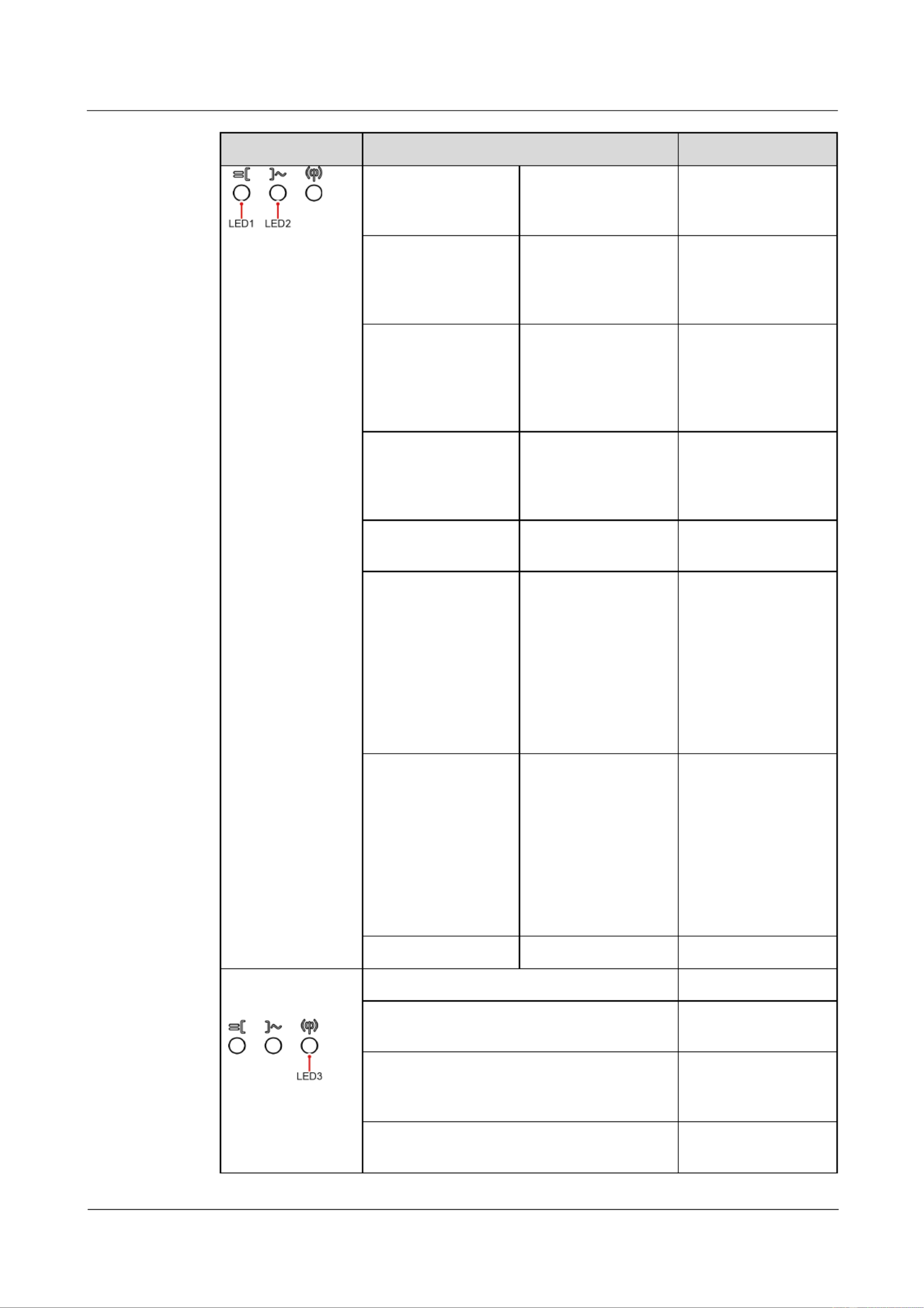
SUN2000-(2KTL-5KTL)- L1
User Manual
6 System Commissioning
Issue ( - - ) 01 2020 04 17
Copyright © Huawei Technologies Co., Ltd.
59
Category
Status
Description
Steady green
Steady green
The SUN2000 is
operating in grid-tied
mode.
Blinking green at
long intervals (on for
1s and then o for
1s)
O
The DC is on and the
AC is o.
Blinking green at
long intervals (on for
1s and then o for
1s)
Blinking green at
long intervals (on for
1s and then o for
1s)
Both the DC and AC
are on, and the
SUN2000 is not
exporting power to
the power grid.
O
Blinking green at
long intervals (on for
1s and then o for
1s)
The DC is o and the
AC is on.
O
O
Both the DC and AC
are o.
Blinking red at short
intervals (on for 0.2s
and then o for 0.2s)
–
There is a DC
environmental alarm,
such as an alarm
indicating that High
String Input Voltage,
String Reverse
Connection, or Low
Insulation
Resistance.
–
Blinking red at short
intervals (on for 0.2s
and then o for 0.2s)
There is an AC
environmental alarm,
such as an alarm
indicating Grid
Undervoltage, Grid
Overvoltage, Grid
Overfrequency, or
Grid
Underfrequency.
Steady red
Steady red
Fault.
Communication
indicator
LED3
–
Blinking green at short intervals (on for 0.2s
and then o for 0.2s)
Communication is in
progress.
Blinking green at long intervals (on for 1s
and then o for 1s)
The mobile phone is
connected to the
SUN2000.
O
There is no
communication.

SUN2000-(2KTL-5KTL)- L1
User Manual
6 System Commissioning
Issue ( - - ) 01 2020 04 17
Copyright © Huawei Technologies Co., Ltd.
60
Table 6-3 LED indicators 2
Category
Status
Description
Device
replacement
indication
LED1
LED2
LED3
–
Steady red
Steady red
Steady red
The SUN2000
hardware is faulty.
The SUN2000 needs
to be replaced.
----End

SUN2000-(2KTL-5KTL)- L1
User Manual
7 Man-Machine Interaction
Issue ( - - ) 01 2020 04 17
Copyright © Huawei Technologies Co., Ltd.
61
7 Man-Machine Interaction
7.1 App Commissioning
7.1.1 Downloading the FusionSolar App
Search for FusionSolar in Google Play (Android) to download and install the app. You can
also scan one of the following QR codes to obtain the app.
Figure 7-1 QR code
The latest Android version must be used for device commissioning. The iOS version is not updated
and can be used only for viewing PV plant information. For iOS users, you can search for
FusionSolar in the App Store or scan the following QR code to download the iOS version.
The screenshots are for reference only. The actual screens prevail.

SUN2000-(2KTL-5KTL)- L1
User Manual
7 Man-Machine Interaction
Issue ( - - ) 01 2020 04 17
Copyright © Huawei Technologies Co., Ltd.
62
7.1.2 (Optional) Registering an Installer Account
If you have an installer account, skip this step.
You can register an account only using a mobile phone only in China.
The mobile number or email address used for registration is the user name for logging in to the
FusionSolar app.
Create the rst installer account and create a domain named after the company name.
Figure 7-2 Creating the first installer account
To create multiple installer accounts for a company, log in to the FusionSolar app and tap
New User to create an installer account.
Figure 7-3 Creating multiple installer accounts for the same company

SUN2000-(2KTL-5KTL)- L1
User Manual
7 Man-Machine Interaction
Issue ( - - ) 01 2020 04 17
Copyright © Huawei Technologies Co., Ltd.
63
7.1.3 Creating a PV Plant and a User
Figure 7-4 Creating a PV plant and a user
For details about how to use the site deployment wizard, see . You can FusionSolar App Quick Guide
also scan the QR code to obtain the document.
7.1.4 (Optional) Setting the Physical Layout of the Smart PV
Optimizers
If smart PV optimizers are congured for PV strings, ensure that the smart PV optimizers have been
successfully connected to the SUN2000 before performing the operations in this section.
Check that the SN labels of smart PV optimizers are correctly attached to the physical layout
template.
Take and save a photo of the physical layout template. Keep your phone parallel to the template and
take a photo in landscape mode. Ensure that the four positioning points in the corners are in the
frame. Ensure that each QR code is attached within the frame.
For details about the physical layout of smart PV optimizers, see FusionSolar App Quick Guide. You
can also scan the QR code to obtain the document.

SUN2000-(2KTL-5KTL)- L1
User Manual
7 Man-Machine Interaction
Issue ( - - ) 01 2020 04 17
Copyright © Huawei Technologies Co., Ltd.
64
Step 1 Use the FusionSolar app to access the Device Commissioning screen to set the physical
layout of smart PV optimizers.
1. Log in to the FusionSolar app. On the Device Commissioning screen, choose
Maintenance > Physical layout design of PV modules.
2. After entering the Physical layout design of PV modules screen, perform operations as
prompted. For details, see .
3. Tap Submit after the operations are complete.
Figure 7-5 Physical layout design of PV modules
Step 2 Set the physical layout of smart PV optimizers on the WebUI of the FusionSolar Smart PV
Management System (https://intl.fusionsolar.huawei.com).
1. Log in to the FusionSolar app and tap the plant name on the home screen to access the
plant screen. Tap Plant Layout, tap , upload the photo of the physical layout template
as prompted, and tap Submit.
2. Log in to https://intl.fusionsolar.huawei.com to access the WebUI of the FusionSolar
smart PV management system.
3. On the home page, click the plant name to go to the plant page. Select Plant Layout,
click Add Physical Layout and then Generate with AI, create a physical layout
diagram as prompted, and click . OK
The physical layout of the optimizers in and must be the same. step 1 step 2

SUN2000-(2KTL-5KTL)- L1
User Manual
7 Man-Machine Interaction
Issue ( - - ) 01 2020 04 17
Copyright © Huawei Technologies Co., Ltd.
65
----End
7.2 Parameters Settings
Go to the Device Commissioning screen and set SUN2000 parameters. For details about
entering the Device Commissioning screen, see B Device Commissioning.
To set more parameters, tap Settings. For details about the parameters, see the FusionSolar
APP and SUN2000 App User Manual. You can also scan the QR code to obtain the document.
7.2.1 Energy Control
On the home screen, tap Power adjustment to perform the corresponding operation.
Figure 7-6 Energy control
7.2.1.1 Grid-tied Point Control
Function
Limits or reduces the output power of the PV power system to ensure that the output power is
within the power deviation limit.
Procedure
Step 1 On the home screen, choose Power adjustment Grid-tied point control > .

SUN2000-(2KTL-5KTL)- L1
User Manual
7 Man-Machine Interaction
Issue ( - - ) 01 2020 04 17
Copyright © Huawei Technologies Co., Ltd.
66
Figure 7-7 Grid-tied point control
Table 7-1 Grid-tied point control
Parameter Name
Description
Active
power
Unlimited
-
If this parameter is set to , the output power of the Unlimited
SUN2000 is not limited and the SUN2000 can connect to the power
grid at the rated power.
Grid
connection
with zero
power
Closed-loop
controller
If multiple SUN2000s are cascaded, set this parameter to
SDongle/SmartLogger.
If there is only one SUN2000, set this parameter to . Inverter
Limitation mode
Total power indicates export limitation of the total power at the
grid-tied point.
Power
adjustment
period
Species the shortest interval for a single anti-backfeeding
adjustment.
Power control
hysteresis
Species the dead zone for adjusting the SUN2000 output power. If
the power uctuation is within the power control hysteresis, the
power is not adjusted.
Active power
output limit for
fail-safe
Species the derating value of the SUN2000 active power by
percentage. If the Smart Dongle does not detect any meter data or
the communication between the Smart Dongle and the SUN2000 is
disconnected, the Smart Dongle delivers the derating value of the
SUN2000 active power by percentage.
Communication
disconnection
fail-safe
In the SUN2000 anti-backfeeding scenario, if this parameter is set to
Enable, the SUN2000 will derate according to the active power
derating percentage when the communication between the SUN2000
and the Smart Dongle is disconnected for a period longer than
Communication disconnection detection time.
Communication
disconnection
detection time
Species the time for determining the communication disconnection
between the SUN2000 and the Dongle.
This parameter is displayed when Communication disconnection
fail-safe is set to . Enable
Grid
connection
with
limited
power
(kW)
Closed-loop
controller
If multiple SUN2000s are cascaded, set this parameter to
SDongle/SmartLogger.
If there is only one SUN2000, set this parameter to . Inverter
Limitation mode
Total power indicates export limitation of the total power at the
grid-tied point.

SUN2000-(2KTL-5KTL)- L1
User Manual
7 Man-Machine Interaction
Issue ( - - ) 01 2020 04 17
Copyright © Huawei Technologies Co., Ltd.
67
Parameter Name
Description
Maximum grid
feed-in power
Species the maximum active power transmitted from the grid-tied
point to the power grid.
Power
adjustment
period
Species the shortest interval for a single anti-backfeeding
adjustment.
Power control
hysteresis
Species the dead zone for adjusting the SUN2000 output power. If
the power uctuation is within the power control hysteresis, the
power is not adjusted.
Active power
output limit for
fail-safe
Species the derating value of the SUN2000 active power by
percentage. If the Smart Dongle does not detect any meter data or
the communication between the Smart Dongle and the SUN2000 is
disconnected, the Smart Dongle delivers the derating value of the
SUN2000 active power by percentage.
Communication
disconnection
fail-safe
In the SUN2000 anti-backfeeding scenario, if this parameter is set to
Enable, the SUN2000 will derate according to the active power
derating percentage when the communication between the SUN2000
and the Smart Dongle is disconnected for a period longer than
Communication disconnection detection time.
Communication
disconnection
detection time
Species the time for determining the communication disconnection
between the SUN2000 and the Dongle.
This parameter is displayed when Communication disconnection
fail-safe is set to Enable.
Grid
connection
with
limited
power (%)
Closed-loop
controller
If multiple SUN2000s are cascaded, set this parameter to
SDongle/SmartLogger.
If there is only one SUN2000, set this parameter to . Inverter
Limitation mode
Total power indicates export limitation of the total power at the
grid-tied point.
PV plant
capacity
Species the total maximum active power in the SUN2000
cascading scenario.
Maximum grid
feed-in power
Species the percentage of the maximum active power of the
grid-tied point to the PV plant capacity.
Power
adjustment
period
Species the shortest interval for a single anti-backfeeding
adjustment.
Power control
hysteresis
Species the dead zone for adjusting the SUN2000 output power. If
the power uctuation is within the power control hysteresis, the
power is not adjusted.
Active power
output limit for
fail-safe
Species the derating value of the SUN2000 active power by
percentage. If the Smart Dongle does not detect any meter data or
the communication between the Smart Dongle and the SUN2000 is
disconnected, the Smart Dongle delivers the derating value of the
SUN2000 active power by percentage.

SUN2000-(2KTL-5KTL)- L1
User Manual
7 Man-Machine Interaction
Issue ( - - ) 01 2020 04 17
Copyright © Huawei Technologies Co., Ltd.
68
Parameter Name
Description
Communication
disconnection
fail-safe
In the SUN2000 anti-backfeeding scenario, if this parameter is set to
Enable, the SUN2000 will derate according to the active power
derating percentage when the communication between the SUN2000
and the Smart Dongle is disconnected for a period longer than
Communication disconnection detection time.
Communication
disconnection
detection time
Species the time for determining the communication disconnection
between the SUN2000 and the Dongle.
This parameter is displayed when Communication disconnection
fail-safe is set to Enable.
----End
7.2.1.2 Battery Control
Function
If the SUN2000 connects to a battery, you need to set battery parameters.
Forcible Charge and Discharge
Step 1 On the home screen, choose Power adjustment Battery control > > Forced
charge/discharge d perform operations as required. Tap an Submit.
Figure 7-8 Forced charge/discharge
Table 7-2 Description of forced charge/discharge parameters
Parameter
Description
Value Range
Charge/Discharge
Species the forced
charge/discharge manually.
Stop
Charge
Discharge

SUN2000-(2KTL-5KTL)- L1
User Manual
7 Man-Machine Interaction
Issue ( - - ) 01 2020 04 17
Copyright © Huawei Technologies Co., Ltd.
69
Parameter
Description
Value Range
Forced charge/discharge
power (kW)
Species the forced
charge/discharge power.
Charge: [0, maximum
charge power]
Discharge: [0, maximum
discharge power]
Forced charge/discharge
time (min)
Species the forced
charge/discharge duration.
[0, 1440]
----End
Control Mode
Step 1 On the home screen, choose Power adjustment Battery control > > Control mode and
perform the required operation. Tap Submit.
Figure 7-9 Fixed charge/discharge
Figure 7-10 Maximum self-consumption

SUN2000-(2KTL-5KTL)- L1
User Manual
7 Man-Machine Interaction
Issue ( - - ) 01 2020 04 17
Copyright © Huawei Technologies Co., Ltd.
70
Figure 7-11 Time-of-use
Table 7-3 Description of battery control parameters
Parameter
Description
Value Range
Control mode
If this parameter is set to
Fixed charge/discharge,
the battery is charging or
discharging during the
congured period. A
maximum of 10 time
periods can be added.
If this parameter is set to
Maximum
self- sumptioncon and
the SUN2000 is
connected to a power
meter, the SUN2000
provides output power
for local loads before
feeding the remaining
power to the power grid.
If this parameter is set to
Time-of-use, the battery
is discharged when the
electricity price is high
and charged when the
electricity price is low. A
maximum of 10 time
periods can be added.
Fixed charge/discharge
Maximum
self-consumption
Time-of-use
----End
Feeding Power into Grid
Step 1 On the home screen, choose Power adjustment Battery control > > Charge from grid.

SUN2000-(2KTL-5KTL)- L1
User Manual
7 Man-Machine Interaction
Issue ( - - ) 01 2020 04 17
Copyright © Huawei Technologies Co., Ltd.
71
Figure 7-12 Charge from grid
Table 7-4 Description of the grid charge parameter
Parameter
Description
Value Range
Charge from grid
After Charge from grid
is enabled, when the
battery capacity is 2%
lower than the discharge
cuto capacity, the
system forcibly charges
batteries from the power
grid. The charging power
is limited to 1 kW. When
the battery capacity is
higher than the Grid
charge cuto SOC, the
system stops charging
batteries from the power
grid.
To set the discharge
cuto capacity, choose
Maintenance >
Add/Delete device >
Battery >
End- -discharge of
capacity on the home
screen. The value range
is 12% 20%, as shown –
in Figure 7-13.
If Charge from grid
function is disabled by
default, comply with the
grid charge requirements
stipulated in local laws
and regulations when
this function is enabled.
Disable
Enable
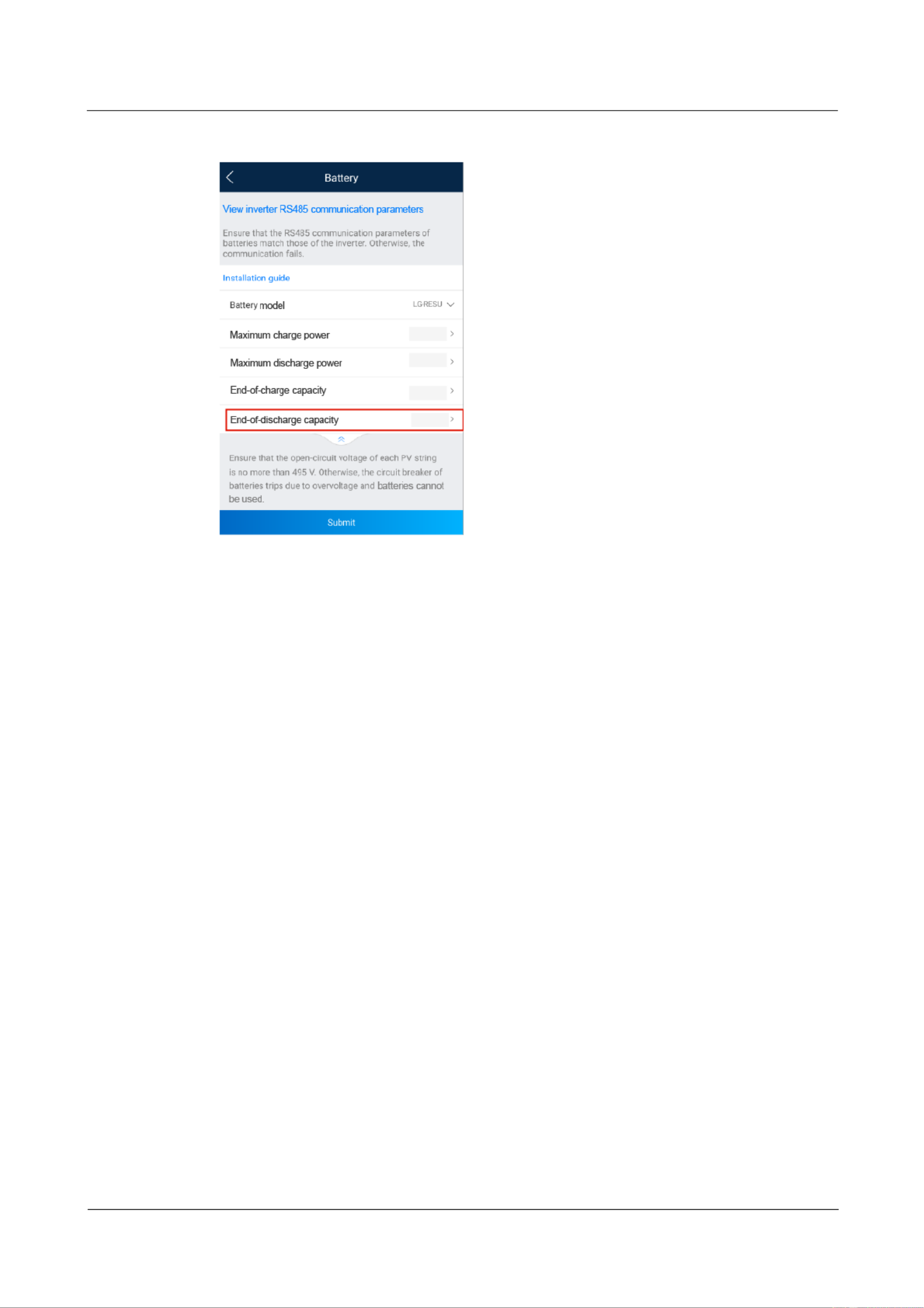
SUN2000-(2KTL-5KTL)- L1
User Manual
7 Man-Machine Interaction
Issue ( - - ) 01 2020 04 17
Copyright © Huawei Technologies Co., Ltd.
72
Figure 7-13 End- -discharge capacity of
----End
7.2.2 AFCI
Function
If PV modules or cables are incorrectly connected or damaged, electric arcs may be generated,
which may cause fire. Huawei solar inverters provide arc detection meets the requirement of
UL 1699B-2018, ensuring the user safety and property.
This function is enabled by default. The solar inverter automatically detects arc faults. To
disable this function, log in to the FusionSolar app, enter the Device Commissioning screen,
choose Settings Feature parameters > , and disable AFCI.
For details about entering the Device Commissioning screen, see B Device Commissioning.
Clearing Alarms
The AFCI function involves the DC arc fault alarm.
The SUN2000 has the AFCI alarm automatic clearance mechanism. If an alarm is triggered
for less than five times within 24 hours, the SUN2000 automatically clears the alarm. If the
alarm is triggered for more than ve times within 24 hours, the SUN2000 locks for protection.
You need to manually clear the alarm on the SUN2000 so that it can work properly.
You can manually clear the alarm as follows:
Log in to the FusionSolar app and choose My > Device Commissioning Device . On the
commissioning screen, connect and log in to the SUN2000 that generates the AFCI alarm, tap
Alarm management Clear, and tap on the right of the DC arc fault alarm to clear the alarm.

SUN2000-(2KTL-5KTL)- L1
User Manual
7 Man-Machine Interaction
Issue ( - - ) 01 2020 04 17
Copyright © Huawei Technologies Co., Ltd.
73
Figure 7-14 Alarm management
7.2.3 IPS Check (for Italy CEI0-21 Grid Code Only)
Function
The Italy CEI0-21 grid code requires an IPS check for the SUN2000. During the self-check,
the SUN2000 checks the protection threshold and protection time of the maximum voltage
over 10 min (59.S1), maximum overvoltage (59.S2), minimum undervoltage (27.S1),
minimum undervoltage (27.S2), maximum overfrequency (81.S1), maximum overfrequency
(81.S2), minimum underfrequency (81.S), and minimum underfrequency (81.S2).
Procedure
Step 1 On the home screen, choose Maintenance IPS test > to access the IPS test screen.
Step 2 Tap to start an IPS test. The SUN2000 detects maximum voltage over 10 min (59.S1), Start
maximum overvoltage (59.S2), minimum undervoltage (27.S1), minimum undervoltage
(27.S2), maximum overfrequency (81.S1), maximum overfrequency (81.S2), and minimum
underfrequency (81.S1), and minimum underfrequency (81.S2).

SUN2000-(2KTL-5KTL)- L1
User Manual
7 Man-Machine Interaction
Issue ( - - ) 01 2020 04 17
Copyright © Huawei Technologies Co., Ltd.
74
Figure 7-15 IPS test
Table 7-5 IPS test type
IPS Test Type
Description
Maximum voltage
over 10 min (59.S1)
The default maximum voltage over 10 min protection threshold is
253 V (1.10 Vn), and the default protection time threshold is 3s.
Maximum
overvoltage (59.S2)
The default overvoltage protection threshold is 264.5 V (1.15 Vn),
and the default protection time threshold is 0.2s.
Minimum
undervoltage
(27.S1)
The default undervoltage protection threshold is 195.5 V (0.85 Vn),
and the default protection time threshold is 1.5s.
Minimum
undervoltage
(27.S2)
The default undervoltage protection threshold is 34.5 V (0.15 Vn),
and the default protection time threshold is 0.2s.
Maximum
overfrequency
(81.S1)
The default overfrequency protection threshold is 50.2 Hz, and the
default protection time threshold is 0.1s.
Maximum
overfrequency
(81.S2)
The default overfrequency protection threshold is 51.5 Hz, and the
default protection time threshold is 0.1s.
Minimum
underfrequency
(81.S1)
The default underfrequency protection threshold is 49.8 Hz, and the
default protection time threshold is 0.1s.
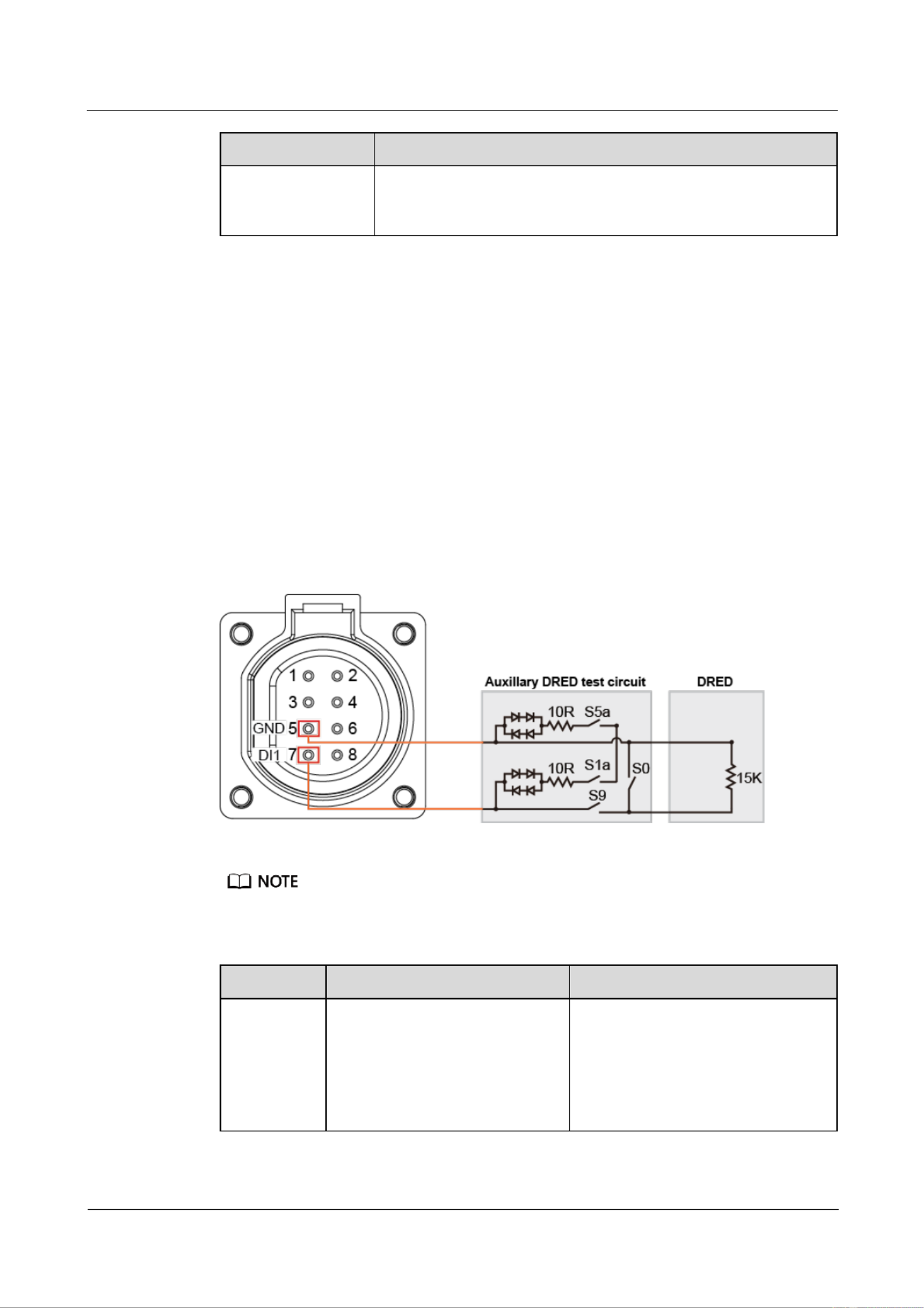
SUN2000-(2KTL-5KTL)- L1
User Manual
7 Man-Machine Interaction
Issue ( - - ) 01 2020 04 17
Copyright © Huawei Technologies Co., Ltd.
75
IPS Test Type
Description
Minimum
underfrequency
(81.S2)
The default underfrequency protection threshold is 47.5 Hz, and the
default protection time threshold is 0.1s.
Step 3 After the IPS test is complete, is displayed as IPS State IPS state success Historical . Tap
report in the upper right corner of the screen to view the IPS check report.
----End
7.2.4 DRM (Australia AS4777)
Function
According to Australia AS 4777.2-2015, solar inverters need to support the function of
demand response mode (DRM), and DRM0 is a mandatory requirement.
This function is disabled by default.
Figure 7-16 Wiring diagram for the DRM function
The demand response enabling device (DRED) is a power grid dispatch devi ce.
Table 7-6 DRM requirements
Mode
Port on the SUN2000
Requirements
DRM0
DI1 and GND of the COM port
When switches S0 and S9 are
switched on, the solar inverter
should be turned o.
When switch S0 is switched o,
and switch S9 is switched on, the
solar inverter should be grid-tied.

SUN2000-(2KTL-5KTL)- L1
User Manual
7 Man-Machine Interaction
Issue ( - - ) 01 2020 04 17
Copyright © Huawei Technologies Co., Ltd.
76
Procedure
Step 1 On the home page, choose Settings > Feature parameters.
Step 2 Set to . DRM
Figure 7-17 DRM
----End
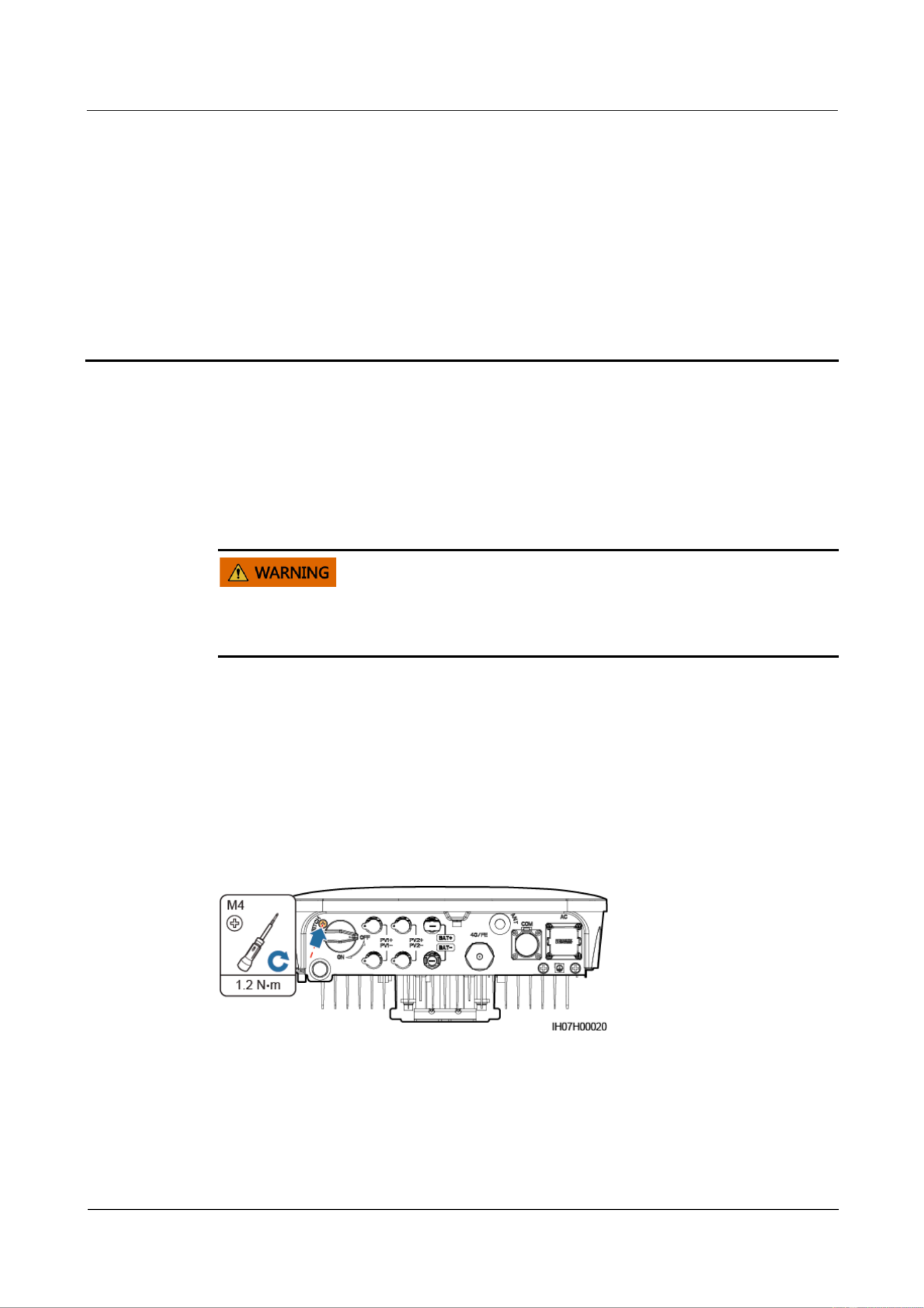
SUN2000-(2KTL-5KTL)- L1
User Manual
8 System Maintenance
Issue ( - - ) 01 2020 04 17
Copyright © Huawei Technologies Co., Ltd.
77
8 System Maintenance
8.1 System Power-Off
Precautions
After the SUN2000 powers off, the remaining electricity and heat may still cause electric
shocks and body burns. Therefore, put on protective gloves and begin operating the SUN2000
ve minutes after the power-off.
Procedure
Step 1 Send a shutdown command on the app.
Step 2 Turn o the AC switch between the SUN2000 and the power grid.
Step 3 Turn o the DC switch at the bottom of the SUN2000.
Step 4 (Optional) Install the locking screw for the DC switch.
Figure 8-1 Installing a locking screw for the DC switch
Step 5 Turn o the DC switch between the SUN2000 and PV strings.
Step 6 (Optional) Turn o the battery switch between the SUN2000 and batteries.
----End

SUN2000-(2KTL-5KTL)- L1
User Manual
8 System Maintenance
Issue ( - - ) 01 2020 04 17
Copyright © Huawei Technologies Co., Ltd.
78
8.2 Routine Maintenance
To ensure that the SUN2000 can operate properly for a long term, you are advised to perform
routine maintenance on it as described in this chapter.
Before cleaning the SUN2000, connecting cables, and maintaining the grounding reliability,
power off the SUN2000 (see 8.1 System Power-Off for details).
Table 8-1 Maintenance checklist
Check Item
Check Method
Maintenance
Interval
System
cleanliness
Check periodically that the heat sinks are
free from obstacles and dust.
Once every 6 to 12
months
System running
status
Check that the SUN2000 is not damaged
or deformed.
Check that the SUN2000 operates with
no abnormal sound.
Check that all SUN2000 parameters are
correctly set during operation.
Once every six months
Electrical
connection
Check that cables are secured.
Check that cables are intact, and that in
particular, the parts touching the metallic
surface are not scratched.
Check that unused DC input terminals,
battery terminals, COM ports, ANT
ports, and Smart Dongle waterproof
covers are locked.
The rst inspection is 6
months after the initial
commissioning. From
then on, the interval can
be 6 to 12 months.
Grounding
reliability
Check that ground cables are securely
connected.
The rst inspection is 6
months after the initial
commissioning. From
then on, the interval can
be 6 to 12 months.
8.3 Troubleshooting
Alarm severities are dened as follows:
Major: The SUN2000 enters the shutdown mode and disconnects from the power grid to
stop generating power after a fault occurs.
Minor: Some components are faulty but the SUN2000 can still connect to the power grid
and generate power.
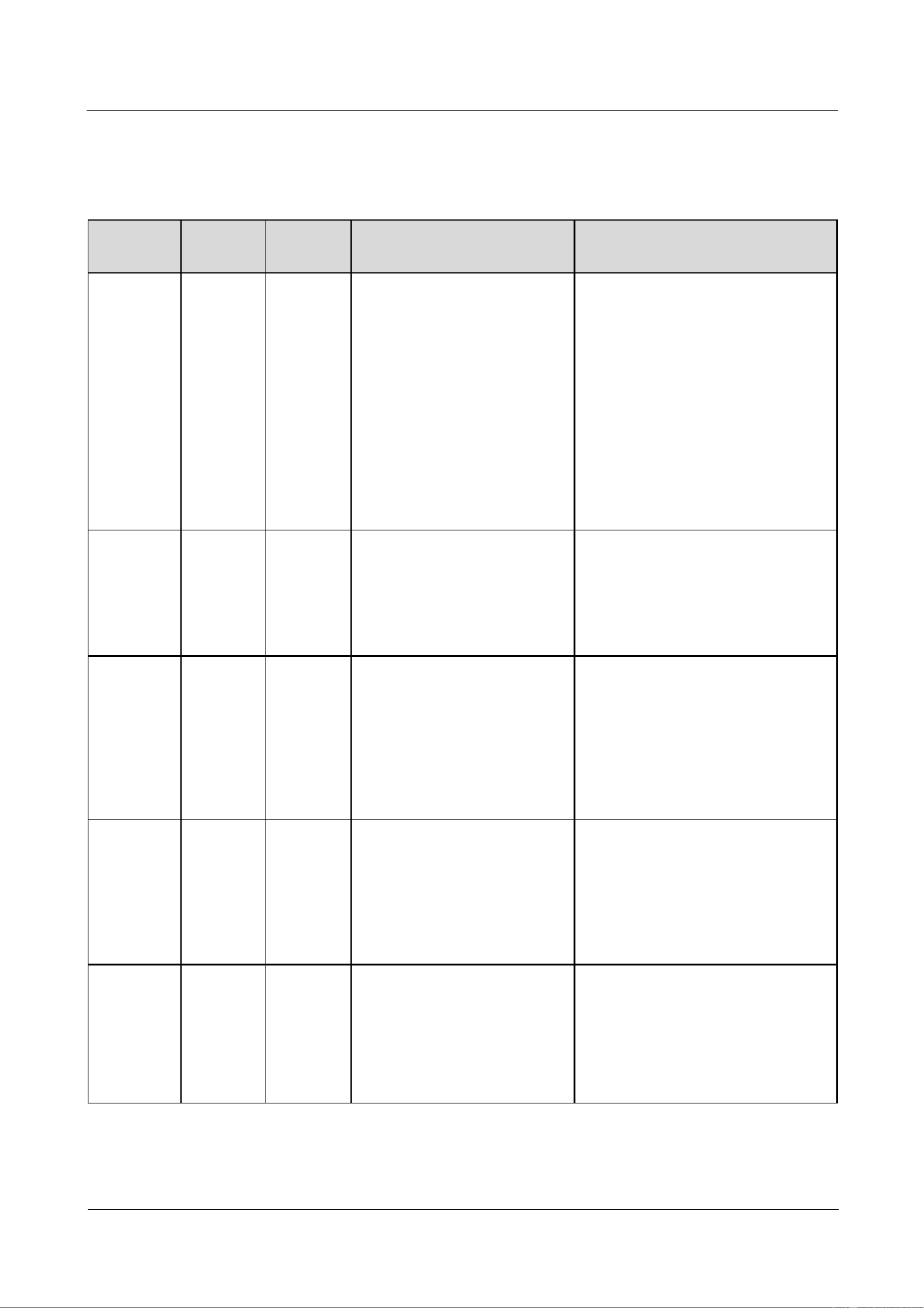
SUN2000-(2KTL-5KTL)- L1
User Manual
8 System Maintenance
Issue ( - - ) 01 2020 04 17
Copyright © Huawei Technologies Co., Ltd.
79
Warning: The SUN2000 functions normally, but its output power decreases due to
external factors.
Table 8-2 Common alarms and troubleshooting measures
Alarm ID
Alarm
Name
Alarm
Severity
Possible Causes
Troubleshooting
2001
High
String
Input
Voltage
Major
The PV array is not properly
congured. Excessive PV
modules are connected in
series to the PV string, and
therefore the open-circuit
voltage exceeds the maximum
SUN2000 operating voltage.
Cause ID = 1, 2
1: The PV1 input voltage is
high.
2: The PV2 input voltage is
high.
Check the serial connection
conguration of the PV string and
ensure that the PV string open-circuit
voltage is not greater than the
maximum operating voltage of the
SUN2000. After the PV array
conguration is corrected, the alarm
disappears.
2002
DC Arc
Fault
Major
The PV string power cables arc
or are in poor contact.
Cause ID = 1, 2
1: PV1 DC arc fault
2: PV2 DC arc fault
Check whether the string cables arc
or are in poor contact.
2011
String
Reversed
Major
The PV string is reversely
connected.
Cause ID = 1, 2
1: PV1 is reversely
connected.
2: PV2 is reversely
connected.
Check whether the PV string is
reversely connected to the SUN2000.
If yes, wait until the PV string
current decreases below 0.5 A, set
DC switch to OFF, and adjust the PV
string polarity.
2021
AFCI
Check
Failure
Major
The AFCI check fails.
Cause ID = 1, 2
1: The AFCI check circuit
is abnormal.
2: The AFCI circuit is
faulty.
Turn o the AC output switch and
DC input switch, and then turn them
on after 5 minutes. If the fault
persists, contact your dealer or
Huawei technical support.
2032
Grid
Failure
Major
Cause ID = 1
The power grid experiences
an outage.
The AC circuit is
disconnected or the AC
circuit breaker is OFF.
1. Check the AC voltage.
2. Check whether the AC circuit is
disconnected or the AC circuit
breaker is OFF.

SUN2000-(2KTL-5KTL)- L1
User Manual
8 System Maintenance
Issue ( - - ) 01 2020 04 17
Copyright © Huawei Technologies Co., Ltd.
80
Alarm ID
Alarm
Name
Alarm
Severity
Possible Causes
Troubleshooting
2033
Grid
Undervolt
age
Major
Cause ID = 1
The grid voltage is below the
lower threshold or the low
voltage duration has lasted for
more than the value specied
by low voltage ride-through
(LVRT).
1. If the alarm occurs occasionally,
the power grid may be abnormal
temporarily. The SUN2000
automatically recovers after
detecting that the power grid
becomes normal.
2. If the alarm occurs frequently,
check whether the power grid
voltage is within the allowed
range. If no, contact the local
power operator. If yes, modify the
grid undervoltage protection
threshold through the mobile app,
SmartLogger, or network
management system (NMS) with
the consent of the local power
operator.
3. If the fault persists for a long
time, check the connection
between the AC switch and the
output power cable.
2034
Grid
Overvolta
ge
Major
Cause ID = 1
The grid voltage exceeds the
higher threshold or the high
voltage has lasted for more
than the value specied by
high voltage ride-through
(HVRT).
1. If the alarm occurs occasionally,
the power grid may be abnormal
temporarily. The SUN2000
automatically recovers after
detecting that the power grid
becomes normal.
2. If the alarm occurs frequently,
check whether the power grid
voltage is within the allowed
range. If no, contact the local
power operator. If yes, modify the
grid overvoltage protection
threshold through the mobile app,
SmartLogger, or NMS with the
consent of the local power
operator.
3. Check whether the peak voltage
of the power grid is too high. If
the fault persists and cannot be
rectied for a long time, contact
the power operator.
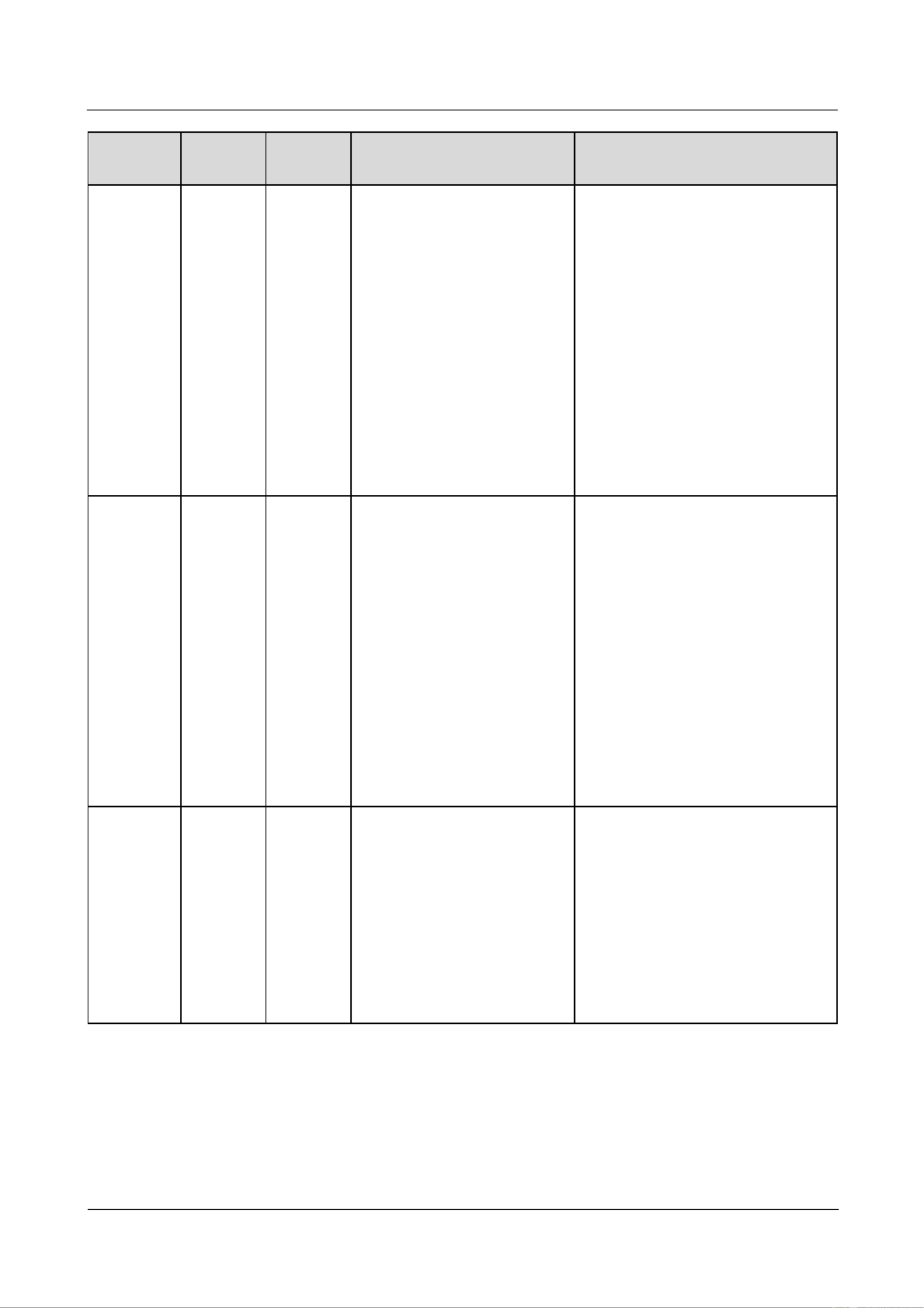
SUN2000-(2KTL-5KTL)- L1
User Manual
8 System Maintenance
Issue ( - - ) 01 2020 04 17
Copyright © Huawei Technologies Co., Ltd.
81
Alarm ID
Alarm
Name
Alarm
Severity
Possible Causes
Troubleshooting
2036
Grid
Overfrequ
ency
Major
Cause ID = 1
Power grid exception: The
actual power grid frequency is
higher than the standard
requirement for the local power
grid.
1. If the alarm occurs occasionally,
the power grid may be abnormal
temporarily. The SUN2000
automatically recovers after
detecting that the power grid
becomes normal.
2. If the alarm occurs frequently,
check whether the power grid
frequency is within the allowed
range. If no, contact the local
power operator. If yes, modify the
grid overfrequency protection
threshold through the mobile app,
SmartLogger, or NMS with the
consent of the local power
operator.
2037
Grid
Underfreq
uency
Major
Cause ID = 1
Power grid exception: The
actual power grid frequency is
lower than the standard
requirement for the local power
grid.
1. If the alarm occurs occasionally,
the power grid may be abnormal
temporarily. The SUN2000
automatically recovers after
detecting that the power grid
becomes normal.
2. If the alarm occurs frequently,
check whether the power grid
frequency is within the allowed
range. If no, contact the local
power operator. If yes, modify the
grid underfrequency protection
threshold through the mobile app,
SmartLogger, or NMS with the
consent of the local power
operator.
2038
Unstable
Grid
Frequenc
y
Major
Cause ID = 1
Power grid exception: The
actual grid frequency change
rate does not comply with the
local power grid standard.
1. If the alarm occurs occasionally,
the power grid may be abnormal
temporarily. The SUN2000
automatically recovers after
detecting that the power grid
becomes normal.
2. If the alarm occurs frequently,
check whether the power grid
frequency is within the allowed
range. If no, contact the local
power operator.
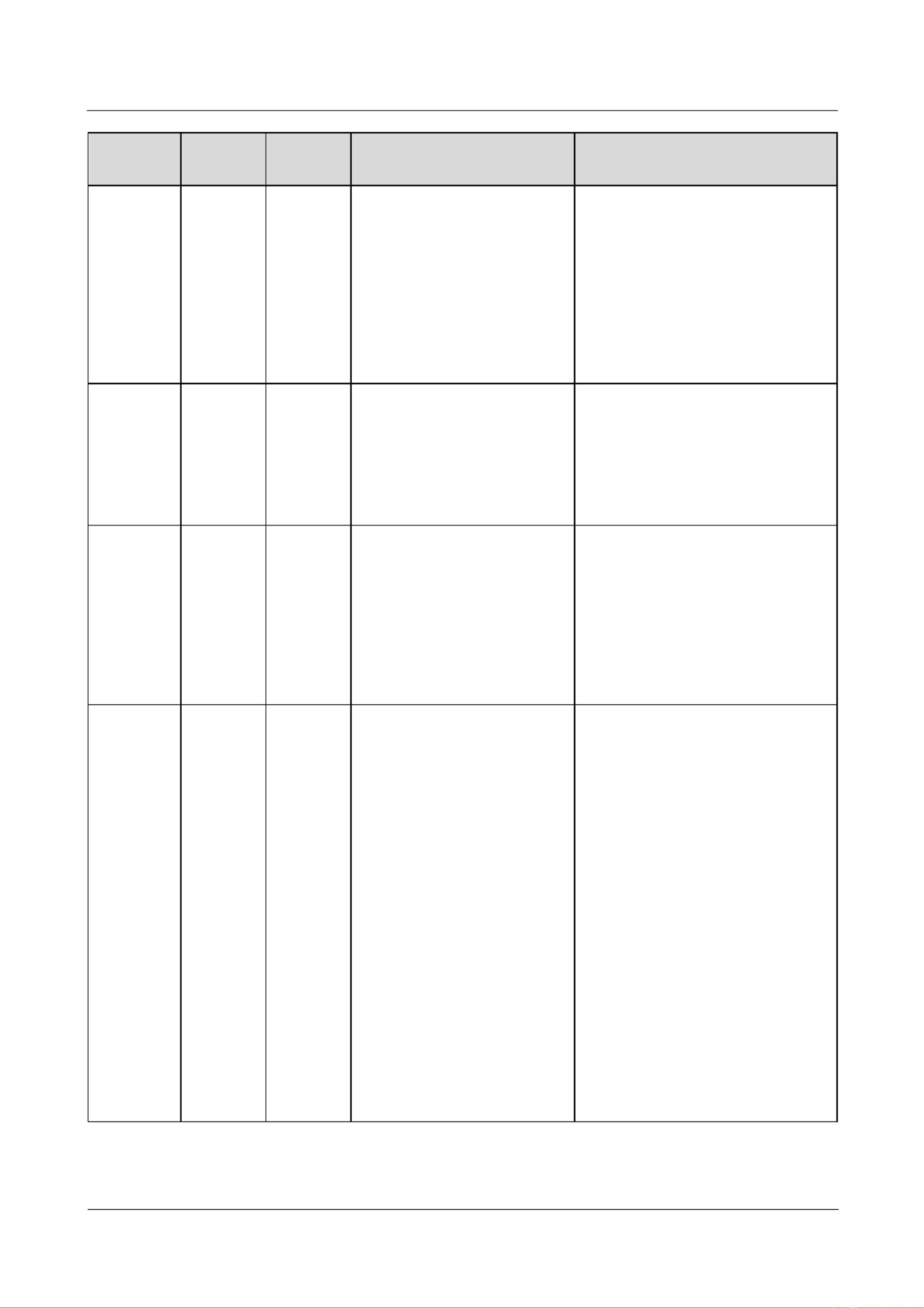
SUN2000-(2KTL-5KTL)- L1
User Manual
8 System Maintenance
Issue ( - - ) 01 2020 04 17
Copyright © Huawei Technologies Co., Ltd.
82
Alarm ID
Alarm
Name
Alarm
Severity
Possible Causes
Troubleshooting
2039
Output
Overcurre
nt
Major
Cause ID = 1
The power grid voltage drops
dramatically or the power grid
is short-circuited. As a result,
the SUN2000 transient output
current exceeds the upper
threshold and therefore the
SUN2000 protection is
triggered.
1. The SUN2000 detects its external
working conditions in real time.
After the fault is rectied, the
SUN2000 automatically recovers.
2. If the alarm occurs frequently and
aects the energy yield of the
power plant, check whether the
output is short-circuited. If the
fault persists, contact your dealer
or Huawei technical support.
2040
Output
DC
Compone
nt
Overhigh
Major
Cause ID = 1
The DC component of the
SUN2000 output current
exceeds the specied upper
threshold.
1. The SUN2000 detects its external
working conditions in real time.
After the fault is rectied, the
SUN2000 automatically recovers.
2. If the alarm occurs frequently,
contact your dealer or Huawei
technical support.
2051
Abnormal
Residual
Current
Major
Cause ID = 1
The insulation impedance of
the input side to PE decreases
when the SUN2000 is
operating.
1. If the alarm occurs occasionally,
the external circuit may be
abnormal temporarily. The
SUN2000 automatically recovers
after the fault is rectied.
2. If the alarm occurs frequently or
persists, check whether the
impedance between the PV string
and the ground is too low.
2062
Low
Insulation
Resistanc
e
Major
Cause ID = 1
A short circuit occurs
between the PV array and
the ground.
The ambient air of the PV
array is damp and the
insulation between the PV
array and the ground is
poor.
1. Check the output impedance of
the PV array to ground. If there is
a short circuit or lack of
insulation, rectify it.
2. Check that the PE cable of the
SUN2000 is correctly connected.
3. If the impedance is lower than the
specied protection threshold in
rainy and cloudy days, set
Insulation resistance protection
using the mobile app,
SmartLogger, or NMS.
Current insulation resistance: x
MΩ, possible short circuit
position: x%. The short circuit
position is valid for a single PV
string. If there are multiple PV
strings, check the PV strings one
by one. For details, see E
Locating Insulation Resistance
Faults.

SUN2000-(2KTL-5KTL)- L1
User Manual
8 System Maintenance
Issue ( - - ) 01 2020 04 17
Copyright © Huawei Technologies Co., Ltd.
83
Alarm ID
Alarm
Name
Alarm
Severity
Possible Causes
Troubleshooting
2063
Overtemp
erature
Minor
Cause ID = 1
The SUN2000 is installed
in a place with poor
ventilation.
The ambient temperature is
higher than the upper
threshold.
The SUN2000 is not
working properly.
Check the ventilation and
ambient temperature of the
SUN2000 installation position.
If the ventilation is poor or the
ambient temperature exceeds the
upper threshold, improve the
ventilation and heat dissipation.
If the ventilation and ambient
temperature both meet
requirements, contact your dealer
or Huawei technical support.
2064
Device
Fault
Major
An unrecoverable fault has
occurred on a circuit inside the
SUN2000.
Cause ID = 1 12 –
1: The Boost input is
short-circuited.
2: The Boost input
experiences overcurrent.
3: The control circuit is
faulty.
4: The inverter circuit is
abnormal.
5: The residual current
sensor is faulty.
6: The temperature
detection fails.
7: EEPROM read/write
fails.
8: The auxiliary power
supply is abnormal.
9: The grid-tied relay is
abnormal.
10: The DC bus experiences
overvoltage.
11: The DC bus experiences
undervoltage.
12: The DC bus experiences
voltage imbalance.
Turn o the AC output switch and
DC input switch, and then turn them
on after 5 minutes. If the fault
persists, contact your dealer or
Huawei technical support.

SUN2000-(2KTL-5KTL)- L1
User Manual
8 System Maintenance
Issue ( - - ) 01 2020 04 17
Copyright © Huawei Technologies Co., Ltd.
84
Alarm ID
Alarm
Name
Alarm
Severity
Possible Causes
Troubleshooting
2065
Upgrade
Failed or
Version
Mismatch
Minor
The upgrade does not complete
normally.
Cause ID = 1 4, 7 –
1. The software and
hardware of the main
controller do not match.
2: The main and auxiliary
controller software versions
do not match.
3: The monitoring and
power controller software
versions do not match.
4: The upgrade fails.
7: The optimizer upgrade
fails.
1. Perform an upgrade again.
2. If the upgrade fails for multiple
times, contact your dealer or
Huawei technical support.
61440
Monitorin
g Unit
Faulty
Minor
Cause ID = 1
The ash memory is
insucient.
The ash memory has bad
sectors.
Turn o the AC output switch and
DC input switch, and then turn them
on after 5 minutes. If the fault
persists, replace the monitoring
board or contact your dealer Huawei
technical support.
2067
Faulty
Power
Collector
Major
Cause ID = 1
The power meter is
disconnected.
1. Check that the congured power
meter model is the same as the
actual model.
2. Check that the communications
parameters for the power meter
are the same as the SUN2000
RS485 congurations.
3. Check whether the power meter is
powered on and whether the
RS485 communications cable is
connected.

SUN2000-(2KTL-5KTL)- L1
User Manual
8 System Maintenance
Issue ( - - ) 01 2020 04 17
Copyright © Huawei Technologies Co., Ltd.
85
Alarm ID
Alarm
Name
Alarm
Severity
Possible Causes
Troubleshooting
2068
Battery
Abnormal
Minor
The battery is faulty,
disconnected, or the battery
circuit breaker is OFF when the
battery is running.
Cause ID = 1 4 –
1: The battery
communication is
abnormal.
2: The battery port
experiences overcurrent.
3. The battery enabling
cable is not properly
connected.
4: The battery port voltage
is abnormal.
1. If the battery fault indicator is
steady on or blinking, contact the
battery supplier.
2. Check that the battery
enabling/power/communications
cable is correctly installed, and
that the communications
parameters are the same as the
SUN2000 RS485 congurations.
3. Check that the auxiliary power
switch on the battery is set to ON.
4. Send a shutdown command on
the app. Turn o the AC output
switch, DC input switch, and
battery switch. Then turn on the
battery switch, AC output switch,
and DC input switch in sequence
after 5 minutes.
5. If the fault persists, contact your
dealer or Huawei technical
support.
2070
Active
Islanding
Major
Cause ID = 1
When the power grid
experiences an AC power
outage, the SUN2000 detects
islanding proactively.
Check that the grid connection
voltage of the SUN2000 is normal.
2080
Abnormal
PV
Module
Congura
tion
Major
PV module conguration does
not meet requirements, or the
PV module output is reversely
connected or short-circuited.
Cause ID = 2, 3, 5, 6, 7
2: The number of
optimizers in a single string
exceeds the upper limit.
3: The number of
optimizers in a single string
does not reach the lower
limit or the sunlight is
abnormal.
5: The optimizer output
voltage is abnormal.
6: The PV string or parallel
connection is abnormal.
7: The string conguration
is changed.
Check whether the total number of
PV modules, number of PV modules
in a string, and number of PV strings
meet requirements and whether the
PV module output is reversely
connected.
ID2: The PV string power
exceeds the upper threshold.
ID3: The PV string voltage is
low.
ID5: The general output of the
PV module is reversely connected
or short-circuited.
ID6: The number of PV strings
connected in parallel under the
same MPPT is dierent.
ID7: The string conguration is
changed. Perform optimizer
deployment again.

SUN2000-(2KTL-5KTL)- L1
User Manual
8 System Maintenance
Issue ( - - ) 01 2020 04 17
Copyright © Huawei Technologies Co., Ltd.
86
Alarm ID
Alarm
Name
Alarm
Severity
Possible Causes
Troubleshooting
2081
Optimizer
Fault
Warning
Cause ID = 1
The optimizer is oine or
faulty.
Contact your dealer or Huawei
technical support for optimizer
replacement.
Contact your dealer if all failure analysis procedures listed above are completed and the fault still exists.

SUN2000-(2KTL-5KTL)- L1
User Manual
9 SUN2000 Disposal
Issue ( - - ) 01 2020 04 17
Copyright © Huawei Technologies Co., Ltd.
87
9 SUN2000 Disposal
9.1 Removing a SUN2000
Procedure
Step 1 Power o the SUN2000. For details, see 8.1 System Power-O.
Step 2 Disconnect all cables from the SUN2000, including signal cables, DC input power cables,
battery cables, AC output power cables, and PE cables.
Step 3 Remove the WLAN antenna or the Smart Dongle from the SUN2000.
Step 4 Remove the SUN2000 from the mounting bracket.
Step 5 Remove the mounting bracket.
----End
9.2 Packing a SUN2000
If the original packaging is available, put the SUN2000 inside it and then seal it using
adhesive tape.
If the original packaging is unavailable, put the SUN2000 inside a suitable hard carton
and seal it properly.
9.3 Disposing a SUN2000
If the SUN2000 service life expires, dispose the SUN2000 according to the local disposal
rules for electrical equipment and electronic component waste.
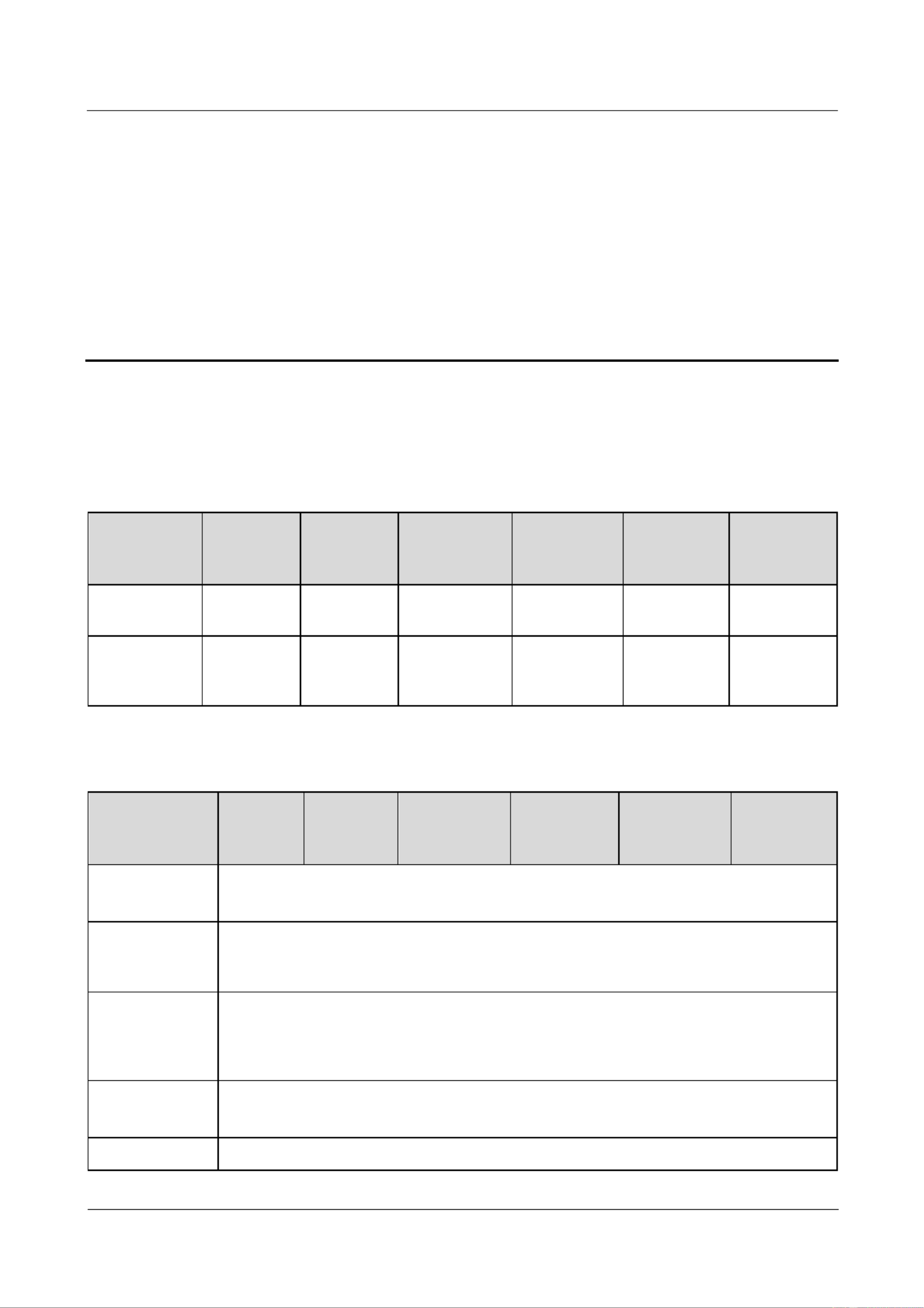
SUN2000-(2KTL-5KTL)- L1
User Manual
10 Technical Parameters
Issue ( - - ) 01 2020 04 17
Copyright © Huawei Technologies Co., Ltd.
88
10 Technical Parameters
10.1 SUN2000 Technical Specifications
Efficiency
Technical
Specificatio
ns
SUN2000-
2KTL-L1
SUN2000-
3KTL-L1
SUN2000-3.6
8KTL-L1
SUN2000-4
KTL-L1
SUN2000-4.
6KTL-L1
SUN2000-5
KTL-L1
Maximum
eciency
98.2%
98.3%
98.4%
98.4%
98.4%
98.4%
European
weighted
eciency
96.7%
97.3%
97.3%
97.5%
97.7%
97.8%
Input
Technical
Specifications
SUN200
0-2KTL-
L1
SUN2000-
3KTL-L1
SUN2000-3.6
8KTL-L1
SUN2000-4
KTL-L1
SUN2000-4.6
KTL-L1
SUN2000-5
KTL-L1
Maximum input
voltagea
No battery connected: 600 V
LG-RESU battery connected: 495 V
Maximum input
current (per
MPPT)
12.5 A
Maximum
short-circuit
current (per
MPPT)
No battery connected: 18 A
LG-RESU battery connected: 15 A
Operating
voltage range
No battery connected: 80 600 V –
LG-RESU battery connected: 350 450 V –
Startup voltage
100 V

SUN2000-(2KTL-5KTL)- L1
User Manual
10 Technical Parameters
Issue ( - - ) 01 2020 04 17
Copyright © Huawei Technologies Co., Ltd.
89
Technical
Specifications
SUN200
0-2KTL-
L1
SUN2000-
3KTL-L1
SUN2000-3.6
8KTL-L1
SUN2000-4
KTL-L1
SUN2000-4.6
KTL-L1
SUN2000-5
KTL-L1
MPPT voltage
range
90 560 V –
Rated input
voltage
360 V
Power supply
2
Number of
MPPTs
2
Note a: The maximum input voltage includes the PV input voltage and battery input voltage.
Output
Technical
Specification
s
SUN2000-2
KTL-L1
SUN2000-3
KTL-L1
SUN2000-3.
68KTL-L1
SUN2000-4
KTL-L1
SUN2000-4.6
KTL-L1
SUN2000
-5KTL-L
1
Rated output
power
2000 W
3000 W
3680 W
4000 W
4600 W
5000 Wa
Maximum
apparent
power
2200 VA
3300 VA
3680 VA
4400 VA
5000 VAb
5500 VAc
Rated output
voltage
220 V/230 V/240 V
Adapted
power grid
frequency
50 Hz/60 Hz
Maximum
output current
10 A
15 A
16 A
20 A
23 Ad
25 Ad
Power factor
0.8 leading and 0.8 lagging
Maximum
total harmonic
distortion
(rated power)
≤ 3%
Note a: The rated output power is 4990 W for the AS4777 grid code.
Note b: The maximum apparent power is 4600 VA for the VDE- -N 4105 grid code, and 4990 VA for the AR
AS4777 grid code.
Note c: The maximum apparent power is 4990 VA for the AS4777 grid code.
Note d: The maximum output current is 21.7 A of the AS4777 grid code.

SUN2000-(2KTL-5KTL)- L1
User Manual
10 Technical Parameters
Issue ( - - ) 01 2020 04 17
Copyright © Huawei Technologies Co., Ltd.
90
Protection
Technical
Specification
s
SUN2000-2
KTL-L1
SUN2000-3K
TL-L1
SUN2000-3.
68KTL-L1
SUN2000-4
KTL-L1
SUN2000-4.6
KTL-L1
SUN2000-
5KTL-L1
Anti-islanding
protection
Supported
DC reverse
polarity
protection
Supported
Insulation
monitoring
protection
Supported
Residual
current
monitoring
Supported
AC
short-circuit
protection
Supported
AC
overcurrent
protection
Supported
Overtemperatu
re protection
Supported
DC surge
protection
Supported
AC surge
protection
Supported
AC
overvoltage
protection
Supported
Arc fault
protection
Supported
Communications
Technical
Specificatio
ns
SUN2000-2
KTL-L1
SUN2000-3
KTL-L1
SUN2000-3.
68KTL-L1
SUN2000-4
KTL-L1
SUN2000-4.
6KTL-L1
SUN2000-5
KTL-L1
Display
LED indicators; WLAN+App
WLAN
Supported
RS485
Supported

SUN2000-(2KTL-5KTL)- L1
User Manual
10 Technical Parameters
Issue ( - - ) 01 2020 04 17
Copyright © Huawei Technologies Co., Ltd.
91
Technical
Specificatio
ns
SUN2000-2
KTL-L1
SUN2000-3
KTL-L1
SUN2000-3.
68KTL-L1
SUN2000-4
KTL-L1
SUN2000-4.
6KTL-L1
SUN2000-5
KTL-L1
Communicati
ons
expansion
module
WLAN-FE (optional)/4G (optional)
Common Parameters
Technical
Specification
s
SUN2000-2K
TL-L1
SUN2000-
3KTL-L1
SUN2000-3.
68KTL-L1
SUN2000-4
KTL-L1
SUN2000-4.6
KTL-L1
SUN2000-5
KTL-L1
Topology
Transformerless
IP rating
IP65
Cooling mode
Natural cooling
Dimensions
(H x W x D)
365 mm x 365 mm x 140 mm (excluding supports)
Weight
< 12.3 kg
Operating
temperature
–25°C to +60°C (derated when the temperature is higher than +45°C)
Humidity
0 100% RH –
Operating
altitude
0 4000 m (derated above 2000 m) –
10.2 Optimizer Technical Specifications
Efficiency
Technical
Specifications
Description
Maximum eciency
99.5%
European weighted
eciency
99.0%

SUN2000-(2KTL-5KTL)- L1
User Manual
10 Technical Parameters
Issue ( - - ) 01 2020 04 17
Copyright © Huawei Technologies Co., Ltd.
92
Input
Technical
Specifications
Description
Rated PV module
power
450 W
Maximum PV module
power
472.5 W
Maximum input
voltage
80 V
MPPT voltage range
8 80 V –
Maximum
short-circuit current
13 A
Overvoltage level
II
Output
Technical
Specifications
Description
Rated output power
450 W
Output voltage
4 80 V –
Maximum output
current
15 A
Output bypass
Yes
Shutdown output
voltage/impedance
0 V/1 kΩ (±10%)
Common Parameters
Technical
Specifications
Description
Dimensions (W x H x
D)
71 mm x 138 mm x 25 mm
Net weight
≤ 550 g
DC input and output
terminals
MC4
Operating temperature
–40°C to +85°C
Storage temperature
–40°C to +70°C

SUN2000-(2KTL-5KTL)- L1
User Manual
10 Technical Parameters
Issue ( - - ) 01 2020 04 17
Copyright © Huawei Technologies Co., Ltd.
93
Technical
Specifications
Description
Operating humidity
0 100% RH –
Maximum operating
altitude
4000 m
IP rating
IP68
Installation mode
PV module support installation
PV module frame installation
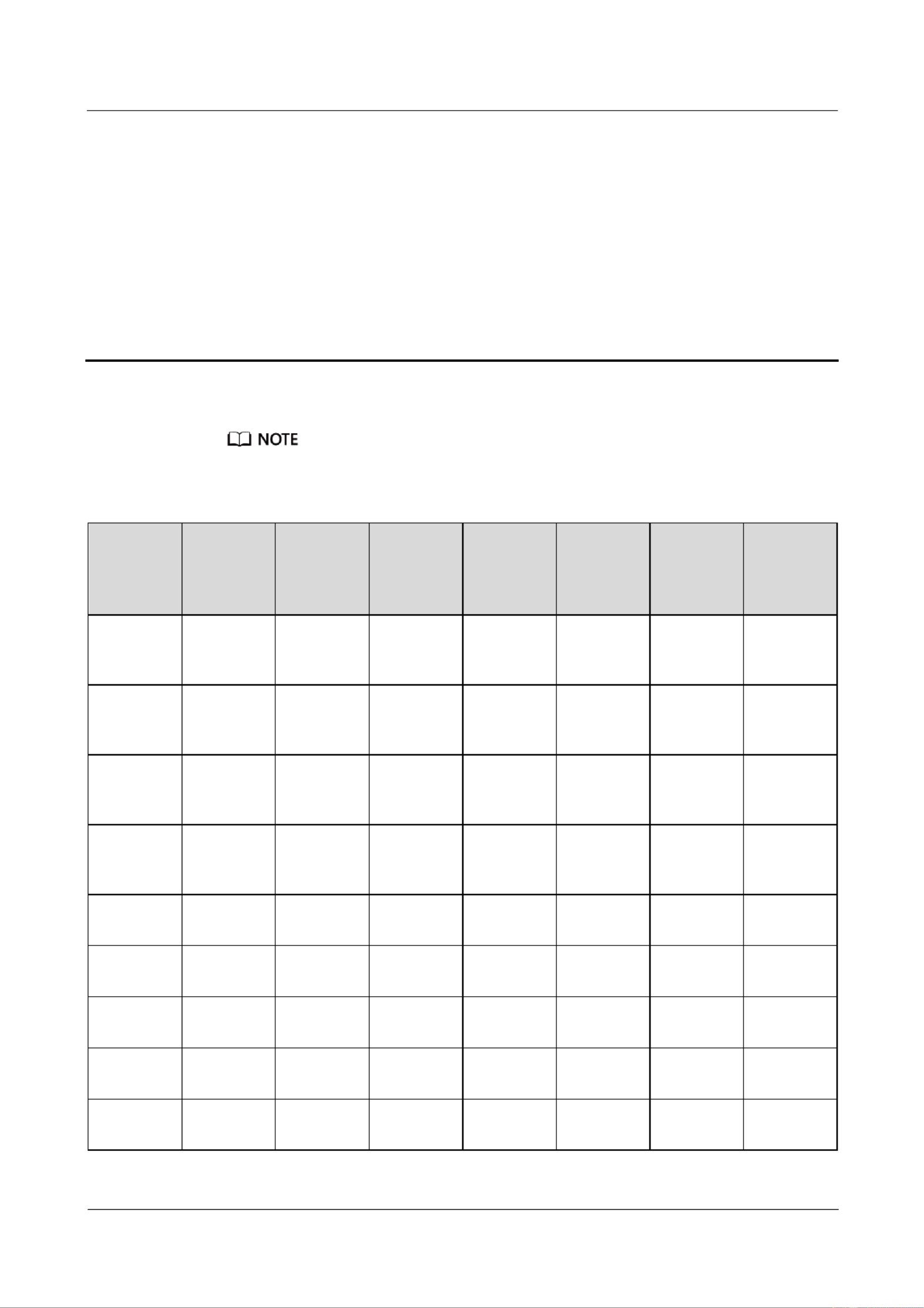
SUN2000-(2KTL-5KTL)- L1
User Manual
A Grid Code
Issue ( - - ) 01 2020 04 17
Copyright © Huawei Technologies Co., Ltd.
94
A Grid Code
The grid codes are subject to change. The listed codes are for reference only.
Table A-1 Grid Code
National/
Regional
Grid
Code
Descripti
on
SUN2000-
2KTL-L1
SUN2000-
3KTL-L1
SUN2000-
3.68KTL-
L1
SUN2000-
4KTL-L1
SUN2000-
4.6KTL-L
1
SUN2000-
5KTL-L1
VDE- -AR
N-4105
Germany
LV power
grid
Supported
Supported
Supported
Supported
Supported
-
UTE C
15-712-1(
A)
France
mainland
power grid
Supported
Supported
Supported
Supported
Supported
Supported
UTE C
15-712-1(B
)
France
island
power grid
Supported
Supported
Supported
Supported
Supported
Supported
UTE C
15-712-1(C
)
France
island
power grid
Supported
Supported
Supported
Supported
Supported
Supported
CEI0-21
Italy power
grid
Supported
Supported
Supported
Supported
Supported
Supported
RD1699/66
1
Spain LV
power grid
Supported
Supported
Supported
Supported
Supported
Supported
C10/11
Belgium
power grid
Supported
Supported
Supported
Supported
Supported
Supported
AS4777
Australia
power grid
Supported
Supported
-
Supported
Supported
Supported
IEC61727-
60Hz
IEC 61727
LV (60 Hz)
Supported
Supported
Supported
Supported
Supported
Supported

SUN2000-(2KTL-5KTL)- L1
User Manual
A Grid Code
Issue ( - - ) 01 2020 04 17
Copyright © Huawei Technologies Co., Ltd.
95
National/
Regional
Grid
Code
Descripti
on
SUN2000-
2KTL-L1
SUN2000-
3KTL-L1
SUN2000-
3.68KTL-
L1
SUN2000-
4KTL-L1
SUN2000-
4.6KTL-L
1
SUN2000-
5KTL-L1
TAI-PEA
Thailand
grid-tied
standard
power grid
-
Supported
-
-
-
Supported
TAI-MEA
Thailand
grid-tied
standard
power grid
-
Supported
-
-
-
Supported
EN50549-
LV
Ireland
power grid
Supported
Supported
Supported
Supported
Supported
Supported
ABNT
NBR
16149
Brazil
power grid
Supported
Supported
-
Supported
-
Supported
Fuel-Engin
e-Grid
Diesel
generator
hybrid
power grid
Supported
Supported
Supported
Supported
Supported
Supported
Fuel-Engin
e-Grid-60H
z
Diesel
generator
hybrid
power grid
Supported
Supported
Supported
Supported
Supported
Supported
Austria
Austrian
power grid
Supported
Supported
Supported
-
-
-
G98
UK G98
power grid
Supported
Supported
Supported
Supported
Supported
Supported
G99-TYPE
A- LV
UK
G99_Type
A_LV
power grid
Supported
Supported
Supported
Supported
Supported
Supported
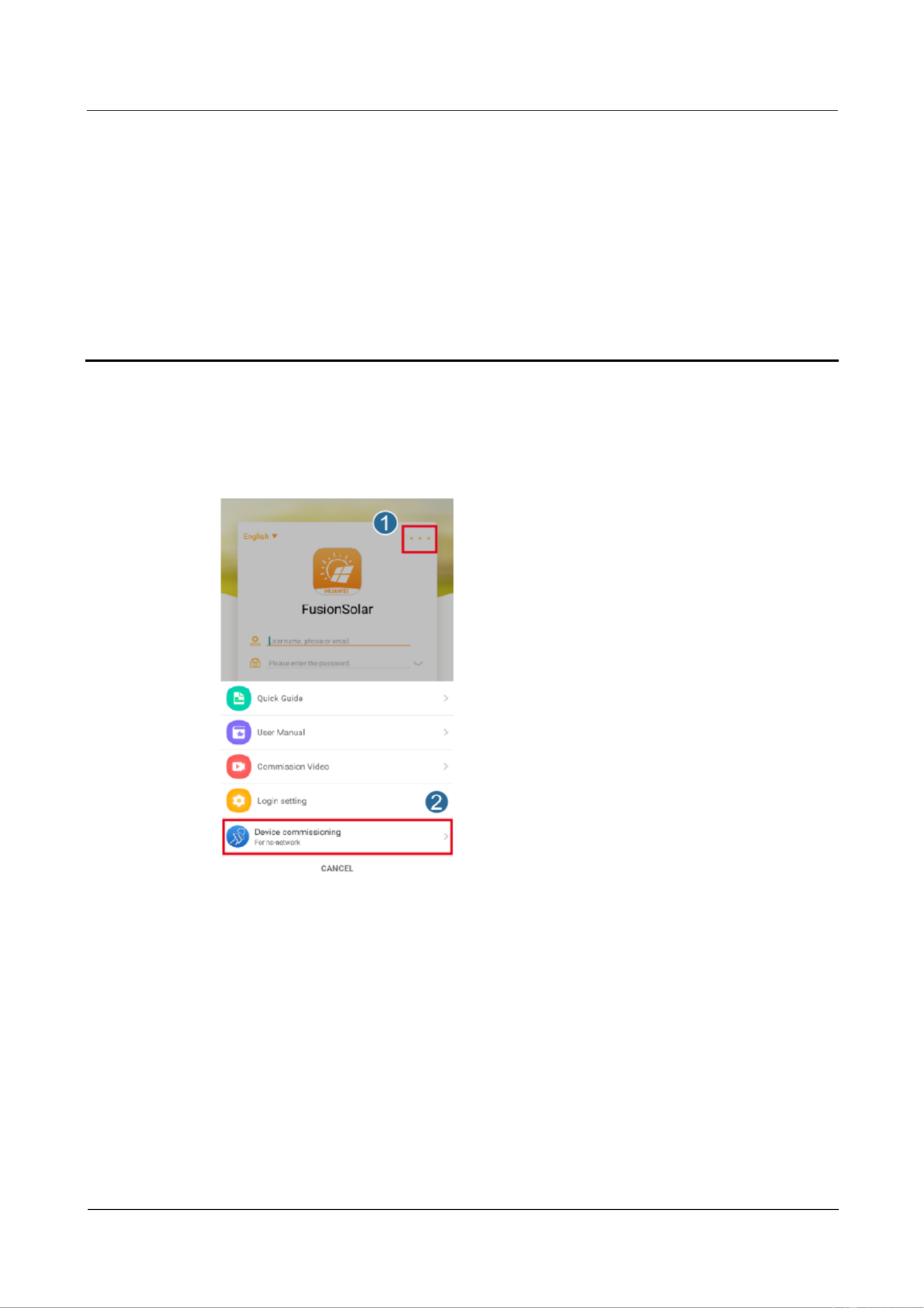
SUN2000-(2KTL-5KTL)- L1
User Manual
B Device Commissioning
Issue ( - - ) 01 2020 04 17
Copyright © Huawei Technologies Co., Ltd.
96
B Device Commissioning
Step 1 Access Device Commissioning screen.
Figure B-1 Method 1: before login (not connected to the Internet)
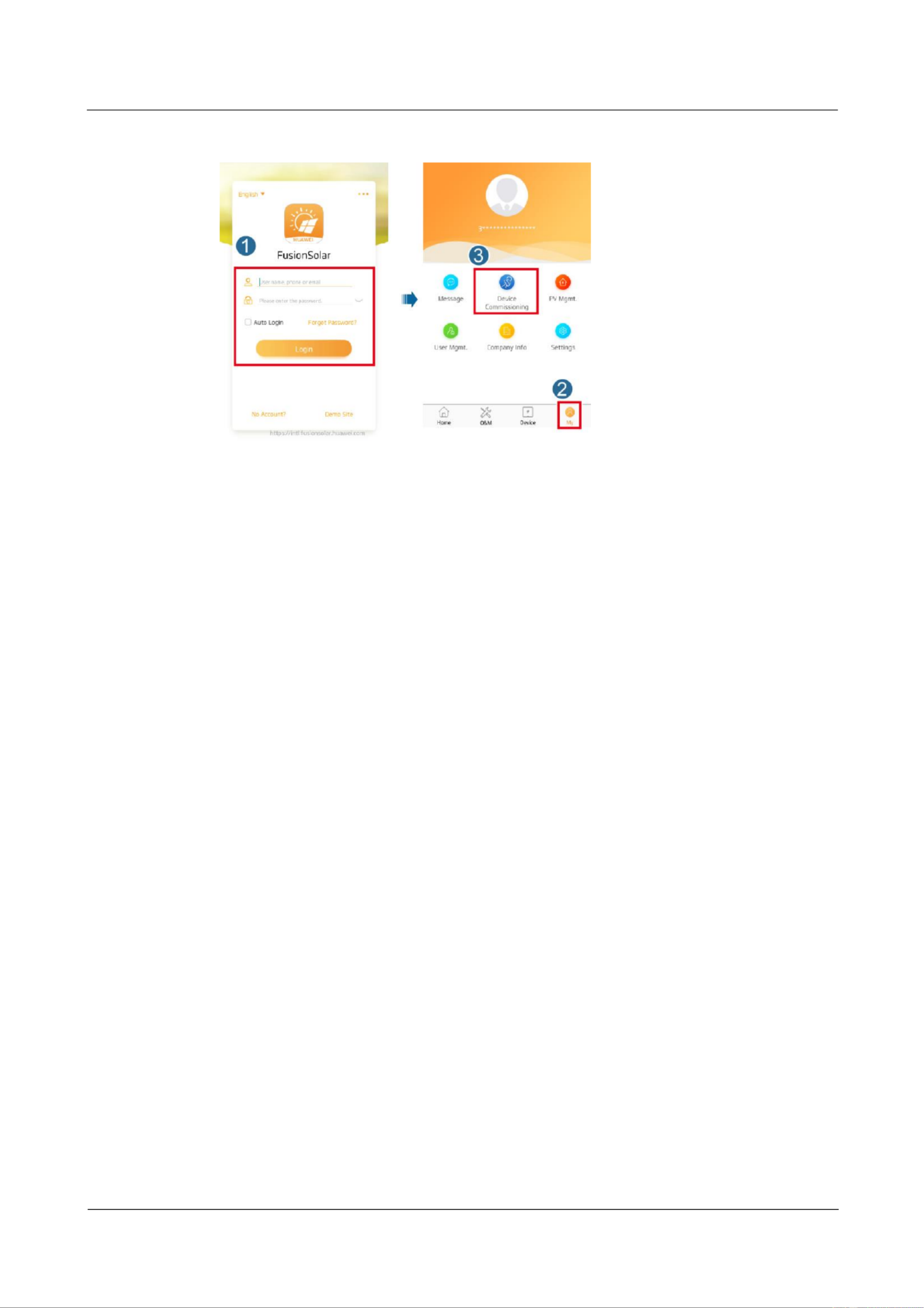
SUN2000-(2KTL-5KTL)- L1
User Manual
B Device Commissioning
Issue ( - - ) 01 2020 04 17
Copyright © Huawei Technologies Co., Ltd.
97
Figure B-2 Method 2: after login (connected to the Internet)
Step 2 Connect to the solar inverter WLAN and log in to the device commissioning screen as the
installer user.

SUN2000-(2KTL-5KTL)- L1
User Manual
B Device Commissioning
Issue ( - - ) 01 2020 04 17
Copyright © Huawei Technologies Co., Ltd.
98
If the mobile phone is directly connected to the SUN2000, the visible distance between the
SUN2000 and the mobile phone must be less than 3 m when a built-in antenna is used and
less than 50 m when an external antenna is used to ensure the communication quality
between the app and the SUN2000. The distances are for reference only and may vary
with mobile phones and shielding conditions.
When connecting the SUN2000 to the WLAN over a router, ensure that the mobile phone
and SUN2000 are in the WLAN coverage of the router and the SUN2000 is connected to
the router.
The router supports WLAN (IEEE 802.11 b/g/n, 2.4 GHz) and the WLAN signal reaches
the SUN2000.
The WPA, WPA2, or WPA/WPA2 encryption mode is recommended for routers.
Enterprise-level encryption is not supported (for example, public hotspots requiring
authentication such as airport WLAN). WEP and WPA TKIP are not recommended
because these two encryption modes have serious security defects. If the access fails in
WEP mode, log in to the router and change the encryption mode of the router to WPA2 or
WPA/WPA2.
Figure B-3 Quick settings
Obtain the initial password for connecting to the solar inverter WLAN from the label on the side of
the solar inverter.
Use the initial password upon rst power-on and change it immediately after login. To ensure
account security, change the password periodically and keep the new password in mind. Not
changing the initial password may cause password disclosure. A password left unchanged for a long
period of time may be stolen or cracked. If a password is lost, devices cannot be accessed. In these
cases, the user is liable for any loss caused to the PV plant.
When you access the screen of the SUN2000 for the rst time, you need to Device Commissioning
manually set the login password because the SUN2000 does not have an initial login password.
----End

SUN2000-(2KTL-5KTL)- L1
User Manual
C Resetting Password
Issue ( - - ) 01 2020 04 17
Copyright © Huawei Technologies Co., Ltd.
99
C Resetting Password
Step 1 Power o the SUN2000 twice within 3 minutes.
To power o the SUN2000, turn off the AC switch and turn o the DC switch at the bottom of the
SUN2000. If the SUN2000 connects to batteries, turn o the battery switch between the SUN2000
and batteries.
Perform one power-on operation between two power-o operations. After the power-on, ensure that
the indicator is blinking green slowly before performing the second power-o operation.
Step 2 Power on the SUN2000. After the SUN2000 is powered on, log in to the app using the initial
WLAN hotspot name and password of the SUN2000 within 10 minutes. Then, reset the
password and set the router and management system parameters for remote management. If
no operation is performed within 10 minutes, all SUN2000 parameters are not changed.
Resetting user passwords
Log in to the FusionSolar app and go to the Device Commissioning screen. On the
password setting screen that is displayed, set the user password.
Figure C-1 Setting the password
Resetting the WLAN password

SUN2000-(2KTL-5KTL)- L1
User Manual
C Resetting Password
Issue ( - - ) 01 2020 04 17
Copyright © Huawei Technologies Co., Ltd.
100
Log in to the FusionSolar app, choose Device Commissioning Settings > >
Communication conguration Inverter WLAN settings > , and reset the WLAN
password.
Figure C-2 Resetting the WLAN password
Setting router parameters
Log in to the FusionSolar app, choose Device Commissioning Settings > >
Communication conguration > Router connection settings, and set router
parameters.
Figure C-3 Setting router parameters
Setting management system parameters
Log in to the FusionSolar app, choose Device Commissioning Settings > >
Communication conguration > Management System Conguration, and set
management system parameters.

SUN2000-(2KTL-5KTL)- L1
User Manual
C Resetting Password
Issue ( - - ) 01 2020 04 17
Copyright © Huawei Technologies Co., Ltd.
101
Figure C-4 Setting management system parameters
----End
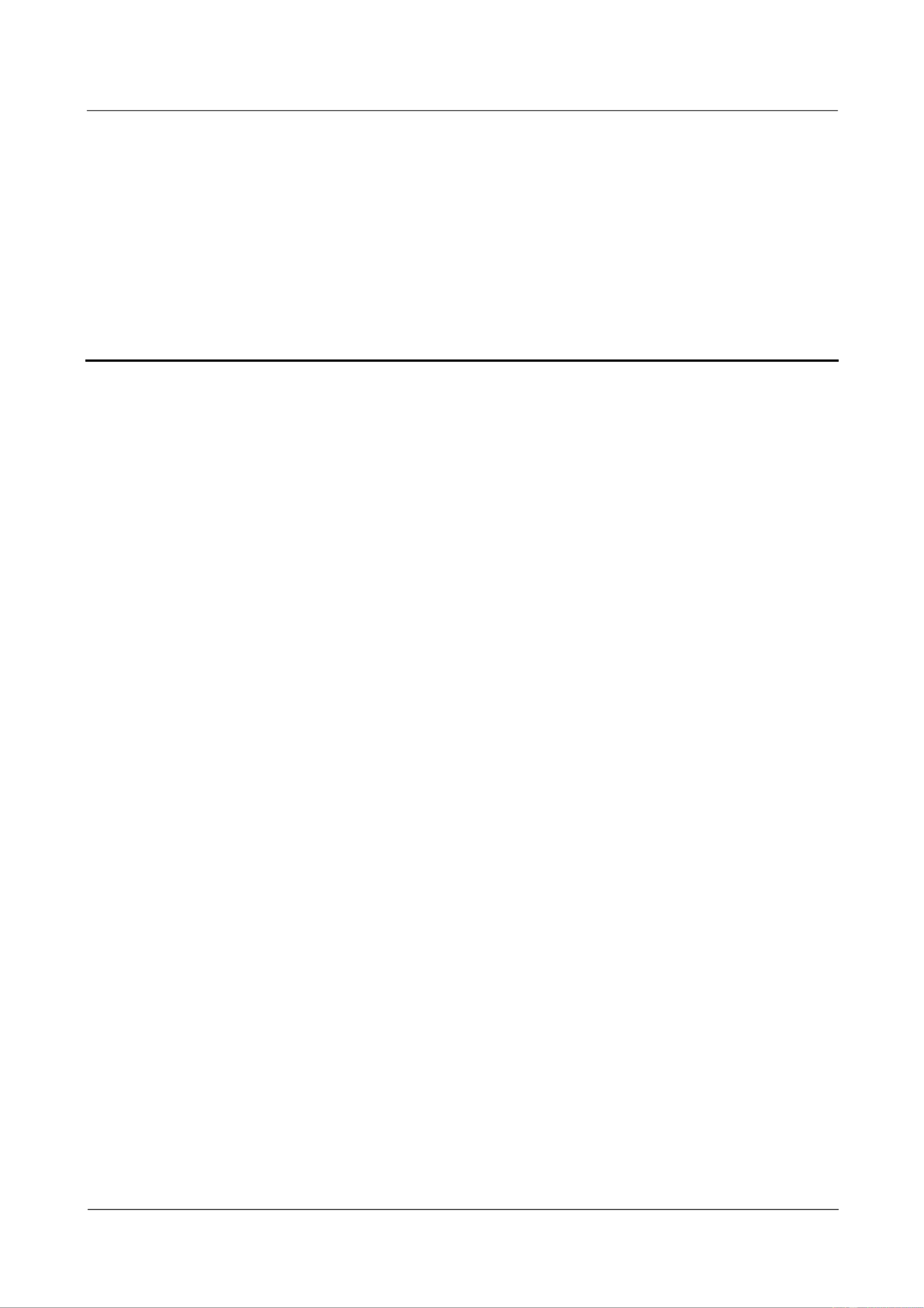
SUN2000-(2KTL-5KTL)- L1
User Manual
D Quick-break Protection
Issue ( - - ) 01 2020 04 17
Copyright © Huawei Technologies Co., Ltd.
102
D Quick-break Protection
When all PV modules connected to the solar inverter are configured with optimizers, the PV
system shuts down quickly and reduces the output voltage of the optimizer to 0 V within 30
seconds.
Perform the following step to trigger quick-break protection:
Method 1: Turn off the AC switch between the solar inverter and the power grid.
Method 2: Set the DC SWITCH at the bottom of the solar inverter to . OFF
Produkt Specifikationer
| Mærke: | Huawei |
| Kategori: | Ikke kategoriseret |
| Model: | SUN2000L 4KTL-L1 |
Har du brug for hjælp?
Hvis du har brug for hjælp til Huawei SUN2000L 4KTL-L1 stil et spørgsmål nedenfor, og andre brugere vil svare dig
Ikke kategoriseret Huawei Manualer

5 September 2024

25 August 2024

21 August 2024

20 August 2024

20 August 2024

14 August 2024

11 August 2024

7 August 2024

7 August 2024

6 August 2024
Ikke kategoriseret Manualer
- Ikke kategoriseret DeLonghi
- Ikke kategoriseret Scheppach
- Ikke kategoriseret QNAP
- Ikke kategoriseret Nilox
- Ikke kategoriseret Sinbo
- Ikke kategoriseret Ikea
- Ikke kategoriseret Bosch
- Ikke kategoriseret SilverCrest
- Ikke kategoriseret Acer
- Ikke kategoriseret Honda
- Ikke kategoriseret BMW
- Ikke kategoriseret OBH Nordica
- Ikke kategoriseret Ozito
- Ikke kategoriseret PKM
- Ikke kategoriseret Gram
- Ikke kategoriseret Denver
- Ikke kategoriseret Sencor
- Ikke kategoriseret TCL
- Ikke kategoriseret Sony
- Ikke kategoriseret EasyMaxx
- Ikke kategoriseret Canon
- Ikke kategoriseret Aruba
- Ikke kategoriseret Singer
- Ikke kategoriseret Suunto
- Ikke kategoriseret Juki
- Ikke kategoriseret Krups
- Ikke kategoriseret Maxxmee
- Ikke kategoriseret Zibro
- Ikke kategoriseret Siemens
- Ikke kategoriseret Netis
- Ikke kategoriseret Samsung
- Ikke kategoriseret Scandomestic
- Ikke kategoriseret Stiga
- Ikke kategoriseret Wilfa
- Ikke kategoriseret GE
- Ikke kategoriseret Beurer
- Ikke kategoriseret Breville
- Ikke kategoriseret Daikin
- Ikke kategoriseret Zanussi
- Ikke kategoriseret Cylinda
- Ikke kategoriseret CyberPower
- Ikke kategoriseret Metro Therm
- Ikke kategoriseret Panasonic
- Ikke kategoriseret HyperJuice
- Ikke kategoriseret Hager
- Ikke kategoriseret Candy
- Ikke kategoriseret Owon
- Ikke kategoriseret Fisher & Paykel
- Ikke kategoriseret Metabo
- Ikke kategoriseret Gorenje
- Ikke kategoriseret Martha Stewart
- Ikke kategoriseret DeWalt
- Ikke kategoriseret Extech
- Ikke kategoriseret AENO
- Ikke kategoriseret Moog
- Ikke kategoriseret Husqvarna
- Ikke kategoriseret VOX
- Ikke kategoriseret Pro-Ject
- Ikke kategoriseret TP-Link
- Ikke kategoriseret RYOBI
- Ikke kategoriseret Miele
- Ikke kategoriseret Volkswagen
- Ikke kategoriseret Ninja
- Ikke kategoriseret Ei Electronics
- Ikke kategoriseret Silverline
- Ikke kategoriseret Blomberg
- Ikke kategoriseret Philips
- Ikke kategoriseret Lenco
- Ikke kategoriseret Aukey
- Ikke kategoriseret Caso
- Ikke kategoriseret Concept
- Ikke kategoriseret Skil
- Ikke kategoriseret Gastroback
- Ikke kategoriseret Steba
- Ikke kategoriseret G-LAB
- Ikke kategoriseret Teka
- Ikke kategoriseret Aprilia
- Ikke kategoriseret Vitek
- Ikke kategoriseret Medisana
- Ikke kategoriseret Nintendo
- Ikke kategoriseret Rommelsbacher
- Ikke kategoriseret IFM
- Ikke kategoriseret Mafell
- Ikke kategoriseret OK
- Ikke kategoriseret LG
- Ikke kategoriseret AEG
- Ikke kategoriseret Happy Plugs
- Ikke kategoriseret Musway
- Ikke kategoriseret Victron Energy
- Ikke kategoriseret Audio-Technica
- Ikke kategoriseret Doro
- Ikke kategoriseret Electrolux
- Ikke kategoriseret VitalMaxx
- Ikke kategoriseret Peavey
- Ikke kategoriseret Thetford
- Ikke kategoriseret Bauknecht
- Ikke kategoriseret Gigaset
- Ikke kategoriseret Pioneer
- Ikke kategoriseret Finder
- Ikke kategoriseret TOA
- Ikke kategoriseret Shark
- Ikke kategoriseret Elica
- Ikke kategoriseret Hifonics
- Ikke kategoriseret Whirlpool
- Ikke kategoriseret Vestfrost
- Ikke kategoriseret Mitsubishi
- Ikke kategoriseret Master
- Ikke kategoriseret Braun
- Ikke kategoriseret Apple
- Ikke kategoriseret Senco
- Ikke kategoriseret Sharp
- Ikke kategoriseret Tanita
- Ikke kategoriseret Roxio
- Ikke kategoriseret Ferplast
- Ikke kategoriseret Hotpoint
- Ikke kategoriseret Dacor
- Ikke kategoriseret Melissa
- Ikke kategoriseret Nautilus
- Ikke kategoriseret Dynacord
- Ikke kategoriseret Logitech
- Ikke kategoriseret Behringer
- Ikke kategoriseret Atag
- Ikke kategoriseret Emos
- Ikke kategoriseret Lexmark
- Ikke kategoriseret Kenwood
- Ikke kategoriseret Gardena
- Ikke kategoriseret Mobicool
- Ikke kategoriseret Epson
- Ikke kategoriseret Google
- Ikke kategoriseret Neumann
- Ikke kategoriseret Sage
- Ikke kategoriseret AL-KO
- Ikke kategoriseret Metrix
- Ikke kategoriseret Omega
- Ikke kategoriseret Hoover
- Ikke kategoriseret Zipper
- Ikke kategoriseret Amazfit
- Ikke kategoriseret Daewoo
- Ikke kategoriseret Technaxx
- Ikke kategoriseret Lowrance
- Ikke kategoriseret Korona
- Ikke kategoriseret Pfaff
- Ikke kategoriseret MB Quart
- Ikke kategoriseret Arçelik
- Ikke kategoriseret Stihl
- Ikke kategoriseret IRobot
- Ikke kategoriseret Smart
- Ikke kategoriseret HP
- Ikke kategoriseret UTEPO
- Ikke kategoriseret ProfiCare
- Ikke kategoriseret TFA
- Ikke kategoriseret JennAir
- Ikke kategoriseret Sennheiser
- Ikke kategoriseret Soler & Palau
- Ikke kategoriseret Gustavsberg
- Ikke kategoriseret BaByliss
- Ikke kategoriseret Harman Kardon
- Ikke kategoriseret Waeco
- Ikke kategoriseret Aduro
- Ikke kategoriseret AOC
- Ikke kategoriseret Emporia
- Ikke kategoriseret OpenVox
- Ikke kategoriseret McCulloch
- Ikke kategoriseret Garmin
- Ikke kategoriseret Sanyo
- Ikke kategoriseret Baxi
- Ikke kategoriseret Thinkware
- Ikke kategoriseret Nilfisk
- Ikke kategoriseret Carel
- Ikke kategoriseret Easypix
- Ikke kategoriseret Grundig
- Ikke kategoriseret Makita
- Ikke kategoriseret Akuvox
- Ikke kategoriseret Leitz
- Ikke kategoriseret Nikkei
- Ikke kategoriseret Worx
- Ikke kategoriseret JLab
- Ikke kategoriseret De Buyer
- Ikke kategoriseret Nimble
- Ikke kategoriseret D-Link
- Ikke kategoriseret Dolmar
- Ikke kategoriseret Falmec
- Ikke kategoriseret Progress
- Ikke kategoriseret Volvo
- Ikke kategoriseret Thule
- Ikke kategoriseret Motorola
- Ikke kategoriseret MTM
- Ikke kategoriseret Witt
- Ikke kategoriseret Roland
- Ikke kategoriseret Asus
- Ikke kategoriseret Bushnell
- Ikke kategoriseret Indesit
- Ikke kategoriseret GYS
- Ikke kategoriseret Golden Age Project
- Ikke kategoriseret SKS
- Ikke kategoriseret Gigabyte
- Ikke kategoriseret Hotpoint Ariston
- Ikke kategoriseret Ernesto
- Ikke kategoriseret Livoo
- Ikke kategoriseret Lego
- Ikke kategoriseret GIMA
- Ikke kategoriseret Toshiba
- Ikke kategoriseret Pyle
- Ikke kategoriseret Fujifilm
- Ikke kategoriseret Argon
- Ikke kategoriseret Klarstein
- Ikke kategoriseret Nikon
- Ikke kategoriseret Kodak
- Ikke kategoriseret Güde
- Ikke kategoriseret ABB
- Ikke kategoriseret Tracer
- Ikke kategoriseret Eheim
- Ikke kategoriseret Brother
- Ikke kategoriseret Bodum
- Ikke kategoriseret Furrion
- Ikke kategoriseret Etna
- Ikke kategoriseret Denon
- Ikke kategoriseret Tefal
- Ikke kategoriseret InFocus
- Ikke kategoriseret One For All
- Ikke kategoriseret Lenovo
- Ikke kategoriseret Asrock
- Ikke kategoriseret Yamaha
- Ikke kategoriseret Infiniton
- Ikke kategoriseret OnePlus
- Ikke kategoriseret Trisa
- Ikke kategoriseret Princess
- Ikke kategoriseret Olympus
- Ikke kategoriseret Bowers & Wilkins
- Ikke kategoriseret Matsui
- Ikke kategoriseret Biltema
- Ikke kategoriseret AVM
- Ikke kategoriseret Nedis
- Ikke kategoriseret Emerio
- Ikke kategoriseret Severin
- Ikke kategoriseret Dymo
- Ikke kategoriseret Kubota
- Ikke kategoriseret American DJ
- Ikke kategoriseret Friedland
- Ikke kategoriseret Humminbird
- Ikke kategoriseret Silver Cross
- Ikke kategoriseret Baby Jogger
- Ikke kategoriseret Buzz Rack
- Ikke kategoriseret Logik
- Ikke kategoriseret Abus
- Ikke kategoriseret Jonsered
- Ikke kategoriseret Butler
- Ikke kategoriseret Kicker
- Ikke kategoriseret Hendi
- Ikke kategoriseret Bartscher
- Ikke kategoriseret Polar
- Ikke kategoriseret Planet
- Ikke kategoriseret Adj
- Ikke kategoriseret Optoma
- Ikke kategoriseret Be Quiet!
- Ikke kategoriseret Renegade
- Ikke kategoriseret Vonroc
- Ikke kategoriseret Moulinex
- Ikke kategoriseret Sunbeam
- Ikke kategoriseret LD Systems
- Ikke kategoriseret Sauber
- Ikke kategoriseret Da-Lite
- Ikke kategoriseret Westinghouse
- Ikke kategoriseret Hama
- Ikke kategoriseret Auna
- Ikke kategoriseret Bowflex
- Ikke kategoriseret Muse
- Ikke kategoriseret Ilve
- Ikke kategoriseret Eico
- Ikke kategoriseret Creative
- Ikke kategoriseret Thomson
- Ikke kategoriseret Constructa
- Ikke kategoriseret Hyundai
- Ikke kategoriseret Aiwa
- Ikke kategoriseret Perfecta
- Ikke kategoriseret Milwaukee
- Ikke kategoriseret Nokia
- Ikke kategoriseret Aqua Joe
- Ikke kategoriseret Rega
- Ikke kategoriseret Azden
- Ikke kategoriseret Yorkville
- Ikke kategoriseret Selec
- Ikke kategoriseret Sena
- Ikke kategoriseret Proctor Silex
- Ikke kategoriseret Belkin
- Ikke kategoriseret BENNING
- Ikke kategoriseret Pyle Pro
- Ikke kategoriseret Jura
- Ikke kategoriseret Edimax
- Ikke kategoriseret Theben
- Ikke kategoriseret Dyson
- Ikke kategoriseret Casio
- Ikke kategoriseret Burg Wächter
- Ikke kategoriseret Palm
- Ikke kategoriseret Kettler
- Ikke kategoriseret JBL
- Ikke kategoriseret Black Box
- Ikke kategoriseret Imetec
- Ikke kategoriseret AKAI
- Ikke kategoriseret Wago
- Ikke kategoriseret Hisense
- Ikke kategoriseret TriStar
- Ikke kategoriseret Teufel
- Ikke kategoriseret Clas Ohlson
- Ikke kategoriseret DataVideo
- Ikke kategoriseret Strong
- Ikke kategoriseret Audio Pro
- Ikke kategoriseret RCF
- Ikke kategoriseret Maxell
- Ikke kategoriseret TRENDnet
- Ikke kategoriseret Weber
- Ikke kategoriseret Sanitas
- Ikke kategoriseret Brandt
- Ikke kategoriseret Metrel
- Ikke kategoriseret Pure
- Ikke kategoriseret Optex
- Ikke kategoriseret Smartwares
- Ikke kategoriseret Skullcandy
- Ikke kategoriseret Chef's Choice
- Ikke kategoriseret Zaor
- Ikke kategoriseret Chandler
- Ikke kategoriseret Peugeot
- Ikke kategoriseret Kyoritsu
- Ikke kategoriseret Trevi
- Ikke kategoriseret Hansgrohe
- Ikke kategoriseret Trust
- Ikke kategoriseret Fysic
- Ikke kategoriseret Microlife
- Ikke kategoriseret Omron
- Ikke kategoriseret Topcom
- Ikke kategoriseret Flex
- Ikke kategoriseret Laserliner
- Ikke kategoriseret Parkside
- Ikke kategoriseret Trimble
- Ikke kategoriseret Florabest
- Ikke kategoriseret Adler
- Ikke kategoriseret Black And Decker
- Ikke kategoriseret Camry
- Ikke kategoriseret Crivit
- Ikke kategoriseret Dometic
- Ikke kategoriseret Mestic
- Ikke kategoriseret Outwell
- Ikke kategoriseret Rocktrail
- Ikke kategoriseret Habitat
- Ikke kategoriseret JYSK
- Ikke kategoriseret Leen Bakker
- Ikke kategoriseret Livarno
- Ikke kategoriseret Mio
- Ikke kategoriseret Parisot
- Ikke kategoriseret Busch-Jaeger
- Ikke kategoriseret FERM
- Ikke kategoriseret Power Craft
- Ikke kategoriseret Wagner
- Ikke kategoriseret Eurom
- Ikke kategoriseret Trotec
- Ikke kategoriseret Blaupunkt
- Ikke kategoriseret JVC
- Ikke kategoriseret Silva
- Ikke kategoriseret Einhell
- Ikke kategoriseret Asko
- Ikke kategoriseret Atlas
- Ikke kategoriseret Becken
- Ikke kategoriseret BEKO
- Ikke kategoriseret Gaggenau
- Ikke kategoriseret Küppersbusch
- Ikke kategoriseret Neff
- Ikke kategoriseret Privileg
- Ikke kategoriseret Sandstrøm
- Ikke kategoriseret Smeg
- Ikke kategoriseret Ordex
- Ikke kategoriseret Proxxon
- Ikke kategoriseret Leica
- Ikke kategoriseret Stanley
- Ikke kategoriseret Honeywell
- Ikke kategoriseret Woonexpress
- Ikke kategoriseret Uniden
- Ikke kategoriseret Alpina
- Ikke kategoriseret Champion
- Ikke kategoriseret Clatronic
- Ikke kategoriseret Mesko
- Ikke kategoriseret Quigg
- Ikke kategoriseret Hikoki
- Ikke kategoriseret Hilti
- Ikke kategoriseret Hitachi
- Ikke kategoriseret Buffalo
- Ikke kategoriseret FoodSaver
- Ikke kategoriseret Crunch
- Ikke kategoriseret Proficook
- Ikke kategoriseret United Office
- Ikke kategoriseret Elite
- Ikke kategoriseret Rowenta
- Ikke kategoriseret Miomare
- Ikke kategoriseret Noveen
- Ikke kategoriseret Alpha Tools
- Ikke kategoriseret Bavaria
- Ikke kategoriseret Greenworks
- Ikke kategoriseret Kress
- Ikke kategoriseret Razer
- Ikke kategoriseret Remington
- Ikke kategoriseret Silk'n
- Ikke kategoriseret Zoofari
- Ikke kategoriseret Dualit
- Ikke kategoriseret Graef
- Ikke kategoriseret Melitta
- Ikke kategoriseret Dentalux
- Ikke kategoriseret Nevadent
- Ikke kategoriseret T'nB
- Ikke kategoriseret Handicare
- Ikke kategoriseret Medion
- Ikke kategoriseret Sweex
- Ikke kategoriseret Vivanco
- Ikke kategoriseret Playtive Junior
- Ikke kategoriseret Liebherr
- Ikke kategoriseret Olivetti
- Ikke kategoriseret Texas Instruments
- Ikke kategoriseret Linksys
- Ikke kategoriseret Intex
- Ikke kategoriseret Meradiso
- Ikke kategoriseret Megasat
- Ikke kategoriseret Festool
- Ikke kategoriseret Soehnle
- Ikke kategoriseret Fagor
- Ikke kategoriseret Haier
- Ikke kategoriseret Cambridge
- Ikke kategoriseret Cisco
- Ikke kategoriseret EZVIZ
- Ikke kategoriseret König
- Ikke kategoriseret Technicolor
- Ikke kategoriseret TechniSat
- Ikke kategoriseret Atika
- Ikke kategoriseret Cramer
- Ikke kategoriseret Echo
- Ikke kategoriseret EGO
- Ikke kategoriseret Solo
- Ikke kategoriseret Texas
- Ikke kategoriseret LiftMaster
- Ikke kategoriseret Truma
- Ikke kategoriseret FireAngel
- Ikke kategoriseret Reebok
- Ikke kategoriseret AFK
- Ikke kategoriseret Bifinett
- Ikke kategoriseret Bomann
- Ikke kategoriseret Morphy Richards
- Ikke kategoriseret Redmond
- Ikke kategoriseret Russell Hobbs
- Ikke kategoriseret WMF
- Ikke kategoriseret Ariete
- Ikke kategoriseret Elro
- Ikke kategoriseret Innoliving
- Ikke kategoriseret Lucide
- Ikke kategoriseret Maul
- Ikke kategoriseret Max
- Ikke kategoriseret Nordlux
- Ikke kategoriseret Osram
- Ikke kategoriseret Ranex
- Ikke kategoriseret KitchenAid
- Ikke kategoriseret Steinel
- Ikke kategoriseret Zelmer
- Ikke kategoriseret REV
- Ikke kategoriseret Tivoli Audio
- Ikke kategoriseret Melinera
- Ikke kategoriseret Hapro
- Ikke kategoriseret AquaPur
- Ikke kategoriseret Leifheit
- Ikke kategoriseret Tanaka
- Ikke kategoriseret Wolf Garten
- Ikke kategoriseret Seagate
- Ikke kategoriseret Invacare
- Ikke kategoriseret Gembird
- Ikke kategoriseret Targus
- Ikke kategoriseret TranzX
- Ikke kategoriseret B-Tech
- Ikke kategoriseret Barkan
- Ikke kategoriseret Deltaco
- Ikke kategoriseret NewStar
- Ikke kategoriseret Sanus
- Ikke kategoriseret Exit
- Ikke kategoriseret Salta
- Ikke kategoriseret Bang And Olufsen
- Ikke kategoriseret Luxor
- Ikke kategoriseret Brabantia
- Ikke kategoriseret Weihrauch Sport
- Ikke kategoriseret Bose
- Ikke kategoriseret Geemarc
- Ikke kategoriseret Jabra
- Ikke kategoriseret Dremel
- Ikke kategoriseret Klipsch
- Ikke kategoriseret Rosieres
- Ikke kategoriseret Soundcore
- Ikke kategoriseret Kohler
- Ikke kategoriseret Fein
- Ikke kategoriseret Leatherman
- Ikke kategoriseret Rapid
- Ikke kategoriseret Topcraft
- Ikke kategoriseret FIAP
- Ikke kategoriseret Oase
- Ikke kategoriseret Pontec
- Ikke kategoriseret Krinner
- Ikke kategoriseret Vivax
- Ikke kategoriseret Auriol
- Ikke kategoriseret Cottons
- Ikke kategoriseret Ultimate Speed
- Ikke kategoriseret Ventus
- Ikke kategoriseret Thermex
- Ikke kategoriseret Suzuki
- Ikke kategoriseret Loewe
- Ikke kategoriseret Beretta
- Ikke kategoriseret Vaillant
- Ikke kategoriseret GFI System
- Ikke kategoriseret Bionaire
- Ikke kategoriseret EWT
- Ikke kategoriseret JML
- Ikke kategoriseret Stadler Form
- Ikke kategoriseret PetSafe
- Ikke kategoriseret Powerfix
- Ikke kategoriseret Crosley
- Ikke kategoriseret Hayward
- Ikke kategoriseret Alpine
- Ikke kategoriseret Netgear
- Ikke kategoriseret Vipack
- Ikke kategoriseret Babymoov
- Ikke kategoriseret Easy Camp
- Ikke kategoriseret Ventura
- Ikke kategoriseret George Foreman
- Ikke kategoriseret Lansinoh
- Ikke kategoriseret Medela
- Ikke kategoriseret Galanz
- Ikke kategoriseret EnVivo
- Ikke kategoriseret Woox
- Ikke kategoriseret Maginon
- Ikke kategoriseret Navman
- Ikke kategoriseret Avaya
- Ikke kategoriseret Parrot
- Ikke kategoriseret Tetra
- Ikke kategoriseret Amana
- Ikke kategoriseret Amica
- Ikke kategoriseret Euromaid
- Ikke kategoriseret C3
- Ikke kategoriseret Master Lock
- Ikke kategoriseret Yale
- Ikke kategoriseret Hozelock
- Ikke kategoriseret Kärcher
- Ikke kategoriseret Michelin
- Ikke kategoriseret Ford
- Ikke kategoriseret Gaggia
- Ikke kategoriseret Calor
- Ikke kategoriseret RADEMACHER
- Ikke kategoriseret Coleman
- Ikke kategoriseret Skandika
- Ikke kategoriseret Vango
- Ikke kategoriseret KKT Kolbe
- Ikke kategoriseret Vroomshoop
- Ikke kategoriseret 3M
- Ikke kategoriseret Tamron
- Ikke kategoriseret Festo
- Ikke kategoriseret Carrier
- Ikke kategoriseret Comfee
- Ikke kategoriseret Gree
- Ikke kategoriseret Wood's
- Ikke kategoriseret Seiko
- Ikke kategoriseret Danfoss
- Ikke kategoriseret Nilan
- Ikke kategoriseret Tesy
- Ikke kategoriseret AXI
- Ikke kategoriseret Little Tikes
- Ikke kategoriseret Smoby
- Ikke kategoriseret Sunny
- Ikke kategoriseret Revitive
- Ikke kategoriseret Balance
- Ikke kategoriseret Terraillon
- Ikke kategoriseret Croozer
- Ikke kategoriseret Wolf
- Ikke kategoriseret Zuiver
- Ikke kategoriseret Totolink
- Ikke kategoriseret Dimplex
- Ikke kategoriseret Eberle
- Ikke kategoriseret Grässlin
- Ikke kategoriseret Junkers
- Ikke kategoriseret Salus
- Ikke kategoriseret Weishaupt
- Ikke kategoriseret Shoprider
- Ikke kategoriseret GA.MA
- Ikke kategoriseret Wacom
- Ikke kategoriseret Telefunken
- Ikke kategoriseret Kerbl
- Ikke kategoriseret SureFlap
- Ikke kategoriseret CaterCool
- Ikke kategoriseret Triax
- Ikke kategoriseret Vitamix
- Ikke kategoriseret Kernau
- Ikke kategoriseret Carena
- Ikke kategoriseret Kidsmill
- Ikke kategoriseret Fisher-Price
- Ikke kategoriseret Graco
- Ikke kategoriseret Vtech
- Ikke kategoriseret BlueBuilt
- Ikke kategoriseret Tronic
- Ikke kategoriseret Tripp Lite
- Ikke kategoriseret BenQ
- Ikke kategoriseret Bertazzoni
- Ikke kategoriseret Caple
- Ikke kategoriseret Bébé Confort
- Ikke kategoriseret Chicco
- Ikke kategoriseret Hauck
- Ikke kategoriseret Cuisinart
- Ikke kategoriseret Maxi-Cosi
- Ikke kategoriseret Schütte
- Ikke kategoriseret Tiger
- Ikke kategoriseret Cherry
- Ikke kategoriseret Contour
- Ikke kategoriseret Exibel
- Ikke kategoriseret Microsoft
- Ikke kategoriseret Penclic
- Ikke kategoriseret Rapoo
- Ikke kategoriseret Cadel
- Ikke kategoriseret CLINIC
- Ikke kategoriseret Herkules
- Ikke kategoriseret Mercury
- Ikke kategoriseret Dahle
- Ikke kategoriseret Fellowes
- Ikke kategoriseret Genie
- Ikke kategoriseret Peach
- Ikke kategoriseret Primo
- Ikke kategoriseret Rexel
- Ikke kategoriseret GBC
- Ikke kategoriseret Lervia
- Ikke kategoriseret Orbegozo
- Ikke kategoriseret BabyDan
- Ikke kategoriseret Geuther
- Ikke kategoriseret Lindam
- Ikke kategoriseret Munchkin
- Ikke kategoriseret Reer
- Ikke kategoriseret Ankarsrum
- Ikke kategoriseret Vaddio
- Ikke kategoriseret MySoda
- Ikke kategoriseret SodaStream
- Ikke kategoriseret Ambrogio
- Ikke kategoriseret Craftsman
- Ikke kategoriseret Fiskars
- Ikke kategoriseret Gtech
- Ikke kategoriseret Hurricane
- Ikke kategoriseret Powerplus
- Ikke kategoriseret Viking
- Ikke kategoriseret Gazelle
- Ikke kategoriseret Bresser
- Ikke kategoriseret Davis
- Ikke kategoriseret Jacob Jensen
- Ikke kategoriseret National Geographic
- Ikke kategoriseret Alcatel
- Ikke kategoriseret BeamZ
- Ikke kategoriseret Goobay
- Ikke kategoriseret Malmbergs
- Ikke kategoriseret Berner
- Ikke kategoriseret Würth
- Ikke kategoriseret Babybjörn
- Ikke kategoriseret Britax-Römer
- Ikke kategoriseret Ergobaby
- Ikke kategoriseret Joie
- Ikke kategoriseret Stokke
- Ikke kategoriseret Nûby
- Ikke kategoriseret Tommee Tippee
- Ikke kategoriseret Sensiplast
- Ikke kategoriseret CaterChef
- Ikke kategoriseret Rusta
- Ikke kategoriseret Western Digital
- Ikke kategoriseret Zeiss Ikon
- Ikke kategoriseret Franke
- Ikke kategoriseret Optimum
- Ikke kategoriseret Anker
- Ikke kategoriseret Dali
- Ikke kategoriseret Enermax
- Ikke kategoriseret KEF
- Ikke kategoriseret Streetz
- Ikke kategoriseret Technics
- Ikke kategoriseret Digitus
- Ikke kategoriseret Summit Audio
- Ikke kategoriseret Sigma
- Ikke kategoriseret Spanninga
- Ikke kategoriseret Zebra
- Ikke kategoriseret Cadac
- Ikke kategoriseret Char-Broil
- Ikke kategoriseret Jensen
- Ikke kategoriseret Koenig
- Ikke kategoriseret Landmann
- Ikke kategoriseret OutdoorChef
- Ikke kategoriseret Rösle
- Ikke kategoriseret BeSafe
- Ikke kategoriseret BRIO
- Ikke kategoriseret Britax
- Ikke kategoriseret Cybex
- Ikke kategoriseret Jane
- Ikke kategoriseret Nuna
- Ikke kategoriseret Osann
- Ikke kategoriseret Peg-Pérego
- Ikke kategoriseret Recaro
- Ikke kategoriseret Allibert
- Ikke kategoriseret Gamma
- Ikke kategoriseret Trigano
- Ikke kategoriseret Alecto
- Ikke kategoriseret Icom
- Ikke kategoriseret Krontaler
- Ikke kategoriseret Brita
- Ikke kategoriseret Lufe
- Ikke kategoriseret BBB
- Ikke kategoriseret Bryton
- Ikke kategoriseret Cateye
- Ikke kategoriseret Echowell
- Ikke kategoriseret Topmove
- Ikke kategoriseret Bugaboo
- Ikke kategoriseret Juwel
- Ikke kategoriseret Salter
- Ikke kategoriseret Taurus
- Ikke kategoriseret Pentax
- Ikke kategoriseret Rollei
- Ikke kategoriseret KidKraft
- Ikke kategoriseret Plum
- Ikke kategoriseret Catit
- Ikke kategoriseret Sencys
- Ikke kategoriseret Olympia
- Ikke kategoriseret Astro
- Ikke kategoriseret Cabstone
- Ikke kategoriseret Plantronics
- Ikke kategoriseret SteelSeries
- Ikke kategoriseret Thrustmaster
- Ikke kategoriseret Ansmann
- Ikke kategoriseret Dymond
- Ikke kategoriseret GP
- Ikke kategoriseret Varta
- Ikke kategoriseret Veripart
- Ikke kategoriseret Xiaomi
- Ikke kategoriseret Moultrie
- Ikke kategoriseret IMC Toys
- Ikke kategoriseret Babyzen
- Ikke kategoriseret Cosatto
- Ikke kategoriseret Emmaljunga
- Ikke kategoriseret Joovy
- Ikke kategoriseret Maclaren
- Ikke kategoriseret Faber
- Ikke kategoriseret Hecht
- Ikke kategoriseret Ninebot
- Ikke kategoriseret Pro User
- Ikke kategoriseret Westfalia
- Ikke kategoriseret Hobby
- Ikke kategoriseret Opus
- Ikke kategoriseret Balay
- Ikke kategoriseret Cata
- Ikke kategoriseret Exquisit
- Ikke kategoriseret Boneco
- Ikke kategoriseret HQ
- Ikke kategoriseret Kraftwerk
- Ikke kategoriseret Cougar
- Ikke kategoriseret Genesis
- Ikke kategoriseret Niceboy
- Ikke kategoriseret Serano
- Ikke kategoriseret Techly
- Ikke kategoriseret Pelgrim
- Ikke kategoriseret Youin
- Ikke kategoriseret Peerless-AV
- Ikke kategoriseret Elba
- Ikke kategoriseret Nodor
- Ikke kategoriseret Rommer
- Ikke kategoriseret Housegard
- Ikke kategoriseret Aiptek
- Ikke kategoriseret Homedics
- Ikke kategoriseret Tork
- Ikke kategoriseret Krüger&Matz
- Ikke kategoriseret Viewsonic
- Ikke kategoriseret Hamax
- Ikke kategoriseret Reich
- Ikke kategoriseret Rotho
- Ikke kategoriseret Dell
- Ikke kategoriseret RugGear
- Ikke kategoriseret Cruz
- Ikke kategoriseret G3
- Ikke kategoriseret Karibu
- Ikke kategoriseret Foppapedretti
- Ikke kategoriseret Roba
- Ikke kategoriseret Zenec
- Ikke kategoriseret EnerGenie
- Ikke kategoriseret Vema
- Ikke kategoriseret Schneider
- Ikke kategoriseret Vicks
- Ikke kategoriseret Pattfield
- Ikke kategoriseret ELO
- Ikke kategoriseret Novo Nordisk
- Ikke kategoriseret Vivitek
- Ikke kategoriseret Nibe
- Ikke kategoriseret Fujitsu
- Ikke kategoriseret MPM
- Ikke kategoriseret DJI
- Ikke kategoriseret Mustang
- Ikke kategoriseret Bissell
- Ikke kategoriseret Dirt Devil
- Ikke kategoriseret Primus
- Ikke kategoriseret Profilo
- Ikke kategoriseret Tornado
- Ikke kategoriseret Vax
- Ikke kategoriseret Marmitek
- Ikke kategoriseret Damixa
- Ikke kategoriseret Oras
- Ikke kategoriseret Basetech
- Ikke kategoriseret Toyotomi
- Ikke kategoriseret Venta
- Ikke kategoriseret Oppo
- Ikke kategoriseret Maxxter
- Ikke kategoriseret NGS
- Ikke kategoriseret Roccat
- Ikke kategoriseret Radionette
- Ikke kategoriseret Mamas & Papas
- Ikke kategoriseret AZZA
- Ikke kategoriseret Cooler Master
- Ikke kategoriseret Zalman
- Ikke kategoriseret PreSonus
- Ikke kategoriseret Tesla
- Ikke kategoriseret Kopul
- Ikke kategoriseret Linea
- Ikke kategoriseret Paidi
- Ikke kategoriseret Pinolino
- Ikke kategoriseret Cardiostrong
- Ikke kategoriseret Toorx
- Ikke kategoriseret Tunturi
- Ikke kategoriseret Keter
- Ikke kategoriseret Boso
- Ikke kategoriseret Lanaform
- Ikke kategoriseret Grohe
- Ikke kategoriseret MSI
- Ikke kategoriseret Voltcraft
- Ikke kategoriseret Hanseatic
- Ikke kategoriseret Debel
- Ikke kategoriseret Polaroid
- Ikke kategoriseret Ricoh
- Ikke kategoriseret ASSA ABLOY
- Ikke kategoriseret Dorma
- Ikke kategoriseret GEZE
- Ikke kategoriseret Ice Watch
- Ikke kategoriseret Concept2
- Ikke kategoriseret UX
- Ikke kategoriseret Crosscall
- Ikke kategoriseret Aerotec
- Ikke kategoriseret Lyman
- Ikke kategoriseret NEC
- Ikke kategoriseret G3 Ferrari
- Ikke kategoriseret Artec
- Ikke kategoriseret Trixie
- Ikke kategoriseret Godox
- Ikke kategoriseret Zeiss
- Ikke kategoriseret Stairville
- Ikke kategoriseret GEV
- Ikke kategoriseret Adidas
- Ikke kategoriseret TomTom
- Ikke kategoriseret Bruynzeel
- Ikke kategoriseret Unilux
- Ikke kategoriseret Soundmaster
- Ikke kategoriseret SABO
- Ikke kategoriseret Nexxt
- Ikke kategoriseret Thor
- Ikke kategoriseret Gardol
- Ikke kategoriseret Vogue
- Ikke kategoriseret V-Zug
- Ikke kategoriseret Aida
- Ikke kategoriseret Konica-Minolta
- Ikke kategoriseret OKI
- Ikke kategoriseret APC
- Ikke kategoriseret Maytag
- Ikke kategoriseret Foscam
- Ikke kategoriseret Gourmetmaxx
- Ikke kategoriseret Kathrein
- Ikke kategoriseret Domo
- Ikke kategoriseret CTOUCH
- Ikke kategoriseret Mellerware
- Ikke kategoriseret Mutec
- Ikke kategoriseret Auto Joe
- Ikke kategoriseret Kyocera
- Ikke kategoriseret Fieldmann
- Ikke kategoriseret GoPro
- Ikke kategoriseret Victrola
- Ikke kategoriseret BEEM
- Ikke kategoriseret Sonos
- Ikke kategoriseret Joranalogue
- Ikke kategoriseret Jøtul
- Ikke kategoriseret Fluval
- Ikke kategoriseret Velda
- Ikke kategoriseret NAD
- Ikke kategoriseret ESI
- Ikke kategoriseret Ferroli
- Ikke kategoriseret Lorex
- Ikke kategoriseret Testboy
- Ikke kategoriseret Ikan
- Ikke kategoriseret AJA
- Ikke kategoriseret GlobalTronics
- Ikke kategoriseret Puky
- Ikke kategoriseret Reflecta
- Ikke kategoriseret Irritrol
- Ikke kategoriseret Elation
- Ikke kategoriseret Rain Bird
- Ikke kategoriseret Tascam
- Ikke kategoriseret Datalogic
- Ikke kategoriseret Cobra
- Ikke kategoriseret Xblitz
- Ikke kategoriseret DPA
- Ikke kategoriseret Bogen
- Ikke kategoriseret Spear & Jackson
- Ikke kategoriseret Omnitronic
- Ikke kategoriseret Velleman
- Ikke kategoriseret LevelOne
- Ikke kategoriseret Marshall
- Ikke kategoriseret FLIR
- Ikke kategoriseret Atlantic
- Ikke kategoriseret Corsair
- Ikke kategoriseret Energy Sistem
- Ikke kategoriseret Perel
- Ikke kategoriseret Walkstool
- Ikke kategoriseret Sonance
- Ikke kategoriseret Telestar
- Ikke kategoriseret Saro
- Ikke kategoriseret Swann
- Ikke kategoriseret Dynamic
- Ikke kategoriseret Vivotek
- Ikke kategoriseret Baby Lock
- Ikke kategoriseret Mercusys
- Ikke kategoriseret Zoom
- Ikke kategoriseret TC Helicon
- Ikke kategoriseret Plant Craft
- Ikke kategoriseret Geneva
- Ikke kategoriseret Capital Sports
- Ikke kategoriseret Thomas
- Ikke kategoriseret Bravilor Bonamat
- Ikke kategoriseret Porter-Cable
- Ikke kategoriseret Blue Sky
- Ikke kategoriseret Bush
- Ikke kategoriseret Zodiac
- Ikke kategoriseret JUNG
- Ikke kategoriseret Iseki
- Ikke kategoriseret Fostex
- Ikke kategoriseret Levoit
- Ikke kategoriseret Creality3D
- Ikke kategoriseret Heylo
- Ikke kategoriseret Byron
- Ikke kategoriseret Vemer
- Ikke kategoriseret Baumr-AG
- Ikke kategoriseret ORNO
- Ikke kategoriseret Hamilton Beach
- Ikke kategoriseret Ambiano
- Ikke kategoriseret Binatone
- Ikke kategoriseret Olimpia Splendid
- Ikke kategoriseret GLP
- Ikke kategoriseret Honor
- Ikke kategoriseret Apogee
- Ikke kategoriseret Fitbit
- Ikke kategoriseret Bixolon
- Ikke kategoriseret Unold
- Ikke kategoriseret Dual
- Ikke kategoriseret Aspes
- Ikke kategoriseret ZyXEL
- Ikke kategoriseret Tiptel
- Ikke kategoriseret Stelton
- Ikke kategoriseret Electro-Voice
- Ikke kategoriseret HQ Power
- Ikke kategoriseret Federal Signal
- Ikke kategoriseret Bellini
- Ikke kategoriseret Korg
- Ikke kategoriseret Arturia
- Ikke kategoriseret Fredenstein
- Ikke kategoriseret Bestway
- Ikke kategoriseret Genaray
- Ikke kategoriseret Carmen
- Ikke kategoriseret Telex
- Ikke kategoriseret RME
- Ikke kategoriseret Salora
- Ikke kategoriseret Sagem
- Ikke kategoriseret Smith & Wesson
- Ikke kategoriseret Fortinet
- Ikke kategoriseret Onkyo
- Ikke kategoriseret Scancool
- Ikke kategoriseret Powerblade
- Ikke kategoriseret Focal
- Ikke kategoriseret AIC
- Ikke kategoriseret Nevir
- Ikke kategoriseret Amprobe
- Ikke kategoriseret Line 6
- Ikke kategoriseret HK Audio
- Ikke kategoriseret Teac
- Ikke kategoriseret Mousetrapper
- Ikke kategoriseret Imperial
- Ikke kategoriseret Autotek
- Ikke kategoriseret Eurochron
- Ikke kategoriseret TrekStor
- Ikke kategoriseret Alfi
- Ikke kategoriseret HPI Racing
- Ikke kategoriseret Nextbase
- Ikke kategoriseret Eden
- Ikke kategoriseret Tenda
- Ikke kategoriseret Magnat
- Ikke kategoriseret Vivo
- Ikke kategoriseret Ursus Trotter
- Ikke kategoriseret Saramonic
- Ikke kategoriseret Harvia
- Ikke kategoriseret Eureka
- Ikke kategoriseret Blumfeldt
- Ikke kategoriseret Inventum
- Ikke kategoriseret Koala
- Ikke kategoriseret Carson
- Ikke kategoriseret Edilkamin
- Ikke kategoriseret Thorens
- Ikke kategoriseret Eaton
- Ikke kategoriseret Eufy
- Ikke kategoriseret Marantz
- Ikke kategoriseret Anchor Audio
- Ikke kategoriseret Autel
- Ikke kategoriseret Ambient Recording
- Ikke kategoriseret Technoline
- Ikke kategoriseret Grillmeister
- Ikke kategoriseret SuperFish
- Ikke kategoriseret IBasso
- Ikke kategoriseret Oceanic
- Ikke kategoriseret JAYS
- Ikke kategoriseret Celestron
- Ikke kategoriseret ELAC
- Ikke kategoriseret Cleanmaxx
- Ikke kategoriseret Hartke
- Ikke kategoriseret Genelec
- Ikke kategoriseret Sven
- Ikke kategoriseret Soundcraft
- Ikke kategoriseret BabyGO
- Ikke kategoriseret AudioQuest
- Ikke kategoriseret Ring
- Ikke kategoriseret The Box Pro
- Ikke kategoriseret Vogel's
- Ikke kategoriseret Gre
- Ikke kategoriseret KRK
- Ikke kategoriseret Nivona
- Ikke kategoriseret Nvidia
- Ikke kategoriseret Fakir
- Ikke kategoriseret Weller
- Ikke kategoriseret McIntosh
- Ikke kategoriseret Simplified MFG
- Ikke kategoriseret Accu-Chek
- Ikke kategoriseret Wacker Neuson
- Ikke kategoriseret NZXT
- Ikke kategoriseret Swan
- Ikke kategoriseret IDance
- Ikke kategoriseret Fluke
- Ikke kategoriseret Hertz
- Ikke kategoriseret Lamax
- Ikke kategoriseret American Audio
- Ikke kategoriseret M-e
- Ikke kategoriseret Overmax
- Ikke kategoriseret Somfy
- Ikke kategoriseret Dreadbox
- Ikke kategoriseret Dantherm
- Ikke kategoriseret Khind
- Ikke kategoriseret EQ3
- Ikke kategoriseret Thermaltake
- Ikke kategoriseret Midea
- Ikke kategoriseret Stabila
- Ikke kategoriseret Synology
- Ikke kategoriseret Albrecht
- Ikke kategoriseret Napoleon
- Ikke kategoriseret Shimano
- Ikke kategoriseret Pardini
- Ikke kategoriseret CDA
- Ikke kategoriseret Laica
- Ikke kategoriseret Scott
- Ikke kategoriseret SBS
- Ikke kategoriseret Frigidaire
- Ikke kategoriseret Frilec
- Ikke kategoriseret Veho
- Ikke kategoriseret ART
- Ikke kategoriseret Bluesound
- Ikke kategoriseret Newland
- Ikke kategoriseret Yaesu
- Ikke kategoriseret Bimar
- Ikke kategoriseret Newline
- Ikke kategoriseret Zhiyun
- Ikke kategoriseret La Crosse Technology
- Ikke kategoriseret Lotus
- Ikke kategoriseret Techno Line
- Ikke kategoriseret Ridgid
- Ikke kategoriseret Rode
- Ikke kategoriseret Polk
- Ikke kategoriseret Midland
- Ikke kategoriseret Hikvision
- Ikke kategoriseret Ardes
- Ikke kategoriseret Husky
- Ikke kategoriseret Suntec
- Ikke kategoriseret ECS
- Ikke kategoriseret Archos
- Ikke kategoriseret Monacor
- Ikke kategoriseret Sun Joe
- Ikke kategoriseret Samson
- Ikke kategoriseret Sandisk
- Ikke kategoriseret ION
- Ikke kategoriseret Esatto
- Ikke kategoriseret Ctek
- Ikke kategoriseret Yealink
- Ikke kategoriseret JL Audio
- Ikke kategoriseret SVAN
- Ikke kategoriseret Paladin
- Ikke kategoriseret Spektrum
- Ikke kategoriseret Raymarine
- Ikke kategoriseret Petzl
- Ikke kategoriseret Black Diamond
- Ikke kategoriseret Dinstar
- Ikke kategoriseret Mobeye
- Ikke kategoriseret Vileda
- Ikke kategoriseret ADE
- Ikke kategoriseret Danby
- Ikke kategoriseret Brennenstuhl
- Ikke kategoriseret Sogo
- Ikke kategoriseret Alba
- Ikke kategoriseret RCA
- Ikke kategoriseret Koenic
- Ikke kategoriseret Scarlett
- Ikke kategoriseret Studiologic
- Ikke kategoriseret Rupert Neve Designs
- Ikke kategoriseret Cellular Line
- Ikke kategoriseret Ubiquiti Networks
- Ikke kategoriseret Izzy
- Ikke kategoriseret AVerMedia
- Ikke kategoriseret Cotech
- Ikke kategoriseret BlueWalker
- Ikke kategoriseret Aeon Labs
- Ikke kategoriseret Focus Electrics
- Ikke kategoriseret NOCO
- Ikke kategoriseret Keith MCmillen
- Ikke kategoriseret MTD
- Ikke kategoriseret ECG
- Ikke kategoriseret Traxxas
- Ikke kategoriseret Allen & Heath
- Ikke kategoriseret Jamo
- Ikke kategoriseret Playmobil
- Ikke kategoriseret Chamberlain
- Ikke kategoriseret Intergas
- Ikke kategoriseret Projecta
- Ikke kategoriseret GAO
- Ikke kategoriseret EnGenius
- Ikke kategoriseret AV:link
- Ikke kategoriseret FiiO
- Ikke kategoriseret Countryman
- Ikke kategoriseret Reolink
- Ikke kategoriseret DBX
- Ikke kategoriseret 4ms
- Ikke kategoriseret Snow Joe
- Ikke kategoriseret Warm Audio
- Ikke kategoriseret Devolo
- Ikke kategoriseret Solis
- Ikke kategoriseret Draper
- Ikke kategoriseret Saturn
- Ikke kategoriseret Grandstream
- Ikke kategoriseret Elgato
- Ikke kategoriseret Aerial
- Ikke kategoriseret TC Electronic
- Ikke kategoriseret Digigram
- Ikke kategoriseret Bialetti
- Ikke kategoriseret Trebs
- Ikke kategoriseret TeachLogic
- Ikke kategoriseret Endorphin.es
- Ikke kategoriseret EVE
- Ikke kategoriseret Wamsler
- Ikke kategoriseret Prixton
- Ikke kategoriseret Simrad
- Ikke kategoriseret EOTech
- Ikke kategoriseret MaxCom
- Ikke kategoriseret Horizon Fitness
- Ikke kategoriseret Radial Engineering
- Ikke kategoriseret Gossen
- Ikke kategoriseret Fritel
- Ikke kategoriseret Patton
- Ikke kategoriseret ColorKey
- Ikke kategoriseret Jumbo
- Ikke kategoriseret Galaxy Audio
- Ikke kategoriseret Alesis
- Ikke kategoriseret Renkforce
- Ikke kategoriseret Marshall Electronics
- Ikke kategoriseret Axxent
- Ikke kategoriseret Furuno
- Ikke kategoriseret Chord
- Ikke kategoriseret Eldom
- Ikke kategoriseret Navitel
- Ikke kategoriseret Cardo
- Ikke kategoriseret H.Koenig
- Ikke kategoriseret Hazet
- Ikke kategoriseret Alto
- Ikke kategoriseret Maxview
- Ikke kategoriseret Shape
- Ikke kategoriseret ThinkFun
- Ikke kategoriseret Shokz
- Ikke kategoriseret GVM
- Ikke kategoriseret Transcend
- Ikke kategoriseret Sachtler
- Ikke kategoriseret Ventev
- Ikke kategoriseret Sonnenkönig
- Ikke kategoriseret Manhattan
- Ikke kategoriseret SPC
- Ikke kategoriseret Aquatic AV
- Ikke kategoriseret Proline
- Ikke kategoriseret Xtorm
- Ikke kategoriseret BodyCraft
- Ikke kategoriseret Hunter
- Ikke kategoriseret Caliber
- Ikke kategoriseret ZTE
- Ikke kategoriseret Pentatech
- Ikke kategoriseret Waves
- Ikke kategoriseret Termozeta
- Ikke kategoriseret Dormakaba
- Ikke kategoriseret Waldbeck
- Ikke kategoriseret Calligaris .com
- Ikke kategoriseret Park Tool
- Ikke kategoriseret OneConcept
- Ikke kategoriseret Hobart
- Ikke kategoriseret Native Instruments
- Ikke kategoriseret Audiolab
- Ikke kategoriseret I3-Technologies
- Ikke kategoriseret Mikrotik
- Ikke kategoriseret Viessmann
- Ikke kategoriseret Crock-Pot
- Ikke kategoriseret Segway
- Ikke kategoriseret Blaser
- Ikke kategoriseret ProTeam
- Ikke kategoriseret Switel
- Ikke kategoriseret Deaf Bonce
- Ikke kategoriseret Stirling
- Ikke kategoriseret Electro Harmonix
- Ikke kategoriseret EcoFlow
- Ikke kategoriseret WAGAN
- Ikke kategoriseret A4Tech
- Ikke kategoriseret AVtech
- Ikke kategoriseret Arkon
- Ikke kategoriseret APart
- Ikke kategoriseret Mophie
- Ikke kategoriseret Laurastar
- Ikke kategoriseret Trio Lighting
- Ikke kategoriseret Mattel
- Ikke kategoriseret LogiLink
- Ikke kategoriseret Vortex
- Ikke kategoriseret Michigan
- Ikke kategoriseret Eberspacher
- Ikke kategoriseret Easy Home
- Ikke kategoriseret Testo
- Ikke kategoriseret Ergotron
- Ikke kategoriseret Be Cool
- Ikke kategoriseret Nobo
- Ikke kategoriseret Gladiator
- Ikke kategoriseret Polti
- Ikke kategoriseret Barska
- Ikke kategoriseret Portech
- Ikke kategoriseret GW Instek
- Ikke kategoriseret Brandson
- Ikke kategoriseret Simplecom
- Ikke kategoriseret Tandberg Data
- Ikke kategoriseret Ecoteck
- Ikke kategoriseret IK Multimedia
- Ikke kategoriseret Ravensburger
- Ikke kategoriseret Dreame
- Ikke kategoriseret Saitek
- Ikke kategoriseret Audeze
- Ikke kategoriseret Lasko
- Ikke kategoriseret RGV
- Ikke kategoriseret Eta
- Ikke kategoriseret Asaklitt
- Ikke kategoriseret Bullet
- Ikke kategoriseret Inglesina
- Ikke kategoriseret Turmix
- Ikke kategoriseret Viper
- Ikke kategoriseret Amazon
- Ikke kategoriseret Orbis
- Ikke kategoriseret HTC
- Ikke kategoriseret Bella
- Ikke kategoriseret Lynx
- Ikke kategoriseret Antec
- Ikke kategoriseret GoClever
- Ikke kategoriseret Yeastar
- Ikke kategoriseret Lupilu
- Ikke kategoriseret Qualcast
- Ikke kategoriseret DeLOCK
- Ikke kategoriseret Crucial
- Ikke kategoriseret DoorBird
- Ikke kategoriseret Navionics
- Ikke kategoriseret Max Pro
- Ikke kategoriseret Timbersled
- Ikke kategoriseret Orion
- Ikke kategoriseret Duux
- Ikke kategoriseret Eminent
- Ikke kategoriseret Brevi
- Ikke kategoriseret Kramer
- Ikke kategoriseret Antari
- Ikke kategoriseret Stiebel Eltron
- Ikke kategoriseret NutriBullet
- Ikke kategoriseret Rotel
- Ikke kategoriseret Metra
- Ikke kategoriseret QSC
- Ikke kategoriseret Kalorik
- Ikke kategoriseret Connect IT
- Ikke kategoriseret Martin
- Ikke kategoriseret Snazzy FX
- Ikke kategoriseret Bretford
- Ikke kategoriseret Hanwha
- Ikke kategoriseret MagTek
- Ikke kategoriseret Vacmaster
- Ikke kategoriseret ILive
- Ikke kategoriseret Reginox
- Ikke kategoriseret LaCie
- Ikke kategoriseret Vermeiren
- Ikke kategoriseret Gemini
- Ikke kategoriseret Intenso
- Ikke kategoriseret Black Lion Audio
- Ikke kategoriseret Naim
- Ikke kategoriseret Solid State Logic
- Ikke kategoriseret Tiptop Audio
- Ikke kategoriseret Paradigm
- Ikke kategoriseret Citronic
- Ikke kategoriseret Generac
- Ikke kategoriseret Thomann
- Ikke kategoriseret SuperTooth
- Ikke kategoriseret Etymotic
- Ikke kategoriseret Fantec
- Ikke kategoriseret Hasbro
- Ikke kategoriseret Tamiya
- Ikke kategoriseret Cecotec
- Ikke kategoriseret Escene
- Ikke kategoriseret ARRI
- Ikke kategoriseret Berg
- Ikke kategoriseret Cosori
- Ikke kategoriseret Hähnel
- Ikke kategoriseret Cinderella
- Ikke kategoriseret Rinnai
- Ikke kategoriseret Brydge
- Ikke kategoriseret Strymon
- Ikke kategoriseret Motu
- Ikke kategoriseret NOCH
- Ikke kategoriseret Grothe
- Ikke kategoriseret Rotho Babydesign
- Ikke kategoriseret Truper
- Ikke kategoriseret Jurox
- Ikke kategoriseret RDL
- Ikke kategoriseret Baby Brezza
- Ikke kategoriseret Lanberg
- Ikke kategoriseret Hive
- Ikke kategoriseret Noise Engineering
- Ikke kategoriseret BOHLT
- Ikke kategoriseret NAV-TV
- Ikke kategoriseret Senal
- Ikke kategoriseret Siedle
- Ikke kategoriseret BirdDog
- Ikke kategoriseret Mean Well
- Ikke kategoriseret Solac
- Ikke kategoriseret Osprey
- Ikke kategoriseret Evolveo
- Ikke kategoriseret Edision
- Ikke kategoriseret Audioline
- Ikke kategoriseret Roadstar
- Ikke kategoriseret BT
- Ikke kategoriseret VIZIO
- Ikke kategoriseret Clarion
- Ikke kategoriseret Royal Catering
- Ikke kategoriseret After Later Audio
- Ikke kategoriseret Sole Fitness
- Ikke kategoriseret Genius
- Ikke kategoriseret Watson
- Ikke kategoriseret Kipor
- Ikke kategoriseret IHome
- Ikke kategoriseret Rittal
- Ikke kategoriseret Atdec
- Ikke kategoriseret Cablexpert
- Ikke kategoriseret Yard Force
- Ikke kategoriseret Lazer
- Ikke kategoriseret EarthQuaker Devices
- Ikke kategoriseret Sound Devices
- Ikke kategoriseret Metabolic Devices
- Ikke kategoriseret Alright Devices
- Ikke kategoriseret Wharfedale
- Ikke kategoriseret Technika
- Ikke kategoriseret Anslut
- Ikke kategoriseret Zagg
- Ikke kategoriseret BakkerElkhuizen
- Ikke kategoriseret Quadro
- Ikke kategoriseret MSR
- Ikke kategoriseret Universal Audio
- Ikke kategoriseret Hercules
- Ikke kategoriseret Clingo
- Ikke kategoriseret Hexaglot
- Ikke kategoriseret Kopp
- Ikke kategoriseret Prowise
- Ikke kategoriseret Ravelli
- Ikke kategoriseret Efbe-Schott
- Ikke kategoriseret KJB Security Products
- Ikke kategoriseret Valueline
- Ikke kategoriseret Neumärker
- Ikke kategoriseret Seiki
- Ikke kategoriseret Siku
- Ikke kategoriseret GLORIA
- Ikke kategoriseret Ozone
- Ikke kategoriseret M-Audio
- Ikke kategoriseret Eton
- Ikke kategoriseret Monster
- Ikke kategoriseret Bauhn
- Ikke kategoriseret Rossmax
- Ikke kategoriseret PVI
- Ikke kategoriseret V7
- Ikke kategoriseret Fender
- Ikke kategoriseret Ideal
- Ikke kategoriseret Duke Fitness
- Ikke kategoriseret GPO
- Ikke kategoriseret Sirius
- Ikke kategoriseret 3B
- Ikke kategoriseret Vision
- Ikke kategoriseret Vantec
- Ikke kategoriseret MaxSMART
- Ikke kategoriseret Vorago
- Ikke kategoriseret Austrian Audio
- Ikke kategoriseret Wiko
- Ikke kategoriseret Barazza
- Ikke kategoriseret Ruger
- Ikke kategoriseret Primera
- Ikke kategoriseret Enduro
- Ikke kategoriseret Star Micronics
- Ikke kategoriseret Atomos
- Ikke kategoriseret BRA
- Ikke kategoriseret Majestic
- Ikke kategoriseret ESTAR
- Ikke kategoriseret Lorelli
- Ikke kategoriseret BWT
- Ikke kategoriseret Audiovox
- Ikke kategoriseret Analog Way
- Ikke kategoriseret Quantum
- Ikke kategoriseret Palson
- Ikke kategoriseret Electrosmith
- Ikke kategoriseret MuxLab
- Ikke kategoriseret Forza
- Ikke kategoriseret Fibaro
- Ikke kategoriseret Panduit
- Ikke kategoriseret Multimetrix
- Ikke kategoriseret Bentley
- Ikke kategoriseret Nanlite
- Ikke kategoriseret Umidigi
- Ikke kategoriseret Cool Head
- Ikke kategoriseret SAMAC
- Ikke kategoriseret Morel
- Ikke kategoriseret Traeger
- Ikke kategoriseret Beper
- Ikke kategoriseret Meireles
- Ikke kategoriseret Crofton
- Ikke kategoriseret Cricut
- Ikke kategoriseret Nostalgia
- Ikke kategoriseret Yukon
- Ikke kategoriseret Jabsco
- Ikke kategoriseret Blade
- Ikke kategoriseret Telstra
- Ikke kategoriseret Akasa
- Ikke kategoriseret Manitowoc
- Ikke kategoriseret Steinberg
- Ikke kategoriseret Arris
- Ikke kategoriseret Axis
- Ikke kategoriseret PellX
- Ikke kategoriseret N8WERK
- Ikke kategoriseret Spypoint
- Ikke kategoriseret Marvel
- Ikke kategoriseret Eurolite
- Ikke kategoriseret Stageworx
- Ikke kategoriseret ASA
- Ikke kategoriseret Dr. Brown's
- Ikke kategoriseret Vivitar
- Ikke kategoriseret Snom
- Ikke kategoriseret Eventide
- Ikke kategoriseret Eltako
- Ikke kategoriseret Mackie
- Ikke kategoriseret ACTi
- Ikke kategoriseret Polaris
- Ikke kategoriseret PowerXL
- Ikke kategoriseret Commercial Chef
- Ikke kategoriseret Emeril Lagasse
- Ikke kategoriseret CRUX
- Ikke kategoriseret Riccar
- Ikke kategoriseret Tower
- Ikke kategoriseret Milan
- Ikke kategoriseret Lionelo
- Ikke kategoriseret Avalon
- Ikke kategoriseret Wavtech
- Ikke kategoriseret Xantech
- Ikke kategoriseret Faytech
- Ikke kategoriseret Walrus Audio
- Ikke kategoriseret Reloop
- Ikke kategoriseret AudioThing
- Ikke kategoriseret Mebus
- Ikke kategoriseret Krom
- Ikke kategoriseret Team
- Ikke kategoriseret Schuberth
- Ikke kategoriseret Contour Design
- Ikke kategoriseret Purpleline
- Ikke kategoriseret Morley
- Ikke kategoriseret X-Sense
- Ikke kategoriseret Palram
- Ikke kategoriseret EMG
- Ikke kategoriseret Kunath
- Ikke kategoriseret Endress
- Ikke kategoriseret Kessler
- Ikke kategoriseret Tecnoinox
- Ikke kategoriseret Morris
- Ikke kategoriseret Meec Tools
- Ikke kategoriseret Akrobat
- Ikke kategoriseret Brüder Mannesmann
- Ikke kategoriseret Avantone Pro
- Ikke kategoriseret Noma
- Ikke kategoriseret Crest Audio
- Ikke kategoriseret Needit
- Ikke kategoriseret Hario
- Ikke kategoriseret Ansco
- Ikke kategoriseret Kasda
- Ikke kategoriseret XGIMI
- Ikke kategoriseret Bright Spark
- Ikke kategoriseret SIG Sauer
- Ikke kategoriseret Charge Amps
- Ikke kategoriseret Split
- Ikke kategoriseret Maze
- Ikke kategoriseret Dubatti
- Ikke kategoriseret Norton Clipper
- Ikke kategoriseret Goliath
- Ikke kategoriseret Ergotech
- Ikke kategoriseret Lindell Audio
- Ikke kategoriseret Xplora
- Ikke kategoriseret Coolabah Outdoor
- Ikke kategoriseret Thronmax
- Ikke kategoriseret Valeton
- Ikke kategoriseret Ledlenser
- Ikke kategoriseret EQ-3
- Ikke kategoriseret Iogear
- Ikke kategoriseret Clean Air Optima
- Ikke kategoriseret Chauvet
- Ikke kategoriseret Kenmore
- Ikke kategoriseret Brentwood
- Ikke kategoriseret Avanti
- Ikke kategoriseret EVOline
- Ikke kategoriseret JANDY
- Ikke kategoriseret XP-PEN
- Ikke kategoriseret Digi
- Ikke kategoriseret ATen
- Ikke kategoriseret Vestel
- Ikke kategoriseret U-Line
- Ikke kategoriseret Shure
- Ikke kategoriseret Sangean
- Ikke kategoriseret Vimar
- Ikke kategoriseret Power Dynamics
- Ikke kategoriseret Continental Edison
- Ikke kategoriseret Dynaudio
- Ikke kategoriseret Empress Effects
- Ikke kategoriseret Oricom
- Ikke kategoriseret Plustek
- Ikke kategoriseret Rockford Fosgate
- Ikke kategoriseret Proaim
- Ikke kategoriseret Klein Tools
- Ikke kategoriseret Perixx
- Ikke kategoriseret Oregon Scientific
- Ikke kategoriseret Iiyama
- Ikke kategoriseret Grace Design
- Ikke kategoriseret Aluratek
- Ikke kategoriseret PeakTech
- Ikke kategoriseret Keurig
- Ikke kategoriseret Smart-AVI
- Ikke kategoriseret GPX
- Ikke kategoriseret Schwinn
- Ikke kategoriseret VS Sassoon
- Ikke kategoriseret Martin Logan
- Ikke kategoriseret Arendo
- Ikke kategoriseret Corbero
- Ikke kategoriseret Zephyr
- Ikke kategoriseret Troy-Bilt
- Ikke kategoriseret Microchip
- Ikke kategoriseret MBM
- Ikke kategoriseret JIMMY
- Ikke kategoriseret Rigol
- Ikke kategoriseret Chief
- Ikke kategoriseret Dahua Technology
- Ikke kategoriseret Artusi
- Ikke kategoriseret Chacon
- Ikke kategoriseret Fosi Audio
- Ikke kategoriseret BrightSign
- Ikke kategoriseret Uni-T
- Ikke kategoriseret Orima
- Ikke kategoriseret Manfrotto
- Ikke kategoriseret Lenoxx
- Ikke kategoriseret Speed-Link
- Ikke kategoriseret SereneLife
- Ikke kategoriseret Terratec
- Ikke kategoriseret Kospel
- Ikke kategoriseret ZKTeco
- Ikke kategoriseret Lexibook
- Ikke kategoriseret Remko
- Ikke kategoriseret Vivolink
- Ikke kategoriseret My Wall
- Ikke kategoriseret Intel
- Ikke kategoriseret AG Neovo
- Ikke kategoriseret Scotsman
- Ikke kategoriseret Music Hero
- Ikke kategoriseret Phoenix Gold
- Ikke kategoriseret Stabo
- Ikke kategoriseret Magic Chef
- Ikke kategoriseret Sharkoon
- Ikke kategoriseret Memphis Audio
- Ikke kategoriseret Duronic
- Ikke kategoriseret Vonyx
- Ikke kategoriseret EtiamPro
- Ikke kategoriseret First Alert
- Ikke kategoriseret Spin Master
- Ikke kategoriseret Scosche
- Ikke kategoriseret Speco Technologies
- Ikke kategoriseret Prestigio
- Ikke kategoriseret Bavaria By Einhell
- Ikke kategoriseret Joy-It
- Ikke kategoriseret Boss
- Ikke kategoriseret Ruark Audio
- Ikke kategoriseret Spelsberg
- Ikke kategoriseret Nexa
- Ikke kategoriseret Klark Teknik
- Ikke kategoriseret 8BitDo
- Ikke kategoriseret Supermicro
- Ikke kategoriseret Fresh 'n Rebel
- Ikke kategoriseret MyPhone
- Ikke kategoriseret Broan
- Ikke kategoriseret True
- Ikke kategoriseret StarTech.com
- Ikke kategoriseret Draytek
- Ikke kategoriseret Conceptronic
- Ikke kategoriseret Realme
- Ikke kategoriseret Noctua
- Ikke kategoriseret Rocstor
- Ikke kategoriseret Wiha
- Ikke kategoriseret Bluetti
- Ikke kategoriseret Duracell
- Ikke kategoriseret S.M.S.L
- Ikke kategoriseret Bestron
- Ikke kategoriseret Philco
- Ikke kategoriseret Livarno Lux
- Ikke kategoriseret Waring Commercial
- Ikke kategoriseret HT Instruments
- Ikke kategoriseret Teltonika
- Ikke kategoriseret Turbosound
- Ikke kategoriseret Benavent
- Ikke kategoriseret FBT
- Ikke kategoriseret Doepke
- Ikke kategoriseret TrueLife
- Ikke kategoriseret Pulsar
- Ikke kategoriseret InLine
- Ikke kategoriseret Kern
- Ikke kategoriseret Sôlt
- Ikke kategoriseret Novy
- Ikke kategoriseret Focusrite
- Ikke kategoriseret AcuRite
- Ikke kategoriseret Bunn
- Ikke kategoriseret Adder
- Ikke kategoriseret IStarUSA
- Ikke kategoriseret Ciclo
- Ikke kategoriseret Toolcraft
- Ikke kategoriseret Avidsen
- Ikke kategoriseret Chauvin Arnoux
- Ikke kategoriseret Cameo
- Ikke kategoriseret Blackstar
- Ikke kategoriseret Blackmagic Design
- Ikke kategoriseret BDI
- Ikke kategoriseret Crestron
- Ikke kategoriseret DAP-Audio
- Ikke kategoriseret PATLITE
- Ikke kategoriseret Kunft
- Ikke kategoriseret Nitecore
- Ikke kategoriseret Revel
- Ikke kategoriseret Taylor
- Ikke kategoriseret American International
- Ikke kategoriseret SPL
- Ikke kategoriseret Ground Zero
- Ikke kategoriseret Simpson
- Ikke kategoriseret Domyos
- Ikke kategoriseret Vincent
- Ikke kategoriseret EZ Dupe
- Ikke kategoriseret Salewa
- Ikke kategoriseret Crimson
- Ikke kategoriseret Showtec
- Ikke kategoriseret Subaru
- Ikke kategoriseret Kelty
- Ikke kategoriseret Lindy
- Ikke kategoriseret Ortofon
- Ikke kategoriseret Fuxtec
- Ikke kategoriseret Tineco
- Ikke kategoriseret Summit
- Ikke kategoriseret GoGen
- Ikke kategoriseret Kogan
- Ikke kategoriseret Russound
- Ikke kategoriseret LERAN
- Ikke kategoriseret Audison
- Ikke kategoriseret Best Service
- Ikke kategoriseret ComNet
- Ikke kategoriseret Crown
- Ikke kategoriseret AVMATRIX
- Ikke kategoriseret BH Fitness
- Ikke kategoriseret Joby
- Ikke kategoriseret Levenhuk
- Ikke kategoriseret Megger
- Ikke kategoriseret President
- Ikke kategoriseret Barco
- Ikke kategoriseret Healthy Choice
- Ikke kategoriseret Sungrow
- Ikke kategoriseret DCG
- Ikke kategoriseret Coyote
- Ikke kategoriseret New Pol
- Ikke kategoriseret AGM
- Ikke kategoriseret Kanto
- Ikke kategoriseret Oliveri
- Ikke kategoriseret Hammond
- Ikke kategoriseret Gravity
- Ikke kategoriseret ADATA
- Ikke kategoriseret Shindaiwa
- Ikke kategoriseret Ixxat
- Ikke kategoriseret Delta
- Ikke kategoriseret SMART Technologies
- Ikke kategoriseret Scala
- Ikke kategoriseret Emerson
- Ikke kategoriseret Lumantek
- Ikke kategoriseret Elektrobock
- Ikke kategoriseret Lancom
- Ikke kategoriseret Ravanson
- Ikke kategoriseret Rolls
- Ikke kategoriseret Kugoo
- Ikke kategoriseret Waterpik
- Ikke kategoriseret Geomag
- Ikke kategoriseret MooreCo
- Ikke kategoriseret Conair
- Ikke kategoriseret Esylux
- Ikke kategoriseret Proviel
- Ikke kategoriseret Magnus
- Ikke kategoriseret Fulgor Milano
- Ikke kategoriseret Hoshizaki
- Ikke kategoriseret BLANCO
- Ikke kategoriseret Cyrus
- Ikke kategoriseret Phonak
- Ikke kategoriseret Airlux
- Ikke kategoriseret Solplanet
- Ikke kategoriseret Ambient Weather
- Ikke kategoriseret Kindercraft
- Ikke kategoriseret Foster
- Ikke kategoriseret BLUEPALM
- Ikke kategoriseret NEO Tools
- Ikke kategoriseret Energizer
- Ikke kategoriseret RIKON
- Ikke kategoriseret Werma
- Ikke kategoriseret Gerni
- Ikke kategoriseret Fusion
- Ikke kategoriseret Definitive Technology
- Ikke kategoriseret Kemo
- Ikke kategoriseret Hacienda
- Ikke kategoriseret Numatic
- Ikke kategoriseret Delta Dore
- Ikke kategoriseret Insignia
- Ikke kategoriseret Adastra
- Ikke kategoriseret SIME
- Ikke kategoriseret Lectrosonics
- Ikke kategoriseret Smith-Victor
- Ikke kategoriseret Sunding
- Ikke kategoriseret AstralPool
- Ikke kategoriseret Veritas
- Ikke kategoriseret Natec
- Ikke kategoriseret Audac
- Ikke kategoriseret JETI
- Ikke kategoriseret Konig & Meyer
- Ikke kategoriseret Promise Technology
- Ikke kategoriseret Oster
- Ikke kategoriseret Neutrik
- Ikke kategoriseret CYP
- Ikke kategoriseret RAVPower
- Ikke kategoriseret Sitecom
- Ikke kategoriseret LC-Power
- Ikke kategoriseret TDE Instruments
- Ikke kategoriseret Atlas Sound
- Ikke kategoriseret Consul
- Ikke kategoriseret Jocel
- Ikke kategoriseret Olight
- Ikke kategoriseret Biostar
- Ikke kategoriseret Broil King
- Ikke kategoriseret Beyerdynamic
- Ikke kategoriseret Heller
- Ikke kategoriseret Finnlo
- Ikke kategoriseret Kayoba
- Ikke kategoriseret AKG
- Ikke kategoriseret AEA
- Ikke kategoriseret Millenium
- Ikke kategoriseret Signature
- Ikke kategoriseret DiO
- Ikke kategoriseret AMX
- Ikke kategoriseret Waterco
- Ikke kategoriseret Minox
- Ikke kategoriseret Jack Wolfskin
- Ikke kategoriseret Ufesa
- Ikke kategoriseret ADDAC System
- Ikke kategoriseret Harley Benton
- Ikke kategoriseret Tannoy
- Ikke kategoriseret Homematic IP
- Ikke kategoriseret InAlto
- Ikke kategoriseret Keystone
- Ikke kategoriseret Ultimate
- Ikke kategoriseret H-Tronic
- Ikke kategoriseret MXL
- Ikke kategoriseret Intellinet
- Ikke kategoriseret Satechi
- Ikke kategoriseret DreamGEAR
- Ikke kategoriseret V-TAC
- Ikke kategoriseret Iomega
- Ikke kategoriseret Corel
- Ikke kategoriseret August
- Ikke kategoriseret Xoro
- Ikke kategoriseret AudioControl
- Ikke kategoriseret JILONG
- Ikke kategoriseret DeepCool
- Ikke kategoriseret RCBS
- Ikke kategoriseret Manta
- Ikke kategoriseret Whale
- Ikke kategoriseret Vornado
- Ikke kategoriseret Heritage Audio
- Ikke kategoriseret Holzmann
- Ikke kategoriseret Godex
- Ikke kategoriseret Burris
- Ikke kategoriseret HyperX
- Ikke kategoriseret Losi
- Ikke kategoriseret MARTOR
- Ikke kategoriseret ResMed
- Ikke kategoriseret Hamron
- Ikke kategoriseret Enphase
- Ikke kategoriseret Mooer
- Ikke kategoriseret Audiotec Fischer
- Ikke kategoriseret Growatt
- Ikke kategoriseret Maglite
- Ikke kategoriseret Dash
- Ikke kategoriseret Bugera
- Ikke kategoriseret IDIS
- Ikke kategoriseret Lofrans
- Ikke kategoriseret Legrand
- Ikke kategoriseret Kingston
- Ikke kategoriseret Compex
- Ikke kategoriseret OM SYSTEM
- Ikke kategoriseret CTA Digital
- Ikke kategoriseret Lincoln Electric
- Ikke kategoriseret Tepro
- Ikke kategoriseret EMSA
- Ikke kategoriseret Silverstone
- Ikke kategoriseret Impact
- Ikke kategoriseret Shelly
- Ikke kategoriseret TVLogic
- Ikke kategoriseret SkyRC
- Ikke kategoriseret Aim TTi
- Ikke kategoriseret InfaSecure
- Ikke kategoriseret SunBriteTV
- Ikke kategoriseret Audix
- Ikke kategoriseret Märklin
- Ikke kategoriseret Kidde
- Ikke kategoriseret Geovision
- Ikke kategoriseret Schwaiger
- Ikke kategoriseret ClimeMET
- Ikke kategoriseret Yamato
- Ikke kategoriseret Ibiza Sound
- Ikke kategoriseret Postium
- Ikke kategoriseret Sound Machines
- Ikke kategoriseret Wilson
- Ikke kategoriseret Lite-On
- Ikke kategoriseret GAM
- Ikke kategoriseret Campart
- Ikke kategoriseret Steren
- Ikke kategoriseret Ghibli
- Ikke kategoriseret Razor
- Ikke kategoriseret Evenflo
- Ikke kategoriseret Jinbei
- Ikke kategoriseret Gossen Metrawatt
- Ikke kategoriseret Multibrackets
- Ikke kategoriseret LifeSpan
- Ikke kategoriseret Christmas Time
- Ikke kategoriseret Neewer
- Ikke kategoriseret Heitronic
- Ikke kategoriseret Lund
- Ikke kategoriseret Ocean Matrix
- Ikke kategoriseret MAK
- Ikke kategoriseret Comprehensive
- Ikke kategoriseret Dobot
- Ikke kategoriseret Toro
- Ikke kategoriseret Orava
- Ikke kategoriseret PowerBass
- Ikke kategoriseret Ocean Way Audio
- Ikke kategoriseret Elmo
- Ikke kategoriseret Yato
- Ikke kategoriseret Gastronoma
- Ikke kategoriseret Reflexion
- Ikke kategoriseret SurgeX
- Ikke kategoriseret T.I.P.
- Ikke kategoriseret Bolt
- Ikke kategoriseret Digitalinx
- Ikke kategoriseret Dot Line
- Ikke kategoriseret Easyrig
- Ikke kategoriseret Xvive
- Ikke kategoriseret Anton/Bauer
- Ikke kategoriseret QOMO
- Ikke kategoriseret Kaiser
- Ikke kategoriseret Anybus
- Ikke kategoriseret Equip
- Ikke kategoriseret WHD
- Ikke kategoriseret Match
- Ikke kategoriseret Alfatron
- Ikke kategoriseret APA
- Ikke kategoriseret HiFi ROSE
- Ikke kategoriseret Govee
- Ikke kategoriseret SoundMagic
- Ikke kategoriseret Beha-Amprobe
- Ikke kategoriseret Sumiko
- Ikke kategoriseret Savio
- Ikke kategoriseret Graphite
- Ikke kategoriseret XQ-lite
- Ikke kategoriseret Diforo
- Ikke kategoriseret Nord
- Ikke kategoriseret Indiana Line
- Ikke kategoriseret Extralink
- Ikke kategoriseret Esperanza
- Ikke kategoriseret Cocraft
- Ikke kategoriseret Emko
- Ikke kategoriseret Sebo
- Ikke kategoriseret Arctic Cooling
- Ikke kategoriseret Topeak
- Ikke kategoriseret Maestro
- Ikke kategoriseret Salicru
- Ikke kategoriseret Haeger
- Ikke kategoriseret TechBite
- Ikke kategoriseret Lupine
- Ikke kategoriseret Ugreen
- Ikke kategoriseret Classé
- Ikke kategoriseret EAT
- Ikke kategoriseret TensCare
- Ikke kategoriseret Hikmicro
- Ikke kategoriseret REVO
- Ikke kategoriseret Maytronics
- Ikke kategoriseret DPM
- Ikke kategoriseret Create
- Ikke kategoriseret Inverx
- Ikke kategoriseret Audioengine
- Ikke kategoriseret PCE
- Ikke kategoriseret Beautifly
- Ikke kategoriseret Nutrichef
- Ikke kategoriseret Musical Fidelity
- Ikke kategoriseret Advance Acoustic
- Ikke kategoriseret NuPrime
- Ikke kategoriseret REL Acoustics
- Ikke kategoriseret Mistral
- Ikke kategoriseret Adventuridge
- Ikke kategoriseret Casa Deco
- Ikke kategoriseret Gamdias
- Ikke kategoriseret Ketron
- Ikke kategoriseret Aqara
- Ikke kategoriseret Blackburn
- Ikke kategoriseret HMS Premium
- Ikke kategoriseret Ernitec
- Ikke kategoriseret Knog
- Ikke kategoriseret Zotac
- Ikke kategoriseret PRIME3
- Ikke kategoriseret Media-Tech
- Ikke kategoriseret Glem Gas
- Ikke kategoriseret IBEAM
- Ikke kategoriseret XCell
- Ikke kategoriseret Bearware
- Ikke kategoriseret I.safe Mobile
- Ikke kategoriseret Artsound
- Ikke kategoriseret Tecnoware
- Ikke kategoriseret Yellow Garden Line
- Ikke kategoriseret Oreck
- Ikke kategoriseret Microair
- Ikke kategoriseret Flama
- Ikke kategoriseret Sevenoak
- Ikke kategoriseret Perfect Christmas
- Ikke kategoriseret Core SWX
- Ikke kategoriseret BSS Audio
- Ikke kategoriseret Anywhere Cart
- Ikke kategoriseret Glide Gear
- Ikke kategoriseret Hosa
- Ikke kategoriseret Gen Energy
- Ikke kategoriseret Fiilex
- Ikke kategoriseret Sonel
- Ikke kategoriseret BZBGear
- Ikke kategoriseret CEDAR
- Ikke kategoriseret Intellijel
- Ikke kategoriseret Key Digital
- Ikke kategoriseret Murideo
- Ikke kategoriseret Lewitt
- Ikke kategoriseret KanexPro
- Ikke kategoriseret Sonifex
- Ikke kategoriseret ChyTV
- Ikke kategoriseret K&M
- Ikke kategoriseret Erica Synths
- Ikke kategoriseret Gefen
- Ikke kategoriseret Drake
- Ikke kategoriseret Explore Scientific
- Ikke kategoriseret Trijicon
- Ikke kategoriseret Lemair
- Ikke kategoriseret Wimberley
- Ikke kategoriseret Vertex
- Ikke kategoriseret Sky-Watcher
- Ikke kategoriseret Serpent
- Ikke kategoriseret Platinum Tools
- Ikke kategoriseret ARC
- Ikke kategoriseret Pawa
- Ikke kategoriseret Soundsphere
- Ikke kategoriseret Cranborne Audio
- Ikke kategoriseret Lian Li
- Ikke kategoriseret Panamax
- Ikke kategoriseret Kahayan
- Ikke kategoriseret TV One
- Ikke kategoriseret Sescom
- Ikke kategoriseret PTZ Optics
- Ikke kategoriseret OWC
- Ikke kategoriseret Whirlwind
- Ikke kategoriseret Apantac
- Ikke kategoriseret SmallRig
- Ikke kategoriseret Robus
- Ikke kategoriseret RGBlink
- Ikke kategoriseret ToughTested
- Ikke kategoriseret Stamina
- Ikke kategoriseret Rosco
- Ikke kategoriseret Ewbank
- Ikke kategoriseret Beverage-Air
- Ikke kategoriseret AVer
- Ikke kategoriseret KiddyGuard
- Ikke kategoriseret Daitsu
- Ikke kategoriseret Ferguson
- Ikke kategoriseret Moxa
- Ikke kategoriseret Wolfcraft
- Ikke kategoriseret Seaward
- Ikke kategoriseret Thermador
- Ikke kategoriseret SRS
- Ikke kategoriseret Budda
- Ikke kategoriseret Mac Tools
- Ikke kategoriseret Kambrook
- Ikke kategoriseret Goodis
- Ikke kategoriseret Acefast
- Ikke kategoriseret Mad Dog
- Ikke kategoriseret Revlon
- Ikke kategoriseret Oromed
- Ikke kategoriseret Xmusic
- Ikke kategoriseret Xomax
- Ikke kategoriseret Marbo Sport
- Ikke kategoriseret Grixx
- Ikke kategoriseret Bea-fon
- Ikke kategoriseret Atosa
- Ikke kategoriseret Waterdrop
- Ikke kategoriseret Profile
- Ikke kategoriseret Hestan
- Ikke kategoriseret Aconatic
- Ikke kategoriseret Blustream
- Ikke kategoriseret C2G
- Ikke kategoriseret WyreStorm
- Ikke kategoriseret Artecta
- Ikke kategoriseret Agfa
- Ikke kategoriseret Dangerous Music
- Ikke kategoriseret Advance
- Ikke kategoriseret A.O. Smith
- Ikke kategoriseret Allnet
- Ikke kategoriseret Aligator
- Ikke kategoriseret Alphatronics
- Ikke kategoriseret Allied Telesis
- Ikke kategoriseret Alienware
- Ikke kategoriseret Amfra
- Ikke kategoriseret The Box
- Ikke kategoriseret Kluge
- Ikke kategoriseret Roidmi
- Ikke kategoriseret KDK
- Ikke kategoriseret IFi Audio
- Ikke kategoriseret Cabasse
- Ikke kategoriseret Eufab
- Ikke kategoriseret Twelve South
- Ikke kategoriseret Klavis
- Ikke kategoriseret Patching Panda
- Ikke kategoriseret Xaoc
- Ikke kategoriseret AYA
- Ikke kategoriseret Alcon
- Ikke kategoriseret Airlive
- Ikke kategoriseret Ampeg
- Ikke kategoriseret Amplicom
- Ikke kategoriseret Amiko
- Ikke kategoriseret Aeris
- Ikke kategoriseret Ascom
- Ikke kategoriseret Act
- Ikke kategoriseret Alpen Kreuzer
- Ikke kategoriseret Royal Sovereign
- Ikke kategoriseret ACME
- Ikke kategoriseret Dreamland
- Ikke kategoriseret Argus
- Ikke kategoriseret ATN
- Ikke kategoriseret Ziggo
- Ikke kategoriseret Intermatic
- Ikke kategoriseret Toolland
- Ikke kategoriseret Icy Box
- Ikke kategoriseret MJX
- Ikke kategoriseret Hirschmann
- Ikke kategoriseret Kruidvat
- Ikke kategoriseret Absima
- Ikke kategoriseret GMB Gaming
- Ikke kategoriseret Sanitaire
- Ikke kategoriseret Aputure
- Ikke kategoriseret Workzone
- Ikke kategoriseret Salton
- Ikke kategoriseret Proteca
- Ikke kategoriseret Body Solid
- Ikke kategoriseret Tryton
- Ikke kategoriseret Arthur Martin
- Ikke kategoriseret Tevion
- Ikke kategoriseret Proscan
- Ikke kategoriseret Kichler
- Ikke kategoriseret Jata
- Ikke kategoriseret VirtuFit
- Ikke kategoriseret Itho
- Ikke kategoriseret Q-CONNECT
- Ikke kategoriseret Sicce
- Ikke kategoriseret Monogram
- Ikke kategoriseret Maxdata
- Ikke kategoriseret Hard Head
- Ikke kategoriseret Orbit
- Ikke kategoriseret Valore
- Ikke kategoriseret Accucold
- Ikke kategoriseret Teesa
- Ikke kategoriseret KlikaanKlikuit
- Ikke kategoriseret Stinger
- Ikke kategoriseret Heinner
- Ikke kategoriseret Kensington
- Ikke kategoriseret Cresta
- Ikke kategoriseret Brigmton
- Ikke kategoriseret Sunstech
- Ikke kategoriseret Nabo
- Ikke kategoriseret Guzzanti
- Ikke kategoriseret Defy
- Ikke kategoriseret Sylvania
- Ikke kategoriseret Campomatic
- Ikke kategoriseret Igloo
- Ikke kategoriseret Swissvoice
- Ikke kategoriseret Vaude
- Ikke kategoriseret Marquant
- Ikke kategoriseret First Austria
- Ikke kategoriseret Ednet
- Ikke kategoriseret Visage
- Ikke kategoriseret Matrox
- Ikke kategoriseret Rangemaster
- Ikke kategoriseret Chipolino
- Ikke kategoriseret Nero
- Ikke kategoriseret Lumens
- Ikke kategoriseret Kubo
- Ikke kategoriseret Exagerate
- Ikke kategoriseret Air King
- Ikke kategoriseret Coby
- Ikke kategoriseret King
- Ikke kategoriseret Mac Audio
- Ikke kategoriseret TOTO
- Ikke kategoriseret Metz
- Ikke kategoriseret Kelvinator
- Ikke kategoriseret Life Fitness
- Ikke kategoriseret Belgacom
- Ikke kategoriseret Phoenix
- Ikke kategoriseret Prenatal
- Ikke kategoriseret TacTic
- Ikke kategoriseret Lescha
- Ikke kategoriseret Vello
- Ikke kategoriseret Jenn-Air
- Ikke kategoriseret R-Vent
- Ikke kategoriseret Carpigiani
- Ikke kategoriseret ICU
- Ikke kategoriseret Nacon
- Ikke kategoriseret Edesa
- Ikke kategoriseret Farberware
- Ikke kategoriseret CasaFan
- Ikke kategoriseret Milectric
- Ikke kategoriseret Macally
- Ikke kategoriseret Profoon
- Ikke kategoriseret Cilio
- Ikke kategoriseret Itho-Daalderop
- Ikke kategoriseret BabyOno
- Ikke kategoriseret SMA
- Ikke kategoriseret Kayser
- Ikke kategoriseret Safety 1st
- Ikke kategoriseret Evga
- Ikke kategoriseret AS - Schwabe
- Ikke kategoriseret Fissler
- Ikke kategoriseret Inkbird
- Ikke kategoriseret Valcom
- Ikke kategoriseret Hammer
- Ikke kategoriseret Challenge
- Ikke kategoriseret Bigben
- Ikke kategoriseret Naish
- Ikke kategoriseret Blaze
- Ikke kategoriseret Hombli
- Ikke kategoriseret Lümme
- Ikke kategoriseret Springfree
- Ikke kategoriseret Goodram
- Ikke kategoriseret Sygonix
- Ikke kategoriseret Body Sculpture
- Ikke kategoriseret Yongnuo
- Ikke kategoriseret Rocketfish
- Ikke kategoriseret Laser
- Ikke kategoriseret Creda
- Ikke kategoriseret Baninni
- Ikke kategoriseret Naxa
- Ikke kategoriseret Nemef
- Ikke kategoriseret Luvion
- Ikke kategoriseret Godrej
- Ikke kategoriseret Innovaphone
- Ikke kategoriseret Mamiya
- Ikke kategoriseret Active Era
- Ikke kategoriseret LEX
- Ikke kategoriseret Busch And Müller
- Ikke kategoriseret Cello
- Ikke kategoriseret Vakoss
- Ikke kategoriseret Zehnder
- Ikke kategoriseret Mx Onda
- Ikke kategoriseret Zenit
- Ikke kategoriseret Xterra
- Ikke kategoriseret Nanni
- Ikke kategoriseret Fuji
- Ikke kategoriseret Swissonic
- Ikke kategoriseret Elkay
- Ikke kategoriseret IHealth
- Ikke kategoriseret Logicom
- Ikke kategoriseret Alfen
- Ikke kategoriseret Nelson
- Ikke kategoriseret Havsö
- Ikke kategoriseret Aviom
- Ikke kategoriseret UPM
- Ikke kategoriseret BABY Born
- Ikke kategoriseret Miniland
- Ikke kategoriseret Ematic
- Ikke kategoriseret Winix
- Ikke kategoriseret Xavax
- Ikke kategoriseret Fantini Cosmi
- Ikke kategoriseret X4-Tech
- Ikke kategoriseret Sekonic
- Ikke kategoriseret Minolta
- Ikke kategoriseret Victor
- Ikke kategoriseret Edgestar
- Ikke kategoriseret ACE
- Ikke kategoriseret Maxicool
- Ikke kategoriseret For_Q
- Ikke kategoriseret Schaudt
- Ikke kategoriseret Avocor
- Ikke kategoriseret Lanzar
- Ikke kategoriseret McGregor
- Ikke kategoriseret Humax
- Ikke kategoriseret Swarovski Optik
- Ikke kategoriseret Gira
- Ikke kategoriseret Huion
- Ikke kategoriseret Blue
- Ikke kategoriseret Brinsea
- Ikke kategoriseret Genexis
- Ikke kategoriseret Inspire
- Ikke kategoriseret 4moms
- Ikke kategoriseret Interlogix
- Ikke kategoriseret Dnt
- Ikke kategoriseret Eizo
- Ikke kategoriseret Etekcity
- Ikke kategoriseret Café
- Ikke kategoriseret Arovec
- Ikke kategoriseret Vankyo
- Ikke kategoriseret TDK-Lambda
- Ikke kategoriseret Murr Elektronik
- Ikke kategoriseret Equator
- Ikke kategoriseret Phil And Teds
- Ikke kategoriseret Mr Handsfree
- Ikke kategoriseret Sommer
- Ikke kategoriseret DAS Audio
- Ikke kategoriseret DSC
- Ikke kategoriseret OSO
- Ikke kategoriseret Fito
- Ikke kategoriseret Ewent
- Ikke kategoriseret Shuttle
- Ikke kategoriseret Clage
- Ikke kategoriseret Cre8audio
- Ikke kategoriseret Kupper
- Ikke kategoriseret Ledger
- Ikke kategoriseret Expobar
- Ikke kategoriseret Boyo
- Ikke kategoriseret IKRA
- Ikke kategoriseret IOttie
- Ikke kategoriseret Profoto
- Ikke kategoriseret BOYA
- Ikke kategoriseret Verizon
- Ikke kategoriseret XPG
- Ikke kategoriseret Valco Baby
- Ikke kategoriseret Argoclima
- Ikke kategoriseret Integra
- Ikke kategoriseret Rio
- Ikke kategoriseret Ipevo
- Ikke kategoriseret Princeton Tec
- Ikke kategoriseret Iget
- Ikke kategoriseret Revox
- Ikke kategoriseret Emtec
- Ikke kategoriseret Kioxia
- Ikke kategoriseret ISDT
- Ikke kategoriseret Abac
- Ikke kategoriseret Stannah
- Ikke kategoriseret Comelit
- Ikke kategoriseret Baja Mobility
- Ikke kategoriseret SecureSafe
- Ikke kategoriseret Xline
- Ikke kategoriseret Omnires
- Ikke kategoriseret Furman
- Ikke kategoriseret Unicol
- Ikke kategoriseret Aiphone
- Ikke kategoriseret Chrome-Q
- Ikke kategoriseret Lowell
- Ikke kategoriseret Libec
- Ikke kategoriseret Thermalright
- Ikke kategoriseret Celly
- Ikke kategoriseret Kindermann
- Ikke kategoriseret Comica
- Ikke kategoriseret Globo
- Ikke kategoriseret ZLine
- Ikke kategoriseret EverFocus
- Ikke kategoriseret Audient
- Ikke kategoriseret Adesso
- Ikke kategoriseret Hegel
- Ikke kategoriseret Infantino
- Ikke kategoriseret Natuzzi
- Ikke kategoriseret Grunkel
- Ikke kategoriseret Satel
- Ikke kategoriseret Bazooka
- Ikke kategoriseret PAX
- Ikke kategoriseret K&K Sound
- Ikke kategoriseret Dutchbone
- Ikke kategoriseret Fanvil
- Ikke kategoriseret PAC
- Ikke kategoriseret Wentronic
- Ikke kategoriseret Peerless
- Ikke kategoriseret Hooker
- Ikke kategoriseret Luxman
- Ikke kategoriseret Gitzo
- Ikke kategoriseret SeaLife
- Ikke kategoriseret Infinity
- Ikke kategoriseret Nesco
- Ikke kategoriseret Karlik
- Ikke kategoriseret Comark
- Ikke kategoriseret Coline
- Ikke kategoriseret Petri
- Ikke kategoriseret Masport
- Ikke kategoriseret Grizzly
- Ikke kategoriseret 4smarts
- Ikke kategoriseret Qute
- Ikke kategoriseret Syma
- Ikke kategoriseret Interstuhl
- Ikke kategoriseret Home Electric
- Ikke kategoriseret Bora
- Ikke kategoriseret Magic Care
- Ikke kategoriseret Raclet
- Ikke kategoriseret Glock
- Ikke kategoriseret Linn
- Ikke kategoriseret Swift
- Ikke kategoriseret Elta
- Ikke kategoriseret Iluv
- Ikke kategoriseret Monitor Audio
- Ikke kategoriseret Monoprice
- Ikke kategoriseret Aplic
- Ikke kategoriseret G-Technology
- Ikke kategoriseret Imarflex
- Ikke kategoriseret Wëasy
- Ikke kategoriseret Sauter
- Ikke kategoriseret Promethean
- Ikke kategoriseret HyperIce
- Ikke kategoriseret Home Easy
- Ikke kategoriseret Basil
- Ikke kategoriseret Nxg
- Ikke kategoriseret Autodesk
- Ikke kategoriseret Diana
- Ikke kategoriseret Viridian
- Ikke kategoriseret Areca
- Ikke kategoriseret SKROSS
- Ikke kategoriseret Sikkens
- Ikke kategoriseret DEXP
- Ikke kategoriseret GolfBuddy
- Ikke kategoriseret Proel
- Ikke kategoriseret Thermor
- Ikke kategoriseret Edge
- Ikke kategoriseret Deutz
- Ikke kategoriseret FIMI
- Ikke kategoriseret Flavel
- Ikke kategoriseret Bracketron
- Ikke kategoriseret Springlane
- Ikke kategoriseret DB Technologies
- Ikke kategoriseret IPGARD
- Ikke kategoriseret Pointer
- Ikke kategoriseret XYZprinting
- Ikke kategoriseret Computherm
- Ikke kategoriseret Metapace
- Ikke kategoriseret Neets
- Ikke kategoriseret Wooden Camera
- Ikke kategoriseret AdHoc
- Ikke kategoriseret SEH
- Ikke kategoriseret Hayter
- Ikke kategoriseret OSD Audio
- Ikke kategoriseret WMD
- Ikke kategoriseret Andover
- Ikke kategoriseret Simpark
- Ikke kategoriseret Beafon
- Ikke kategoriseret Maruyama
- Ikke kategoriseret Zepter
- Ikke kategoriseret Giordani
- Ikke kategoriseret Petmate
- Ikke kategoriseret Havis
- Ikke kategoriseret Nite Ize
- Ikke kategoriseret Cowon
- Ikke kategoriseret Soundstream
- Ikke kategoriseret Crayola
- Ikke kategoriseret Fischer
- Ikke kategoriseret Medel
- Ikke kategoriseret Livington
- Ikke kategoriseret Instant
- Ikke kategoriseret Gabor
- Ikke kategoriseret Meister Craft
- Ikke kategoriseret Meade
- Ikke kategoriseret Unify
- Ikke kategoriseret Sagemcom
- Ikke kategoriseret Laserworld
- Ikke kategoriseret Billow
- Ikke kategoriseret Chuango
- Ikke kategoriseret West Elm
- Ikke kategoriseret Block
- Ikke kategoriseret Lelit
- Ikke kategoriseret Hori
- Ikke kategoriseret Bikemate
- Ikke kategoriseret Garden Lights
- Ikke kategoriseret ETiger
- Ikke kategoriseret Bison
- Ikke kategoriseret Foxconn
- Ikke kategoriseret Icy Dock
- Ikke kategoriseret Make Noise
- Ikke kategoriseret Ronco
- Ikke kategoriseret Lumag
- Ikke kategoriseret Berker
- Ikke kategoriseret Premier
- Ikke kategoriseret Ibm
- Ikke kategoriseret META
- Ikke kategoriseret TEF
- Ikke kategoriseret Datacard
- Ikke kategoriseret ZYCOO
- Ikke kategoriseret Macrom
- Ikke kategoriseret Kontakt Chemie
- Ikke kategoriseret Purell
- Ikke kategoriseret Contax
- Ikke kategoriseret Batavia
- Ikke kategoriseret Klarfit
- Ikke kategoriseret Gutfels
- Ikke kategoriseret Mega Bloks
- Ikke kategoriseret Gardenline
- Ikke kategoriseret MSpa
- Ikke kategoriseret View Quest
- Ikke kategoriseret Drayton
- Ikke kategoriseret Crane
- Ikke kategoriseret Formuler
- Ikke kategoriseret Maximum
- Ikke kategoriseret Sonnet
- Ikke kategoriseret Oertli
- Ikke kategoriseret Nerf
- Ikke kategoriseret X4-LIFE
- Ikke kategoriseret Auray
- Ikke kategoriseret WilTec
- Ikke kategoriseret Girmi
- Ikke kategoriseret Welby
- Ikke kategoriseret Gamesir
- Ikke kategoriseret Geneinno
- Ikke kategoriseret Backyard Discovery
- Ikke kategoriseret Solid
- Ikke kategoriseret NUK
- Ikke kategoriseret Baby Annabell
- Ikke kategoriseret Axkid
- Ikke kategoriseret SVS
- Ikke kategoriseret Heatit
- Ikke kategoriseret ProForm
- Ikke kategoriseret Think Tank
- Ikke kategoriseret Lec
- Ikke kategoriseret LTC
- Ikke kategoriseret Drawmer
- Ikke kategoriseret Dunlop
- Ikke kategoriseret Valeo
- Ikke kategoriseret Noxon
- Ikke kategoriseret Velbus
- Ikke kategoriseret IQAir
- Ikke kategoriseret Sanus Systems
- Ikke kategoriseret Tormatic
- Ikke kategoriseret Berkel
- Ikke kategoriseret Idec
- Ikke kategoriseret Verbatim
- Ikke kategoriseret 2hp
- Ikke kategoriseret IXS
- Ikke kategoriseret Samlex
- Ikke kategoriseret AirTurn
- Ikke kategoriseret Turbo Air
- Ikke kategoriseret Zega
- Ikke kategoriseret CreativeWorKs
- Ikke kategoriseret Horizon
- Ikke kategoriseret Plugwise
- Ikke kategoriseret Tektronix
- Ikke kategoriseret Tempmate
- Ikke kategoriseret Suevia
- Ikke kategoriseret Ultimate Support
- Ikke kategoriseret Interphone
- Ikke kategoriseret Prince
- Ikke kategoriseret Inter-Tech
- Ikke kategoriseret James
- Ikke kategoriseret Bicker Elektronik
- Ikke kategoriseret Iadea
- Ikke kategoriseret Blizzard
- Ikke kategoriseret SIIG
- Ikke kategoriseret BIOS Medical
- Ikke kategoriseret Advantech
- Ikke kategoriseret PSSO
- Ikke kategoriseret Wise
- Ikke kategoriseret Stalco
- Ikke kategoriseret Merkel
- Ikke kategoriseret Biohort
- Ikke kategoriseret Globe
- Ikke kategoriseret Rossi
- Ikke kategoriseret Heckler Design
- Ikke kategoriseret Propellerhead
- Ikke kategoriseret Nanuk
- Ikke kategoriseret Digital Watchdog
- Ikke kategoriseret Riviera And Bar
- Ikke kategoriseret Apelson
- Ikke kategoriseret Kreiling
- Ikke kategoriseret Scanstrut
- Ikke kategoriseret Marker
- Ikke kategoriseret Safco
- Ikke kategoriseret Xunzel
- Ikke kategoriseret Oklahoma Sound
- Ikke kategoriseret Thames & Kosmos
- Ikke kategoriseret Kali Audio
- Ikke kategoriseret Betso
- Ikke kategoriseret Fortia
- Ikke kategoriseret Moen
- Ikke kategoriseret Babysense
- Ikke kategoriseret Namco Bandai Games
- Ikke kategoriseret Sealy
- Ikke kategoriseret Wet Sounds
- Ikke kategoriseret CRU
- Ikke kategoriseret MoFi
- Ikke kategoriseret Umarex
- Ikke kategoriseret Televés
- Ikke kategoriseret AbleNet
- Ikke kategoriseret Exalux
- Ikke kategoriseret Leap Frog
- Ikke kategoriseret Sightmark
- Ikke kategoriseret Eissound
- Ikke kategoriseret Ganz
- Ikke kategoriseret MTX Audio
- Ikke kategoriseret Astell&Kern
- Ikke kategoriseret SAVS
- Ikke kategoriseret Carlsbro
- Ikke kategoriseret Grundfos
- Ikke kategoriseret Sport-Tronic
- Ikke kategoriseret Xlyne
- Ikke kategoriseret Hughes & Kettner
- Ikke kategoriseret Manley
- Ikke kategoriseret Micro Matic
- Ikke kategoriseret MEE Audio
- Ikke kategoriseret Thermomate
- Ikke kategoriseret Steiner
- Ikke kategoriseret Acard
- Ikke kategoriseret NordicTrack
- Ikke kategoriseret Burigotto
- Ikke kategoriseret Itechworld
- Ikke kategoriseret Orbsmart
- Ikke kategoriseret Triton
- Ikke kategoriseret STANDIVARIUS
- Ikke kategoriseret Mobotix
- Ikke kategoriseret Extron
- Ikke kategoriseret Avocent
- Ikke kategoriseret Q Acoustics
- Ikke kategoriseret PureLink
- Ikke kategoriseret Ltech
- Ikke kategoriseret UNYKAch
- Ikke kategoriseret DCS
- Ikke kategoriseret Getac
- Ikke kategoriseret Franklin
- Ikke kategoriseret RTS
- Ikke kategoriseret Ontech
- Ikke kategoriseret Koss
- Ikke kategoriseret Swingline
- Ikke kategoriseret Kwikset
- Ikke kategoriseret Infomir
- Ikke kategoriseret RaySafe
- Ikke kategoriseret Di4
- Ikke kategoriseret Hohner
- Ikke kategoriseret Ashly
- Ikke kategoriseret Sanli
- Ikke kategoriseret HEOS
- Ikke kategoriseret Philos
- Ikke kategoriseret Legamaster
- Ikke kategoriseret SteelBody
- Ikke kategoriseret Siemon
- Ikke kategoriseret Block & Block
- Ikke kategoriseret Brondell
- Ikke kategoriseret Four Hands
- Ikke kategoriseret Oben
- Ikke kategoriseret Avteq
- Ikke kategoriseret Perlick
- Ikke kategoriseret DAB
- Ikke kategoriseret SLV
- Ikke kategoriseret Wasp
- Ikke kategoriseret Gamewright
- Ikke kategoriseret VAVA
- Ikke kategoriseret EarFun
- Ikke kategoriseret Premier Mounts
- Ikke kategoriseret Botex
- Ikke kategoriseret Moza
- Ikke kategoriseret Escort
- Ikke kategoriseret EK Water Blocks
- Ikke kategoriseret Claypaky
- Ikke kategoriseret Rothenberger
- Ikke kategoriseret Integral LED
- Ikke kategoriseret Leviton
- Ikke kategoriseret VAIS Technology
- Ikke kategoriseret Tru Components
- Ikke kategoriseret HomePilot
- Ikke kategoriseret Pelco
- Ikke kategoriseret Approx
- Ikke kategoriseret Mammut
- Ikke kategoriseret Lunt Solar Systems
- Ikke kategoriseret ChargeHub
- Ikke kategoriseret Gymform
- Ikke kategoriseret Modbap Modular
- Ikke kategoriseret Maxsa
- Ikke kategoriseret Tripp
- Ikke kategoriseret TRIUS
- Ikke kategoriseret Fine Dine
- Ikke kategoriseret ClearOne
- Ikke kategoriseret Source Audio
- Ikke kategoriseret Industrial Music Electronics
- Ikke kategoriseret Bluestork
- Ikke kategoriseret Caretero
- Ikke kategoriseret Digitech
- Ikke kategoriseret Everdure
- Ikke kategoriseret Heidemann
- Ikke kategoriseret Medeli
- Ikke kategoriseret Superrollo
- Ikke kategoriseret Goldtouch
- Ikke kategoriseret Braun Phototechnik
- Ikke kategoriseret Black Decker
- Ikke kategoriseret Muller
- Ikke kategoriseret SXT
- Ikke kategoriseret Essenza
- Ikke kategoriseret Seecode
- Ikke kategoriseret Rugged Geek
- Ikke kategoriseret Nubert
- Ikke kategoriseret Dave Smith
- Ikke kategoriseret Skymaster
- Ikke kategoriseret Palmer
- Ikke kategoriseret CGV
- Ikke kategoriseret Dorr
- Ikke kategoriseret Minn Kota
- Ikke kategoriseret Vocopro
- Ikke kategoriseret ICarsoft
- Ikke kategoriseret Helix
- Ikke kategoriseret TFA Dostmann
- Ikke kategoriseret Durable
- Ikke kategoriseret Zenza Bronica
- Ikke kategoriseret Greisinger
- Ikke kategoriseret Suprema
- Ikke kategoriseret Ziehl
- Ikke kategoriseret VAIS
- Ikke kategoriseret Perma
- Ikke kategoriseret Scandes
- Ikke kategoriseret Glorious
- Ikke kategoriseret Vicoustic
- Ikke kategoriseret Enovate
- Ikke kategoriseret Winegard
- Ikke kategoriseret Pigtronix
- Ikke kategoriseret Wagner SprayTech
- Ikke kategoriseret KWC
- Ikke kategoriseret Soul
- Ikke kategoriseret Laney
- Ikke kategoriseret Theragun
- Ikke kategoriseret Weil
- Ikke kategoriseret Plantiflor
- Ikke kategoriseret LAS
- Ikke kategoriseret Rosseto
- Ikke kategoriseret Redrock Micro
- Ikke kategoriseret Kata
- Ikke kategoriseret Minix
- Ikke kategoriseret The Grainfather
- Ikke kategoriseret Emga
- Ikke kategoriseret Devialet
- Ikke kategoriseret Briggs & Stratton
- Ikke kategoriseret USAopoly
- Ikke kategoriseret Gami
- Ikke kategoriseret Igloohome
- Ikke kategoriseret Doffler
- Ikke kategoriseret Kenko
- Ikke kategoriseret Zennio
- Ikke kategoriseret Vixen
- Ikke kategoriseret Sram
- Ikke kategoriseret Praktica
- Ikke kategoriseret Elinchrom
- Ikke kategoriseret Boori
- Ikke kategoriseret CamRanger
- Ikke kategoriseret Hasselblad
- Ikke kategoriseret Madrix
- Ikke kategoriseret Spacedec
- Ikke kategoriseret Bontempi
- Ikke kategoriseret Summer Infant
- Ikke kategoriseret Cooper & Quint
- Ikke kategoriseret Deltex
- Ikke kategoriseret Adax
- Ikke kategoriseret Adam
- Ikke kategoriseret Eonon
- Ikke kategoriseret SMC
- Ikke kategoriseret INOGENI
- Ikke kategoriseret GMB Audio
- Ikke kategoriseret Middle Atlantic
- Ikke kategoriseret OBSBOT
- Ikke kategoriseret Ibico
- Ikke kategoriseret OXO Good Grips
- Ikke kategoriseret Exit Toys
- Ikke kategoriseret Profizelt24
- Ikke kategoriseret Helios Preisser
- Ikke kategoriseret YSI
- Ikke kategoriseret Yeyian
- Ikke kategoriseret Paulmann
- Ikke kategoriseret Nitek
- Ikke kategoriseret Snoes
- Ikke kategoriseret Alpatronix
- Ikke kategoriseret TK Audio
- Ikke kategoriseret Nearity
- Ikke kategoriseret GVision
- Ikke kategoriseret Carry-on
- Ikke kategoriseret Best
- Ikke kategoriseret Labelmate
- Ikke kategoriseret Playtive
- Ikke kategoriseret Martin Audio
- Ikke kategoriseret Schertler
- Ikke kategoriseret Teradek
- Ikke kategoriseret Sissel
- Ikke kategoriseret SolarEdge
- Ikke kategoriseret GOgroove
- Ikke kategoriseret ViewCast
- Ikke kategoriseret Tennsco
- Ikke kategoriseret FireKing
- Ikke kategoriseret RAM Mounts
- Ikke kategoriseret Novus
- Ikke kategoriseret Dedra
- Ikke kategoriseret Arebos
- Ikke kategoriseret Kreg
- Ikke kategoriseret Morningstar
- Ikke kategoriseret DMax
- Ikke kategoriseret Cambium Networks
- Ikke kategoriseret POGS
- Ikke kategoriseret Minuteman
- Ikke kategoriseret Brady
- Ikke kategoriseret RéVive
- Ikke kategoriseret Mega
- Ikke kategoriseret Woodland Scenics
- Ikke kategoriseret Chapin
- Ikke kategoriseret J. Rockett Audio Designs
- Ikke kategoriseret Pancontrol
- Ikke kategoriseret Satisfyer
- Ikke kategoriseret Hämmerli
- Ikke kategoriseret Verto
- Ikke kategoriseret Soma
- Ikke kategoriseret Posiflex
- Ikke kategoriseret Point 65
- Ikke kategoriseret ReTrak
- Ikke kategoriseret Avantree
- Ikke kategoriseret LYYT
- Ikke kategoriseret Jay-tech
- Ikke kategoriseret Old Blood Noise
- Ikke kategoriseret Vulcan
- Ikke kategoriseret CradlePoint
- Ikke kategoriseret Rovo Kids
- Ikke kategoriseret Catalyst
- Ikke kategoriseret Antelope Audio
- Ikke kategoriseret Brinno
- Ikke kategoriseret Venom
- Ikke kategoriseret CE Labs
- Ikke kategoriseret Z CAM
- Ikke kategoriseret Digium
- Ikke kategoriseret Giardino
- Ikke kategoriseret Mulex
- Ikke kategoriseret Novation
- Ikke kategoriseret Socomec
- Ikke kategoriseret System Sensor
- Ikke kategoriseret San Jamar
- Ikke kategoriseret IPort
- Ikke kategoriseret X-Rite
- Ikke kategoriseret Wetelux
- Ikke kategoriseret Talkaphone
- Ikke kategoriseret Merax
- Ikke kategoriseret GermGuardian
- Ikke kategoriseret R-Go Tools
- Ikke kategoriseret Urbanista
- Ikke kategoriseret Sagitter
- Ikke kategoriseret Rainbow
- Ikke kategoriseret Riello
- Ikke kategoriseret Gagato
- Ikke kategoriseret General
- Ikke kategoriseret Ooni
- Ikke kategoriseret ECTIVE
- Ikke kategoriseret Ebro
- Ikke kategoriseret Tzumi
- Ikke kategoriseret BERTSCHAT
- Ikke kategoriseret Schumacher
- Ikke kategoriseret Michael Todd Beauty
- Ikke kategoriseret Cygnett
- Ikke kategoriseret Germania
- Ikke kategoriseret Victorio
- Ikke kategoriseret Platinum
- Ikke kategoriseret Foreo
- Ikke kategoriseret Intertechno
- Ikke kategoriseret Parklands
- Ikke kategoriseret Avid
- Ikke kategoriseret ModeCom
- Ikke kategoriseret ENTES
- Ikke kategoriseret Anova
- Ikke kategoriseret ZILR
- Ikke kategoriseret Koolatron
- Ikke kategoriseret Black Hydra
- Ikke kategoriseret D-Jix
- Ikke kategoriseret Coca-Cola
- Ikke kategoriseret X Rocker
- Ikke kategoriseret RetroSound
- Ikke kategoriseret GoldenEar
- Ikke kategoriseret Prompter People
- Ikke kategoriseret APsystems
- Ikke kategoriseret Helios
- Ikke kategoriseret EKO
- Ikke kategoriseret BIG
- Ikke kategoriseret SureFire
- Ikke kategoriseret Graflex
- Ikke kategoriseret Coolaroo
- Ikke kategoriseret Insta360
- Ikke kategoriseret Gioteck
- Ikke kategoriseret Kenton
- Ikke kategoriseret Cypress
- Ikke kategoriseret Foliatec
- Ikke kategoriseret Mauser
- Ikke kategoriseret Silhouette
- Ikke kategoriseret South Shore
- Ikke kategoriseret Discovery
- Ikke kategoriseret T4E
- Ikke kategoriseret Speck
- Ikke kategoriseret Roku
- Ikke kategoriseret Generation
- Ikke kategoriseret Ecler
- Ikke kategoriseret Phase One
- Ikke kategoriseret Little Giant
- Ikke kategoriseret Röhm
- Ikke kategoriseret Ulanzi
- Ikke kategoriseret Accsoon
- Ikke kategoriseret Viscount
- Ikke kategoriseret Anex
- Ikke kategoriseret Majella
- Ikke kategoriseret Ashdown Engineering
- Ikke kategoriseret Century
- Ikke kategoriseret Unger
- Ikke kategoriseret Inverto
- Ikke kategoriseret Special-T
- Ikke kategoriseret Ygnis
- Ikke kategoriseret Esotec
- Ikke kategoriseret True & Tidy
- Ikke kategoriseret NovaStar
- Ikke kategoriseret Petkit
- Ikke kategoriseret Icon
- Ikke kategoriseret Fuzzix
- Ikke kategoriseret Kitchen Brains
- Ikke kategoriseret Schellenberg
- Ikke kategoriseret Challenge Xtreme
- Ikke kategoriseret Flycam
- Ikke kategoriseret NetAlly
- Ikke kategoriseret Peltor
- Ikke kategoriseret JAR Systems
- Ikke kategoriseret Global
- Ikke kategoriseret Moleskine
- Ikke kategoriseret Beghelli
- Ikke kategoriseret Nanoleaf
- Ikke kategoriseret Bytecc
- Ikke kategoriseret Strex
- Ikke kategoriseret One Stop Systems
- Ikke kategoriseret Cool Maker
- Ikke kategoriseret Neo
- Ikke kategoriseret DoughXpress
- Ikke kategoriseret Parasound
- Ikke kategoriseret SPT
- Ikke kategoriseret Promate
- Ikke kategoriseret Berger & Schröter
- Ikke kategoriseret Step2
- Ikke kategoriseret Dension
- Ikke kategoriseret Crystal Quest
- Ikke kategoriseret Pit Boss
- Ikke kategoriseret MiPow
- Ikke kategoriseret GoldenEar Technology
- Ikke kategoriseret Colt
- Ikke kategoriseret Elite Screens
- Ikke kategoriseret Ultron
- Ikke kategoriseret Choice
- Ikke kategoriseret Roswell
- Ikke kategoriseret King Craft
- Ikke kategoriseret FOX ESS
- Ikke kategoriseret Airman
- Ikke kategoriseret Cascade Audio Engineering
- Ikke kategoriseret B-Speech
- Ikke kategoriseret Nimbus
- Ikke kategoriseret Vanish
- Ikke kategoriseret Grosfillex
- Ikke kategoriseret Beemoo
- Ikke kategoriseret Hollyland
- Ikke kategoriseret Platinet
- Ikke kategoriseret Santos
- Ikke kategoriseret Evoc
- Ikke kategoriseret Versare
- Ikke kategoriseret Tractive
- Ikke kategoriseret SpeakerCraft
- Ikke kategoriseret Celexon
- Ikke kategoriseret Epcom
- Ikke kategoriseret ZeeVee
- Ikke kategoriseret Viatek
- Ikke kategoriseret Simplicity
- Ikke kategoriseret Doomoo
- Ikke kategoriseret MBZ
- Ikke kategoriseret Davey
- Ikke kategoriseret Mettler
- Ikke kategoriseret Metalux
- Ikke kategoriseret Heitech
- Ikke kategoriseret Potenza
- Ikke kategoriseret LOQED
- Ikke kategoriseret Hatco
- Ikke kategoriseret KONFTEL
- Ikke kategoriseret Canicom
- Ikke kategoriseret Mitsai
- Ikke kategoriseret Selfsat
- Ikke kategoriseret Leef
- Ikke kategoriseret Tusa
- Ikke kategoriseret Hovicon
- Ikke kategoriseret Starlyf
- Ikke kategoriseret American BioTech Supply
- Ikke kategoriseret Lagrange
- Ikke kategoriseret Noris
- Ikke kategoriseret KS Tools
- Ikke kategoriseret Koliber
- Ikke kategoriseret Schmidt & Bender
- Ikke kategoriseret Mesa Boogie
- Ikke kategoriseret Improv
- Ikke kategoriseret LandRoller
- Ikke kategoriseret Wegman
- Ikke kategoriseret Lockncharge
- Ikke kategoriseret Merlin
- Ikke kategoriseret Standard Horizon
- Ikke kategoriseret Goal Zero
- Ikke kategoriseret HealthPostures
- Ikke kategoriseret Heaven Fresh
- Ikke kategoriseret Lutec
- Ikke kategoriseret Champion Sports
- Ikke kategoriseret Molotow
- Ikke kategoriseret Herlag
- Ikke kategoriseret Dux
- Ikke kategoriseret FALLER
- Ikke kategoriseret Miditech
- Ikke kategoriseret SE Electronics
- Ikke kategoriseret TTM
- Ikke kategoriseret Paw Patrol
- Ikke kategoriseret ISi
- Ikke kategoriseret LELO
- Ikke kategoriseret Apricorn
- Ikke kategoriseret Mermade
- Ikke kategoriseret MXR
- Ikke kategoriseret SKLZ
- Ikke kategoriseret Herma
- Ikke kategoriseret Syrp
- Ikke kategoriseret Ugolini
- Ikke kategoriseret Cosina
- Ikke kategoriseret Heckler & Koch
- Ikke kategoriseret Whistler
- Ikke kategoriseret Twisper
- Ikke kategoriseret ESX
- Ikke kategoriseret J5create
- Ikke kategoriseret Hushmat
- Ikke kategoriseret Xigmatek
- Ikke kategoriseret Tema
- Ikke kategoriseret ALM
- Ikke kategoriseret Topaz
- Ikke kategoriseret Toddy
- Ikke kategoriseret Aicon
- Ikke kategoriseret Doepfer
- Ikke kategoriseret Fun Generation
- Ikke kategoriseret Karma
- Ikke kategoriseret Hugo Muller
- Ikke kategoriseret Vinci
- Ikke kategoriseret Jordan
- Ikke kategoriseret Duromax
- Ikke kategoriseret DataComm
- Ikke kategoriseret Powercube
- Ikke kategoriseret Kasp
- Ikke kategoriseret Dimavery
- Ikke kategoriseret WestBend
- Ikke kategoriseret Mr Coffee
- Ikke kategoriseret Sherlock
- Ikke kategoriseret SEA-PRO
- Ikke kategoriseret Cavius
- Ikke kategoriseret Omiindustriies
- Ikke kategoriseret Weltevree
- Ikke kategoriseret Phoenix Contact
- Ikke kategoriseret AMS Neve
- Ikke kategoriseret LVSUN
- Ikke kategoriseret Aston Microphones
- Ikke kategoriseret Netsys
- Ikke kategoriseret Polarlite
- Ikke kategoriseret Companion
- Ikke kategoriseret Mr. Beams
- Ikke kategoriseret Morphor
- Ikke kategoriseret Lapp
- Ikke kategoriseret XO
- Ikke kategoriseret PcDuino
- Ikke kategoriseret LECO
- Ikke kategoriseret Maretron
- Ikke kategoriseret Hortus
- Ikke kategoriseret Razorri
- Ikke kategoriseret Fetch
- Ikke kategoriseret Zoetis
- Ikke kategoriseret Prem-i-air
- Ikke kategoriseret NWS
- Ikke kategoriseret Scale Computing
- Ikke kategoriseret Naturn Living
- Ikke kategoriseret Aeotec
- Ikke kategoriseret Catlink
- Ikke kategoriseret FitterFirst
- Ikke kategoriseret Raveland
- Ikke kategoriseret Mr. Heater
- Ikke kategoriseret Welltech
- Ikke kategoriseret Trumeter
- Ikke kategoriseret Seidio
- Ikke kategoriseret Sincreative
- Ikke kategoriseret JDC
- Ikke kategoriseret HammerSmith
- Ikke kategoriseret Yeaz
- Ikke kategoriseret Hidrate
- Ikke kategoriseret Sonicware
- Ikke kategoriseret Nexibo
- Ikke kategoriseret Jolin
- Ikke kategoriseret MoTip
- Ikke kategoriseret Stenda
- Ikke kategoriseret Pro-Lift
- Ikke kategoriseret HIOAZO
- Ikke kategoriseret Malstrom
- Ikke kategoriseret Laserluchs
- Ikke kategoriseret Powersoft
- Ikke kategoriseret Casetastic
- Ikke kategoriseret UClear
- Ikke kategoriseret BikeLogger
- Ikke kategoriseret Tor Rey
- Ikke kategoriseret Momo Design
- Ikke kategoriseret Esdec
- Ikke kategoriseret AJH Synth
- Ikke kategoriseret LifeStraw
- Ikke kategoriseret Magnavox
- Ikke kategoriseret Toolit
- Ikke kategoriseret Egnater
- Ikke kategoriseret DutchOne
- Ikke kategoriseret Feitian
- Ikke kategoriseret Ergie
- Ikke kategoriseret Reltech
- Ikke kategoriseret Armcross
- Ikke kategoriseret Huntleigh
- Ikke kategoriseret Beeletix
- Ikke kategoriseret Gehmann
- Ikke kategoriseret Batronix
- Ikke kategoriseret Franzis
- Ikke kategoriseret Gridbyt
- Ikke kategoriseret LONQ
- Ikke kategoriseret Em-Trak
- Ikke kategoriseret Wonky Monkey
- Ikke kategoriseret Dresden Elektronik
- Ikke kategoriseret Atmel
- Ikke kategoriseret Flavour Blaster
- Ikke kategoriseret Esoteric
- Ikke kategoriseret SmartAVI
- Ikke kategoriseret EPH Elektronik
- Ikke kategoriseret InfiRay
- Ikke kategoriseret Markbass
- Ikke kategoriseret IMG Stage Line
- Ikke kategoriseret IMAC
- Ikke kategoriseret Metz Connect
- Ikke kategoriseret MGL Avionics
- Ikke kategoriseret Eikon
- Ikke kategoriseret Casablanca
- Ikke kategoriseret Nemco
- Ikke kategoriseret Wireless Solution
- Ikke kategoriseret Sparco
- Ikke kategoriseret Barber Tech
- Ikke kategoriseret Estella
- Ikke kategoriseret Oehlbach
- Ikke kategoriseret Minkels
- Ikke kategoriseret Lenmar
- Ikke kategoriseret Arduino
- Ikke kategoriseret Ave Six
- Ikke kategoriseret Bestar
- Ikke kategoriseret Gardigo
- Ikke kategoriseret Nothing
- Ikke kategoriseret Highpoint
- Ikke kategoriseret Puls Dimension
- Ikke kategoriseret Fischer Amps
- Ikke kategoriseret CHINT
- Ikke kategoriseret Sirus
- Ikke kategoriseret Gretsch
- Ikke kategoriseret Pentacon
- Ikke kategoriseret Winia
- Ikke kategoriseret Bolsey
- Ikke kategoriseret Louis Tellier
- Ikke kategoriseret Simeo
- Ikke kategoriseret Baracuda
- Ikke kategoriseret Kstar
- Ikke kategoriseret Air Guard
- Ikke kategoriseret MediaMatrix
- Ikke kategoriseret Tuur
- Ikke kategoriseret ONE Smart Control
- Ikke kategoriseret Edelkrone
- Ikke kategoriseret InSinkErator
- Ikke kategoriseret AREXX
- Ikke kategoriseret IVT
- Ikke kategoriseret Elite Force
- Ikke kategoriseret JK Audio
- Ikke kategoriseret DEHN
- Ikke kategoriseret Piko
- Ikke kategoriseret Lifan
- Ikke kategoriseret Jomox
- Ikke kategoriseret Burley
- Ikke kategoriseret Lexicon
- Ikke kategoriseret Icarus Blue
- Ikke kategoriseret Command
- Ikke kategoriseret IRIS
- Ikke kategoriseret Neno
- Ikke kategoriseret Starburst
- Ikke kategoriseret Futurelight
- Ikke kategoriseret AVPro Edge
- Ikke kategoriseret Cactus
- Ikke kategoriseret Dragonshock
- Ikke kategoriseret Fluance
- Ikke kategoriseret PCE Instruments
- Ikke kategoriseret Garden Place
- Ikke kategoriseret Moldex
- Ikke kategoriseret Cudy
- Ikke kategoriseret MaximaVida
- Ikke kategoriseret Firefriend
- Ikke kategoriseret DOD
- Ikke kategoriseret LightZone
- Ikke kategoriseret Robinhood
- Ikke kategoriseret Bliss Outdoors
- Ikke kategoriseret Fontiso
- Ikke kategoriseret Varytec
- Ikke kategoriseret Altra
- Ikke kategoriseret Omnilux
- Ikke kategoriseret Socket Mobile
- Ikke kategoriseret Quartet
- Ikke kategoriseret Shadow
- Ikke kategoriseret IP-COM
- Ikke kategoriseret Comtek
- Ikke kategoriseret Fishman
- Ikke kategoriseret Tams Elektronik
- Ikke kategoriseret Digital Juice
- Ikke kategoriseret Eschenbach
- Ikke kategoriseret ASM
- Ikke kategoriseret Elektron
- Ikke kategoriseret Kiev
- Ikke kategoriseret Caroline
- Ikke kategoriseret Zomo
- Ikke kategoriseret Synco
- Ikke kategoriseret Buchla & TipTop Audio
- Ikke kategoriseret Tiny Audio
- Ikke kategoriseret Kiloview
- Ikke kategoriseret Pyramid
- Ikke kategoriseret Maico
- Ikke kategoriseret SHX
- Ikke kategoriseret LEA
- Ikke kategoriseret On-Q
- Ikke kategoriseret SetonixSynth
- Ikke kategoriseret Horex
- Ikke kategoriseret Inno-Hit
- Ikke kategoriseret AvaValley
- Ikke kategoriseret INTIMINA
- Ikke kategoriseret Monzana
- Ikke kategoriseret FCC BBQ
- Ikke kategoriseret Auto XS
- Ikke kategoriseret Toomax
- Ikke kategoriseret Aqua Marina
- Ikke kategoriseret Hameg
- Ikke kategoriseret Greemotion
- Ikke kategoriseret Winter Modular
- Ikke kategoriseret FED
- Ikke kategoriseret Synamodec
- Ikke kategoriseret Grotime
- Ikke kategoriseret Pico Macom
- Ikke kategoriseret RadonTec
- Ikke kategoriseret Katrin
- Ikke kategoriseret Kendau
- Ikke kategoriseret Kisag
- Ikke kategoriseret NUX
- Ikke kategoriseret Coxreels
- Ikke kategoriseret Nous
- Ikke kategoriseret Overade
- Ikke kategoriseret Liemke
- Ikke kategoriseret Copco
- Ikke kategoriseret Reber
- Ikke kategoriseret Acros
- Ikke kategoriseret Mach Power
- Ikke kategoriseret Vent-A-Hood
- Ikke kategoriseret Adventure Kings
- Ikke kategoriseret Testec
- Ikke kategoriseret Vanson
- Ikke kategoriseret Canyon
- Ikke kategoriseret Carcomm
- Ikke kategoriseret Style Me Up
- Ikke kategoriseret Swedish Posture
- Ikke kategoriseret Melnor
- Ikke kategoriseret CDVI
- Ikke kategoriseret Excalibur
- Ikke kategoriseret Holman
- Ikke kategoriseret Leaptel
- Ikke kategoriseret Lifenaxx
- Ikke kategoriseret Powertec
- Ikke kategoriseret Waterbird
- Ikke kategoriseret Dreambaby
- Ikke kategoriseret AOpen
- Ikke kategoriseret Angler
- Ikke kategoriseret Casaria
- Ikke kategoriseret Selleys
- Ikke kategoriseret WindFall
- Ikke kategoriseret Ameristep
- Ikke kategoriseret KM-fit
- Ikke kategoriseret Mircom
- Ikke kategoriseret ESUN
- Ikke kategoriseret TSC
- Ikke kategoriseret Durex
- Ikke kategoriseret Wachendorff
- Ikke kategoriseret AeroCool
- Ikke kategoriseret Vantage Point
- Ikke kategoriseret Jokari
- Ikke kategoriseret BeeSecure
- Ikke kategoriseret MantelMount
- Ikke kategoriseret Fisher Paykel
- Ikke kategoriseret Lasita Maja
- Ikke kategoriseret Meccano
- Ikke kategoriseret Parallels
- Ikke kategoriseret Oatey
- Ikke kategoriseret QUIO
- Ikke kategoriseret Fisher
- Ikke kategoriseret Gretsch Guitars
- Ikke kategoriseret Banoch
- Ikke kategoriseret Atmotube
- Ikke kategoriseret Sun Pumps
- Ikke kategoriseret Electrify
- Ikke kategoriseret Leatt
- Ikke kategoriseret Bleep Labs
- Ikke kategoriseret FontaFit
- Ikke kategoriseret Gossmann
- Ikke kategoriseret Comatec
- Ikke kategoriseret Jonard Tools
- Ikke kategoriseret HMD
- Ikke kategoriseret WEG
- Ikke kategoriseret Atech Flash Technology
- Ikke kategoriseret AutoParkTime
- Ikke kategoriseret Hudora
- Ikke kategoriseret Facal
- Ikke kategoriseret Planet Audio
- Ikke kategoriseret Datacolor
- Ikke kategoriseret Silicon Power
- Ikke kategoriseret Sabrent
- Ikke kategoriseret JAXY
- Ikke kategoriseret WARN
- Ikke kategoriseret TikkTokk
- Ikke kategoriseret Roco
- Ikke kategoriseret Flexson
- Ikke kategoriseret Camec
- Ikke kategoriseret Wibrain
- Ikke kategoriseret Rolly Toys
- Ikke kategoriseret Deditec
- Ikke kategoriseret Level Mount
- Ikke kategoriseret Teenage Engineering
- Ikke kategoriseret Elipson
- Ikke kategoriseret CommScope
- Ikke kategoriseret Videotec
- Ikke kategoriseret Orange
- Ikke kategoriseret Extralife Instruments
- Ikke kategoriseret GoXtreme
- Ikke kategoriseret Huslog
- Ikke kategoriseret Genki Instruments
- Ikke kategoriseret Mauser Sitzkultur
- Ikke kategoriseret Accezz
- Ikke kategoriseret A4 Tech
- Ikke kategoriseret Full Boar
- Ikke kategoriseret Zedar
- Ikke kategoriseret Yli Electronic
- Ikke kategoriseret Dals
- Ikke kategoriseret Bulman
- Ikke kategoriseret TOOLMATE
- Ikke kategoriseret SleepPro
- Ikke kategoriseret Muama
- Ikke kategoriseret Lepu Medical
- Ikke kategoriseret Beringer
- Ikke kategoriseret Revamp
- Ikke kategoriseret Phonic
- Ikke kategoriseret ZCover
- Ikke kategoriseret Vasagle
- Ikke kategoriseret Aquatica
- Ikke kategoriseret Goaliath
- Ikke kategoriseret 909 Outdoor
- Ikke kategoriseret Viomi
- Ikke kategoriseret Empirical Labs
- Ikke kategoriseret Grimm Audio
- Ikke kategoriseret Ciarra
- Ikke kategoriseret Global Water
- Ikke kategoriseret Deye
- Ikke kategoriseret IOptron
- Ikke kategoriseret Götze & Jensen
- Ikke kategoriseret Weston
- Ikke kategoriseret STI
- Ikke kategoriseret Better Life
- Ikke kategoriseret Dayclocks
- Ikke kategoriseret Phidgets
- Ikke kategoriseret Hawk-Woods
- Ikke kategoriseret Novo
- Ikke kategoriseret Novis
- Ikke kategoriseret Dexibell
- Ikke kategoriseret IsoAcoustics
- Ikke kategoriseret Memphis
- Ikke kategoriseret Engel
- Ikke kategoriseret Clifford
- Ikke kategoriseret Atlona
- Ikke kategoriseret Cambo
- Ikke kategoriseret Hedbox
- Ikke kategoriseret Adviti
- Ikke kategoriseret Maclean
- Ikke kategoriseret 9.solutions
- Ikke kategoriseret Hotone
- Ikke kategoriseret WEN
- Ikke kategoriseret Trace Elliot
- Ikke kategoriseret Lockwood
- Ikke kategoriseret Nexera
- Ikke kategoriseret Goodway
- Ikke kategoriseret BlueDri
- Ikke kategoriseret Seenergy
- Ikke kategoriseret Meinl
- Ikke kategoriseret Analogis
- Ikke kategoriseret BBQ Premium
- Ikke kategoriseret Stäubli
- Ikke kategoriseret RAB
- Ikke kategoriseret Schabus
- Ikke kategoriseret Eoslift
- Ikke kategoriseret Bron-Coucke
- Ikke kategoriseret Steelton
- Ikke kategoriseret FeinTech
- Ikke kategoriseret BioChef
- Ikke kategoriseret Masterbuilt
- Ikke kategoriseret T-Rex
- Ikke kategoriseret Euro Cuisine
- Ikke kategoriseret GFM
- Ikke kategoriseret Tot Tutors
- Ikke kategoriseret Tonar
- Ikke kategoriseret Peterson
- Ikke kategoriseret CFH
- Ikke kategoriseret Emeril Everyday
- Ikke kategoriseret Kostal
- Ikke kategoriseret Waterstone
- Ikke kategoriseret Best Fitness
- Ikke kategoriseret WarmlyYours
- Ikke kategoriseret Könner & Söhnen
- Ikke kategoriseret Rockboard
- Ikke kategoriseret Nivian
- Ikke kategoriseret L.R.Baggs
- Ikke kategoriseret Millennia
- Ikke kategoriseret Vermona Modular
- Ikke kategoriseret Drive Medical
- Ikke kategoriseret Hitron
- Ikke kategoriseret Bliss Hammocks
- Ikke kategoriseret Fortis
- Ikke kategoriseret Singular Sound
- Ikke kategoriseret Maneco Labs
- Ikke kategoriseret BISWIND
- Ikke kategoriseret ABE Arnhold
- Ikke kategoriseret Mermade Hair
- Ikke kategoriseret Hover-1
- Ikke kategoriseret VCM
- Ikke kategoriseret Auer Signal
- Ikke kategoriseret HELGI
- Ikke kategoriseret Forge Adour
- Ikke kategoriseret Eliminator Lighting
- Ikke kategoriseret Darkglass
- Ikke kategoriseret Blow
- Ikke kategoriseret Paasche
- Ikke kategoriseret Vistus
- Ikke kategoriseret GMW
- Ikke kategoriseret AER
- Ikke kategoriseret Dynavox
- Ikke kategoriseret Columbus
- Ikke kategoriseret IWH
- Ikke kategoriseret UGo
- Ikke kategoriseret Code Mercenaries
- Ikke kategoriseret Diamex
- Ikke kategoriseret Sunset
- Ikke kategoriseret Avital
- Ikke kategoriseret Ondis24
- Ikke kategoriseret D'Addario
- Ikke kategoriseret BBE
- Ikke kategoriseret Warwick
- Ikke kategoriseret MyAVR
- Ikke kategoriseret EBS
- Ikke kategoriseret WEICON
- Ikke kategoriseret Rotronic
- Ikke kategoriseret Edsyn
- Ikke kategoriseret Urban Glide
- Ikke kategoriseret EISL
- Ikke kategoriseret RCS
- Ikke kategoriseret Nicai Systems
- Ikke kategoriseret IDENTsmart
- Ikke kategoriseret Sharper Image
- Ikke kategoriseret Altrad
- Ikke kategoriseret Revier Manager
- Ikke kategoriseret Homak
- Ikke kategoriseret Statron
- Ikke kategoriseret Tycon Systems
- Ikke kategoriseret Selve
- Ikke kategoriseret Lumel
- Ikke kategoriseret Paingone
- Ikke kategoriseret Howard Leight
- Ikke kategoriseret Martens
- Ikke kategoriseret Palmako
- Ikke kategoriseret Desview
- Ikke kategoriseret ActiveJet
- Ikke kategoriseret Allsee
- Ikke kategoriseret Softing
- Ikke kategoriseret Pulse ShowerSpas
- Ikke kategoriseret Alogic
- Ikke kategoriseret GFB
- Ikke kategoriseret Sonicsmith
- Ikke kategoriseret Toraiz
- Ikke kategoriseret Ergodyne
- Ikke kategoriseret Maturmeat
- Ikke kategoriseret Eowave
- Ikke kategoriseret Imperia
- Ikke kategoriseret Autocue
- Ikke kategoriseret Nature2
- Ikke kategoriseret Baby Trend
- Ikke kategoriseret AMERRY
- Ikke kategoriseret Walther
- Ikke kategoriseret ShelterLogic
- Ikke kategoriseret Varad
- Ikke kategoriseret UDG Gear
- Ikke kategoriseret KMA Machines
- Ikke kategoriseret Motus
- Ikke kategoriseret Elcom
- Ikke kategoriseret AtomoSynth
- Ikke kategoriseret Innr
- Ikke kategoriseret Benidub
- Ikke kategoriseret Protector
- Ikke kategoriseret Winston
- Ikke kategoriseret Solidsteel
- Ikke kategoriseret Dracast
- Ikke kategoriseret Dream
- Ikke kategoriseret Malouf
- Ikke kategoriseret PureTools
- Ikke kategoriseret SiriusXM
- Ikke kategoriseret Earthwise
- Ikke kategoriseret DoubleSight
- Ikke kategoriseret Raya
- Ikke kategoriseret NANO Modules
- Ikke kategoriseret Artex
- Ikke kategoriseret Bobrick
- Ikke kategoriseret Verbos Electronics
- Ikke kategoriseret Ark
- Ikke kategoriseret DLO
- Ikke kategoriseret ENS
- Ikke kategoriseret Listen
- Ikke kategoriseret Pentair
- Ikke kategoriseret Oscium
- Ikke kategoriseret Benchmark USA
- Ikke kategoriseret Python
- Ikke kategoriseret Littelfuse
- Ikke kategoriseret Game Factor
- Ikke kategoriseret NComputing
- Ikke kategoriseret Brändi
- Ikke kategoriseret Mode Machines
- Ikke kategoriseret Legends
- Ikke kategoriseret AS Synthesizers
- Ikke kategoriseret Nexcom
- Ikke kategoriseret Janitza
- Ikke kategoriseret SatKing
- Ikke kategoriseret Fulltone
- Ikke kategoriseret Advantix
- Ikke kategoriseret Wampler
- Ikke kategoriseret VAEMI
- Ikke kategoriseret Aguilar
- Ikke kategoriseret Narva
- Ikke kategoriseret DOK
- Ikke kategoriseret OzCharge
- Ikke kategoriseret MIYO
- Ikke kategoriseret Cioks
- Ikke kategoriseret Neopower
- Ikke kategoriseret AvMap
- Ikke kategoriseret Arlec
- Ikke kategoriseret Sanwa
- Ikke kategoriseret REDARC
- Ikke kategoriseret Guardian
- Ikke kategoriseret Radio Flyer
- Ikke kategoriseret Gaslock
- Ikke kategoriseret Gaffgun
- Ikke kategoriseret Mazzer
- Ikke kategoriseret AquaMAX
- Ikke kategoriseret DigitSole
- Ikke kategoriseret Portsmith
- Ikke kategoriseret Flame
- Ikke kategoriseret Rome
- Ikke kategoriseret DW
- Ikke kategoriseret BEA
- Ikke kategoriseret Disty
- Ikke kategoriseret OXI Instruments
- Ikke kategoriseret AvaTime
- Ikke kategoriseret Xhose
- Ikke kategoriseret MYVU
- Ikke kategoriseret Kopykake
- Ikke kategoriseret Konstant Lab
- Ikke kategoriseret Turbo Scrub
- Ikke kategoriseret Tenderfoot Electronics
- Ikke kategoriseret Kask
- Ikke kategoriseret Callpod
- Ikke kategoriseret Dorman
- Ikke kategoriseret 2box
- Ikke kategoriseret Enlight
- Ikke kategoriseret Franken
- Ikke kategoriseret RUBI
- Ikke kategoriseret Europa Leisure
- Ikke kategoriseret GAMO
- Ikke kategoriseret Musser
- Ikke kategoriseret Edge Products
- Ikke kategoriseret IClever
- Ikke kategoriseret HN-Power
- Ikke kategoriseret BIONIK
- Ikke kategoriseret King Canopy
- Ikke kategoriseret HeadRush
- Ikke kategoriseret Flover
- Ikke kategoriseret Milestone Systems
- Ikke kategoriseret Micsig
- Ikke kategoriseret Dodow
- Ikke kategoriseret Spring
- Ikke kategoriseret Red Panda
- Ikke kategoriseret OJ ELECTRONICS
- Ikke kategoriseret Aquasure
- Ikke kategoriseret Banana Pi
- Ikke kategoriseret Ilford
- Ikke kategoriseret Crazy Tube Circuits
- Ikke kategoriseret J.P. Instruments
- Ikke kategoriseret Proclip
- Ikke kategoriseret SainSmart
- Ikke kategoriseret Kaona
- Ikke kategoriseret DPW Design
- Ikke kategoriseret SinuPulse
- Ikke kategoriseret The T.bone
- Ikke kategoriseret DIEZEL
- Ikke kategoriseret VMB
- Ikke kategoriseret Z.Vex
- Ikke kategoriseret Seymour Duncan
- Ikke kategoriseret BluGuitar
- Ikke kategoriseret Lehle
- Ikke kategoriseret Bricasti Design
- Ikke kategoriseret T.akustik
- Ikke kategoriseret Dwarf Connection
- Ikke kategoriseret JL Cooper
- Ikke kategoriseret StrikeMaster
- Ikke kategoriseret ProUser
- Ikke kategoriseret Bēm Wireless
- Ikke kategoriseret Aqua-Vu
- Ikke kategoriseret Millecroquettes
- Ikke kategoriseret GR Bass
- Ikke kategoriseret Sure-Fi
- Ikke kategoriseret Copernicus
- Ikke kategoriseret Gumdrop
- Ikke kategoriseret Tellur
- Ikke kategoriseret Gallien-Krueger
- Ikke kategoriseret Jetway
- Ikke kategoriseret Texsport
- Ikke kategoriseret SSV Works
- Ikke kategoriseret Terre
- Ikke kategoriseret Sanitec
- Ikke kategoriseret Pangea Audio
- Ikke kategoriseret Hogue
- Ikke kategoriseret ATP
- Ikke kategoriseret Pfannenberg
- Ikke kategoriseret Scytek
- Ikke kategoriseret MotorScrubber
- Ikke kategoriseret Krone
- Ikke kategoriseret Kraftmax
- Ikke kategoriseret Steelplay
- Ikke kategoriseret PCTV Systems
- Ikke kategoriseret Cooper Lighting
- Ikke kategoriseret Code Corporation
- Ikke kategoriseret Now TV
- Ikke kategoriseret Beautiful
- Ikke kategoriseret Voodoo Lab
- Ikke kategoriseret Insect Lore
- Ikke kategoriseret Kitronik
- Ikke kategoriseret Hamlet
- Ikke kategoriseret SumUp
- Ikke kategoriseret Microlab
- Ikke kategoriseret Rotolight
- Ikke kategoriseret Mr Gardener
- Ikke kategoriseret Lumu
- Ikke kategoriseret WAYDOO
- Ikke kategoriseret Fimer
- Ikke kategoriseret ASIWO
- Ikke kategoriseret 2N
- Ikke kategoriseret Lexar
- Ikke kategoriseret Vent-Axia
- Ikke kategoriseret Firefield
- Ikke kategoriseret E-Power
- Ikke kategoriseret RectorSeal
- Ikke kategoriseret Red Digital Cinema
- Ikke kategoriseret Marathon
- Ikke kategoriseret Cartrend
- Ikke kategoriseret Kaiser Nienhaus
- Ikke kategoriseret Freeplay
- Ikke kategoriseret Roller Grill
- Ikke kategoriseret Cleco
- Ikke kategoriseret Dataflex
- Ikke kategoriseret Handy Lux
- Ikke kategoriseret Rossum Electro-Music
- Ikke kategoriseret Panta
- Ikke kategoriseret Pentel
- Ikke kategoriseret Wallas
- Ikke kategoriseret MagnaPool
- Ikke kategoriseret Aquadon
- Ikke kategoriseret Raidsonic
- Ikke kategoriseret Neunaber
- Ikke kategoriseret Leotec
- Ikke kategoriseret VOREL
- Ikke kategoriseret POWEREX
- Ikke kategoriseret DayStar Filters
- Ikke kategoriseret Flexispot
- Ikke kategoriseret OP/TECH
- Ikke kategoriseret A-NeuVideo
- Ikke kategoriseret Bellari
- Ikke kategoriseret ETC
- Ikke kategoriseret Nuki
- Ikke kategoriseret SWIT
- Ikke kategoriseret Aspen
- Ikke kategoriseret CAD Audio
- Ikke kategoriseret Frequency Central
- Ikke kategoriseret Sacrament
- Ikke kategoriseret Feelworld
- Ikke kategoriseret Trident
- Ikke kategoriseret Schoeps
- Ikke kategoriseret COLBOR
- Ikke kategoriseret Favini
- Ikke kategoriseret Dnipro
- Ikke kategoriseret Polsen
- Ikke kategoriseret IFootage
- Ikke kategoriseret Sonuus
- Ikke kategoriseret Saint Algue
- Ikke kategoriseret Oecolux
- Ikke kategoriseret SoundLAB
- Ikke kategoriseret ACL
- Ikke kategoriseret Mars Gaming
- Ikke kategoriseret Radiant
- Ikke kategoriseret G.Skill
- Ikke kategoriseret Edbak
- Ikke kategoriseret Integral
- Ikke kategoriseret Roline
- Ikke kategoriseret Virax
- Ikke kategoriseret MSW
- Ikke kategoriseret Amaran
- Ikke kategoriseret Gill
- Ikke kategoriseret AMC
- Ikke kategoriseret Triangle
- Ikke kategoriseret I-Tec
- Ikke kategoriseret Anthro
- Ikke kategoriseret DreamLine
- Ikke kategoriseret Tumbleweed
- Ikke kategoriseret Alutruss
- Ikke kategoriseret Sunpentown
- Ikke kategoriseret OKAY
- Ikke kategoriseret Bitspower
- Ikke kategoriseret NEP
- Ikke kategoriseret Lexivon
- Ikke kategoriseret Envertech
- Ikke kategoriseret Lauten Audio
- Ikke kategoriseret Avenview
- Ikke kategoriseret Grendel
- Ikke kategoriseret Coravin
- Ikke kategoriseret Catler
- Ikke kategoriseret Weidmüller
- Ikke kategoriseret O&O Software
- Ikke kategoriseret Warmup
- Ikke kategoriseret Brastemp
- Ikke kategoriseret Satco
- Ikke kategoriseret AMT
- Ikke kategoriseret Artrom
- Ikke kategoriseret Adonit
- Ikke kategoriseret Point Source Audio
- Ikke kategoriseret ANDYCINE
- Ikke kategoriseret AmpliVox
- Ikke kategoriseret Pippi
- Ikke kategoriseret Casalux
- Ikke kategoriseret CyberData Systems
- Ikke kategoriseret Omnitron Systems
- Ikke kategoriseret Stewart Systems
- Ikke kategoriseret SwitchBot
- Ikke kategoriseret Qubino
- Ikke kategoriseret Eurosound
- Ikke kategoriseret Williams Sound
- Ikke kategoriseret Magewell
- Ikke kategoriseret Globalo
- Ikke kategoriseret Adam Hall
- Ikke kategoriseret SoundTube
- Ikke kategoriseret Flaem
- Ikke kategoriseret Therabody
- Ikke kategoriseret Infortrend
- Ikke kategoriseret Kohersen
- Ikke kategoriseret Rug Doctor
- Ikke kategoriseret Raspberry Pi
- Ikke kategoriseret Bals
- Ikke kategoriseret Balt
- Ikke kategoriseret AJ.BA
- Ikke kategoriseret ESKA
- Ikke kategoriseret Lascar Electronics
- Ikke kategoriseret EWON
- Ikke kategoriseret Frient
- Ikke kategoriseret AXESS
- Ikke kategoriseret Glemm
- Ikke kategoriseret Ridem
- Ikke kategoriseret Alga
- Ikke kategoriseret WesAudio
- Ikke kategoriseret Musicmate
- Ikke kategoriseret Robust
- Ikke kategoriseret Quik Lok
- Ikke kategoriseret Tsakalis AudioWorks
- Ikke kategoriseret Jupiter
- Ikke kategoriseret Sony Optiarc
- Ikke kategoriseret Colortone
- Ikke kategoriseret Lowel
- Ikke kategoriseret Super Rod
- Ikke kategoriseret Carnielli
- Ikke kategoriseret Luminex
- Ikke kategoriseret Epiphan
- Ikke kategoriseret HiLook
- Ikke kategoriseret Deltaco Gaming
- Ikke kategoriseret P3 International
- Ikke kategoriseret Beckmann & Egle
- Ikke kategoriseret Seek Thermal
- Ikke kategoriseret VintageView
- Ikke kategoriseret Alfresco
- Ikke kategoriseret Bintec-elmeg
- Ikke kategoriseret Crane Song
- Ikke kategoriseret W'eau
- Ikke kategoriseret Belena
- Ikke kategoriseret Fanox
- Ikke kategoriseret Crouzet
- Ikke kategoriseret Megarevo
- Ikke kategoriseret Tech 21
- Ikke kategoriseret BlendMount
- Ikke kategoriseret Sedona
- Ikke kategoriseret CaterRacks
- Ikke kategoriseret Besco
- Ikke kategoriseret Prologue
- Ikke kategoriseret Soltection
- Ikke kategoriseret Kool-It
- Ikke kategoriseret KeepOut
- Ikke kategoriseret LawnMaster
- Ikke kategoriseret Deltronic
- Ikke kategoriseret Eligent
- Ikke kategoriseret Meris
- Ikke kategoriseret Procare
- Ikke kategoriseret AmerBox
- Ikke kategoriseret Qu-Bit
- Ikke kategoriseret Blue Lantern
- Ikke kategoriseret StarIink
- Ikke kategoriseret DivKid
- Ikke kategoriseret Uniross
- Ikke kategoriseret FaseLunare
- Ikke kategoriseret (Recovery)
- Ikke kategoriseret Twinkly
- Ikke kategoriseret Squarp Instruments
- Ikke kategoriseret EtherWAN
- Ikke kategoriseret Econ Connect
- Ikke kategoriseret Shimbol
- Ikke kategoriseret GC Audio
- Ikke kategoriseret Einhell Bavaria
- Ikke kategoriseret Motrona
- Ikke kategoriseret Thalheimer
- Ikke kategoriseret Ergotools Pattfield
- Ikke kategoriseret FeiYu-Tech
- Ikke kategoriseret VisionTek
- Ikke kategoriseret FeiyuTech
- Ikke kategoriseret Bessey
- Ikke kategoriseret A3
- Ikke kategoriseret Serge
- Ikke kategoriseret Mobli
- Ikke kategoriseret Sonoff
- Ikke kategoriseret Caroma
- Ikke kategoriseret Sungale
- Ikke kategoriseret Befaco
- Ikke kategoriseret Waltec
- Ikke kategoriseret Eartec
- Ikke kategoriseret Elvid
- Ikke kategoriseret Portkeys
- Ikke kategoriseret Westcott
- Ikke kategoriseret Tempo
- Ikke kategoriseret EXSYS
- Ikke kategoriseret Digiquest
- Ikke kategoriseret Gewiss
- Ikke kategoriseret Hagor
- Ikke kategoriseret Glyph
- Ikke kategoriseret Seco-Larm
- Ikke kategoriseret Camille Bauer
- Ikke kategoriseret Massoth
- Ikke kategoriseret Envitec
- Ikke kategoriseret Mimo Monitors
- Ikke kategoriseret Alula
- Ikke kategoriseret Blebox
- Ikke kategoriseret Redsbaby
- Ikke kategoriseret Algo
- Ikke kategoriseret Peloton
- Ikke kategoriseret Gentrax
- Ikke kategoriseret Gamber-Johnson
- Ikke kategoriseret Brocade
- Ikke kategoriseret ICC
- Ikke kategoriseret Insteon
- Ikke kategoriseret Amer
- Ikke kategoriseret Altronix
- Ikke kategoriseret ELTA Music
- Ikke kategoriseret Juniper
- Ikke kategoriseret Longvie
- Ikke kategoriseret Warner Bros
- Ikke kategoriseret Vinotemp
- Ikke kategoriseret Silent Knight
- Ikke kategoriseret Mosconi
- Ikke kategoriseret Ditek
- Ikke kategoriseret Kingston Technology
- Ikke kategoriseret Axxess
- Ikke kategoriseret Goki
- Ikke kategoriseret My Arcade
- Ikke kategoriseret Enttec
- Ikke kategoriseret Tescoma
- Ikke kategoriseret RF Elements
- Ikke kategoriseret ALC
- Ikke kategoriseret Ikelite
- Ikke kategoriseret Holland Electronics
- Ikke kategoriseret Arista
- Ikke kategoriseret Chenbro Micom
- Ikke kategoriseret Triumph Sports
- Ikke kategoriseret Gasmate
- Ikke kategoriseret Crelando
- Ikke kategoriseret Ionmax
- Ikke kategoriseret Seville Classics
- Ikke kategoriseret TechLogix Networx
- Ikke kategoriseret NuTone
- Ikke kategoriseret Meross
- Ikke kategoriseret EchoMaster
- Ikke kategoriseret Bxterra
- Ikke kategoriseret Renogy
- Ikke kategoriseret Babylonia
- Ikke kategoriseret HeartSine
- Ikke kategoriseret Joseph Joseph
- Ikke kategoriseret Morrison
- Ikke kategoriseret Ordo
- Ikke kategoriseret Alphacool
- Ikke kategoriseret Asetek
- Ikke kategoriseret Audibax
- Ikke kategoriseret TechN
- Ikke kategoriseret Eversolo
- Ikke kategoriseret Davita
- Ikke kategoriseret Giga Copper
- Ikke kategoriseret Elsner
- Ikke kategoriseret Séura
- Ikke kategoriseret Cube Controls
- Ikke kategoriseret Meridian
- Ikke kategoriseret Donexon
- Ikke kategoriseret Eve Audio
- Ikke kategoriseret Axagon
- Ikke kategoriseret Linq
- Ikke kategoriseret Wortmann AG
- Ikke kategoriseret DiGiGrid
- Ikke kategoriseret Sanofi
- Ikke kategoriseret Mitzu
- Ikke kategoriseret Omega Altise
- Ikke kategoriseret Fizzics
- Ikke kategoriseret XFX
- Ikke kategoriseret Leynew
- Ikke kategoriseret Cropico
- Ikke kategoriseret Sunwoda
- Ikke kategoriseret Schleich
- Ikke kategoriseret Unitech
- Ikke kategoriseret FXLab
- Ikke kategoriseret Kincrome
- Ikke kategoriseret BC Acoustique
- Ikke kategoriseret Brockhaus HEUER
- Ikke kategoriseret Reishunger
- Ikke kategoriseret Ergotec
- Ikke kategoriseret Dupla
- Ikke kategoriseret IODD
- Ikke kategoriseret BYD
- Ikke kategoriseret Aqua Medic
- Ikke kategoriseret Gold Note
- Ikke kategoriseret Pylontech
- Ikke kategoriseret Fire Sense
- Ikke kategoriseret Grüniq
- Ikke kategoriseret Goodwe
- Ikke kategoriseret Moki
- Ikke kategoriseret Enertex
- Ikke kategoriseret IOTAVX
- Ikke kategoriseret Creality
- Ikke kategoriseret Ovation
- Ikke kategoriseret MDT
- Ikke kategoriseret Enviroswim
- Ikke kategoriseret Dobar
- Ikke kategoriseret Vevor
- Ikke kategoriseret Ovente
- Ikke kategoriseret PowerColor
- Ikke kategoriseret ISpring
- Ikke kategoriseret WeFix
- Ikke kategoriseret BCA
- Ikke kategoriseret Saki
- Ikke kategoriseret Smart365
- Ikke kategoriseret PUR
- Ikke kategoriseret Eldat
- Ikke kategoriseret SoundSwitch
- Ikke kategoriseret Sera
- Ikke kategoriseret Dostmann Electronic
- Ikke kategoriseret JBC
- Ikke kategoriseret DV Mark
- Ikke kategoriseret MOON
- Ikke kategoriseret Shinybow
- Ikke kategoriseret Cuggl
- Ikke kategoriseret HABAU
- Ikke kategoriseret CVW
- Ikke kategoriseret Majority
- Ikke kategoriseret Earbreeze
- Ikke kategoriseret Möhlenhoff
- Ikke kategoriseret Taqua
- Ikke kategoriseret NightStick
- Ikke kategoriseret Brainstorm
- Ikke kategoriseret Colonial Elegance
- Ikke kategoriseret Overtone Labs
- Ikke kategoriseret Bühnen
- Ikke kategoriseret Blukac
- Ikke kategoriseret BendixKing
- Ikke kategoriseret Tube-Tech
- Ikke kategoriseret TCW Technologies
- Ikke kategoriseret UNITEK
- Ikke kategoriseret CoolerMaster
- Ikke kategoriseret Rexing
- Ikke kategoriseret The T.mix
- Ikke kategoriseret Regula-Werk King
- Ikke kategoriseret Inter-M
- Ikke kategoriseret MIDI Solutions
- Ikke kategoriseret Positive Grid
- Ikke kategoriseret Amgrow
- Ikke kategoriseret Xaphoon
- Ikke kategoriseret Winchester
- Ikke kategoriseret Lampa
- Ikke kategoriseret Sinus Live
- Ikke kategoriseret Sureguard
- Ikke kategoriseret QuickCool
- Ikke kategoriseret Smit Visual
- Ikke kategoriseret NZR
- Ikke kategoriseret Toparc
- Ikke kategoriseret Oro-Med
- Ikke kategoriseret Hex
- Ikke kategoriseret Baby Cakes
- Ikke kategoriseret Deflecto
- Ikke kategoriseret ELMEKO
- Ikke kategoriseret Tesseract Modular
- Ikke kategoriseret Sport Dog
- Ikke kategoriseret Nowsonic
- Ikke kategoriseret On Air
- Ikke kategoriseret Acoustic Solutions
- Ikke kategoriseret E-ast
- Ikke kategoriseret Hubble Connected
- Ikke kategoriseret We-Vibe
- Ikke kategoriseret Electronics International
- Ikke kategoriseret Lamar
- Ikke kategoriseret Atlantis Land
- Ikke kategoriseret White Lightning
- Ikke kategoriseret Kaiser Fototechnik
- Ikke kategoriseret Hoymiles
- Ikke kategoriseret Vishay
- Ikke kategoriseret Sonorous
- Ikke kategoriseret Rooboost
- Ikke kategoriseret JMAZ Lighting
- Ikke kategoriseret Comar
- Ikke kategoriseret Freedor
- Ikke kategoriseret Start International
- Ikke kategoriseret AXITEC
- Ikke kategoriseret Lingg & Janke
- Ikke kategoriseret Auralex
- Ikke kategoriseret Pieps
- Ikke kategoriseret Innovative
- Ikke kategoriseret Lynx Technik
- Ikke kategoriseret Yuede
- Ikke kategoriseret Pliant Technologies
- Ikke kategoriseret Astropet
- Ikke kategoriseret Busch + Müller
- Ikke kategoriseret Canopia
- Ikke kategoriseret Wabeco
- Ikke kategoriseret Swingline GBC
- Ikke kategoriseret Staudte-Hirsch
- Ikke kategoriseret Universal Remote Control
- Ikke kategoriseret Lantronix
- Ikke kategoriseret Kino Flo
- Ikke kategoriseret Aqua Computer
- Ikke kategoriseret HEDD
- Ikke kategoriseret Vinpower Digital
- Ikke kategoriseret Magivaac
- Ikke kategoriseret Lindemann
- Ikke kategoriseret Silent Angel
- Ikke kategoriseret Prowork
- Ikke kategoriseret Creamsource
- Ikke kategoriseret ZWO
- Ikke kategoriseret Bbf
- Ikke kategoriseret Club 3D
- Ikke kategoriseret Sprolink
- Ikke kategoriseret Thermionic Culture
- Ikke kategoriseret Watercool
- Ikke kategoriseret Skaarhoj
- Ikke kategoriseret Microboards
- Ikke kategoriseret Whitestone
- Ikke kategoriseret BMB
- Ikke kategoriseret Arylic
- Ikke kategoriseret Gem Toys
- Ikke kategoriseret Mount-It!
- Ikke kategoriseret Cloud
- Ikke kategoriseret Sandia Aerospace
- Ikke kategoriseret Lamptron
- Ikke kategoriseret PS Audio
- Ikke kategoriseret Gudsen
- Ikke kategoriseret Zendure
- Ikke kategoriseret Phanteks
- Ikke kategoriseret Prism Sound
- Ikke kategoriseret Gosund
- Ikke kategoriseret ID-Tech
- Ikke kategoriseret DMT
- Ikke kategoriseret FSP/Fortron
- Ikke kategoriseret CM Storm
- Ikke kategoriseret Meopta
- Ikke kategoriseret SEADA
- Ikke kategoriseret Honey-Can-Do
- Ikke kategoriseret Deity
- Ikke kategoriseret Patriot
- Ikke kategoriseret Taga Harmony
- Ikke kategoriseret B.E.G.
- Ikke kategoriseret Fixpoint
- Ikke kategoriseret Enerdrive
- Ikke kategoriseret Respironics
- Ikke kategoriseret ChamSys
- Ikke kategoriseret TESLA Electronics
- Ikke kategoriseret Intesis
- Ikke kategoriseret Nethix
- Ikke kategoriseret Pluto
- Ikke kategoriseret Laine
- Ikke kategoriseret 3Doodler
- Ikke kategoriseret Soundskins
- Ikke kategoriseret Middle Atlantic Products
- Ikke kategoriseret Datapath
- Ikke kategoriseret Loctite
- Ikke kategoriseret Antelope
- Ikke kategoriseret Vertiv
- Ikke kategoriseret Astera
- Ikke kategoriseret Polyend
- Ikke kategoriseret BASSBOSS
- Ikke kategoriseret Sabco
- Ikke kategoriseret Sensative
- Ikke kategoriseret Magmatic
- Ikke kategoriseret Plasma Cloud
- Ikke kategoriseret Flo
- Ikke kategoriseret Sheeran Looper
- Ikke kategoriseret Applico
- Ikke kategoriseret Jungle Gym
- Ikke kategoriseret Smart Media
- Ikke kategoriseret TOGU
- Ikke kategoriseret Roadinger
- Ikke kategoriseret Christmaxx
- Ikke kategoriseret Code
- Ikke kategoriseret Mivar
- Ikke kategoriseret SolaX Power
- Ikke kategoriseret AURALiC
- Ikke kategoriseret AkYtec
- Ikke kategoriseret Absco
- Ikke kategoriseret Schatten Design
- Ikke kategoriseret LEDs-ON
- Ikke kategoriseret Bestgreen
- Ikke kategoriseret MyPOS
- Ikke kategoriseret Truetone
- Ikke kategoriseret Stages
- Ikke kategoriseret Starlink
- Ikke kategoriseret HDFury
- Ikke kategoriseret Favero
- Ikke kategoriseret Durvet
- Ikke kategoriseret KNEKT
- Ikke kategoriseret Gator Frameworks
- Ikke kategoriseret Teia
- Ikke kategoriseret The Joy Factory
- Ikke kategoriseret Yuer
- Ikke kategoriseret OSEE
- Ikke kategoriseret OLLO
- Ikke kategoriseret Axor
- Ikke kategoriseret Gustard
- Ikke kategoriseret Enhance
- Ikke kategoriseret MEPROLIGHT
- Ikke kategoriseret Tactical Fiber Systems
- Ikke kategoriseret Veber
- Ikke kategoriseret PurAthletics
- Ikke kategoriseret SMS
- Ikke kategoriseret Carlo Gavazzi
- Ikke kategoriseret Richgro
- Ikke kategoriseret Varaluz
- Ikke kategoriseret Milesight
- Ikke kategoriseret Dehner
- Ikke kategoriseret Edwards
- Ikke kategoriseret Victor Technology
- Ikke kategoriseret Lastolite
- Ikke kategoriseret Lowepro
- Ikke kategoriseret MIOPS
- Ikke kategoriseret WiiM
- Ikke kategoriseret Bluebird
- Ikke kategoriseret Cotek
- Ikke kategoriseret EA Elektro Automatik
- Ikke kategoriseret CMI
- Ikke kategoriseret Grand Effects
- Ikke kategoriseret SunPower
- Ikke kategoriseret Hensel
- Ikke kategoriseret Westland
- Ikke kategoriseret Bahr
- Ikke kategoriseret Black Line
- Ikke kategoriseret Sodapop
- Ikke kategoriseret Enbrighten
- Ikke kategoriseret Albert Heijn
- Ikke kategoriseret Yphix
- Ikke kategoriseret TAURUS Titanium
- Ikke kategoriseret Magliner
- Ikke kategoriseret Comfortisse
- Ikke kategoriseret Cayin
- Ikke kategoriseret Videotel Digital
- Ikke kategoriseret Zylight
- Ikke kategoriseret HuddleCamHD
- Ikke kategoriseret Technical Pro
- Ikke kategoriseret BIOS Living
- Ikke kategoriseret Connection
- Ikke kategoriseret Blind Spot
- Ikke kategoriseret Badiona
- Ikke kategoriseret VMV
- Ikke kategoriseret Expressive E
- Ikke kategoriseret Merging
- Ikke kategoriseret CSL
- Ikke kategoriseret Altman
- Ikke kategoriseret EXO
- Ikke kategoriseret Hawke
- Ikke kategoriseret Defender
- Ikke kategoriseret Betty Bossi
- Ikke kategoriseret FoxFury
- Ikke kategoriseret Eller
- Ikke kategoriseret Rotatrim
- Ikke kategoriseret Peak Design
- Ikke kategoriseret Uniropa
- Ikke kategoriseret Eura
- Ikke kategoriseret ESE
- Ikke kategoriseret Meriden
- Ikke kategoriseret Hecate
- Ikke kategoriseret Gra-Vue
- Ikke kategoriseret On-Stage
- Ikke kategoriseret Primewire
- Ikke kategoriseret Titanwolf
- Ikke kategoriseret Uplink
- Ikke kategoriseret Mybeo
- Ikke kategoriseret Medicinalis
- Ikke kategoriseret Liam&Daan
- Ikke kategoriseret Traco Power
- Ikke kategoriseret Bebob
- Ikke kategoriseret Xcellon
- Ikke kategoriseret CAME-TV
- Ikke kategoriseret Nureva
- Ikke kategoriseret Revic
- Ikke kategoriseret Galcon
- Ikke kategoriseret Telmax
- Ikke kategoriseret Apollo Design
- Ikke kategoriseret DEERSYNC
- Ikke kategoriseret JoeCo
- Ikke kategoriseret Holosun
- Ikke kategoriseret CubuSynth
- Ikke kategoriseret Exelpet
- Ikke kategoriseret Noyafa
- Ikke kategoriseret AddLiving
- Ikke kategoriseret IOIO
- Ikke kategoriseret City Theatrical
- Ikke kategoriseret Redback Technologies
- Ikke kategoriseret Bome
- Ikke kategoriseret One Control
- Ikke kategoriseret EQ Acoustics
- Ikke kategoriseret AV Tool
- Ikke kategoriseret Aquael
- Ikke kategoriseret NEXTO DI
- Ikke kategoriseret Thermarest
- Ikke kategoriseret Fortinge
- Ikke kategoriseret RF-Links
- Ikke kategoriseret LiveU
- Ikke kategoriseret Austral
- Ikke kategoriseret Luxul
- Ikke kategoriseret Cherub
- Ikke kategoriseret ProLights
- Ikke kategoriseret Xinfrared
- Ikke kategoriseret Brizo
- Ikke kategoriseret I-PRO
- Ikke kategoriseret Europalms
- Ikke kategoriseret DuroStar
- Ikke kategoriseret Mr Steam
- Ikke kategoriseret Sensei
- Ikke kategoriseret DVDO
- Ikke kategoriseret A-Designs
- Ikke kategoriseret Henry Engineering
- Ikke kategoriseret Primacoustic
- Ikke kategoriseret HomeCraft
- Ikke kategoriseret Heusinkveld
- Ikke kategoriseret EnOcean
- Ikke kategoriseret Storcube
- Ikke kategoriseret Varia
- Ikke kategoriseret Gurari
- Ikke kategoriseret Fezz
- Ikke kategoriseret ASI
- Ikke kategoriseret Swiss Eye
- Ikke kategoriseret Cane Creek
- Ikke kategoriseret EPEVER
- Ikke kategoriseret KED
- Ikke kategoriseret Caberg
- Ikke kategoriseret Exped
- Ikke kategoriseret Lawn Star
- Ikke kategoriseret Edouard Rousseau
- Ikke kategoriseret GameDay
- Ikke kategoriseret Sparkle
- Ikke kategoriseret Söll
- Ikke kategoriseret X-Lite
- Ikke kategoriseret Røde
- Ikke kategoriseret Envertec
- Ikke kategoriseret Nordic Winter
- Ikke kategoriseret Volcano
- Ikke kategoriseret XS Power
- Ikke kategoriseret Noritz
- Ikke kategoriseret Aimpoint
- Ikke kategoriseret Wire Technologies
- Ikke kategoriseret Taco Tuesday
- Ikke kategoriseret CEEM
- Ikke kategoriseret IMM Photonics
- Ikke kategoriseret Field Optics
- Ikke kategoriseret Signature Hardware
- Ikke kategoriseret UAvionix
- Ikke kategoriseret Roesle
- Ikke kategoriseret Robern
- Ikke kategoriseret GRAUGEAR
- Ikke kategoriseret Livall
- Ikke kategoriseret Sure Petcare
- Ikke kategoriseret Beaphar
- Ikke kategoriseret Van Der Valk
- Ikke kategoriseret Sortimo
- Ikke kategoriseret Primus WindPower
- Ikke kategoriseret AtomStack
- Ikke kategoriseret Mr. Beam
- Ikke kategoriseret Rixen&Kaul
- Ikke kategoriseret Mebby
- Ikke kategoriseret TONI&GUY
- Ikke kategoriseret Balam Rush
- Ikke kategoriseret Oreg
- Ikke kategoriseret Karran
- Ikke kategoriseret Topex
- Ikke kategoriseret OOONO
- Ikke kategoriseret CaviLock
- Ikke kategoriseret Origin Storage
- Ikke kategoriseret Saphe
- Ikke kategoriseret Stamos
- Ikke kategoriseret Ulsonix
- Ikke kategoriseret Stamony
- Ikke kategoriseret Uniprodo
- Ikke kategoriseret Pro Tuning
- Ikke kategoriseret PITSOS
- Ikke kategoriseret Physa
- Ikke kategoriseret Yamazen
- Ikke kategoriseret Sharkbite
- Ikke kategoriseret Netter Vibration
- Ikke kategoriseret YA-MAN
- Ikke kategoriseret Cressi
- Ikke kategoriseret Stelzner
- Ikke kategoriseret Belulu
- Ikke kategoriseret CRAFT + MAIN
- Ikke kategoriseret Hellberg
- Ikke kategoriseret V-Tone
- Ikke kategoriseret ORCA
- Ikke kategoriseret Symmons
- Ikke kategoriseret LARQ
- Ikke kategoriseret Corona
- Ikke kategoriseret Uvex
- Ikke kategoriseret Dynon Avionics
- Ikke kategoriseret Rocada
- Ikke kategoriseret IMC Networks
- Ikke kategoriseret Matterport
- Ikke kategoriseret Nicols
- Ikke kategoriseret Vitec
- Ikke kategoriseret Burgwachter
- Ikke kategoriseret Das Keyboard
- Ikke kategoriseret Schaffner
- Ikke kategoriseret Avinity
- Ikke kategoriseret NeoMounts
- Ikke kategoriseret Jacuzzi
- Ikke kategoriseret Noordi
- Ikke kategoriseret Freewell
- Ikke kategoriseret Sea&Sea
- Ikke kategoriseret Contours
- Ikke kategoriseret Kolcraft
- Ikke kategoriseret Bulgin
- Ikke kategoriseret Pure 100
- Ikke kategoriseret Triplett
- Ikke kategoriseret RC Allen
- Ikke kategoriseret STANDARD
- Ikke kategoriseret BigBlue
- Ikke kategoriseret Plastkon
- Ikke kategoriseret Wiesenfield
- Ikke kategoriseret Tele Vue
- Ikke kategoriseret Pyrex
- Ikke kategoriseret Vigitron
- Ikke kategoriseret Icron
- Ikke kategoriseret AstrHori
- Ikke kategoriseret Studio Titan
- Ikke kategoriseret Platypus
- Ikke kategoriseret Tilta
- Ikke kategoriseret Luxli
- Ikke kategoriseret Decimator
- Ikke kategoriseret Ferrofish
- Ikke kategoriseret Chimera
- Ikke kategoriseret Blonder Tongue
- Ikke kategoriseret Crystal Video
- Ikke kategoriseret ButtKicker
- Ikke kategoriseret PAG
- Ikke kategoriseret Really Right Stuff
- Ikke kategoriseret HPRC
- Ikke kategoriseret Petite Chérie
- Ikke kategoriseret Njoy
- Ikke kategoriseret Contemporary Research
- Ikke kategoriseret VCDS
- Ikke kategoriseret ProFlo
- Ikke kategoriseret Trezor
- Ikke kategoriseret Senseca
- Ikke kategoriseret Western Co.
- Ikke kategoriseret Ruggard
- Ikke kategoriseret Moman
- Ikke kategoriseret Aalberg Audio
- Ikke kategoriseret Violectric
- Ikke kategoriseret DiversiTech
- Ikke kategoriseret Bolin Technology
- Ikke kategoriseret Total Chef
- Ikke kategoriseret Total
- Ikke kategoriseret PoLabs
- Ikke kategoriseret Taiji
- Ikke kategoriseret Evooch
- Ikke kategoriseret Fellow
- Ikke kategoriseret Pfister
- Ikke kategoriseret Digi-Pas
- Ikke kategoriseret Klauke
- Ikke kategoriseret Harder & Steenbeck
- Ikke kategoriseret Axler
- Ikke kategoriseret Gerber
- Ikke kategoriseret Royale
- Ikke kategoriseret Venicci
- Ikke kategoriseret ARNOLD Lichttechnik
- Ikke kategoriseret Momini
- Ikke kategoriseret MK
- Ikke kategoriseret API Audio
- Ikke kategoriseret Altech UEC
- Ikke kategoriseret Moomin
- Ikke kategoriseret Jedo
- Ikke kategoriseret Bayco
- Ikke kategoriseret Coors Light
- Ikke kategoriseret Arco
- Ikke kategoriseret KoolScapes
- Ikke kategoriseret Califone
- Ikke kategoriseret LightKeeper Pro
- Ikke kategoriseret Lenz
- Ikke kategoriseret BMAX
- Ikke kategoriseret Singercon
- Ikke kategoriseret Pivo
- Ikke kategoriseret CatSynth
- Ikke kategoriseret Lantus
- Ikke kategoriseret Sifflus
- Ikke kategoriseret Ember
- Ikke kategoriseret LittleHippo
- Ikke kategoriseret ACOPower
- Ikke kategoriseret SafeMi
- Ikke kategoriseret Cosi Home
- Ikke kategoriseret Magnima
- Ikke kategoriseret Kurgo
- Ikke kategoriseret URC
- Ikke kategoriseret Telycam
- Ikke kategoriseret JLCooper
- Ikke kategoriseret DQ
- Ikke kategoriseret Rock N Roller
- Ikke kategoriseret XTRARM
- Ikke kategoriseret Paxton
- Ikke kategoriseret Twisted Electrons
- Ikke kategoriseret Pulsar Observatories
- Ikke kategoriseret Doona
- Ikke kategoriseret USL
- Ikke kategoriseret SolidDrive
- Ikke kategoriseret SKB
- Ikke kategoriseret Cyber Acoustics
- Ikke kategoriseret Bright Starts
- Ikke kategoriseret MSolutions
- Ikke kategoriseret QZ
- Ikke kategoriseret Singularity Computers
- Ikke kategoriseret Sesame Street
- Ikke kategoriseret Ingenuity
- Ikke kategoriseret Digital Forecast
- Ikke kategoriseret Autoscript
- Ikke kategoriseret Minisforum
- Ikke kategoriseret SmartGyro
- Ikke kategoriseret Hoya
- Ikke kategoriseret Miyota
- Ikke kategoriseret Phase Technology
- Ikke kategoriseret CkeyiN
- Ikke kategoriseret Casr
- Ikke kategoriseret Louroe Electronics
- Ikke kategoriseret Zaahn
- Ikke kategoriseret Pasquini
- Ikke kategoriseret Sportime
- Ikke kategoriseret Speaker Snap
- Ikke kategoriseret CLIMAQUA
- Ikke kategoriseret Quasar Science
- Ikke kategoriseret Zeapon
- Ikke kategoriseret Vuze
- Ikke kategoriseret Beltronics
- Ikke kategoriseret Jan Nowak
- Ikke kategoriseret Kiano
- Ikke kategoriseret Prido
- Ikke kategoriseret Homekraft
- Ikke kategoriseret HiRO
- Ikke kategoriseret Forodi
- Ikke kategoriseret CELLFAST
- Ikke kategoriseret MOZOS
- Ikke kategoriseret Bioogród
- Ikke kategoriseret Elight
- Ikke kategoriseret Laifen
- Ikke kategoriseret MQ
- Ikke kategoriseret Mikavi
- Ikke kategoriseret Controly
- Ikke kategoriseret Mesmed
- Ikke kategoriseret PetRhein
- Ikke kategoriseret Pengo
- Ikke kategoriseret Racktime
- Ikke kategoriseret Leba
- Ikke kategoriseret Zapf
- Ikke kategoriseret Infosec
- Ikke kategoriseret Therm-a-Rest
- Ikke kategoriseret Hoffman
- Ikke kategoriseret Redback
Nyeste Ikke kategoriseret Manualer

10 April 2025

10 April 2025

10 April 2025

10 April 2025

10 April 2025

10 April 2025

10 April 2025

9 April 2025

9 April 2025

9 April 2025