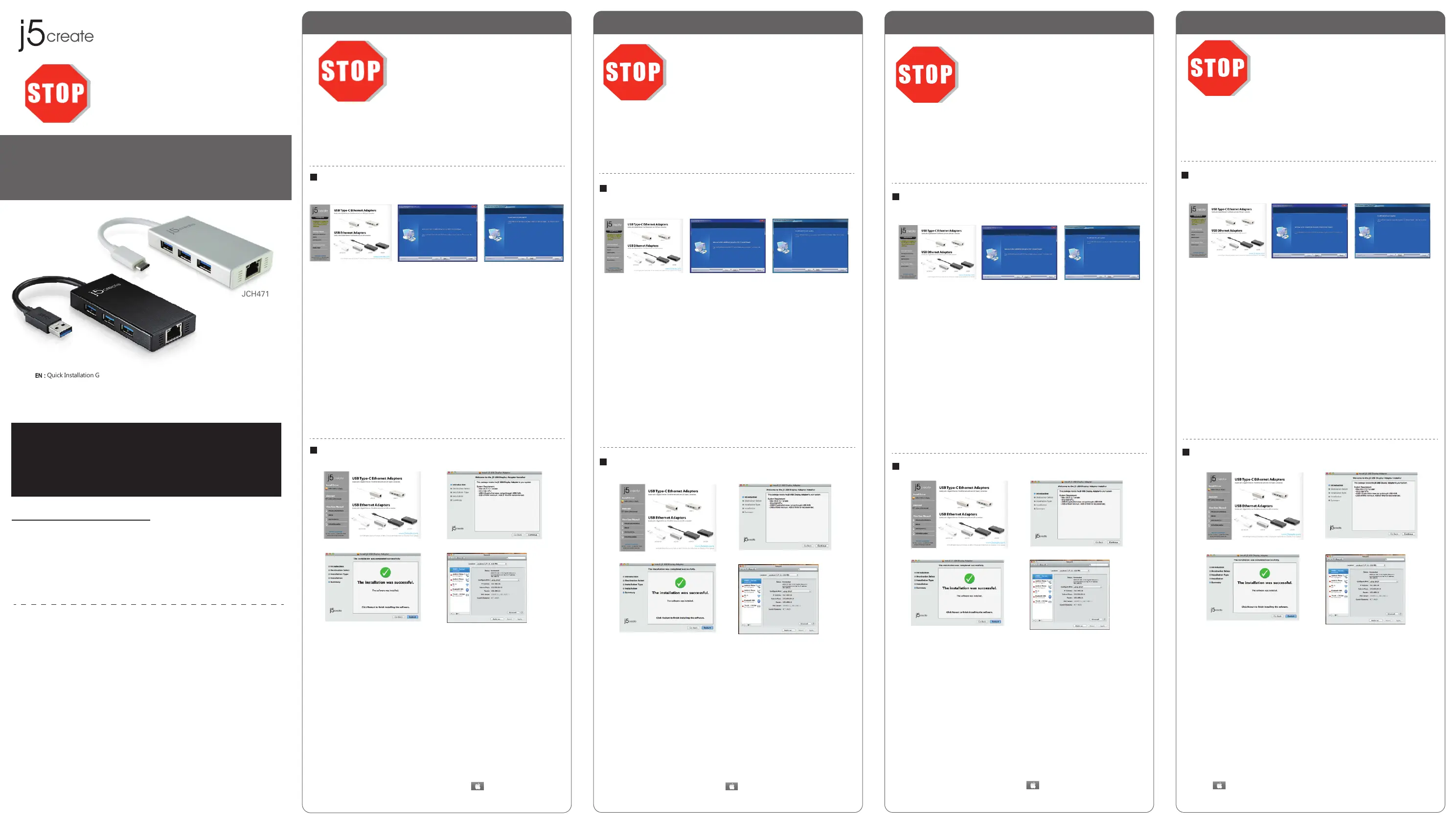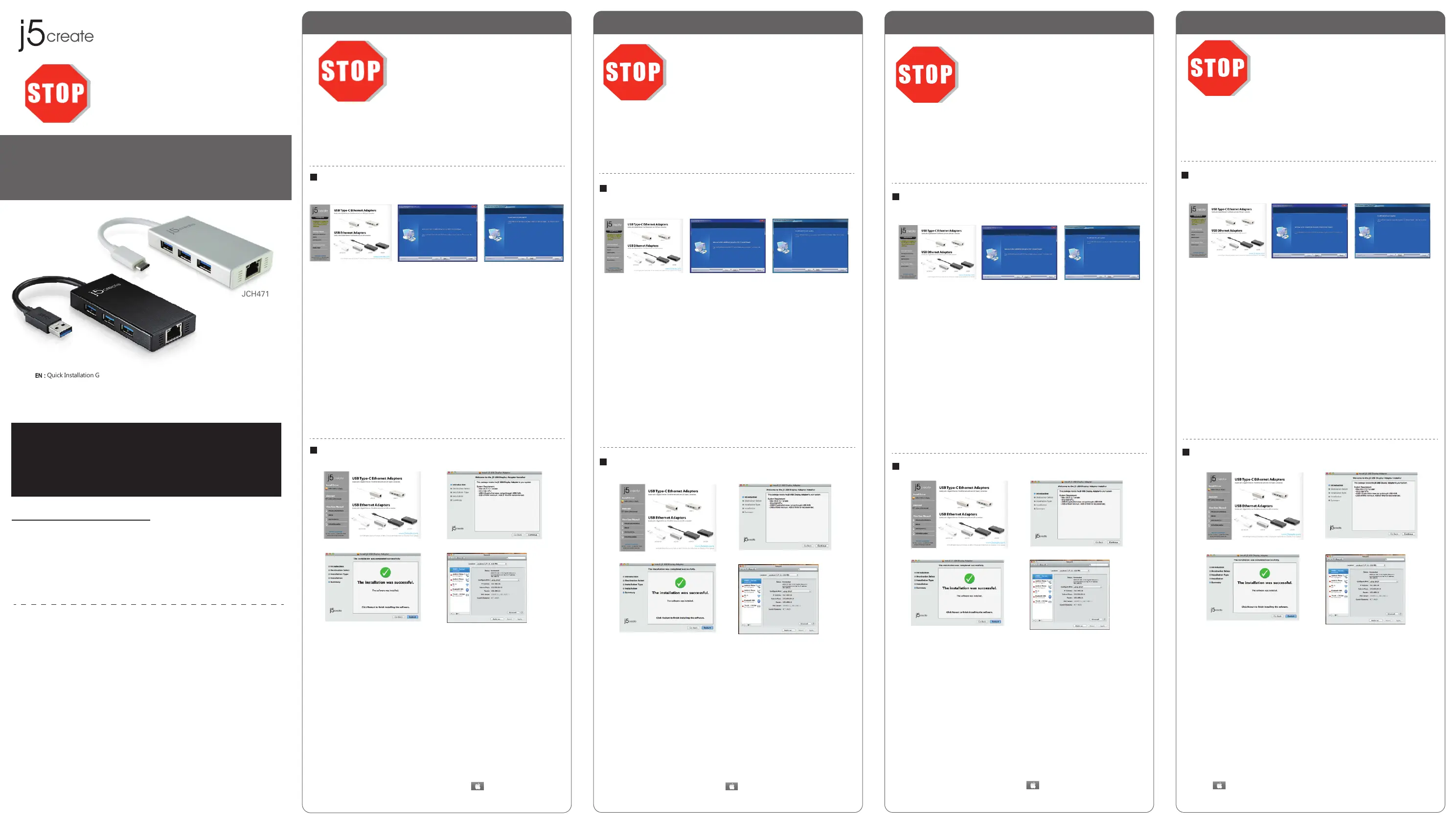
English
Español
Deutsch
Française
Windows - Driver Installation
Driver not required for Windows 10 / 8.1
Mac - Driver Installation
Schritt 1
Schritt 3
Schritt 2
Étape 1 Étape 3Étape 2
Step 1
If you have internet access the driver will automatically install on Windows 8 / 7 / XP.
It is highly recommended that you download the latest driver from
www.j5create.com under Support & Services –scroll down to the product’s driver
you are installing and download the latest driver for your operating system.
If you do not have internet access insert the Driver CD into your computer’s CD-ROM
drive. (The setup program should launch automatically) If not, go to my computer
and click on your optical drive and manually run the setup CD by double-clicking on
Setup.exe (the prompt may take a minute to appear).
Step 2
Follow the prompts to install the driver (You may have to click on My Computer >
downloads and choose j5UsbEthernetAdapter to begin installation). Once the
driver has been installed choose Yes and click Finish to restart your computer and
complete the driver installation.
Step 3
First connect the LAN cable to the RJ-45 connector on the j5create USB3.0 Multi
-Adapter and then to the host computer. Software processing will take a few
minutes. After the software processing is complete, you will be ready to use the
j5create USB3.0 Multi-Adapter!
Step 1
Step 3
Step 2-1
Step 2-2
Schritt 1
Schritt 3Schritt 2-2
Schritt 2-1
Étape 1
Étape 3
Étape 2-1
Étape 2-2
Windows - Installation Für Gerätetreiber
Treiber für Windows 10 / 8.1 erforderlich
Mac - Installation Für Gerätetreiber
Schritt 1
Wenn Sie Zugang zum Internet haben der Treiber automatisch auf Windows 8 /7 /
XP installieren. Treiber update gibt es auf www.j5create.com unter „support &
Service“.
Legen Sie zunä chst die Treiber-CD in das CD-ROM-Laufwerk des Computers ein.
Das Setup-Programm wird jetzt automatisch gestartet. Wenn die Anwendung nicht
automatisch gestartet wird, gehen Sie zu “Computer”, klicken Sie auf das Symbol fü
r das optische Laufwerk, in dem sich die CD befindet, und starten Sie das
Setup-Programm manuell, indem Sie doppelt auf “Setup.exe” klicken.
Schritt 2
Folgen Sie den Anweisungen, um die Treiber zu installieren. (Eventuell müssen Sie
auf Arbeitsplatz> Downloads Taste und wählen Sie j5UsbEthernetAdapter
Installation zu beginnen.)Wenn der InstallShield-Assistent abgeschlossen ist, klicken
Sie auf Fertig stellen, um den Computer neu zu starten.
Schritt 3
Wenn der Computer neu gestartet wurde, schließen Sie den j5create USB 3.0
Multi-Adapter an den LAN Gigabit. Connectez le connecteur du câble USB 3.0 à
l'ordinateur portable hôte. Warten Sie ein paar Minuten für die Verarbeitung,
dann können Sie den USB Multi Adapter nutzen.
Windows - Installation
Pilote pas nécessaire pour Windows 10 / 8.1
Mac - Installation
Étape 1.
Si vous avez accès à Internet le pilote sera automatiquement installé sur Windows 8 /
7 / XP. Télécharger Pilote est disponible à sur www.j5create.com dans la rubrique
«soutien /téléchargement» domaine
Pour commencer, insérez le CD de pilotes dans le lecteur de CD-ROM de votre
ordinateur. Le programme d'installation devrait se lancer automatiquement. Si
l'exécution automatique ne démarre pas, allez à «Poste de travail», cliquez sur votre
lecteur optique, et lancez manuellement le CD d'installation en double-cliquant sur
«Setup.exe»
Étape 2
Suivez les instructions pour installer le pilote. (Vous pouvez avoir à cliquer sur Poste
de travail> téléchargements et choisissez j5UsbEthernetAdapter pour commencer
l'installation.) Lorsque l'assistant d'installation est terminé. Cliquez sur Terminer pour
Redémarrer.
Étape 3
Connectez le LAN externe à la USB 3.0 Multi-Adapter. Connectez USB 3.0
Multi-Adapter dans un port USB disponible d'un PC ou d'un ordinateur portable.
Après une attente de quelques minutes, le logiciel est prêt à utiliser USB 3.0
Multi-Adapter.
Windows - Instalació N Para
El conductor no se requiere para Windows 10 / 8.1
Mac - Instalació N Para
Paso 1
Paso 3
Paso 2
Paso 1
Paso 3
Paso 2-1
Paso 2-2
Paso 1
Si tiene acceso a Internet el controlador se instalará automáticamente en Windows 8
/ 7 / XP. Actualice controladores está disponible en www. j5create.com en el área
“Support & Services”.
Si usted no tiene acceso a Internet, inserte el CD de instalación en la unidad de
CD-ROM del ordenador. (El programa de instalación debería iniciarse automática-
mente) sino, Vaya a Mi PC y haga clic en la unidad óptica y ejecutar manualmente el
CD de instalación haciendo doble clic en Setup.exe. (el indicador puede tardar un
minuto en aparecer).
Paso 2
Siga las instrucciones para instalar el controlador. (Es posible que tenga que hacer clic
en Mi PC>Descargas y seleccione j5UsbEthernetAdapter para comenzar la
instalación)Una vez que el controlador se p1-ha instalado seleccione Sí y haga clic en
"Finalizar" para reiniciar el ordenador y completar la instalación del controlador.
Paso 3
Una vez reiniciado el ordenador, conecte el j5create USB 3.0 Multi-Adaptador a la
LAN y luego a la computadora. Después de esperar algunos minutes a que el
software proceses, está listo para usar el USB 3.0 Multi Adapter.
Step 1
If you have internet access it is highly recommended that you download the latest
driver from www.j5create.com under Support & Services –scroll down to the
product’s driver you are installing and download the latest driver for your operating
system. (Note: If you have trouble downloading this driver your security settings may
need to be adjusted to allow for “downloading from anywhere”)
If you do not have internet access insert the Driver CD into your computer's CD-ROM
drive. Click on Finder under Devices and choose j5create. Choose the mac_install
folder and open the dmg file.
Step 2
Choose the correct operating system for your computer and follow the prompts to
install the driver ( You may have to click on Finder>downloads and choose
j5UsbEthernetAdapter to begin installation ). Once initial installation has completed,
click Restart to finish installing the software.
Step 3
First connect the LAN cable to the RJ-45 connector on the j5create USB3.0
Multi-Adapter and then to the host computer. Go to ( ) and then System
Preferences and choose the Network tab to adjust. Select "AX88179 USB3.0 to
Gigabit Ethernet." Now you are ready to use the j5create USB3.0 Multi-Adapter!
Étape 1
Télécharger Pilote est disponible à sur www.j5create.com dans la rubrique «soutien
/téléchargement» domaine. (Remarque: Si vous avez des difficultés à télécharger ce
pilote vos paramètres de sécurité peuvent avoir besoin d'être ajustée pour permettre
"le téléchargement de n'importe où")
Pour commencer, insérez le CD de pilotes dans le lecteur de CD-ROM de votre
ordinateur. Cliquez sur Chercheur sous Périphériques choisir j5create. Click on
«mac_install» folder and open «dmg» file.
Étape 2
Choisissez le système d'exploitation correspondant à votre système et suivez les
instructions pour installer le pilote. (Vous pouvez avoir à cliquer sur Poste de
travail> téléchargements et choisissez j5UsbEthernetAdapter pour commencer
l'installation.) Lorsque l'assistant d'installation est terminé. Cliquez sur Redémarrer
pour Terminer.
Étape 3
Connectez le LAN externe à la USB 3.0 Multi-Adapter. Connectez USB 3.0
Multi-Adapter dans un port USB disponible d'un PC ou d'un ordinateur portable.
Aller à la ( ), puis “Préférences Système”. Choisissez “Réseau” onglet pour
ajuster. sélectionner "AX88179 USB 3.0 to Gigabit Ethernet". Le logiciel est prêt à
utiliser USB 3.0 Multi-Adapter.
Schritt 1
Treiber update gibt es auf www.j5create.com unter „support & Service“.
(Hinweis: Wenn Sie Schwierigkeiten haben, dem Herunterladen des Treibers Ihre
Sicherheitseinstellungen möglicherweise angepasst werden, um für "Download von
überall" ermöglichen)
Wenn Sie keinen Internetzugang haben die Treiber-CD in das CD-ROM-Laufwerk des
Computers einlegen. Klicken Sie auf Finder unter Geräte wählen j5create. Klicken
Sie auf "mac_install"-Ordner und öffnen Sie die dmg-Datei.
Schritt 2
Wählen Sie das richtige Betriebssystem für Ihr System und befolgen Sie die
Anweisungen, um die Treiber zu installieren. (Eventuell müssen Sie auf Arbeitsplatz>
Downloads Taste und wählen Sie j5UsbEthernetAdapter Installation zu
beginnen.)Sobald die Installation abgeschlossen ist, klicken Sie auf “Neustart”, um
die Installation der Software.
Schritt 3
Wenn der Computer neu gestartet wurde, schließen Sie den j5create USB 3.0
Multi-Adapter an den LAN Gigabit. Connectez le connecteur du câble USB 3.0 à
l'ordinateur portable hôte. Gehen Sie auf ( ) und dann auf „Systempräferen-
zen“. Wählen Sie „Netzwerk“ zur Justage aus.wählen "AX88179 USB 3.0 to Gigabit
Ethernet". Dann können Sie den USB Multi Adapter nutzen.
Paso 1.
Actualice controladores está disponible en www. j5create.com en el área “Support
& Services”.(Nota: Si tiene problemas para descargar el controlador puede ser
necesario ajustar para tener en cuenta "la descarga desde cualquier lugar" la
configuración de seguridad)
Si usted no tiene acceso a internet, inserte el CD de instalación en la
unidad de CD-ROM del ordenador. Haga clic en Buscador en Dispositivos elegir
j5create. Haga clic en la carpeta "mac_install" y el archivo dmg abierta.
Paso 2
Elija el sistema operativo correcto para su sistema y siga el instrucciones para
instalar el controlador. (Es posible que tenga que hacer clic en Mi PC > Descargas y
seleccione j5UsbEthernetAdapter para comenzar la instalación.) Una vez que la
instalación inicial se haya completado, haga clic en Reiniciar para finalizar la
instalación del software.
Paso 3
Una vez reiniciado el ordenador, conecte el j5create USB 3.0 Multi-Adaptador a la
LAN y luego a la computadora. Vaya a ( ) y luego “Preferencias de Sistema”
Elija la etiqueta “Red” para ajustar. Seleccionar "AX88179 USB 3.0 to Gigabit
Ethernet". Ahora p1-ya está listo para su uso j5create USB 3.0 Multi-Adapter!
Step 1 Step 3Step 2
● Thank you for purchasing the j5create USB Multi-Adapter! This adapter acts as
an external ethernet card for your MAC or PC. It allows you to add an additional
Gigabit Ethernet and 3 USB 3.0 ports through your USB 3.0 port.
● Gracias por comprar el j5create USB Multi-Adapter! Este adaptador funciona
como una tarjeta gráfica externa para su MAC o PC. Permite que usted agregue una
Ethernet Gigabit adicional y 3 puertos USB 3.0 a través de su puerto USB 3.0.
● Danke, dass Sie sich für den j5create USB 3.0 Multi Adapter entschieden haben!
Dieser Adapter fungiert als externe Grafikkarte für Ihren Mac oder PC. Es ermöglicht
Ihnen, eine zusätzliche Gigabit-Ethernet-und 3 USB-3.0-Ports durch USB-3.0-Port
hinzuzufügen.
● Merci d'avoir acheté l'Adaptateur d'affichage j5create! Cet adaptateur agit comme
une carte graphique externe pour votre MAC ou PC. Il vous permet d'ajouter un port
Ethernet Gigabit supplémentaire et 3 ports USB 3.0 à votre port USB 3.0.
● Si vous utilisez un dispositif USB à forte puissance s'il vous plaît brancher
l'adaptateur d'alimentation qui est venu avec elle ou acheter un DC 5V cordon 3,5
mm OD, 1,35 mm ID pour assurer une performance maximale. (Vendu séparément)
Do NOT plug the j5create USB
Multi adapter into the computer
until the driver is completely
installed.
STOP!
If you have any problems with this product please contact our technical
support team before returning it to the store.
TECHNICAL SUPPORT
SOPORTE TÉCNICO
Número gratuito: +1-888-988-0488
Horario de atención:
Lun-Vier. 10:00-19:00 U.S.A-E.S.T
Email: service@j5create.com
TECHNISCHER SUPPORT
Kostenloser Anruf bei:+1-888-988-0488
Sprechstunden:
Mon. – Frei. 10.00-19.00 U.S.A-E.S.T
E-mail:service@j5create.com
SUPPORT TECHNIQUE
Numéro gratuit: +1-888-988-0488
Heures d’ouverture:
lun. - Ven. 10:00 - 19:00 U.S.A-E.S.T
Email: service@j5create.com
テクニカルサポート
お客様相談センター:03-5540-9010
電子メール:j5support@kagaht.co.jp
テクニカルサポートやその他のご相談は下記
の時間にくださいますようお願い申し上げます
営業時間:平日:9:30˜11:30/13:30˜17:30
技術支援資訊
美國客服專線:+1-888-988-0488
台灣客服專線:+886-2-2269-5533#19
客服時間:
星期一至星期五9:30 AM-6:00PM (台灣時間)
Email信箱:service.tw@j5create.com
201510-V1
Customer Service:
888-988-0488
Technical Support:
888-689-4088
Email:
service@j5create.com
Live Chat:
www.j5create.com/livechat
Support Ticket:
tickets.j5create.com
● If you are using a high-powered USB device please attach the power adapter that
came with it or purchase a DC 5V power cord 3.5mm OD, 1.35mm ID to ensure
maximum performance. ( Sold seperately )
● Si utiliza un dispositivo USB de alta potencia adjunte el adaptador de corriente
suministrado con ella o comprar un DC 5V OD 3.5mm cable, 1.35mm ID para
garantizar el máximo rendimiento. (Se vende por separado)
● Wenn Sie einen High-Power-USB-Gerät werden fügen Sie bitte das Netzteil, die mit
ihm oder Kauf einer DC 5V Netzkabel 3,5 mm Außendurchmesser, 1,35 mm ID, um
eine maximale Leistung zu gewährleisten. (Separat erhältlich)
Do NOT plug the j5create USB
Multi Adapter into the computer
until the driver is completely
installed.
NO enchufe el adaptador de pantalla
j5create USB en la computadora hasta
que el conductor esté completamente
instalado.
Installez entièrement le pilote avant
d'insérer le câble USB de l'Adaptateur
d’affichage USB dans votre ordinateur
Installieren Sie zuerst den Treiber
erst vollständig, bevor Sie das
USB-Kabel des USB Monitoradapt-
ers an den Computer anschließen.
TECHNICKÁ PODPORA
Zákaznická linka: 888-988-0488
Technická podpora: 888-689-4088
E-mail: service@j5create.com
Online Chat: www.j5create.com/livechat
Žádost o pomoc: tickets.j5create.com
JUH470
JCH471
USB 3.0 Gigabit Ethernet & HUB
Multi Adapter
USB Type-C Gigabit Ethernet & HUB
Multi Adapter
クイックインストールガイド
日本語:
快速安裝
繁中文:
CZ :
Quick Installation Guide
E
N
:
Guía De Instalación Rápida
E
S
:
Guide D'installation Rapide
F
R
:
Kurzanleitung Für Installation
D
E
:
Rychlý Průvodce Instalací
HU : Gyors Telepítési Útmutató
JCH471
JUH470