JVC GR-SX860 Manual
JVC
Videokamera
GR-SX860
Læs nedenfor 📖 manual på dansk for JVC GR-SX860 (56 sider) i kategorien Videokamera. Denne guide var nyttig for 30 personer og blev bedømt med 4.5 stjerner i gennemsnit af 2 brugere
Side 1/56
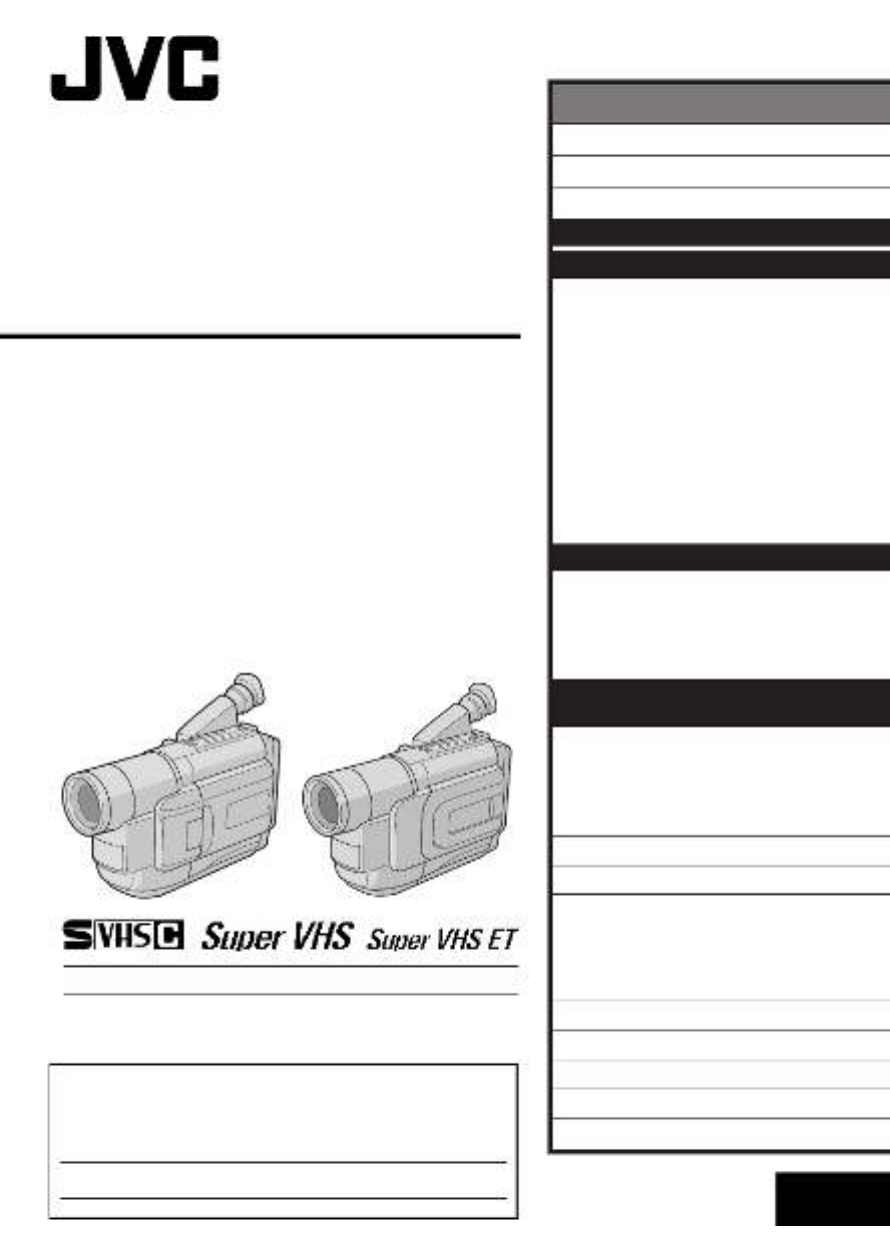
LYT0689-001A
EN
INSTRUCTIONS
GR-SXM330
GR-SX860
GR-AXM230
GR-AX760
COMPACT
VHS CAMCORDER
ENGLISH
CONTENTS
SAFETY PRECAUTIONS
2 – 3
AUTOMATIC DEMONSTRATION
4
PROVIDED ACCESSORIES
4
GETTING STARTED
6 – 13
RECORDING
14 – 29
Basic Recording .......................... 14
Basic Features ........................... 16
Zooming, Picture Stabilizer, 5-Sec. Recording,
Quick Review, Retake, Video Light
Advanced Features ...................... 18
Snapshot, Night-Alive, Fade/Wipe Effects,
Program AE With Special Effects,
Digital Effects, Using Menus For Detailed
Adjustment, Date/Time Insert, Instant Titles,
Animation, Time-Lapse, Exposure Control,
Focusing, White Balance Adjustment,
Manual White Balance Operation
PLAYBACK
30 – 34
Basic Playback ........................... 30
Features .................................. 31
Connections And Tape Dubbing ........ 32
Using The Cassette Adapter ........... 34
USING THE REMOTE CONTROL
UNIT
(GR-SXM330 only)
35 – 39
Playback Zoom .......................... 37
Animation And Time-Lapse ............. 37
Insert Editing ............................. 38
Audio Dubbing ........................... 39
TROUBLESHOOTING
40 – 41
DETAILS
42
INDEX
43 – 47
Terms ...................................... 43
Controls, Connectors And Indicators ... 44
Indications ................................ 46
CAUTIONS
48 – 50
SPECIFICATIONS
51
ESPAÑOL
52 – 53
FOR SERVICING (Only in U.S.A.)
54
WARRANTY (Only in U.S.A.)
55
S-VHS is compatible with GR-SXM330/SX860 only.
For Customer Use:
Enter below the Model No. and Serial No. which is located on the
bottom of cabinet. Retain this information for future reference.
Model No.
Serial No.

2 EN
Using This Instruction Manual
•All major sections and subsections are listed in the Table Of Contents on the cover.
•Notes appear after most subsections. Be sure to read these as well.
•Basic and advanced features/operation are separated for easier reference.
It is recommended that you . . .
.... refer to the Index (Z pgs. 43 – 47) and familiarize yourself with button locations, etc. before use.
.... read thoroughly the Safety Precautions and Safety Instructions that follow. They contain extremely
important information regarding the safe use of this product.
SAFETY PRECAUTIONS
CAUTION
RISK OF ELECTRIC SHOCK
DO NOT OPEN
CAUTION: TO REDUCE THE RISK OF ELECTRIC SHOCK,
DO NOT REMOVE COVER (OR BACK).
NO USER-SERVICEABLE PARTS INSIDE.
REFER SERVICING TO QUALIFIED SERVICE PERSONNEL.
The lightning flash with arrowhead symbol, within an
equilateral triangle, is intended to alert the user to the
presence of uninsulated "dangerous voltage" within the
product's enclosure that may be of sufficient magnitude
to constitute a risk of electric shock to persons.
The exclamation point within an equilateral triangle is
intended to alert the user to the presence of important
operating and maintenance (servicing) instructions in
the literature accompanying the appliance.
You are recommended to carefully read the cautions on pages 48 – 50 before use.
NOTES:
●
The rating plate (serial number plate) and safety
caution are on the bottom and/or the back of
the main unit.
●
The rating information and safety caution of the
AC Adapter are on its upper and lower sides.
WARNING:
TO REDUCE THE RISK OF FIRE
OR ELECTRIC SHOCK, DO
NOT EXPOSE THIS APPARATUS
TO RAIN OR MOISTURE.
Dear Customer,
Thank you for purchasing the JVC Compact VHS camcorder. Before use, please read the safety information
and precautions contained in the following pages to ensure safe use of this product.
ATTENTION:
The product that you have purchased is powered by a rechargeable battery. The battery is recyclable. At
the end of its useful life, under various state and local laws, it may be illegal to dispose of this battery into
the municipal waste stream. Check with your local solid waste officials for details in your area for
recycling options or proper disposal.
CAUTIONS:
●This camcorder is designed to be used with NTSC-type color television signals. It cannot be used for
playback with a television of a different standard. However, live recording and LCD monitor*/viewfinder
playback are possible anywhere.
●Use the JVC BN-V11U/V12U/V20U/V400U battery packs and, to recharge them or to supply power to
the camcorder from an AC outlet, use the provided multi-voltage AC Adapter. (An appropriate conversion
adapter may be necessary to accommodate different designs of AC outlets in different countries.)
*Models equipped with LCD monitor only.
Cassettes marked and can be used with this camcorder.

EN3
When the equipment is installed in a cabinet or on a shelf, make sure that it has sufficient space on all
sides to allow for ventilation (10 cm (3-15/16") or more on both sides, on top and at the rear).
Do not block the ventilation holes.
(If the ventilation holes are blocked by a newspaper, or cloth etc. the heat may not be able to get out.)
No naked flame sources, such as lighted candles, should be placed on the apparatus.
When discarding batteries, environmental problems must be considered and the local rules or laws
governing the disposal of these batteries must be followed strictly.
The apparatus shall not be exposed to dripping or splashing.
Do not use this equipment in a bathroom or places with water.
Also do not place any containers filled with water or liquids (such as cosmetics or medicines, flower vases,
potted plants, cups etc.) on top of this unit.
(If water or liquid is allowed to enter this equipment, fire or electric shock may be caused.)
The EPA certified RBRC® Battery Recycling Seal on the nickel-cadmium (Ni-Cd) battery indicates JVC is
voluntarily participating in an industry program to collect and recycle these batteries at the end of their
useful life, when taken out of service in the United States. The RBRC
® program provides a convenient
alternative to placing used Ni-Cd batteries into the trash or the municipal waste stream, which may be
illegal in your area. Please call 1-800-8-BATTERY™ for information on Ni-Cd battery recycling and
disposal bans/restrictions in your area. JVC’s involvement in this program is part of our commitment to
preserving our environment and conserving our natural resources.
IMPORTANT SAFETY INSTRUCTIONS
(1) Read these instructions.
(2) Keep these instructions.
(3) Heed all warnings.
(4) Follow all instructions.
(5) Do not use this apparatus near water.
(6) Clean only with dry cloth.
(7) Do not block any ventilation openings.
Install in accordance with the
manufacturer’s instructions.
(8) Do not install near any heat sources such
as radiators, heat registers, stoves, or other
apparatus (including amplifiers) that
produce heat.
(9) Only use attachments/accessories specified
by the manufacturer.
(10) Use only with the cart,
stand, tripod, bracket, or
table specified by the
manufacturer, or sold with
the apparatus. When a
cart is used, use caution
when moving the cart/
apparatus combination to avoid injury from
tip-over.
(11) Unplug this apparatus during lightning
storms or when unused for long periods of
time.
(12) Refer all servicing to qualified service
personnel. Servicing is required when the
apparatus has been damaged in any way,
such as power-supply cord or plug is
damaged, liquid has been spilled or objects
have fallen into the apparatus, the apparatus
has been exposed to rain or moisture, does
not operate normally, or has been dropped.

EN5
1 32
How To Attach The Lens Cap
To protect the lens, attach the provided lens cap to the camcorder as shown in the illustration.

6 EN
2
1
4
3
GETTING STARTED
Power
This camcorder’s 2-way power supply system lets you
choose the most appropriate source of power. Do not use
provided power supply units with other equipment.
CHARGING THE BATTERY PACK
1
Make sure the battery pack is attached to the
camcorder. Hook its end to the camcorder 1 and
push the battery in until it locks in place 2.
•If the battery pack is attached in the wrong position,
a malfunction may occur.
2
Set the Power Switch to “OFF”. Connect the AC
Adapter to the camcorder 3.
3
Plug the AC Adapter into an AC outlet 4.
The CHARGE lamp on the camcorder blinks to
indicate charging has started.
4
When the CHARGE lamp stops blinking but stays lit,
charging is finished. Unplug the AC Adapter from the
AC outlet. Disconnect the AC Adapter from the
camcorder.
To Detach The Battery Pack . . .
.... slide BATTERY RELEASE and pull out the battery pack.
NOTES:
●
During charging or discharging, the camcorder cannot
be operated.
●
Charging and discharging is not possible if the wrong
type of battery is used.
●
When charging the battery pack for the first time or after
a long storage period, the CHARGE lamp may not light.
In this case, remove the battery pack from the
camcorder, then try charging again.
●
If the battery operation time remains extremely short
even after having been fully charged, the battery is worn
out and needs to be replaced. Please purchase a new
one.
●
Using the optional AA-V15 AC Power Adapter/Charger,
you can charge the BN-V11U/V12U/V20U/V400U
battery pack without the camcorder. However, it cannot
be used as an AC adapter.
To AC outlet
Battery pack
AC Adapter
CHARGE Lamp
REFRESH:
Charging a battery with some charge remaining reduces that battery’s capacity. Perform the procedure
below to fully discharge the battery pack before recharging.
1. Perform steps through of “CHARGING THE BATTERY PACK”.1 3
2. Press REFRESH on the camcorder for over 2 seconds. The REFRESH lamp on the camcorder blinks to
indicate discharging has started.
3. When discharging is finished, charging automatically starts and the CHARGE lamp blinks.
When you are not using a battery pack for a long period of time, be sure to fully discharge it before storing
because leaving a battery with some charge left over also reduces performance.
To DC IN
connector
For other notes, pg. 42Z
Hook on.
Push in.
BATTERY RELEASE Switch
REFRESH Button
REFRESH Lamp
Power Switch
Battery pack
BN-V11U
BN-V12U (optional)
BN-V20U (optional)
BN-V400U (optional)
Charging time
approx. 1 hr. 30 min.
approx. 1 hr. 30 min.
approx. 2 hrs. 20 min.
approx. 4hrs. 30 min.

EN7
USING AC POWER
Use the AC Adapter (connect as shown in the illustration).
NOTES:
●
The provided AC Adapter features automatic voltage
selection in the AC range from 110 V to 240 V.
●
For other notes,
Z
pg. 42.
To DC IN
connector
To AC outlet
AC Adapter
Charge marker
A charge marker is provided on
the battery pack to help you
remember whether it has been
charged or not. Two colors are
provided (red and black)—you
choose which one means
charged and which means
discharged.
ATTENTION:
Before detaching the power source, make
sure that the camcorder’s power is turned
off. Failure to do so can result in a
camcorder malfunction.
NOTES:
●
Recording time is reduced significantly under the
following conditions:
•
Zoom or Record-Standby mode is engaged repeatedly.
•
The LCD monitor is used repeatedly (models equipped
with LCD monitor only).
●
Before extended use, it is recommended that you
prepare enough battery packs to cover 3 times the
planned shooting time.
USING THE BATTERY PACK
Perform step of “CHARGING THE BATTERY PACK”1
(Z pg. 6).
Approximate recording time (unit: min.)
1When using models equipped with LCD monitor
2When using GR-SX860/AX760
( ) : when the video light is on
(GR-SXM330/AXM230 only)
Battery pack
BN-V11U
BN-V12U
(optional)
BN-V20U
(optional)
BN-V400U
(optional)
Viewfinder on
1 2
95 100
(50)
95 100
(50)
150 165
(85)
360 385
(205)
LCD monitor on
1
80
(45)
80
(45)
135
(75)
315
(190)

8 EN
GETTING STARTED
(cont.)
PAUSE
1
180
°
180
°
22
33
2
43
1
A
M
P
L
A
Y
O
F
F
Power Zoom
Lever
Recording
Start/Stop
Button
Set to “ ” or
“ ”.
Shoulder Strap Attachment
1
Following the illustration, thread the strap through the
eyelet 1, then fold it back and thread it through the
buckle 2. Repeat the procedure to attach the other
end of the strap to the other eyelet 3, making sure
the strap is not twisted.
2
Adjust as shown in the illustration 4.
CAUTION:
When using a tripod, be sure to open and extend
its legs fully to Stabilize the camcorder. To
prevent damage to the unit caused by falling
over, do not use a small-sized tripod.
Tripod Mounting
1
Align the screw and camera direction stud on the
tripod with the camera’s mounting socket and stud
hole. Then tighten the screw.
Grip Adjustment
1
Separate the Velcro strip.
2
Pass your right hand through the loop and grasp the
grip.
3
Adjust so that your thumb and fingers can easily
operate the Recording Start/Stop Button and Power
Zoom Lever. Refasten the Velcro strip.
Viewfinder Adjustment
1
Set the Power Switch to “ ” or “ ”.
2
Adjust the viewfinder manually for best viewability.
3
Turn the Diopter Adjustment Control until the
indications in the viewfinder are clearly focused.

EN9
©
R
I
T
T
D
D
©
T
E
N
E
I
A
E
R
O
C
T
L
T
T
M
E
.
E
L
E
O
T
C
T
E
/
U
S
A
I
T
M
T
M
R
Y
M
M
I
A
L
I
O
N
S
E
E
M
C
A
M
D
T
R
E
R
N
E
E
E
A
O
G
M
.
M
M
E
E
N
O
O
O
E
O
N
U
F
F
F
N
F
U
F
F
F
G
F
L I SH
©
F
E
M
T
O
X
.
O
C
P
W
U
O
.
S
S
S
B
C
Y
U
.
A
S
R
M
T
E
E
ER
MA
MM
EE
N
A
A
A
N
U
U
U
U
U
T
T
T
O
O
O
©
R
D
N
E
.
E
C
X
Z
T
M
O
S
O
O
Y
D
M
S
E
TEM ME
S
5
N
P
0
U
x
Y
M
D
T
E
E
O
A
I
X
A
N
Y
M
I
R
T
E
T
H
DATE / T I
P
M
M
E
2
8
0
J
:
0
U
2
2
1
N
8
0
12-hour
indication with
AM or PM
Menu Screen
DATE/TIME Menu
MENU Wheel
Power Switch
Display
Date/Time Settings
1
Set the Power Switch to “ ”. The power lamp
comes on.
2
Press the Wheel in. The Menu ScreenMENU
appears.
3
Rotate the Wheel to select “MENU TO SYSTEM
MENU” and press it to display SYSTEM MENU.
Rotate the Wheel to select “MENU NEXT” and
press it to display the next page.
4
Rotate the Wheel to select “DATE/TIME” andMENU
press it. The DATE/TIME Menu appears.
5
To set “YEAR”, “MONTH”, “DAY” or “TIME” (hour/
minute), rotate the Wheel to select the desiredMENU
item, and press it. When the setting begins blinking,
rotate the Wheel until the correct settingMENU
appears and then press it. The setting stops blinking.
6
When none of these settings (“YEAR”, “MONTH”,
“DAY”, “TIME”) blinks, rotate the MENU Wheel to
select “EXIT”, and press it. The Menu Screen
reappears with the highlight bar on “ RETURN”.
7
Press the Wheel in to close the Menu Screen.MENU
NOTE:
To display the date and time in the camcorder’s display and
on a connected TV, see “Date/Time Insert” (
Z
pg. 25).
For other notes, pg. 42Z

10 EN
©
R
D
W
S
T
D
©
N
E
.
I
–
A
I
R
E
C
D
V
P
S
E
X
Z
E
H
E
P
T
T
M
O
S
L
U
S
O
O
L
A
R
Y
D
M
E
E
Y
N
S
E
T
N
T
G
E
T
M
H
ME
S
5
O
O
T
F
N
P
0
F
N
3
U
U
x
F
0
L L
©
R
D
W
S
T
D
©
N
E
.
I
–
A
I
R
E
C
D
V
P
S
E
X
Z
E
H
E
P
T
T
M
O
S
L
U
S
O
O
L
A
R
Y
D
M
E
E
Y
N
S
E
T
N
T
G
E
T
M
H
ME
S
5
O
O
T
F
N
P
0
F
N
3
U
U
x
F
0
L L
O
O
E
N
F
X
F
I T
S–VHS E T
Normal Screen
MENU Wheel
Power Switch
Setting Menu
Display: when a VHS cassette is loaded.
Menu Screen
Recording Format Setting
(GR-SXM330/SX860 only)
Set the recording format according to the format of the
tape used or type of recording you wish to perform.
1
Set the Power Switch to “ ”. The power lamp
comes on.
2
Press the Wheel in. The Menu ScreenMENU
appears.
3
Rotate the Wheel to select “MENU TO SYSTEM
MENU” and press it to display SYSTEM MENU.
If a VHS cassette is loaded . . .
.... rotate the MENU Wheel to select “S-VHS ET”,
then press it. The S-VHS ET Setting Menu
appears.
If an S-VHS cassette is loaded . . .
.... rotate the Wheel to “S-VHS”, then press it.MENU
The S-VHS Setting Menu appears.
4
Rotate the Wheel to set to either of theMENU
parameters, then press it. The Menu Screen reappears
with the highlight bar on “ RETURN”.
In the S-VHS ET Setting Menu,
ON : Records with S-VHS picture quality on a VHS
cassette (factory-preset). This is called Super
VHS ET (Expansion Technology).
OFF : Records in VHS.
In the S-VHS Setting Menu,
ON : Records in S-VHS on an S-VHS cassette
(factory-preset).
OFF : Records in VHS on an S-VHS cassette.
5
Press the Wheel in to close the Menu Screen.MENU
•When the S-VHS ET mode is engaged, “S-ET” is
displayed.
•During S-VHS record mode, “S“ is displayed.
•When S-VHS ET or S-VHS recording starts,
“S-VHS REC” is displayed for approx. 3 seconds.
NOTE:
If a cassette is not loaded, “S-VHS” will be displayed in the
Menu Screen.
When an S-VHS
cassette is
loaded: S-VHS
GETTING STARTED
(cont.)

EN11
Recording Playback
NOTES about S-VHS and S-VHS ET
n
JVC EHG (Extra High Grade) tapes are recommended for superior results.
Use S-VHS tape for storing recordings for an extended period or for recording important scenes, as it
enables higher-quality recording and playback.
n
With some tapes, better picture quality may not be obtained even with S-VHS ET recording. It is
recommended that you do test record beforehand to make sure whether better results can be obtained.
n
If the S-VHS ET mode or recording format is switched during recording, the playback picture will be
blurred at the switching point.
n
It is recommended that tapes recorded in the SP mode on this camcorder be played back on this
camcorder.
n
Noise may appear on-screen when tapes recorded in the EP mode are played back.
n
Tapes recorded in S-VHS or S-VHS ET mode can be played back not only on this camcorder but also on
a Super VHS VCR or a VCR equipped with the SQPB (S-VHS QUASI PLAYBACK) function.
— When tapes recorded in S-VHS or S-VHS ET mode are played back on a VCR equipped with the
SQPB (S-VHS QUASI PLAYBACK) function, S-VHS picture quality is not available.
— Tapes recorded in S-VHS ET mode cannot be played back on some VCRs, including some JVC VCRs
(eg: HR-S6600U, HR-SC1000U, etc.).
n
Tapes recorded in S-VHS or S-VHS ET mode cannot be played back correctly on a normal VHS VCR.
n
You can play back S-VHS ET recordings not only on this camcorder but also on another VHS VCR
equipped with S-VHS ET.
— It is recommended to specifically label S-VHS ET recordings so you can easily distinguish them from
regular VHS recordings.
n
S-VHS ET does not work with S-VHS tapes.
n
To avoid on-screen noise, do not perform Still Playback or Shuttle Search repeatedly.
n
If the picture contains a lot of jitter or noise, use a cleaning cassette.
Compatibility Between S-VHS And VHS
Cassette adapter
S-VHS VCR
VHS VCR with SQPB
function
Regular VHS VCR
•The recorded format (S-VHS or
VHS) is automatically detected
when playback begins.
•S-VHS recorded tapes cannot be
viewed on regular VHS VCRs,
other than those equipped with the
SQPB (S-VHS QUASI PLAYBACK)
function.
Blank tape Camcorder Recorded tape
S-VHS-C
cassette
VHS-C
cassette
S-VHS ET
recordings
S-VHS
recordings
VHS
recordings
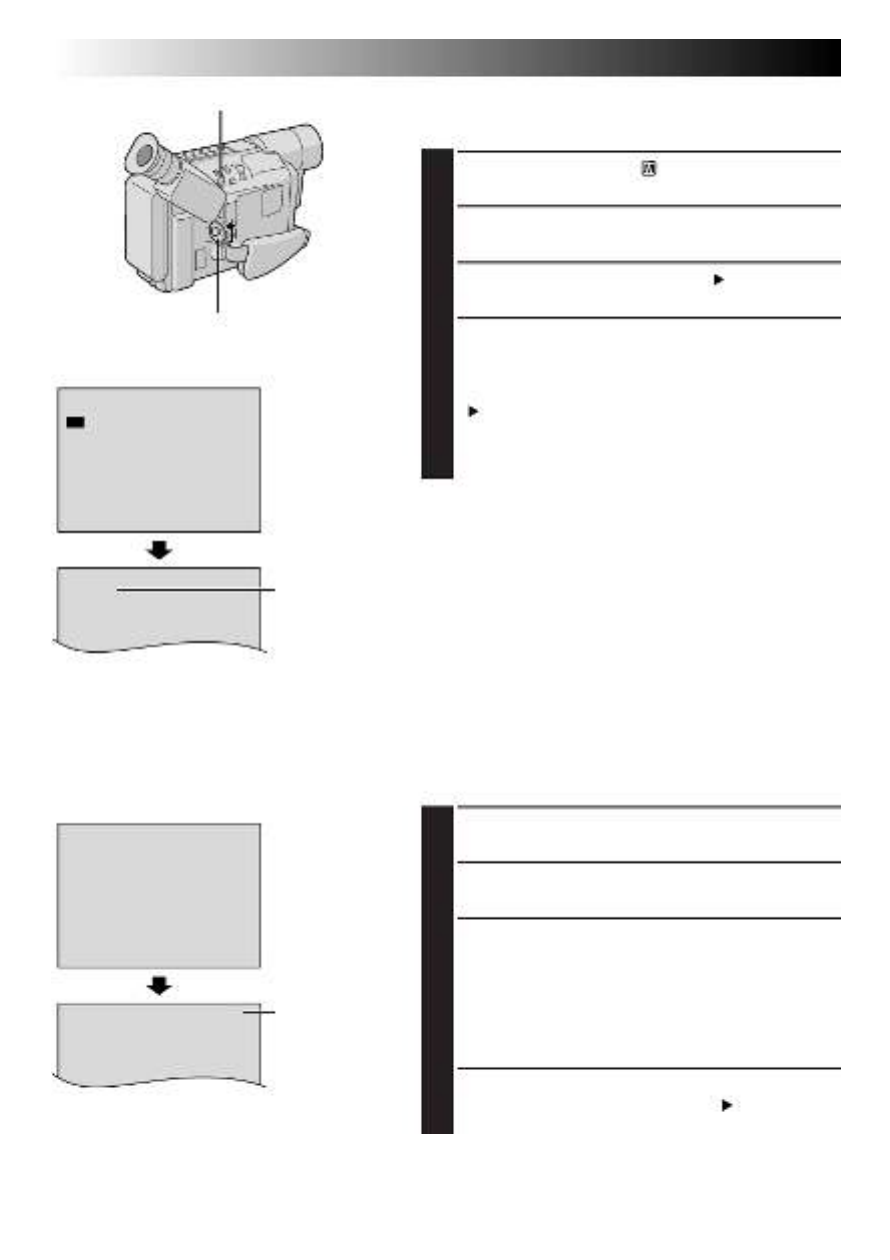
12 EN
S
E
E
P
P
X I T
REC MODE
SP
GETTING STARTED
(cont.)
MENU Wheel
Power Switch
REC MODE Menu
Recording mode
indicator
Recording Mode Setting
Set the tape recording mode depending on your preference.
1
Set the Power Switch to “ ”. The power lamp
comes on.
2
Press the Wheel in. The Menu ScreenMENU
appears.
3
Rotate the Wheel to select “MENU TO SYSTEM
MENU” and press it to display SYSTEM MENU.
4
Rotate the Wheel to select “REC MODE” andMENU
press it. The REC MODE Menu appears. Select “SP”
or “EP” by rotating the Wheel and press it.MENU
The Menu Screen reappears with the highlight bar on
“RETURN”. Press the Wheel in to close theMENU
Menu Screen.
•“EP” (Extended Play) is more economical, providing
three times the recording time.
NOTE:
If the recording mode is switched during recording, the
playback picture will be blurred at the switching point.
Display
T
T
T
T
E
2
3
3
4
X
0
0
5
0
I T
TAPE LENGT H
T
3 0
Tape length
indicator
TAPE LENGTH
Menu
Tape Length Setting
Set the tape length according to the length of the tape
used.
1
Perform steps through above.1 3
2
Rotate the Wheel to select “TAPE LENGTH”,MENU
then press it. The TAPE LENGTH Menu appears.
3
Rotate the Wheel to select the correct tapeMENU
length setting.
•T20=20 minutes
•T30=30 minutes
•T35=35 minutes
•T40=40 minutes
(in SP)
4
Press the Wheel in. The Menu ScreenMENU
reappears with the highlight bar on “ RETURN”.
Press the Wheel in to close the Menu Screen.MENU
NOTE:
The tape remaining time (
Z
pg. 14) is correct only if the
correct tape length has been selected.
Display

EN13
Loading/Unloading A Cassette
1
Open the LCD monitor fully (models equipped with
LCD monitor only).
2
Slide until the cassette holder opens. Do notEJECT
use force to open.
3
Insert or remove a cassette. When inserting, make
sure the label is facing outward.
4
Press the Close button to close the cassette holder
until it locks into place.
5
Close the LCD monitor (models equipped with LCD
monitor only).
NOTES:
●
Closing the LCD monitor while the cassette holder is still
open may cause damage to the LCD monitor
(models equipped with LCD monitor only).
●
The cassette holder can’t be opened unless a power
supply is attached.
●
Make sure that the tape is not slack when loading the
cassette. If there is any slack, turn the gear on the
cassette in the direction of the arrow to take up the
slack.
●
Make sure the Erase Protection tab is in the position that
allows recording. If not, slide the tab. Some cassettes
have removable tabs. If the tab has been removed, cover
the hole with adhesive tape.
●
The cassette holder cannot be opened while the
camcorder is in the record mode.
Cassette holder
Erase Protection tab Gear
Turn to take
up slack.
EJECT Switch
Close Button
Close Button
EJECT Switch
Cassette holder
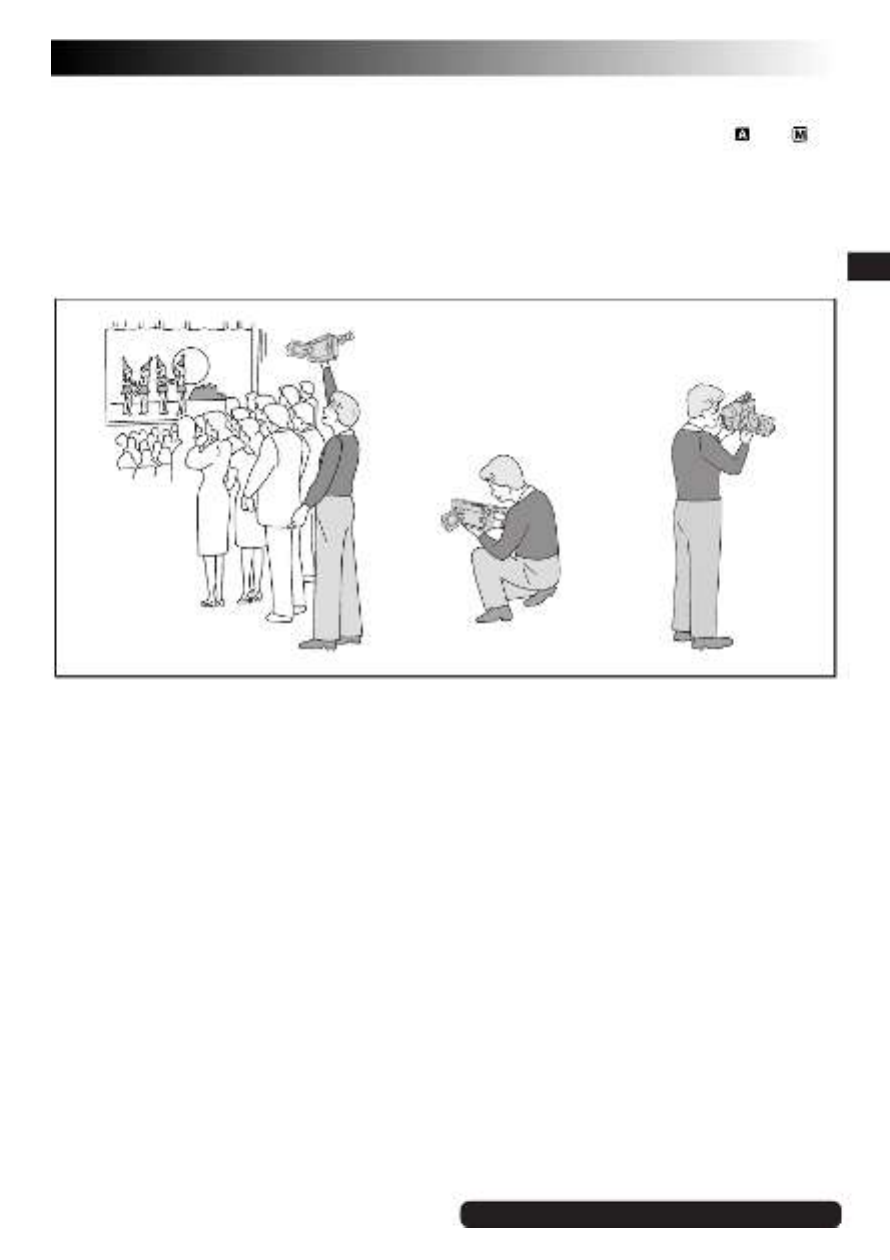
EN15
NOTES:
●
If the Record-Standby mode continues for 5 minutes without performing Zoom or any other operations, the
camcorder’s power shuts off automatically. Set the Power Switch to “OFF”, and then back to “ ” or “ ” to
turn the camcorder on again.
●
If you are recording on a cassette from the middle (such as when a tape is removed and re-inserted during
recording), use the Retake function (
Z
pg. 17) to find the end of the last recording so you do not erase any
of it.
●
To remove the indications from the camcorder’s display during recording,
Z
pg. 22, 24.
Self-Recording
JOURNALISTIC SHOOTING (models
equipped with LCD monitor only)
In some situations, different shooting angles may
provide more dramatic results. Hold the camcorder in
the desired position and tilt the LCD monitor in the
most convenient direction. It can rotate 270° (90°
downward, 180° upward).
SELF-RECORDING (models equipped with
LCD monitor only)
You can shoot yourself while viewing your own
image in the LCD monitor. Open the LCD monitor
and tilt it upward 180° so that it faces forward, then
point the lens toward yourself and start recording.
For other notes, pg. 42Z

EN17
5Sec. Rec (5-Sec. Recording)
(GR-SX860/AXM230/AX760 only):
To record a scene for 5 seconds, providing quick
scene transitions like those seen in TV programs.
1) Make sure the recording mode is set to “SP”.
2) During Record–Standby, press 5SEC. REC.
“ 5S” appears and 5Sec. Rec is reserved.
3) Press the Recording Start/Stop Button. Recording
starts, and after 5-second recording is finished, the
camcorder reenters the Record–Standby mode
automatically.
4) To cancel the 5Sec. Rec. function, press 5SEC.
REC again so that “ 5S” disappears.
●
Fade/Wipe (
Z
pg. 19) cannot be activated by
pressing 5SEC. REC.
Quick Review:
To check the end of the last
recording.
1) Make sure the camcorder is in the Record–Standby
mode.
2) Press
2
and release quickly.
Tape is rewound for approx. 2 second and played
back automatically, then pauses in Record–
Standby mode for the next shot.
●
Distortion may occur at the start of playback. This
is normal.
Retake:
To re-record certain segments.
1) Make sure the camcorder is in the Record–Standby
mode.
2) Press and hold either RETAKE to reach the start
point for new recording. Pressing
3
forwards the
tape and pressing
2
reverses it.
3) Press the Recording Start/Stop Button to start
recording.
●
Noise bars appear and pictures may become
monochrome or darken during Retake. This is
normal.
DANGER
nThe video light can become extremely hot. Do
not touch it either while in operation or soon
after turning it off, otherwise serious injury may
result.
nDo not place the camcorder into the carrying
case immediately after using the video light,
since it remains extremely hot for some time.
nWhen operating, keep a distance of about
30 cm (11-13/16") between the video light and
people or objects.
nDo not use near flammable or explosive
materials.
nIt is recommended that you consult your
nearest JVC dealer for replacing the video
light.
Video Light
(GR-SXM330/AXM230 only):
To brighten the
scene when natural lighting is too dim.
1) Set as required:LIGHT OFF/AUTO/ON
OFF : Turns off the light.
AUTO : Automatically turns on the light when the
camcorder senses insufficient lighting on
the subject.
ON : Always keeps the light on as long as the
camcorder is turned on.
●
The video light can only be used with the
camcorder’s power on.
●
It is recommended to set the white balance
(
Z
pg. 29) to
when you use the video light.
●
When not using the video light, turn it off to save
battery power.
●
Even if the battery indicator
( )
does not blink
if the battery pack’s charge is low, the camcorder
may turn off automatically when you turn on the
video light, or when you start recording with the
video light turned on.
●
When LIGHT OFF/AUTO/ON is set to “AUTO”:
•
Depending on the lighting conditions, the video
light may keep turning on and off. In this case,
manually switch the light on or off using LIGHT
OFF/AUTO/ON.
•
While the “Sports” or “High Speed Shutter”
mode (
Z
pg. 20) is engaged, the light is likely
to stay on.
•
While the “Twilight” mode (
Z
pg. 20) is
engaged, the light will not activate.
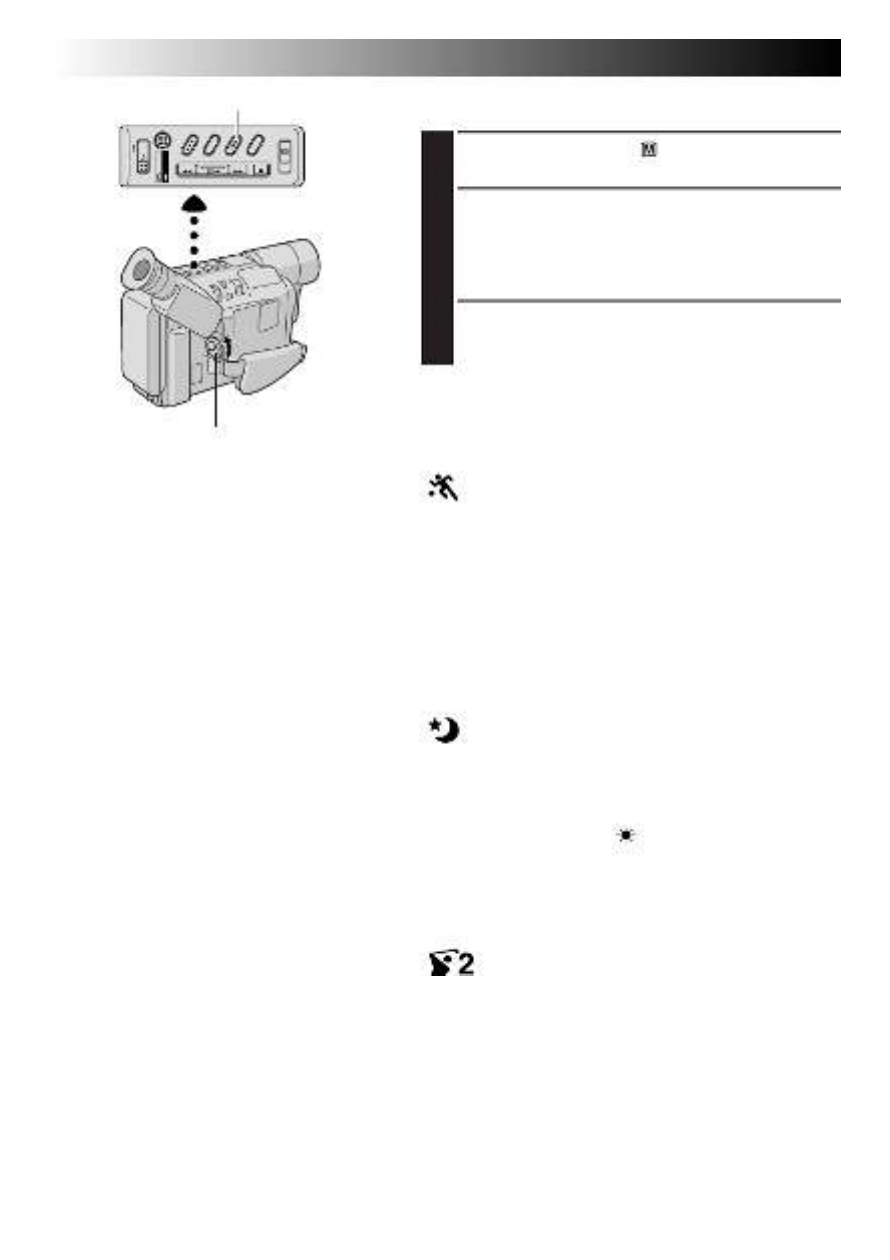
20 EN
Program AE With Special Effects
1
Set the Power Switch to “ ”.
2
Press P.AE repeatedly until the desired mode’s name
and indication appear.
They are displayed for approx. 2 seconds, then the
name disappears so that only the indication remains.
The mode is activated.
3
To cancel the effect, press P.AE repeatedly until “OFF”
appears. “OFF” is displayed for approx. 2 seconds.
P.AE Button
Power Switch
SPORTS
High shutter speed clearly captures fast-moving action.
ND : ND EFFECT
A black mist darkens the picture, as when an ND filter is
used. Helps to counter the effects of glare on the subject.
FG : FOG
Makes the picture look misty white, as when an external
fog filter is attached to the lens. Softens the image and
gives it a “fantasy” look.
TWILIGHT
Dusk, twilight scenery, fireworks, etc., look more natural
and dramatic. The following happens when Twilight
mode is selected:
•Auto gain control is turned off.
•White Balance is set to “ :FINE” (day mode), but can
also be manually changed to another mode (Z pg. 29).
•Auto Focus becomes available only in the range of
10 m (32 ft.) to infinity. To focus when the subject-to-
camera distance is less than 10 m (32 ft.), use manual
focusing (Z pg. 28).
S1/2000
(1/2000 sec. High Speed Shutter)
Captures faster action than Sports mode.
NOTES:
●
Only one mode can be engaged at a time.
●
The screen becomes slightly dark in the High
Speed Shutter mode. Use in well-lit
situations.
●
In the “High Speed Shutter” or “Sports”
modes, picture color may be adversely
affected if the subject is lit by alternating
discharge-type light sources such as
flourescent or mercury-vapor lights.
●
This function cannot be activated during
Night-Alive (
Z
pg. 18) (GR-SXM330 only).
●
The “FOG” mode cannot be used when the
“VIDEO ECHO” mode (
Z
pg. 21) is
activated (GR-SXM330 only).
RECORDING
Advanced Features (cont.)

EN21
Digital Effects
1
Set the Power Switch to “ ”.
2
Press DIGIFECT repeatedly until the desired mode’s
name and indication appear.
They are displayed for approx. 2 seconds, then the
name disappears so that only the indication remains.
The mode is activated.
3
To cancel the effect, press repeatedly untilDIGIFECT
“OFF” appears. “OFF” is displayed for approx.
2 seconds.
DIGIFECT Button
Power Switch
SEPIA
Recorded scenes have a brownish tint like old photos.
Combine this with the WIDE mode (Z pg. 22, 23) for a
classic look.
MONOTONE
Like black and white films, your footage is shot in B/W.
Combine this with the WIDE mode (Z pg. 22, 23) for a
classic look.
NEGA POSI
The colors of a picture are reversed.
MOSAIC
Turns recorded scenes into a mosaic pattern.
STRETCH
Doubles the width of the picture horizontally.
* CLASSIC FILM
Makes your footage look like a classic movie by
shooting in black and white, with a strobing effect, and
black bars added at the top and bottom.
* STROBE
Your recording looks like a series of consecutive
snapshots.
VIDEO ECHO*
Adds a “ghost” to the subject, giving your recording a
“fantasy” feeling. Zoom magnification of over 10X is not
available.
*GR-SXM330 only.
NOTES:
●
Digital Effects can be changed during
recording or during Record-Standby.
●
Digital zoom (
Z
pg. 16) cannot be used
when the “VIDEO ECHO” mode is activated
(GR-SXM330 only).
●
This function cannot be activated during the
Night-Alive (
Z
pg. 18) (GR-SXM330 only).
●
Picture Stabilizer (
Z
pg. 16) cannot be
activated during the “CLASSIC FILM”,
“STROBE” and “VIDEO ECHO” mode
(GR-SXM330 only).
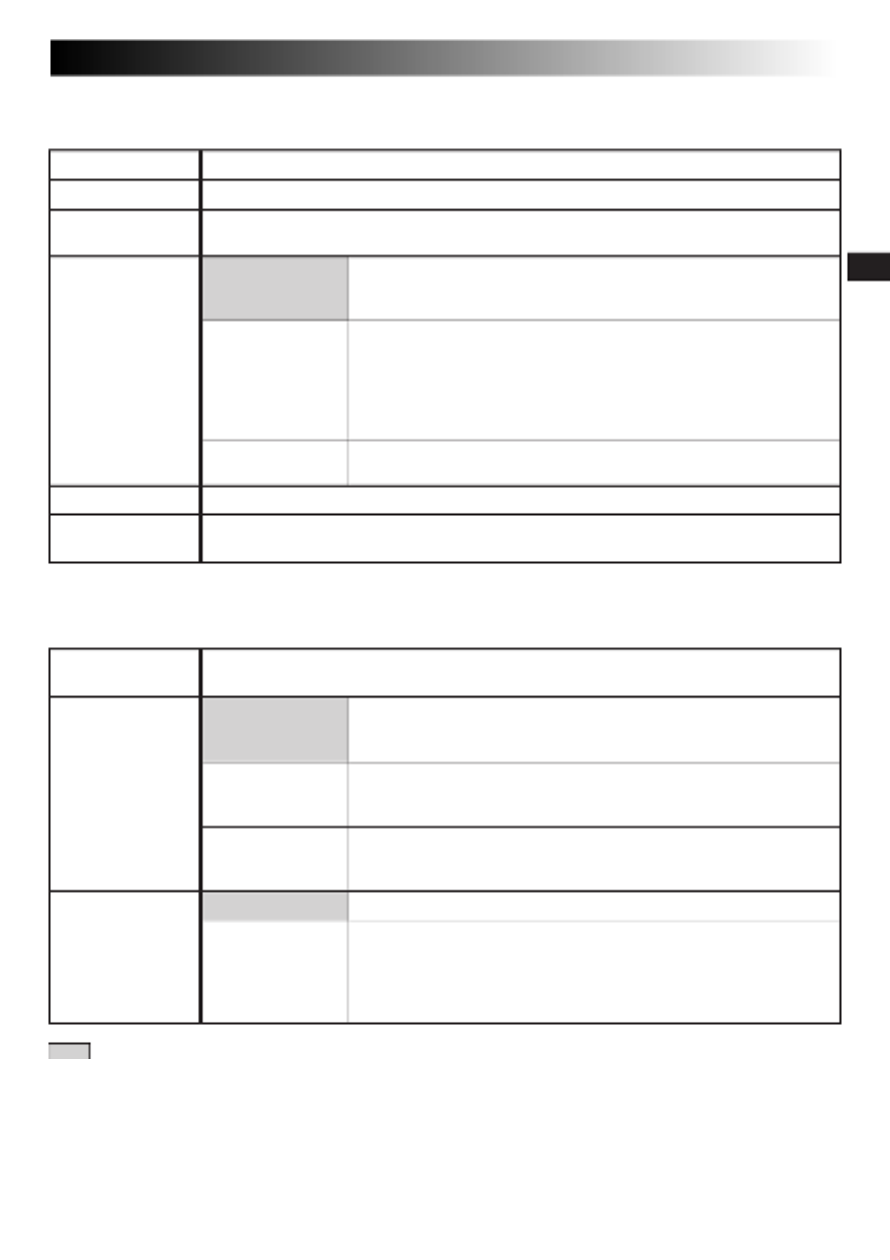
EN23
CAMERA MENU
CONTINUED ON NEXT PAGE
SYSTEM MENU
This Menu Screen cannot be accessed while recording.
MENU SCREEN EXPLANATIONS
D. ZOOM
TITLE
DATE/TIME
DISP.
FOCUS
EXPOSURE
M.W.B.
: Factory-preset
WIDE
REC MODE
Refer to “Focusing” ( pg. 28).Z
Refer to “Exposure Control” ( pg. 27).Z
Refer to “White Balance Adjustment” and “Manual White Balance Operation”
(Z pg. 29).
MAX To record a subject in a darkly lit environment, when it is more
convenient to shoot the subject with a brighter image even if the
picture becomes slightly coarse.
NORMAL To record a subject in a dimly lit environment, when it is more
convenient to shoot with a less coarse picture although the
subject becomes slightly dark. This setting is suitable for
measuring sensitivity conforming to EIA-639 (EIA* Standard for
Low Light Sensitivity Measurement).
*EIA : Electronic Industries Alliance
OFF Allows you to shoot dark scenes with no picture brightness
adjustment.
Allows you to superimpose one of eight preset titles ( pg. 25).Z
Makes the date/time settings appear in the camcorder or on a connected monitor
(Z pg. 25).
Allows you to set the recording mode (SP or EP) depending on your preference
(Z pg. 12).
50X Allows you to use the Digital Zoom. By digitally processing and
magnifying images, zooming is possible from 16X (the optical
zoom limit), to a maximum of 50X digital magnification.
400X Allows you to use the Digital Zoom. By digitally processing and
magnifying images, zooming is possible from 16X (the optical
zoom limit), to a maximum of 400X digital magnification.
OFF Digital Zoom is not available. Only optical zoom (maximum
16x magnification) can function. When set to “OFF” during
Digital Zoom, zoom magnification changes to 16X.
OFF Does not display black bars.
ON Allows you to record black bars at the top and bottom of the screen
to produce a cinema-like “wide-screen” effect. If a snapshot
(GR-SXM330 only, Z pg. 18) is taken while the camcorder is in
the WIDE mode, the snapshot image is recorded without the
black bars at the top and bottom of the screen.
S.LX

24 EN
ON Records in S-VHS on a VHS or S-VHS cassette (Z pg. 10).
OFF Records in VHS on a VHS or S-VHS cassette (Z pg. 10).
Allows you to set the tape length depending on the tape used ( pg. 12).Z
FULL Make all of the indications appear on the LCD monitor**/
viewfinder during playback or recording.
SIMPLE Make the following indications disappear from the LCD
monitor**/viewfinder during recording or playback: cassette
warning, tape remaining time, battery pack remaining power
indicator and tape length indicator ( pg. 46, 47)Z
Refer to “Animation” and “Time-Lapse” ( pg. 26).Z
Refer to “Time-Lapse” ( pg. 26).Z
Usually the distance to a subject where the lens is in focus
depends on the zoom magnification. Unless there is a distance of
more than 1 m (3.25 ft) to the subject, the lens is out of focus at
the maximum telephoto setting. When set to “ON”, you can
shoot a subject as large as possible at a distance of approx.
60 cm (23-5/8").
•Depending on the zoom position, the lens may go out of focus.
Allows you to select the language (ENGLISH, FRENCH, SPANISH or PORTUGUESE)
of Instant Titles ( pg. 25).Z
Allows you to set the current date and time ( pg. 9).Z
ON Demonstrates certain functions automatically. When “DEMO
MODE” is set to “ON” and the Menu Screen is closed, the
demonstration starts.
Operating the Power Zoom Lever during the demonstration
stops the demonstration temporarily. If the Power Zoom Lever is
not moved for more than 1 minute after that, the demonstration
will resume.
NOTE:
When a tape whose Erase Protection tab is in the position that
allows recording is loaded in the camcorder, demonstration is
not available.
OFF Automatic demonstration will not take place.
RECORDING
Advanced Features (cont.)
SYSTEM MENU (cont.)
: Factory-preset
TAPE LENGTH
REC TIME
DEMO MODE
INT. TIME
TITLE LANG.
S-VHS*
(S-VHS ET*)
(GR-SXM330/
SX860 only)
DATE/TIME
* S-VHS ET is displayed when a VHS cassette is loaded, and S-VHS is displayed when an S-VHS cassette is
loaded (Z pg. 10). If a cassette is not loaded, “S-VHS” will be displayed in the Menu Screen.
S-VHS ET is preset to “OFF”.
** Models equipped with LCD monitor only.
TELE MACRO OFF
ON
DISPLAY

26 EN
RECORDING
Advanced Features (cont.)
O
1
1
1
5
F
/
/
F
4
2
S
S
S
S
REC T I ME
O
1
3
1
5
F
5
0
F
M
M
S
S
I
I
N
N
I NT . T I ME
1
1
5
S
S
MENU Wheel
Recording Start/Stop Button
REC TIME Menu
Display
Recording time
indicator
Interval time
indicator
INT. TIME Menu
Animation
You can shoot a series of pictures, each slightly different,
of the same object for a brief period of time.
1
Press the Wheel in. The Menu ScreenMENU
appears.
2
Rotate the MENU Wheel to select “ TO SYSTEM
MENU” and press it to display SYSTEM MENU.
Rotate the MENU Wheel to select “ NEXT” and
press it to display the next page. Then, rotate the
MENU Wheel to select “REC TIME” and press it. The
REC TIME Menu appears. Rotate the MENU Wheel to
select the desired recording time, then press it.
3
The Menu Screen reappears with the highlight bar on
”RETURN”. Press the MENU Wheel in again to
close the Menu Screen.
4
Press the Recording Start/Stop Button after focusing
on the subject. The recording stops automatically
after the selected period of time.
•Repeat step for the desired number of pictures.4
5
To release the Animation mode, set “REC TIME” in
the Menu screen to “OFF”.
NOTE:
Before performing the following steps, make
sure that:
●
The Power Switch is set to “ ”.
●
The camcorder is in the Record-Standby
mode.
●
The recording mode is set to “SP”.
NOTES (for Animation and Time-Lapse):
●
For best results, make sure the camcorder is secured when shooting in Animation or Time-Lapse mode.
●
Fade- or wipe-in/out cannot be performed during Animation or Time-Lapse shooting.
●
Before performing other operations following Animation or Time-Lapse recording, make sure the Animation
or Time-Lapse mode is deactivated.
●
Animation and Time-Lapse are canceled when the power is shut off or when the cassette is ejected.
Time-Lapse
You can record sequentially at preset time spans. Leaving
the camcorder aimed at a specific subject, you can record
subtle changes over an extended period of time.
1
Set “REC TIME” ( step and Z1 2 of “Animation”
above).
2
Rotate the Wheel to select “INT. TIME” andMENU
press it. The INT. TIME Menu appears. Rotate the
MENU Wheel to select the desired interval time, then
press it. The Menu Screen reappears with the
highlight bar on “ RETURN”. Press the MENU
Wheel in again to close the Menu Screen.
3
Press the Recording Start/Stop Button. Recording and
intervals alternate automatically.
4
To release the Time-Lapse mode, when “ ” is not
displayed, press the Recording Start/Stop Button to
display “ ”, then set “REC TIME” and
“INT. TIME” in the Menu Screen to “OFF”.

28 EN
Focus detection zone
Focusing
AUTO FOCUS
The camcorder’s Full Range AF system offers continuous
shooting ability from close-up to infinity. However, correct
focus may not be obtainable in the situations listed below
(in these cases use manual focusing):
•When two subjects overlap in the same scene.
•When illumination is low.*
•When the subject has no contrast (difference in bright-
ness and darkness), such as a flat, one-color wall, or a
clear, blue sky.*
•When a dark object is barely visible in the viewfinder.*
•When the scene contains minute patterns or identical
patterns that are regularly repeated.
•When the scene is affected by sunbeams or light
reflecting off the surface of a body of water.
•When shooting a scene with a high-contrast background.
* The low-contrast warning “ ” appears.
MANUAL FOCUS
Make the necessary viewfinder adjustments to use the
viewfinder (
Z
pg. 8).
1
Set the Power Switch to “ ”.
2
Press the Wheel in. The Menu ScreenMENU
appears.
3
Rotate the Wheel to select “FOCUS” andMENU
press it. The FOCUS Menu appears.
4
Rotate the Wheel to select “MANU”, thenMENU
press it. The Menu Screen disappears and “ ” and
“ ” appear. The focus is locked at this point.
5
To focus on a farther subject, rotate the MENU Wheel
upward. “ ” appears and blinks.
To focus on a nearer subject, rotate the MENU Wheel
downward. “ ” appears and blinks.
6
Press the Wheel in. The setting is complete.MENU
The Menu Screen reappears with the highlight bar on
“ RETURN”.
7
Press the Wheel in. The Menu ScreenMENU
disappears and “ ” reappears to indicate the focus
is locked.
NOTES:
●
If the lens is smeared or blurred, accurate
focusing is not possible. Keep the lens clean,
wiping with a piece of soft cloth if it gets
dirty. When condensation occurs, wipe with
a soft cloth or wait for it to dry naturally.
●
When shooting a subject close to the lens,
zoom out first (
Z
pg. 16). If zoomed in in
the auto focus mode, the camcorder could
automatically zoom out depending on the
distance between the camcorder and the
subject. This does not occur with “TELE
MACRO” (
Z
pg. 24).
MENU Wheel
Power Switch
NOTES:
●
To return to Auto Focus, select “AUTO” in step 4.
●
To re-adjust Manual Focus, repeat the procedure from step 2.
●
Be sure to focus the lens in the maximum telephoto position when you use the Manual Focus mode. If you
focus in on a certain subject in the wide-angle position, sharply focused images cannot be obtained when
zoomed in because the depth-of-field is reduced at longer focal lengths.
●
When the focus level cannot be adjusted any farther or closer, “ ” or “ ” will blink.
RECORDING
Advanced Features (cont.)

EN29
Power Switch
White Balance Adjustment
A term that refers to the correctness of color
reproduction under various lighting. If the white
balance is correct, all other colors will be accurately
reproduced.
The white balance is usually adjusted automatically.
However, more advanced camcorder operators
control this function manually to achieve a more
professional color/tint reproduction.
1
Set the Power Switch to “ ”.
2
Press the Wheel in. The Menu ScreenMENU
appears.
3
Rotate the Wheel to select “M.W.B.”,MENU
then press it. The M.W.B. Menu appears.
4
Rotate the Wheel to select the desiredMENU
setting.
“ ”AUTO
White balance is adjusted automatically (factory
preset).
“: ”FINE
Outdoors on a sunny day.
“: ”CLOUD
Outdoors on a cloudy day.
“: ”HALOGEN
A video light or similar type of lighting is used.
“ ”MWB
White balance is set manually.
5
Press the Wheel in. The Menu ScreenMENU
reappears with the highlight bar on
“RETURN”. Press the Wheel in againMENU
to close the Menu Screen.
To Return To Automatic White Balance . . .
.... select “AUTO” in step 4. Or set the Power
Switch to “ ”.
NOTE:
White balance cannot be used when the “SEPIA” or
“MONOTONE” mode (
Z
pg. 21) is activated.
Manual White Balance Operation
Perform Manual White Balance when shooting under
various types of lighting.
1
Follow steps through of the white balance1 4
adjustment, and select “MWB”.
2
Hold a sheet of plain white paper in front of the
subject. Adjust zoom or position yourself so that
the white paper fills the screen.
3
Press the Wheel in until “MWB” beginsMENU
blinking.
When the setting is completed, “MWB” stops
blinking, and the Menu Screen reappears with
the highlight bar on “ RETURN”.
4
Press the Wheel in again to close theMENU
Menu Screen.
White paper
MENU Wheel
To Change The Tint For Recording . . .
.... in step 2, substitute colored paper for white. The
white balance is adjusted based on the color,
changing the tint. Red paper = deeper green;
blue paper = orange; yellow paper = deeper
purple.
NOTES:
●
In step , it may be difficult to focus on the white2
paper. In such a case, adjust focus manually
(
Z
pg. 28).
●
A subject can be shot under various types of
lighting conditions indoors (natural, flourescent,
candlelight, etc.). Because the color temperature is
different depending on the light source, the subject
tint will differ depending on the white balance
settings. Use this function for a more natural result.
●
Once you adjust white balance manually, the
setting is retained even if the power is turned off or
the battery removed.

30 EN
1
Load a tape ( pg. 13).Z
2
Set the Power Switch to “ ”.
To start playback, press
4
/ .6
•To stop playback, press 5.
•Press
2
to rewind, or
3
to fast-forward the tape
during Stop mode.
NOTES:
●
The camcorder shuts off automatically after about
5 minutes in Stop mode. To turn on again, set the Power
Switch to “OFF”, then to “ ”.
●
When the Power Switch is set to “ ” and the LCD
monitor is opened at an angle of 60 degrees or more, the
LCD monitor switches on and the viewfinder switches
off automatically to save power (models equipped with
LCD monitor only).
●
The playback picture can be viewed in the viewfinder
(with the LCD monitor* shut), on the LCD monitor* or
on a connected TV (
Z
pg. 32, 33).
*Models equipped with LCD monitor only.
●
You can also view the playback picture on the LCD
monitor with it flipped over and retracted (models
equipped with LCD monitor only).
●
If a blank portion on the tape is played back, the screen
may become black. This is not a malfunction.
PLAYBACK
Basic Playback
Rewind (
2
) Button
Fast-Forward (
3
) Button
Play/Pause (
4
/6) Button
Stop ( ) Button5
Power Zoom
Lever (VOL.*)
BRIGHT* Wheel
Set to “ ”.
Speaker*
LCD Monitor Brightness Adjustment (models equipped with LCD monitor only):
Rotate the Wheel towards “ ” to brighten, or towards “ ” to darken.BRIGHT + –
●
The Bright Level Indicator is displayed under the Date/Time Display when you play back images recorded in
Wide Mode (
Z
pg. 23).
Speaker Volume Control (models equipped with LCD monitor only): Slide the Power
Zoom Lever ( ) towards “ ” to turn up the volume, or towards “ ” to turn down the volume.VOL. + –
●
The Speaker Volume Indicator is displayed under the Date/Time Display when you play back images
recorded in Wide Mode (
Z
pg. 23).
Still Playback: Pauses during playback.
1) Press
4
/6 during playback.
2) To resume normal playback, press
4
/6 again.
●
Noise bars will appear and the picture will become monochrome during Still Playback.
●
If TBC (
Z
pg. 31) is engaged, noise bars will not appear. This mode is called Fine Still (GR-SXM330 only).
Shuttle Search: Allows high-speed search in either direction.
1) Press
3
for forward or
2
for reverse search during playback.
2) To resume normal playback, press
4
/ .6
●
During playback, press and hold
2
or
3
. The search continues as long as you hold the button. Once you
release it, normal playback resumes.
●
Noise bars appear and pictures may become monochrome or darken during Shuttle Search. This is normal.
*Models equipped with LCD monitor only.

EN31
Set to “ ”.
TBC Button
PLAYBACK
Features
COUNTER R/M Button
Rewind (
2
) Button
Fast-Forward (
3
) Button
Play/Pause (
4
/6) Button
Stop ( ) Button5
Tracking: Eliminates noise bars that appear on-screen
during playback. Factory-preset is Auto Tracking.
To activate Manual Tracking:
1) Press the Wheel for approx. 2 seconds.TRACKING
“MT” appears.
2) Rotate the Wheel so that the noise barsTRACKING
disappear.
●
To return to Auto Tracking, press the TRACKING Wheel
for approx. 2 seconds or set the Power Switch to “OFF”
and then ” ” again. “AT” blinks. When Auto
Tracking finishes, the indication disappears.
●
When noise bars appear during playback, the
camcorder enters the Auto Tracking mode and “AT” is
displayed.
●
Manual Tracking may not work with tapes recorded on
other VCRs or camcorders.
TBC (Time Base Corrector): Removes jitter from
fluctuating video signals to deliver a stable picture even
with old tapes. Factory-preset: TBC is engaged.
To activate/release the TBC mode, press duringTBC
playback for more than 1 second. When the TBC mode is
activated, “TBC” is displayed.
Counter Memory Function: Makes it easier to
locate a specific tape segment.
1) Press COUNTER R/M and hold for more than 1 second.
The counter resets to “0:00:00”.
2) Press for less than 1 second.COUNTER R/M
“M” appears.
3) After recording or playback, press 5, then
2
. The tape
automatically stops at or close to 0:00:00.
4) Press
4
/6 to start playback.
●
The counter memory functions in the Fast-Forward and
Rewind modes.
●
To disable the Counter Memory Function, press
COUNTER R/M for less than 1 second so that “M”
disappears.
Playback Special Effects (CLASSIC FILM,
MONOTONE, SEPIA, STROBE and VIDEO
ECHO, Z pg. 21) :(GR-SXM330 only) Allows
you to add creative effects to the playback image.
1) Activate the TBC mode and Auto Tracking.
2) Press DIGIFECT repeatedly until the desired mode’s
name and indication appear. They are displayed for
approx. 2 seconds, then the name disappears so that
only the indication remains. The mode is activated.
3) To cancel the effect, select “OFF” in step 2.
●
Playback Special Effects do not work during shuttle
search.
●
The selected effect mode cannot be changed during still
playback.
TRACKING
Wheel
For other notes, pg. 42Z

EN33
Basic Connections
1
Make sure all units are turned off.
2
Connect the camcorder to a TV or VCR as
shown in the illustration (Z pg. 32).
If using a VCR . . . go to step 3.
If not . . . go to step 4.
3
Connect the VCR output to the TV input,
referring to your VCR’s instruction manual.
4
Turn on the camcorder, the VCR and the TV.
5
Set the VCR to its AUX input mode, and set the
TV to its VIDEO mode.
NOTES:
●
It is recommended to use the AC Adapter as the
power supply instead of the battery pack
(
Z
pg. 7).
●
If your VCR has an S-Video input connector,
connect the camcorder and the VCR using an
optional S-Video cable. This can improve the
dubbed picture quality (GR-SXM330/SX860 only).
●
To monitor the picture and sound from the
camcorder without inserting a tape, set the
camcorder’s Power Switch to “ ” or “ ”, then
set your TV to the appropriate input mode.
●
Make sure you adjust the TV sound volume to its
minimum level to avoid a sudden burst of sound
when the camcorder is turned on.
●
If you have a TV or speakers that are not specially
shielded, do not place the speakers adjacent to the
TV as interference will occur in the camcorder
playback picture.
Tape Dubbing
1
Following the illustration on pg. 32, connect the
camcorder and the VCR.
2
Set the camcorder’s Power Switch to “ ”,
turn on the VCR’s power, and insert the
appropriate cassettes in the camcorder and the
VCR.
3
Engage the VCR’s AUX and Record-Pause
modes.
4
Engage the camcorder’s Play mode to find a
spot just before the edit-in point. Once it is
reached, press
4
/6 on the camcorder.
5
Press
4
/6 on the camcorder and engage the
VCR’s Record mode.
6
Engage the VCR’s Record-Pause mode and press
4
/6 on the camcorder.
7
Repeat steps through for additional editing,4 6
then stop the VCR and camcorder when
finished.
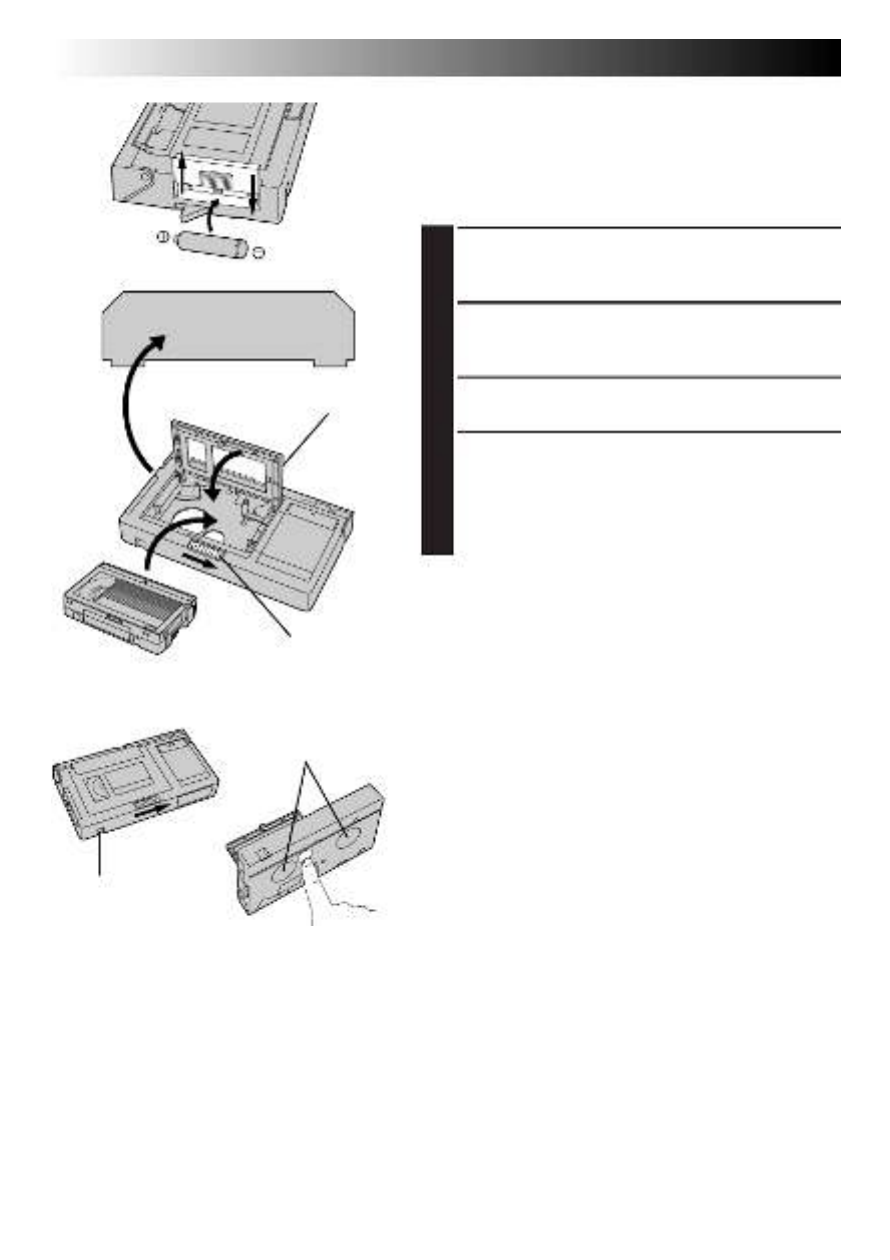
34 EN
PLAYBACK
Using The Cassette Adapter
Compact video cassette
VCR
Reels
Compartment door
Recording safety hole
Sliding latch
Cassette Adapter (VHS Playpak)
Use this to play back an S-VHS-C/VHS-C video cassette
recorded with this camcorder on a VHS VCR. It is fully
compatible with any S-VHS/VHS video cassette recorder.
The cassette adapter is battery powered and automatically
performs tape loading and unloading.
1
Slide the battery cover up to remove it, install one
“AA (R6)” size battery as shown, then reattach the
cover.
2
Slide the latch to open the adapter compartment
door, then insert the cassette and close the compart-
ment door.
3
Load the cassette adapter into the VCR and play the
tape back as you would any other.
4
Slide the latch and the compartment door opens
automatically. This may take around 10 seconds. Do
not attempt to force the adapter open. Then, insert
your finger in the hole on the underside of the
adapter as shown in the illustration at left, and push
up and remove the cassette.
NOTES:
●
During tape loading and unloading, do not touch the
reels for safety and tape protection.
●
Tapes recorded in S-VHS or S-VHS ET mode cannot be
played back on a regular VHS VCR. Playback is possible
with a VCR equipped with the S-VHS or SQPB (S-VHS
QUASI PLAYBACK) function (GR-SXM330/SX860 only).
●
During special-effect playback (slow motion, still frame,
etc.), the picture may vibrate or noise bars may appear
on the screen.
●
To record on a VCR using a compact cassette and the
adapter, cover the adapter’s recording safety hole with
adhesive tape.
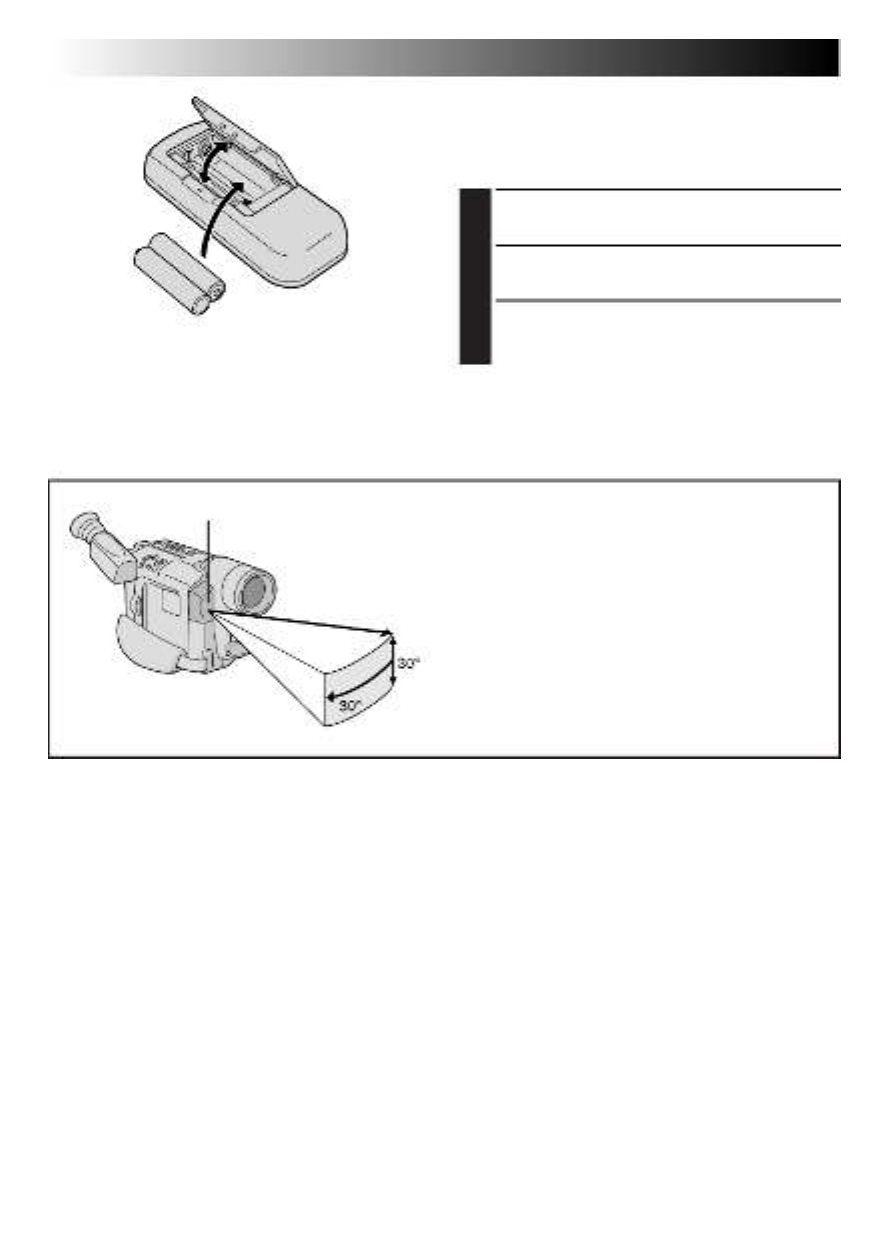
36 EN
Installing The Batteries
The remote control uses two ”AAA (R03)” size
batteries. See “General Battery Precautions”
(Z pg. 48).
1
Open the battery compartment cover as
illustrated.
2
Insert two ”AAA (R03)” size batteries in the
correct direction.
3
Replace the battery compartment cover.
5m (16 ft)
When using the remote control, be sure to point it
at the remote sensor. The illustration shows the
approximate transmitted beam effective area for
indoor use.
The transmitted beam may not be effective or may
cause incorrect operation outdoors or when the
remote sensor is directly exposed to sunlight or
powerful lighting.
Transmitted beam
effective area
Remote sensor
1
1
2
2
3
3
USING THE REMOTE CONTROL UNIT
(GR-SXM330 only)
(cont.)

EN37
ZOOM (T/W)
PLAY
STOP
START/STOP
INT. TIME
REC. TIME
1
1
M
/
I
2
N
S
Interval time
indicator
Recording time
indicator
Remote sensor
Remote sensor
Playback Zoom
To magnify the recorded image up to 10X at any time
during playback.
NOTES:
●
Use the remote control unit to perform this procedure.
●
Make sure that the TBC mode is activated (
Z
pg. 31).
1) Press PLAY to find the scene of interest.
2) Press the Buttons ( ) on the remote control.ZOOM T/W
Make sure the remote control is pointed at the
camcorder’s remote sensor. Pressing zooms in.T
To End Zoom . . .
.... press and hold W until magnification returns to
normal. Or, press and then press STOP PLAY.
NOTES:
●
Zoom can also be used during still playback.
●
Due to digital image processing, the quality of the image
may suffer.
●
After zooming in on a still video image, when normal
playback is started, the zoomed-in effect is momentarily
canceled but then resumes, returning magnification to
the previously set level.
Animation And Time-Lapse
The remote control lets you set/release Interval Time and
Recording Time without using the Menu Screen.
Animation
1) Set
Instead of performing steps and on pg. 26 1 2
(“Animation”), press on the remote control.REC TIME
Each time is pressed, the Recording TimeREC TIME
indicator appears, changing in the following order:
1/4S, 1/2S, 1S, 5S and no indication (off).
2) Release
Instead of using the Menu in step on pg. 26, press5
REC TIME on the remote control until the Recording
Time indicator disappears.
Time-Lapse
1) Set
Instead of performing steps and on pg. 26 (“Time-1 2
Lapse”), press and REC TIME INT. TIME on the remote
control. Each time is pressed, the RecordingREC TIME
Time indicator appears, changing in the following
order: 1/4S, 1/2S, 1S, 5S and no indication (off). Each
time INT. TIME is pressed, the Interval Time indicator
appears, changing in the following order: 15S, 30S,
1MIN, 5MIN and no indication (off).
2) Release
Instead of using the Menu in step on pg. 26 (“Time-4
Lapse”), press and REC TIME INT. TIME on the remote
control until the indicators disappear.
NOTE:
Also refer to pg. 26.
Display
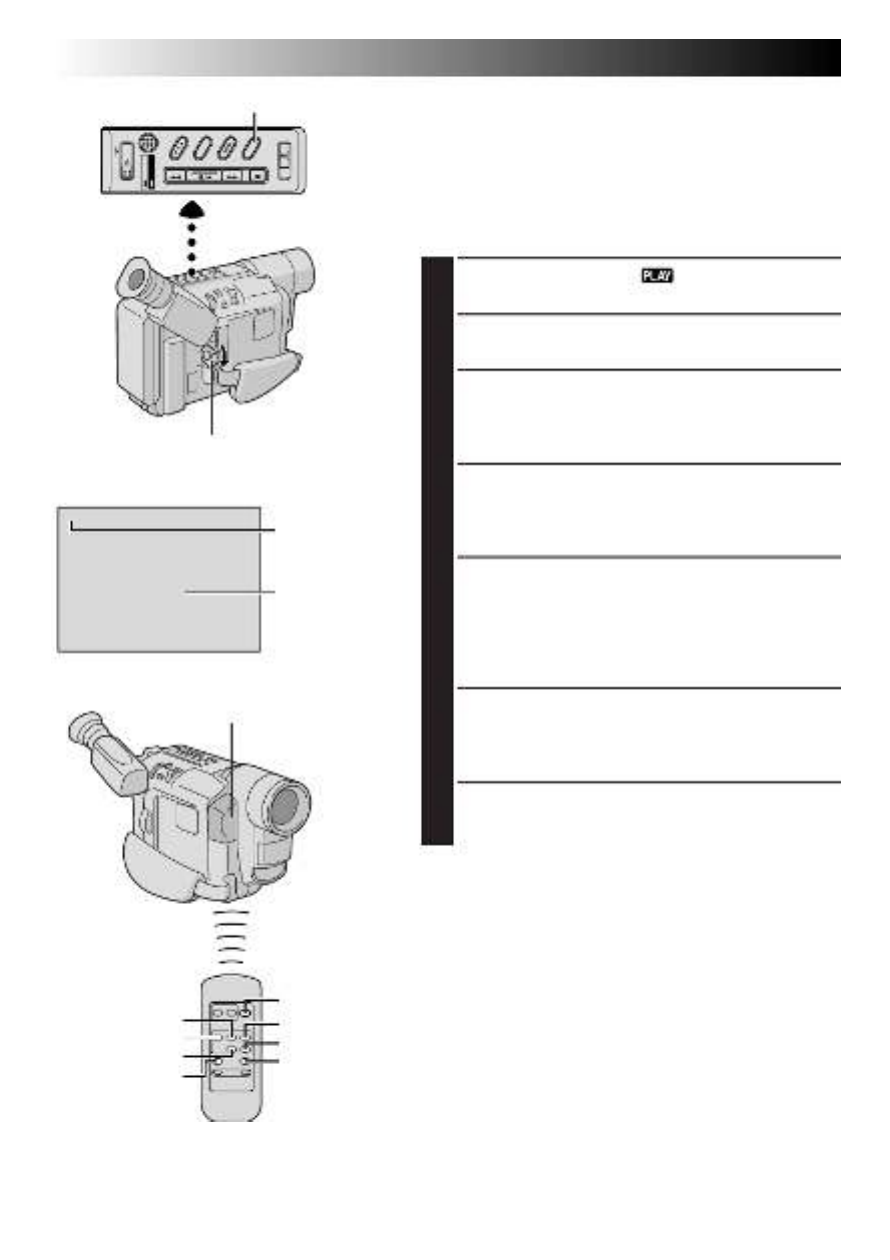
38 EN
w
M–
0
:
1 2
:
3 4
PLAY
REW
INSERT
STOP
FF
START/STOP
PAUSE
A.DUB
Insert editing
indicator
Display
COUNTER R/M Button
Tape Counter
Remote sensor
Power Switch
Insert Editing
You can record a new scene onto a previously recorded
tape, replacing a section of the original recording with
minimal picture distortion at the in- and out-points. The
original audio remains unchanged.
NOTE:
Use the remote control unit to perform this procedure.
1
Set the Power Switch to “ ”.
2
Play back the tape, locate the Edit-Out point and
press PAUSE.
3
Press and hold on the camcorder forCOUNTER R/M
more than 1 second to reset the tape counter, then
press it again for less than 1 second so that “M”
appears.
4
Press to go a little beyond the beginning of theREW
scene you want to replace, press PLAY to view the
recorded tape, and press PAUSE exactly at the Edit-In
point where the new scene should start.
5
Press and hold , and without releasingINSERT
INSERT, press and release PAUSE on the Remote
Control. The Insert Editing indicator appears and the
Insert Editing mode is engaged. When the scene the
camcorder is aimed at appears on the screen, go to
the next step.
6
To begin Insert Editing, press START/STOP. When the
counter reaches “0:00:00”, editing stops automati-
cally and the camcorder enters the Insert-Pause
mode.
7
To end Insert Editing, press STOP.
NOTES:
●
During Insert Editing, the original audio will be heard
from the speaker.
●
After step 5, Retake (
Z
pg. 17) can be performed.
●
The tape may stop slightly before or after the designated
end point, and noise bars may appear. Neither indicates
a defect in the unit.
●
Only the video signal is recorded in the Insert Editing
mode.
USING THE REMOTE CONTROL UNIT
(GR-SXM330 only)
(cont.)

40 EN
TROUBLESHOOTING
If, after following the steps in the chart below, the problem still exists, please consult your JVC dealer.
The camcorder is a microcomputer-controlled device. External noise and interference (from a TV, a radio,
etc.) might prevent it from functioning properly. In such cases, first disconnect its power supply unit (battery
pack, AC Adapter, etc.); and then re-connect it and proceed as usual from the beginning.
SYMPTOM POSSIBLE CAUSE(S)
POWER
No power is supplied.
The power suddenly goes off and
does not come back on by itself.
Recording cannot be performed.
Recording does not start.
Animation or Time-Lapse is not
available.
The tape is running, but there is no
playback picture.
Playback picture is blurred or
interrupted.
The counter indication is blurred
during Still playback.
The tape stops during fast-forward or
rewind.
Rewinding or fast-forwarding cannot
be performed.
●The battery pack has not been attached correctly (Z pg. 6).
●The battery pack is not charged (Z pg. 6).
●The power supply has not been correctly connected
(Z pg. 6, 7).
●The battery pack has completely discharged.
●Remove the cassette and disconnect the power source, then
after a few minutes, try turning the power back on. If it still
does not come on, consult your nearest JVC dealer.
●Make sure the Erase Protection tab is in the position that
allows recording. If not, slide the tab. Some cassettes have
removable tabs. If the tab has been removed, cover the
hole with adhesive tape (Z pg. 13).
●The camcorder Power Switch has not been set to “ ” or
“ ” (Z pg. 14).
●Before recording in the Animation mode at the very
beginning of a tape, set the camcorder to the Recording
mode for about 5 seconds, so that the tape runs smoothly.
Using the Fade-in function at this point is a good way to
begin an animated program (Z pg. 26, 37).
●The TV has not been set to its VIDEO mode or channel.
●If A/V connection is used, the TV’s VIDEO/TV Switch has
not been set to VIDEO.
●The video heads are dirty or worn out. Consult your nearest
JVC dealer for head cleaning or replacement.
●This is normal.
●The Counter Memory Function has been activated
(Z pg. 31).
●The tape is already fully wound on one reel or the other.
RECORDING
PLAYBACK
TAPE TRANSPORT

EN41
SYMPTOM POSSIBLE CAUSE(S)
OTHER
During recording, the indications do
not appear.
The tape will not eject.
Some functions are not available.
Vertical white lines appear when
shooting a very bright object.
Bright, crystal-shaped spots appear in
the LCD monitor and the viewfinder.
The rear of the LCD monitor is hot.
Colored bright spots appear all over
the LCD monitor or the viewfinder.
The indicators and the picture color
on the LCD monitor are not clear.
The LCD monitor, the viewfinder and
the lens have become dirty
(ex. fingerprints).
An error number (i.e. E03) appears.
The image is out of focus.
The picture is blurred in the Quick
Review or Retake mode.
The date and time displays
disappear.
The wrong date and time are
displayed/recorded.
Even though the lens cap is detached,
the “LENS CAP” warning indicator
(Z pg. 47) blinks.
●Set “DISPLAY” to “FULL” in SYSTEM MENU (
Z pg. 24).
●The battery pack is running low.
●If the LCD monitor is not open over 60 degrees, the EJECT
Switch does not function.
●The Power Switch is set to “ ”.
●
Certain combinations of modes or effects are not possible to use.
●This sometimes occurs when the contrast between the
background and the object is great. It is not a defect of the
camcorder.
●Sunlight is directly entering the lens. This is not a defect of
the camcorder.
●The light used to illuminate the LCD monitor causes it to be
hot. Close the LCD monitor to turn it off or set the Power
Switch to “OFF”, and let the unit cool down.
●The LCD monitor and the viewfinder are made with high-
precision technology. However, black spots or bright spots
of light (red, green or blue) may appear constantly on the
LCD monitor or in the viewfinder. These spots are not
recorded on the tape. This is not due to any defect of the
unit. (Effective dots: more than 99.99 %.)
●This may occur when the surface or the edge of the LCD
monitor is pressed.
●Wipe them gently with a soft cloth. Gently wipe in a
semicircular motion, as wiping strongly spreads the stain
and it won’t come out easily.
●Turn the camcorder’s power off, then disconnect the power
source. After a few minutes, try turning the power on again.
If the error number still appears in the viewfinder, consult
your nearest JVC dealer.
●The diopter needs to be adjusted (Z pg. 8).
●The scene being shot is adversely affecting the operation of
Auto Focus (Z pg. 28).
●This is normal while recording in the EP mode. Some noise
may be present while recording in the SP mode (
Z pg. 12).
●If you remove the power source from the camcorder while
the power is on, all settings and selections are erased. Make
sure to turn the camcorder’s power off before disconnecting
the power source.
●If you have not performed Date/Time Setting ( pg. 9), theZ
date and time are not displayed/recorded correctly. Be sure
that Date/Time setting is carried out.
●The “LENS CAP” warning indicator may blink when the
camcorder is used in dark areas, regardless of whether the
lens cap is attached or detached.

42 EN
I T E M S N O T E S
❍
Perform charging where the temperature is between 10°C and 35°C (50°F
and 95°F). 20°C to 25°C (68°F to 77°F) is the ideal temperature range for
charging. If the environment is too cold, charging may be incomplete.
❍ Charging times are for a fully discharged battery pack.
❍ Charging time varies according to the ambient temperature and the
status of the battery pack.
❍ To avoid interference with reception, do not use the AC Adapter near a
radio.
❍ Since the AC Adapter processes electricity internally, it becomes warm
during use. Be sure to use it only in well-ventilated areas.
❍ The following operation stops charging or discharging:
•Set the Power Switch to “ ”, “ ” or “ ”.
•Disconnect the AC Adapter from the camcorder.
•Unplug the AC Adapter’s power cord from the AC outlet.
•Detach the battery from the camcorder.
❍ The date/time cannot be stored in memory if the built-in clock battery
runs out. Consult an authorized JVC dealer for replacement, or set the
date/time as necessary before you start shooting.
❍ When the Power Switch is set to “ ” or “ ” and the LCD monitor is
opened at an angle of 60 degrees or more, the LCD monitor switches
on and the viewfinder switches off automatically to save power
(models equipped with LCD monitor only).
❍
The cassette holder cannot be opened unless a power supply is attached.
❍ There may be a delay after you slide until the cassette holderEJECT
opens. Do not use force.
❍
The time required to calculate the remaining tape length, and the accuracy of
the calculation, may vary according to the type of tape used.
❍ The tape remaining time indicator is correct only if the correct tape
length has been selected ( pg. 12).Z
❍ “TAPE END” appears when the tape reaches its end, and the power
goes off automatically if left in this condition for 5 minutes.
“TAPE END” also appears when a cassette whose tape is already at its
end is loaded.
❍ If the Recording Start/Stop button is pressed after the Record-Standby
mode has continued for over 5 minutes, recording may not start
immediately.
❍ While shooting, sound is not heard from the speaker (models equipped
with LCD monitor only).
❍ The “TBC” indicator turns green (gray with a camcorder equipped with
a black/white viewfinder) while TBC is working.
❍ TBC does not work during still playback and shuttle search.
❍ The “TBC” indicator turns white while TBC is not operative.
❍ It may take a few seconds before TBC actually starts working.
❍ The picture may be distorted if the TBC mode is activated or
deactivated at the edit-in/-out points or when normal playback resumes
after still playback or shuttle search.
❍ If the playback picture is distorted when TBC is set to on, turn off TBC.
DETAILS
➪Date/Time
Settings
(Z pg. 9)
➪Power
(Z pg. 6)
➪TBC
(Time Base
Corrector)
(Z pg. 31)
➪Recording
(Z pg. 14, 15)

EN43
INDEX
Terms
A
AC Adapter ............................................................. pg. 6, 7
Animation Recording .......................................... pg. 26, 37
Audio Dubbing ......................................................... pg. 39
Auto Date Record ..................................................... pg. 25
Auto Focus ................................................................ pg. 28
Auto Shut Off ...................................................... pg. 30, 42
B
Battery Pack ...................................................... pg. 6, 7, 48
Brighten The Image ................................................... pg. 27
Brighten The LCD Monitor ........................................ pg. 14
C
Cassette Adapter ....................................................... pg. 34
Charge Marker ............................................................ pg. 7
Charging The Battery Pack .......................................... pg. 6
Classic Film Effect ..................................................... pg. 21
Clean The Camcorder ............................................... pg. 50
Connection To A VCR/TV ......................................... pg. 32
Contents ............................................................ cover page
Counter Memory ....................................................... pg. 31
D
Darken The Image .................................................... pg. 27
Darken The LCD Monitor ......................................... pg. 14
Date/Time Display .................................................... pg. 25
Date/Time Settings ...................................................... pg. 9
Demonstration Mode ............................................ pg. 4, 24
Digital Effects ............................................................ pg. 21
Digital Zoom ............................................................ pg. 23
Diopter Adjustment ..................................................... pg. 8
E
Electronic Fog Filter Mode ........................................ pg. 20
Erase Protection ........................................................ pg. 13
Exposure Control ...................................................... pg. 27
F
Fade-In/Out .............................................................. pg. 19
Fast-Forward Tape ..................................................... pg. 30
Fine Still .................................................................... pg. 30
5-Second Recording Mode ........................................ pg. 17
G
Grip Adjustment ......................................................... pg. 8
H
High Speed Shutter Mode ......................................... pg. 20
I
Insert Editing ............................................................. pg. 38
Instant Titles .............................................................. pg. 25
J
Journalistic Shooting ................................................. pg. 15
L
LCD monitor/Viewfinder, Indications .................. pg. 46, 47
Load A Tape .............................................................. pg. 13
M
Manual Focus ........................................................... pg. 28
Menu Screen ..................................................... pg. 22 – 24
Monotone Effect ........................................................ pg. 21
N
ND Effect Mode ........................................................ pg. 20
Nega/Posi Mode ....................................................... pg. 21
Night-Alive ............................................................... pg. 18
P
Picture Stabilizer ....................................................... pg. 16
Playback ................................................................... pg. 30
Playback Special Effects ............................................ pg. 31
Playback Zoom ......................................................... pg. 37
Power Switch Position .............................................. pg. 14
Program AE With Special Effects ............................... pg. 20
Provided Accessories .................................................. pg. 4
Q
Quick Review ........................................................... pg. 17
R
Recording, Advanced Features .......................... pg. 18 – 29
Recording, Start/Stop ........................................... pg. 14, 15
Recording Format ..................................................... pg. 10
Recording Mode ....................................................... pg. 12
Record-Standby ........................................................ pg. 14
Remote Control ......................................................... pg. 35
Retake ....................................................................... pg. 17
Rewind The Tape ...................................................... pg. 30
S
Self-Recording .......................................................... pg. 15
Sepia Mode ............................................................... pg. 21
Shoulder Strap Attachment .......................................... pg. 8
Shuttle Search ........................................................... pg. 30
Snapshot ................................................................... pg. 18
Snapshot During Playback ........................................ pg. 18
Specifications............................................................ pg. 51
Sports Mode .............................................................. pg. 20
Still Playback ............................................................ pg. 30
Strobe Effect .............................................................. pg. 21
Super LoLux (S.LX) .................................................... pg. 23
Super VHS Expansion Technology ............................. pg. 10
T
Tape Counter ...................................................... pg. 31, 38
Tape Dubbing ..................................................... pg. 32, 33
Tape Length Setting ................................................... pg. 12
Tele Macro ................................................................ pg. 24
Time Base Corrector ................................................. pg. 31
Time-Lapse Shooting ........................................... pg. 26, 37
Tracking ....................................................................pg. 31
Tripod Mounting ......................................................... pg. 8
Twilight Mode ........................................................... pg. 20
U
Unload A Tape .......................................................... pg. 13
V
Video Echo Effect ...................................................... pg. 21
Video Light ............................................................... pg. 17
Viewfinder Adjustment ................................................ pg. 8
W
White Balance Adjustment ........................................ pg. 29
Wide Mode ............................................................... pg. 23
Wipe-In/Out ............................................................. pg. 19
Z
Zooming ................................................................... pg. 16

44 EN
INDEX
Controls, Connectors And Indicators
U
21 3 5
6 7 8 9 !0
t y
T Y
R
p
Q
W E
o
u@
$# % ^
*( &
r
w
e
q
i
)
@
4
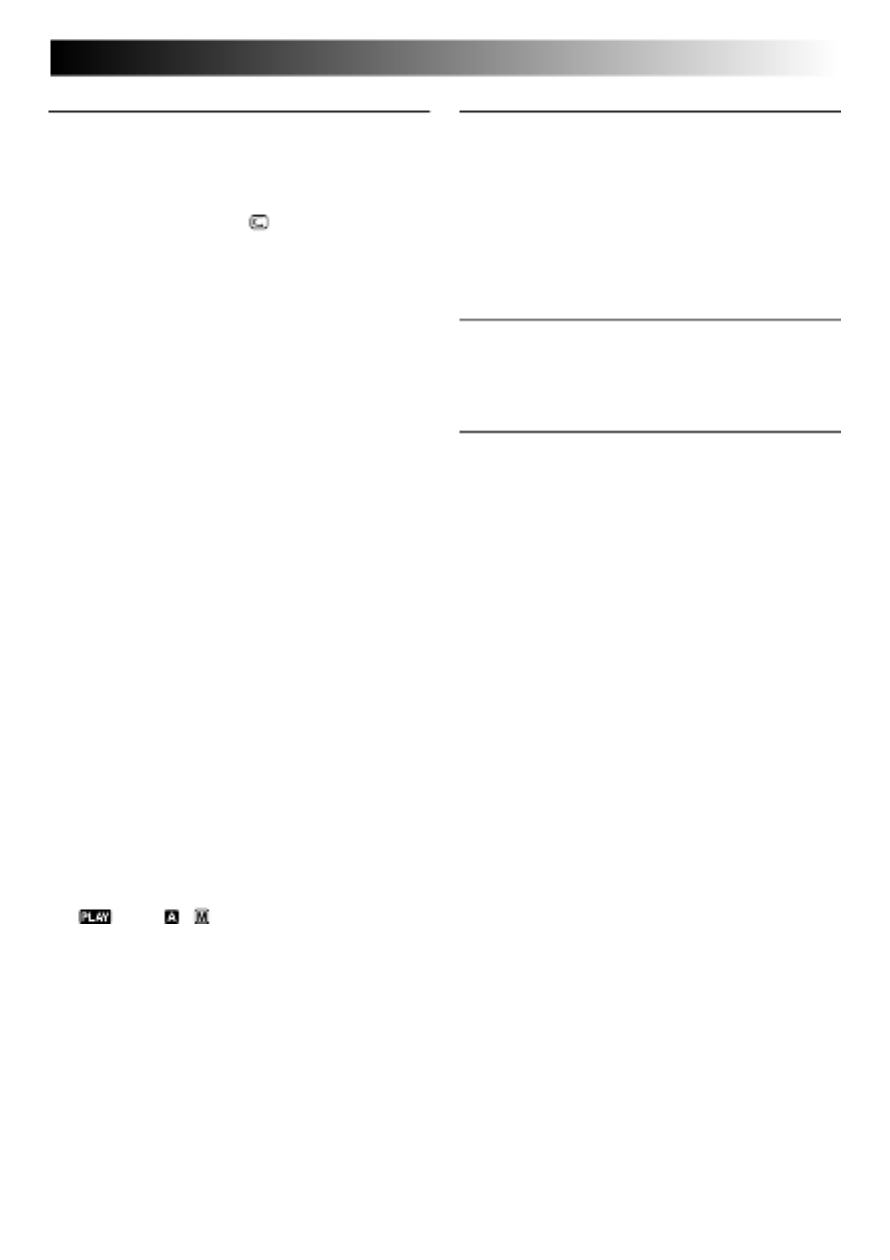
EN45
Controls
1Video Light Switch [LIGHT OFF/AUTO/ON]
(GR-SXM330/AXM230 only) ................Z pg. 17
2Stop Button [STOP] .............................. Z pg. 30
3•Retake Rewind Button [RETAKE R] ..... Z pg. 17
•Quick Review Button [ R] ............ Z pg. 17
•Rewind Button [R] .............................Z pg. 30
4Play/Pause Button ................................ Z pg. 30
5•Retake Forward Button [RETAKE F] .... Z pg. 17
•Fast-Forward Button [F] .....................Z pg. 30
6•Fade/Wipe Button [FADE/WIPE] ........ Z pg. 19
•Counter Reset/Memory Button
[COUNTER R/M] .............................. Z pg. 31
7Program AE Button [P. AE] .................... Z pg. 20
8Digital Effect Button [DIGIFECT] .......... Z pg. 21
9NIGHT-ALIVE Button
(GR-SXM330 only)...............................Z pg. 18
0REFRESH Button .................................... Z pg. 6
!EJECT Switch ....................................... Z pg. 13
@Close Button ........................................ Z pg. 13
#•MENU Wheel [–, +] .......................... Z pg. 22
•BRIGHT Wheel [–, +]
(models equipped with
LCD monitor only) ...................... Z pg. 14, 30
•TRACKING Wheel [–, +] ................... Z pg. 31
$•Snapshot Button [SNAPSHOT]
(GR-SXM330 only) ............................Z pg. 18
•5-Second Recording Button [5 SEC. REC]
(GR-SX860/AXM230/AX760 only) .....Z pg. 17
%•Power Zoom Lever [T/W] .................. Z pg. 16
•Speaker Volume Control [VOL.]
(models equipped with
LCD monitor only) ............................ Z pg. 30
^•Picture Stabilizer Button
[P. STABILIZER] .................................Z pg. 16
•Time Base Corrector Button [TBC] ..... Z pg. 31
&Power Switch
[, OFF, , ] ...................... Z pg. 14, 30
*Recording Start/Stop Button.................. Z pg. 14
(Battery Release Switch
[BATTERY RELEASE] ..............................Z pg. 6
)Diopter Adjustment Control ................... Z pg. 8
Connectors
The connectors to q r are located beneath the
cover.
qS-Video Output Connector [S]
(GR-SXM330/SX860 only) ....................Z pg. 32
wAudio Output Connector [A] ................ Z pg. 32
eVideo Output Connector [V] ................ Z pg. 32
rDC IN Connector............................... Z pg. 6, 7
Indicators
tCHARGE Lamp ...................................... Z pg. 6
y•Power Lamp ..................................... Z pg. 14
•REFRESH Lamp ................................... Z pg. 6
Other Parts
uLCD Monitor (models equipped
with LCD monitor only) ................. Z pg. 14, 15
iShoulder Strap Eyelets ............................ Z pg. 8
oEyepiece
pBattery Pack Mount ............................... Z pg. 6
QViewfinder ............................................. Z pg. 8
WSpeaker (models equipped
with LCD monitor only) ....................... Z pg. 30
E•Camera sensor
Be careful not to cover this area; a sensor
necessary for shooting is built-in here.
•Remote Sensor
(GR-SXM330 only) ............................ Z pg. 36
RGrip Strap .............................................. Z pg. 8
TMicrophone......................................... Z pg. 39
YVideo Light
(GR-SXM330/AXM230 only) ................Z pg. 17
UTripod Mounting Socket ......................... Z pg. 8

46 EN
INDEX
Indications
1
R
4
B
D
2
E
4
5
1
R
E
0
C
4
M
/
I
C
M
I
2
G
C
I
S
N
S
H
O
2
N
P
1
T
N
5
S
G
.
N
–
–
R
0
I
V
P
A
1
G
H
A
–
T
H
S
U
–
U
T
S
–
L
A
S
R
E
–
A
M
–
1
E
–
T
E
0
C
–
I
1
T
x
–
O
1
6
N
:
–
S
4
T
+
M
–
5
4
0
W
–
:
0
2
B
1
+
8
1 X
7
90
!
@
$
%
#
8
*
&
^
53 41 2 6
a
b
(
)
1Tape Remaining Time .......................... Z pg. 42
Blinks when a tape is about to reach its end.
2Recording Mode Indicator (SP/EP) ........ Z pg. 12
3, 8 Digital Effect Indicator ..................... Z pg. 21
Displayed at 3 for approx. 2 seconds when
the Digital Effect is switched from one mode to
another by pressing , then only theDIGIFECT
indicator remains at 8.
3 9, • Program AE Indicator .................... Z pg. 20
Displayed at 3 for approx. 2 seconds when
Program AE with special effects is switched
from one mode to another by pressing P.AE,
then only the indicator remains at 9.
•Night-Alive Indicator
(GR-SXM330 only) .......................Z pg. 18
Displayed at 3 for approx. 2 seconds when
Night-Alive is switched from one mode to
another by pressing NIGHT-ALIVE, then only
the indicator remains at 9.
3, 0 Fade/Wipe-Standby Indicator .......... Z pg. 19
Displayed at 3 for approx. 2 seconds when
the Fade/Wipe is switched from one effect to
another by pressing FADE/WIPE, then only the
indicator remains at 0.
4Recording Format Indicator (S/S-ET)
(GR-SXM330/SX860 only) ....................Z pg. 10
5Tape Length Indicator .......................... Z pg. 12
6Zoom Indicator Bar .............................. Z pg. 16
Zoom Level Indicator
Approximate Zoom Ratio
7Recording Indicator ............................. Z pg. 14
!Picture Stabilizer Indicator ................... Z pg. 16
@•Interval Time/Recording Time
Indicator ..................................... Z pg. 26, 37
•5 Sec. Rec Mode Indicator
(GR-SX860/AXM230/AX760 only) .....Z pg. 17
#Bright Level Indicator (models
equipped with LCD monitor only) ........ Z pg. 14
$Instant Title Display ............................. Z pg. 25
%Date/Time Display ............................... Z pg. 25
^Focus Indicator .................................... Z pg. 28
&Exposure Control Level Counter ........... Z pg. 27
*White Balance Mode Indicator ............. Z pg. 29
(S-VHS/S-VHS ET Recording Indicator
(GR-SXM330/SX860 only) ....................Z pg. 10
)Record–Standby Mode Indicator .......... Z pg. 14
Indications During Recording

EN47
Warning Indications
Indications Function
Displays the battery remaining power.
Remaining power level: high. It does not necessarily
mean that the battery pack is fully charged.
Remaining power level: exhausted
As the battery power comes close to nil, the battery indicator blinks (battery
power warning).
When the battery power is exhausted, power turns off automatically.
Blinks when no cassette is loaded, or when the Erase Protection tab is not in the position
that allows recording. (Z pg. 13)
Appears when the tape ends during recording, playback or fast-forward. (Z pg. 42)
Appears for 5 seconds after power is turned on if the lens cap is attached.
These 2 warnings appear alternately every 3 seconds if condensation occurs. In this case,
all functions except tape eject and power on/off are disabled. Remove the tape, turn the
unit off (without removing the power supply), wait a few minutes for the warnings to
clear, and turn it on again.
These 2 warnings appear alternately every 3 seconds if dirt is detected on the heads
during recording. In this case, use an optional cleaning cassette. If the warning remains
after cleaning, consult your nearest JVC dealer.
The error indications (E01 — E06) show what type of malfunction has occured. If an
error indication and warning appear, turn the unit off, remove the power supply (battery,
etc.) and wait a few minutes for them to clear. When it does, you can resume using the
camcorder. If the indication remains, consult your nearest JVC dealer.
Indications During Playback
TAPE END
E01— E06
UNIT IN
SAFEGUARD MODE
REMOVE AND
REATTACH BATTERY
CONDENSATION
OPERATION PAUSED
PLEASE WAIT
LENS CAP
HEAD CLEANING
REQUIRED
USE CLEANING
CASSETTE
T
V
B
O
C
L
M
U
O
M
N
M
E
O
–
T
0
–
O
:
S
N
1
–
–
E
2
–
E
:
–
T
3
–
–
4
–
1
6
:
–
S
2
–
P
3
–
:
–
4
4
A
–
5
T
+
2 8 3 5 1 4 76
0 9
1• : Cassette Indicator
Displayed when a tape is loaded.
•w: Insert Editing Indicator .................. Z pg. 38
Displayed during Insert Editing.
2TBC Indicator ...................................... Z pg. 31
3Playback Special Effect Indicator
(GR-SXM330 only) ...............................Z pg. 31
4Recording Format Indicator (S/S-ET)
(GR-SXM330/SX860 only) ....................Z pg. 10
5Tape Counter ................................. Z pg. 31, 38
6Recording Mode Indicator (SP/EP) ........ Z pg. 12
7Tape Running Indicator
4
: Playback
3
: Fast-Forward/Shuttle Search
2
: Rewind/Shuttle Search
6: Pause
e
4
: Audio Dubbing
8Tracking Indicator ................................ Z pg. 31
9Tape Counter ....................................... Z pg. 38
Displayed only during Insert Editing.
0•BRIGHT: Bright Level Indicator (models
equipped with LCD monitor only) ..... Z pg. 30
•VOLUME: Speaker Volume Indicator (models
equipped with LCD monitor only) ..... Z pg. 30
Produkt Specifikationer
| Mærke: | JVC |
| Kategori: | Videokamera |
| Model: | GR-SX860 |
Har du brug for hjælp?
Hvis du har brug for hjælp til JVC GR-SX860 stil et spørgsmål nedenfor, og andre brugere vil svare dig
Videokamera JVC Manualer

31 August 2024

25 August 2024

25 August 2024

24 August 2024

20 August 2024

18 August 2024

15 August 2024

14 August 2024

12 August 2024

8 August 2024
Videokamera Manualer
- Videokamera Nilox
- Videokamera SilverCrest
- Videokamera Denver
- Videokamera Sencor
- Videokamera Sony
- Videokamera Canon
- Videokamera Samsung
- Videokamera Panasonic
- Videokamera Extech
- Videokamera Philips
- Videokamera Lenco
- Videokamera OK
- Videokamera Braun
- Videokamera Sharp
- Videokamera Logitech
- Videokamera Kenwood
- Videokamera HP
- Videokamera Garmin
- Videokamera Sanyo
- Videokamera Thinkware
- Videokamera Easypix
- Videokamera Nikkei
- Videokamera Bushnell
- Videokamera Toshiba
- Videokamera Pyle
- Videokamera Fujifilm
- Videokamera Nikon
- Videokamera Kodak
- Videokamera Tracer
- Videokamera Olympus
- Videokamera Nedis
- Videokamera Zorki
- Videokamera Hama
- Videokamera Creative
- Videokamera Hyundai
- Videokamera Milwaukee
- Videokamera DataVideo
- Videokamera Trevi
- Videokamera Trust
- Videokamera Laserliner
- Videokamera Mio
- Videokamera Trotec
- Videokamera Leica
- Videokamera Uniden
- Videokamera Hitachi
- Videokamera T'nB
- Videokamera Medion
- Videokamera Linksys
- Videokamera Cisco
- Videokamera EZVIZ
- Videokamera König
- Videokamera Gembird
- Videokamera EnVivo
- Videokamera Maginon
- Videokamera Vtech
- Videokamera BenQ
- Videokamera Contour
- Videokamera Bresser
- Videokamera National Geographic
- Videokamera Voigtländer
- Videokamera Rollei
- Videokamera Xiaomi
- Videokamera Moultrie
- Videokamera Aiptek
- Videokamera Viewsonic
- Videokamera DJI
- Videokamera Voltcraft
- Videokamera Polaroid
- Videokamera Ricoh
- Videokamera TomTom
- Videokamera Soundmaster
- Videokamera Aida
- Videokamera Konica-Minolta
- Videokamera Kyocera
- Videokamera GoPro
- Videokamera Ikan
- Videokamera Cobra
- Videokamera Xblitz
- Videokamera Velleman
- Videokamera Marshall
- Videokamera FLIR
- Videokamera Energy Sistem
- Videokamera Swann
- Videokamera Zoom
- Videokamera Salora
- Videokamera Lamax
- Videokamera Overmax
- Videokamera SBS
- Videokamera Veho
- Videokamera Midland
- Videokamera Samson
- Videokamera ION
- Videokamera RCA
- Videokamera Prixton
- Videokamera Renkforce
- Videokamera Navitel
- Videokamera Hazet
- Videokamera Transcend
- Videokamera GoClever
- Videokamera Intenso
- Videokamera ARRI
- Videokamera Evolveo
- Videokamera Genius
- Videokamera Zagg
- Videokamera Airis
- Videokamera Steinberg
- Videokamera Spypoint
- Videokamera Vivitar
- Videokamera Contour Design
- Videokamera Dragon Touch
- Videokamera Vimar
- Videokamera Klein Tools
- Videokamera Oregon Scientific
- Videokamera Magellan
- Videokamera Lexibook
- Videokamera SJCAM
- Videokamera Speco Technologies
- Videokamera Prestigio
- Videokamera Blackmagic Design
- Videokamera Kogan
- Videokamera Drift
- Videokamera Insignia
- Videokamera Minox
- Videokamera Elmo
- Videokamera Agfa
- Videokamera AgfaPhoto
- Videokamera Quintezz
- Videokamera AEE
- Videokamera ATN
- Videokamera Activeon
- Videokamera Coby
- Videokamera TacTic
- Videokamera Macally
- Videokamera Naxa
- Videokamera Mamiya
- Videokamera Tronje
- Videokamera Mpman
- Videokamera Ematic
- Videokamera Minolta
- Videokamera Iget
- Videokamera RunCam
- Videokamera SeaLife
- Videokamera Sakar
- Videokamera Jobo
- Videokamera Mediacom
- Videokamera Kreator
- Videokamera Contax
- Videokamera EE
- Videokamera Traveler
- Videokamera Kaiser Baas
- Videokamera Bluetech
- Videokamera Braun Phototechnik
- Videokamera IOPLEE
- Videokamera Vupoint Solutions
- Videokamera Kitvision
- Videokamera Praktica
- Videokamera MMTC
- Videokamera Flip
- Videokamera Jay-tech
- Videokamera Brinno
- Videokamera BlackVue
- Videokamera Storex
- Videokamera Insta360
- Videokamera DXG
- Videokamera MD 80
- Videokamera Berger & Schröter
- Videokamera Whistler
- Videokamera Curve
- Videokamera PCE Instruments
- Videokamera DOD
- Videokamera CamOne
- Videokamera Mobius
- Videokamera ISAW
- Videokamera Beaulieu
- Videokamera Revier Manager
- Videokamera Kobian
- Videokamera FHD 1080P
- Videokamera RSC
- Videokamera Stealth Cam
- Videokamera Aqua-Vu
- Videokamera Hamlet
- Videokamera Qoltec
- Videokamera Leotec
- Videokamera Replay
- Videokamera Akaso
- Videokamera Hamilton Buhl
- Videokamera FeiyuTech
- Videokamera Best Buy
- Videokamera Rexing
- Videokamera Bolex
- Videokamera Microtek
- Videokamera Teslong
- Videokamera Izzo
- Videokamera Aquapix
- Videokamera Tactacam
Nyeste Videokamera Manualer

3 April 2025

14 Marts 2025

14 Marts 2025

14 Marts 2025

13 Marts 2025

12 Marts 2025

12 Marts 2025

12 Marts 2025

27 Februar 2025

25 Februar 2025