JVC InteriArt AV-32X37HKE Manual
JVC
televisión
InteriArt AV-32X37HKE
Læs nedenfor 📖 manual på dansk for JVC InteriArt AV-32X37HKE (135 sider) i kategorien televisión. Denne guide var nyttig for 20 personer og blev bedømt med 4.5 stjerner i gennemsnit af 2 brugere
Side 1/135

.ff0{font-family:sans-serif;visi
© 2003 VICTOR COMPANY OF JAPAN, LIMITED
Colour Television
INSTRUCTIONS
LCT1333-001A-U
0103-T-CR-JMUK
AV-32X37HKE
AV-28X37HKE
AV-32X37HIE
AV-28X37HIE
AV-32X37HKE/AV-28X37HKE/AV-32X37HIE/AV-28X37HIE
User’s Guide
®
(PADM) 20.0.0
Command Line Interface
1111 W. 35th Street, Chicago, IL 60609 USA • tripplite.com/support
Copyright © 2021 Tripp Lite. All rights reserved.
WARRANTY REGISTRATION
Register your product today and be
automatically entered to win an ISOBAR
®
tripplite.com/warranty

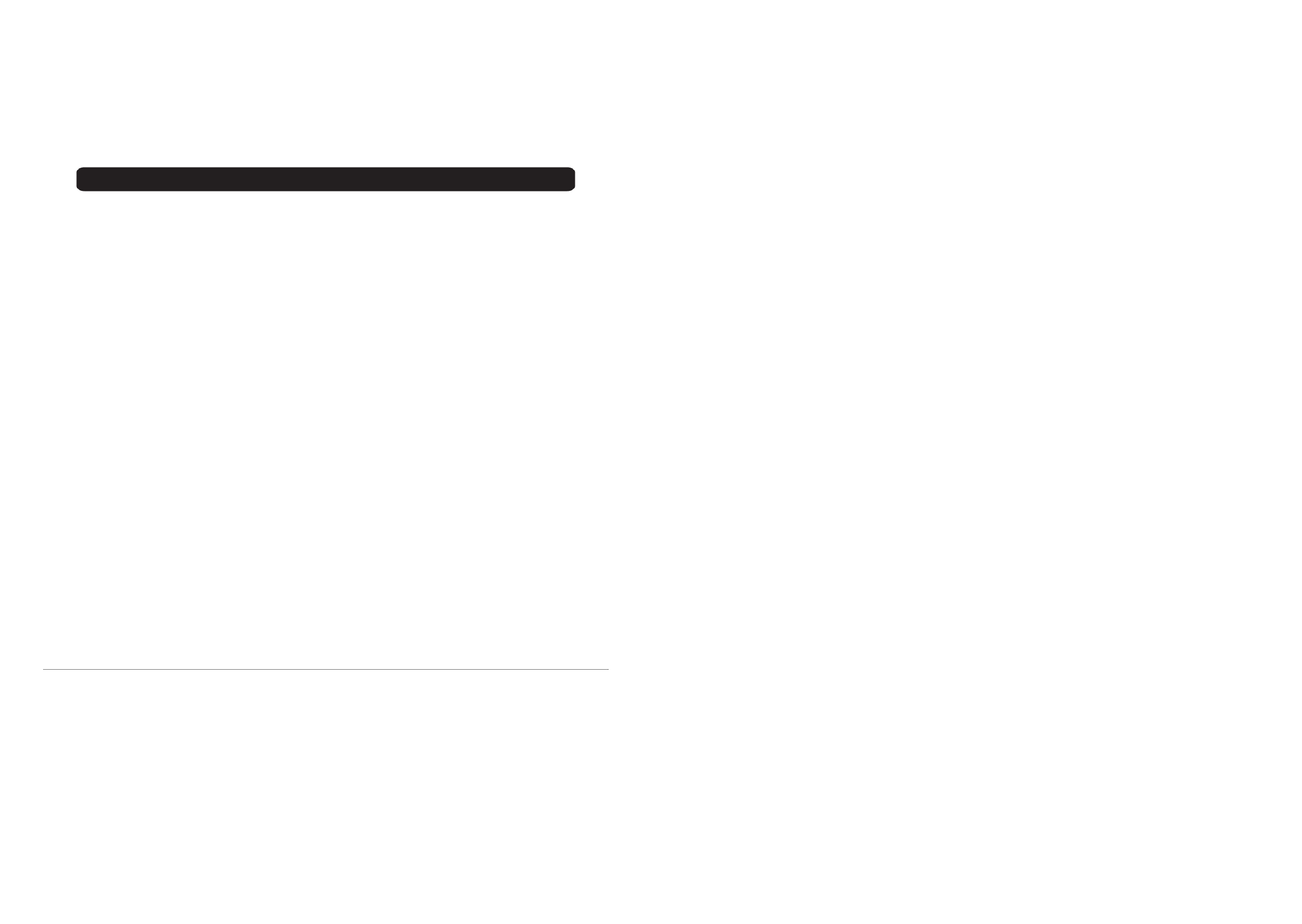
2
Thank you for buying this JVC colour television.
To make sure you understand how to use your new TV, please read this manual thoroughly before you
begin.
Avoid improper installation and never position the unit where good
ventilation is unattainable.
When installing this TV, distance recommendations must be
maintained between the set and the wall, as well as inside a tightly
enclosed area or piece of furniture.
Adhere to the minimum distance guidelines shown for safe operation.
Failure to heed the following precautions may result in damage to the TV or
remote control.
DO NOT block the TV’s ventilation openings or holes.
(If the ventilation openings or holes are blocked by a newspaper or cloth, etc., the heat may not be
able to get out.)
DO NOT place anything on top of the TV.
(such as cosmetics or medicines, flower vases, potted plants, cups, etc.)
DO NOT allow objects or liquid into the cabinet openings.
(If water or liquid is allowed to enter this equipment, fire or electric shock may be caused.)
DO NOT place any naked flame sources, such as lighted candles, on the TV.
WARNING: TO PREVENT FIRE OR SHOCK HAZARD, DO NOT EXPOSE THIS
APPLIANCE TO RAIN OR MOISTURE.
CAUTION:
• Operate only from the power source specified
(AC 220 – 240 V, 50 Hz) on the unit.
• Avoid damaging the AC plug and power cord.
• When you are not using this unit for a long
period of time, it is recommended that you
disconnect the power cord from the main
outlet.
• The main power button on the TV does not
fully isolate the TV from the mains supply. If
you are not going to use this TV for a long
period of time, be sure to disconnect the mains
plug from the mains outlet.
The surface of the TV screen is easily damaged. Be very careful with it when handling the TV.
Should the TV screen become soiled, wipe it with a soft dry cloth. Never rub it forcefully.
Never use any cleaner or detergent on it.
In the event of a fault, unplug the unit and call a service technician. Do not attempt to repair it
yourself or remove the rear cover.
2
1. Over view 4
2. Logging In 5
3. Entering Commands 6
3.1 General CLI Commands 6
3.2 Keyboard Shortcuts 7
4. Log Navigation 8
5. CLI Commands 9
aaa 9
action 10
contact 11
count 12
delay 13
enable 13
interval 14
load 15
load-group 16
name 17
output-contact 17
show 18
snmp-set 19
target-device 20
trigger 21
alert 22
apply 25
autoprobe 25
authentication 26
community 27
description 27
enable 28
interval 29
name 29
primary 30
privacy 31
retry 32
secondary 33
security-mode 34
show 35
username 36
version 36
clock 37contact 39default 39 device 43
<keyword> 44apply 45asset-tag 46auto-restart 46avr 48battery 49buzzer 52bypass 53cold-start 54 date-installed 54db9 55dehumidifying 56details 57energy 57fault 58id 59input 59last-reason 60load 61load-group 67location 72mute 72name 73off 74off-mode 74on 75on-battery 75output 76power 78ramp 79remote 79region 80reset 81restart 81restore-hardware 82sensor 82set-point 92shed 93show 94shutdown 95watt-hours 96
dns 96email 98
address 99enable 99name 100show 101test 101
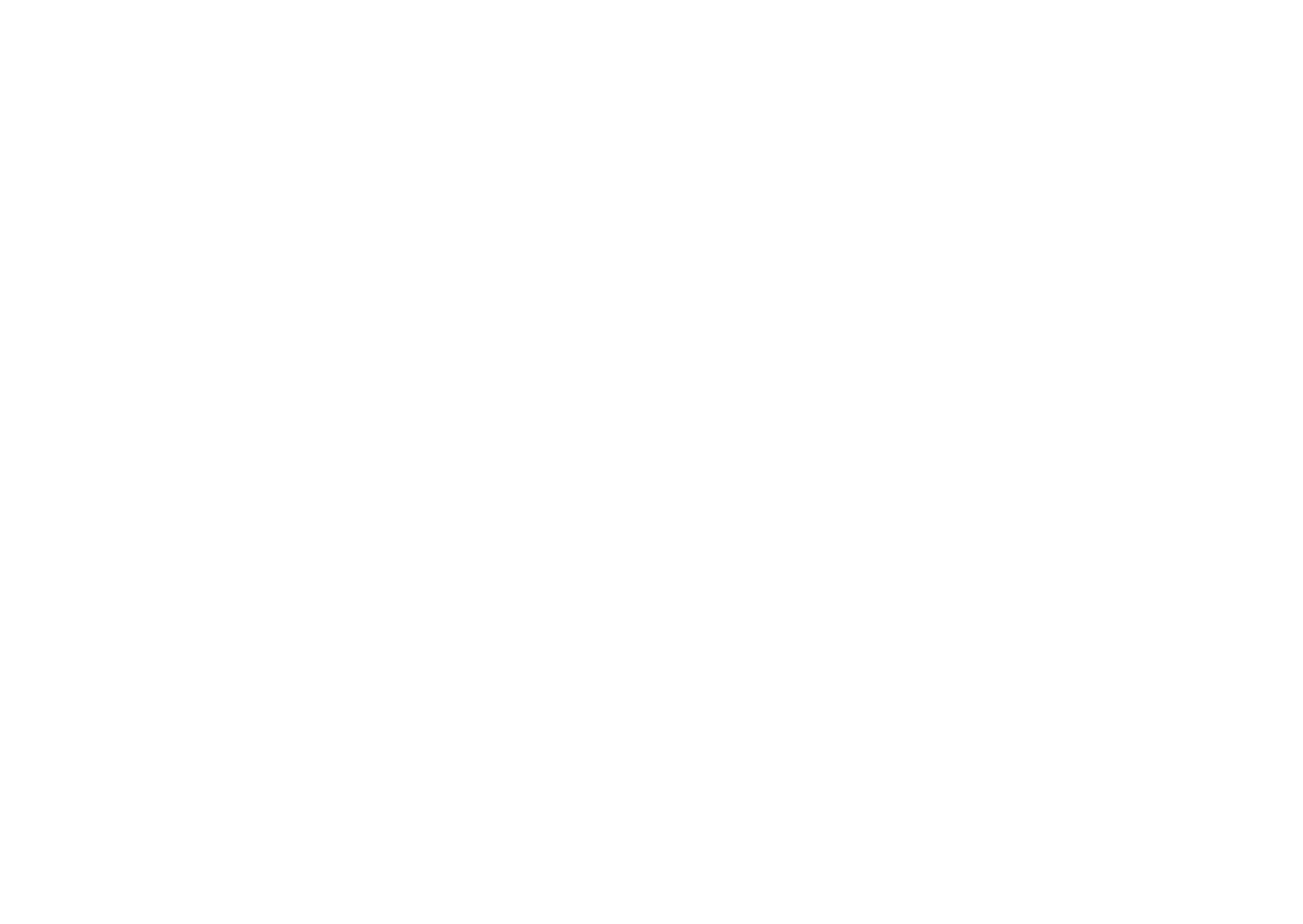

3
Warning
DO NOT cut off the mains plug from this
equipment. If the plug fitted is not suitable
for the power points in your home or the
cable is too short to reach a power point, then
obtain an appropriate safety approved
extension lead or adaptor or consult your
dealer.
If nonetheless the mains plug is cut off,
remove the fuse and dispose of the plug
immediately, to avoid a possible shock
hazard by inadvertent connection to the
mains supply.
If a new mains plug has to be fitted, then
follow the instruction given below:
Important
Do not make any connection to the larger
terminal which is marked with the letter E or
by the safety earth symbol or coloured
green or green-and-yellow.
The wires in the mains lead on this product
are coloured in accordance with the
following code:
Blue: Neutral
Brown: Live
As these colours may not correspond with the
coloured marking identifying the terminals in
your plug proceed as follows:
The wire which is coloured blue must be
connected to the terminal which is marked
with the letter N or coloured black.
The wire which is coloured brown must be
connected to the terminal which is marked
with the letter L or coloured red.
When replacing the fuse only a correctly
rated approved type should be used and be
sure to re-fit the fuse cover.
If in doubt — consult a competent
electrician.
How to replace the fuse
Open the fuse
compartment with a
blade screwdriver, and
replace the fuse.
Guidelines for safe operation
This equipment has been designed and manufactured to comply with international safety
standards. However, as with any electrical appliance, care must be taken to ensure optimal results
and operational safety.
• Before attempting to use this equipment, read the operating instructions thoroughly.
• Ensure that all electrical connections (including the mains plug, extension leads, etc.) have
been made in accordance with the manufacturer’s instructions.
• If ever in doubt about the installation, operation or safety of this equipment, consult your
dealer.
• Handle all glass panels or covers with care.
• Never operate this equipment if it appears damaged or operates abnormally. Turn the power
off, disconnect the main power plug and consult your dealer.
• Never remove any affixed panels or covers. Doing so may result in electrical shock.
• Never leave this equipment operating unattended unless otherwise specifically stated that it is
designed to do so or in standby mode. Only use the designated power switch to turn off the
power and ensure that all potential users are instructed how to do so. Make special
arrangements for infirm or handicapped persons.
• Never watch TV while operating a motor vehicle. It is illegal to watch TV while driving.
• Never listen to headphones at high volume. Doing so may damage your hearing.
Fuse
3
event 102 acknowledge 104
enable 105
logging 105
name 107
severity 107
show 108
exit 108
rmware 109
help 110
host 110
http 111
https 112
ipv4 113
ipv6 115
Idap-server 117
anonymous 118
attribute 118
bind 119
domain 120
enable 121
host 121
name 122
object-class 123
port 123
priority 124
search 125
show 126
test 126
type 127
log 128
autoexport 129
export 130
interval 131
max-size 132
metrics 133
severity 134
show 134
man 138
password 138
password-policy 139
radius-server 141
accounting 142
authentication 143
enable 144
host 145
name 145
password 146
priority 146
show 147
test 148
reboot 148
restore 149
role 149
description 150
name 151
privilege 152
show 153
schedule 154
enable 155
frequency 156
load 157
load-group 158
name 159
output-contact 160
recurrence 161
restart 162
run-on 163
show 164
target-device 165
scp 165
session 166
sftp 167
sms 169
contact 170enable 171name 171show 172test 173 smtp 174snmp 178
snmp-server 180 authentication 181
community 182
enable 182
host 183
name 183
privacy 184
security-mode 185
set 186
show 187
trap 188username 189
snmp-user 190 authentication 191community 192contact 192description 193enable 194lter 195privacy 196role 197security-mode 197show 198username 199
ssh 199syslog-server 201 enable 202facility 202host 203log 204name 204port 205severity 206show 207
telnet 207user 209 contact 210description 210enable 211lter 212fullname 213password 213password-age 214role 215show 216timeout 216username 217


4
• Never obstruct the ventilation of this equipment. Doing so may cause overheating and result in
a malfunction or damage.
• Never use makeshift stands or attempt to affix legs with wood screws. When using a
manufacturer’s approved stand or legs, use only the fixtures provided and follow the
installation instructions.
• Never allow this equipment to be exposed to rain or moisture.
• Never allow anyone, especially children, to insert anything into an opening in the case. Doing
so may result in a fatal electrical shock.
• Never guess or take chances with electrical equipment of any kind. It is better to be safe than
sorry.
5. CLI Commands
Beginning with rmware version 20.0.0, LX Platform devices support a full-featured Command Line Interface (CLI). Nearly all
functions and controls available through the web interface are accessible via CLI. Additionally , CLI allows for the use of scripts
to facilitate operation and integration with third-party systems.
The CLI can be accessed on LX Platform devices through the RJ45 network port, Micro USB port or RJ45 CONFIG port.
Once connected, use a terminal emulator application – (such as PuTTY) – to access the CLI via Secure Shell (SSH) on default
port 22. Enter the Host Name or IP address of the LX Platform device in the applicable eld, then click “Open.”
Figure 1-1: PuTTY terminal emulator
1. Overview


5
CONTENTS
Setting up your TV ...................................6
Connecting the aerial and video cassette
recorder (VCR) ....................................... 6
Connecting the power cord to the AC
outlet....................................................... 7
Putting the batteries into the remote
control..................................................... 7
Initial settings ............................................. 7
T-V LINK functions..................................... 9
TV buttons and functions......................11
Turn the main power on ........................... 11
Turn the TV on from standby mode......... 11
Choose a TV channel .............................. 11
Adjust the volume .................................... 11
Remote control buttons and functions
....12
Turn the TV on or off from standby mode 12
Choose a TV channel .............................. 12
Adjust the volume .................................... 13
Watch images from external equipment .. 13
ZOOM function......................................... 14
3D CINEMA SOUND function.................. 15
Displaying the current time ...................... 16
Return to TV channel instantly................. 16
Operating a JVC brand VCR or
DVD player ........................................... 16
Teletext function ....................................17
Basic operation ........................................ 17
Using the List Mode ................................. 17
Hold.......................................................... 18
Sub-page ................................................. 18
Reveal...................................................... 18
Size .......................................................... 18
Index........................................................ 18
Cancel...................................................... 18
Using the TV’s menu..............................19
Basic operation ........................................ 19
PICTURE SETTING.................................20
PICTURE MODE ..................................... 20
Picture adjustment ................................... 20
COLOUR TEMP....................................... 20
PICTURE FEATURES .............................21
DIGITAL VNR .......................................... 21
DigiPure Pro............................................. 21
COLOUR SYSTEM.................................. 22
MOVIE THEATRE.................................... 22
4:3 AUTO ASPECT.................................. 23
PICTURE TILT (Only for AV-32X37HKE/
AV-32X37HIE)...................................... 23
SOUND SETTING ................................... 24
STEREO / I • II ......................................... 24
Sound adjustment .................................... 24
HYPER SOUND....................................... 24
3D CINEMA SOUND ............................... 25
SURROUND ............................................ 25
BASS BOOST .......................................... 25
EXT SETTING ......................................... 26
S-IN (S-VIDEO input) ............................... 26
LIST.......................................................... 26
DUBBING................................................. 27
FEATURES ............................................. 28
SLEEP TIMER ......................................... 28
BLUE BACK ............................................. 28
CHILD LOCK............................................ 28
DECODER (EXT-2).................................. 29
INSTALL..................................................30
LANGUAGE ............................................. 30
AUTO PROGRAM.................................... 30
EDIT/MANUAL ......................................... 31
Additional menu operations ................. 35
Using the ACI function ............................. 35
Downloading data to a VCR..................... 36
Using the DECODER (EXT-2) function.... 36
Additional preparation .......................... 38
Connecting external equipment ............... 38
Troubleshooting .................................... 40
Specifications ........................................ 42
5
In the terminal window that opens, enter the login credentials. The default login and password creden
localadmin. Note that the initial login to the device may require a password change. In this case, prom
changing the password. Upon successful log in, a welcome message appears, followed by the root-le
Figure 2-1: CLI Login
Note: P ADM supports a maximum of two concurrent CLI sessions. If a third session is attempted, a warning message will appear that the
session limit has been reached. The exception to this is if the third session is logging in with the default localdmin/localadmin credentials, in
which case the oldest active session will be terminated.

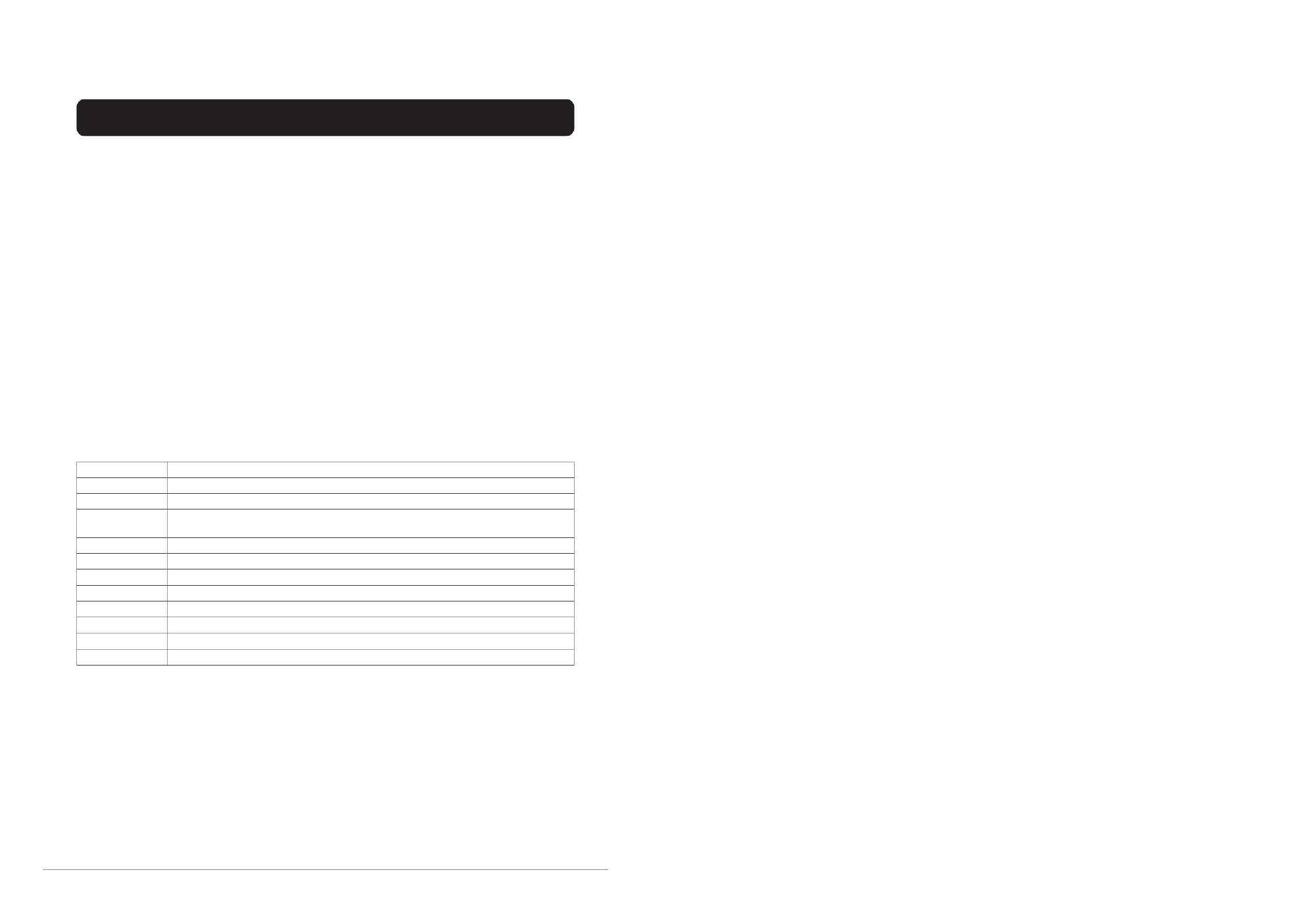
6
Setting up your TV
Caution
• Turn off all the equipment including the TV before connecting anything.
Connecting the aerial and video cassette recorder (VCR)
• The connecting cables are not provided.
• For further details, refer to the manuals provided with the devices to be connected.
If you are connecting a VCR,
follow AAAA →
→→
→ BBBB →
→→
→ CCCC →
→→
→ DDDD in the
diagram opposite.
If you are not connecting a VCR,
follow 1
11
1.
To use the T-V LINK functions, you must
have a T-V LINK compatible VCR
connected by a SCART cable C to the EXT-
2 terminal on the TV. For details about T-V
LINK functions, see “T-V LINK functions”
on page 9.
• You can watch a video using the VCR
without doing C. For details, see your
VCR instruction manual.
• To connect more equipment, please see
“Additional preparation” on page 38.
• To connect external speakers and an audio
system, please see “Connecting speakers/
amplifier” on page 39.
• If you connect a decoder to a T-V LINK
compatible VCR, set the DECODER
(EXT-2) function to ON. For details, see
“Using the DECODER (EXT-2)
function” on page 36.
Otherwise, you will not be able to watch
scrambled channels.
Rear Panel
1 Aerial socket (page 6)
2 EXT-1 terminal (pages 6, 26, 38)
3 EXT-2 terminal (pages 6, 9, 26, 38)
4 EXT-3 terminal (pages 26, 38)
5 AUDIO OUT terminal (page 39)
EXT-2
S
EXT-3
S
R
AUDIO O UT
L
EXT-1
75-ohm
Coaxial
Cable
21-pin
SCART
Cable
Back of the TV
AV IN/OUT
Terminal
To Aerial
Output
To Aerial
Input
Aerial
75-ohm
Coaxial
Cable
EXT
-
2
S
EXT-3
S
R
A
UD
IO O
UT
L
EXT-1
6
Commands can be entered individually by typing the command at the prompt.
console> snmp port 165
console> no snmp v1 enable
console> snmp v3 enable
PADM also supports command-chaining, whereby related commands and parameters can be seque
line, separated by a semi-colon (;)
console> snmp port 165;no snmp v1 enable;snmp v3 enable
If using command-chaining with a nested command, end the line with “end” to exit from the nested c
Otherwise, the prompt will remain in the nested format
console> email user1;address user1@company.com;enable;end
For quick-reference information on the usage of a command, enter the command name at the promp
information about a command, view its manual page by entering “man” followed by the command naWhen displayed log reports exceed one page, the bottom of the screen will display a pagination indic
appearing in brackets are the current page number and the total number of pages. The numbers app
indicate horizontal continuation of the current page. At the cursor , enter the desired page number or
support navigation commands: [f]irst, [p]rev, [n]ext, [l]ast, [r]efresh, [q]uit. Enter the left or right care
horizontal continuation of the page.
[1/56], <1/2>:q
3.1 General CLI Commands
? Displays a list of commands.
help Displays a list of commands.
endExits a nested command section and returns to the previous section.
exitExits a nested command section and returns to the previous section. T erminates the CLI ses
if entered at the root level.
man Displays the manual page (description) of a command.
no Disables, removes or deletes content.
showDisplays command or keyword details.
<> Indicates a required value in place of the brackets and text within.
[] Indicates an optional parameter .
{} Indicates a required parameter; an item from the list of choices must be selected.
|Separates mutually exclusive choices.
[{}] Indicates a required choice within an optional element.


Setting up your TV
7
Connecting the power cord to
the AC outlet
Caution
• Operate only from the power source
specified (AC 220 – 240 V, 50 Hz) on the
unit.
Putting the batteries into the
remote control
Use two AAA/R03 dry cell batteries.
Insert the batteries from the - end, making
sure the + and -
polarities are correct.
• Follow the warnings printed on the
batteries.
• Battery life is about six months to one
year, depending on how much you use the
remote control.
• The batteries we supply are only for
setting up and testing your TV, please
replace them as soon as you need to.
• If the remote control does not work
properly, replace the batteries.
Initial settings
When the TV is first turned on, it goes into
the initial setting mode, and you will see the
JVC logo. Follow the instructions on the
screen display to make the initial settings.
1 Press the main power button on the
TV
The power lamp lights red (for power on),
then green (for TV on) and the JVC logo
appears.
• If the power lamp stays red and does not
change to green:
your TV is in the standby mode. Press the
# (standby) button on the remote
control to turn your TV on.
• If the JVC logo does not appear this is
because your TV has already been turned
on for the first time:
use the “LANGUAGE” and “AUTO
PROGRAM” functions to make the initial
settings. For details, see “INSTALL” on
page 30.
Blue button
Main power
button
Power lamp
7
5. CLI Commands 3. Entering Commands
Ctrl A Moves the cursor to the beginning of the command line.
Ctrl B / Left Arrow Moves the cursor one character to the left.
Ctrl C Exits from the current command and provides a new prompt.
Del Key Deletes the character to the right of the cursor.
Ctrl DExits from CLI, if entered at the root level. Exits a nested command section.
Ctrl E Moves the cursor to the end of the command line.
Ctrl F / Right Arrow Moves the cursor one character to the right.
Ctrl K Deletes all characters to the right of the cursor.
Ctrl N / Down Arrow Shows the next command in history, for the current log session.
Ctrl P / Up Arrow Shows the previous command in history, for the current log session.
Ctrl U Deletes the whole line.
Backspace Key Moves the cursor back one space, deleting that character.
Tab Key Auto-completes the text (command) being entered.

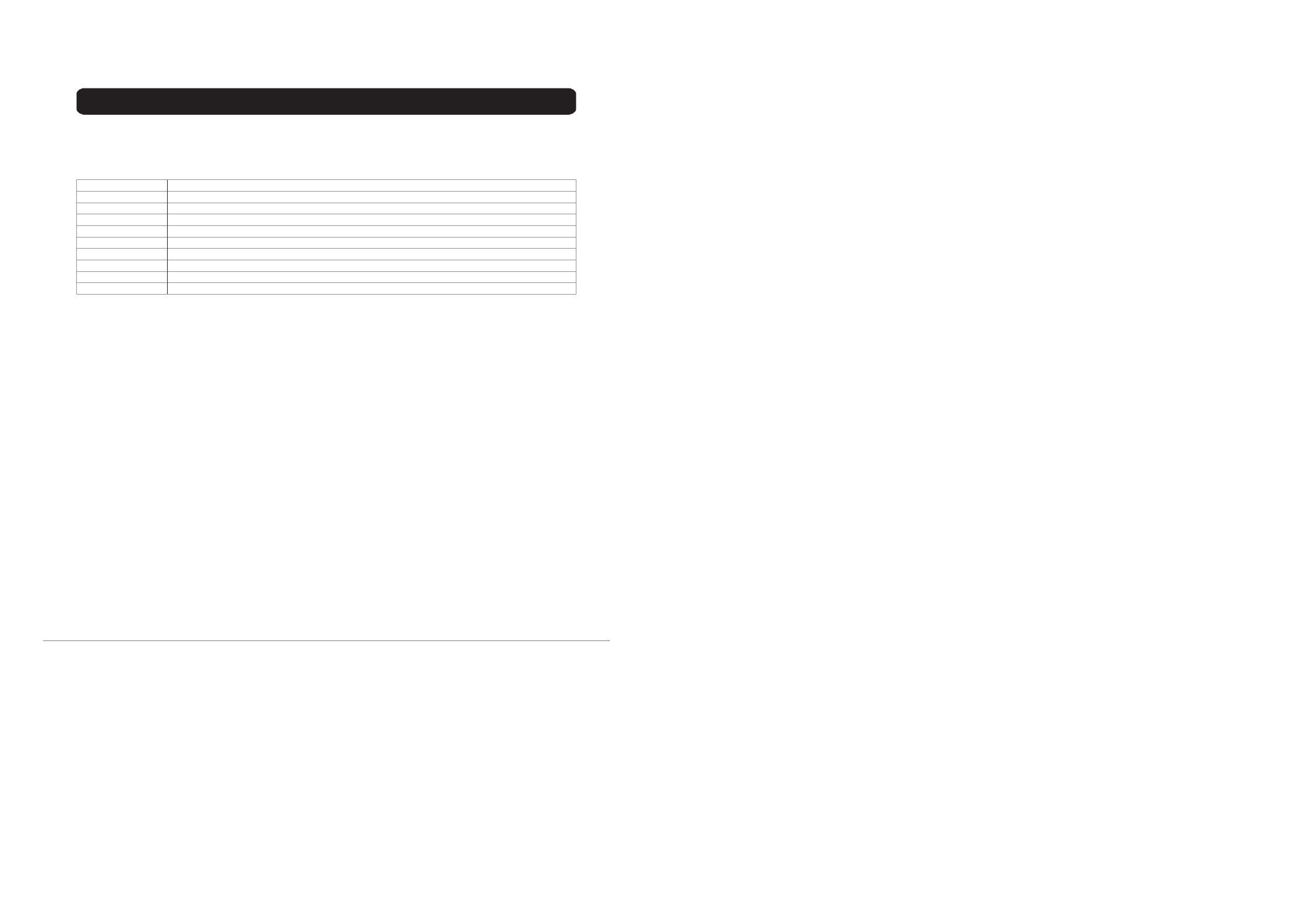
8
Setting up your TV
2 Press the a button
The LANGUAGE menu appears.
3 Press the 6 buttons to choose
ENGLISH
The on-screen display will then be in
English.
To receive SKY 1 you need a satellite
tuner. You must have the satellite tuner
set to SKY 1 before starting the AUTO
PROGRAM function which follows.
4 Press the a button to start the
AUTO PROGRAM function
The AUTO PROGRAM menu appears
and received TV channels are
automatically stored in the programme
numbers (PR).
• To cancel the AUTO PROGRAM
function:
Press the b button.
After the TV channels have been
registered in the programme
numbers (PR), the EDIT menu
appears
• If you want to, you can now edit the
programme numbers (PR) using the
EDIT/MANUAL function. For details,
see “EDIT/MANUAL” on page 31.
• If you do not want to edit programme
numbers (PR), go to the next step.
If “ACI START/ACI SKIP” appears
in the AUTO PROGRAM menu:
You can use the ACI (Automatic Channel
Installation) function to decode the ACI
data and complete the registration of all
the TV channels quickly. For details of
the ACI function and how to use it, see
“Using the ACI function” on page 35.
If you don’t want to use the ACI function,
press the 6 buttons to choose ACI
SKIP and then press a.
5 Press the a button to display the
T-V LINK menu
6 If you do not have a T-V LINK
compatible VCR connected:
Press the b button to exit the T-V LINK
menu.
The T-V LINK menu disappears.
If you have a T-V LINK compatible
VCR connected to the EXT-2
terminal:
Follow the operating procedure “Using
the DECODER (EXT-2) function” on
page 36 to transmit the programme
number (PR) data.
8
5. CLI Commands
displayed in the following format:
[4/25], <1/2>:
In this example, the log is currently at page 4 of 25, and on the rst of two pages, horizontally . Use the following letters and
characters, followed by the <Enter> key to navigate logs:
# Enter a page number to go directly to that page.
f Go to the rst page of the log.
pGo to the previous page.
nGo to the next page.
lGo to the last page.
<Move horizontally to the left.
>Move horizontally to the right.
rRefresh the page.
qQuit. Return to the regular CLI command prompt.
?Display the list of navigation options.
4. Log Navigation


Setting up your TV
9
Now, the initial settings are complete,
and you can watch the TV
• For UK model
(AV-32X37HKE/AV-28X37HKE):
BBC1, BBC2, ITV, Channel 4 and
Channel 5 are automatically set to the
programme numbers PR1 to PR5. If the
TV doesn't receive one of these TV
channels, that programme number (PR)
will not be set. Programme number PR6 is
not normally set.
• For Ireland model
(AV-32X37HIE/AV-28X37HIE):
If your TV can detect the TV channel
name from the TV channel broadcast
signal, the TV channel name is assigned
to the programme number (PR) to which
the TV channel has been set. However,
which TV channels are set to which
programme numbers (PR) will depend on
the area in which you live.
• If a TV channel you want to view is not
set to a programme number (PR), you can
set it using the MANUAL function. For
details, see “EDIT/MANUAL” on
page 31.
• The AUTO PROGRAM function does not
set the programme number PR 0 (AV) for
your video cassette recorder. You will
need to set this using the MANUAL
function.
• In some areas you may get TV reception
from more than one transmitter, for
example different ITV regions. In this
case each TV channel could be set twice.
If this happens, the first set of channels
will have the stronger signal. If you want
to delete the second set of channels, you
will have to do it manually (see page 34).
T-V LINK functions
When you have a T-V LINK compatible
VCR connected to the EXT-2 Terminal on
the TV, it is easier to set up the VCR and to
view videos. T-V LINK uses the following
features:
To use T-V LINK functions:
A “T-V LINK compatible VCR” means a
JVC video cassette recorder with the T-V
LINK logo, or with one of the following
logos. However, these VCRs may support
some or all of the features described earlier.
For details, see your VCR instruction
manual.
“Q-LINK” (a trademark of Panasonic
Corporation)
“Data Logic” (a trademark of Metz
Corporation)
“Easy Link” (a trademark of Phillips
Corporation)
“Megalogic” (a trademark of Grundig
Corporation)
“SMARTLINK” (a trademark of Sony
Corporation).
Pre-set download
The VCR will automatically download the
registered data on the TV channels from the
TV. This means you do not need to set up the
program channels on your VCR manually.
The preset download function automatically
begins when the initial setting is complete or
whenever you carry out the AUTO
PROGRAM or EDIT/MANUAL functions.
You can also carry out this function using
your VCR controls.
When “FEATURE NOT AVAILABLE” is
displayed:
If “FEATURE NOT AVAILABLE” is
displayed, the download was not performed
correctly. Before trying to download again,
check that:
• the VCR power is turned on
• the VCR is T-V LINK compatible
• the VCR is connected to the EXT-2
terminal
• the SCART cable is fully wired.
9
5. CLI Commands
examples.
All commands that follow are presented in alphabetical order.
aaa
aaa accounting
Use the command to modify the default setting for the Accounting Scheme. Accounting activity can be aaa accounting
logged to the local system or to a remote server, such as RADIUS. The default Accounting Scheme is local-only. The other
available choices are: “log activity to the remote server only” ( ), “try logging to the local system rst, then the remote-only
remote server, if necessary” ( ), and “try loggilocal rst
Syntax
aaa accounting {local-only | remote-only | local-rst | remote-rst}
Examples
The following command changes the Accounting Scheme to “try local rst, then try remote”:
console> aaa accounting local-rst
Update complete
aaa authentication
Use the command to modify the default setting for the Authentication Scheme. Authentication and aaa authentication
authorization can be performed on users entered into either the local system or a remote server, such as RADIUS or LDAP .
The default Authentication Scheme is . The other available choices are: “authenticate using the remote server only” local-only
( ), “try authenticating using the local system rst, then the remote server, if necessary” ( ), and “try remote-onlylocal-rst
authenticating using the remote system rst, then the local, if necessary” ( ).remote-rst
Syntax
aaa authentication {local-only | remote-only | local-rst | remote-rst}
Examples
The following command changes the Authentication Scheme to local authentication only:
console> aaa authentication local-only
Update complete
show aaa
Use the command to display the current settings for AAA.show aaa
Syntax
show aaa [accounting | authentication]
Examples
The following command displays all AAA settings:
console> show aaa
Accounting Scheme : try local-rst, then try-remote if necessary
Authentication Scheme : local only

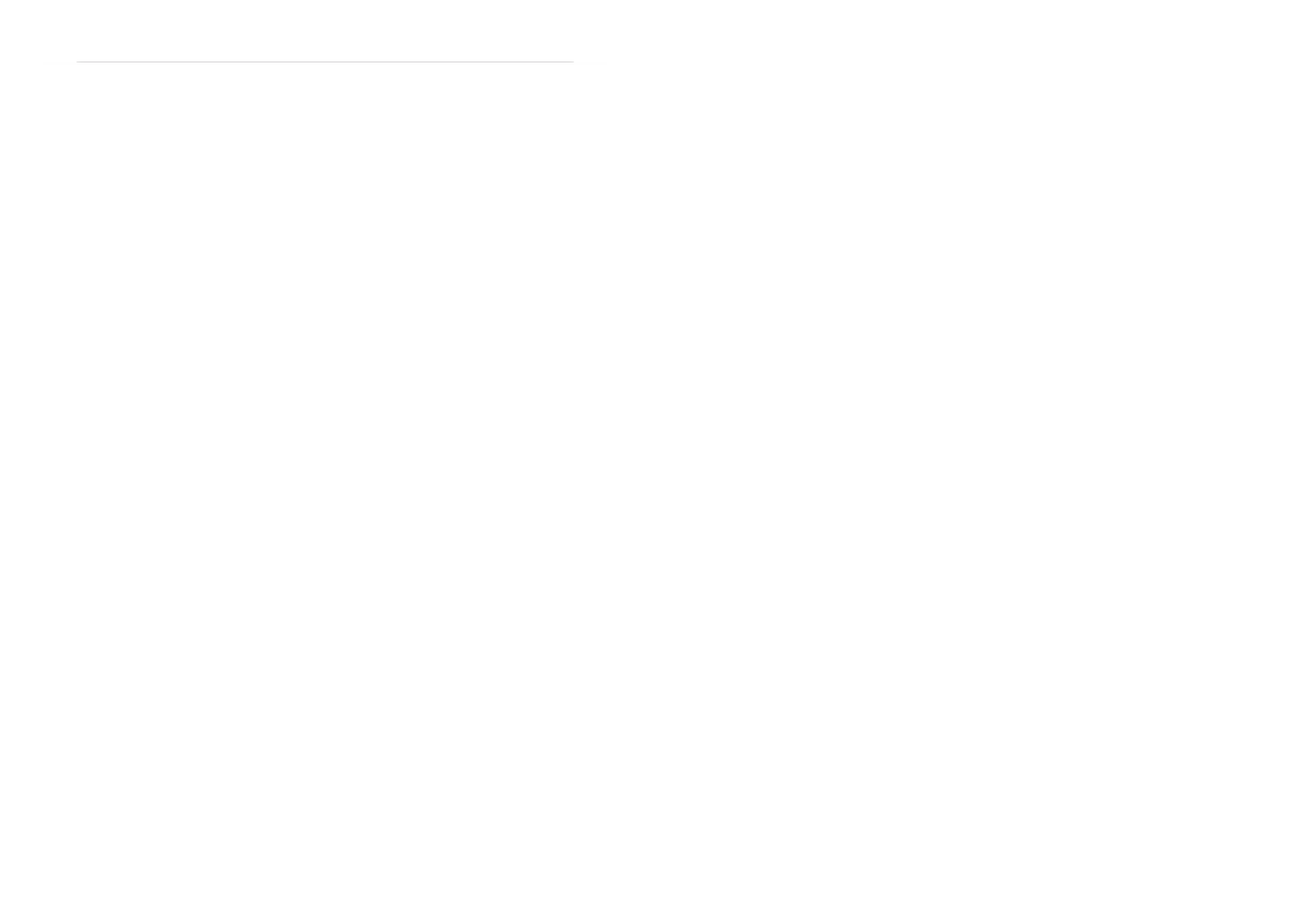
10
Setting up your TV
Direct Rec
“What You See Is What You Record”
You can easily record to VCR the images
that you are watching on the TV.
For details, read the manual for your VCR.
Use your VCR controls. “VCR IS
RECORDING” is displayed.
In the following situations, the VCR
will stop recording if the TV is turned
off, if the TV channel or input is
changed, or if the menu is displayed
on the TV:
• when recording images from an external
device connected to the TV (for example
a camcorder)
• when recording a TV channel after it has
been unscrambled on a decoder
• when recording a TV channel by using the
TV’s output because the VCR’s own
tuner cannot properly receive that
channel.
When the VCR is not ready (for example
when there is no tape inserted), “NO
RECORDING” is displayed.
You cannot carry out Direct Rec using your
TV’s control.
Generally, the VCR cannot record a TV
channel that it cannot receive properly on its
own tuner, even if you can view that TV
channel on the TV. However, some VCRs
can record a TV channel by using the TV’s
output if that channel can be viewed on the
TV. For details, see your VCR instruction
manual.
TV auto power on/VCR image view
When the VCR starts playing, the TV
automatically turns on and the images from
the EXT-2 terminal appear on the screen.
When the VCR menu is operated, the TV
automatically turns on and the images from
the EXT-2 terminal appear on the screen.
• This function does not happen if your
TV’s main power is turned off. Set your
TV’s main power to on (standby mode).
10
5. CLI Commands
action
Use the command to create and/or manage an action entry . The must be specied when creating a new action action-type
action entry; action types are dependent upon the device(s) connected. Certain action types also require specifying a target
device. Use the command to display a list of available action types and their target device dependence. show action-types
Use the form of this command to delete an action. T o exit from the command format, use either no action (<action-name>)
the or end exit commands. When conguring an action, be sure to enter all parameters specic to the selected action-type. If
required, change the default values for , and .count delay interval
Note: When creating an SNMP action, all SNMP contacts will automatically be assigned to the action. T o assign individual SNMP contacts to
the action, rst delete all contacts using the command. See the command for details.no contact all action: contact
Syntax
action <action-name>
• – Species the action entry to be managed. action-name
action <action-name> <action-type> [<device-name>]
• – Species the name of the action entry to be created. If spaces are required, bookend the name with action-name
quotation marks (“).
• – Species the action type for the entry .action-type
• – Species the target device. Use the show action-types command to identify which action types require device-name
specifying a target device.
no action <action-name>
• – Species the action entry to be deleted. If spaces are required, bookend the name with quotation marks (“).action-name
Examples
The following command creates an action entry titled “Load Control” with an action type of “load”, applied to target device
“PDU123”:
console> action “Loads Control” load PDU123
Created Loads Control
console> action (Loads Control)>
The following command deletes entry “Cycle-Load-4”:
console> no action Cycle-Load-4
Deleted Cycle-Load-4

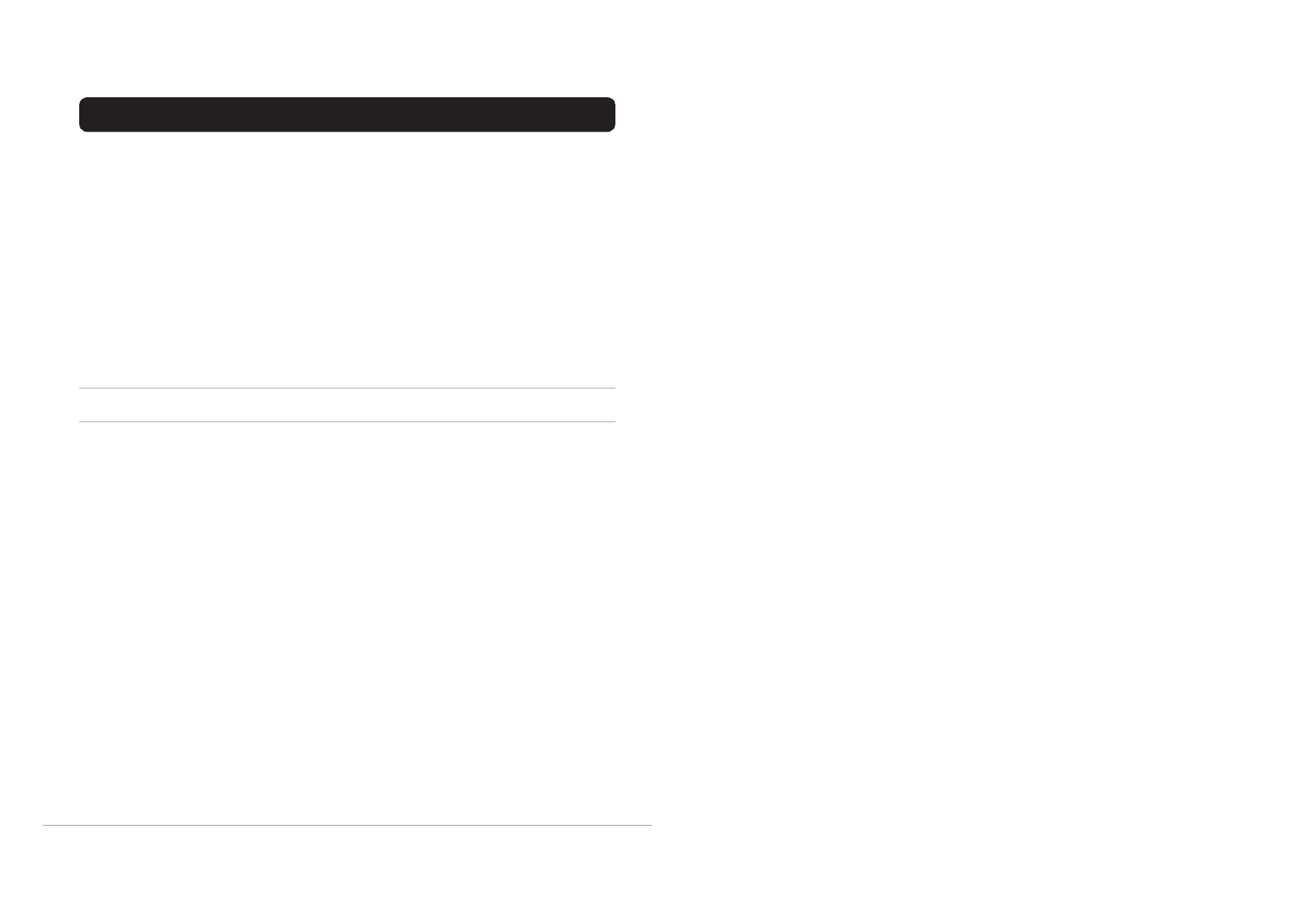
11
TV buttons and functions
Refer to the pages in brackets for details.
1 Remote control sensor
2 Power lamp (7, 11)
3 Main power button (7, 11)
4 Headphone jack (mini jack) (38)
5 P p q buttons/ buttons (12)
6 r (Volume) button (11)
7 EXT-4 terminal (26, 38)
Turn the main power on
Press the main power button on the
TV.
The power lamp lights red and your TV is in
the standby mode.
• If the power lamp lights green, the TV is
already on.
To turn the main power off:
Press the main power button again.
The power lamp goes off.
Caution
• The main power button on the TV does
not fully isolate the TV from the AC
supply. If you are not going to use the TV
for a long period, be sure to disconnect
the AC plug from the AC socket.
Turn the TV on from standby
mode
Press the P p buttons to turn the TV
on from standby mode
Choose a TV channel
Press the P p buttons to choose a
programme number (PR) or an EXT
terminal
Adjust the volume
1 Press the r (Volume) button
The volume level indicator appears.
2 Press the q buttons while the
volume level indicator is on screen
R
L
S
P
E
X
T
4
R
L
S
P
E
XT
4
EXT-2EXT-3
S
R
AUDIO OUT
L
EXT-1
11
show action
Use the command to display a summary table of all action entries or the details of a specied action entry .show action
Syntax
show action [<action-name>]
• – Species the entry for which action details are to be displayed. action-name
Examples
The following command displays a summary table of all action entries:
console> show action
NAME TYPE STATUS DELAY INTERVAL
---------------------------- ------------ -------- ----- --------
Default Device Shutdown turn-o-device enabled 120 0
Default Email Notication email enabled 30 0
Default Reboot LX Card reboot-weblx enabled 30 0
Default SMS Notication sms enabled 30 0
Default SNMP Trap Notication snmp-trap disabled 30 0
action: contact
contact
Use the command to assign one or more notication recipients to the action entry . Use the form of this command contact no
to remove one or more contacts from the entry . This command applies only to action types “email”, “sms”, “snmp-set-oid”
and “snmp-trap”. Note that contacts for each of these action types are created using the corresponding commands: , email
sms snmp-user and .
Syntax
contact {all | <contact-1>[,<contact-2>,...<contact-N>]}
• – Sets all contacts as notication recipientsall
• – Species a comma-delimited list of contacts as notication recipientscontact-x
no contact {all | <contact-1>[,<contact-2>,...<contact-N>]}
• – Sets all contacts to be removed as notication recipientsall
• – Removes a comma-delimited list of contacts as notication recipientscontact-x
Examples
The following command sets all email contacts to be recipients of entry “Send Email”:
console> action (Send Email)> contact all
Update complete
The following command species contacts “jdoe”, “Mary Smith” and “bjones” as the recipients or entry “Send Email”:
console> action (Send Email)> contact jdoe,”Mary Smith”,bjones
Update complete
The following command removes “Billy Jones” as a recipient for entry “Send Email”:
console> action (Send Email)> no contact “Billy Jones”
Update complete
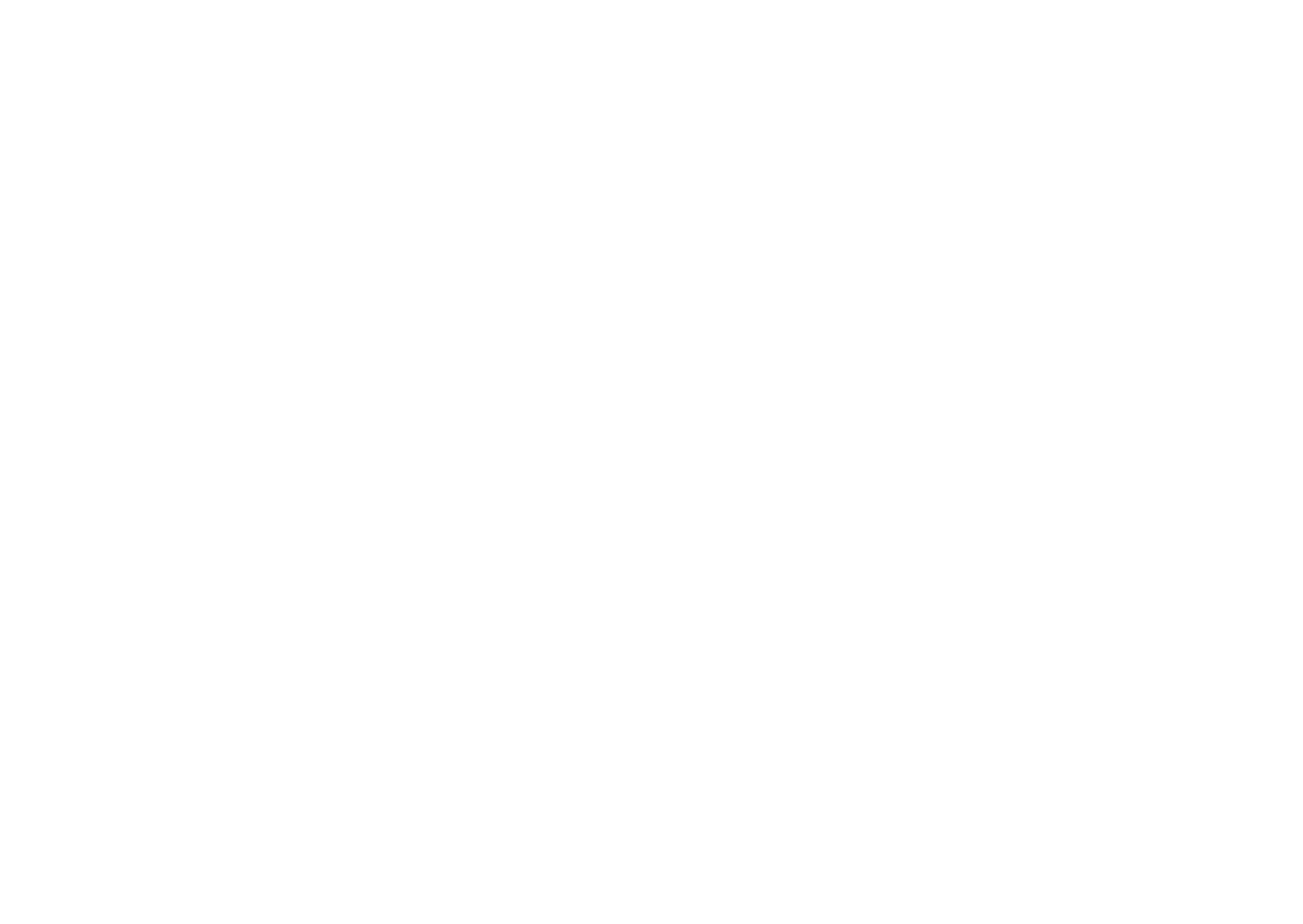

12
Remote control buttons and functions
1 Muting button
2 Number buttons
3 c button
4 3D CINEMA SOUND button
5 Information button
6 TV button
7 5 buttons
8 Standby button
9 Colour buttons
0 a button
- 6 buttons
= VCR/DVD/Teletext control button
~ VCR P DVD switch
g (Text) button
Turn the TV on or off from
standby mode
Press the # (standby) button to turn
the TV on or off.
When the TV is turned on, the power lamp
changes from red to green.
• The power can be turned on by pressing
the b button, 6 buttons or number
buttons.
Choose a TV channel
Use the number buttons:
Enter the programme number (PR)
of the channel using the number
buttons.
Example:
• PR6 → press 6
• PR12 → press 1 and 2
Use the 6 buttons:
Press the 6 buttons to choose
the programme number (PR) you
want.
1 2 3
4 5 6
7 8 9
0
P
AV
TV OK
MENU
P
TV
12
show contact
Use the command to display the list of recipients for a notication action entry . show contact
Syntax
show contact
Examples
The following command displays the recipients for entry “Send Email”:
console> action (Send Email)> show contact
jdoe,Mary Smith,bjones
action: count
count
Use the command to set the number of times an On Set action will execute, when a single trigger condition occurs. count
Actions will stop executing once the trigger condition clears. The default value for is (1), meaning that the action will count
execute once when triggered. A of zero (0) congures the action to execute indenitely , until the trigger condition clears. count
Use the command to set the amount of time, in seconds, that must elapse between successive action executions. An interval
interval count of zero (0) congures the action to execute once, regardless of the . This command applies only to action types
“email”, “sms”, “snmp-set-oid” and “snmp-trap”.
Syntax
count <count>
• – Species the number of times that the action will execute, when triggered (Range: 0-65535).count
Examples
The following command congures entry “Send Email” to execute indenitely until the trigger condition clears:
console> action (Send Email)> count 0
Update complete
show count
Use the command to display the number of times an action will execute until the trigger condition clears.show count
Syntax
show count
Examples
The following command displays the number of times entry “Send Email” will execute when triggered:
console> action (Send Email)> show count
5


Remote control buttons and functions
13
Use the PR LIST:
1 Press the h (Information) button to
display the PR LIST
Pressing the h (information) button
changes the display as follows:
2 Press the 5 and 6 buttons to
choose a programme number (PR).
Then press the a button
• For programme numbers (PR) with the
CHILD LOCK function set, the n
(CHILD LOCK) mark appears next to
the programme number (PR) in the PR
LIST.
• You cannot use the 6 buttons to
choose a programme number (PR)
with the CHILD LOCK set.
• Even if you try to choose a programme
number (PR) with the CHILD LOCK
set, the n (CHILD LOCK) mark will
appear, and you cannot watch the TV
channel. To watch the TV channel, see
“CHILD LOCK” on page 28.
• If the picture is tilted, this can be
corrected. See “PICTURE TILT (Only
for AV-32X37HKE/AV-32X37HIE)”
on page 23.
Adjust the volume
Press the 5 buttons to adjust the
volume.
The volume indicator appears and the
volume changes as you press the q
buttons.
Muting the sound
Press the l (muting) button to
turn off the sound.
Pressing the l (muting) button again
restores the previous volume level.
Watch images from external
equipment
Use the o button:
Press the o button to choose
an EXT terminal.
Use the 6 buttons:
Press the 6 buttons to choose
an EXT terminal.
Use the PR LIST:
1 Press the h (Information) button to
display the PR LIST
2 Press the 5 and 6 buttons to
choose an EXT terminal. Then
press the a button
• The EXT terminals are registered after
the programme number PR 99.
• You can choose a video input signal
from the S-VIDEO signal (Y/C signal)
and regular video signal (composite
signal). For details, see “S-IN (S-
VIDEO input)” on page 26.
• If you do not have a clear picture or no
colour appears, change the colour
system manually. See “COLOUR
SYSTEM” on page 22.
• If you choose an EXT terminal with no
input signal, the EXT terminal number
becomes fixed on the screen.
• This TV set has a function which can
automatically change over the input
according to a special signal output
from an external device. (The EXT-4
terminal does not support this function.)
No display
EXT-1
EXT-4
EXT-2
EXT-3
TV mode EXT modes
Programme
numbers
PR 1 – PR 99
13
5. CLI Commands
delay
Use the command to set the time that a triggered On Set action must wait before it executes. Actions will not exedelay
the trigger condition clears before the delay time elapses. The default value for is zero (0), which will cause the actdelay
execute immediately when triggered.
Syntax
delay <delay>
• – Species the delay time, in seconds, for the action entry .delay
Examples
The following command sets a delay time of 30 seconds for entry “Send Email”:
console> action (Send Email)> delay 30
Update complete
show delay
Use the command to display the delay time for the action entry .show delay
Syntax
show delay
Examples
The following command displays the delay time for entry “Send Email”:
console> action (Send Email)> show delay
30 action: enable
enable
Use the command to activate the action entry . Use the form of this command to disable the entry . A disabled enable no
action will not execute when a trigger condition occurs.
Syntax
enable
no enable
Example
The following command disables entry “UPS Check”:
console> action (UPS Check)> no enable
Update complete
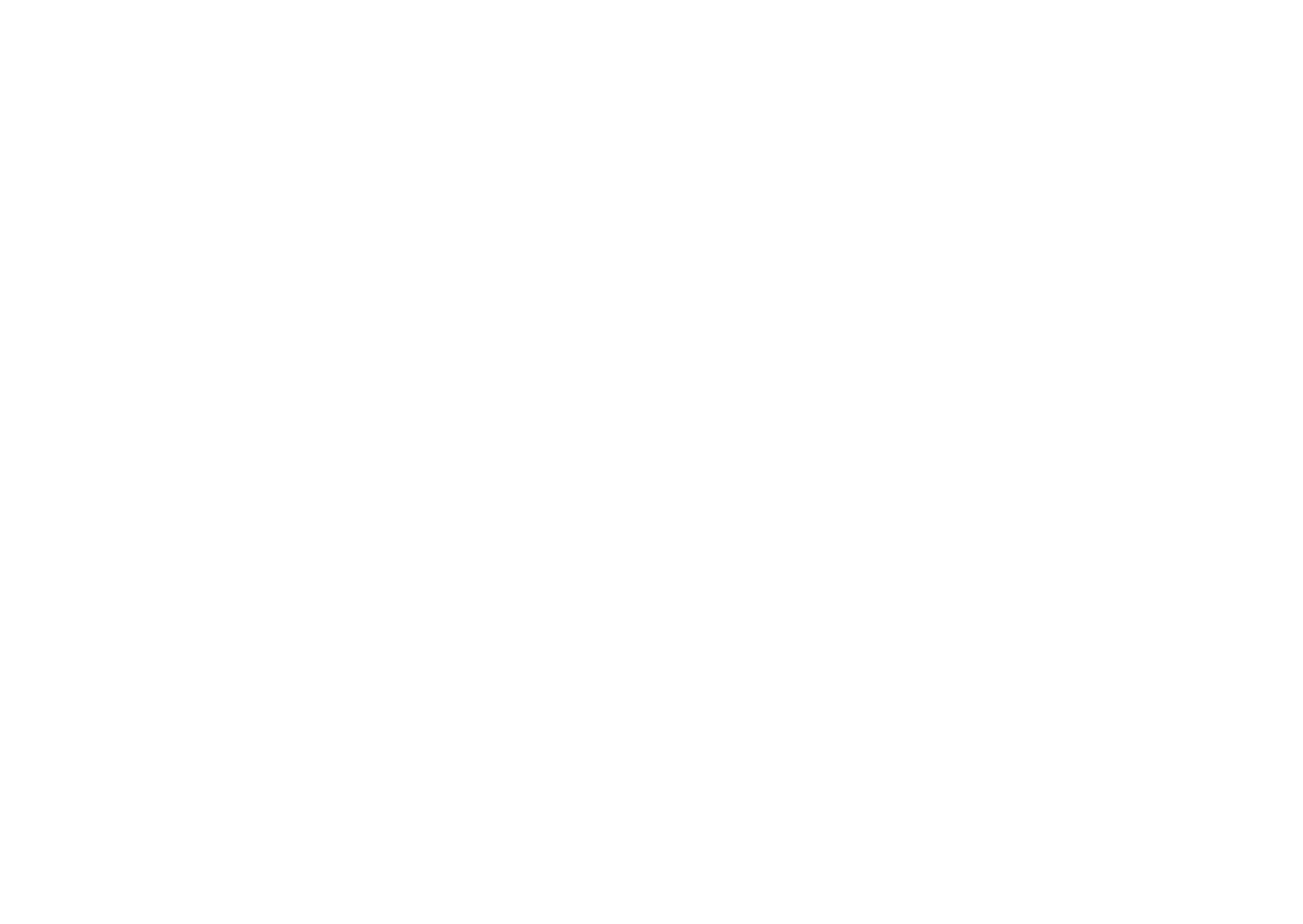
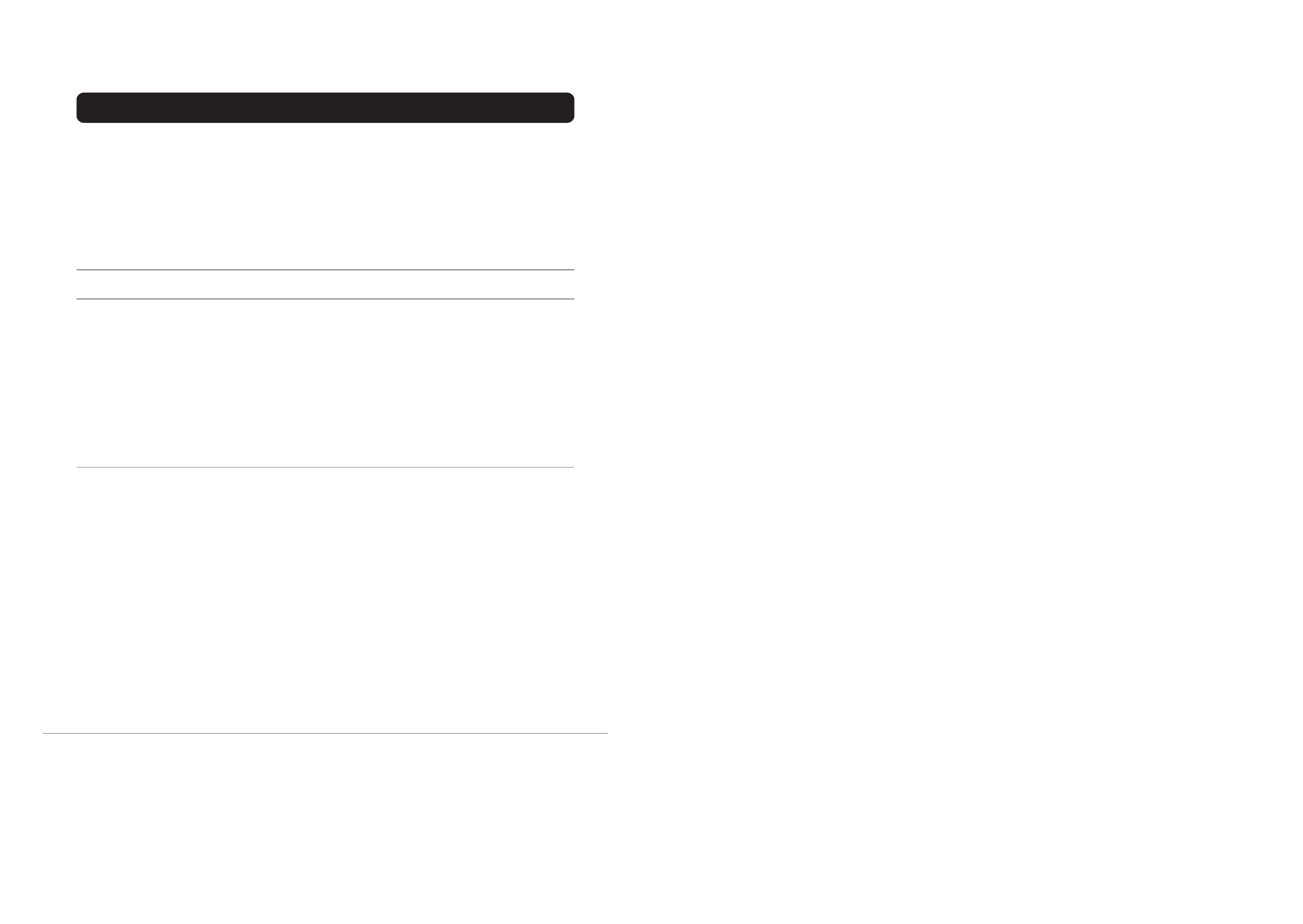
14
Remote control buttons and functions
To return to a TV channel:
Press the b button, the 6 buttons or the
number buttons.
To use the programme number PR 0
(AV):
When the TV and VCR are connected only
by the aerial cable, choosing the programme
number PR 0 (AV) allows you to view
images from the VCR. Set the VCR RF
channel to the programme number PR 0
(AV) manually. For details, see “EDIT/
MANUAL” on page 31.
Pressing the o button changes the
choice as follows:
• The VCR sends its playback image along
the aerial cable as an RF (radio frequency)
signal.
• Also see your VCR instruction manual.
ZOOM function
You can change the screen size according to
the picture aspect ratio. Choose the optimum
one from the following ZOOM modes.
AUTO:
For any picture format except normal picture
(4:3 aspect ratio), the picture will be
automatically displayed in the ideal screen
size.
For normal picture (4:3 aspect ratio), the
picture is displayed in the ZOOM mode set
on the 4:3 AUTO ASPECT menu. For
details, see “4:3 AUTO ASPECT” on
page 23.
• AUTO may not work properly with poor
signal quality. In this case, choose the best
ZOOM mode manually.
• This TV supports WSS (wide-screen
signals). When broadcasts with WSS are
received with the ZOOM mode set at
AUTO, the most suitable ZOOM mode is
automatically chosen according to the
WSS received.
REGULAR:
Use to view a normal picture (4:3 aspect
ratio) as this is its original shape.
PANORAMIC:
This stretches the left and right sides of a
normal picture (4:3 aspect ratio) to fill the
screen, without making the picture appear
unnatural.
• The top and bottom of the picture are
slightly cut off.
14:9 ZOOM:
This zooms up the wide picture (14:9 aspect
ratio) to the upper and lower limits of the
screen.
16:9 ZOOM:
This zooms up the wide picture (16:9 aspect
ratio) to the full screen.
16:9 ZOOM SUBTITLE:
This zooms up the wide picture (16:9 aspect
ratio) with subtitles to the full screen.
PR 0 EXT-1
EXT-4
EXT-2
EXT-3
TV mode EXT modes
Programme
numbers
PR 1 – PR 99
14
5. CLI Commands
Use the command to display the enabled/disabled status for the action entry.show enable
Syntax
show enable
Examples
The following command displays the status of entry “UPS Check”:
console> action (UPS Check)> show enable
disabled
action: interval
interval
Use the command to set the amount of time, in seconds, between successive executions of a triggered On Set inter val
action. Actions will stop executing once the trigger condition clears. Use the command to set the number of times the count
action will execute. This command applies only to action types “email”, “sms”, “snmp-set-oid” and “snmp-trap”.
Syntax
inter val <inter val>
•– Species the interval time, in seconds, for the entry (Range: 0-65535). inter val
Examples
The following command sets the interval time at 2 minutes for entry “Send Email”:
console> action (Send Email)> interval 120
Update complete
show inter val
Use the command to display the interval time for the action entry.show inter val
Syntax
show inter val
Examples
The following command displays the interval time, in seconds, for entry “Send Email”:
console> action (Send Email)> show interval
120


Remote control buttons and functions
15
FULL:
This uniformly stretches the left and right
sides of a normal picture (4:3 aspect ratio) to
fill the wide TV screen.
• For 16:9 aspect ratio pictures that have
been squeezed into a normal picture (4:3
aspect ratio), use the FULL mode to
restore the picture to its original shape.
Choose the ZOOM mode
1 Press the c button to display
the ZOOM menu
2 Press the 6 buttons to choose a
ZOOM mode. Then press the a
button
The picture expands and the chosen
ZOOM mode is displayed in about 5
seconds.
• The ZOOM mode may be
automatically changed by the control
signal from an external device. When
you want to return to the previous
ZOOM mode, choose the ZOOM
mode again.
Adjusting the visible area of the
picture
If subtitles or the top (or bottom) of the
picture are cut off, you can adjust the visible
area of the picture manually.
1 Press the c button
The ZOOM menu appears.
2 Press the a button to display the
ZOOM mode indicator
The indicator appears.
3 While it is displayed, press the 6
66
6
buttons to change the position of
the picture
• You cannot adjust the visible area in
REGULAR or FULL mode.
3D CINEMA SOUND function
You can enjoy sounds with a wider
ambience.
Press the /
//
/ (3D CINEMA SOUND)
button to turn the 3D CINEMA SOUND
function on or off
• The 3D CINEMA SOUND effect can be
adjusted with the “3D CINEMA
SOUND” menu (see page 25).
• The 3D CINEMA SOUND function does
not work properly with mono sound.
• If the audio is mono sound, use “HYPER
SOUND” (see page 24) to enjoy a
simulated stereo experience.
• When 3D CINEMA SOUND is turned on,
HYPER SOUND turns off, and when
HYPER SOUND is turned on, 3D
CINEMA SOUND turns off.
15
5. CLI Commands
load
Use the command to assign one or more loads to an action. Loads can be assigned as a series of numbers (i.e. load
“3,4,5,6”), as a range of numbers (i.e. “3-6”), or in combination (i.e. “3,5-8,10,12-15”). Note that the list of loads is
additive. Use the form of this command to remove one or more loads from the action. This command applies only to action no
type “load”.
Syntax
load <load-1>[,<load-2>...<load-N>]
• – Species a comma-delimited list of loads to be assigned to the action entry .load-x
no load [<load-1>[,<load-2>...<load-N>]]
• – Species a comma-delimited list of loads to be removed from the action entry .load-x
Examples
The following two commands clear the action of loads, then assign loads 1, 5, 6, 7, 8 and 12 to entry “Cycle Routers”:
console> action (Cycle Routers)> no load
Update complete
console> action (Cycle Routers)> load 1,5-8,12
Update complete
load state
Use the command to specify load behavior when the action is executed. This command applies only to action type load state
“load”.
Syntax
load state {cycle | off | on}
Examples
The following command congures the loads specied in entry “Cycle Routers” to cycle when triggered:
console> action (Cycle Routers)> load state cycle
Update complete
show load
Use the command to display the load details for the action entry . This command applies only to action type “load”. show load
Syntax
show load [state]
Examples
The following command displays the load details for entry “Cycle Routers”:
console> action (Cycle Routers)> show load
Load Action : cycle
Loads : 1,5,6,7,8,12________________________________________
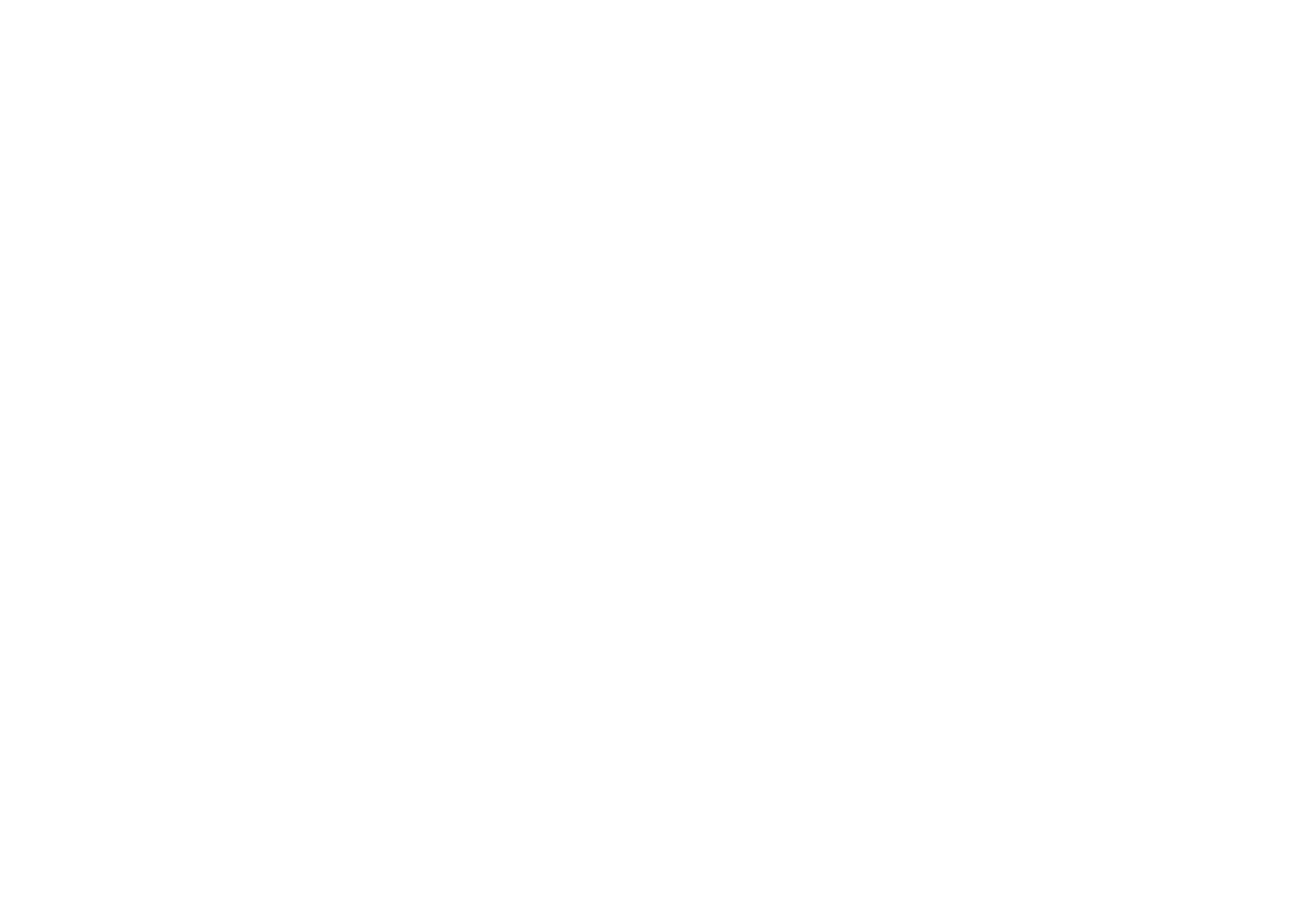

16
Remote control buttons and functions
Displaying the current time
You can display the current time on the
screen.
Press the h (Information) button to
display the current time
Pressing the h (Information) button changes
the display as follows:
• This TV uses teletext data to set the time.
If the TV has not received a TV channel
that has teletext programmes since it was
turned on, the time display is blank. To
see the time, choose a TV channel that has
teletext programmes. The time will still
be displayed as long as you do not turn off
the TV, even if you choose other TV
channels.
• When watching videos, an incorrect time
is sometimes displayed.
Return to TV channel instantly
You can return to a TV channel instantly.
Press the b button
The TV returns to the TV mode and a TV
channel appears.
Operating a JVC brand VCR or
DVD player
These buttons will operate a JVC brand VCR
or DVD player. Pressing a button that looks
the same as the device’s original remote
control button has the same effect as the
original remote control.
1 Set the VCR P DVD switch to the
VCR or DVD position
VCR:
When you are using a VCR, set the switch
to the VCR position.
DVD:
When you are using a DVD player, set the
switch to the DVD position.
P (Text):
When you are viewing Teletext
programmes, set the switch to the
P (Text) position.
2 Press the VCR/DVD control button
to control your VCR or DVD player
• If your device is not made by JVC,
these buttons will not work.
• Even if your device is made by JVC,
some of these buttons may not work,
depending on the device you are using.
• You can use the p buttons to choose
a TV channel the VCR will receive, or
choose the chapter the DVD player
plays back.
• Some models of DVD player use the
p buttons for both operating the fast
forward/backward functions and for
choosing the chapter. In this case, the
253 buttons do not work.
No indication
16
5. CLI Commands
load-group
Use the command to assign one or more load groups to an action. Note that load groups are created using the load-group
device-level command. Use the form of this command to remove one or more load groups from the action. load-group no
This command applies only to action type “load-group”.
Syntax
load-group <group-1>[,<group-2>...<group-N>]
• – Species a comma-delimited list of load groups to be assigned to the action.group-x
no load-group [<group-1>[,<group-2>...<group-N>]]
• – Species a comma-delimited list of load groups to be removed from the action.group-x
Examples
The following two commands clear the action of load groups, then assign load groups “Routers1” and “Routers2” to entry
“Cycle Router”:
console> action (Cycle Router)> no load-group
Update complete
console> action (Cycle Router)> load-group Routers1,Routers2
Update complete
load-group state
Use the command to specify the load group behavior when the action is executed. This command applies load-group state
only to action type “load-group”.
Syntax
load-group state {cycle | off | on}
Examples
The following command congures the load groups specied in entry “Cycle Router” to cycle when triggered:
console> action (Cycle Router)> load-group state cycle
Update complete
show load-group
Use the command to display the load group details for the action entry. This command applies only to show load-group
action type “load-group”.
Syntax
show load-group [state]
Examples
The following command displays the load group details for entry “Cycle Router”:
console> action (Cycle Router)> show load-group
Load Action : cycle
Load Groups : Routers1,Routers2________________________________________

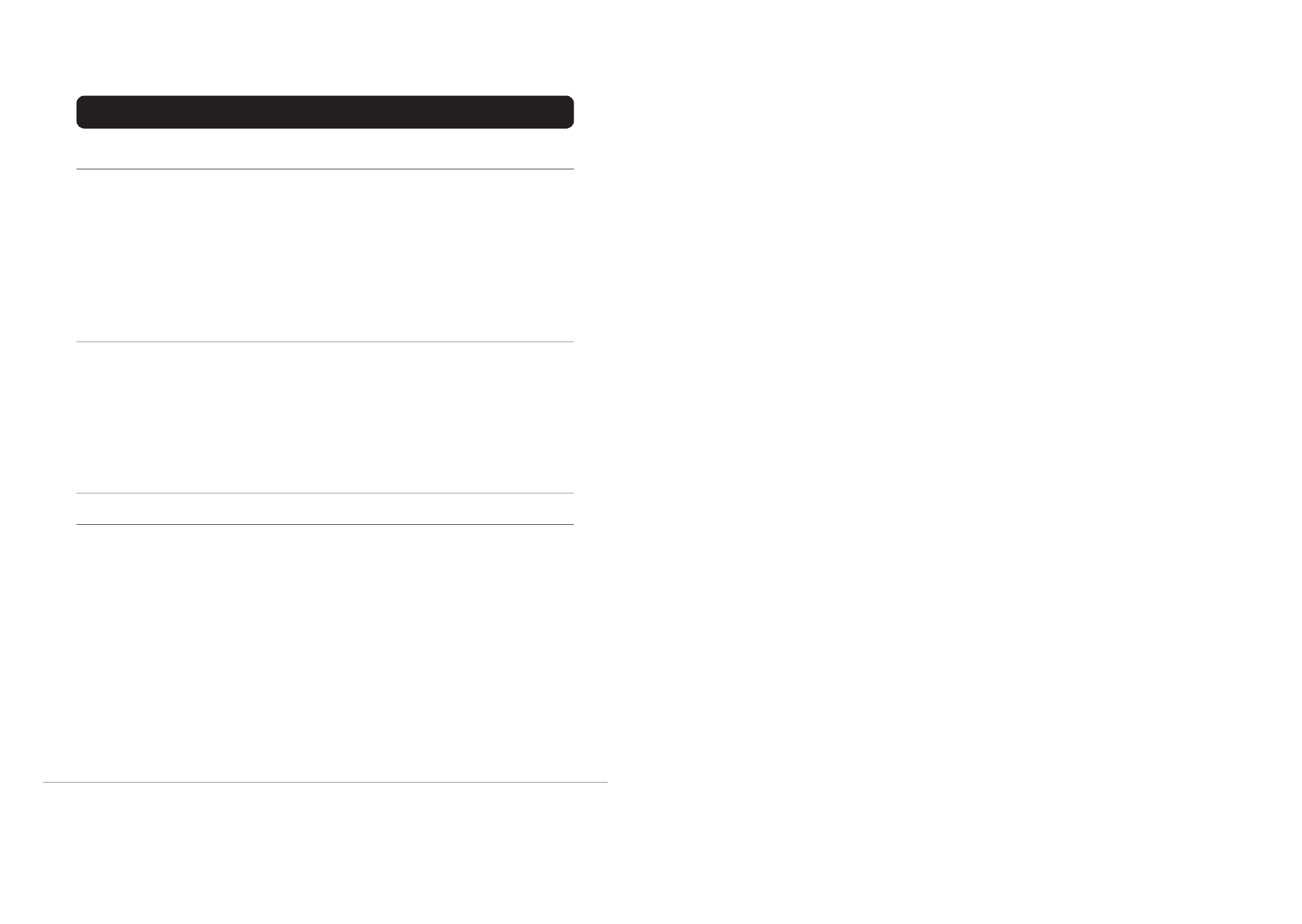
17
Teletext function
Basic operation
You can view two types of teletext
broadcasts on the TV:
FLOF (Fastext) and WST.
1 Choose a TV channel with a teletext
broadcast
2 Set the VCR P DVD switch to the
PPPP (Text) position
3 Press g (Text) button to display
the teletext
Pressing g (Text) button changes the
mode as follows:
4 Choose a teletext page by pressing
the 6 buttons, number buttons or
colour buttons
To return to the TV mode:
Press the b button or g (Text) button.
• If you have trouble receiving teletext
broadcasts, consult your local dealer or
the teletext station.
• The ZOOM function will not work in
the TV and text mode or Text mode.
• You cannot operate menus when
viewing a teletext programme.
Using the List Mode
You can store the numbers of your favourite
teletext pages in memory and call them up
quickly using the colour buttons.
To store the page numbers:
1 Press the M button to go into
the List mode
The page numbers you have stored are
displayed at the bottom of the screen.
2 Press a colour button to choose a
position. Then press the number
buttons to enter the page number
3 Press and hold down the P
button
The four page numbers blink white to
show that they are stored in memory.
To call up a stored page:
1 Press the M button to enter
the List mode
The page stored with the red button
(c) is displayed.
2 Press a colour button having a
stored page
To leave the List mode:
Press the M button again.
P
TV OK
MENU
P
TV mode
Text mode
TV and text mode
1 2 3
4 5 6
7 8 9
0
AV
17
action: name
name
Use the name command to modify the name of the action entry .
Syntax
name <new-name>
• – Species the new name for the entry . If spaces are required, bookend the name with quotation marks (“).new-name
Examples
The following command changes the entry’s name from “Send Email” to “Email Manager”:
console> action (Send Email)> name “Email Manager” Update complete
console> action (Email Manager)>
show name
Use the show name command to display the name of the action entry .
Syntax
show name
Examples
The following command displays the name of the entry:
console> action (Email Manager)> show name
Email Manager
action: output-contact
output-contact
Use the command to specify the output contact behavior for the action entry – to either turn or turn , output-contact on off
when triggered. This command is applicable only to action type “sensor” and, specically , sensor model E2MTDO. Ensure that
the specic E2MTDO is selected using the command.target-device
Syntax
output-contact <number> {on | off}
• – Species the output contact number of the sensor .number
Examples
The following command sets the #2 contact to turn on when triggered, for entry “Fan On”:
console> action (Fan On)> output-contact 2 on
Update complete

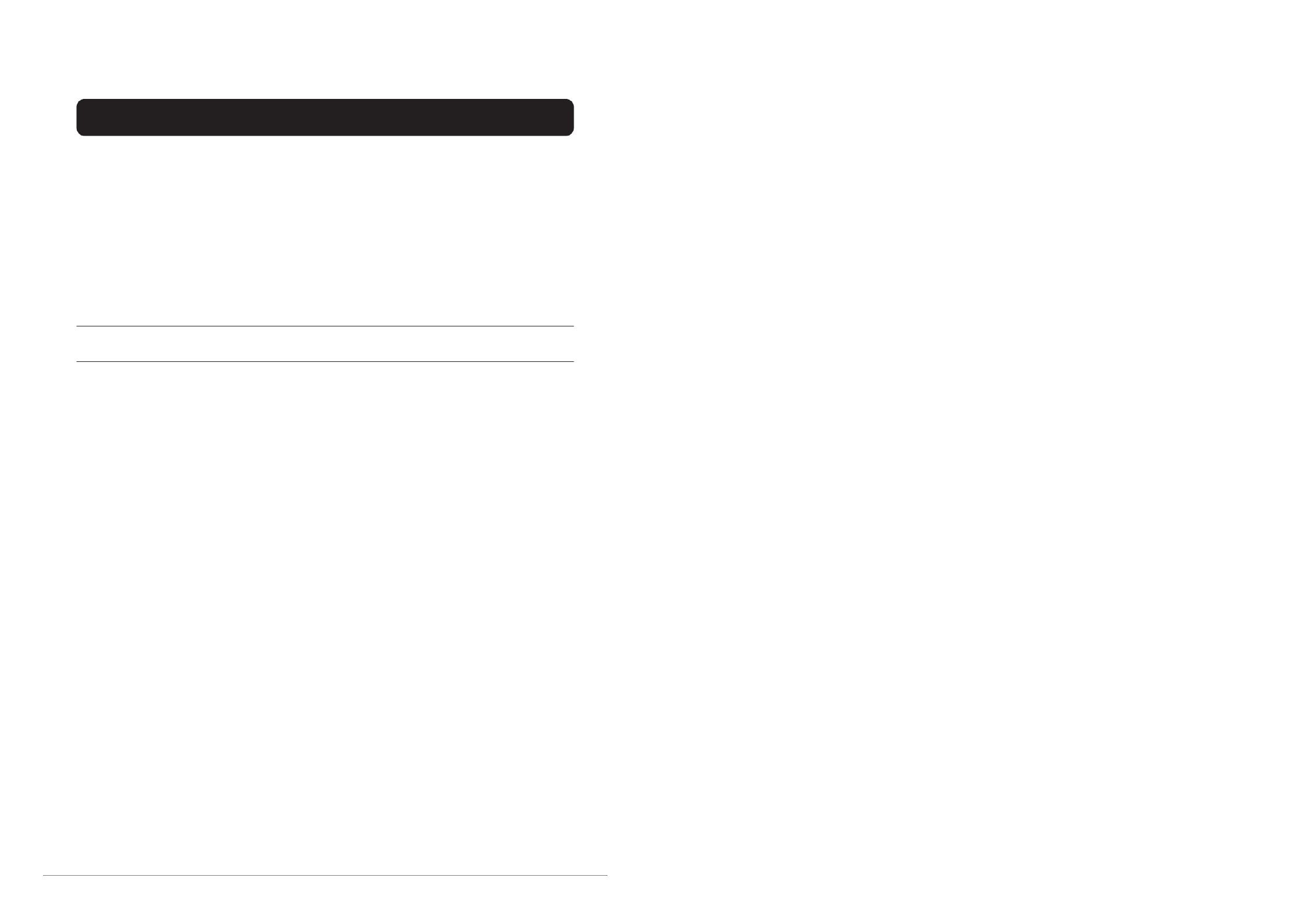
18
Teletext function
Hold
You can hold a teletext page on the screen for
as long as you want, even while several other
teletext pages are being received.
Press the N button
To cancel the Hold function:
Press the N button again.
Sub-page
Some teletext pages include sub-pages that
are automatically displayed.
You can hold any sub-page, or view it at any
time.
1 Press the O button to
operate the sub-page function
Sub-page numbers are displayed at the
left of the screen.
*: Background colour of the sub-page
number.
2 Press the 6 buttons to choose a
sub-page number
To cancel the sub-page function:
Press the O button again.
Reveal
Some teletext pages include hidden text
(such as the answers to a quiz).
You can display the hidden text.
Each time you press the Q
button, text is hidden or revealed
Size
You can double the height of the teletext display.
Press the R button
Index
You can return to the index page instantly.
Press the T button
Returns to page 100 or a previously specified
page.
Cancel
You can search for a teletext page while
watching TV.
1 Press the number button to enter a
page number, or press a colour
button
The TV searches for a teletext page.
2 Press the S button
The TV programme appears. When the TV
finds the teletext page, its page number
appears in the upper left of the screen.
3 Press the S button to return
to a teletext page when the page
number is on the screen
• The TV mode cannot be resumed by
pressing the S button. To
return to the TV mode press b.
Colour* Meaning of sub-page
number
Yellow Currently being
displayed.
White Can be displayed.
Blue or Red Cannot be displayed and
it is not sent.
18
5. CLI Commands
Use the show output-contact command to display the output settings of the entry.
Syntax
show output-contact
Examples
The following command displays the output settings of entry “Fan Off”:
console> action (Fan On)> show show output contact
Contact Number : 2
Action : on
action: show
show
Use the command, with optional keywords, to display details about the action entry. To view all keywords applicable to show
the entry, enter show [Tab][Tab].
Syntax
show [keyword]
• keyword – Species the attribute to be displayed.
Examples
The following command displays all keywords for entry “Email Manager”:show
This example should appear second, since it was mentioned second in the denition above.show
console> action (Email Manager)> show [Tab][Tab]
contact delay interval status
count help name trigger
show
The following command displays all settings for entry “Email Manager”:
console> action (Email Manager)> show
Name : UPS Check
Type : battery-test
Status : enabled
Delay : 30
Interval : 0
Count : 1
Target : UPS123


19
Using the TV’s menu
This TV has a number of functions you can
operate using menus. To use all your TV’s
functions, you need to understand the basic
menu operating techniques fully.
Basic operation
1 Press the a button to display the
MENU (main menu)
• The display appearing at the bottom of
a menu shows the buttons on the
remote control you can use when you
operate a chosen function.
2 Press the 5
55
5 6 and buttons to
choose a menu title, and press the
a button
The menu appears.
To return to the previous menu:
Press the h (information) button.
To exit a menu instantly:
Press the b button.
3 Press the 6 buttons to choose a
function
• For details of the functions in the
menus, see the following pages.
4 Press the 5 buttons to choose
the setting of that function
• If you want to operate a function
which appears only with its name,
follow the descriptions of that function
on the following pages.
• The display appearing at the bottom of
a menu shows you the button on the
remote control that you can use when
you operate a chosen function.
5 Press the a button to complete
the setting
The menu disappears.
• When watching the television with the
NTSC system, the menus are displayed
at about half their normal vertical size.
Blue button
BACK
TV OK
a buttonb button
h (information)
button
19
show targets
Use the command to display a list of devices and sensors available for selection as targets for action entries.show targets
Syntax
show targets
Examples
The following command displays a list of devices and sensors available for selection as targets:
console> action (Email Manager)> show targets
NAME TYPE
--------- --------
UPS123 device
E2MTHDI sensor
E2MT-A sensor
E2MT-B sensor
action: snmp-set
snmp-set oid
Use the command to specify the Object Identier (OID) to set when an SNMP Set action is executed. This snmp-set oid
command is applicable only to action type “snmp-set oid”.
Syntax
snmp-set oid <oid>
• – Species the OID to set for the entry, in numeric notation.oid
Examples
The following command sets “1.3.6.1.4.1.123.4.5.6.0” as the OID for entry “Notify Server #1” :
console> action (Notify Server #1)> snmp-set oid 1.3.6.1.4.1.123.4.5.6.0
Update complete
snmp-set value
Use the command to congure the value set to the specied OID when the action is executed. The OID type snmp-set value
must be specied: or . This command is applicable only to action type “snmp-set oid”.integer string
Syntax
snmp-set value <value> {integer | string}
• – Species the set value for the entry. For strings, if spaces are required, bookend the string with quotation marks (“).value
Examples
The following command congures entry “Notify Server #1” with an SNMP Set integer value of 1:
console> action (Notify Server #1)> snmp-set value 1 integer
Update complete
The following command congures entry “Notify Server #1” with an SNMP Set string value of “Load 1 is Off ”:
console> action (Notify Server #1)> snmp-set value “Load 1 is O” string
Update complete

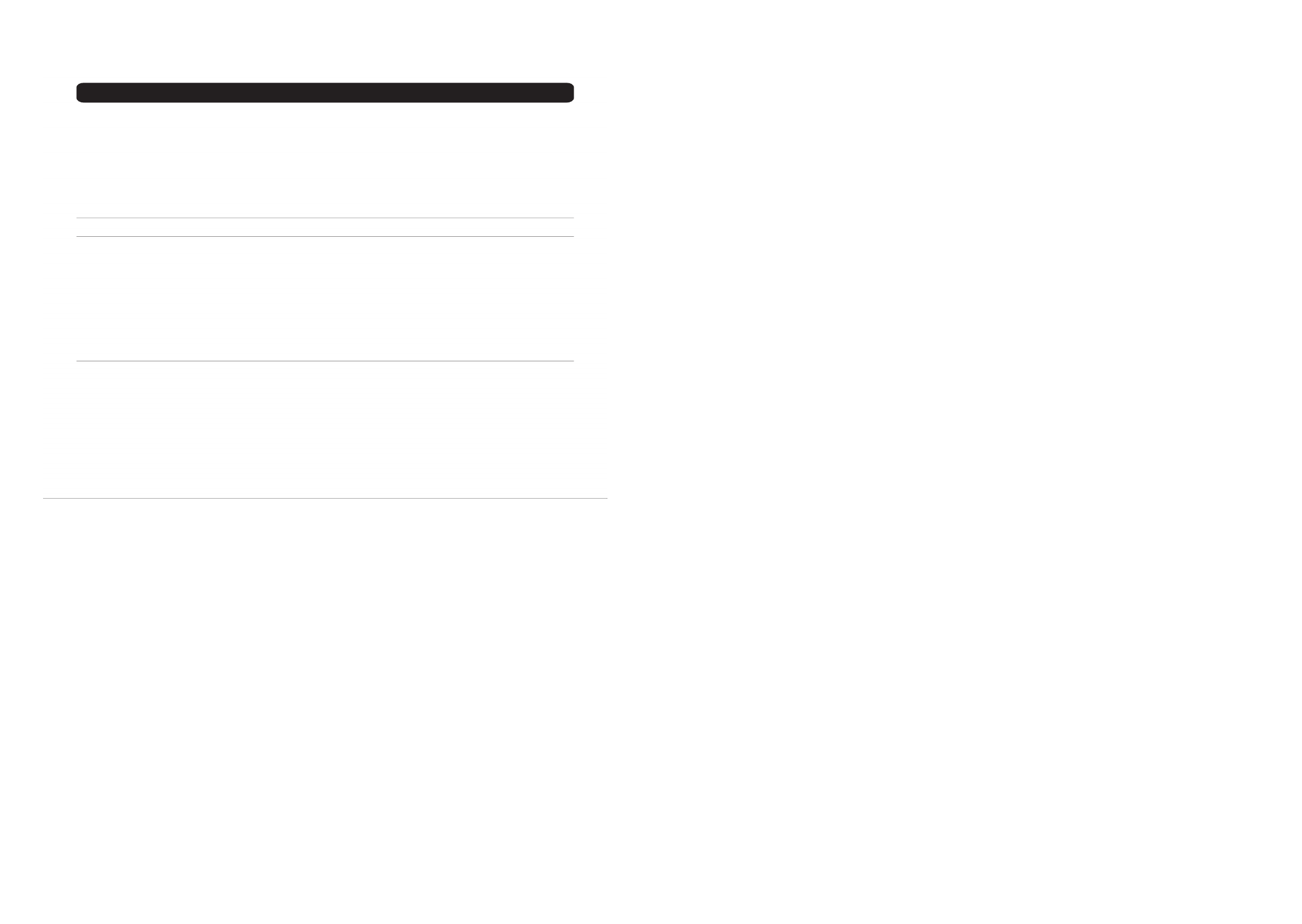
20
PICTURE SETTING
See “Using the TV’s menu” (page 19) for
details of displaying the menu.
PICTURE MODE
You can choose one of three PICTURE
MODEs to adjust the picture settings
automatically.
BRIGHT:
Heightens contrast and sharpness.
STANDARD:
Standardizes picture adjustment.
SOFT:
Softens contrast and sharpness.
Picture adjustment
You can change the picture settings of each
PICTURE MODE mode as you like.
CONTRAST:
You can adjust the picture contrast.
2 : lower
3 : higher
BRIGHT:
You can adjust the picture brightness.
2 : darker
3 : brighter
SHARP:
You can adjust the picture sharpness.
2 : softer
3 : sharper
COLOUR:
You can adjust the picture colour.
2 : lighter
3 : deeper
HUE:
You can adjust the picture tint.
2 : reddish
3 : greenish
• You can change the HUE setting (picture
hue) when the colour system is NTSC
3.58, NTSC 4.43 (See “Specifications” on
page 42)
To return to the default settings in
each PICTURE MODE mode:
Press the blue button.
• This returns the picture settings in the
PICTURE MODE mode you have chosen
to the default settings, and stores them in
the PICTURE MODE mode.
COLOUR TEMP.
You can select one of three COLOUR
TEMP. modes (three tones of white) to adjust
the white balance of the picture. Since white
is the colour which is used as a reference for
all the other colours, changing the COLOUR
TEMP. mode affects the appearance of all
the other colours on the screen.
COOL:
A bluish white. Using this mode when
watching bright pictures allows you to enjoy
a more vivid and bright picture.
NORMAL:
The normal white colour.
WARM:
A reddish white. Using this mode when
watching films allows you to enjoy colours
that are characteristic of films.
20
show snmp-set
Use the command to display the OID details for an SNMP Set action entry. This command is applicable only show snmp-set
to action type “snmp-set oid”.
Syntax
show snmp-set [oid | value]
Examples
The following command displays the OID details for entry “Notify Server #1”:
console> action (Notify Server #1)> show snmp-set
OID : 1.3.6.1.4.1.123.4.5.6.0
Type : integer
Value : 1
action: target-device
target-device
Use the command to specify the device or sensor undergoing the action, as dened by the action entry. Note target-device
that changing the target device of an action entry will require re-entering all action parameters; the parameters associated with
the previous target device will be erased. Use the command to display a list of devices and sensors available for show targets
selection as target devices.
Syntax
target-device {<device-name> | <sensor-name>}
• – Species the new target device associated with the entry.device-name
• – Species the new target sensor associated with the entry.sensor-name
Examples
The following command sets “Sensor-E2MTDO” as the new target device for entry “Indicator”:
console> action (Indicator)> target-device Sensor-E2MTDO
Update complete
show target-device
Use the command to display the name of the device or sensor selected to undergo the action. show target-device
Syntax
show target-device
Examples
The following command displays the target device for entry “Indicator”:
console> action (Indicator)> show target-device
Sensor-E2MTDO
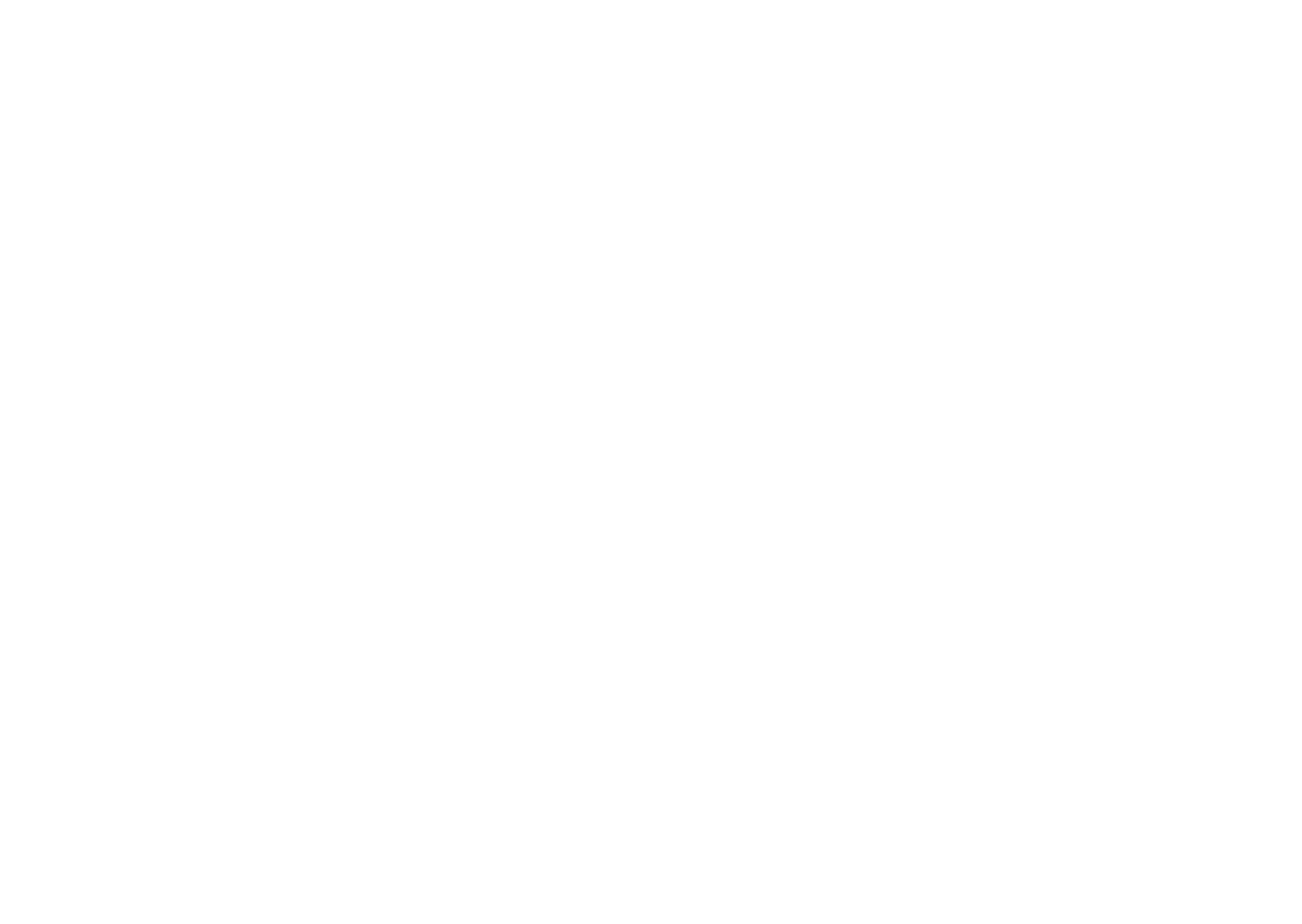
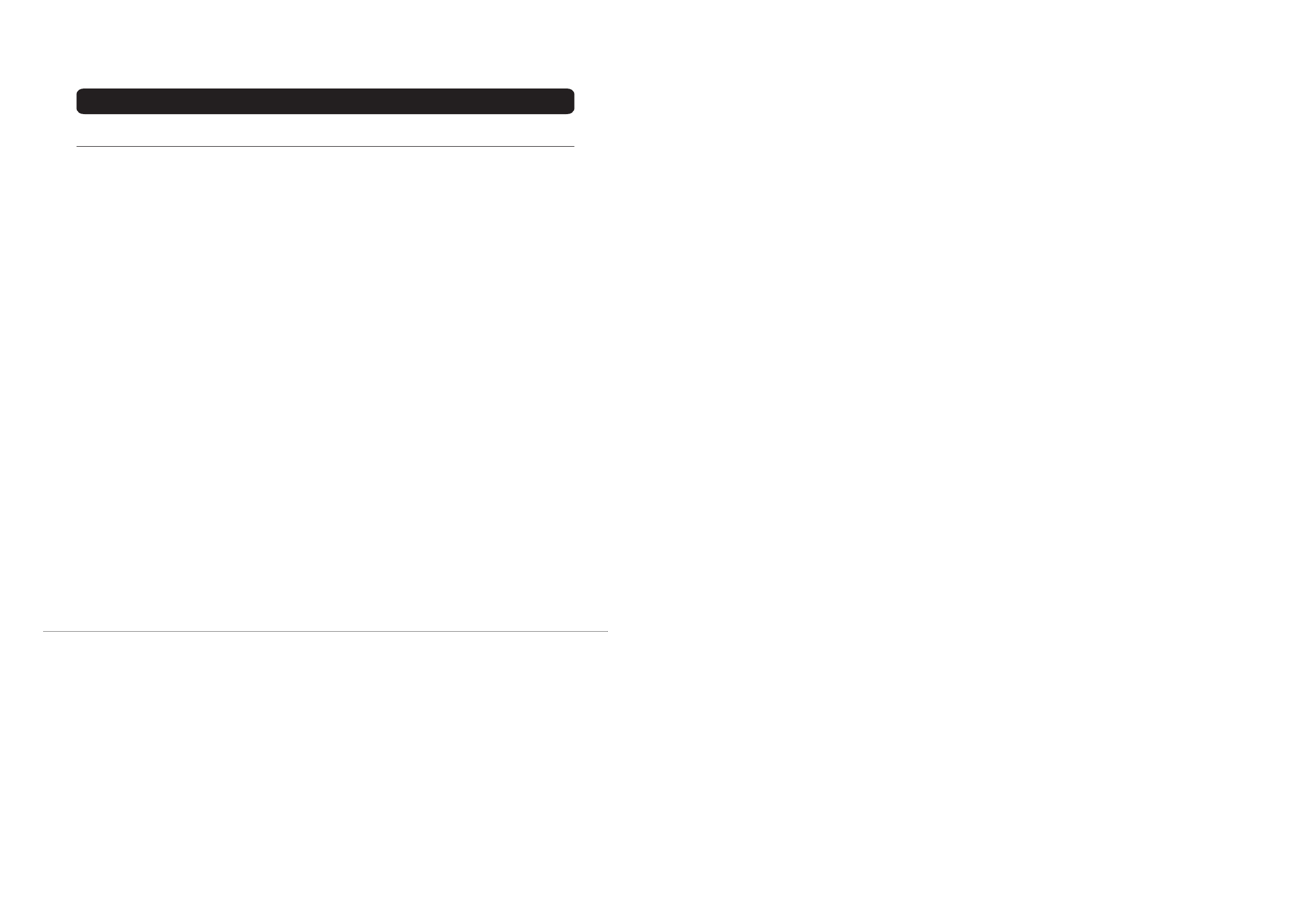
21
PICTURE FEATURES
See “Using the TV’s menu” (page 19) for
details of displaying the menu.
DIGITAL VNR
The DIGITAL VNR function cuts down the
amount of ‘noise’ (‘snow’ or interference) in
the original picture.
You can choose from the three DIGITAL
VNR function settings of AUTO, MIN and
MAX.
The TV and external input may be given
different DIGITAL VNR settings.
AUTO:
The TV will automatically adjust the level of
the DIGITAL VNR effect to match the
amount of noise in the picture, giving you the
best possible picture.
• If you set the DIGITAL VNR effect too
high it can make the picture less sharp. It
is recommended to use the AUTO setting
if you can.
MIN:
The level of the DIGITAL VNR effect is set
to the minimum. If you set the DIGITAL
VNR function to AUTO but feel that the
sharpness of the original picture has not been
reproduced fully, change the setting from
AUTO to MIN.
• The MIN setting is not suitable for low-
quality pictures which contain a lot of
noise.
MAX:
The level of the DIGITAL VNR effect is set
to the maximum. If you set the DIGITAL
VNR function to AUTO but still notice some
noise, change the setting from AUTO to
MAX.
• The MAX setting is not suitable for high-
quality pictures which contain very little
noise.
OFF:
The DIGITAL VNR function is turned off.
DigiPure Pro
The DigiPure Pro function uses the latest in
digital technology to give you a natural-
looking picture.
DigiPure function:
This function helps to create a natural-looking
picture by eliminating unnecessary edges
from high-contrast and crisp images. For
images with low-contrast, edges are added to
produce a sharper, more detailed picture.
You can choose from the three DigiPure
function settings of AUTO, MIN and MAX.
The TV and external input may be given
different DigiPure settings.
• If you set the DigiPure effect too high on
a low-quality picture that contains a lot of
noise, this may actually make the noise
worse. We recommend you use the
AUTO setting if you can.
Picture motion compensation
function:
This function displays fast-moving pictures
more smoothly and naturally on the screen.
• The effect level of the picture motion
compensation function cannot be
changed. The effect level is the same no
matter which of the AUTO, MIN or MAX
settings is used.
1 Choose DigiPure Pro
2 Press the 5555 buttons to choose a
setting. Then press the a button
AUTO:
The TV will automatically adjust the level of
the DigiPure effect to match the amount of
noise in the picture, giving the best possible
picture.
MIN:
The level of DigiPure effect is set to the
minimum. When you set the DigiPure Pro
function to AUTO and notice some noise,
change the setting from AUTO to MIN.
• The MIN setting is not suitable for high-
quality pictures which contain very little
noise.
21
action: trigger
trigger
Use the command to assign one or more trigger conditions to the action entry. Use the form of this command to trigger no
remove one or more triggers from the entry. Use the command to display an enumerated list of all applicable show trigger
trigger events. The enumeration and/or keywords are used when selecting events as triggers. Due to the variance of events
by device type and model, the enumeration will not be sequential. Within the list, an asterisk ( ) denotes that the event is *
selected as a trigger.
Syntax
trigger {on-clear | on-set} {all | <event-1>[,<event-2>...<event-N>]}
• – Species a comma-delimited list of event names or enumerations that will act as triggers for the action entry. (see event-x
the command).show trigger
• – Congures the action entry to execute when any of the selected On Clear events occur.on-clear
• – Congures the action entry to execute when any of the selected On Set events occur. on-set
no trigger {on-clear | on-set} {all | <event-1>[,<event-2>...<event-N>]}
no trigger {<device-name> | <sensor-name>}
• – Removes all trigger events assigned to the specied device.device-name
• – Species a comma-delimited list of event names or enumerations to be removed from the action entry. event-x
• – Removes On Clear events as triggers for the action entry; if no enumerated events are specied, all On Clear on-clear
events will be removed.
• – Removes On Set events as triggers for the action entry; if no enumerated events are specied, all On Set events on-set
will be removed.
• – Removes all trigger events assigned to the specied sensor.sensor-name
Examples
The following command sets “Battery Low” and “Communications Lost” – enumerated as 4 and 6, respectively – as the On
Set triggers for entry “Notify Server #1”:
console> action (Notify Server #1)> trigger on-set 4,6
Update complete
The following command sets “Battery Low” and “Communications Lost” – listed by name – as the On Set triggers for entry
“Notify Server #1”:
console> action (Notify Server #1)> trigger on-set “Battery Low”,”Communication Lost”
Update complete
The following command sets “Battery Normal” and “Communications Restored” – enumerated as 4 and 6, respectively – as
the On Clear triggers for entry “Notify Server #1”:
console> action (Notify Server #1)> trigger on-clear 4,6
Update complete
The following command removes all On Clear triggers for entry “Notify Server #1”:
console> action (Notify Server #1)> no trigger on-clear all
Update complete


22
PICTURE FEATURES
MAX:
The level of DigiPure effect is set to the
maximum. If you set the DigiPure Pro
function to AUTO but feel that the original
picture quality has not been reproduced fully,
change the setting from AUTO to MAX.
• The MAX setting is not suitable for low-
quality pictures which contain a lot of
noise.
OFF:
The DigiPure Pro function is turned off.
COLOUR SYSTEM
The colour system is chosen automatically.
However, if the picture is not clear or no
colour appears, choose the colour system
manually.
1 Choose COLOUR SYSTEM then
press the a button
2 Press the 5 buttons to choose
the appropriate colour system.
Then press the a button
PAL:
PAL system
NTSC 3.58:
NTSC 3.58 MHz system
NTSC 4.43:
NTSC 4.43 MHz system
AUTO:
This function detects a colour system from
the input signal. You can only use this when
you are viewing a picture from programme
number PR 0 (AV), or EXT terminal.
• The AUTO function may not work
properly if you have poor signal quality.
If the picture is abnormal in the AUTO
function, choose another colour system
manually.
• You cannot choose NTSC 3.58 or NTSC
4.43 for programme number PR 0 (AV) to
PR 99.
MOVIE THEATRE
The MOVIE THEATRE function displays a
cinema film picture more smoothly and
naturally on the screen.
AUTO:
The television automatically recognizes the
type of signal and turns the function on and
off.
ON:
This function is turned on.
OFF:
This function is turned off.
• The motion may appear unnatural when
viewing images with the NTSC colour
system. When the MOVIE THEATRE
function is set to AUTO or ON, the
motion may appear unnatural when
viewing images with the NTSC colour
system.
TV OK
BACK
D1016EN
COLOUR SYSTEM
PAL
22
5. CLI Commands
Use the command to display an enumerated list of all applicable events. Within the list, an asterisk ( ) denotes show trigger *
that the event is selected as a trigger .
Syntax
show trigger [<name-pattern>]
• – a string of characters by which the displayed list of trigger events will be ltered.name-pattern
Examples
The following command displays all applicable trigger events for entry “Notify Server #1”:
console> action (Notify Server #1)> show trigger
# EVENT TYPE ON SET ON CLEAR SOURCE
---- ----------------------------------- --------- ------ -------- ------
1 Watchdog NTP Probe Failed autoprobe no no Watchdog NTP
2 Watchdog Ping Probe Failed autoprobe no no Watchdog Ping
3 Battery Bad device no no UPS123
* 4 Battery Capacity Below Warning Level device yes no UPS123
* 5 Battery Low device yes no UPS123
38 Contact Output 2 in Alarm device no no Sensor07
* 39 Temperature Beyond Limits device yes yes Sensor07
alert
alert acknowledge
Use the command to acknowledge one or more alerts. Alerts can be acknowledged as a series of alert acknowledge
numbers (i.e. “3,4,5,6”), as a range of numbers (i.e. “3-6”), or in combination (i.e. “3,5-8,10,12-15”).
Syntax
alert acknowledge {all | <alert-1>[,<alert-2>...<alert-N>]}
• – Sets a comma-delimited list of record numbers to be acknowledged.alert-x
• – Sets all alerts to be acknowledged.all
Examples
The following command acknowledges all alerts:
console> alert acknowledge all
Update complete
The following command acknowledges alert log records 1, 5, 6, 7, 8 and 12:
console> alert acknowledge 1,5-8,12
Update complete


PICTURE FEATURES
23
4:3 AUTO ASPECT
You can choose one of three ZOOM modes,
REGULAR, PANORAMIC or 14:9 ZOOM,
as the ZOOM mode for the normal picture
(4:3 aspect ratio).
1 Choose 4:3 AUTO ASPECT then
press the a button
2 Press the 6 buttons to choose a
ZOOM mode. Then press the aaaa
button
PICTURE TILT (Only for AV-
32X37HKE/AV-32X37HIE)
Sometimes the Earth’s own magnetic field
may make the picture tilt. If this happens,
you can correct the picture tilt.
1 Choose PICTURE TILT. Then press
the a button
2 Press the 6 buttons until the
picture becomes level. Then press
the a button
23
5. CLI Commands
Use the alert e xport command to congure and execute an on-demand alert log export. The alert log can be exported as an
email to a single recipient (refer to the command for creating email recipients). The default le format for exported alert email
logs is CSV; use the option to change the exported le format to XML. xml
Syntax
alert e xport email <contact-name> [xml] [purge]
• – Identies a single email contact as the recipient of the exported alert log.contact-name
Examples
The following command exports the Alert Log in XML format to email recipient johnd:
console> alert export email johnd xml
Update complete show alert
Use the command to view the Alert Log in its entirety or ltered by record number, range of record numbers or show alert
quantity of sorted records. Use the format to display a single record, specied byshow alert <record-num> <record-
num> show alert from <start-num> to <end-num> <start-num>. Use the format to display a range of records, where
is the rst record number and is the last. Use the show alert limit format to display a set quantity of <end-num> <limit>
records, specied by ; this format always begins with the rst record. Use the ... command <limit> show alert last <period>
format to display a range of the most recent records, specifying the end limit of the range (e.g. the last three weeks). Use
the ... command format to display a range of the most recent records, specifying the end limit show alert last <period>
of the range (e.g. the last three weeks). Note that these three formats are mutually exclusive. A retrieved range of records
is inherently ordered by record number and cannot be sorted otherwise. If the time format being used contains a space (for
example, h:mm:ss tt), ensure that the entire time period is bookended in quotes. Example: “10:11:22 PM”
show alert <record-num>show alert sizeshow alert count [{ critical | info | warning }]show alert [{ acknowledged | unacknowledged }] [{ cleared | uncleared }] [device <device-name>] [event <event-name>] [severity <severity>] [from <start-#> [to <end-#>]] [sort [date [{ asc | desc }]] [device [{ asc | desc }]] [event [{ asc | desc }]]show alert [{ acknowledged | unacknowledged }] [{ cleared | uncleared }] [device <device-name>] [event <event-name>] [severity <severity>] [start-date <start-date> [start-time <start-time>]] [end-date <end-date> [end-time <end-time>]] [sort [date [{ asc | desc }]] [device [{ asc | desc }]] [event [{ asc | desc }]]show alert [{ acknowledged | unacknowledged }] [{ cleared | uncleared }] [device <device-name>] [event <event-name>] [severity <severity>] [last <period> {second | minute | hour | day | week | month | year}] [sort [date [{ asc | desc }]] [device [{ asc | desc }]] [event [{ asc | desc }]]show alert [{ acknowledged | unacknowledged }] [{ cleared | uncleared }] [device <device-name>] [event <event-name>] [severity <severity>] [limit <qty>] [sort [date [{ asc | desc }]] [device [{ asc | desc }]] [event [{ asc | desc }]]• – Filters the log to display only entries that are acknowledged.acknowledged• – Filters the log to display only entries that are cleared. cleared• – Filters the log to display only entries associated with the specied device. device-name• – Species the number of the last log record to be displayed (must be a number greater than ).end-num start-num• – Filters the log to display all entries that occurred on or before this date; use the date format set using the end-date default date-format default user date-formator command.
continued

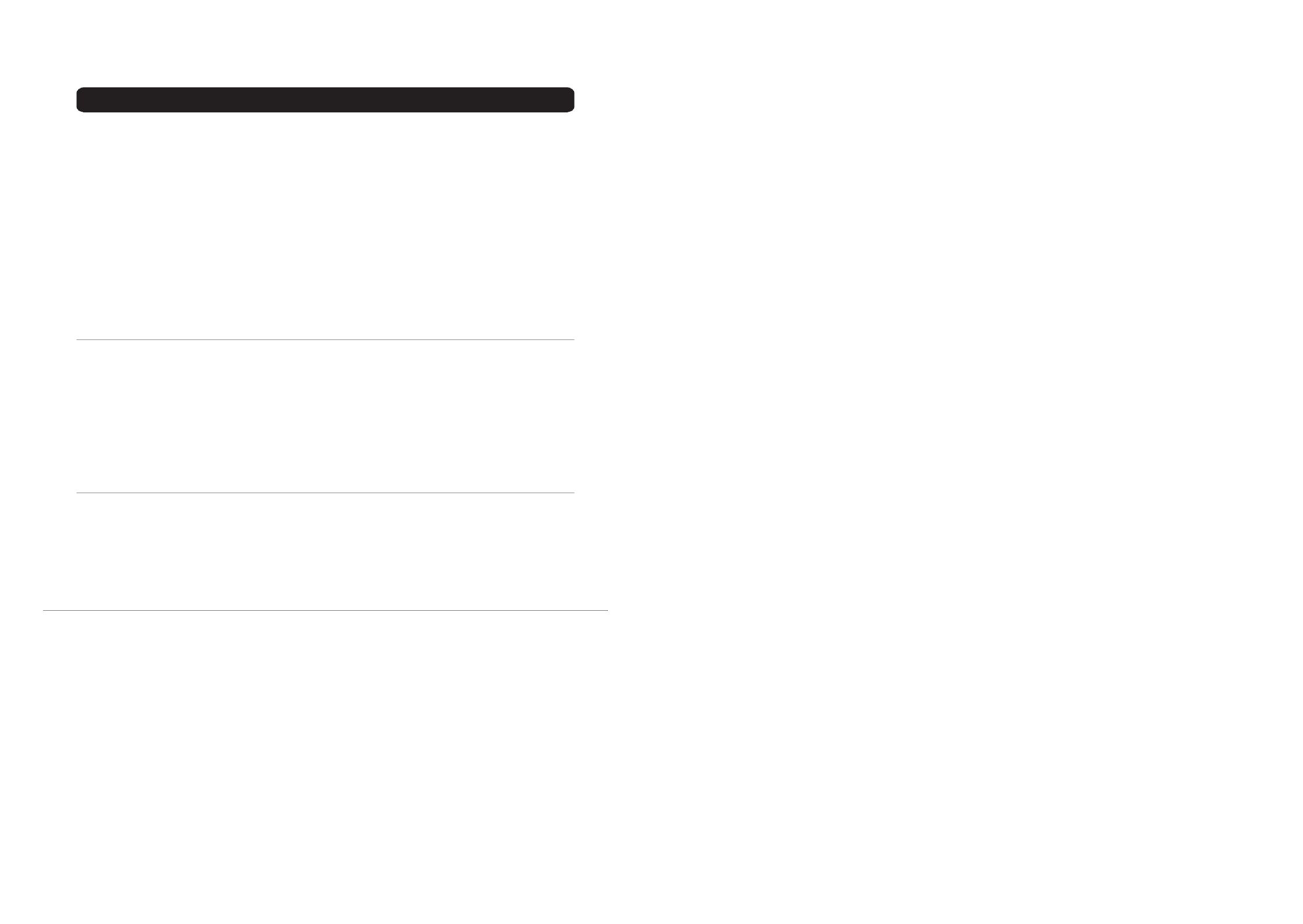
24
SOUND SETTING
See “Using the TV’s menu” (page 19) for
details of displaying the menu.
STEREO / I • II
When you are viewing a bilingual broadcast
programme, you can choose the sound from
Bilingual I (Sub I) or Bilingual II (Sub II). If
you have poor reception on a stereo
broadcast, you can change from stereo to
mono sound so that you can hear the
broadcast more clearly and easily.
• The sound mode you can choose differs
depending on the TV programme.
• This function does not work in the EXT
modes. And this function does not appear
in the SOUND SETTING menu.
Sound adjustment
You can adjust the sound to your liking.
BASS
You can adjust the low tone of the sound.
2 : weaker
3 : stronger
TREBLE
You can adjust the high tone of the sound.
2 : weaker
3 : stronger
BALANCE
You can adjust the volume balance between
the left and right speaker.
2 : turn the left speaker’s volume level up.
3 : turn the right speaker’s volume level up.
HYPER SOUND
Mono sound is converted to simulated stereo
for a more enjoyable audio experience.
ON:
This function is turned on.
OFF:
This function is turned off.
• If the audio is stereo sound, the “3D
CINEMA SOUND function” (see
page 15) is the better choice as it makes
your listening experience more akin to
sitting in an actual cinema.
• When HYPER SOUND is turned on, 3D
CINEMA SOUND turns off, and when
3D CINEMA SOUND is turned on,
HYPER SOUND turns off.
s: Stereo sound
v : mono sound
t : Bilingual I (sub I)
u : Bilingual II (sub II)
D0019-EN
STEREO/
BASS
TREBLE
BALANCE
HYPER SOUND OFF ON
BACK
SOUND SETTING
TV OK
24
• – Filters the log to display all entries that occurred on or before this time; use the time format set uend-time
default time-format default user time-formator command.
• – Filters the log to display only entries associated with the specied event.event-name
•– Species the number of log entries to be displayed. limit
• – Species the quantity of the selected time period of entries to be displayed.period
• – Species the record number to be displayed.record-num
• – Species the number of the rst log record to be displayed, when displaying a range of records. start-num
• – Filters the log to display all entries that occurred on or after this date; use the date format set usstart-date default date-format default user date-format or command.
• – Filters the log to display all entries that occurred on or after this time; use the time format set usstart-time default time-format default user time-format or command.
• – Filters the log to display only entries that are not acknowledged.unacknowledged
• – Filters the log to display only entries that are not cleared.uncleared
Examples
The following command displays all active alerts:
console> show alert
ID EVENT DEVICE DATE/TIME TYPE ACKNOWLEDGED
--- --------------- ---------- ------------------------ -------- ------------
3 On Battery UPS01 3/31/2020 11:15:47 AM critical no
2 Temperature High Sensor 1 3/31/2020 10:33:07 AM warning no
1 Loads All O UPS01 3/31/2020 10:12:22 AM critical yes
show alert count
Use the command to view the quantity of active alerts by severity.show alert count
Syntax
show alert count [critical | info | warning]
Examples
The following command displays the quantity of active alerts:
console> show alert count
Critical : 2
Warning : 1
Info : 0
The following command displays the quantity of active critical alerts.
console> show alert count critical
2
show alert size
Use the command to display the total number of alerts currently stored in the log le.show alert size
Syntax
show alert size
Examples
The following example displays the number of alerts stored:
console> show alert size
18


25
3D CINEMA SOUND
See “Using the TV’s menu” (page 19) for
details of displaying the menu.
Adjust the 3D CINEMA SOUND effect.
For details on how to turn 3D CINEMA
SOUND on and off, read “3D CINEMA
SOUND function” (see page 15).
• In order to experience true 3D CINEMA
SOUND, the audio needs to be stereo
sound.
• When the audio is mono sound, use
“HYPER SOUND” (see page 24).
SURROUND
Adjust the surround effect.
You can choose HIGH, MEDIUM or LOW.
Choosing LOW will reduce the surround
effect and choosing HIGH will increase the
surround effect.
BASS BOOST
Adjust the bass sound.
You can choose HIGH, MEDIUM or LOW.
Choosing LOW will reduce the bass sound
and choosing HIGH will increase the bass
sound.
25
apply
apply network
Use the command to apply network-specic changes, which includes changes to Internet settings, DNS and apply network
network services. Applying network changes may require terminating all active user sessions. Ensure that all network changes
are made prior to applying them.
Syntax
apply network
Examples
The following command applies any changes made to network settings:
console> apply network
Applying changes to network settings on the device. Note that this may cause a system
reboot.
autoprobe
autoprobe
Use the command to create and manage automatic network probe (AutoProbe) entries. The probe type must be autoprobe
specied when creating a new action. The available choices are “probe an NTP server” ( ), “ping a network device” ( ) ntp ping
and “perform an SNMP GET” ( ). If is chosen as the probe type, the SNMP version must be specied – v1, v2 or snmp snmp
v3. Use the form of this command to delete the entry. When creating an entry, select an easily remembered name as a no
label for the entry; this name will be used in the command format when conguring the entry’s autoprobe <probe-name>
status and settings. To exit from the command format, use either the or autoprobe <probe-name> end e xit commands.
Refer to the command for conguring an AutoProbe entry as an action trigger. Once this has been completed, refer to event
the command for assigning an action to the AutoProbe event.action
Syntax
autoprobe <probe-name>
p p y gp
autoprobe <probe-name> {ntp | ping | snmp {v1 | v2 | v3}}
• – Species the name of the probe to be created. If spaces are required, bookend the name with quotation probe-name marks (“).
no autoprobe <probe-name>
• – Species the probe entry to be deleted.probe-name
Examples
The following command creates “Probe Get” as an SNMP (version v3) GET probe entry:
console> autoprobe “Probe Get” snmp v3 Created Probe Getconsole> autoprobe (Probe Get)>
The following command deletes “old probe”:
console> no autoprobe “old probe” Deleted old probe
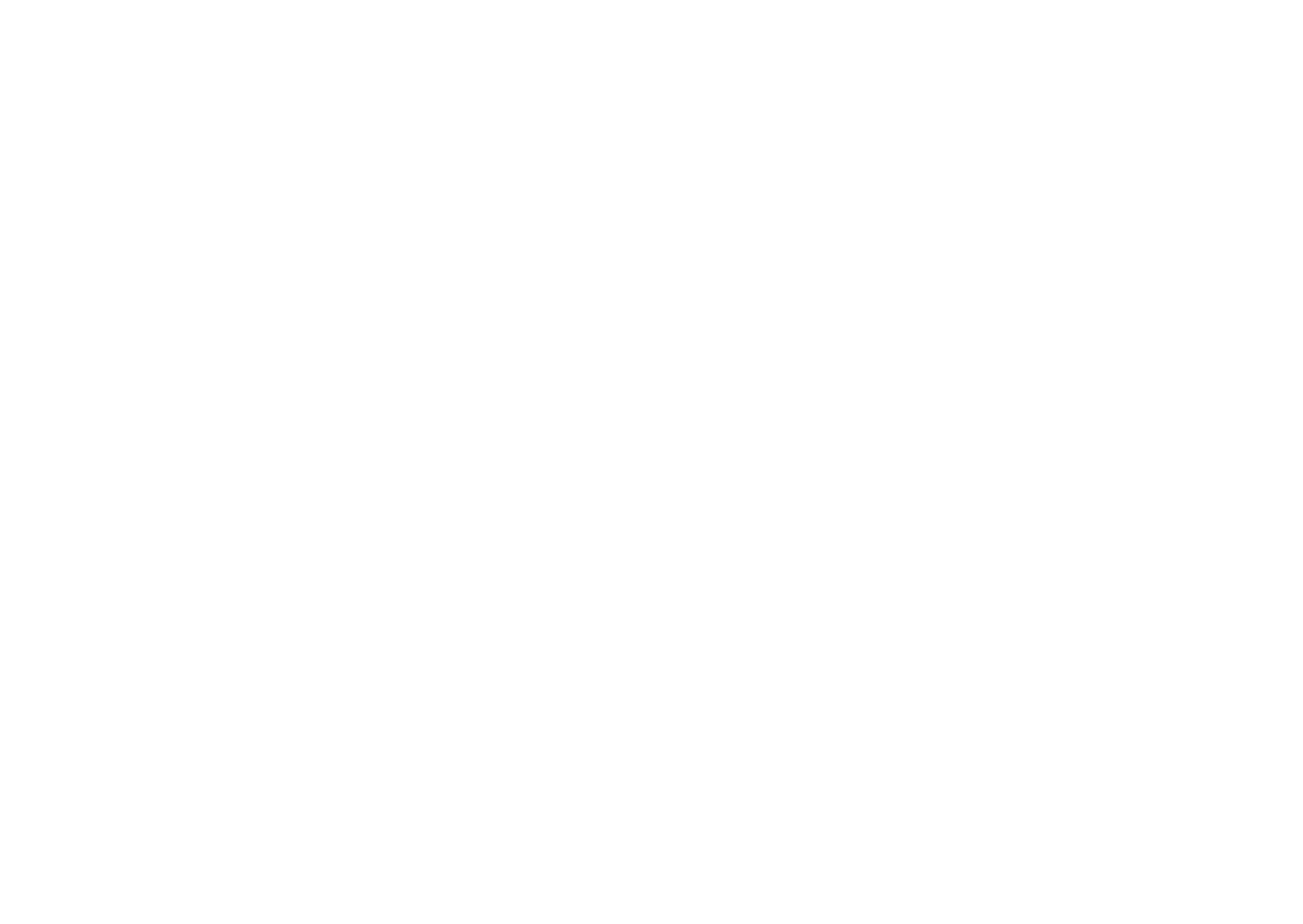
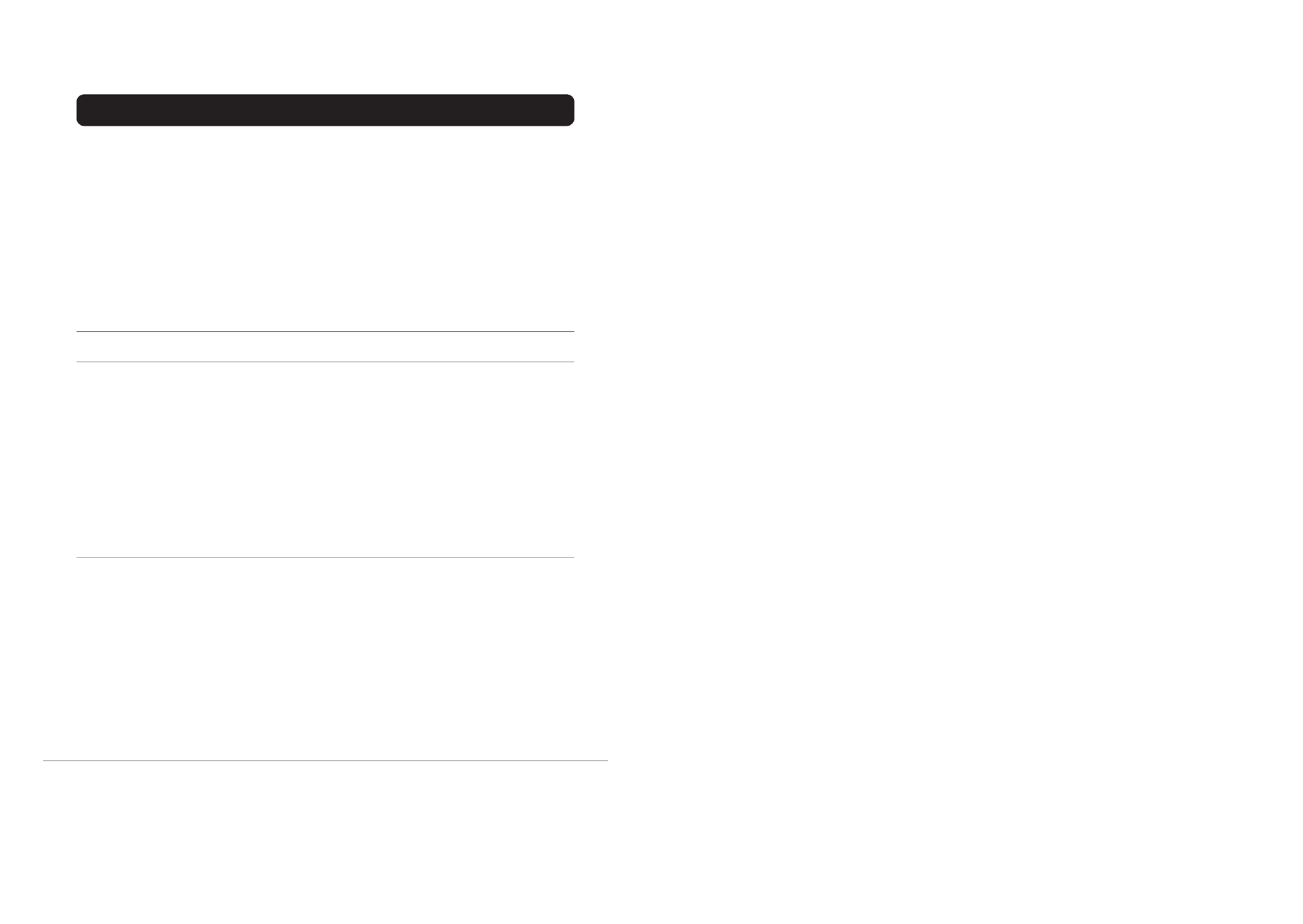
26
EXT SETTING
See “Using the TV’s menu” (page 19) for
details of displaying the menu.
S-IN (S-VIDEO input)
You can connect a device (such as an S-VHS
VCR) to enjoy the high-quality picture of the
S-VIDEO signal (Y/C signal).
Preparation:
• First read the device’s instruction manual
and “Additional preparation” on page 38
to connect the device to the TV properly.
Second, follow the device’s instruction
manual to set the device so that it sends an
S-VIDEO signal (Y/C signal) to the TV.
• Do not set S-IN (S-VIDEO input) to an
EXT terminal connected to a device
which cannot output an S-VIDEO (Y/C
signal). If it is set wrongly, a picture
cannot appear.
1 Choose an EXT terminal
2 Press the yellow button and set the
S-IN (S-VIDEO input).
Then press the a button
An S-IN (S-VIDEO input) mark is
displayed. You can view an S-VIDEO
signal (Y/C signal) instead of the regular
video signal (composite signal).
To cancel the S-IN (S-VIDEO input)
setting:
Press the yellow button and turn off S-IN
(S-VIDEO input) mark. The regular video
signal (composite signal) pictures are
resumed.
• The EXT-1 terminal does not support
S-VIDEO signal (Y/C signal) and you
cannot set S-IN (S-VIDEO input) in
the EXT-1 terminal.
• Setting S-IN (S-VIDEO input)
changes the head character from “E” to
“S”. When an EXT terminal receives a
normal video signal, “E1”, “E2”, “E3”
or “E4” appears on the display. This
changes to “S2”, “S3” or “S4” when it
receives an S-VIDEO signal.
• Even a device which can output an S-
VIDEO signal (Y/C signal) may
output a regular video signal
(composite signal) depending on the
device setting. If a picture cannot
appear because the S-IN (S-VIDEO
input) setting has been made, read the
device instruction manual carefully
again to check for the device settings.
LIST
You can store a name for each of the devices
connected to each EXT terminal. Giving a
name to an EXT terminal makes the EXT
terminal number appear on the screen,
together with its name.
1 Choose an EXT terminal
2 Press the blue button to display the
name list (ID LIST)
3 Press the 6 buttons to choose a
name. Then press the a button
The ID LIST disappears and the name is
assigned to the EXT terminal.
• You cannot choose an EXT terminal
name that is not on the name list (ID
LIST).
26
show autoprobe
Use the command to view a summary table of all AutoProbe entries or the details of a specied AutoProbe show autoprobe
entry.
Syntax
show autoprobe [ntp | ping | snmp]
Examples
The following command displays a summary table of all AutoProbe entries:
console> show autoprobe
NAME TYPE DESCRIPTION STATUS PRIMARY IP P PORT
-------- ----- --------------- --------- ------------- ------
probe ABC ping Monitor switch enabled 172.17.77.77 161
probe 123 ntp NTP server disabled 192.168.5.100 162
SnmpProbe snmp Get status enabled 172.17.77.88 163
autoprobe: authentication
authentication passphrase
Use the command to enter an authentication passphrase for the SNMP (v3) GET AutoProbe authentication passphrase
entry. A passphrase is required if is set to either or . Two options are available for entering security-mode authnoprivauthpriv
the password. The rst option will prompt the entry of a password followed by a password conrmation, neither of which will be
echoed to the terminal. The second option allows entry of a plain text password on the command line by using the plainte xt
keyword.
Syntax
authentication passphrase [plainte xt <passphrase>]
• – Species the authentication passphrase for the SNMP GET AutoProbe entry, in plain text.passphrase
Examples
The following command sets the Authentication Passphrase to “a1b2c3” for entry “Probe Get”:
console> autoprobe (Probe Get)> authentication passphrase plaintext a1b2c3
Update complete
authentication protocol
Use the command to select an Authentication Protocol for the SNMP (v3) GET AutoProbe entry. A authentication protocol
protocol selection is required if is set to either or . The available options are MD5 a nd security-mode authnoprivauthpriv
SHA1.
Syntax
authentication protocol {md5 | sha1}
Examples
The following command sets the Authentication Protocol to SHA1 for entry “Probe Get”:
console> autoprobe (Probe Get)> authentication protocol sha1
Update complete


EXT SETTING
27
To erase a name assigned to the
EXT terminal:
Choose a blank space.
4 Press the a button to complete
the setting
DUBBING
You can choose a signal source to be output
from the EXT-2 terminal.
You can do this with the output signals of the
devices connected to other EXT terminals, or
with the picture and sound from a TV
channel you are currently viewing.
1 Press the 5 buttons to choose
the arrow from the menu
2 Press the 6 buttons to choose an
EXT terminal or TV.
Then press the a button
The arrow in the menu represents a signal
flow. The left side of the arrow shows a
signal source output from the EXT-2
terminal.
EXT-1/EXT-3/EXT-4:
The output signal of the device connected
to an EXT terminal passes through the TV
and is output from the EXT-2 terminal.
TV:
The picture and sound of the TV channel
you are currently viewing are output from
the EXT-2 terminal.
• During dubbing, you cannot turn off
the TV. Turning off the TV also turns
off the output from the EXT-2
terminal.
• When you choose an EXT terminal as
an output, you can view a TV
programme or a picture from the other
EXT terminal while dubbing the
picture from a device connected to the
EXT terminal onto a VCR connected
to the EXT-2 terminal.
• The RGB signals from TV games
cannot be output.Teletext programmes
cannot be output.
27
5. CLI Commands
Use the command to display the selected authentication protocol for the SNMP (v3) GET show authentication protocol
AutoProbe entry.
Syntax
show authentication protocol
Examples
The following command displays the authentication protocol for entry “Probe Get”:
console> autoprobe (Probe Get)> show authentication protocol
sha1
autoprobe: community
community
Use the command to enter a community string for an SNMP (v1 or v2) GET AutoProbe entry. A community string community
must be specied prior to enabling the entry. Two options are available for entering the community string. The rst option will
prompt the entry of a password followed by a password conrmation, neither of which will be echoed to the terminal. The
second option allows entry of a plain text community string on the command line by using the plainte xt keyword.
Syntax
community [plainte xt <community-string>]
• – Species the community string for the entry, in plain text.community-string
Examples
The following command sets “public” as the community string for SNMP GET probe entry “ProbeGet”:
console> autoprobe (ProbeGet)> community plaintext public
Update complete
autoprobe: description
description
Use the command to optionally enter a description for the AutoProbe entry. Use the form of this command to description no
clear the description.
Syntax
description <description>
no description
• – Species a description for the entry. If spaces are required, bookend the description with quotation marks (“).description
Examples
The following command sets “Monitor network switch” as the description for entry “probe ABC”:
console> probe (probe ABC)> description “Monitor network switch”
Update complete



FEATURES
29
3 Press the a button
The Sub-menu of CHILD LOCK appears.
4 Press the 6 buttons to choose a
TV channel
Every time you press the 6 buttons, the
Programme number (PR) changes, and the
picture of the TV channel registered in the
Programme number (PR) is displayed on
the screen.
5 Press the blue button and set the
CHILD LOCK function.
Then press the a button
n (CHILD LOCK) appears and the TV
channel is locked.
To reset the CHILD LOCK function:
Press the blue button again.
n (CHILD LOCK) disappears.
To disable easy resetting of the CHILD
LOCK function, the menu disappears if
you choose the CHILD LOCK function
and press the a button.
To view a locked TV channel
1 Choose a programme number (PR)
of a locked TV channel with the
number buttons or PR LIST
The screen changes to blue and the n
(CHILD LOCK) appears. You cannot
view the TV channel.
2 Press the h (Information) button to
display “ID NO.” (ID No. input
screen)
3 Press the number buttons to enter
the ID number
The lock is temporarily released so you
can view the TV channel.
If you have forgotten the ID
number:
Perform step 1 of “To set the CHILD
LOCK function”. After confirming the ID
number, press the b button to exit the
menu.
• Even if you reset the lock temporarily,
it does not mean that the CHILD
LOCK function set for the TV channel
is cancelled. The next time anyone
tries to view the TV channel, it will be
locked again.
• When you want to cancel the CHILD
LOCK function, you must perform the
operation “To set the CHILD LOCK
function” again.
• To stop it being easy to choose the
programme number (PR) of a locked
TV channel, the programme number
(PR) has been set so that it cannot be
chosen with the 6 buttons or the
buttons of the TV.
• To stop it being easy to reset the lock,
“ID NO.” (ID No. input screen) is set
so that it cannot appear unless you
press the h (Information) button.
DECODER (EXT-2)
You can only use this function if you have a
decoder connected to a T-V LINK
compatible VCR, which in turn is connected
to the EXT-2 terminal. To use this function,
see “Using the DECODER (EXT-2)
function” on page 36.
Caution
• If you have not connected a decoder with
a T-V LINK compatible VCR to the EXT-2
terminal, setting this function to “ON” by
mistake causes the picture/sound of a TV
channel you are currently viewing to
disappear.
29
5. CLI Commands
inter val
Use the command to set the time between successive AutoProbe tests.interval
Syntax
interval <value>
• – Species the period (in seconds) between successive probe tests (Range: 0-999).value
Examples
The following command sets an interval time of 30 seconds between each test of entry “probe ABC”:
console> probe (probe ABC)> interval 30
Update complete
show interval
Use the command to display the interval entered for the AutoProbe entry . show interval
Syntax
show interval
Examples
The following command displays the interval entered for entry “probe ABC”:
console> probe (probe ABC)> show interval
30
autoprobe: name
name
Use the command to modify the name of the AutoProbe entry .name
Syntax
name <new-name>
• – Species the new name for the entry . If spaces are required, bookend the name with quotation marks (“).new-name
Examples
The following command changes the entry’s name from “probe ABC” to “probeXYZ”:
console> probe (probe ABC)> name probeXYZ
Update complete
console> probe (probeXYZ)>

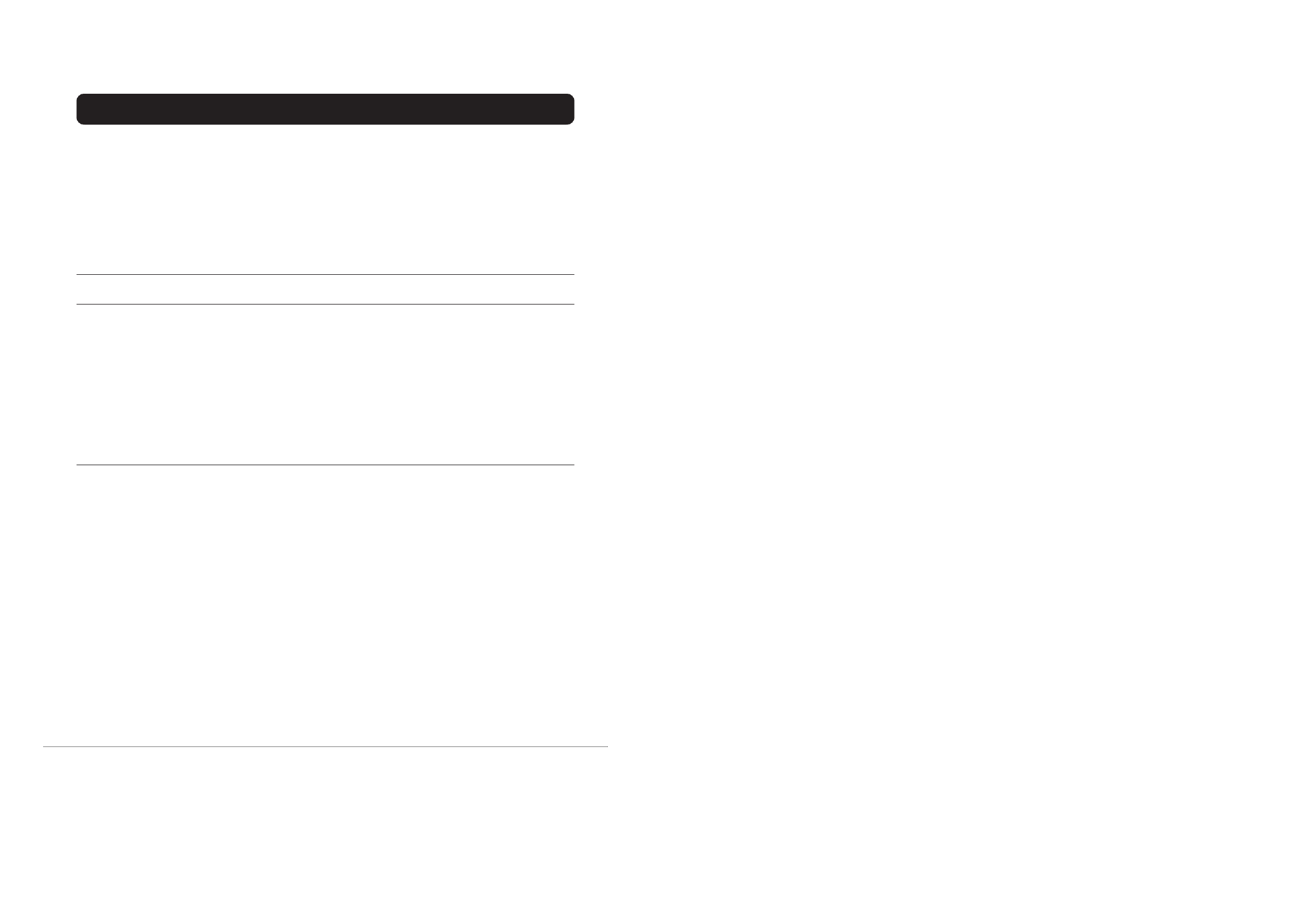
30
INSTALL
See “Using the TV’s menu” (page 19) for
details of displaying the menu.
LANGUAGE
You can choose the language you want to use
for the on-screen display from the language
list in a menu.
1 Choose LANGUAGE, then press
the a button
A sub-menu of the LANGUAGE function
appears.
2 Press the 5 and 6 buttons to
choose a language.
Then press the a button
AUTO PROGRAM
To receive SKY 1 you need a satellite tuner.
You must have the satellite tuner set to SKY
1 before starting the AUTO PROGRAM
function.
You can automatically store the TV channels
for which you have the best reception. Store
them in the TV’s programme numbers (PR)
list by doing the following.
1 Choose AUTO PROGRAM
2 Press the a button to start the
AUTO PROGRAM function
The AUTO PROGRAM menu appears
and the TV channels you receive are
automatically registered in the
programme numbers (PR) list.
• To cancel the AUTO PROGRAM
function, press the b button.
After the TV channels have been
registered in the programme
numbers (PR), the EDIT menu
appears.
• You can now edit the programme
numbers (PR) using the EDIT/
MANUAL function. For details, see
“EDIT/MANUAL” on page 31.
• If you do not need to use the EDIT/
MANUAL function, go to the next
step.
If “ACI START/ACI SKIP” appears
in the AUTO PROGRAM menu:
You can use the ACI (Automatic Channel
Installation) function to decode the ACI
data and complete the registration of all
the TV channels quickly. For details of
the ACI function and how to use it, see
“Using the ACI function” on page 35.
If you don’t want to use the ACI function,
press the 6 buttons to choose ACI
SKIP and then press a.
30
show name
Use the command to display the name entered for the AutoProbe entry.show name
Syntax
show name
Examples
The following command displays the entry’s name:
console> probe (probe ABC)> show name
probe ABC
autoprobe: primar y
primar y address
Use the command to set the IP address of the primary network device that the AutoProbe entry will probe. primary address
Both IPv4 and IPv6 addresses are supported.
Syntax
primary address <address>
• – Species the primary IPv4 or IPv6 address of the entry.address
Examples
The following command species “172.17.77.88” as the primary address of entry “SnmpProbe”:
console> probe (SnmpProbe)> primary address 172.17.77.88
Update complete
primar y oid
Use the command to set the SNMP OID that the AutoProbe entry will probe. This command applies only to SNMP primary oid
probes.
Syntax
primary oid <oid>
• – Species the OID that the entry will use for probe tests. oid
Examples
The following command species “1.3.6.1.2.1.1.3.0” as the OID to use for entry “SnmpProbe”:
console> probe (SnmpProbe)> primary oid 1.3.6.1.2.1.1.3.0
Update complete


INSTALL
31
3 Press the a button to display the
T-V LINK menu
4 If you do not have a T-V LINK
compatible VCR connected:
Press the b button to leave the T-V
LINK menu.
The T-V LINK menu disappears and all
the settings are completed.
If you have a T-V LINK compatible
VCR connected to the EXT-2
terminal:
See “Downloading data to a VCR” on
page 36 to transmit the programme
number (PR) data to the VCR.
• If a TV channel you want to view is
not set to a programme number (PR),
set it manually using the MANUAL
function. For details, see “EDIT/
MANUAL” on page 31.
• The AUTO PROGRAM function does
not set the programme number PR 0
(AV) for your video cassette recorder.
You will need to set this using the
manual function.
• In some areas you may get TV
reception from more than one
transmitter, for example, different ITV
regions. In this case each TV channel
could be set twice. If this happens, the
first set of channels will have the
stronger signal. If you want to delete
the second set of channels, you will
have to do it manually (see page 34).
EDIT/MANUAL
The EDIT/MANUAL functions are divided
into two types:
• editing the current programme numbers
(PR) (EDIT functions); and
• manually storing a TV channel you want
to view on a particular programme
number (PR) (MANUAL function).
Here are the details about these functions:
Caution
• Using the MOVE, DELETE or INSERT
functions rewrites the current programme
numbers (PR) list. Therefore, the
programme numbers (PR) of some of the
TV channels will change.
• Using the MANUAL function for a TV
channel for which the CHILD LOCK
function has been set cancels the CHILD
LOCK function for that channel.
• Using the MANUAL function for a TV
channel for which the DECODER (EXT-2)
function has been set to ON returns the
setting of the DECODER (EXT-2) function
for that channel to OFF.
• When a TV channel has already been
registered in PR 99, using the INSERT
function deletes that TV channel.
1 Choose EDIT/MANUAL, then press
the a button
• For programme number PR 0, “AV”
appears in the programme numbers
(PR) list.
• An EXT terminal number does not
appear in the programme numbers
(PR) list.
• The CH/CC number is a number
unique to the TV and corresponds to
the channel number of a TV channel.
For the relationship between a channel
number and a CH/CC number, see
“CH/CC NUMBER” on page 34.
31
5. CLI Commands
Use the command to set the port number of the primary network device that the AutoProbe entry will probe. This primary port
command applies only to NTP and SNMP probes.
Syntax
primary port <port-number>
• – Species the primary port number that the entry will use for probe tests (Range: 1-65535).port-number
Examples
The following command species “161” as the primary port for entry “SnmpProbe”:
console> probe (SnmpProbe)> primary port 161
Update complete show primar y
Use the command to display the primary address, OID and port settings for the AutoProbe entry.show primary
Syntax
show primary [address | oid | port]
Examples
The following command displays the primary address, OID and port settings for entry “SnmpProbe”:
console> probe (SnmpProbe)> show primary
Primary Address : 172.17.77.88
Primary Oid : 1.3.6.1.2.1.1.3.0
Primary Port : 161 autoprobe: privacy
privacy passphrase
Use the command to enter a privacy passphrase for the SNMP (v3) GET AutoProbe entry. A passphra privacy passphrase
is required if is set to . Two options are available for entering the password. The rst option, which is security-mode authpriv
using the command without additional parameters, will prompt the entry of a password and password conrmation
which will be echoed to the terminal. The second option allows entry of a plain text password on the command line by using
the plainte xt keyword.
Syntax
privacy passphrase [plainte xt <passphrase>]
• – Species the passphrase for the entry, in plain text.passphrase
Examples
The following command sets the Privacy Passphrase to “g2h3j4” for entry “Probe Get”:
console> autoprobe (Probe Get)> privacy passphrase plaintext g2h3j4
Update complete
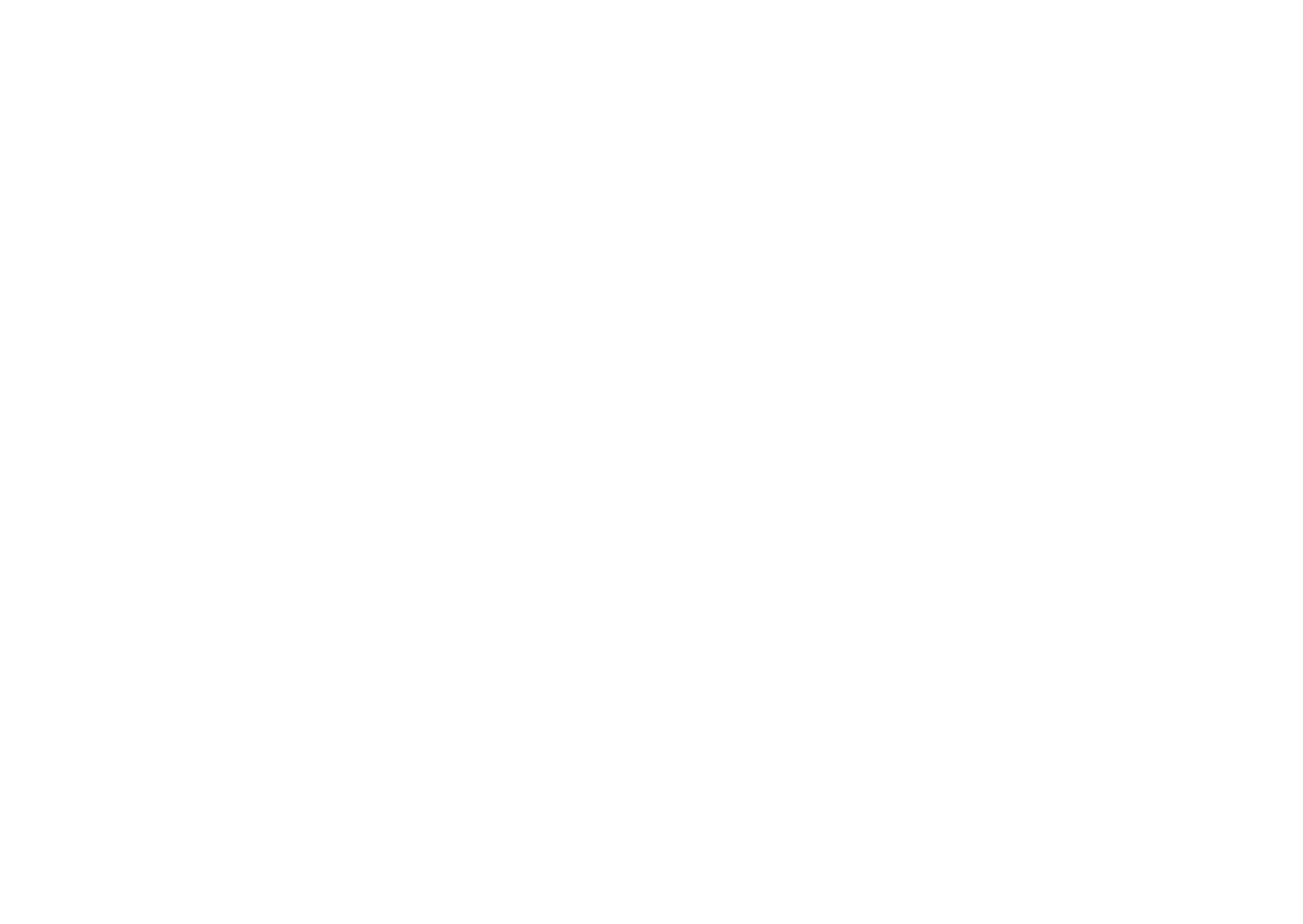

32
INSTALL
2 Follow the description for a
function you want to use
MOVE:
This function changes a programme
number (PR) of a TV channel.
ID:
This function registers a channel name
(ID) to a TV channel.
INSERT:
This function adds a new TV channel in
the current programme numbers (PR) list
by using the CH number.
• You cannot use the INSERT function
if you do not know a channel number
of a TV channel. Use the MANUAL
function to register a TV channel in the
programme number (PR).
DELETE:
This function deletes a TV channel you do
not want to list.
MANUAL:
This function manually stores a new TV
channel in a programme number (PR).
3 Press the a button to complete
the settings
The T-V LINK menu appears.
4 If you do not have a T-V LINK
compatible VCR connected:
Press the b button to exit the T-V LINK
menu.
The T-V LINK menu disappears and all
the settings are completed.
If you have a T-V LINK compatible
VCR connected:
Follow the operating procedure
“Downloading data to a VCR” on page 36
to transmit the programme number (PR)
data to the VCR.
MOVE
1 Press the 6 buttons to choose a
TV channel
Every time you press the 6 buttons, the
programme number (PR) changes and the
picture of the TV channel stored in the
programme number (PR) appears on the
screen.
2 Press the 3 button to start the
MOVE function
3 Press the 6 buttons to choose a
new programme number (PR)
To cancel the MOVE function:
Press the h (Information) button.
4 Press the 2 button to change the
programme number (PR) of a TV
channel to a new programme
number (PR)
ID
1 Press the 6 buttons to choose a
TV channel
Every time you press the 6 buttons, the
programme number (PR) changes and the
picture of the TV channel stored in the
programme number (PR) appears on the
screen.
2 Press the red button to start the ID
function
32
5. CLI Commands
Use the command to select a Privacy Protocol for the SNMP GET AutoProbe entry . A protocol selection is privacy protocol
required if is set to . The available options are and .security-mode authpriv DES AES
Syntax
privacy protocol {des | aes}
Examples
The following command sets the Privacy Protocol to AES for entry “Probe Get”
console> autoprobe (Probe Get)> privacy protocol aes
Update complete
show privacy protocol
Use the command to display the selected privacy protocol for the SNMP GET AutoProbe entry .show privacy protocol
Syntax
show privacy protocol
Examples
The following command displays the privacy protocol for entry “Probe Get”:
console> autoprobe (Probe Get)> show privacy protocol
aes
autoprobe: retry
retry
Use the command to set the number of consecutive AutoProbe tests that must fail before an alarm is triggered.retry
Syntax
retry <retry>
• – Species the number of probe tests that must fail before the entry triggers an alarm (Range: 0-999).retry
Examples
The following command sets the retry count to two for entry “probe ABC”:
console> probe (probe ABC)> retry 2
Update complete


INSTALL
33
3 Press the 6 buttons to choose
the first character of a channel
name (ID) you want to give the TV
channel
4 Press the blue button to display the
ID LIST (channel name list)
5 Press the 6 buttons to choose
the channel name (ID)
To cancel the ID function:
Press the h (Information) button.
6 Press the a button to give a
channel name (ID) to a TV channel
• You can give your own unique channel
name (ID) to the TV channel. When
you have finished step 3, do not go to
step 4. Press the 5 buttons to move
the cursor, and press the 6 buttons
to choose each character of the channel
name (ID). Then press the button a
to register the channel name (ID) to the
TV channel.
INSERT
Preparation:
• You need to find the CH/CC number for
the TV channel. Find the CH/CC number
from the “CH/CC NUMBER” table on
page 34 based on the channel number of
the TV channel.
1 Press the 6 buttons to choose a
programme number (PR) for which
you will register a new TV channel
2 Press the green button and start
the INSERT function.
To cancel the INSERT function:
Press the h (Information) button.
3 For UK model
(AV-32X37HKE/AV-28X37HKE):
Press the number buttons to enter
the remaining CH number
• You cannot enter CC numbers.
For Ireland model
(AV-32X37HIE/AV-28X37HIE):
Press the 6666 buttons to choose
“CH” or “CC”, then enter the
remaining CH or CC number
The TV shifts to registration mode.
When the registration is completed, the
picture of the TV channel appears on the
screen.
• The CH/CC number is a number given
to each broadcast frequency that
carries a TV channel. If the TV cannot
detect the TV channel corresponding
to the broadcast frequency indicated
by the CH/CC number, a “no-signal”
picture appears.
33
5. CLI Commands
Use the command to display the retry value entered for the AutoProbe entry.show retry
Syntax
show retry
Examples
The following command displays the retry value of entry “probe ABC”:
console> probe (probe ABC)> show retry
2autoprobe: secondar y
secondar y address
Use the command to set the IP address of the second network device that the AutoProbe entry will secondary address
probe. Both IPv4 and IPv6 addresses are supported.
Syntax
secondary address <ip-address>
• – Species the IPv4 or IPv6 address of the second network device that the entry will probe.ip-address
Examples
The following command species “172.17.77.89” as the secondary IP address for entry “SnmpProbe”:
console> probe (SnmpProbe)> secondary address 172.17.77.89
Update complete
secondar y oid
Use the command to set the secondary SNMP OID that the AutoProbe entry will probe. This command applies secondary oid
only to SNMP probes.
Syntax
secondary oid <oid>
• – Species the secondary OID that the entry will use for probe tests.oid
Examples
The following command species “1.3.6.1.2.1.1.3.1” as the secondary OID to use for entry “SnmpProbe”:
console> probe (SnmpProbe)> secondary oid 1.3.6.1.2.1.1.3.1
Update complete


34
INSTALL
DELETE
1 Press the 6 buttons to choose a
TV channel
Every time you press the 6 buttons, the
programme number (PR) changes and the
picture of the TV channel stored in the
programme number (PR) appears on the
screen.
2 Press the yellow button to delete
the TV channel
The TV channel is deleted from the
programme numbers (PR) list.
MANUAL
1 Press the 6 buttons to choose a
programme number (PR) for a new
TV channel
2 Press the blue button to activate
the MANUAL function
To cancel the MANUAL function:
Press the h (Information) button.
3 Press the green or red button to
search for a TV channel
Scanning stops when the TV finds a TV
channel. Then the TV channel is
displayed.
4 Press the green or red button
repeatedly until the TV channel you
want appears
If the TV channel reception is poor:
Press the blue or yellow button to fine-
tune the TV channel.
5 Press the a button and register
the TV channel to a programme
number (PR)
The normal EDIT menu is resumed.
CH/CC NUMBER
• When you want to use the INSERT
function on page 33, find the CH/CC
number corresponding to the channel
number of the TV channel from this table.
If you want to know a particular TV
channel’s channel menu, look in TV
listings magazines or contact the
broadcaster.
• The UK model
(AV-32X37HKE/AV-28X37HKE) cannot
receive the CC number channels or the
channels from CH/CC 02 to CH/CC 12.
CH Channel
CH 02 E2, IR A
CH 03 E3, IR B
CH 04 E4, IR C
CH 05 E5, IR D
CH 06 E6, IR E
CH 07 E7, IR F
CH 08 E8, IR G
CH 09 E9
CH 10 E10, IR H
CH 11 E11, IR J
CH 12 E12
CH 21 E21
CH 22 E22
CH 23 E23
CH 24 E24
CH 25 E25
CH 26 E26
CH 27 E27
CH 28 E28
CH 29 E29
CH 30 E30
CH 31 E31
CH 32 E32
CH 33 E33
CH 34 E34
CH 35 E35
CH 36 E36
CH 37 E37
CH 38 E38
CH 39 E39
CH Channel
CH 40 E40
CH 41 E41
CH 42 E42
CH 43 E43
CH 44 E44
CH 45 E45
CH 46 E46
CH 47 E47
CH 48 E48
CH 49 E49
CH 50 E50
CH 51 E51
CH 52 E52
CH 53 E53
CH 54 E54
CH 55 E55
CH 56 E56
CH 57 E57
CH 58 E58
CH 59 E59
CH 60 E60
CH 61 E61
CH 62 E62
CH 63 E63
CH 64 E64
CH 65 E65
CH 66 E66
CH 67 E67
CH 68 E68
CH 69 E69
34
5. CLI Commands
Use the command to set the port number of the second network device that the entry will probe. This secondary port
command applies only to NTP and SNMP probes.
Syntax
secondary port <port-number>
• – Species the port number of the second network device that the entry will use for probe tests (Range: port-number
1-65535).
Examples
The following command species “161” as the secondary port for entry “SnmpProbe”:
console> probe (SnmpProbe)> secondary port 161
Update complete
show secondar y
Use the command to display the secondary address, OID and port settings for the AutoProbe entry .show secondary
Syntax
show secondary [address | oid | port]
Examples
The following command displays the secondary address, OID and port settings for entry “SnmpProbe”:
console> probe (SnmpProbe)> show secondary
Secondary Address : 172.17.77.89
Secondary Oid : 1.3.6.1.2.1.1.3.0
Secondary Port : 161
autoprobe: security-mode
security-mode
Use the command to change the default Privacy setting of the SNMP (v3) GET probe entry . The default setting security-mode
is “No Authentication and No Privacy” ( ). The other available choices are: “Authentication and No Privacy” noauthnopriv
( ), “Authentication and Privacy” ( ). authnopriv authpriv
Syntax
security-mode {noauthnopriv | authnopriv | authpriv}
Examples
The following command sets the Security Mode to “Authentication and Privacy” for entry “Probe Get”:
console> autoprobe (Probe Get)> security-mode authpriv
Update complete


35
Additional menu operations
Using the ACI function
This TV has an ACI function which decodes
the ACI (Automatic Channel Installation)
data.
Using the ACI function allows all TV
channels transmitted from the cable TV
station to be properly registered quickly
according to the data from the cable TV
station.
Caution
• If your cable TV station broadcasts ACI
data and if “ACI START/ACI SKIP”
appears in the AUTO PROGRAM menu,
the ACI function is enabled. In all other
cases, it is disabled.
1 Press the 6
66
6 buttons to choose
ACI START. Then press the a
aa
a
button to start the ACI function
When you don’t want to use the ACI
function:
Press the 6 buttons to choose ACI
SKIP and then press the a button.
If the AUTO PROGRAM menu
changes to another menu:
Depending on your cable TV station,
there may be a broadcast selection menu
set up by the cable TV station.
Follow the menu and use the 5 and
6 buttons. After you have made the
setting, press the a button.
If “ACI ERROR” is displayed in the
AUTO PROGRAM menu:
“ACI ERROR” means that the ACI
function is not working properly. Press
the a button to start the ACI function
again.
If “ACI ERROR” still appears even after
you have tried to start the ACI function
several times, press the 3 button to start
the AUTO PROGRAM function. It does
not cause any problem because all the TV
channels are registered to the Programme
numbers (PR) by the AUTO PROGRAM
function.
2 When the settings are completed,
the EDIT menu is displayed. Return
to the instructions that you were
reading before, and continue the
operation.
When the “Initial settings” have
been made:
Return to step 5 of “Initial settings” on
page 8.
When the “AUTO PROGRAM” has
finished:
Return to step 3 of “AUTO PROGRAM”
on page 31.
• If you have any questions about the
items in the Broadcast Selection menu
or how to operate the menu, please
contact your cable TV station.
• When the cable TV broadcast
reception is poor, the ACI function
will not work properly.
• If there is an error in the ACI data
itself, the TV channel cannot be
registered properly. If this happens,
turn the ACI function off (ACI SKIP)
and use the AUTO PROGRAM
function. Or, use the EDIT/MANUAL
function to correct the Programme
number (PR) setting.
35
show security-mode
Use the command to display the security mode selected for the SNMP (v3) GET probe entry.show security-mode
Syntax
show security-mode
Examples
The following command displays the security mode of entry “Probe Get”:
console> autoprobe (Probe Get)> show security-mode
authentication and privacy
autoprobe: show
show
Use the command, with optional keywords, to display details about the AutoProbe entry. To view all keywords applicable show
to the entry, enter show [Tab][T ab].
Syntax
show [k eyword]
• keyword – Species the attribute to be displayed.
Examples
The following command displays all keywords for entry “SnmpProbe”:show
console> probe (V1Probe)> show [Tab][Tab]
description interval primary secondary type help name retry status version
The following command displays all details for (SNMPv1) entry “V1Probe”:
console> probe (SnmpProbe)> show
Name : V1Probe
Type : snmp
Description : Get device status
Status : enabled
Primary Ip : 172.17.77.88
Primary Port : 161
Secondary Ip : 172.17.77.89
Secondary Port : 161
Interval : 30
Retry : 2
Primary Oid : 1.3.6.1.2.1.1.3.0
Secondary Oid :
Version : v1


36
Additional menu operations
Downloading data to a VCR
You can send the latest programme numbers
(PR) data to a VCR with the T-V LINK
function.
• You can only do this when a T-V LINK
compatible VCR is connected to the EXT-
2 terminal.
• This only works when the T-V LINK
menu is being displayed.
1 Turn on the VCR
2 Press the a button
The data transmission begins.
The T-V LINK menu disappears once the
data transmission ends.
When the T-V LINK menu changes
over to another menu:
The TV has finished its menu. This new
menu is operated from the VCR. See the
VCR instruction manual for what to do
next.
If “FEATURE NOT AVAILABLE”
appears at the T-V LINK menu, check the
following three items.
• Has a T-V LINK compatible VCR
been connected to the EXT-2
terminal?
• Has the VCR power been turned on?
• Does the SCART cable that connects
the EXT-2 terminal to the T-V LINK
compatible VCR have all its proper
connections?
Then press the a button to retry data
transmission.
Using the DECODER (EXT-2)
function
If you have a decoder connected to a T-V
LINK compatible VCR, which in turn is
connected to the EXT-2 terminal, use the
DECODER (EXT-2) function to unscramble
the scrambled TV channels.
1 Turn on the decoder power
2 Display the scrambled TV channel
on the TV
Even if the decoder is working, a
scrambled picture appears.
3 Press the a button to display the
MENU
The MENU (main menu) appears.
4 Press the 6 buttons to choose
FEATURES. Then press the a
button
The FEATURES menu appears.
5 Press the 6 buttons to choose
DECODER (EXT-2). Then press the
5 buttons to choose ON
An unscrambled picture appears.
To cancel the DECODER (EXT-2)
function:
Press the 5 buttons to choose OFF.
6 Press the a button to complete
the setting
The T-V LINK menu appears.
36
5. CLI Commands
username
Use the command to enter or modify the username for the SNMP (v3) GET AutoProbe entry .username
Syntax
username <username>
• – Species a username for the entry . spaces are not allowed in SNMPv3 usernames.username Note:
Examples
The following command sets “System123” as the username for entry “Probe Get”:
console> autoprobe (Probe Get)> username System123
Update complete
show username
Use the command to display the username entered for the SNMP GET AutoProbe entry .show username
Syntax
show username
Examples
The following command displays the username entered for entry “Probe Get”:
console> autoprobe (Probe Get)> show username
System123
autoprobe: version
version
Use the command to modify the SNMP version of the SNMP GET probe entry . Note that switching the SNMP version version
from v1/v2 to v3 – or vice-versa – will require entering parameters associated with the new version. The settings for the original
version will be retained, but not used. For example, switching from v2 to v3 will hide the setting and will require community
setting parameters for , , and .authentication privacy security-mode username
Syntax
version {v1 | v2 | v3}
Examples
The following command changes the SNMP version of entry “Probe Get” to v2:
console> autoprobe (Probe Get)> version v2
Update complete


Additional menu operations
37
7 Follow “Downloading data to a
VCR” on page 36 to transmit the
programme number (PR) data to
the VCR
8 If you have another TV channel you
want to unscramble using a
decoder, repeat steps 2 to 7
If the DECODER (EXT-2) function has
been set to “ON” but the TV channel
cannot be unscrambled, check the
following:
• Has the decoder been connected to the
VCR properly according to the VCR
and decoder instruction manuals?
• Has the decoder power been turned
on?
• Can the TV channel be unscrambled
with a decoder?
• Do you need to change the VCR
settings in order to connect the
decoder? Confirm that the VCR is set
properly by rechecking the VCR
Instruction manual.
37
5. CLI Commands
Use the command to display the SNMP version for the SNMP GET probe entry .show version
Syntax
show version
Examples
The following command displays the version selected for entry “Probe Get”:
console> autoprobe (Probe Get)> show version
v3
backup
backup
Use the command to back up all conguration settings and create a system-restore point. Use the command backup restore
to restore conguration settings from the most recent backup.
Syntax
backup
Examples
The following command creates a system-restore point:
console > backup
Creating a backup... clock
clock ntpserver
Use the command to specify the address of one or two Network Time Protocol (NTP) servers. This command clock ntpserver
is only available when NTP is set as the source (using the command).clock source
Syntax
clock ntpserver <primary-server> [<secondary-server>]
• – Species the IPv4 address, IPv6 address or hostname of the secondary NTP server .secondary-server
Example
The following command identies both a primary and a secondary NTP server as the clock source:
console> clock ntpserver 0.pool.ntp.org 1.pool.ntp.org Update complete

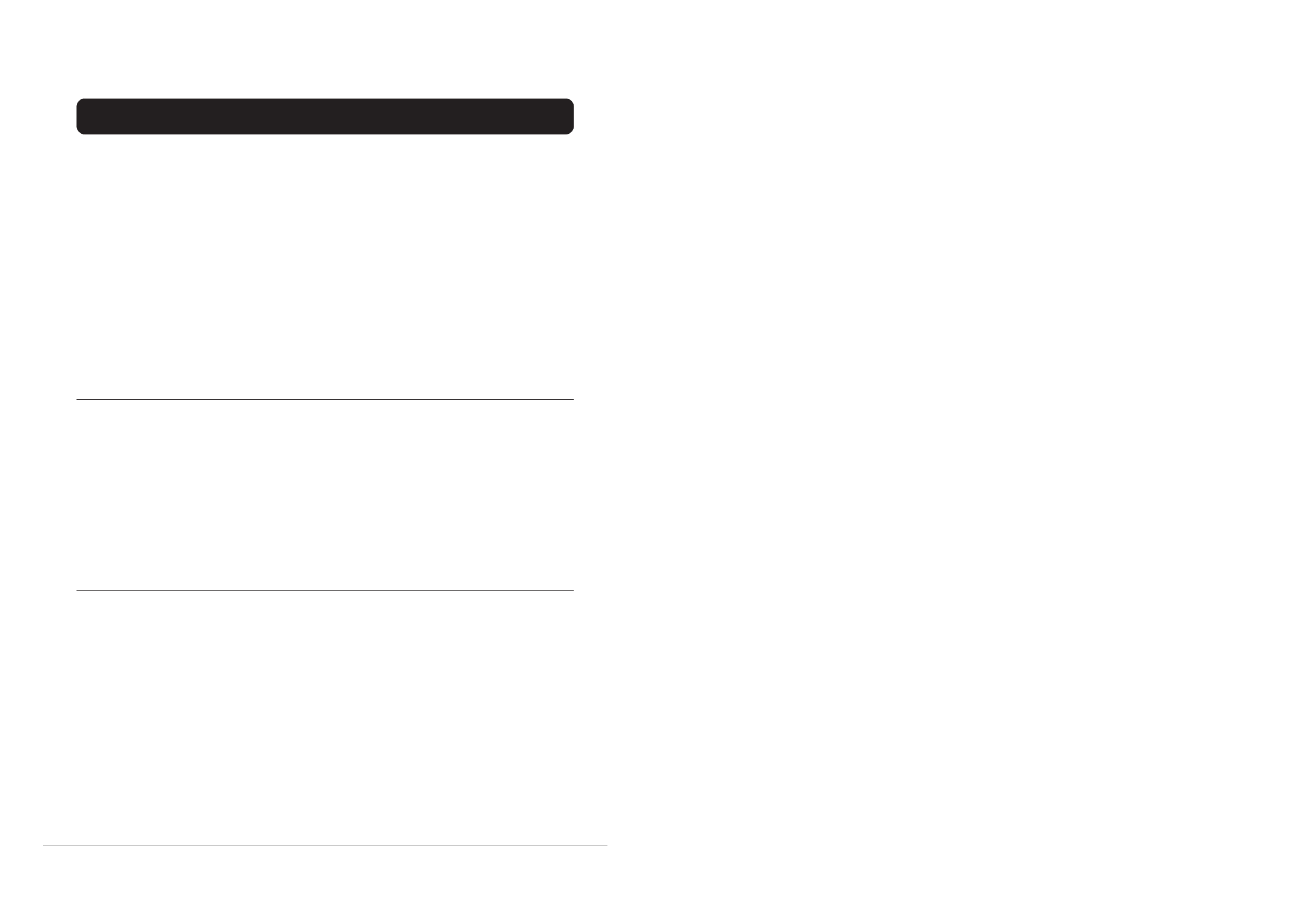
38
Additional preparation
Connecting external equipment
Connect the equipment to the TV, making
the correct rear panel and front panel
connections.
Before connecting anything:
• Read the manuals that came with the
equipment.
Depending on the equipment, the
connection method may be different from
the diagram. Also, the equipment settings
may need to change depending on the
connection method.
• Turn off all the equipment including the
TV.
• The “Specifications” on the back cover
give the details of the EXT terminals. If
you are connecting equipment not listed
in the following connection diagram, see
the table to choose the best EXT terminal.
• Connecting cables are not supplied.
1 VCR (composite signal)
2 VCR (composite signal/S-VIDEO signal)
3 T-V LINK compatible VCR (composite
signal/S-VIDEO signal)
4 Decoder
5 DVD player (composite signal/S-VIDEO
signal)
6 DVD player (composite signal/RGB
signal)
7 TV game (composite signal/RGB signal)
8 TV game (composite signal/S-VIDEO
signal)
9 Headphones
0 Camcorder (composite signal/S-VIDEO
signal)
- SCART cable
= Audio cable
~ Video cable
! S-VIDEO cable
R
L
S
P
EX
T
4
EXT-2EXT-3
S
R
AUDIO OUT
L
EXT-1
R
L
S
P
E
X
T
4
EXT-2EXT-3
S
R
AUDIO OUT
L
EXT-1
Back of the TV
Back of the TV
38
clock set
Use the command to congure the system date and time. This command is applicable only if is set clock set clock source
to RTC. Note that this command may terminate all sessions as the system undergoes synchronization. Use the option to force
execute the command without conrmation. If the time format being used contains a space (for example, h:mm:ss tt), ensure
that the entire time period is bookended in quotes. Example: “10:11:22 PM”
Syntax
clock set <date> <time> [force]
• – Species the current date, in the format selected using the default date-format or default user date-format date command.
•
time – Species the current time, in the format selected using the default time-format or default user time-format command.
Example
The following command sets the time and date of the system as 1/8/2020, 3:58 PM; a conrmation will appear when
entered:
console> clock set 1/8/2020 “3:58:00 PM”
Modifying system time settings may end this and other active user sessions. Type “yes”
to proceed:
clock source
Use the command to select one of two options as the clock source. The available choices are (Network clock source NTP
Time Protocol) and (Real Time Clock). If NTP is selected as the clock source, an NTP server address must be specied RTC
(using the command). Note that this command may terminate all sessions as the system undergoes clock ntpserver
synchronization. Use the option to execute the command without conrmation.force
Syntax
clock source {ntp | rtc} [force]
Example
The following command sets NTP as the clock source, without a conrmation prompt:
console> clock source ntp force
Update complete
show clock
Use the command to display the current clock settings.show clock
Syntax
show clock [ntpserver | source | timezone]
Example
The following command displays all clock settings:
console> show clock
Primary Server : 0.pool.ntp.org
Secondary Server : 1.pool.ntp.org
Source : ntp
Time Zone : America/Chicago
Current UTC Date and Time : 3/30/2020 12:45:10 PM
Current Local Date and Time : 3/30/2020 4:45:10 PM

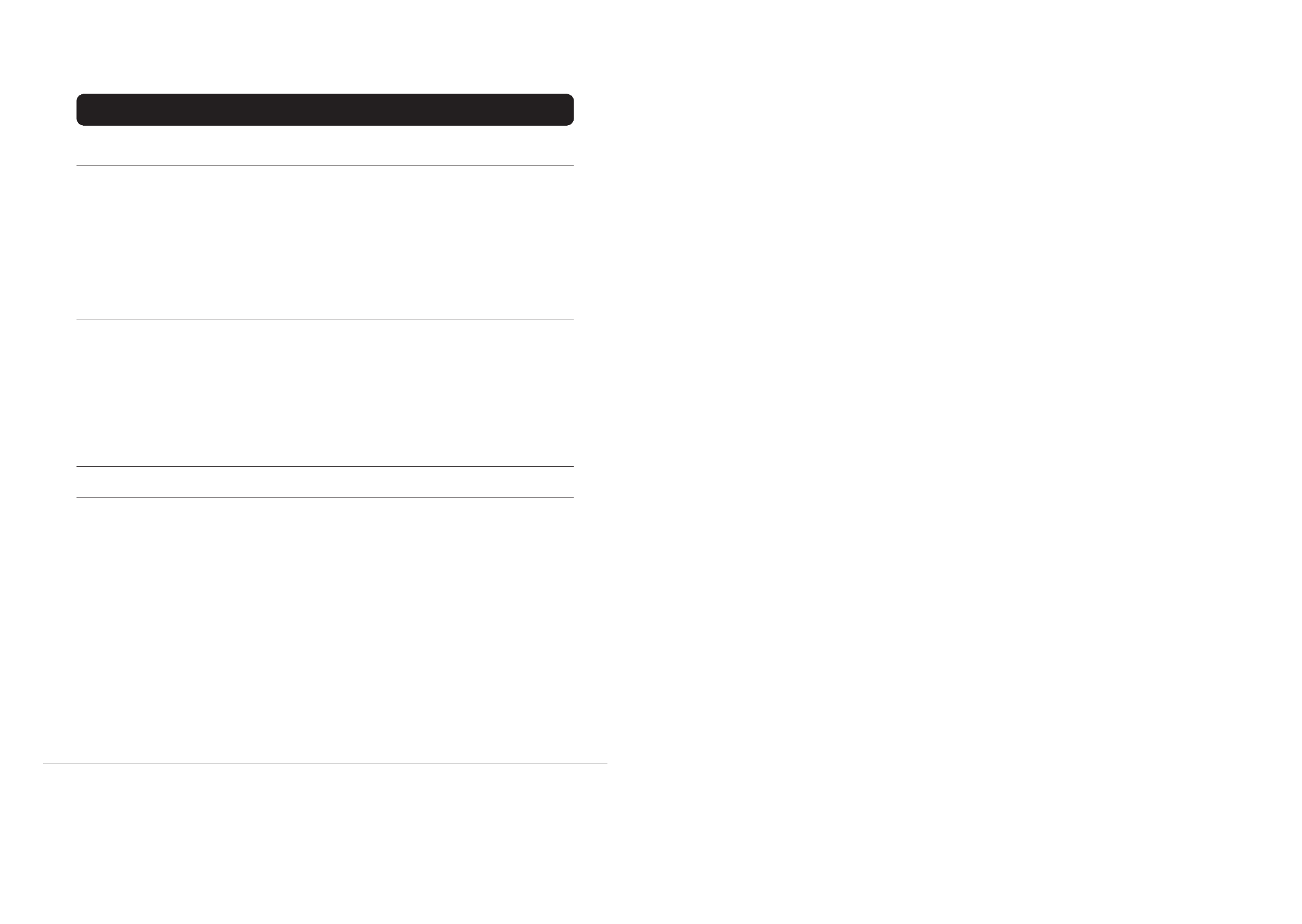
Additional preparation
39
Equipment which can output the
S-VIDEO signal (Y/C signal) such
as an S-VHS VCR
Connect the equipment to an EXT terminal
(but not the EXT-1 terminal).
You can choose between an S-VIDEO signal
(Y/C signal) and a regular video signal
(composite signal). For details of how to
operate the equipment, see “S-IN (S-VIDEO
input)” on page 26.
T-V LINK compatible VCR
Be sure to connect the T-V LINK compatible
VCR to the EXT-2 terminal. If not, the T-V
LINK function will not work properly.
• When connecting a T-V LINK compatible
VCR to the EXT-2 terminal, be sure to
connect the decoder to the VCR. If not,
the T-V LINK function may not work
properly. After you have stored TV
channels in the programme numbers (PR)
list, set the DECODER (EXT-2) function
for the programme number (PR) to ON to
unscramble a scrambled TV channel. For
details, see “Using the DECODER (EXT-
2) function” on page 36.
Connecting headphones
Connect the headphones with a stereo mini-
jack (3.5 mm diameter) to the headphone
jack at the TV rear panel.
• When you connect the headphones, the
TV speakers go off.
Video or sound signal output from
the EXT-2 terminal
You can change over the output of the video/
sound signal from the EXT-2 terminal. This
is useful when you want to dub the video/
sound from another device onto the VCR
connected to the EXT-2 terminal. For details
on how to do this, see “DUBBING” on
page 27.
TV output from the EXT-1 terminal
The video/sound signal of a TV channel you
are viewing is always output from the EXT-1
terminal.
• Changing over a programme number (PR)
also changes over the TV output from the
EXT-1 terminal.
• The video/sound signal from an EXT
terminal cannot be output.
• Teletext programmes cannot be output.
Connecting speakers/
amplifier
See the audio equipment connection diagram
and connect the audio equipment to the TV.
You can use external front speakers to listen
to the TV sound instead of the TV speakers.
Before connecting anything:
• Read the manuals provided with the
amplifier and speakers.
• Turn the TV and amplifier off.
• To prevent magnetism from the speakers
adversely affecting the TV screen, use
magnetically-shielded speakers for the
front speakers.
• Note that connecting cables are not
supplied.
• The output from the AUDIO OUT
terminal is not interrupted by connecting
headphones to the TV. You cannot cut the
sound from the front speaker even if you
connect a headphone to the TV.
• Adjust the volume of the external
speakers with the amplifier.
L R
Back of the TV
1 Amplifier
2 Front speakers (Magnetic-shielded type)
39
5. CLI Commands
contact
Use the command to modify the System Contact information. The default contact name is “localadmin@poweralert”.contact
Syntax
contact <contact-name>
• – Sets the new name for the System Contact information.contact-name
Example
The following command sets the System Contact information to “ John Smith: (123) 555-1234”:
console> contact “John Smith: (123) 555-1234”
Update complete
show contact
Use the command to display the current System Contact.show contact
Syntax
show contact
Example
The following command displays the System Contact:
console> show contact
John Smith: (123) 555-1234default
default date-format
Use the command to set the global date format. Note that format selections are case-sensitive and default date-format
must be entered using the same capitalization as documented. Users can individually override this setting by using the default
user data-format command.
Syntax
default date-format {M/d/yyyy | M/d/yy | MM/dd/yy | MM/dd/yyyy | yy/MM/dd | yyyy-MM-dd | dd-MM-yy}
Examples
The following command sets the global date format preference to “MM/dd/yyyy”:
console> default date-format MM/dd/yyyy
Update complete

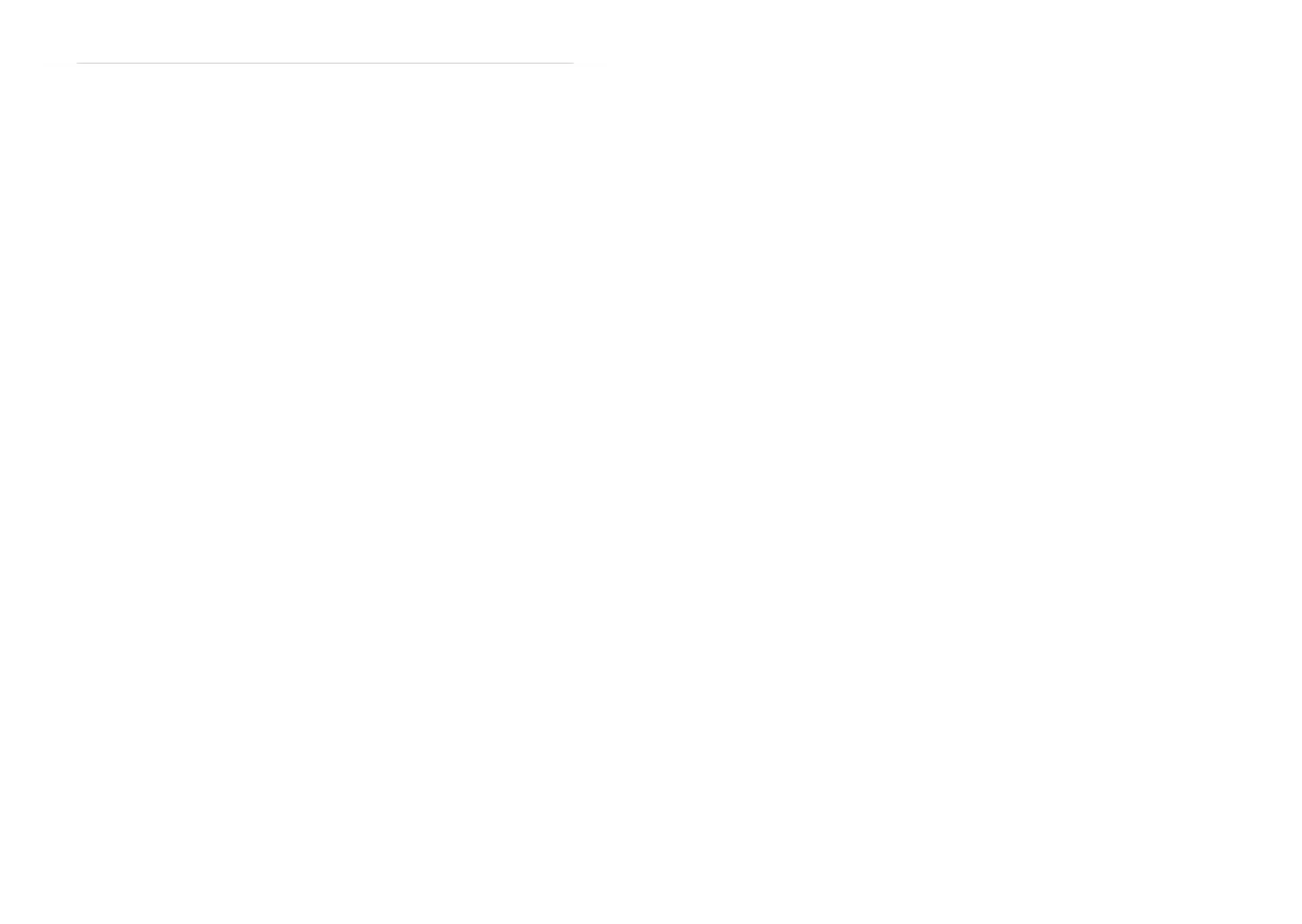
40
Troubleshooting
If a problem arises while you are using the TV, please read this troubleshooting guide carefully
before you ask to have the TV repaired. You may be able to fix it easily by yourself. For example,
if the mains plug is disconnected from the mains outlet, or the TV aerial has problems, you may
think there is a problem with the TV itself.
Important:
• This troubleshooting guide only covers problems whose causes are not easy to decide. If you
have a question when you are operating a function, read the page(s) for that function carefully,
not this troubleshooting guide.
• If you follow the advice in this troubleshooting guide without any success, unplug the mains
plug and ask for your TV to be repaired. Do not attempt to repair the TV by yourself or to
remove the rear cover of the TV.
If you cannot turn on the TV
• Is the mains plug connected to the mains
outlet?
• Is the power lamp lit? If not, press the
main power button.
No picture or no sound
• Have you chosen a TV channel with very
poor reception? If so, the BLUE BACK
function will be activated: the entire
screen becomes blue, and the sound is
muted. If you still want to view the TV
channel, follow the description “BLUE
BACK” on page 28 to try to change the
BLUE BACK function setting to OFF.
• Have you connected headphones to the
TV?
Connecting headphones to the TV turns
off the TV speakers.
Poor picture
• If noise (snow) totally blocks out the
picture, there may be a problem with the
aerial or aerial cable. Check the following
to try to solve the problem:
– Have the TV and aerial been connected
properly?
– Has the aerial cable been damaged?
– Is the aerial pointing in the right
direction?
– Is the aerial itself faulty?
• If the TV or aerial suffers interference
from other equipment, stripes or noise
may appear in the picture. Move any
equipment such as an amplifier, personal
computer, or a hair drier, that can cause
interference away from your TV. Or try
moving the TV. If the aerial suffers
interference from a radio tower or high-
voltage wire, please contact your local
dealer.
• If the TV suffers interference from signals
reflecting from mountains or buildings,
double-pictures (ghosting) will occur. Try
to change the aerial’s direction or replace
it with one with better directionality.
• Are your COLOUR SYSTEM settings
correct? Follow the description
“COLOUR SYSTEM” on page 22 to try
to solve the trouble.
• Have the COLOUR and BRIGHT settings
been adjusted properly? Follow the
description “Picture adjustment” on
page 20 to try to adjust them properly.
• Videotaping teletext is not recommended
because it may not record correctly.
• When a white and bright still image (such
as a white dress) is displayed on the
screen, the white part may look as if it is
coloured. This is unavoidable due to the
nature of the picture tube itself, and not
due to a TV failure. When the picture
disappears from the screen, the unnatural
colours will also disappear.
• When viewing images from commercially
available video software products, or
videos from videotapes which have been
recorded improperly, the top of the image
may be distorted. This is due to the
condition of the video signal. There is
nothing wrong with the TV.
40
default temperature-format
Use the command to set the global temperature format. Users can individually override this default temperature-format
setting by using the command.default user temperature-format
Syntax
default temperature-format {celsius | fahrenheit}
Examples
The following command sets the current user’s temperature format preference to Fahrenheit:
console> default temperature-format fahrenheit
Update complete
default time-format
Use the command to set the global time format. Please note the format selections are case-sensitive default time-format
and must be entered using the same capitalization as documented. Users can individually override this setting by using the
default user time-format command.
Syntax
default time-format {h:mm:ss tt | hh:mm:ss tt | H:mm:ss | HH:mm:ss}
• If using either the or time format, use quotes when entering the time (see Examples) h:mm:ss tt hh:mm:ss tt
Examples
The following command sets the current user’s time format preference to “hh:mm:ss tt”:
console> default time-format “hh:mm:ss tt”
Update complete
default timeout
Use the command to apply global timeout settings. Idle timeout sets the amount of time (in minutes) that default timeout
a user’s session can remain idle before the system terminates the session. Session timeout species the amount of time (in
minutes) a user’s session can remain active before the system requests the user to re-authenticate. Users can individually
override these settings by using the command.default user timeout
Syntax
default timeout {idle | session} <timeout>
• – Sets the timeout, in minutes (Range: 1-999)timeout
Examples
The following command sets 30 minutes as the system-wide idle timeout:
console> default timeout idle 30
Update complete


Troubleshooting
41
Poor sound
• Have you adjusted BASS or TREBLE
properly? If not, follow the description
“Sound adjustment” on page 24.
• When TV channel reception is poor, it can
be hard to hear stereo or bilingual sound.
In this case, follow the description
“STEREO / I • II” on page 24 to hear the
sound more easily by changing it to a
mono sound.
If the TV does not respond to the
remote control
• Have the batteries of the remote control
worn out? Follow the description “Putting
the batteries into the remote control” on
page 7 and replace them with new
batteries.
• Have you attempted to use the remote
control from the sides or rear of the TV or
from more than seven metres away from
the TV? Use the remote control in the
front of your TV or from less than seven
metres away.
• When you are viewing a teletext
programme, you cannot operate the
menus. Press the b button to return to
the ordinary TV programme, and then try
operating the menus.
• If the TV will not respond suddenly, press
the main power button on the TV and turn
off the main power. Press the main power
button again to turn on the TV. If the TV
returns to a normal state, it is not a failure.
Other issues
• When the SLEEP TIMER function
operates, the TV is automatically turned
off. If the TV is turned off suddenly, try to
press the # (standby) button to turn on
the TV once again. If the TV goes back to
normal, there is no problem.
• When the TV is receiving a wide-screen
signal (WSS) or a signal from an external
device affecting the screen size, the
ZOOM mode automatically changes.
When you want to resume the previous
ZOOM mode, press the c button
again.
• If you bring a magnetised equipment such
as a speaker near to your TV, the picture
may be warped or unnatural colours now
appear at the corners of the screen. In this
case, keep the equipment away from your
TV. If speakers cause this to happen, use
magnetic-shielded speakers instead.
• A picture may be tilted due to the earth’s
own magnetic field. If so, use the
“PICTURE TILT (Only for AV-
32X37HKE/AV-32X37HIE)” on page 23
to correct the tilt.
• It takes a short period of time from the
time an operation such as changing
channels is performed until an image is
displayed. This is not a malfunction. This
is the time required for the image to
stabilize before it can be displayed.
• The TV may make a crackling sound due
to a sudden change in temperature. The
picture or sound may be normal. If you
hear crackling sounds frequently while
you are viewing the TV, there may be
other causes. As a precaution, ask your
service technician to inspect it.
• Touching the screen may cause you to
feel a slight electric shock due to its static
electricity. This is unavoidable due to the
construction of the picture tube. It is not a
problem with the TV. You can rest
assured that this static discharge is not
harmful.
41
5. CLI Commands
Use the command to set the global settings for the local time zone, with respect to Universal Time default timezone
Coordinated (UTC). A list of available time zones can viewed using the command. Users can individually show timezones
override this setting by using the command.default user timezone
Syntax
default timezone <timezone>
• – The time zone in string format. timezone
Example
The following command sets the timezone to U.S. Central Standard Time:
console> default timezone America/Chicago
Update complete
default user date-format
Use the command to set a preferred date format, applied exclusively to the user logged into the default user date-format
system. Note that format selections are case-sensitive and must be entered using the same capitalization as documented.
Use the form of this command to remove the user preference, thereby reverting to the global default date format as setno
default date-format.
Syntax
default user date-format {M/d/yyyy | M/d/yy | MM/dd/yy | MM/dd/yyyy | yy/MM/dd | yyyy-MM-dd | dd-MMM-yy}
no default user date-format
Examples
The following command sets the current user’s date format preference to “MM/dd/yyyy”:
console> default user date-format MM/dd/yyyy
Update complete
default user reset
Use the command to clear all user preferences for the user logged into the system. default user reset
Syntax
default user reset
Examples
Examples are not applicable for this command.


42
Specifications
We may change the design and specifications without notice.
Pictures displayed on the screen using this TV’s ZOOM functions should not be shown for any
commercial or demonstration purpose in public places (cafes, hotels, etc.) without the consent of
the owners of copyright of the original picture sources, as this would be an infringement of
copyright.
Model
Item AV-32X37HKE (UK model) AV-28X37HKE (UK model)
Broadcasting systems CCIR I
Colour systems PAL
• The EXT terminals also support the NTSC 3.58/4.43 MHz system.
Channels and frequencies E21-E69
Sound-multiplex systems NICAM (I) system
Teletext systems FLOF (Fastext), WST (World Standard Text)
Power requirements 220 - 240 V AC, 50 Hz
Power consumption Maximum: 195 W, Average: 130 W,
Standby: 2.5 W
Maximum: 185 W, Average: 115 W,
Standby: 2.5 W
Picture tube size Viewable area 76 cm (measured
diagonally)
Viewable area 66 cm (measured
diagonally)
Audio output Rated Power output: 10 W + 10 W
Speakers (13 cm ×
6.5 cm) oval
× 2
EXT-1 terminal Euroconnector (21-pin, SCART)
• Video input, Audio L/R inputs and RGB inputs are available.
• TV broadcast outputs (Video and Audio L/R) are available.
EXT-2 terminal Euroconnector (21-pin, SCART)
• Video input, S-VIDEO (Y/C) input and Audio L/R inputs are available.
• Video and Audio L/R outputs are available.
• T-V LINK functions are available.
EXT-3 terminal Euroconnector (21-pin, SCART)
• Video input, S-VIDEO (Y/C) input and Audio L/R inputs are available.
EXT-4 terminal RCA connectors × 3
S-VIDEO connector × 1
• Video input, S-VIDEO (Y/C) input and Audio L/R inputs are available.
AUDIO OUT terminal RCA connectors × 2
• Audio L/R outputs are available.
Headphone jack Stereo mini-jack (3.5 mm in diameter)
Dimensions (W × H × D) 948 mm × 562 mm × 550 mm 854 mm ×
508 mm ×
493 mm
Weight 52.5 kg 39.0 kg
Accessories Remote control unit × 1 (RM-C55)
AAA/R03 dry cell battery × 2
42
default user temperature-format
Use the command to set a preferred temperature format, applied exclusively to the user default user temperature-format
logged into the system. Use the form of this command to remove the user preference, thereby reverting to the global no
default temperature format as set by . default temperature-format
Syntax
default user temperature-format {celsius | fahrenheit}
no default user temperature-format
Examples
The following command sets the current user’s temperature format preference to Fahrenheit:
console> default user temperature-format fahrenheit
Update complete
default user time-format
Use the command to set a preferred temperature format, applied exclusively to the user logged default user time-format
into the system. Note that format selections are case-sensitive and must be entered using the same capitalization as
documented. Use the form of this command to remove the user preference, thereby reverting to the global default time no
format as set by . default time-format
Syntax
default user time-format {h:mm:ss tt | hh:mm:ss tt | H:mm:ss | HH:mm:ss}
no default user time-format
• If using either the or time format, use quotes when entering the time (see Examples).h:mm:ss tt hh:mm:ss tt
Examples
The following command sets the current user’s time format preference to “hh:mm:ss tt”:
console> default user time-format “hh:mm:ss tt”
Update complete
default user timezone
Use the command to set a preferred timezone, applied exclusively to the user logged into the system. default user timezone
A list of available time zones can be viewed using the command. Use the form of this command to show timezones no
remove the user preference, thereby reverting to the global default time format as set by .default timezone
Syntax
default user timezone <timezone>
no default user timezone
• – Sets the time zone in string format. A list of available time zones can be found in the Appendix of this timezone document.
Examples
Examples are not applicable for this command.

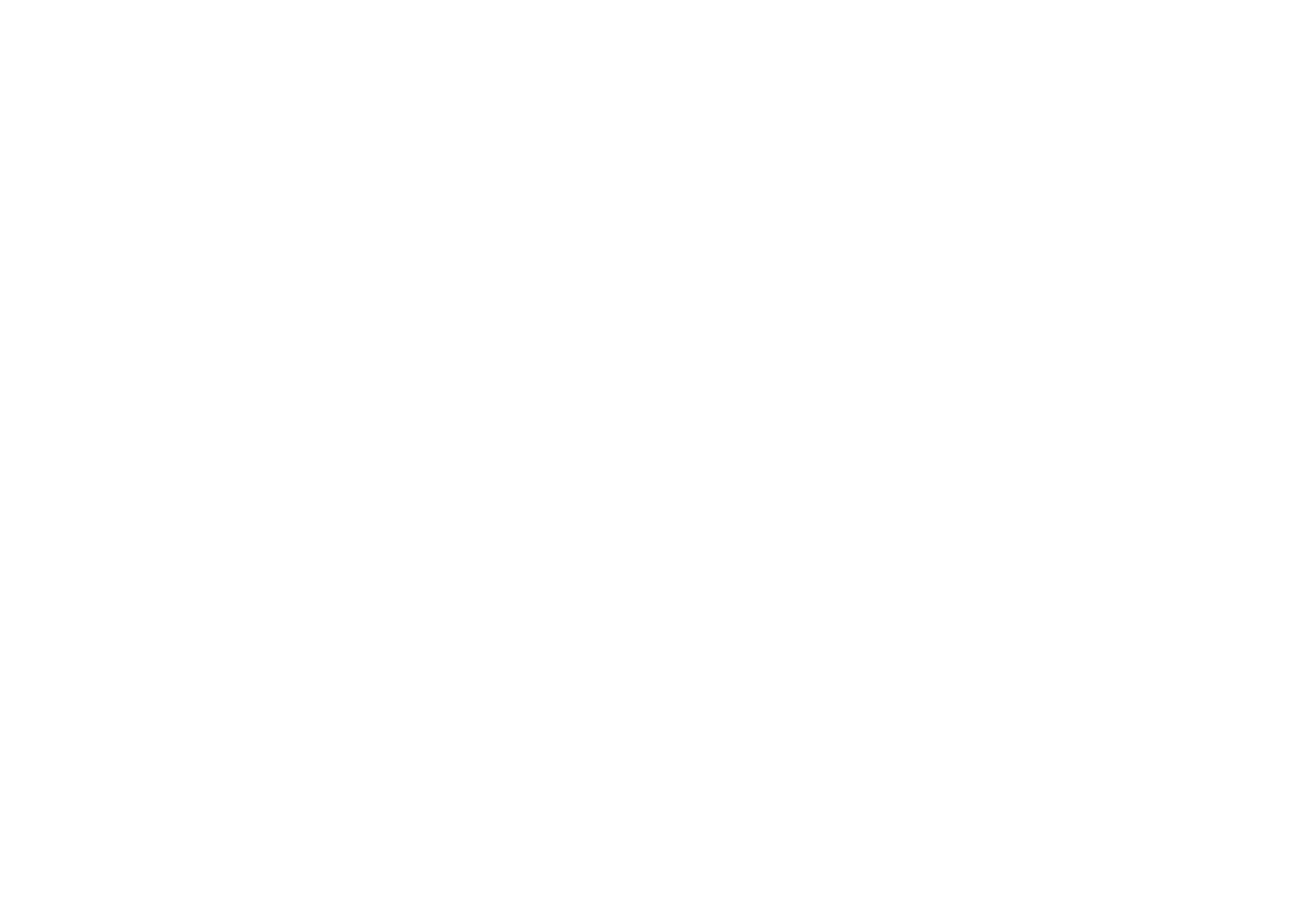

445. CLI CommandsExamplesThe following command enters the command format for device “Device0076”:device (<device-name>)console> device Device0076 Note: a new External Battery Pack conguration le is available. Use the ‘battery-pack update’ command to download the new version.Retrieving details...console> device (Device0076)>The following command deletes the inactive device named “PDU-Rack1 “:console> no device PDU-Rack1 Deleted PDU-Rack1show deviceUse the command to display a summary table of all devices or the details of a specied device.show deviceSyntaxshow device [<device-name>]• – Species the device for which details are to be displayed.device-nameExamplesThe following command displays a summary table of the device and peripherals connected to it:console> show device NAME ALERT STATUS ACTIVE TYPE MANUFACTURER MODEL SERIAL # ---------- ------------ ------ ---- ------------ ------------- ------------- Device0076 warning yes UPS TRIPP LITE SMART1000RM2U 2810GY0SM12345676 Sensor0011 normal yes Sensor TRIPP LITE E2MTHDI 2357AV0AC886D0005device: <keyword><keyword>Use keywords to assign or modify values of associated data points and attributes. Up to 6 keywords can be entered in one command, but they must be entered in the correct order. For instance, to adjust the Nominal Input Voltage, the command must be entered as “input voltage nominal” (three keywords). To view available keywords, enter [Tab][Tab] at the prompt.Syntax<keyword-1 [keyword-2 [keyword-3 [keyword-4 [keyword-5 [keyword-6]]]]]> <value>• keyword – Species one or more attributes that comprise a data point.• – Species the new value for the data point.valueExampleThe following command sets the device’s Nominal Input Voltage to 220V:console> device (Rack PDU)> input voltage nominal 220 Update completeThe following command sets the device’s Fan Speed to High:console> device (Rack PDU)> cooling fan speed high Update complete


455. CLI Commands[Tab]The keyboard [Tab] key serves several functions when used in conjunction with keywords. To view available keywords, enter [Tab][Tab] [Tab] at the prompt. Enter to auto-ll partially entered attributes.ExamplePressing the [TAB] key twice at the prompt lists the keywords available for the device or sensor:console> device (UPS123)> [TAB][TAB] auto-restart end load no ramp sensor battery exit load-group o reboot shed buzzer help location on region show date-installed input name output runtime thresholdshow <keyword>Use the show <keyword> command to display details about the device. Keywords for this command can be entered in a non-specic order. For example, “show input voltage” and “show voltage input” will both display all input voltage data points (e.g. input voltage, input voltage 1, input voltage 2). Syntaxshow [keyword-1 [keyword-2 [keyword-3 [keyword-4 [keyword-5 [keyword-6]]]]]]• keyword – Species one or more words that comprise a data point’s name.ExamplesThe following command displays the device’s Nominal Input Voltage:console> device (Rack UPS)> show input voltage nominal 120The following command displays all metrics labeled as “nominal”:console> device (Rack PDU)> show nominal NAME TYPE VALUE ------------------------ ------- -------- Nominal Input Voltage (V) Input 120 Nominal Output Voltage (V) Output 120device: applyapply ramp-shedUse the command to make effective all changes made to ramp and shed parameters (i.e. enable and apply ramp-sheddelay). Upon entering the command, a conrmation message will appear; enter “yes” to proceed. Use the option to forceapply the changes without conrmation.Syntaxapply ramp-shed [force]ExamplesThe following command will apply all ramp and shed parameter changes made to device “UPS123”, without conrmation:console> device (UPS123)> apply ramp-shed force Update complete
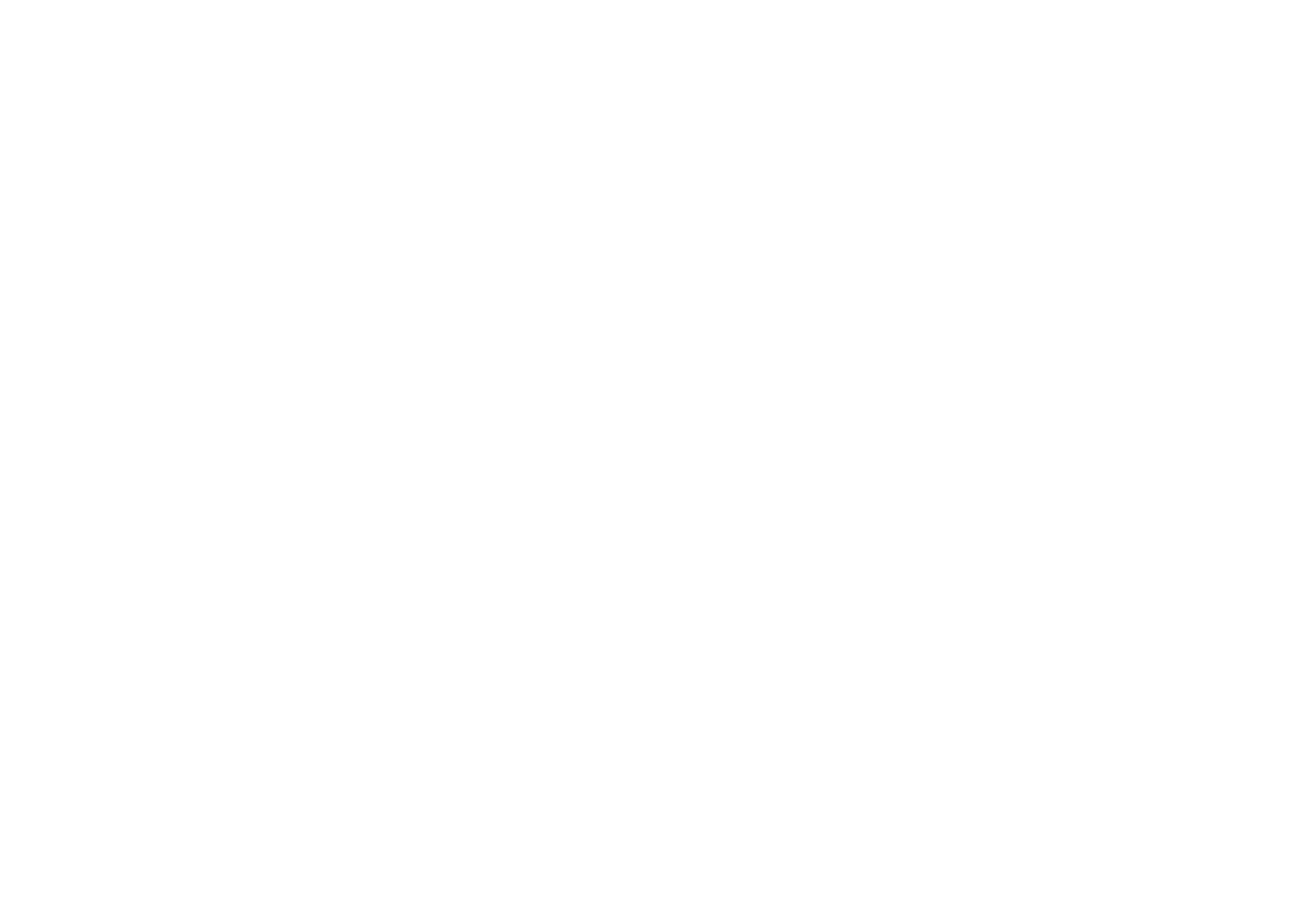
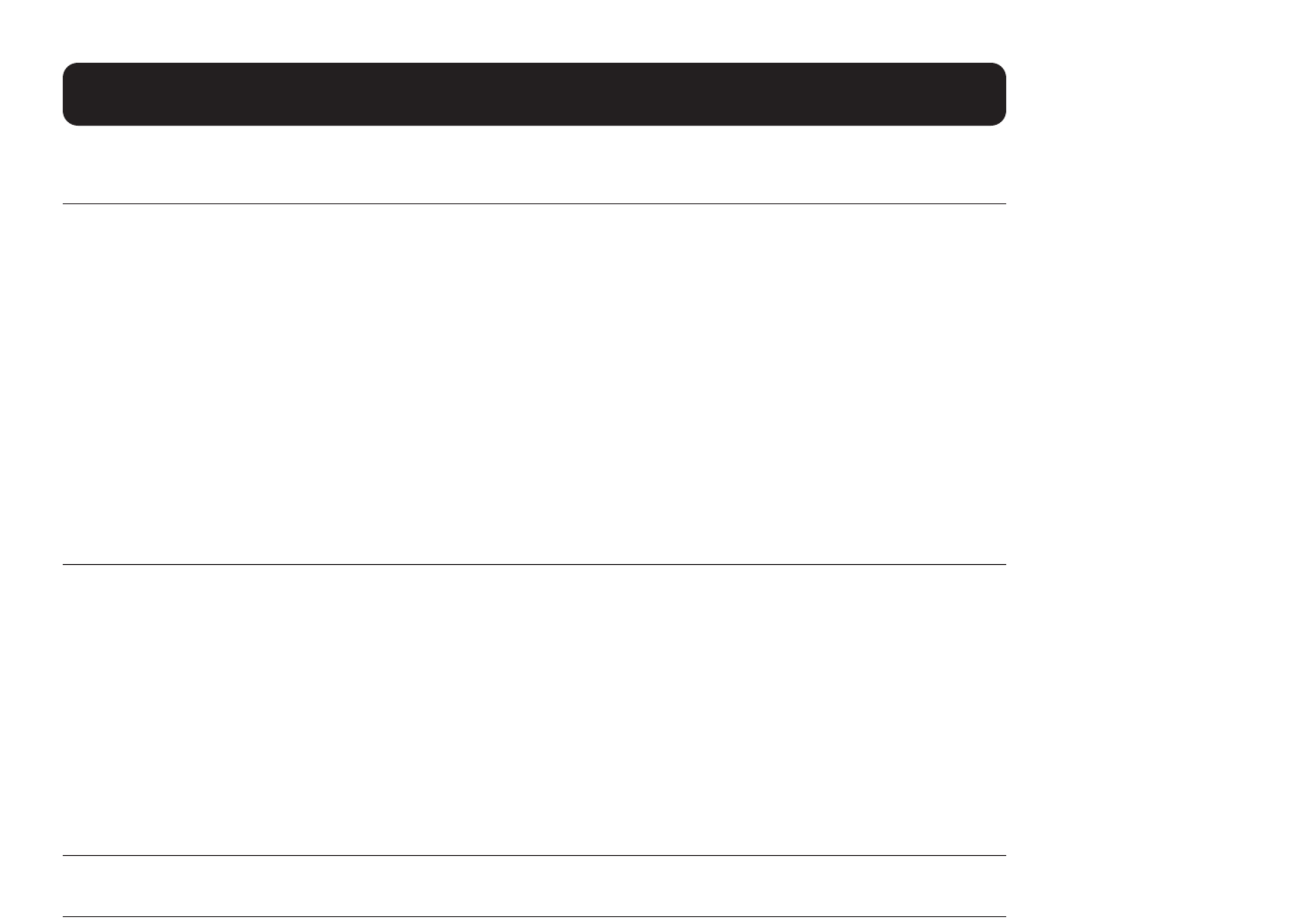
465. CLI Commandsdevice: asset-tagasset-tagUse the command to optionally enter an asset identier for the device. Use the form of this command to clear asset-tag nothe entry.Syntaxasset-tag <tag>no asset-tag• – Species an identity for the device. If spaces are required, bookend the name in quotation marks (“).tag ExampleThe following command assigns “IT123ZZ” as the asset tag for device “PDU-Rack1”:console> device (PDU-Rack1)> asset-tag IT123ZZ Update completeshow asset-tagUse the command to display the identier entered for the device.show asset-tag Syntaxshow asset-tagExamplesThe following command displays the asset tag for device “PDU-Rack1”:console> device (PDU-Rack1)> show asset-tag IT123ZZdevice: auto-restartauto-restart low-voltageUse the command to set whether a low-voltage event will cause the device to automatically restart. auto-restart low-voltageSyntaxauto-restart low-voltage enable no auto-restart low-voltage enableExamplesThe following command congures device “UPS-123” not to auto-restart if a low-voltage event occurs:console> device (UPS-123)> no auto-restart low-voltage enable Update complete

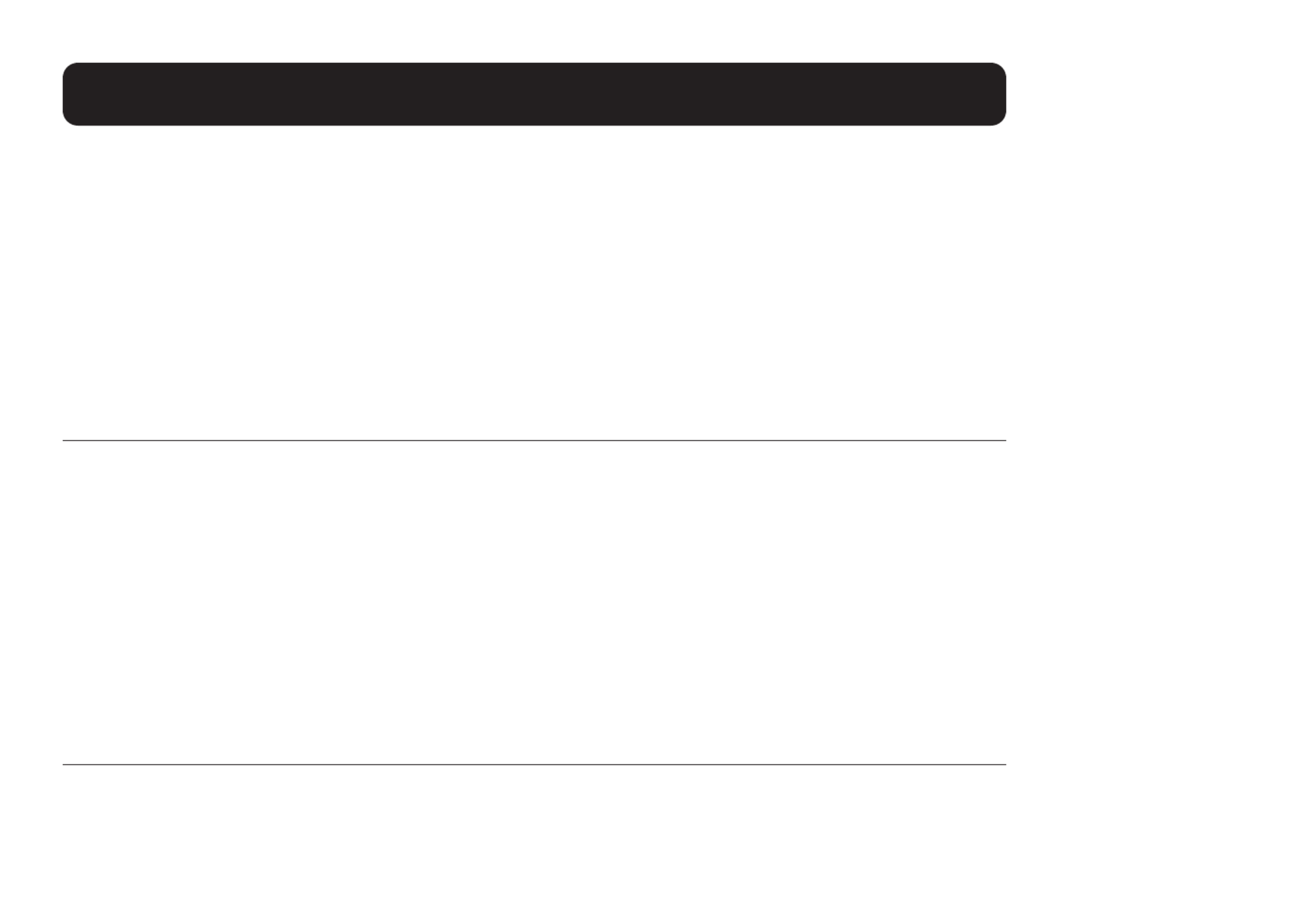
475. CLI Commandsauto-restart overloadUse the command to set whether an overload event will cause the device to automatically restart.auto-restart overload Syntaxauto-restart overload enable no auto-restart overload enableExamplesThe following command congures device “UPS-123” to auto-restart if an overload event occurs:console> device (UPS-123)> auto-restart overload enable Update completeauto-restart overtempUse the command to set whether an over-temperature event will cause the device to automatically auto-restart overtemp restart.Syntaxauto-restart overtemp enable no auto-restart overtemp enableExamplesThe following command congures device “UPS-123” to auto-restart if an overtemp event occurs:console> device (UPS-123)> auto-restart overtemp enable Update completeauto-restart shutdownUse the command to set whether a shutdown event will cause the device to automatically restart.auto-restart shut-downSyntaxauto-restart shutdown enable no auto-restart shutdown enableExamplesThe following command congures device “UPS-123” to auto-restart if a shutdown event occurs:console> device (UPS-123)> auto-restart shutdown enable Update complete
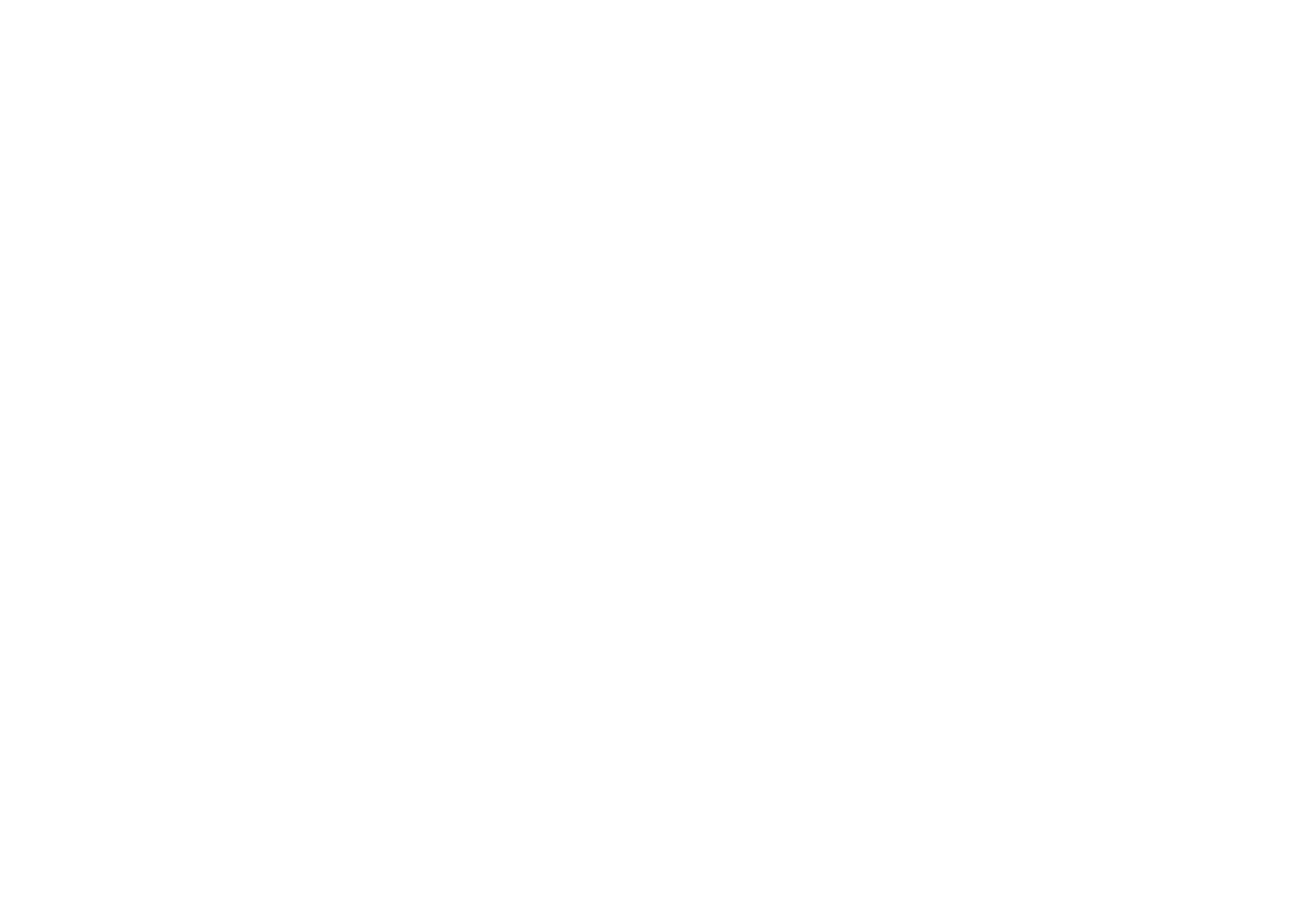

485. CLI Commandsauto-restart wakeupUse the auto-restart wakeup command to set whether a wakeup event will cause the device to automatically restart.Syntaxauto-restart wakeup enable no auto-restart wakeup enableExamplesThe following command congures device “UPS-123” to auto-restart if a wakeup event occurs:console> device (UPS-123)> auto-restart wakeup enable Update completeshow auto-restartUse the command to display all or selected auto-restart settings.show auto-restartSyntaxshow auto-restart [low-voltage | overload | overtemp | shutdown | wakeup]ExamplesThe following command displays all auto-restart settings for device “UPS-123”:console> device (UPS-123)> show auto-restart NAME VALUE ---------- --------- On Delayed Wakeup disabled On Low Voltage disabled On Overload enabled On Overtemp enabled On Shutdown enableddevice: avravr transition count resetUse the command to reset the recorded number of recorded AVR transitions. On executing this avr transition count resetcommand, a prompt will appear to conrm the action. Use the option to execute the command without conrmation.forceSyntaxavr transition count reset [force]ExampleThe following command resets the recorded AVR transition count for device “UPS123”, without conrmation:console> device (UPS123)> avr transition count reset force Update complete


495. CLI Commandsshow avrUse the command to display the recorded count of AVR transitions.show avrSyntaxshow avrExamplesThe following command displays the recorded AVR transition count for device “UPS123”:console> device (UPS123)> show avr 3device: batterybattery age thresholdUse the command to congure age-related threshold parameters of the battery. This command is valid battery age thresholdonly for devices that support battery age threshold.Syntaxbattery age threshold {high-warning| high-critical} <decimal-value>• – Sets the time (in years) as the age threshold for the specied severity level. decimal-valuebattery age threshold tolerance <tolerance>• – Sets the time (in years) that must be exceeded for the threshold event to trigger againtolerance ExampleThe following command sets the high-warning battery age threshold as 3.25 on device “UPS123”:console> device (UPS123)> battery age threshold high-warning 3.25 Update completeThe following command sets the battery age threshold tolerance as 0.5 on device “UPS123”:console> device (UPS123)> battery age threshold tolerance 0.5 Update completebattery date installedUse the command to enter a date on which the internal battery was installed.battery date installed Syntaxbattery date installed <date>• - Species the date, in the format selected using the default date-format or default user date-format command.dateExampleThe following command sets March 3, 2020 as the battery installation date for device “UPS123”:console> device (UPS123)> battery date installed 3/3/2020 Update complete

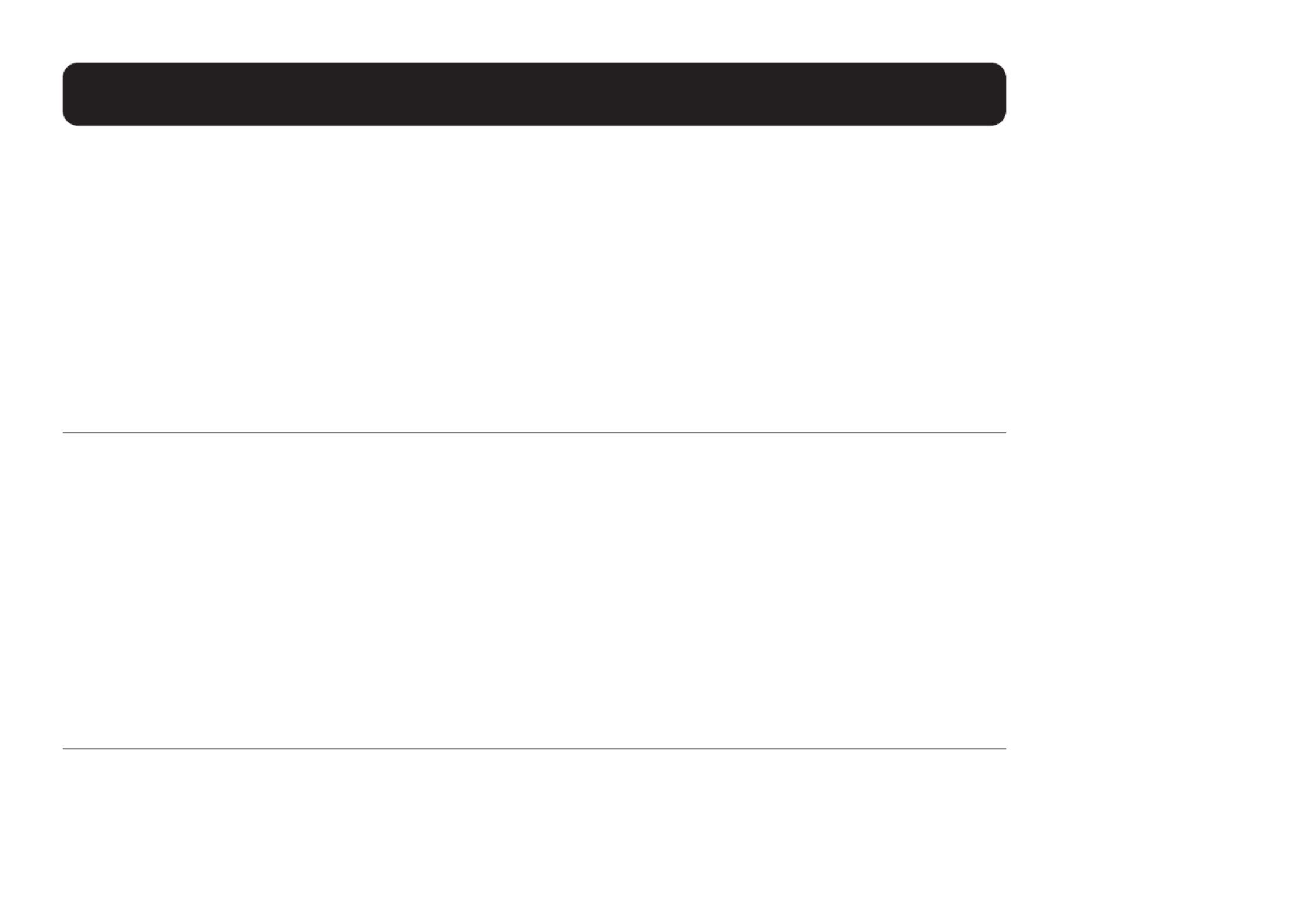
505. CLI Commandsbattery test periodUse the command to congure auto-test of the battery (if supported by the device). Note that the battery test period available period choices will vary by UPS model.Syntaxbattery test period {disabled | monthly | quarterly | semi-annually}ExampleThe following command congures auto-test of the battery every quarter on device “UPS123”:console> device (UPS123)> battery test period quarterly Update completebattery test startUse the command to perform an on-demand battery test (if supported by the device). On executing this battery test startcommand, a prompt will appear to conrm the action. Use the option to execute the command without conrmation.forceSyntaxbattery test start [force]ExampleThe following command initiates a battery test on device “UPS123”:console> device (UPS123)> battery test start Are you sure? Type “yes” to proceed: yes Execution completebattery threshold capacity toleranceUse the command to set the margin which must be exceeded in order to re-trigger a battery threshold capacity tolerancethreshold event.Syntaxbattery threshold capacity tolerance <integer-value>• - Species the tolerance value, as a percentage. integer-valueExampleThe following command sets the battery threshold capacity tolerance at 5% for device “UPS123”:console> device (UPS123)> battery threshold capacity tolerance 5 Update complete
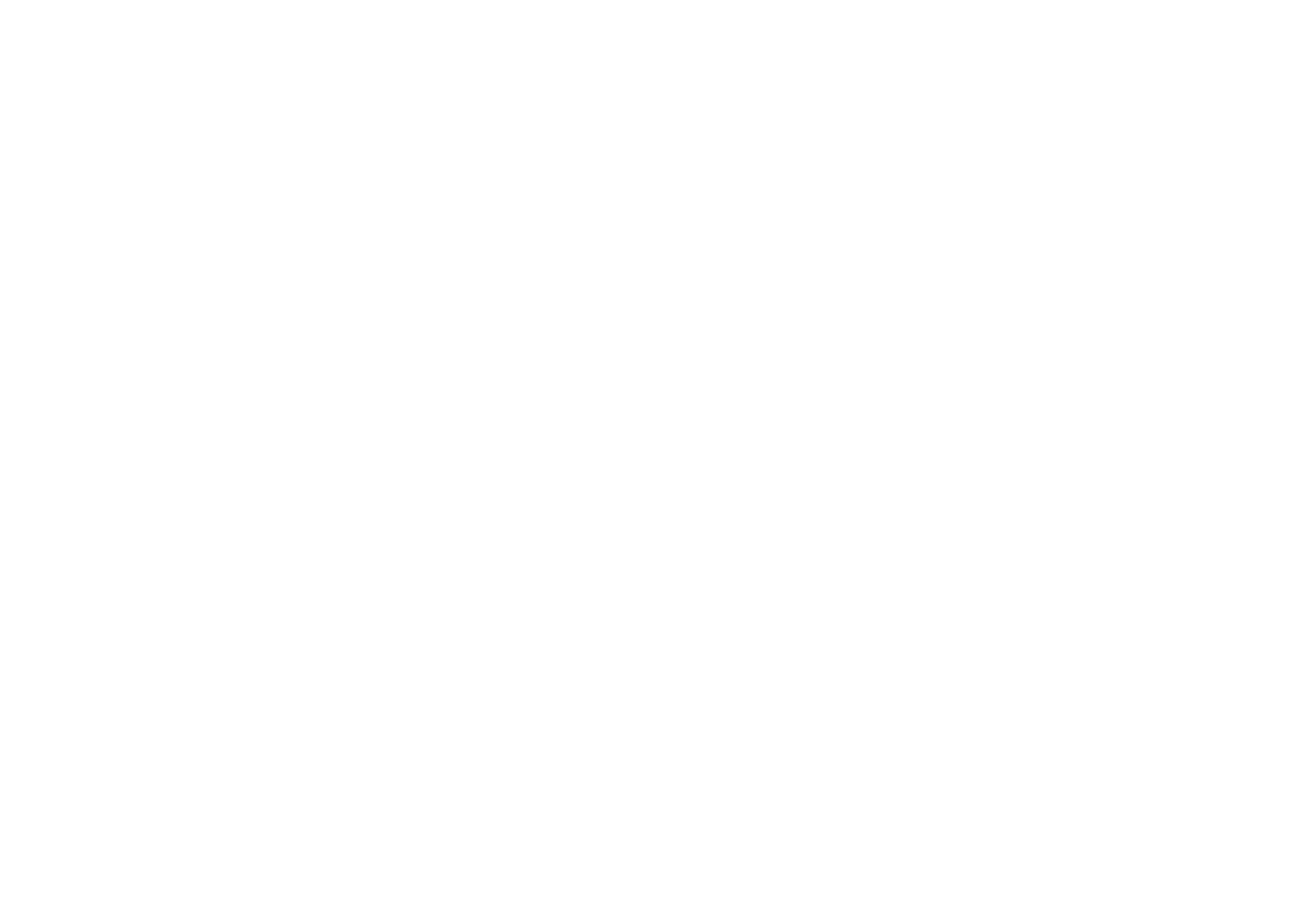
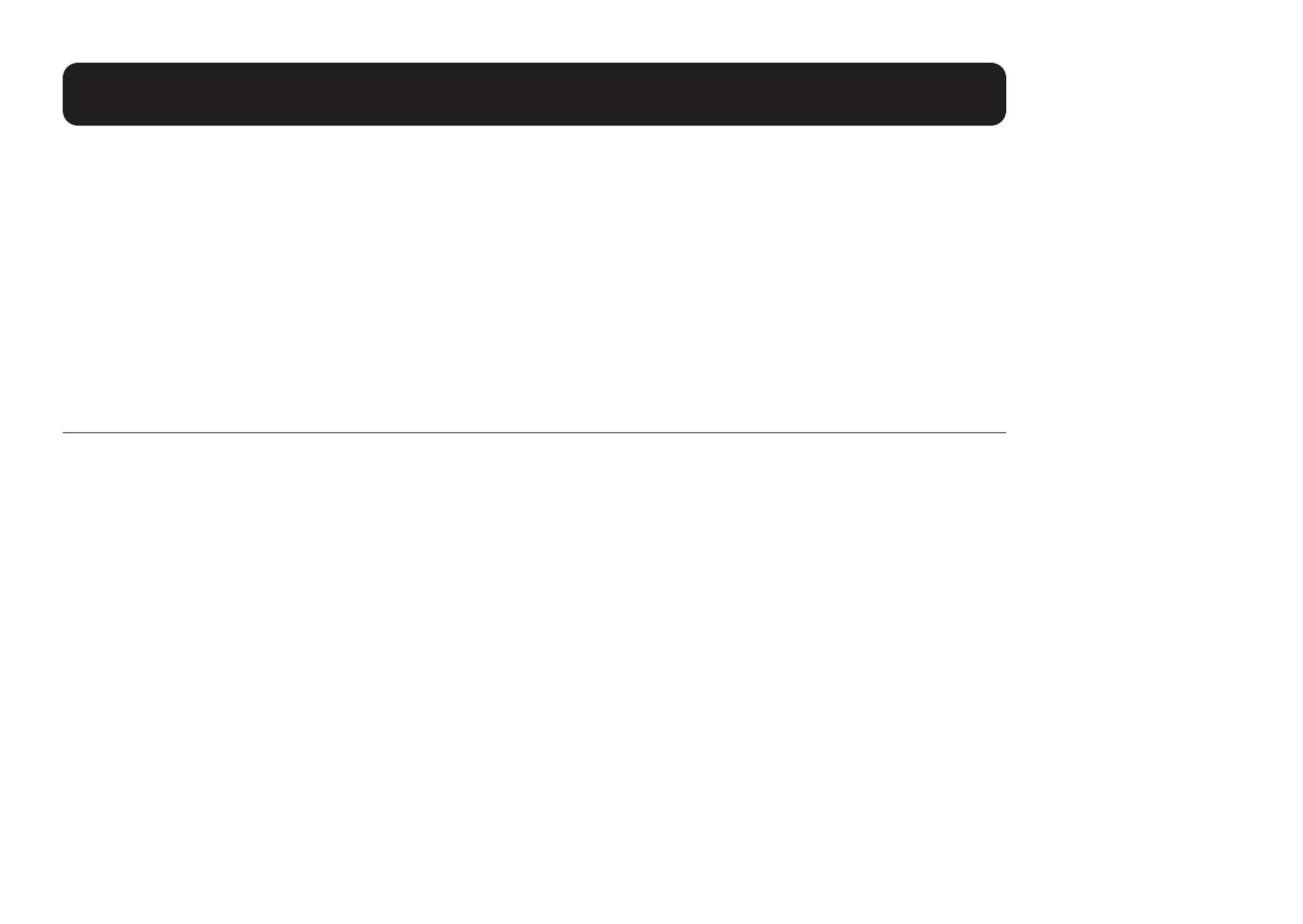
515. CLI Commandsbattery transition count resetUse the command to clear the stored value identifying the number of times the device battery transition count resettransitioned from utility power to battery. Use the option to execute the command without conrmation.force Syntaxbattery transition count reset [force]ExampleThe following command clears the stored battery transition count on device “UPS123”, with no conrmation:console> device (UPS123)> battery transition count reset force Execution completeshow batteryUse the command, with optional keywords, to display details about the battery. To view all keywords applicable to the show battery, enter show battery [Tab][Tab].Syntaxshow battery [Tab][Tab]ExamplesThe following command displays all battery-related keywords for device “UPS123”:show console> device (UPS123)> show battery [Tab][Tab] age fully rating transition capacity high-critical replacement voltage charge high-warning state charged installed status condition low temperature count low-critical test date low-warning threshold discharged period tolerance The following command displays all details about the battery associated with device “UPS123”:console> device (UPS123)> show battery NAME TYPE VALUE ----------------------- -------- ------------- Battery Temperature (C) Battery 35.0 Battery Temperature (F) Battery 95.0 Battery Age (Years) Battery 0.0 ..Thresholds and Bounds ....High Warning 3.25 ....High Critical 4.00 Battery Test Device Done and Passed ..Battery Test Date 3/31/2020 ..Auto-Test Period 14 Days ..Initiate Battery Test Battery Voltage (V) Battery 27.3
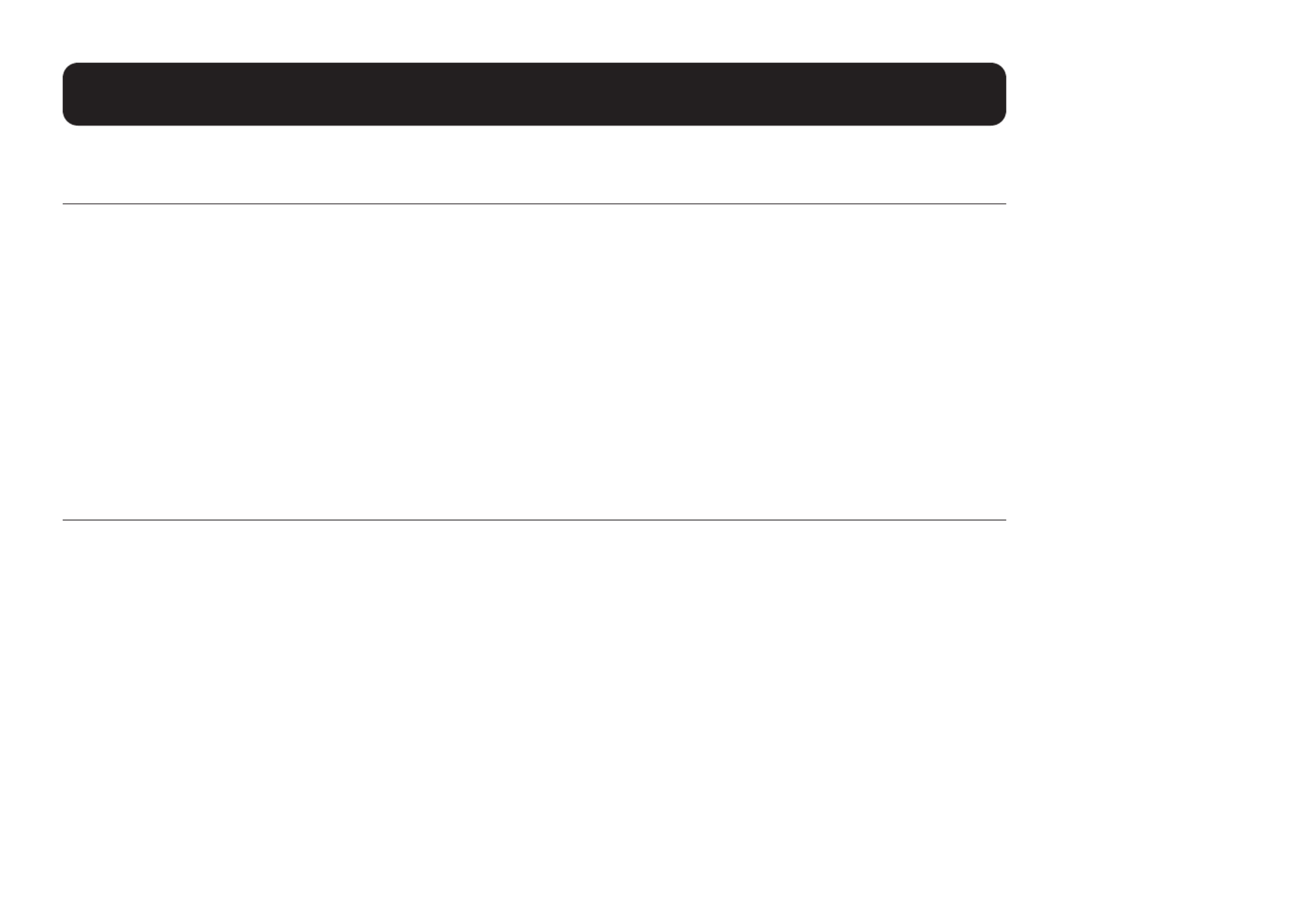
525. CLI Commandsdevice: buzzerbuzzer settingUse the command to adjust how the device’s audible alert will behave when triggered. The available choices buzzer setting are “audible buzzer” ( ) and “muted” ( ). This command applies only to devices that support audible alarm_normally stay_silentalerts, and only if enabled via the command. buzzer status Syntaxbuzzer setting {alarm-normally | stay-silent}ExamplesThe following command congures the buzzer on device “UPS-123” to be muted when triggered:console> device (UPS-123)> buzzer setting stay-silent Update completebuzzer statusUse the command to enable or disable the ability to selectively adjust the device’s audible alert. This command buzzer statusapplies only to devices that support audible alerts.Syntaxbuzzer status enable no buzzer status enableExamplesThe following command congures the audible alarm on device “UPS-123” to be selectively adjusted:console> device (UPS-123)> buzzer status enabled Update completeshow buzzerUse the command to display all buzzer settings.show buzzer Syntaxshow buzzer [setting | status]ExamplesThe following command displays the buzzer settings for device “UPS-123”:console> device (UPS-123)> show buzzer NAME TYPE VALUE -------- ------- -------------- Buzzer System Enabled ..Status Enabled ..Setting Alarm Normally
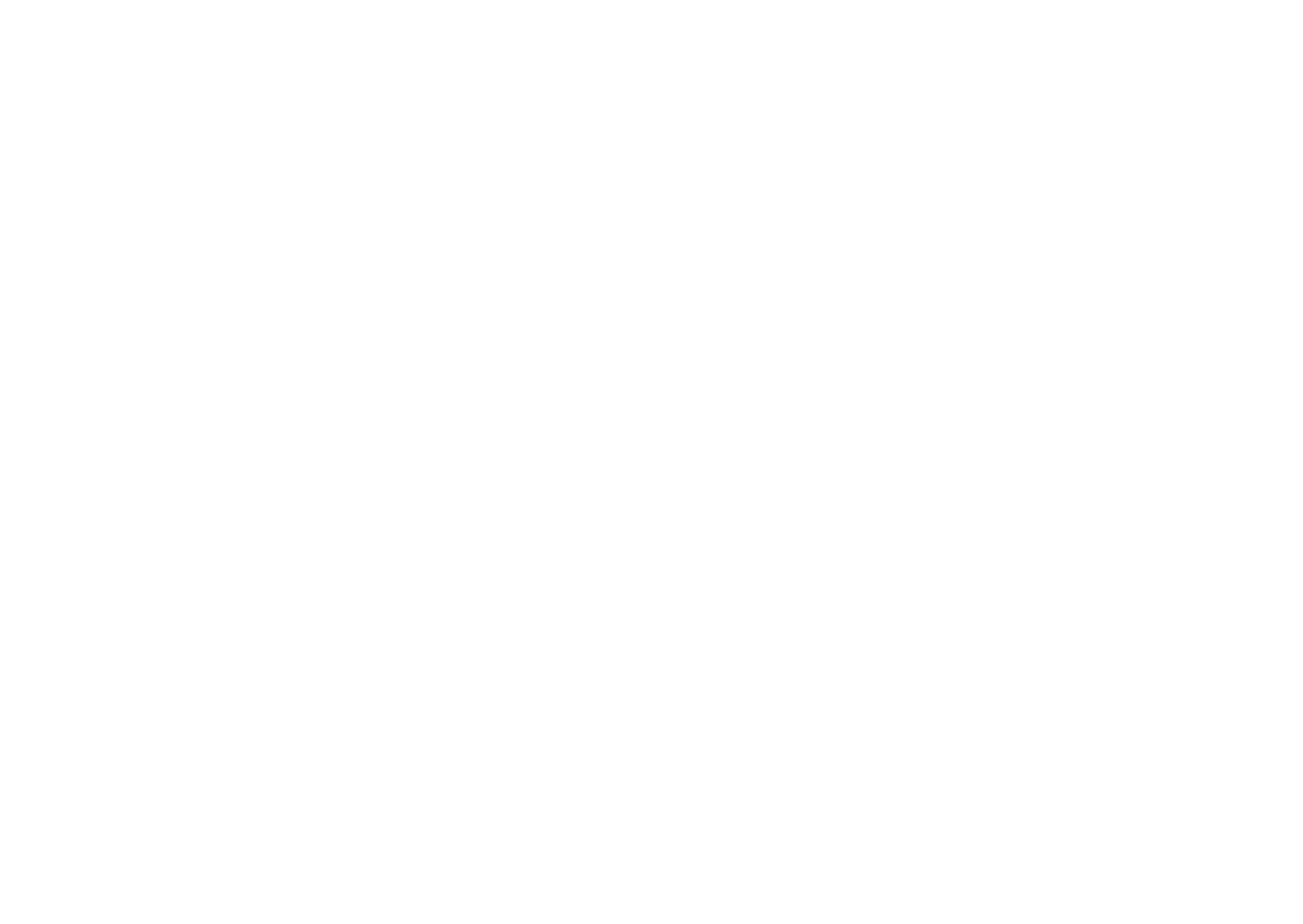
Produkt Specifikationer
| Mærke: | JVC |
| Kategori: | televisión |
| Model: | InteriArt AV-32X37HKE |
Har du brug for hjælp?
Hvis du har brug for hjælp til JVC InteriArt AV-32X37HKE stil et spørgsmål nedenfor, og andre brugere vil svare dig
televisión JVC Manualer

3 Oktober 2024

2 Oktober 2024

30 September 2024

22 September 2024

18 September 2024

1 September 2024

23 August 2024

23 August 2024

23 August 2024

23 August 2024
televisión Manualer
- televisión SilverCrest
- televisión Acer
- televisión Denver
- televisión Sencor
- televisión TCL
- televisión Sony
- televisión Siemens
- televisión Samsung
- televisión Panasonic
- televisión VOX
- televisión Philips
- televisión Lenco
- televisión OK
- televisión LG
- televisión AEG
- televisión Pioneer
- televisión Mitsubishi
- televisión Sharp
- televisión Daewoo
- televisión Arçelik
- televisión AOC
- televisión Sanyo
- televisión Grundig
- televisión Nikkei
- televisión Toshiba
- televisión Pyle
- televisión Furrion
- televisión Lenovo
- televisión Infiniton
- televisión Nedis
- televisión Logik
- televisión Abus
- televisión Optoma
- televisión Westinghouse
- televisión Element
- televisión Thomson
- televisión Hyundai
- televisión Aiwa
- televisión Nokia
- televisión Casio
- televisión AKAI
- televisión Hisense
- televisión Strong
- televisión Brandt
- televisión Hannspree
- televisión Trevi
- televisión Blaupunkt
- televisión BEKO
- televisión Uniden
- televisión Clatronic
- televisión Hitachi
- televisión Medion
- televisión Sweex
- televisión Citizen
- televisión Megasat
- televisión Haier
- televisión TechniSat
- televisión Innoliving
- televisión NewStar
- televisión Bang And Olufsen
- televisión Luxor
- televisión Vivax
- televisión Loewe
- televisión Walker
- televisión Sunny
- televisión Finlux
- televisión Telefunken
- televisión Kernau
- televisión BenQ
- televisión Packard Bell
- televisión Xiaomi
- televisión Peerless-AV
- televisión Krüger&Matz
- televisión Viewsonic
- televisión Schneider
- televisión Fujitsu
- televisión Oppo
- televisión Zalman
- televisión Tesla
- televisión Polaroid
- televisión NEC
- televisión TERRIS
- televisión OKI
- televisión MT Logic
- televisión Yasin
- televisión Bush
- televisión Dual
- televisión Aspes
- televisión Salora
- televisión Sagem
- televisión Nevir
- televisión Teac
- televisión Nextbase
- televisión Techwood
- televisión Vivo
- televisión Albrecht
- televisión SVAN
- televisión Sogo
- televisión Alba
- televisión RCA
- televisión ECG
- televisión AudioSonic
- televisión Manhattan
- televisión Proline
- televisión JGC
- televisión Orion
- televisión ITT
- televisión ILive
- televisión Intenso
- televisión Fantec
- televisión Cecotec
- televisión Roadstar
- televisión VIZIO
- televisión XD Enjoy
- televisión Wharfedale
- televisión Technika
- televisión Seiki
- televisión TechLine
- televisión Monster
- televisión Bauhn
- televisión V7
- televisión Airis
- televisión Majestic
- televisión Star-Light
- televisión Vestel
- televisión Continental Edison
- televisión Iiyama
- televisión RevolutionHD
- televisión GPX
- televisión CHiQ
- televisión MBM
- televisión Orima
- televisión SereneLife
- televisión Lexibook
- televisión AG Neovo
- televisión Philco
- televisión Kunft
- televisión GoGen
- televisión Kogan
- televisión Graetz
- televisión Emerson
- televisión Kemo
- televisión Insignia
- televisión Xoro
- televisión Manta
- televisión SunBriteTV
- televisión JTC
- televisión Reflexion
- televisión Planar
- televisión QBell Technology
- televisión SYLVOX
- televisión Dyon
- televisión Schaub Lorenz
- televisión Daitsu
- televisión Xiron
- televisión Alden
- televisión Alphatronics
- televisión Aldi
- televisión Allview
- televisión AYA
- televisión Aristona
- televisión Apex
- televisión Ziggo
- televisión Icy Box
- televisión Palsonic
- televisión Funai
- televisión Saba
- televisión Antarion
- televisión Tevion
- televisión Proscan
- televisión Tucson
- televisión Sunstech
- televisión Nabo
- televisión Sylvania
- televisión Marquant
- televisión Nordmende
- televisión AudioAffairs
- televisión Magnum
- televisión Kubo
- televisión Coby
- televisión Seg
- televisión Metz
- televisión Qilive
- televisión Changhong
- televisión Naxa
- televisión Mpman
- televisión Cello
- televisión Mx Onda
- televisión Peaq
- televisión Humax
- televisión Superior
- televisión Difrnce
- televisión Grunkel
- televisión Avtex
- televisión Odys
- televisión NPG
- televisión Bluesky
- televisión Videocon
- televisión Durabase
- televisión HKC
- televisión Edenwood
- televisión Woxter
- televisión Premier
- televisión Teleco
- televisión Opera
- televisión LTC
- televisión Horizon
- televisión Elements
- televisión Viewpia
- televisión CGV
- televisión Online
- televisión Doffler
- televisión DirecTV
- televisión Tele 2
- televisión Mystery
- televisión Telesystem
- televisión Jay-tech
- televisión EKO
- televisión E-motion
- televisión Mitsai
- televisión Selfsat
- televisión High One
- televisión Tve
- televisión ISymphony
- televisión Pantel
- televisión Magnavox
- televisión ATYME
- televisión HCI
- televisión Inno-Hit
- televisión Lin
- televisión Engel
- televisión Digihome
- televisión Englaon
- televisión Reflex
- televisión Astar
- televisión Visco
- televisión Tivax
- televisión H&B
- televisión Norcent
- televisión TELE System
- televisión TIM
- televisión Oyster
- televisión Belson
- televisión Vision Plus
- televisión Sbr
- televisión Voxx
- televisión Rm 2000
- televisión Hoher
- televisión Felson
- televisión Elbe
- televisión Axing
- televisión FFalcon
- televisión Smart Tech
- televisión Séura
- televisión Mitzu
- televisión Caratec
- televisión JTC24
- televisión Kivi
- televisión Smart Brand
- televisión FOX Electronics
Nyeste televisión Manualer

20 Februar 2025

19 Februar 2025

19 Februar 2025

10 Februar 2025

5 Februar 2025

30 Januar 2025

30 Januar 2025

15 Januar 2025

15 Januar 2025

15 Januar 2025