JVC KW-AV50 Manual
JVC
Multimedier
KW-AV50
Læs nedenfor 📖 manual på dansk for JVC KW-AV50 (235 sider) i kategorien Multimedier. Denne guide var nyttig for 31 personer og blev bedømt med 4.5 stjerner i gennemsnit af 2 brugere
Side 1/235

ENGLISHDEUTSCHFRANÇAIS
NEDERLANDS
For canceling the display demonstration, see page 8.
Zum Abbrechen der Displaydemonstration siehe Seite 8.
Pour annuler la démonstration des affichages, référez-vous à la page 8.
Zie bladzijde 8 voor het annuleren van de displaydemonstratie.
KW-AV50
For installation and connections, refer to the separate manual.
Für den Einbau und die Anschlüsse siehe das eigenständige Handbuch.
Pour l’installation et les raccordements, se référer au manuel séparé.
Bijzonderheden over de installatie en aansluiting van het apparaat vindt u in de desbetreffende handleiding.
INSTRUCTIONS
BEDIENUNGSANLEITUNG
MANUEL D’INSTRUCTIONS
GEBRUIKSAANWIJZING
LVT2286-001A
[E]
MONITOR WITH DVD RECEIVER
MONITOR MIT DVD-RECEIVER
MONITEUR AVEC RÉCEPTEUR DVD
MONITOR MET DVD-ONTVANGER
Covers_AV50[E]001A.indb 2 11/08/15 11:50
EN, GE, FR, NL
0911NSHMDWJEIN
Having TROUBLE with operation?
Please reset your unit
Refer to page of How to reset your unit
Haben Sie PROBLEME mit dem Betrieb?
Bitte setzen Sie Ihr Gerät zurück
Siehe Seite Zurücksetzen des Geräts
Vous avez des PROBLÈMES de fonctionnement?
Réinitialisez votre appareil
Référez-vous à la page intitulée Comment réinitialiser votre appareil
Hebt u PROBLEMEN met de bediening?
Stel het apparaat terug
Zie de pagina met de paragraaf Het apparaat terugstellen
© 2011 JVC KENWOOD Corporation
Covers_AV50[E]001A.indb 2 11/09/02 17:42
Instructions MONITOR WITH DVD RECEIVER KW-AV50

2
ENGLISH
Thank you for purchasing a JVC product.
Please read all instructions carefully before operation, to ensure your complete understanding and to obtain the best
possible performance from the unit.
IMPORTANT FOR LASER PRODUCTS
1. CLASS 1 LASER PRODUCT
2. CAUTION: Do not open the
top cover. There are no user
serviceable parts inside the
unit; leave all servicing to
qualified service personnel.
3. CAUTION: Visible and/or invisible class 1M laser radiation when open. Do not view directly with optical
instruments.
4. REPRODUCTION OF LABEL: CAUTION LABEL, PLACED OUTSIDE THE UNIT.
Information for Users on Disposal of Old Equipment and Batteries
[European Union only]
These symbols indicate that the product and the battery with this symbol should not be
disposed as general household waste at its end-of-life.
If you wish to dispose of this product and the battery, please do so in accordance with applicable
national legislation or other rules in your country and municipality.
By disposing of this product correctly, you will help to conserve natural resources and will help
prevent potential negative effects on the environment and human health.
Notice:
The sign Pb below the symbol for batteries indicates that this battery contains lead.
Products
Battery
WARNINGS: (To prevent accidents and damage)
• DO NOT install any unit or wire any cable in a location
where;
– it may obstruct the steering wheel and gearshift
lever operations.
– it may obstruct the operation of safety devices
such as air bags.
– it may obstruct visibility.
• DO NOT operate the unit while driving.
If you need to operate the unit while driving, be sure
to look around carefully.
• The driver must not watch the monitor while driving.
• The driver must not put on the headphones while
driving.
EN_KW-AV50E.indb 2EN_KW-AV50E.indb 2 11/09/07 14:4311/09/07 14:43

3
ENGLISH
Cautions on the monitor:
• The monitor built in this unit has been produced with
high precision, but it may have some ineffective dots.
This is inevitable and is not considered defective.
• Do not expose the monitor to direct sunlight.
• Do not operate the touch panel using a ball-point
pen or similar tool with the sharp tip.
Touch the buttons on the touch panel with your
finger directly (if you are wearing a glove, take it off).
• When the temperature is very cold or very hot...
–
Chemical changes occur inside, causing malfunction.
– Pictures may not appear clearly or may move
slowly. Pictures may not be synchronized with
the sound or picture quality may decline in such
environments.
For safety...
• Do not raise the volume level too much, as this will
make driving dangerous by blocking outside sounds,
and may cause hearing loss.
• Stop the car before performing any complicated
operations.
Temperature inside the car...
If you have parked the car for a long time in hot or cold
weather, wait until the temperature in the car becomes
normal before operating the unit.
For security reasons, a numbered ID card is provided
with this unit, and the same ID number is imprinted on
the unit’s chassis. Keep the card in a safe place, as it will
help the authorities to identify your unit if stolen.
How to read this manual:
• This manual mainly explains operations using the buttons on the monitor panel and touch panel. For
operations using the remote controller (RM-RK252P: separately purchased), ☞ page 48.
• < > indicates the variable screens/menus/operations/settings that appear on the touch panel.
• [ ] indicates the buttons on the touch panel.
• Indication language: English indications are used for the purpose of explanation. You can select the
indication language from the <Settings> menu. (☞ page 43)
How to reset your unit
• Your preset adjustments will also be erased (except the
registered Bluetooth devices).
How to forcibly eject a disc
+
(Hold) (Hold)
• Be careful not to drop the disc when it ejects.
• If this does not work, reset your unit. (☞ above)
EN_KW-AV50E.indb 3EN_KW-AV50E.indb 3 11/09/07 14:4311/09/07 14:43

4
ENGLISH
Contents
How to reset your unit ...........................................3
How to forcibly eject a disc ....................................3
INTRODUCTIONS
Detaching/attaching the monitor panel ...5
Component names and functions ............6
Initial Settings .......................................7
Canceling the display demonstration and
setting the clock ..............................8
Common operations .............................10
Turning on the power .........................................10
Adjusting the volume ......................................... 10
Turning off the screen .........................................10
Turning on the AV source .................................... 11
Touch screen operation ........................................11
Switching screens ................................12
AV SOURCE OPERATIONS
Selecting the playback source ...............13
Listening to the radio ...........................14
Disc operations.....................................19
Playing a disc ...................................................... 19
Playable disc type ................................................ 20
Playback operations ...........................................21
Settings for disc playback ...................................25
USB operations.....................................26
Playing a USB device ........................................... 26
Listening to the iPod/iPhone device ......28
Preparation .........................................................28
Setting iPod control mode ...................................29
Selecting preference settings for iPod/iPhone
playback ..............................................................29
iPod/iPhone playback operations .......................30
Selecting a track/video from menu on the iPod/
iPhone ................................................................31
Using other external components ..........32
AV-IN ...................................................................32
Front AUX ............................................................32
Sound adjustment ................................33
Using the sound equalization ............................. 33
Adjusting the cross over frequency ...................... 34
Changing display design .......................35
Setting for video playback ....................37
Picture adjustment ............................................. 37
Changing the aspect ratio ................................... 38
Zooming picture .................................................. 38
Using a rear view camera ......................39
Setting menu items ..............................40
Memorizing/recalling the settings ..................... 44
Adjusting the touch position ...............................45
BLUETOOTH OPERATIONS
Operations on a Bluetooth device
(using JVC KS-BTA100, separately
purchased) ....................................46
Using the Bluetooth audio player .......................46
Using the Bluetooth mobile phone .....................47
REFERENCE
Using the remote controller ..................48
Operations using the remote controller .............. 48
Maintenance ........................................ 51
More about this unit .............................52
Troubleshooting ................................... 55
Specifications.......................................58
EN_KW-AV50E.indb 4EN_KW-AV50E.indb 4 11/09/07 14:4311/09/07 14:43

6
ENGLISH
Screen (touch panel) Monitor panel
1 Loading slot
2 0 (Eject) button
Ejects the disc.
3 MENU/DISP OFF button
• Displays <AV Menu> screen. (Press)
(☞ page 12)
• Turns off/on the screen. (Hold) (☞ page 10)
4 SRC / button
• Selects the AV source. (Press) (☞ page 13)
• Turns off the AV source. (Hold)
Caution on volume setting:
Digital devices (CD/USB) produce very little noise
compared with other sources. Lower the volume
before playing these digital sources to avoid
damaging the speakers by sudden increase of the
output level.
Component names and functions
5 VOLUME/ATT knob (☞ page 10)
• Attenuates the sound. (Press)
• Adjusts the audio volume. (Turn)
6 Remote sensor
7 Reset button
Resets the unit. (☞ page 3)
8 AUX input terminal
9 (Detach) button
Detaches the monitor panel. (☞ page 5)
You can change the color of the buttons on the
monitor panel. (☞ page 35)
EN_KW-AV50E.indb 6EN_KW-AV50E.indb 6 11/09/07 14:4311/09/07 14:43

7
ENGLISH
Initial Settings
When you power on the unit for the first time or reset
the unit, the initial setting screen appears.
• You can also change the settings on the <Settings>
screen. (☞ page 40)
1 Turn on the ignition switch.
The power is turned on, and the initial setting
screen appears.
2
Text
Language
Select the text language used
for on-screen information.
(☞ page 43)
Audio Input Select the use of the LINE IN
jacks. (☞ page 42 )
Video Input Select the use of the VIDEO IN
jack. (☞ page 42 )
Camera Input Select <On> when
connecting the rear view
camera. (☞ page 42 )
Display
Design
Select the background and
the colors of the text and the
monitor panel buttons. (☞
page 35)
3 Finish the procedure.
<AV Menu> is displayed.
• <AV Off> is selected initially. Select the
playback source. (☞ page 13)
EN_KW-AV50E.indb 7EN_KW-AV50E.indb 7 11/09/07 14:4311/09/07 14:43

8
ENGLISH
Canceling the display demonstration and setting the clock
Canceling the display
demonstration
1 Display <AV Menu> screen.
2 Display <Settings> screen.
3
Select <Off>.
4 Finish the procedure.
Setting the clock
1 Display <AV Menu> screen.
2 Display <Settings> screen.
3
EN_KW-AV50E.indb 8EN_KW-AV50E.indb 8 11/09/07 14:4311/09/07 14:43

9
ENGLISH
4 Set the clock time.
<Off>Sets the clock manually. (☞
right column)
<Radio> Synchronizes the clock time
with Radio Data System.
To set the clock manually
1Select the time display format
2Adjust the hour
3Adjust the minute
5 Finish the procedure.
EN_KW-AV50E.indb 9EN_KW-AV50E.indb 9 11/09/07 14:4311/09/07 14:43
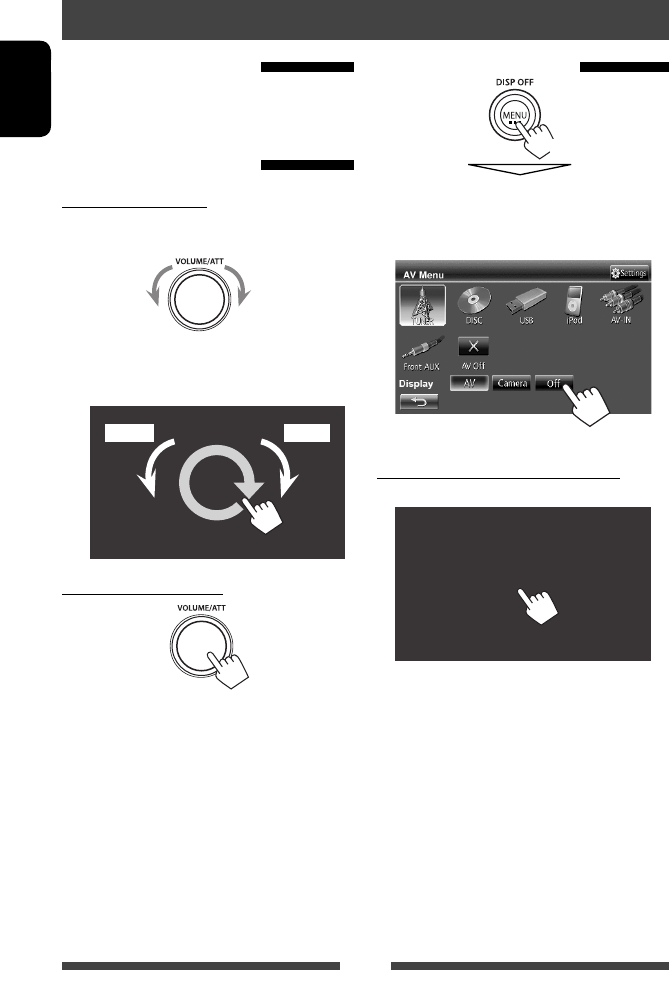
10
ENGLISH
Turning on the power
Turn on the ignition switch.
• The power is turned off when the ignition switch is
turned off.
Adjusting the volume
To adjust the volume
• About the adjustable volume range, ☞ page 40
(<Amplifier Gain>).
IncreaseDecrease
• On the control screen, you can also adjust the
volume by moving your finger on the touch panel as
illustrated.
IncreaseDecrease
To attenuate the sound
The ATT indicator lights up.
To cancel the attenuation, press the volume
adjustment knob.
Common operations
Turning off the screen
(Hold)
The screen is turned off.
• You can also turn off the screen on <AV Menu>
screen.
To return to the <AV Menu> screen
Touch the screen.
EN_KW-AV50E.indb 10EN_KW-AV50E.indb 10 11/09/07 14:4311/09/07 14:43
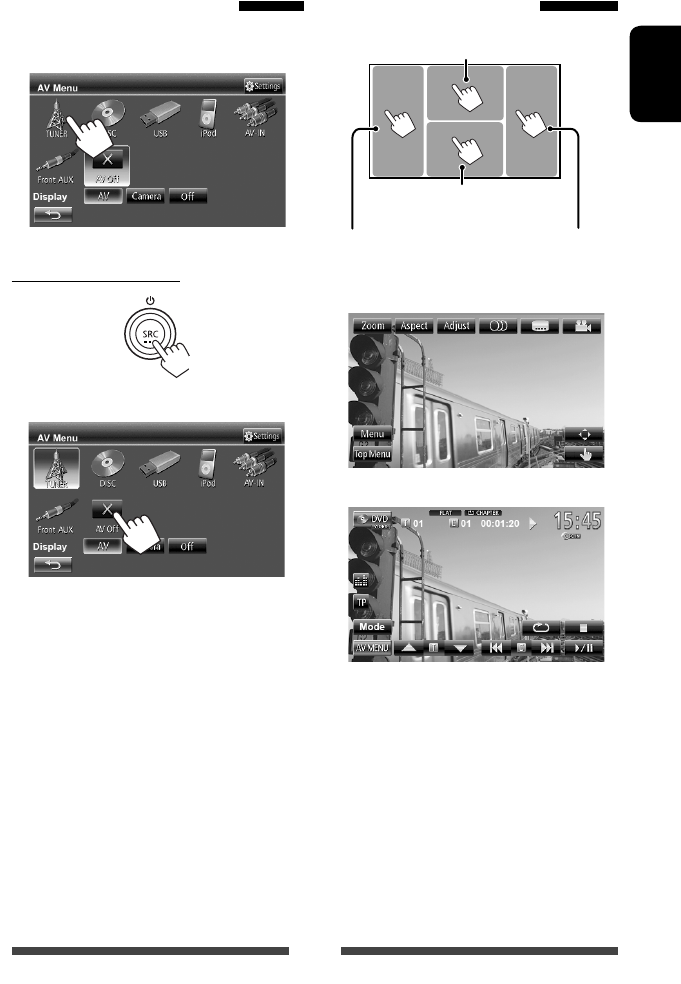
11
ENGLISH
Turning on the AV source
You can activate the AV function by selecting source on
<AV Menu> screen.
To turn off the AV source
(Hold)
or
Touch screen operation
B Displays the operation buttons
while playing a video.
Goes to the previous
chapter/track.*
Goes to the next
chapter/track.*
A Displays the video control menu while
playing a video.
A Video control menu
B Source control screen for video playback
• The operation buttons disappear by touching the
screen or when no operation is done for about 10
seconds.
* Not available for video from an external component.
Dragging your finger to left or right functions in the
same way as touching.
EN_KW-AV50E.indb 11EN_KW-AV50E.indb 11 11/09/07 14:4311/09/07 14:43

12
ENGLISH
<AV Menu>
• Changes the AV source.
• Displays the <Settings> screen.
Source control screen
• Press [ ] to return to the previous screen.
• Press [ ] to display the current source control
screen.
<Settings>
Changes the detailed settings. (☞ page 40)
Switching screens
Changes the page
☞ page 13
Select an item to display on the screen.
[AV] Displays the source control screen.
(☞ above)
[Camera] Displays the picture from the rear view
camera. (☞ page 39)
[Off]Turns off the screen. (☞ page 10)
Common operating buttons
[ ]Displays the sound adjustment screen.
(☞ page 33)
[TP] Activates/deactivates TA standby reception
mode. (☞ page 17 )
EN_KW-AV50E.indb 12EN_KW-AV50E.indb 12 11/09/07 14:4311/09/07 14:43

13
ENGLISH
TUNER
(☞ page 14) Switches to the radio broadcast.
DISC
(☞ page 19) Plays a disc.
USB
(☞ page 26) Plays files on a USB device.
iPod
(☞ page 28) Plays an iPod/iPhone.
AV-IN
*1 (☞ page 32) Switches to an external component connected to LINE IN/VIDEO IN jacks
on the rear panel.
Bluetooth
*2 (☞ page 46) Operates a Bluetooth device.
Front AUX
(☞ page 32) Switches to an external component connected to AUX input terminal on
the monitor panel.
AV Off
Turns off the AV source.
* 1 Select an appropriate input setting on <Audio Input>. (☞ page 42 )
* 2 “
Bluetooth
” is shown as the source instead of “
AV-IN
” when <Audio Input> is set to <BT>. (☞ page 42 )
AV SOURCE OPERATIONS
Selecting the playback source
EN_KW-AV50E.indb 13EN_KW-AV50E.indb 13 11/09/07 14:4311/09/07 14:43
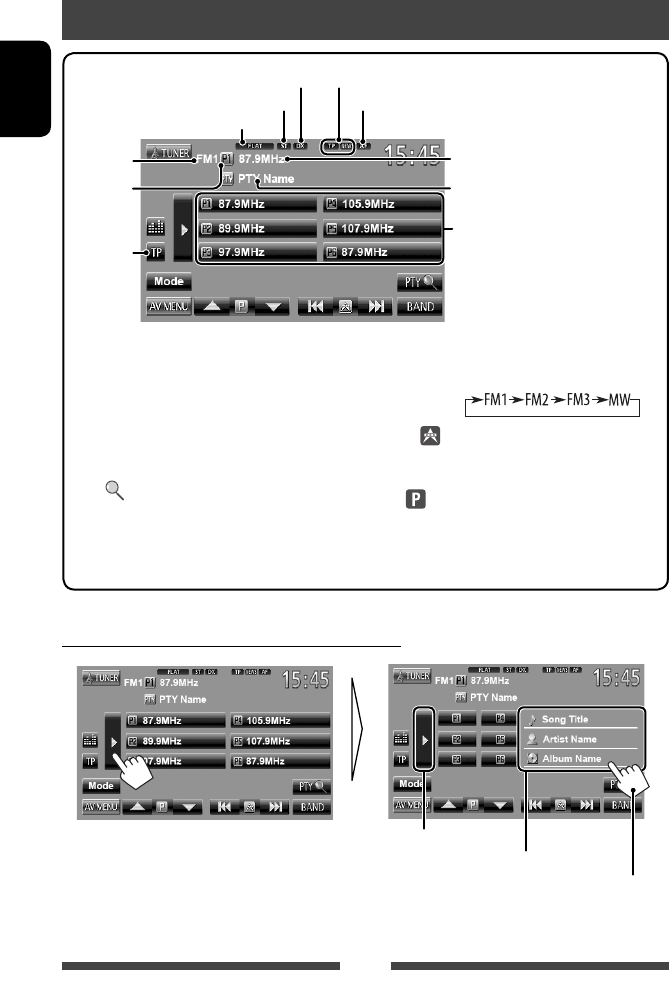
14
ENGLISH
Listening to the radio
* Appears only when FM is selected as the source.
Displaying the information of the current station
Hides the text information
Text information
Scrolls the text information
Standby reception indicators
DX/LO indicator
PTY code for FM Radio Data System
Preset no.
Band
Preset list
ST/MO indicator
☞ page 17
AF indicator
Sound mode (☞ page 33) The station frequency currently tuned
in/PS (station name) for FM Radio Data
System when PS signal is coming in
• The ST indicator lights up when receiving an FM stereo broadcast with sufficient signal strength.
[P1] – [P6] • Tunes in the preset station. (Press)
• Presets the currently tuned
station. (Hold)
[TP]* Activates/deactivates TA standby
reception mode. (☞ page 17)
[PTY ]* Enters FM Radio Data System
program search mode. (☞ page 16)
[3] Displays/hides the information of the
current station (☞ below).
[BAND] Selects the band.
[4]
[¢]
Searches for a station.
• Auto search (Press)
• Manual search (Hold)
[5] [∞] Selects a preset station.
[Mode]* Displays tuner setting screen.
(☞ pages 15 – 18)
[AV MENU] Displays <AV Menu> screen.
EN_KW-AV50E.indb 14EN_KW-AV50E.indb 14 11/09/07 14:4311/09/07 14:43

15
ENGLISH
When an FM stereo broadcast is hard to
receive...
Activate monaural mode for better reception.
1
2
On Activate monaural mode to improve FM
reception, but stereo effect will be lost.
The MO indicator lights up.
Off Restore the stereo effect.
To tune in FM stations only with strong
signals—LO/DX (Local/ Distance-extreme)
1
2
Local Select this to tune in only to stations
with sufficient signal strength. The LO
indicator lights up.
DX Deactivate the function. The DX
indicator lights up.
When the FM reception is interfered...
1
2
Auto Increases the tuner selectivity to reduce
interference noises between adjacent
stations. (Stereo effect may be lost.)
Wide Subject to the interference from
adjacent stations, but sound quality
will not be degraded and the stereo
effect will remain.
EN_KW-AV50E.indb 15EN_KW-AV50E.indb 15 11/09/07 14:4411/09/07 14:44

17
ENGLISH
TA Standby Reception
TP indicator
TP indicator TA Standby Reception
Lights up The unit will temporarily switch
to Traffic Announcement (TA) if
available.
Flashes Not yet activated. Tune in to another
station providing the Radio Data
System signals.
Goes off Deactivated.
• The volume adjustment for Traffic Announcement
is automatically memorized. The next time the unit
switches to Traffic Announcement, the volume is set
to the previous level.
News Standby Reception
1
2
NEWS indicator News Standby Reception
Lights up The unit will temporarily switch to
News Program if available.
Flashes Not yet activated. Tune in to
another station providing the
Radio Data System signals.
Goes off Deactivated.
• The volume adjustment while receiving News is
automatically memorized. The next time the unit
switches to News, the volume is set to the previous
level.
Activating/deactivating TA/News Standby Reception
EN_KW-AV50E.indb 17EN_KW-AV50E.indb 17 11/09/07 14:4411/09/07 14:44

18
ENGLISH
Tracing the same program
—Network-Tracking Reception
When driving in an area where FM reception is not
sufficient enough, this unit automatically tunes in to
another FM Radio Data System station of the same
network, possibly broadcasting the same program with
stronger signals.
Program A broadcasting on different frequency
areas (01 – 05)
When shipped from the factory, Network-Tracking
Reception is activated.
To change the Network-Tracking
Reception setting
1
2
AF Switches to another station. The program
may differ from the one currently received
(the AF indicator lights up).
AF Reg. Switches to another station broadcasting
the same program (the AF indicator
lights up).
Off Cancels.
Automatic station selection—
Program Search
Usually when you select preset stations, the preset
station is tuned in.
If the signals from the preset FM Radio Data System
station are not sufficient for good reception, this
unit, using the AF data, tunes in to another station
broadcasting the same program as the original preset
station is broadcasting.
To activate Program Search
1
2
• The unit takes some time to tune in to another
station using program search.
To deactivate, select <Off>.
EN_KW-AV50E.indb 18EN_KW-AV50E.indb 18 11/09/07 14:4411/09/07 14:44
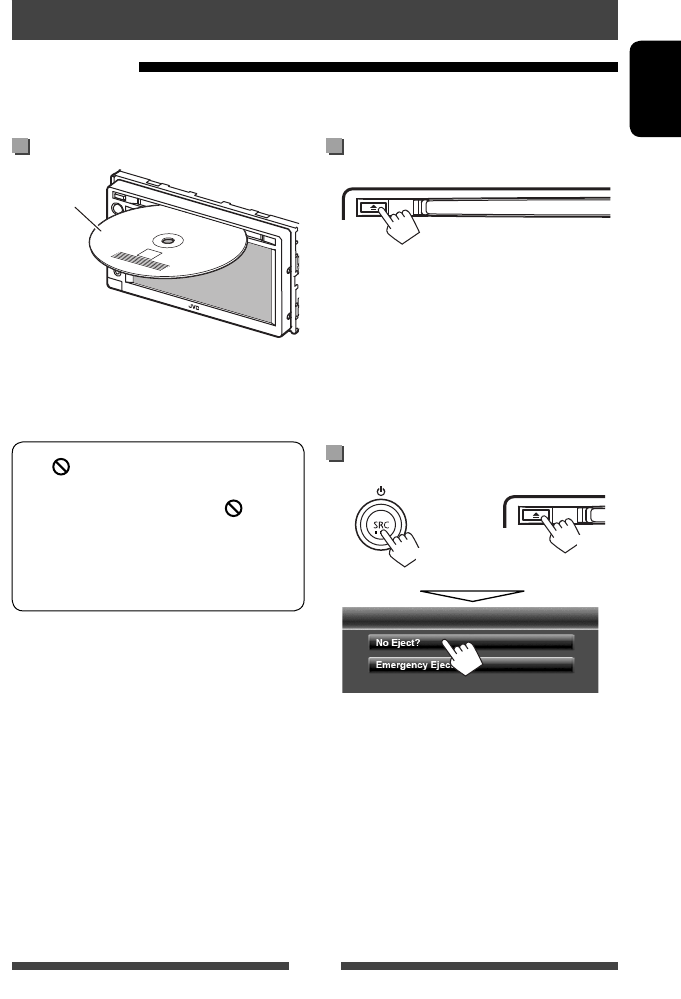
19
ENGLISH
To eject a disc
• You can eject a disc when playing another AV source.
• If the ejected disc is not removed within 15 seconds,
the disc is automatically inserted again into the
loading slot to protect it from dust.
• If the disc cannot be ejected, ☞ page 3.
When removing a disc, pull it horizontally.
To prohibit disc ejection
+
(Hold) (Hold)
To cancel the prohibition, repeat the same procedure
to select <Eject OK?>.
Disc operations
Playing a disc
• If a disc does not have any disc menu, all tracks on it will be played repeatedly until you change the source or eject
the disc.
Inserting a disc
Label side
The source changes to “
DISC
” and playback starts.
• The DISC IN indicator lights up while a disc is inserted.
• If “ ” appears on the screen, the unit cannot
accept the operation you have tried to do.
– In some cases, without showing “ ,”
operations will not be accepted.
• When playing back a multi-channel encoded
disc, the multi-channel signals are downmixed
to stereo.
EN_KW-AV50E.indb 19EN_KW-AV50E.indb 19 11/09/07 14:4411/09/07 14:44

21
ENGLISH
Playback operations
• When the operation buttons are not displayed on the screen, touch the area shown on
the illustration.
For DVD/DVD-VR/VCD/DivX/MPEG1/MPEG2/JPEG
Media type
Video format/
playback mode—
VIDEO/VR-PRG
(program)/VR-PLAY
(playlist)/ DivX/
MPEG/PBC
Playback status
(3: play / 8: pause / 7: stop)
Playing time
• DVD Video: Title no./
Chapter no.
• DVD-VR: Program no. (or
Playlist no.)/Chapter no.*1
• DivX/MPEG1/MPEG2:
Folder no./Track no.
• JPEG: Folder no./File no.
• VCD: Track no.
Sound mode (☞ page 33)
Playback mode (☞ page 24)
[ ] [ ]*2Selects playback mode. (☞
page 24)
[6] Starts playback/pauses.
[7]*3Stops playback.
[4]
[¢]
• Selects chapter. (Press)
• Reverse/forward search.*4
(Hold)
[5] *5 [∞] Selects title (DVD)/program or
playlist (DVD-VR). *1
[Mode]* 6 Changes the settings for disc
playback. (☞ page 25)
[AV MENU] Displays <AV Menu> screen.
• For VCD/DivX/MPEG1/MPEG2/JPEG, the following buttons also appear:
[ ]* 6 Displays folder/track list. (☞
page 22)
[4] * 5
[¢]
• Selects track. (Press)
• Reverse/forward search.*4
(Hold)
[5] [∞]*6Selects folder.
*1 To display the Original Program/Playlist screen, ☞ page 23.
*2 Does not appear for DVD/DVD-VR/JPEG.
*3 Appears only for DVD/DVD-VR/VCD.
*4 Search speed varies depending on the type of disc or file.
* 5 Displayed icon varies depending on the type of disc or file.
*6 Does not appear for VCD.
EN_KW-AV50E.indb 21EN_KW-AV50E.indb 21 11/09/07 14:4411/09/07 14:44

22
ENGLISH
Playing Recordable/Rewritable discs
• This unit can recognize a total of 5 000 files and
250 folders (a maximum of 999 files per folder).
• Use only “finalized” discs.
• This unit can play back multi-session discs;
however, unclosed sessions will be skipped
while playing.
• Some discs or files may not be played back due
to their characteristics or recording conditions.
Selecting folder/track on the list
Plays tracks/files in the folder
Changes the page
Returns to the root folder
Returns to the upper layer
For CD/MP3/WMA/WAV
Media type
Audio format Playback status
(3: play / 8: pause )Playing time
• MP3/WMA/WAV: Folder no./
Track no.
• CD: Track no.
Sound mode (☞ page 33)
Playback mode (☞ page 24)
Track/file information
• Touching an information bar scrolls the text if all the text is
not shown.
While playing, “Jacket picture” is
shown if the file has the tag data
including “Jacket picture.”
[ ] [ ] Selects playback mode. (☞ page 24)
[ ]*1Displays folder/track list.
(☞ below)
[6] Starts playback/pauses.
[4]
[¢]
• Selects track. (Press)
• Reverse/forward search.*2 (Hold)
[5] [∞]*1 Selects folder.
[Mode]*1Changes the settings for disc
playback. (☞ page 25)
[AV MENU] Displays <AV Menu> screen.
*1 Does not appear for CD.
*2 Search speed varies depending on the type of disc or file.
EN_KW-AV50E.indb 22EN_KW-AV50E.indb 22 11/09/07 14:4411/09/07 14:44

23
ENGLISH
Video menu operations
You can display the video menu screen while watching
the playback pictures on the screen.
• Available items on the screen differ depending on the
types of the loaded disc and playback files.
• The operation buttons disappear by touching the
screen or when no operation is done for about 10
seconds.
• The screen for MPEG1/MPEG2 differs from the above.
[ ] Selects the audio type.
• For DVD-VR: Selects the audio
channel (ST: stereo, L: left, R:
right).
[ ] Selects the subtitle type.
[ ] Selects view angle.
[Menu] Displays the disc menu (DVD)/
playlist (DVD-VR).
[Top Menu] Displays the disc menu (DVD)/
original program (DVD-VR).
[ ] Displays the menu/playlist/original
program item selecting screen.
(☞ below)
[ ] Switches to the direct menu
selection mode. Touch the target
item to select.
• To exit from the menu selecting
screen, press [ ].
[Adjust] Displays picture adjustment screen.
(☞ page 37)
[Aspect]Selects aspect ratio. (☞ page 38)
[Zoom] Displays the picture size selecting
screen. (☞ page 38)
Using menu selecting screen
[5] [∞]
[2] [3]
Selects an item.
[Enter] Confirms the selection.
[Return] Returns to the previous menu.
[ ] Exits from the menu selecting screen.
• For DivX only
[2] [3] Skips back or forward by about 5
minutes.
[Return] Returns to the previous screen.
[ ] Exits from the scene selecting screen.
EN_KW-AV50E.indb 23EN_KW-AV50E.indb 23 11/09/07 14:4411/09/07 14:44

24
ENGLISH
Only for VCD
1
2
Direct selecting buttons (☞ below)
[ ] Selects the audio channel (ST:
stereo, L: left, R: right).
[Return] Displays the previous screen or the
menu.
[Menu] Displays the disc menu.
[Adjust] Displays picture adjustment screen.
(☞ page 37)
[Aspect]Selects aspect ratio. (☞ page 38)
[Zoom] Displays the picture size selecting
screen. (☞ page 38)
[ ] Displays/hides the direct selecting
buttons. (☞ below)
• To select a track directly
– To switch between chapter/track entry and title/
folder entry, press [Direct/CLR].
– When you enter a wrong number, press [Direct/
CLR] to delete the last entry.
• To deactivate the PBC function, press [7] then the
direct selecting buttons to select a track number.
Selecting playback mode
For DVD/DVD-VR
Selects Repeat playback mode
For VCD (without PBC)/CD/DivX/MPEG1/MPEG2/MP3/
WMA/WAV
Selects Repeat
playback mode*
Selects Random
playback mode*
* You cannot activate the repeat mode and the random
mode at the same time.
• Each time you press the button, the playback mode
changes. (The corresponding indicator lights up.)
– Available items differ depending on the types of
loaded disc and playback file.
Indicator Playback mode
CHAPTER Repeats current chapter.
TITLE Repeats current title.
PROGRAM
Repeats current program (not
available for Playlist playback).
SONGS Repeats current track.
FOLDER Repeats all tracks of the current
folder.
FOLDER Randomly plays all tracks of
current folder, then tracks of next
folders.
DISC Randomly plays all tracks.
To cancel, press the button repeatedly until the
indicator disappears.
EN_KW-AV50E.indb 24EN_KW-AV50E.indb 24 11/09/07 14:4411/09/07 14:44
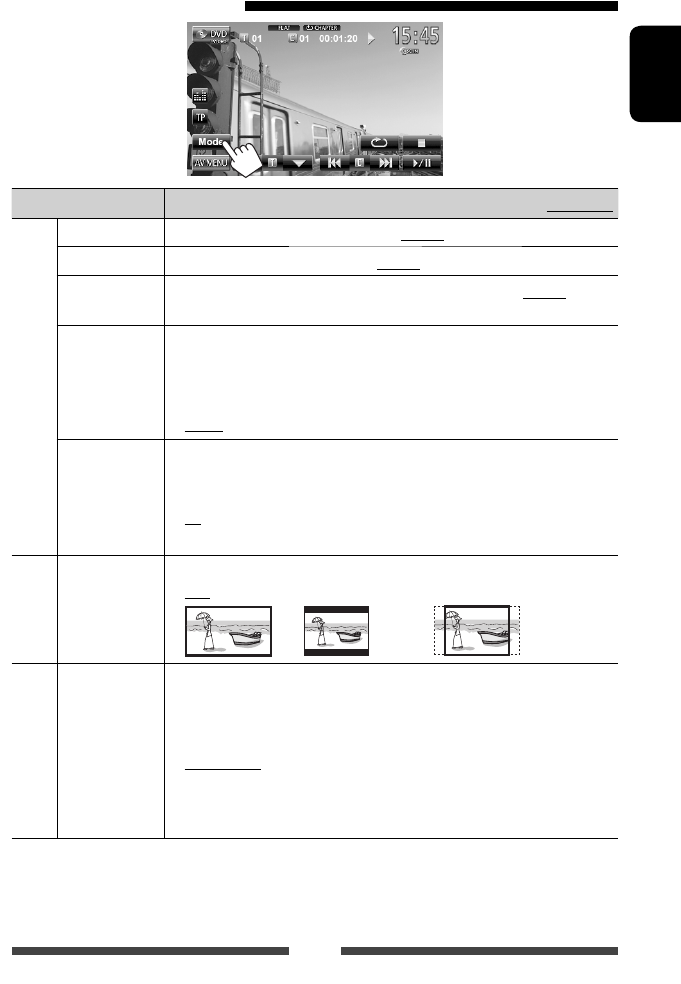
25
ENGLISH
Settings for disc playback
Disc Setup items Selectable setting/item Initial: Underlined
For DVD/DVD-VR
Menu Language Select the initial disc menu language; Initial English (☞ page 53).
Audio Language Select the initial audio language; Initial English (☞ page 53).
Subtitle Select the initial subtitle language or erase the subtitle (Off) ; Initial English (☞
page 53).
Down Mix When playing back a multi-channel disc, this setting affects the signals reproduced
through the FRONT OUT/REAR OUT jacks.
♦ Dolby Sur : Select this to enjoy multi-channel surround audio by
connecting an amplifier compatible with Dolby Surround.
♦ Stereo : Normally select this.
D. (Dynamic)
Range Compres.
(Compression)
You can change the dynamic range while playing Dolby Digital software.
♦ Off : Select this to enjoy a powerful sound at a low volume
level with its full dynamic range.
♦ On : Select this to reduce the dynamic range a little.
♦ Dialog : Select this to reproduce the movie dialog more clearly.
For discs except
VCD/CD
Monitor Type Select the monitor type to watch a wide screen picture on the external monitor.
♦ 16:9
♦ 4:3 LB (Letterbox)
♦ 4:3 PS (PanScan)
For discs containing audio/
video/picture files
File Type Select the playback file type when a disc contains different types of files.
♦ Audio
♦ Still Picture
♦ Video
♦ Audio&Video
: Plays back audio files.
: Plays back JPEG files.
: Plays back DivX/MPEG1/MPEG2 files.
: Plays back audio files and DivX/MPEG1/MPEG2 files.
• For playable file types, ☞ page 20.
• If the disc contains no files of the selected type, the existing files are played in the
following order: audio, video, then still picture.
EN_KW-AV50E.indb 25EN_KW-AV50E.indb 25 11/09/07 14:4411/09/07 14:44

26
ENGLISH
• This unit can play JPEG/MPEG1/MPEG2 */MP3/WMA/
WAV files stored in USB mass storage class device.
• This unit can recognize a total of 5 000 files and 250
folders (a maximum of 999 files per folder).
• Make sure all important data has been backed up to
avoid losing the data.
* Except for MPEG2 files recorded by JVC Everio
camcorder (extension code <.mod>).
Connecting a USB device
You can connect a USB mass storage class device such as
a USB memory, Digital Audio Player etc. to the unit.
• You cannot connect a computer or portable HDD to
the USB cable from the rear of the unit.
USB cable from the
rear of the unit
The source changes to “
USB
” and playback starts.
• All tracks in the USB device will be played repeatedly
until you change the source.
Cautions:
• This unit may not play back files in a USB device
properly when using a USB extension cord.
• USB devices equipped with special functions such as
data security functions cannot be used with the unit.
• Do not use a USB device with 2 or more partitions.
• Depending on the shape of the USB devices and
connection ports, some USB devices may not be
attached properly or the connection might be loose.
• This unit cannot recognize a USB device whose rating
is other than 5 V and exceeds 1 A.
• This unit may not recognize a memory card inserted
into the USB card reader.
• Connect only one USB device to the unit at a time. Do
not use a USB hub.
• When connecting with a USB cable, use the USB 2.0
cable.
• The maximum number of characters for (when the
characters are 1 byte):
– Folder names : 50 characters
– File names : 50 characters
• Avoid using the USB device if it might effect driving
safety.
• Do not pull out and attach the USB device repeatedly
while “Now Reading” is shown on the screen.
• Electrostatic shock at connecting a USB device may
cause abnormal playback of the device. In this case,
disconnect the USB device then reset this unit and
the USB device.
• Operation and power supply may not work as
intended for some USB devices.
• Do not leave a USB device in the car, expose to direct
sunlight, or high temperature to avoid deformation
or cause damaging to the device.
Playing a USB device
USB operations
EN_KW-AV50E.indb 26EN_KW-AV50E.indb 26 11/09/07 14:4411/09/07 14:44

27
ENGLISH
*1 To cancel random or repeat mode, press the button repeatedly until the indicator disappears.
*2 You cannot activate the repeat mode and the random mode at the same time.
*3 Displayed icon varies depending on the file type.
*4 Search speed varies depending on the file type.
Setting <File Type>
Audio Plays back audio files.
Still Picture Plays back JPEG files.
Video Plays back MPEG1/MPEG2 files.
Audio&Video Plays back audio files and
MPEG1/MPEG2 files.
• If the USB device contains no files of the selected
type, the existing files are played in the following
order: audio, video, then still picture.
• When the operation buttons are not displayed on the screen, touch the area shown on
the illustration.
• To change settings for video playback, ☞ page 37.
Playback status
(3: play / 8: pause)
Playing time
• MP3/WMA/WAV: Folder no./
Track no.
• JPEG: Folder no./File no.
Sound mode (☞ page 33) Playback mode (☞ below)
Track/file information (for MP3/
WMA/WAV)
• Touching an information bar
scrolls the text if all the text is
not shown.
While playing, “Jacket picture” is shown if the file
has the tag data including “Jacket picture.”
Audio format
Video format:
MPEG/Still
image: JPEG
[ ] Selects repeat mode. *1 *2
• SONGS: Repeats current track.
• FOLDER: Repeats all tracks of
the current folder.
[ ] Selects random mode. *1 *2
• FOLDER: Randomly plays all
tracks of the folder.
• USB: Randomly plays all tracks.
[ ] Displays folder/track list. (☞ page 22)
[6] Starts playback/pauses.
[4] *3
[¢]
• Selects track. (Press)
• Reverse/forward search.*4 (Hold)
[5] [∞] Selects folder.
[Mode] Changes the settings for file playback.
(☞ below)
[AV MENU] Displays <AV Menu> screen.
• Available items differ depending on the types of playback file.
Setting <Monitor Type>
Select the monitor type to watch a wide screen picture
on the external monitor.
16:9
4:3 LB (Letterbox)
4:3 PS (PanScan)
EN_KW-AV50E.indb 27EN_KW-AV50E.indb 27 11/09/07 14:4411/09/07 14:44
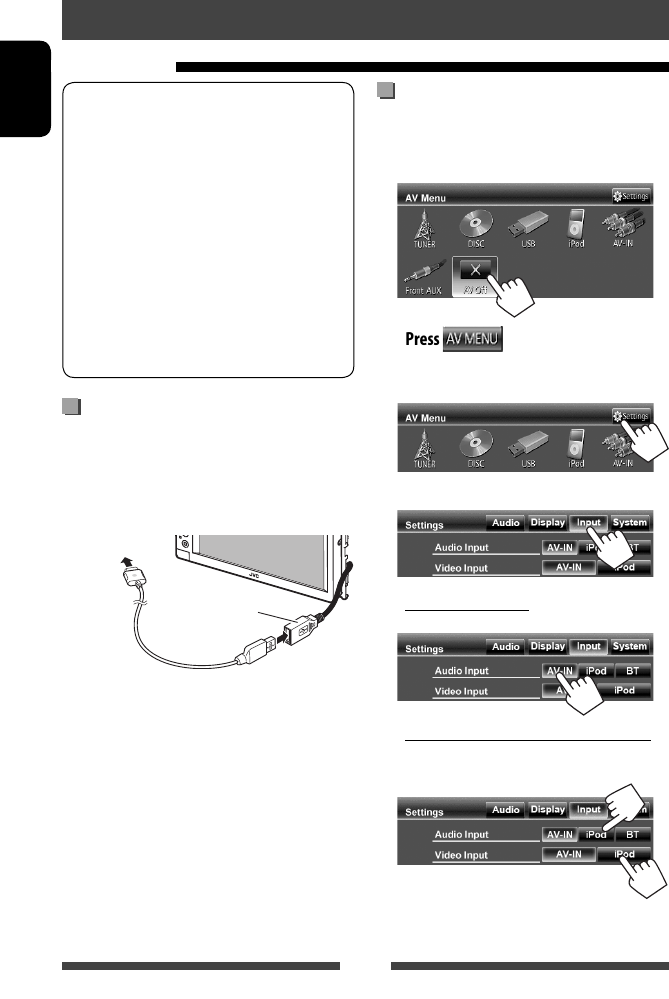
28
ENGLISH
iPod/iPhone that can be connected to this unit:
– iPod with video (5th Generation)
– iPod classic
– iPod nano (5th Generation)
– iPod nano (4th Generation)
– iPod nano (3rd Generation)
– iPod nano (2nd Generation)
– iPod nano (1st Generation)
– iPod touch (3rd Generation)
– iPod touch (2nd Generation)
– iPod touch (1st Generation)
– iPhone 4
– iPhone 3G
– iPhone 3GS
– iPhone
Connecting iPod/iPhone
Connect your iPod/iPhone using the appropriate cable
according to your purpose.
• Use the following cables:
– To listen to the music (digital): USB 2.0 cable
(accessory of the iPod/iPhone)
To iPod/iPhone
USB cable from the
rear of the unit
– To watch the video and to listen to the
music (analog): USB Audio and Video cable for
iPod/iPhone—KS-U30 (separately purchased)
(☞ Installation/Connection Manual)
Caution:
Video is not displayed on the screen if connected
with any cable other than KS-U30.
Setting <Input> for iPod/iPhone
playback
1 Turn off the AV source.
On <AV Menu>:
2 Press to display the <AV
Menu> screen.
3 Display the <Settings> screen.
4 Display the <Input> screen.
5 To listen to the music
Set <Audio Input> to <AV-IN>.
To watch the video and listen to the music
Set <Audio Input> and <Video Input> to
<iPod>.
• When KS-BTA100 is also connected, select
<BT> for <Audio Input>. (☞ page 46)
Listening to the iPod/iPhone device
Preparation
EN_KW-AV50E.indb 28EN_KW-AV50E.indb 28 11/09/07 14:4411/09/07 14:44

For some iPod/iPhone models, the performance
may be abnormal or unstable during operation. In
this case, disconnect the iPod/iPhone device, then
check its condition.
If the performance is not improved or slow, reset
your iPod/iPhone.
29
ENGLISH
Setting iPod control mode
Select the unit controlling iPod/iPhone playback.
When the source is “
iPod
”...
1
2
Head Controls playback from this unit.
iPod Controls audio/video playback from
the iPod/iPhone.
• Playback information is shown.
External Allows any audio/video signals
from iPod/iPhone.
• No information is shown.
• When you turn on the power
and play back a video with
<External> selected, caution
message appears. Press [Accept]
to continue.
• When using iPod nano (1st Generation) or iPod with
video (5th Generation) with <AV-IN> selected for
<Audio Input> (☞ page 42 ), only <Head> mode
is available. <iPod> and <External> are not
selectable.
• When you use App of the iPod touch or iPhone, see
also page 54 for safety instructions.
Selecting preference settings
for iPod/iPhone playback
When the source is “
iPod
”...
1
2
Audiobooks Select the speed of audio books.
Artwork Shows/hides the iPod artwork.
Notice:
When operating an iPod/iPhone, some operations
may not be performed correctly or as intended. In
this case, visit the following JVC web site: <http://
www.jvc.jp/english/car/> (English website only)
EN_KW-AV50E.indb 29EN_KW-AV50E.indb 29 11/09/07 14:4411/09/07 14:44

31
ENGLISH
Selecting a track/video from
menu on the iPod/iPhone
1
2 Select the menu (Music or Video) (1), a
category (2), then a desired item (3).
• Select the item in the selected layer until a
desired track starts playing.
Music menu:
Switches between Music ( ) and Video
( )
Returns to the
previous layer
Plays all items in the layer
*
Returns to the top layer
Video menu:
Switches between Music ( ) and Video
( )
• Available categories differ depending on the type of
your iPod/iPhone.
* You can switch to the top of the category by pressing
the corresponding tab: Playlist ( ), Artist ( ),
Albums ( ) or Songs( ).
EN_KW-AV50E.indb 31EN_KW-AV50E.indb 31 11/09/07 14:4411/09/07 14:44

32
ENGLISH
AV-IN name* ( ☞ below) Sound mode ( ☞ page 33)
*
Source type (“AV-IN” or
“Front AUX”)
Using other external components
AV-IN
You can connect an external component to the LINE IN/VIDEO IN jacks. (☞ Installation/Connection Manual)
Preparation:
• To listen to the music from the connected component, select <AV-IN> for <Audio Input> setting. (☞ page 42 )
• To watch the video from the connected component, select <AV-IN> for <Video Input> setting. (☞ page 42 )
1 Select “AV-IN” as the source. (☞ page 13)
2 Turn on the connected component and start playing the source.
• When the operation buttons are not displayed on the screen, touch the area shown on
the illustration.
• To change settings for video playback, ☞ page 37.
[Mode]* Changes the AV-IN name.
• Press [2] or [3] to select an AV-IN name.
[AV MENU] Displays <AV Menu> screen.
* Appears when “
AV-IN
” is selected as the source.
Front AUX
1 Connect an external component
3.5 mm stereo mini plug
(not supplied)
.
2 Select “FrontAUX” as the source. (☞ page 13)
3 Turn on the connected component and start playing the source.
EN_KW-AV50E.indb 32EN_KW-AV50E.indb 32 11/09/07 14:4411/09/07 14:44

33
ENGLISH
Sound adjustment
Selecting a preset sound mode
1 On <AV Menu>:
o r
On the source control screen:
2 Select a sound mode.
Changes the page
Storing your own adjustment
Customizing preset sound mode
1 Select a sound mode. (☞ “Selecting a preset
sound mode”)
2 Adjust the level of each band (1), then
select the subwoofer level (2).
The adjustments are stored and <User> is
activated.
• To finish the procedure, press [ ].
• To make precise adjustments, ☞ page 34.
Using the sound equalization
• The adjustment is memorized for each source until you adjust sound again. If the source is a disc, the adjustment is
stored for each of the following categories.
– DVD/DVD-VR
– VCD/CD
– DivX/MPEG1/MPEG2/MP3/WMA/WAV
• You cannot adjust the sound when the AV source is turned off.
EN_KW-AV50E.indb 33EN_KW-AV50E.indb 33 11/09/07 14:4411/09/07 14:44

34
ENGLISH
Adjusting the cross over
frequency
1 On <AV Menu> :
2
3 Select the item to adjust, then make
adjustment.
Adjusts the subwoofer level.
Adjusts the cross over frequency.
Selects the phase for the subwoofer.*
Adjusts the cross over for front or rear speakers
(high pass filter).
Adjusts the cross over for subwoofer (low pass filter).
* Not selectable when <Freq> is set to <Through>.
Adjusting the sound precisely
1 Perform steps 1 and 2 of “Selecting a
preset sound mode,” then...
2 Select a band.
3 Adjust the sound .
Reset Changes level of Low/Mid/
High to 0.
Freq Selects frequency.
QAdjusts the width of the
frequency.*1
Bass Activates/deactivates bass.*2
SW Level Adjusts subwoofer level.
The adjustments are overwritten if <User> is set
on previous page, and <User> is activated.
• The adjustments are memorized until you
adjust sound again.
• To make adjustment for other bands, repeat
steps 2 and 3.
*1 Fixed for “High” band.
*2 Only for “Low” band.
EN_KW-AV50E.indb 34EN_KW-AV50E.indb 34 11/09/07 14:4411/09/07 14:44

36
ENGLISH
Using your favorite scene as the
background
While playing a video or JPEG, you can capture an image
and use the captured image as a background.
• You cannot capture copyrighted content and image
from iPod/iPhone.
• When using JPEG file as the background, make sure
that the resolution is 800 x 600 pixels.
• The color of the captured image may look different
from that of the actual scene.
1 Play back a video or JPEG.
2 Display <Display Design>. (☞ page 35)
3
4 Adjust the image.
[6] * Starts playback/pauses.
[E] * Advances scenes frame-by-frame.
[3] Magnifies the scene.
(<Zoom1> – <Zoom3>)
[5] [∞]
[2] [3]
Moves the zooming frame.
• To cancel the capture screen, press [ ].
* Not displayed when playing an external
component connected to LINE IN/VIDEO IN jacks.
5 Capture the image displayed on the
screen.
Confirmation message appears. Press [Yes] to
store the newly captured image. (The existing
image is replaced with the new one.)
• Press [No] to return to the previous screen.
EN_KW-AV50E.indb 36EN_KW-AV50E.indb 36 11/09/07 14:4411/09/07 14:44

39
ENGLISH
Activating the rear view camera
1 On <AV Menu>:
2
To deactivate, select <Off>.
Displaying the picture from the rear
view camera
The rear view screen is displayed when you shift the
gear to the reverse (R) position.
Using a rear view camera
• To use a rear view camera, the REVERSE GEAR SIGNAL lead connection is required. For connecting a rear view
camera, see the Installation/Connection Manual.
To display the picture from the rear view
camera manually
On <AV Menu>:
When displaying the picture from the rear view
camera manually, you can change the setting of the
picture. (☞ page 37)
To cancel the rear view screen
EN_KW-AV50E.indb 39EN_KW-AV50E.indb 39 11/09/07 14:4411/09/07 14:44

40
ENGLISH
Setting menu items
• You cannot change <Audio> settings (except <Amplifier Gain>) when the AV source is turned off.
Menu item Selectable setting/item Initial: Underlined
Audio
Fader/Balance Fader : Adjust the front and rear speaker output balance.
♦ F6 to R6; Initial 0
• When using a two-speaker system, set the fader to the center (0).
Balance : Adjust the left and right speaker output balance.
♦ L6 to R6; Initial 0
Press [ 5/∞/2/3 ] or drag [ ] to adjust.
• To clear the adjustment, press [Center].
Equalizer Change the sound mode or adjust and store the equalization for each source.
(☞ page 33)
♦ Flat/Natural/Dynamic/Vocal Boost/Bass Boost/Vibrant/User
Loudness You can activate/deactivate the loudness function.
♦ Off
♦ On
: Cancels.
: Boost low and high frequencies to produce a well-
balanced sound at a low volume level.
Crossover Adjust the cross over frequency. (☞ page 34)
Volume Adjust Adjust and store the auto-adjustment volume level for each source. (For
discs, the adjustment is stored for each of the following categories: DVD/
DVD-VR, VCD/CD, and DivX/MPEG1/MPEG2/MP3/WMA/WAV.) The volume
level will automatically increase or decrease when you change the source.
♦ –15 to +06; Initial 00
Amplifier Gain * You can change the maximum volume level of this unit.
♦ High : VOL 00 to 50
♦ Low : VOL 00 to 30
(Select this if the peak power of the speakers is less
than 50 W.)
♦ Off : Deactivates the built-in amplifier.
• If you change this setting from <High>/<Off> to <Low> while the
volume level is set higher than the maximum level of <Low>, the unit
automatically lowers the volume level to “VOL 30”.
* To change these settings, turn off the AV source by pressing [AV Off] on <AV Menu> beforehand.
EN_KW-AV50E.indb 40EN_KW-AV50E.indb 40 11/09/07 14:4411/09/07 14:44

41
ENGLISH
Menu item Selectable setting/item Initial: Underlined
Audio
Speaker Select Select the size of the connected speaker.
♦ Standard/Narrow/Middle/Wide
Display
Dimmer ♦ Auto
♦ On
♦ Off
♦ Dimmer
Time Set
: Dims the screen and button illumination when you turn
on the headlights.
• The ILLUMINATION CONTROL lead connection is
required. (☞ the Installation/Connection Manual)
: Activates dimmer.
: Cancels.
: Sets the Dimmer On ( )/Off ( ) times.
• Press [5] or [∞] to set the time.
Display Design Change the display design (background, the color of text, touch panel
buttons, and monitor panel buttons). (☞ page 35)
OSD Clock ♦ On
♦ Off
: Displays the clock while video source is played back.
: Cancels.
Demonstration ♦ On
♦ Off
: Activates the demonstration on the screen.
: Cancels. (☞ page 8 )
Scroll ♦ Auto
♦ Once
♦ Off
: Repeats scrolling.
: Scrolls the displayed information once.
: Cancels.
• Touching an information bar scrolls the text regardless of this setting.
GUI Adjust Adjust the brightness and black color of the screen.
Select Dimmer On ( )/Off ( ), then change the following settings:
♦ –/ +: Adjusts brightness (–15 to +15; Initial 00 for Dimmer
On/+15 for Dimmer Off).
♦ BL–/BL+ : Adjusts black (–15 to +15; Initial 00).
NTSC/PAL Select the color system of the external monitor.
♦ NTSC, PAL
EN_KW-AV50E.indb 41EN_KW-AV50E.indb 41 11/09/07 14:4411/09/07 14:44

43
ENGLISH
Menu item Selectable setting/item Initial: Underlined
System
Text Language Select the text language used for on-screen information.
♦ English /Spanish/French/German/Italian/Dutch/Swedish/Danish/
Russian /Portuguese
• “Please Detach Front Panel” appears when the setting is changed. Detach
the monitor panel then attach it to enable the change.
GUI Language You can change the language displayed for operation buttons and menu
items when selecting any language other than <English> for <Text
Language>.
♦ English
♦ Local
: English is used for the display of operation buttons and
menu items.
: The language selected for <Text Language> is used
for the display of operation buttons and menu items.
Time Set Adjust the clock time. (☞ page 8 )
Beep Change the volume of the key-touch tone.
♦ On
♦ Off
: Activates the key-touch tone.
: Cancels.
User Profile You can memorize, recall, or clear the settings you have made. (☞ page 44)
Initialize Initialize all settings you have made. Hold [Enter] to initialize the settings.
• When restoring the settings, adjust the settings on the <Initial
Settings> screen. (☞ page 7)
Serial Number Displays the serial number.
Touch Panel Adjust Adjust the touch position of the buttons on the screen. (☞ page 45)
DivX(R) VOD
This unit has its own Registration Code. Once you have played back a file
with which the Registration Code recorded, this unit’s Registration Code is
overwritten for copyright protection.
• Press [Enter] to display the information.
• To return to the previous screen, press [OK].
EN_KW-AV50E.indb 43EN_KW-AV50E.indb 43 11/09/07 14:4411/09/07 14:44

45
ENGLISH
Adjusting the touch position
You can adjust the touch position on the touch panel if
the position touched and the operation performed do
not match.
1 On <Settings>:
2 Touch the center of the marks at the
lower left and at the upper right as
instructed.
• To cancel current operation, press [Cancel].
• To reset to the initial setting, press [Reset].
Clearing your settings
1 On <Settings>:
2
3 Clears all settings memorized in <User1>,
<User2> and < User3>
A confirmation message appears. Press [Yes].
4 Finish the procedure.
EN_KW-AV50E.indb 45EN_KW-AV50E.indb 45 11/09/07 14:4411/09/07 14:44

46
ENGLISH
Operations on a Bluetooth device (using JVC KS-BTA100,
separately purchased)
For Bluetooth operations, it is required to connect the Bluetooth adapter, KS-BTA100 (separately purchased) to the
LINE IN terminals on the rear of the unit. (☞ the Installation/Connection Manual)
• KS-BTA100 is not available in some countries. Please contact your dealer where you purchased this unit.
• For details, refer also to the instructions supplied with the Bluetooth adapter and the Bluetooth device.
• Operations may be different according to the connected device.
Caution
When JVC KS-U30 and JVC KS-BTA100 are connected at the same time, videos of iPod with video (5th
Generation) cannot be played.
Preparation
1 Register (pair) a Bluetooth device with KS-BTA100.
• Refer to the instructions manual supplied with KS-BTA100.
2 Select <BT> for <Audio Input> setting. (☞ page 42 )
• “
Bluetooth
” is selectable as the source on <AV Menu>.
Using the Bluetooth audio player
1 Select “Bluetooth” as the source. (☞ page 13)
Starts playback/pauses.
• If playback does not start, operate the Bluetooth audio player to
start playback.
• Selects track. (Press)
• Fast-forwards or reverses the track. (Hold)
KS-BTA100
BLUETOOTH OPERATIONS
EN_KW-AV50E.indb 46EN_KW-AV50E.indb 46 11/09/07 14:4411/09/07 14:44

48
ENGLISH
Installing the batteries
R03/LR03/AAA
Insert the batteries into the remote controller by
matching the polarity (+ and –) correctly.
Caution:
• Danger of explosion if battery is incorrectly replaced.
Replace only with the same or equivalent type.
• Battery shall not be exposed to excessive heat such as
sunshine, fire, or the like.
Using the remote controller
To use the remote controller, purchase RM-RK252P separately.
REFERENCE
Button Operations
ATT / Attenuates/restores the sound.
DISP Does not function for this unit.
5 / ∞• Selects the preset stations.
• Selects a title/item/folder.
/
• Searches for stations
automatically.
• Searches for stations manually.
(Hold)
• Selects track.
• Reverse search/forward search.
(Hold)
If the effectiveness of the remote controller
decreases, replace the batteries.
Before using the remote controller:
• Aim the remote controller directly at the remote
sensor on the unit.
• DO NOT expose the remote sensor to bright light
(direct sunlight or artificial lighting).
The unit is equipped with the steering wheel
remote control function.
• See the Installation/Connection Manual
(separate volume) for connection.
• Operations may differ depending on the types of
the steering wheel remote control.
Operations using the remote controller
Button Operations
1 / ¡
• Reverse search/forward search.
• DVD-Video/DVD-VR/VCD: Slow
motion playback (during pause).
– DVD-VR/VCD: Reverse slow
motion does not work.
EN_KW-AV50E.indb 48EN_KW-AV50E.indb 48 11/09/07 14:4411/09/07 14:44
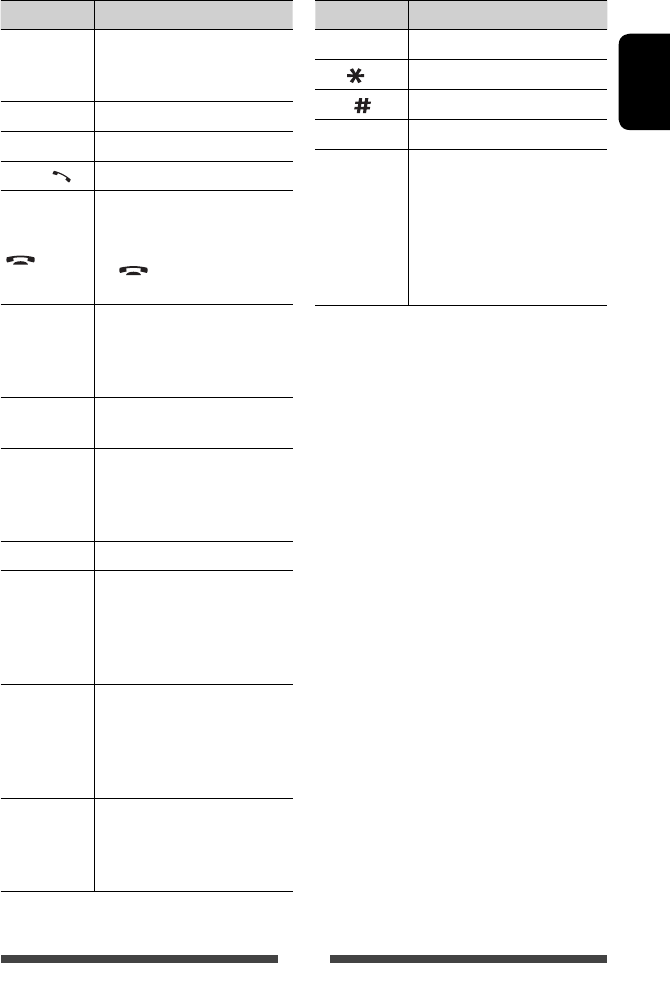
49
ENGLISH
Button Operations
VOL +/VOL –
• Adjusts the volume level.
• “2nd VOL” function does not
work for this unit.
SOURCE Selects the source.
6Starts/pauses playback.
PHONE / Does not function for this unit.
BAND / 7/
• Selects the bands.
• Stops playback.
• Ends the call.
• “ ” does not work for this
unit.
0 – 9
(☞ page 50)
• Enters a number while holding
SHIFT.
• “SETUP” function does not work
for this unit.
1 – 6 Enters preset station number while
holding SHIFT.
ASPECT
Changes the aspect ratio.
• To check the current aspect ratio
setting, operate on the touch
panel. (☞ page 38)
RETURN Returns to the previous screen.
TOP M
(☞ page 50)
• DVD-Video: Shows the disc
menu.
• DVD-VR: Shows the Original
Program screen.
• VCD: Resumes PBC playback.
MENU
(☞ page 50)
• DVD-Video: Shows the disc
menu.
• DVD-VR: Shows the Playlist
screen.
• VCD: Resumes PBC playback.
% / fi/@ / #
• DVD-Video: Makes selection/
settings.
• DivX : Skips back or forward by
about 5 minutes.
Button Operations
ENT Confirms selection.
OSD/ Does not function for this unit.
DUAL/ Does not function for this unit.
SHIFT Functions with other buttons.
DIRECT/CLR
• Enters direct search mode when
pressed with SHIFT button.
(☞ page 50)
• Erases the misentry when
pressed with SHIFT button.
• “SURROUND” function does not
work for this unit.
EN_KW-AV50E.indb 49EN_KW-AV50E.indb 49 11/09/07 14:4411/09/07 14:44

50
ENGLISH
Various disc operations
Using the disc menu
• DVD-Video/DVD-VR
1 For DVD Video, press TOP M or MENU.
For DVD-VR, press...
TOP M: To display Original Program
MENU: To display Playlist
2 Press % / fi/@ / # to select an item you want to
start play.
3 Press ENT to confirm the selection.
• VCD
During PBC playback...
1 Press DIRECT while holding SHIFT to enter the
search mode.
2 Press a number button while holding SHIFT to
select the item you want to play.
3 Press ENT to confirm the selection.
• To return to the previous screen, press RETURN.
To cancel PBC playback
1 Press 7 to stop PBC playback.
2 Press DIRECT while holding SHIFT.
3 Press a number button while holding SHIFT to
select a desired track.
4 Press ENT to confirm the selection.
• To resume PBC, press TOP M or MENU.
Searching for an item directly
Tuner frequency
1 Press DIRECT while holding SHIFT to enter the
search mode.
2 Press number buttons while holding SHIFT to enter
a frequency.
• To erase a misentry, press CLR (clear) while
holding SHIFT.
3 Press ENT to confirm the entry.
DVD-Video/DVD-VR/DivX/MPEG1/MPEG2/JPEG/
MP3/WMA/WAV/VCD/CD
1 Press DIRECT while holding SHIFT to enter the
search mode.
• Each time you press DIRECT, the item to search
for changes.
2 Press a number button while holding SHIFT to
select a desired item.
• To erase a misentry, press CLR (clear) while
holding SHIFT.
3 Press ENT to confirm the selection.
EN_KW-AV50E.indb 50EN_KW-AV50E.indb 50 11/09/07 14:4411/09/07 14:44

51
ENGLISH
Caution on cleaning the unit
Do not use any
solvent (for
example, thinner,
benzine, etc.),
detergent, or
insecticide. This may damage the monitor or the unit.
Recommended cleaning method:
Gently wipe the panel with a soft, dry cloth.
How to clean the connector
Frequent detachment
will deteriorate the
connectors.
To minimize this
possibility, periodically
wipe the connectors
with a cotton swab or cloth moistened with alcohol,
being careful not to damage the connectors.
Moisture condensation
Moisture may condense on the lens inside the unit in
the following cases:
• After starting the heater in the car.
• If it becomes very humid inside the car.
Should this occur, the unit may malfunction. In this
case, eject the disc and leave the unit turned on for a
few hours until the moisture evaporates.
How to handle discs
When removing a disc from
its case, press down the center
holder of the case and lift the
disc out, holding it by the edges.
• Always hold the disc by the
edges. Do not touch its recording surface.
When storing a disc in its case, gently insert the
disc around the center holder (with the printed surface
facing up).
• Make sure to store discs in their cases after use.
Connectors
Center holder
To keep discs clean
A dirty disc may not play correctly.
If a disc does become dirty, wipe it with a
soft cloth in a straight line from center to
edge.
• Do not use any solvents (for example, conventional
record cleaner, spray, thinner, benzine, etc.) to clean
discs.
To play new discs
New discs may have some rough spots
around the inner and outer edges. If
such a disc is used, this unit may reject
the disc.
To remove these rough spots, rub the edges with a
pencil or ball-point pen, etc.
Do not use the following discs:
8 cm CD Warped disc
Sticker and sticker
residue Stick-on label
Unusual shape
C-thru Disc (semi-
transparent disc)
Transparent or semi-
transparent parts on its
recording area
Maintenance
EN_KW-AV50E.indb 51EN_KW-AV50E.indb 51 11/09/07 14:4411/09/07 14:44

52
ENGLISH
Playing MP3/WMA/WAV files
• This unit can play back files with the extension code
<.mp3>, <.wma>, or <.wav> (regardless of the
letter case—upper/lower).
• This unit can play back the files meeting the
conditions below:
– Bit rate:
MP3/WMA: 32 kbps — 320 kbps
– Sampling frequency:
48 kHz, 44.1 kHz, 32 kHz (for MPEG1)
24 kHz, 22.05 kHz, 16 kHz (for MPEG2)
48 kHz, 44.1 kHz, 32 kHz, 22.05 kHz (for WMA)
44.1 kHz (for WAV)
• This unit can show ID3 Tag Version
1.0/1.1/2.2/2.3/2.4 (for MP3).
• This unit can also show WAV/WMA Tag.
• This unit can play back files recorded in VBR (variable
bit rate).
• Files recorded in VBR have a discrepancy in elapsed
time indication.
• This unit cannot play back the following files:
– MP3 files encoded with MP3i and MP3 PRO
format.
– MP3 files encoded with Layer 1/2.
– WMA files encoded with lossless, professional, and
voice format.
– WMA files which are not based upon Windows
Media® Audio.
– WMA files copy-protected with DRM.
File playback
Playing DivX files (for discs only)
• This unit can play back DivX files with the extension
code <.divx>, <.div>, or <.avi> (regardless of the
letter case—upper/lower).
• Audio stream should conform to MP3 or Dolby
Digital.
• The file encoded in the interlaced scanning mode
may not be played back correctly.
• The maximum bit rate for video signals (average) is
4 Mbps .
Playing MPEG1/MPEG2 files
• This unit can play back MPEG1/MPEG2 files with the
extension code <.mpg>, <.mpeg>, or <.mod>.
• The stream format should conform to MPEG system/
program stream.
The file format should be MP@ML (Main Profile at
Main Level)/SP@ML (Simple Profile at Main Level)/
MP@LL (Main Profile at Low Level).
• Audio streams should conform to MPEG1 Audio
Layer-2 or Dolby Digital.
• The maximum bit rate for video signals (average) is
4 Mbps .
Playing JPEG files
• This unit can play back JPEG files with the extension
code <.jpg>, or <.jpeg>.
• This unit can play back JPEG files that are at 32 x 32 to
8 192 x 7 680 resolution.
It may take time to display the file depending on its
resolution.
• This unit can play back baseline JPEG files.
Progressive JPEG files or lossless JPEG files cannot be
played.
We bear no responsibility for any loss of data
in an iPod/iPhone and USB mass storage
class device while using this unit.
More about this unit
EN_KW-AV50E.indb 52EN_KW-AV50E.indb 52 11/09/07 14:4411/09/07 14:44

53
ENGLISH
Sound signals emitted through the rear terminals
Through the analog terminals (Speaker out/REAR OUT /FRONT OUT )
2-channel signal is emitted. When playing multi-channel encoded disc, multi-channel signals are downmixed.
Language codes (for DVD/DivX language selection)
Code Language Code Language Code Language Code Language
AA Afar GL Galician MI Maori SO Somali
AB Abkhazian GN Guarani MK Macedonian SQ Albanian
AF Afrikaans GU Gujarati ML Malayalam SR Serbian
AM Ameharic HA Hausa MN Mongolian SS Siswati
AR Arabic HI Hindi MO Moldavian ST Sesotho
AS Assamese HR Croatian MR Marathi SU Sundanese
AY Aymara HU Hungarian MS Malay (MAY) SW Swahili
AZ Azerbaijani HY Armenian MT Maltese TA Tamil
BA Bashkir IA Interlingua MY Burmese TE Telugu
BE Byelorussian IE Interlingue NA Nauru TG Tajik
BG Bulgarian IK Inupiak NE Nepali TH Thai
BH Bihari IN Indonesian NO Norwegian TI Tigrinya
BI Bislama IS Icelandic OC Occitan TK Turkmen
BN Bengali, Bangla IW Hebrew OM (Afan) Oromo TL Tagalog
BO Tibetan JA Japanese OR Oriya TN Setswana
BR Breton JI Yiddish PA Panjabi TO Tonga
CA Catalan JW Javanese PL Polish TR Turkish
CO Corsican KA Georgian PS Pashto, Pushto TS Tsonga
CS Czech KK Kazakh QU Quechua TT Tatar
CY Welsh KL Greenlandic RM Rhaeto-Romance TW Twi
DZ Bhutani KM Cambodian RN Kirundi UK Ukrainian
EL Greek KN Kannada RO Rumanian UR Urdu
EO Esperanto KO Korean (KOR) RW Kinyarwanda UZ Uzbek
ET Estonian KS Kashmiri SA Sanskrit VI Vietnamese
EU Basque KU Kurdish SD Sindhi VO Volapuk
FA Persian KY Kirghiz SG Sangho WO Wolof
FI Finnish LA Latin SH Serbo-Croatian XH Xhosa
FJ Fiji LN Lingala SI Singhalese YO Yoruba
FO Faroese LO Laothian SK Slovak ZU Zulu
FY Frisian LT Lithuanian SL Slovenian
GA Irish LV Latvian, Lettish SM Samoan
GD Scots Gaelic MG Malagasy SN Shona
EN_KW-AV50E.indb 53EN_KW-AV50E.indb 53 11/09/07 14:4411/09/07 14:44

54
ENGLISH
• Manufactured under license from Dolby Laboratories. Dolby and the double-D symbol are trademarks of Dolby
Laboratories.
• “DVD Logo” is a trademark of DVD Format/Logo Licensing Corporation registered in the US, Japan and other
countries.
• DivX®, DivX Certified® and associated logos are trademarks of Rovi Corporation or its subsidiaries and are used
under license.
ABOUT DIVX VIDEO: DivX® is a digital video format created by DivX, LLC, a subsidiary of Rovi Corporation. This is
an official DivX Certified® device that plays DivX video. Visit divx.com for more information and software tools to
convert your files into DivX videos.
ABOUT DIVX VIDEO-ON-DEMAND: This DivX Certified® device must be registered in order to play purchased DivX
Video-on-Demand (VOD) movies. To obtain your registration code, locate the DivX VOD section in your device
setup menu. Go to vod.divx.com for more information on how to complete your registration.
• Microsoft and Windows Media are either registered trademarks or trademarks of Microsoft Corporation in the
United States and/or other countries.
• “Made for iPod,” and “Made for iPhone” mean that an electronic accessory has been designed to connect
specifically to iPod, or iPhone, respectively, and has been certified by the developer to meet Apple performance
standards. Apple is not responsible for the operation of this device or its compliance with safety and regulatory
standards. Please note that the use of this accessory with iPod, or iPhone may affect wireless performance.
iPhone, iPod, iPod classic, iPod nano, and iPod touch are trademarks of Apple Inc., registered in the U.S. and other
countries.
• This item incorporates copy protection technology that is protected by U.S. patents and other intellectual property
rights of Rovi Corporation. Reverse engineering and disassembly are prohibited.
• Font for this product is designed by Ricoh.
SAFETY INSTRUCTIONS
Use of the iPhone Navigation App is only permitted if the traffic conditions are suitable and you are absolutely
sure that no risk, obstruction or injury will be incurred to you, your passengers or other road users. The
requirements of the Road Traffic Regulations must always be followed and may vary by state. The destination
must not be entered while the vehicle is in motion.
iPhone Navigation guidance may not be applicable to the current situation because of changes in traffic
conditions (e.g. changes in tollroads, principal roads, one-way traffic, or other traffic regulations). In this
case, observe the current traffic signs or regulations.
• Traffic signs should be observed carefully while driving using the iPhone Navigation App. iPhone Navigation
App is only an aid. Driver must always decide whether or not to heed the information provided. We do not
accept liability for erroneous data provided by the iPhone Navigation App.
• Do not operate the unit while driving.
EN_KW-AV50E.indb 54EN_KW-AV50E.indb 54 11/09/07 14:4411/09/07 14:44

55
ENGLISH
What appears to be trouble is not always serious. Check the following points before calling a service center.
• For operations with the external components, refer also to the instructions supplied with the adapters used for the
connections (as well as the instructions supplied with the external components).
• Messages (enclosed in “ ”) in the tables below are shown in the language selected on <Text Language> (☞
page 43). Messages described here are in the language of this manual.
If the following messages appear
Message Remedy/Cause
“No Signal” • Start the playback on the external component connected to VIDEO IN jack.
• Check the cords and connections.
• Signal input is too weak.
• Rear view camera is not connected while <Camera> is selected for <Display>.
To restore the screen, press MENU/DISP OFF to display <AV Menu>, then press
[AV].
“Miswiring Check wiring
connection and then reset
unit”
“Warning Check wiring
connection and then reset
unit”
A speaker cord has shorted or it has come in to contact with the car chassis. Wire or
insulate the speaker cord as appropriate, then reset the unit (☞ page 3). See also the
Installation/Connection Manual.
“Parking Brake” No playback picture is shown when the parking brake is not engaged.
“Eject Error”
“Loading Error”
Eject the disc forcibly. (☞ page 3)
“Restricted Device” Check whether the connected iPod/iPhone is compatible with this unit. (☞ page 28)
“USB Device Error” • The USB power voltage is abnormal.
• Turn off and turn on the unit.
• Connect another USB device.
Troubleshooting
EN_KW-AV50E.indb 55EN_KW-AV50E.indb 55 11/09/07 14:4411/09/07 14:44
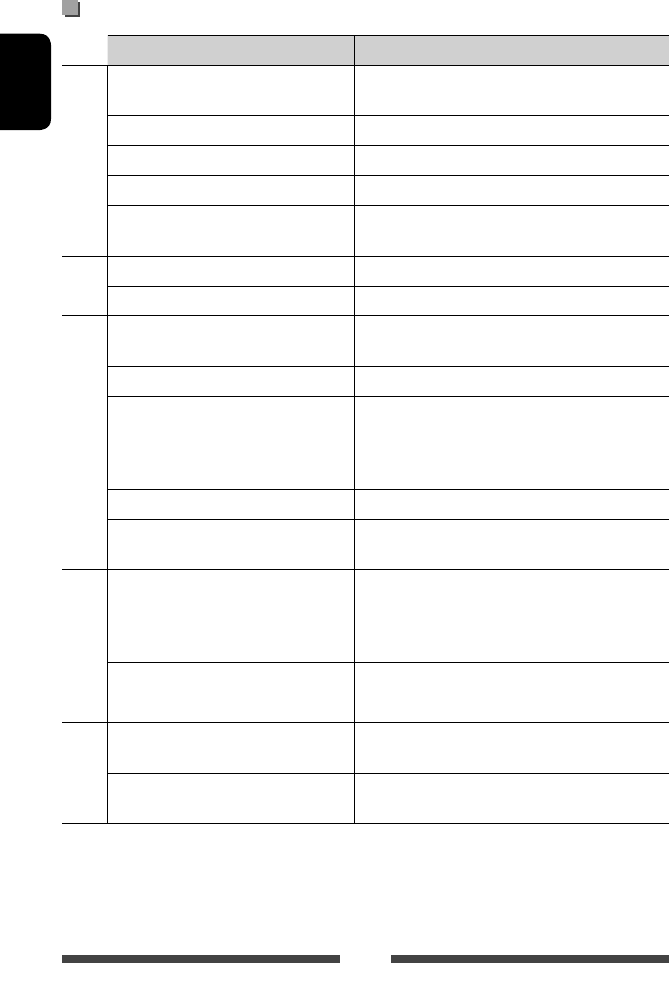
56
ENGLISH
If there seems to be a problem
Symptom Remedy/Cause
General
No sound comes out of the speakers. • Adjust the volume to the optimum level.
• Check the cords and connections.
No picture is displayed on the screen. Turn on the screen. (☞ page 10)
The unit does not work at all. Reset the unit. (☞ page 3)
The remote controller* does not work. Replace the battery.
The screen does not appear. Press and hold the MENU button to change the display to
AV source screen.
TUNER
SSM automatic presetting does not work. Store stations manually. (☞ page 16 )
Static noise while listening to the radio. Connect the aerial firmly.
Disc in general
Disc can be neither recognized nor played
back.
Eject the disc forcibly. (☞ page 3)
Disc cannot be ejected. Unlock the disc. (☞ page 19)
• Recordable/Rewritable discs cannot be
played back.
• Tracks on the Recordable/Rewritable discs
cannot be skipped.
• Insert a finalized disc.
• Finalize the discs with the component which you used
for recording.
Playback does not start. The format of files is not supported by the unit.
No picture appears on the external monitor. • Connect the video cord correctly.
• Select the correct input on the external monitor.
DivX/MPEG1/MPEG2/
JPEG/MP3/WMA/WAV
Disc cannot be played back. • Record the tracks using a compliant application on the
appropriate discs. (☞ page 20)
• Add appropriate extension codes to the file names.
Tracks are not played back as you have
intended them to play.
Playback order may differ from the one played back using
other players.
USB
“Now Reading...” keeps flashing on the
screen.
Turn off the power and on again.
While playing a track, sound is sometimes
interrupted.
The tracks are not properly copied into the USB device.
Copy tracks again, and try again.
* Purchase RM-RK252P separately.
EN_KW-AV50E.indb 56EN_KW-AV50E.indb 56 11/09/07 14:4411/09/07 14:44

57
ENGLISH
Symptom Remedy/Cause
iPod/iPhone
No sound comes out of the speakers. • Disconnect the iPod, then connect it again.
• Select another source and then reselect “iPod”.
The iPod/iPhone does not turn on or does
not work.
• Check the connecting cable and its connection.
• Charge the battery.
• Check whether the iPod control mode is correctly
selected. (☞ page 29)
• Reset the iPod/iPhone.
Sound is distorted. Deactivate the equalizer either on this unit or the iPod/
iPhone.
A lot of noise is generated. Turn off (uncheck) the “VoiceOver” feature of the iPod. For
details, visit <http://www.apple.com>.
No operations are available when playing
back a track containing Artwork.
Operate the unit after the Artwork is loaded. (☞ page 30)
• Sound does not synchronize with the
video.
• No sound of videos come out.
• Connect with USB Audio and Video cable JVC KS-U30.
Other cables cannot be used.
• Select <iPod> for both <Audio Input> and <Video
Input>. (☞ page 42 )
AV-IN
No picture appears on the screen. • Turn on the video component if it is not on.
• Connect the video component correctly.
EN_KW-AV50E.indb 57EN_KW-AV50E.indb 57 11/09/07 14:4411/09/07 14:44

58
ENGLISH
AMPLIFIER
Maximum Power Output Front/Rear 50 W per channel
Continuous Power Output
(RMS)
Front/Rear 20 W per channel into 4 Ω, 40 Hz to 20 000
Hz at no more than 0.8% total harmonic
distortion
Load Impedance 4 Ω (4 Ω to 8 Ω allowance)
Equalizer Control Range Level ±10 dB
Signal-to-Noise Ratio 70 dB
Audio Output Level
FRONT OUT, REAR OUT,
SUBWOOFER OUT
Line-Out Level/Impedance 4 V/20 kΩ load (full scale)
Output Impedance 1 kΩ
Video Output (composite)
VIDEO OUT
Color System PAL/NTSC
Video-Out Level/Impedance 1 Vp-p/75 Ω
Other Terminals Input LINE IN, VIDEO IN, CAMERA IN, USB input,
AUX, Aerial input
Others OE REMOTE, RGB input
FM/AM TUNER
Frequency Range FM 87.5 MHz to 108.0 MHz
AM (MW) 531 kHz to 1 611 kHz
(LW) 153 kHz to 279 kHz
FM Tuner Usable Sensitivity 9.3 dBf (0.8 μV/75 Ω)
50 dB Quieting Sensitivity 16.3 dBf (1.8 μV/75 Ω)
Alternate Channel Selectivity
(400 kHz)
65 dB
Frequency Response 40 Hz to 15 000 Hz
Stereo Separation 40 dB
MW Tuner Sensitivity/Selectivity 20 μV/40 dB
LW Tuner Sensitivity 50 μV
DVD/CD
Signal Detection System Non-contact optical pickup (semiconductor laser)
Frequency Response DVD, fs=48 kHz/96 kHz 16 Hz to 22 000 Hz
VCD/CD 16 Hz to 20 000 Hz
Dynamic Range 93 dB
Signal-to-Noise Ratio 95 dB
Wow and Flutter Less than measurable limit
Specifications
EN_KW-AV50E.indb 58EN_KW-AV50E.indb 58 11/09/07 14:4411/09/07 14:44

59
ENGLISH
USB
USB Standards USB 2.0 Full Speed
Data Transfer Rate Full Speed Maximum 12 Mbps
Low Speed Maximum 1.5 Mbps
Compatible Device Mass storage class
Compatible File System FAT 32/16/12
Max. Current DC 5 V 1 A
MONITOR
Screen Size 6.1 inch wide liquid crystal display
Number of Pixel 1 152 000 pixels: 800 (horizontal) × 3 (RGB) × 480 (vertical)
Drive Method TFT (Thin Film Transistor) active matrix format
Color System PAL/NTSC
Aspect Ratio 16:9 (wide)
GENERAL
Power Requirement Operating Voltage DC 14.4 V (11 V to 16 V allowance)
Grounding System Negative ground
Allowable Storage Temperature –10°C to +60°C
Allowable Operating Temperature 0°C to +40°C
Dimensions (W × H × D) Installation Size (approx.) 182 mm × 111 mm × 160 mm
Panel Size (approx.) 188 mm × 117 mm × 10 mm
Mass (approx.) 2.3 k
g
(including the Trim plate and Sleeve)
Design and specifications are subject to change without notice.
EN_KW-AV50E.indb 59EN_KW-AV50E.indb 59 11/09/07 14:4411/09/07 14:44

DEUTSCH
2
• Installieren Sie keine Komponenten und verdrahten
Sie Kabel NICHT an den folgenden Orten;
– die Handhabung von Lenkrad und Schalthebel
kann behindert werden.
– die Funktion von Sicherheitseinrichtungen wie
etwa Airbags kann behindert werden.
– die Sicht kann behindert werden.
Herzlichen Glückwunsch zum Kauf dieses JVC-Produkts.
Bitte lesen Sie alle Bedienungsanweisungen vor dem Betrieb gründlich durch, um richtiges Verständnis des Geräts zu
gewährleisten und die beste Leistung mit dem Gerät zu erzielen.
WICHTIG FÜR LASER-PRODUKTE
1. LASER-PRODUKT DER KLASSE 1
2. ACHTUNG: Die obere
Abdeckung nicht öffnen. Das
Gerät enthält keine Teile, die
vom Benutzer gewartet werden
können. Wartungen nur von qualifziertem Fachpersonal durchführen lassen.
3. ACHTUNG: Sichtbare und/oder unsichtbare Laserstrahlung der Klasse 1M bei offenen Abdeckungen. Nicht direkt
mit optischen Instrumenten betrachten.
4. ANBRINGEN DES ETIKETTS: WARNHINWEIS-ETIKETT, AUSSEN AM GERÄT ANGEBRACHT.
• NICHT das Gerät beim Fahren bedienen.
Wenn Sie das Gerät beim Fahren bedienen müssen,
dürfen Sie nicht den Blick von der Straße nehmen.
• Der Fahrer darf während der Fahrt auf keinen Fall auf
den Monitor sehen.
• Der Fahrer darf während der Fahrt keine Kopfhörer
tragen.
WARNUNGEN: (Um Unfälle und Schäden zu vermeiden)
Benutzerinformationen zur Entsorgung alter Geräte und Batterien
[Nur Europäische Union]
Diese Symbole zeigen an, dass das damit gekennzeichnete Produkt bzw. die Batterie nicht als
normaler Haushaltsabfall entsorgt werden sollen.
Wenn Sie dieses Produkt und die Batterie entsorgen möchten, halten Sie sich dabei bitte an die
entsprechenden Landesgesetze und andere Regelungen in Ihrem Land bzw. Ihrer Gemeinde.
Die korrekte Entsorgung dieses Produkts dient dem Umweltschutz und verhindert mögliche
Schäden für die Umwelt und die menschliche Gesundheit.
Hinweis:
Das Zeichen Pb unterhalb des Batteriesymbols gibt an, dass diese Batterie Blei enthält.
Produkte
Batterie
GE02-11_KW-AV50_E_f.indd 2GE02-11_KW-AV50_E_f.indd 2 9/6/11 9:37:37 AM9/6/11 9:37:37 AM

DEUTSCH
6
Komponentennamen und -funktionen
5 VOLUME/ATT-Knopf (☞ Seite 10)
• Dämpft den Klang. (Drücken)
• Stellt die Audio-Lautstärke ein. (Drehen)
6 Fernbedienungssensor
7 Rückstelltaste
Setzt das Gerät zurück. (☞ Seite 3)
8 AUX Eingangsklemme
9 (Abnehmen)-Taste
Zum Abnehmen des Monitorfelds. (☞ Seite 5)
Bildschirm (Sensordisplay) Monitorfeld
1 Ladeschlitz
2 0 (Auswurf)-Taste
Zum Auswerfen der Disc.
3 MENU/DISP OFF-Taste
• Zeigt das Bildschirmbild <AV Menu> an.
(Drücken) (☞ Seite 12)
• Schaltet den Bildschirm aus/ein.
(Gedrückthalten) (☞ Seite 10)
4 SRC / -Taste
• Wählt die AV-Quelle. (Drücken) (☞ Seite 13)
• Schaltet die AV-Quelle aus. (Gedrückthalten)
Achtung bei der
Lautstärkeeinstellung:
Digitale Geräte (CD/USB) erzeugen im Vergleich
mit anderen Tonträgern sehr geringes Rauschen.
Senken Sie die Lautstärke vor dem Abspielen
solcher digitalen Quellen, um Beschädigung
der Lautsprecher durch plötzliche Tonspitzen zu
vermeiden.
Sie können die Farbe der Tasten auf dem
Monitorfeld ändern. (☞ Seite 35)
GE02-11_KW-AV50_E_f.indd 6GE02-11_KW-AV50_E_f.indd 6 9/6/11 9:37:37 AM9/6/11 9:37:37 AM

DEUTSCH
8
Abbrechen der Display-Demonstration und Einstellen der Uhrzeit
Abbrechen der Display-
Demonstration
1 Zeigen Sie das Bildschirmbild <AV
Menu> an.
2 Zeigen Sie das Bildschirmbild
<Settings> an.
3
4 Beenden Sie den Vorgang.
Einstellung der Uhr
1 Zeigen Sie das Bildschirmbild <AV
Menu> an.
2 Zeigen Sie das Bildschirmbild
<Settings> an.
3
Wählen Sie <Off>.
GE02-11_KW-AV50_E_f.indd 8GE02-11_KW-AV50_E_f.indd 8 9/6/11 9:37:37 AM9/6/11 9:37:37 AM

DEUTSCH
10
Gemeinsame Bedienvorgänge
Einschalten
Schalten Sie den Zündschalter ein.
• Die Stromversorgung wird ausgeschaltet, wenn der
Zündschlüssel auf Aus-Stellung gestellt wird.
Einstellen der Lautstärke
Zum Einstellen der Lautstärke
• Über den einstellbaren Lautstärkebereich,
☞ Seite 40 (<Amplifier Gain>).
• Auf dem Steuerbildschirm, können Sie die Lautstärke
auch einstellen, indem Sie einfach Ihren Finger
weiter auf dem Sensordisplay bewegen, wie gezeigt.
Zum Dämpfen des Klangs
Die Anzeige ATT leuchtet auf.
Zum Abbrechen der Dämpfung drücken Sie den
Lautstärke-Einstellknopf.
Ausschalten des Bildschirms
Der Bildschirm ist ausgeschaltet.
• Sie können auch den Bildschirm im Bildschirm <AV
Menu> ausschalten.
Zum Zurückschalten zum Bildschirmbild
<AV Menu>
Berühren Sie das Sensordisplay.
Senken
Senken
Steigern
Steigern
(Gedrückthalten)
GE02-11_KW-AV50_E_f.indd 10GE02-11_KW-AV50_E_f.indd 10 9/6/11 9:37:37 AM9/6/11 9:37:37 AM

12
DEUTSCH
Umschalten von Bildschirmbildern
Quelle-Steuerbildschirm
<AV Menu>
• Ändert die AV-Quelle.
• Zeiget das Bildschirmbild <Settings> an.
<Settings>
Wechselt die Detaileinstellungen. (☞ Seite 40)
Gemeinsame Bedientasten
[ ] Zeigt den Klang-Einstellbildschirm an.
(☞ Seite 33)
[TP]Aktiviert/deaktiviert den TA-Standby-
Empfangsmodus. (☞ Seite 17)
Wählen Sie einen Punkt zur Anzeige auf dem
Bildschirm.
[AV]Zeigt den Quell-Steuerbildschirm an.
(☞ oben)
[Camera]Zeigt das Bild von der
Rückfahrkamera an. (☞ Seite 39)
[Off]Schaltet den Bildschirm aus.
(☞ Seite 10)
☞ Seite 13 Ändert die die Seite
• Drücken Sie [ ] zum Zurückschalten zum
vorhergehenden Schirmbild.
• Drücken Sie [ ], um den aktuellen Quell-
Steuerbildschirm anzuzeigen.
GE12-21_KW-AV50_E_f.indd 12GE12-21_KW-AV50_E_f.indd 12 9/6/11 9:37:50 AM9/6/11 9:37:50 AM

13
DEUTSCH
Wählen der Wiedergabequelle
AV-QUELLENBEDIENUNGEN
TUNER
(☞ Seite 14) Schaltet auf Rundfunksendung um.
DISC
(☞ Seite 19) Spielt eine Disc ab.
USB
(☞ Seite 26) Spielt Dateien auf einem USB-Gerät ab.
iPod
(☞ Seite 28) Spielt einen iPod/iPhone ab.
AV-IN
*1 (☞ Seite 32) Schaltet auf eine externe Komponente um, die an die LINE IN/VIDEO
IN-Buchsen an der Rückseite angeschlossen ist.
Bluetooth
*2 (☞ Seite 46) Steuert ein Bluetooth-Gerät.
Front AUX
(☞ Seite 32) Schaltet auf eine externe Komponente um, die an die AUX
Eingangsklemme am Monitorfeld angeschlossen ist.
AV Off
Schaltet die AV-Quelle aus.
*1 Wählt eine geeignete Eingangseinstellung am <Audio Input>. (☞ Seite 42)
*2 „
Bluetooth
“ wird anstelle von „
AV-IN
“ als Quelle angezeigt, wenn <Audio Input> auf <BT> gestellt ist.
(☞ Seite 42)
GE12-21_KW-AV50_E_f.indd 13GE12-21_KW-AV50_E_f.indd 13 9/6/11 9:37:50 AM9/6/11 9:37:50 AM
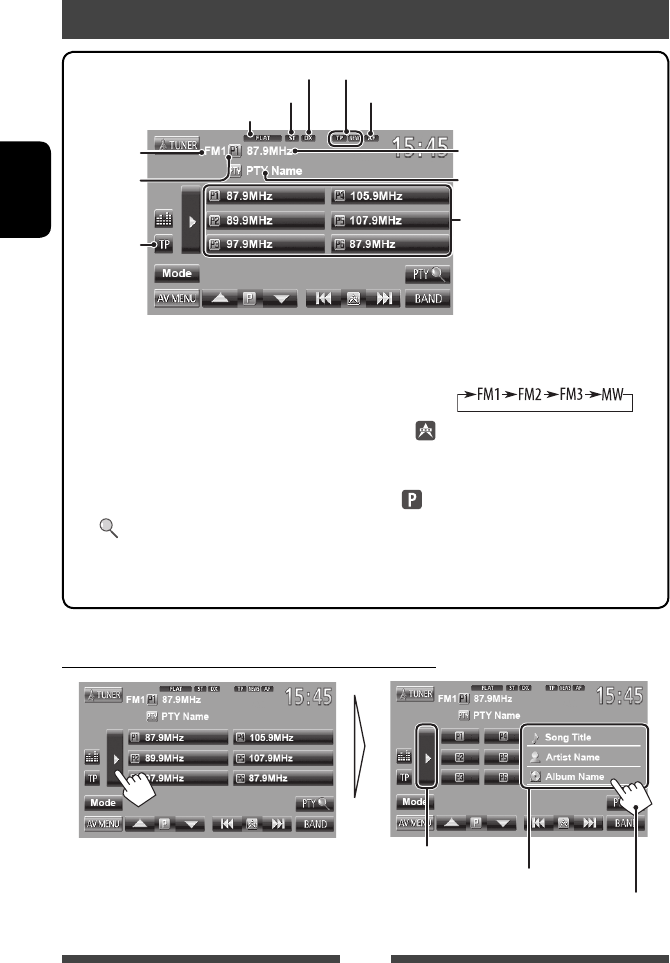
14
DEUTSCH
Rundfunkempfang
* Erscheint nur, wenn UKW als Quelle gewählt ist.
Die Information des aktuellen Senders wird angezeigt
DX/LO-Anzeige Standby-Empfangsanzeigen
ST/MO-Anzeige AF-Anzeige
Die häufig eingestellte Senderfrequenz/PS
(Sendername) für UKW-Radio Data System,
wenn ein PS-Signal anliegt
PTY-Code für UKW-Radio Data System
Festsenderliste
Klangmodus (☞ Seite 33)
Wellenbereich
Vorwahl-Nr.
☞ Seite 17
• Die ST-Anzeige leuchtet auf, wenn eine UKW-Stereo-Sendung mit ausreichender Signalstärke empfangen wird.
[P1] – [P6] • Stimmt auf den Festsender ab.
(Drücken)
• Programmiert den aktuell
abgestimmten Sender.
(Gedrückthalten)
[TP]* Aktiviert/deaktiviert den TA-Standby
-Empfangsmodus. (☞ Seite 17)
[PTY ]* Startet den UKW Radio Data System-
Programm-Suchmodus. (☞ Seite 16)
[3] Zeigt/löscht die Information des
aktuellen Senders (☞ unten).
[BAND] Wählt das Frequenzband.
[4] Sucht nach einem Sender.
[¢] • Automatischer Suchlauf (Drücken)
• Manueller Suchlauf (Halten)
[5] [∞]Wählt einen Festsender.
[Mode]* Zeigt den Tuner-Einstellungsbildschirm
an. (☞ Seite 15 – 18)
[AV MENU] Zeigt das Bildschirmbild <AV Menu>
an.
Löscht die Textinformation
Textinformation
Scrollt die Textinformation
GE12-21_KW-AV50_E_f.indd 14GE12-21_KW-AV50_E_f.indd 14 9/6/11 9:37:50 AM9/6/11 9:37:50 AM

17
DEUTSCH
TA-Standbyempfang
TP-Anzeige TA-Standbyempfang
Leuchtet
auf
Das Gerät schaltet kurzzeitig auf
Verkehrsansagen (TA), falls verfügbar.
Blinkt Noch nicht aktiviert. Stimmen Sie auf
einen anderen Sender, der Radio Data
System-Signale ausstrahlt, um.
Erlischt Deaktiviert.
• Die Lautstärkeeinstellung für Verkehrsansagen wird
automatisch gespeichert. Beim Nächsten Umschalten
der Einheit auf Verkehrsansagen wird die Lautstärke
auf den vorher eingestellten Pegel eingestellt.
Nachrichten-Standbyempfang
1
2
NEWS-Anzeige Nachrichten-Standbyempfang
Leuchtet auf Das Gerät schaltet kurzzeitig auf
das Nachrichtenprogramm, falls
verfügbar.
Blinkt Noch nicht aktiviert. Stimmen
Sie auf einen anderen Sender,
der Radio Data System-Signale
ausstrahlt, um.
Erlischt Deaktiviert.
• Die Lautstärkeeinstellung beim Empfang von
Nachrichten wird automatisch gespeichert. Beim
nächsten Umschalten der Einheit auf Nachrichten
wird die Lautstärke auf den vorher eingestellten
Pegel eingestellt.
Aktivieren/Deaktivieren von TA/Nachrichten-Standbyempfang
TP-Anzeige
GE12-21_KW-AV50_E_f.indd 17GE12-21_KW-AV50_E_f.indd 17 9/6/11 9:37:50 AM9/6/11 9:37:50 AM

18
DEUTSCH
Verfolgen des gleichen Programms—
Netzwerk-Tracking-Empfang
Wenn Sie in einem Bereich unterwegs sind, in dem kein
guter UKW-Empfang möglich ist, sucht dieses Gerät
automatisch nach anderen Frequenzen, auf denen das
UKW-Radio Data System-Programm möglicherweise
besser empfangen werden kann.
Bei Versand ab Werk ist der Netzwerk-Tracking-
Empfang aktiviert.
Zum Ändern der Netzwerk-Tracking-
Empfang-Einstellung
1
2
AF Schaltet auf einen anderen Sender um.
Das Programm kann sich von dem aktuell
gewählten unterscheiden (AF-Anzeige
leuchtet auf).
AF Reg. Schaltet auf eine andere Frequenz mit
demselben Programm um (die AF-Anzeige
leuchtet auf).
Off Hebt auf.
Automatische Senderauswahl—
Programmsuche
Normalerweise wird er aktuelle Sender abgestimmt,
wenn Sie Festsender wählen.
Wenn die Signale vom Radio Data System-UKW-
Festsender nicht mit ausreichender Signalstärke
empfangen werden können, wählt das Gerät mithilfe
der AF-(Alternativfrequenz-)Daten eine andere
Frequenz mit demselben Programm wie dem des
ursprünglichen Festsenders aus.
Zum Aktivieren der Programmsuche
1
2
• Das Gerät benötigt eine gewisse Zeit, um bei
Programm-Suchlauf auf einen anderen Sender
abzustimmen.
Zum Deaktivieren wählen Sie <Off>.
Programm A wird in unterschiedlichen
Frequenzbereichen ausgestrahlt (01 – 05)
GE12-21_KW-AV50_E_f.indd 18GE12-21_KW-AV50_E_f.indd 18 9/6/11 9:37:50 AM9/6/11 9:37:50 AM

21
DEUTSCH
Wiedergabebetrieb
• Wenn die Bedientasten nicht auf dem Bildschirm angezeigt werden, berühren Sie den
in der Abbildung gezeigten Bereich.
• Für VCD/DivX/MPEG1/MPEG2/JPEG erscheinen auch die folgenden Tasten:
Medientyp
Videoformat/
Wiedergabemodus
— VIDEO/VR-PRG
(Programm)/VR-PLAY
(Playlist)/ DivX/
MPEG/PBC
Klangmodus (☞ Seite 33)
Wiedergabemodus (☞ Seite 24) Wiedergabestatus
(3: Wiedergabe / 8: Pause/
7: Stopp)
Spielzeit
• DVD-Video: Titel-Nr./
Kapitel-Nr.
• DVD-VR: Programm-Nr.
(oder Playlist-Nr.)/Kapitel-
Nr.*1
• DivX/MPEG1/MPEG2:
Ordner-Nr./Track-Nr.
• JPEG: Ordner-Nr./Datei-Nr.
• VCD: Track Nr.
[ ] [ ]*2Wählt den Wiedergabe-Modus.
(☞ Seite 24)
[6] Startet die Wiedergabe/Pausen.
[7]* 3Stoppt die Wiedergabe.
[4] • Zur Auswahl des Kapitels.
(Drücken)
[¢] • Reverse-/Vorwärts-Suche.*4
(Halten)
[4] *5• Zur Auswahl des Tracks.
(Drücken)
[¢] • Reverse-/Vorwärts-Suche.*4
(Halten)
[5] [∞]*6Zur Auswahl des Ordners.
[5] *5 [∞]Wählt Titel (DVD)/Programm oder
Playlist (DVD-VR). *1
[Mode]*6Wechselt die Einstellungen für
die Disc-Wiedergabe. (☞ Seite 25)
[AV MENU] Zeigt das Bildschirmbild <AV
Menu> an.
[]*6Zeigt die Ordner-/Track-Liste an.
(☞ Seite 22)
Für DVD/DVD-VR/VCD/DivX/MPEG1/MPEG2/JPEG
*1 Zum Anzeigen des Originalprogramm/Playlist-Schirmbilds, ☞ Seite 23.
*2 Nicht erscheint für DVD/DVD-VR/JPEG.
*3 Erscheint nur für DVD/DVD-VR/VCD.
*4 Die Suchgeschwindigkeit ist je nach Typ von Disc oder Datei unterschiedlich.
*5 Das angezeigte Symbol ist je nach Typ von Disc oder Datei unterschiedlich.
*6 Nicht erscheint für VCD.
GE12-21_KW-AV50_E_f.indd 21GE12-21_KW-AV50_E_f.indd 21 9/6/11 9:37:51 AM9/6/11 9:37:51 AM

22
DEUTSCH
[ ] [ ] Wählt den Wiedergabe-Modus.
(☞ Seite 24)
[]*1Zeigt die Ordner-/Track-Liste an.
(☞ unten)
[6] Startet die Wiedergabe/Pausen.
[4] • Zur Auswahl des Tracks.
(Drücken)
[¢] • Reverse-/Vorwärts-Suche.*2
(Gedrückthalten)
[5] [∞]*1Zur Auswahl des Ordners.
[Mode]*1Wechselt die Einstellungen für
die Disc-Wiedergabe. (☞ Seite 25)
[AV MENU] Zeigt das Bildschirmbild <AV Menu>
an.
Für CD/MP3/WMA/WAV
Medientyp Spielzeit Wiedergabestatus
(3: Wiedergabe / 8: Pause)
• MP3/WMA/WAV:
Ordner-Nr./Track-Nr.
• CD: Track Nr.
Audio-Format Wiedergabemodus (☞ Seite 24)
Klangmodus (☞ Seite 33)
Während der Wiedergabe wird „Jacket
picture“ angezeigt, wenn die Datei Tag-
Daten einschließlich „Jacket picture“ hat.
Titel/Datei-Information
• Durch Berührung eines Informationsbalkens wird der Text
gescrollt, wenn nicht der ganze Text gezeigt werden kann.
*1 Nicht erscheint für CD.
*2 Die Suchgeschwindigkeit ist je nach Typ von Disc oder Datei unterschiedlich.
Zum Wählen von Ordner/Track auf der Liste
Ändert die die Seite
Spielt Tracks/Dateien im Ordner
Schaltet zum Grundordner zurück
Schaltet zur höheren Ebene zurück
Abspielen von Recordable/
Rewritable-Discs
• Dieses Gerät kann insgesamt 5 000 Dateien und
250 Ordner (maximal 999 Dateien pro Ordner)
erkennen.
• Verwenden Sie nur „finalisierte“ Discs.
• Dieses Gerät kann Multi-Session-Discs
abspielen, nicht geschlossene Sessions werden
aber bei der Wiedergabe übersprungen.
• Manche Discs oder Dateien können sich auf
diesem Gerät aufgrund ihrer Eigenschaften oder
der jeweiligen Aufnahmebedingungen nicht
abspielen lassen.
GE22-31_KW-AV50_E_f.indd 22GE22-31_KW-AV50_E_f.indd 22 9/6/11 9:38:40 AM9/6/11 9:38:40 AM

23
DEUTSCH
Videomenü-Bedienungen
Sie können den Videomenü-Bildschirm anzeigen,
während das Wiedergabebild im Bildschirm betrachtet
wird.
• Verfügbare Elemente auf dem Bildschirm
hängen vom Typ der eingelegten Disc und der
Wiedergabedateien ab.
• Die Bedientasten verschwinden durch Berühren des
Bildschirms oder wenn etwa 10 Sekunden lang keine
Bedienung vorgenommen wird.
[ ] Wählt den Audio-Typ.
• Für DVD-VR: Wählt den
Audiokanal (ST: Stereo, L: links, R:
rechts).
[] Wählt den Untertiteltyp.
[]Wählt den Betrachtungswinkel.
[Menu] Zeigt das Disc-Menü (DVD)/Playlist
(DVD-VR) an.
[Top Menu] Zeigt das Disc-Menü (DVD)/
Originalprogramm (DVD-VR) an.
[]Zeigt den Menü/Playlist/
Originalprogramm-Element-
Wahlbildschirm an. (☞ unten)
[]Schaltet auf den Direkt-Menüauswahl-
Modus um. Berühren Sie das
Zielelement zum Auswählen.
• Zum Beenden des Menü-
Auswahlbildschirms drücken Sie
[].
[Adjust] Zeigt den Bildeinstellung-Bildschirm
an. (☞ Seite 37)
[Aspect]Wählt ein Bildverhältnis. (☞ Seite 38)
[Zoom] Zeigt den Bildgröße-
Auswahlbildschirm an. (☞ Seite 38)
Verwendung des Menü-
Auswahlschirmbilds
[5] [∞]
[2] [3]
Wählen Sie einen Gegenstand.
[Enter] Bestätigt die Auswahl.
[Return] Schaltet zum vorherigen Menü zurück.
[]Verlässt das Menü-Auswahlschirmbild.
• Nur für DivX
[2] [3] Springt um etwa 5 Minuten vor oder
zurück.
[Return] Schaltet zum vorhergehenden
Bildschirmbild zurück.
[]Verlässt das Szene-
Auswahlschirmbild.
• Der Bildschirm für MPEG1/MPEG2 unterscheidet sich
von dem obigen.
GE22-31_KW-AV50_E_f.indd 23GE22-31_KW-AV50_E_f.indd 23 9/7/11 12:37:17 PM9/7/11 12:37:17 PM
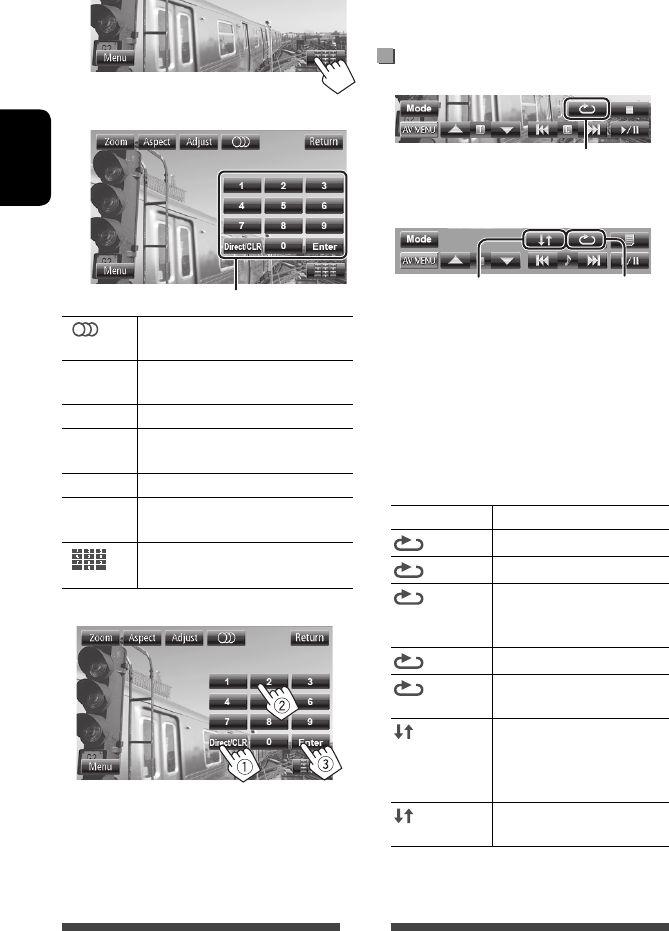
24
DEUTSCH
Nur für VCD
1
2
[ ] Wählt den Audiokanal (ST: Stereo, L:
links, R: rechts).
[Return] Zeigt den vorherigen Schirmbild oder
das Menü an.
[Menu] Zum Anzeigen des Disc-Menüs.
[Adjust] Zeigt den Bildeinstellung-Bildschirm
an. (☞ Seite 37)
[Aspect]Wählt ein Bildverhältnis. (☞ Seite 38)
[Zoom] Zeigt den Bildgröße-
Auswahlbildschirm an. (☞ Seite 38)
[]Zeigt/löscht die Direktauswahl
-Tasten. (☞ unten)
• So wählen Sie einen Track direkt
– Zum Umschalten zwischen Kapitel/Track-Eingabe
und Titel/Ordner-Eingabe drücken Sie [Direct/
CLR].
– Wenn Sie eine falsche Nummer eingeben, drücken
Sie [Direct/CLR], um die letzte Eingabe zu
löschen.
Direktauswahl-Tasten (☞ unten)
• Zu Deaktivieren der PBC-Funktion drücken Sie
[7] die Direktwahltasten zum Wählen einer
Tracknummer.
Wählen des Wiedergabe-Modus
Für DVD/DVD-VR
Für VCD (ohne PBC)/CD/DivX/MPEG1/MPEG2/MP3/
WMA/WAV
* Sie können nicht den Wiederhol-Modus und den
Zufallsmodus gleichzeitig aktivieren.
• Bei jedem Drücken der Taste schaltet der
Wiedergabemodus um. (Die entsprechende Anzeige
leuchtet auf.)
– Verfügbare Gegenstände können sich je nach Typ
der eingelegten Disc und der Wiedergabedatei
unterscheiden.
Anzeige Wiedergabemodus
CHAPTER Aktuelles Kapitel wiederholen.
TITLE Aktuellen Titel wiederholen.
PROGRAM Wiederholt das aktuelle
Programm (nicht verfügbar für
Playlist-Wiedergabe).
SONGS Wiederholt aktuellen Track.
FOLDER Wiederholt alle Tracks des
aktuellen Ordners.
FOLDER Spielt in zufälliger Reihenfolge
alle Tracks des aktuellen
Ordners ab, und dann Tracks
der nächsten Ordner.
DISC Alle Tracks in zufälliger
Reihenfolge abspielen.
Zum Abbrechen drücken Sie die Taste wiederholt,
bis die Anzeige verschwindet.
Wählt den Wiederhol-Wiedergabemodus
Wählt den Wiederhol-
Wiedergabemodus*
Wählt den
Zufallswiedergabemodus*
GE22-31_KW-AV50_E_f.indd 24GE22-31_KW-AV50_E_f.indd 24 9/6/11 9:38:40 AM9/6/11 9:38:40 AM

25
DEUTSCH
Disc-Setup-Gegenstände Wählbare Einstellung/Gegenstand Anfänglich: Unterstrichen
Für DVD/DVD-VR
Menu Language
(Menüsprache) Wählen Sie die anfängliche Disc-Menüsprache aus; Anfänglich English (☞ Seite 53).
Audio Language
(Audio Sprache) Wählen Sie die anfängliche Audiosprache; Anfänglich English (☞ Seite 53).
Subtitle
(Untertitel)
Wählen Sie die anfängliche Untertitelsprache oder löschen Sie Untertitel (Off);
Anfangseinstellung English (☞ Seite 53).
Down Mix
(Down Mix)
Bei der Wiedergabe einer Mehrkanal-Disc beeinflusst diese Einstellung die über die
Buchsen FRONT OUT/REAR OUT ausgegebenen Signale.
♦ Dolby Sur : Wählen Sie dies zum Genießen von Mehrkanal-Surround-Audio
durch Anschließen eines mit Dolby Surround kompatiblen
Verstärkers.
♦ Stereo : Wählen Sie im Normalbetrieb diese Einstellung.
D. (Dynamic)
Range Compres.
(Compression)
(D.Range-
Compres.)
Sie können den Dynamikumfang ändern, währen Sie Dolby Digital-Software
abspielen.
♦ Off : Wählen Sie dies, um Sie können einen kraftvollen Klang auch bei
niedriger Lautstärke mit vollem Dynamikumfang zu genießen.
♦ On : Wählen Sie dies, um den Dynamikumfang leicht zu verringern.
♦ Dialog : Wählen Sie dies, um den Filmdialog deutlicher wiederzugeben.
Für Discs außer
VCD/CD
Monitor Type
(Monitor-Typ)
Wählen Sie den Monitortyp zum Betrachten eines Breitbilds auf dem externen
Monitor.
♦ 16:9
Für Discs, die Audio-/
Video/Bild-Dateien enthalten
File Type
(Dateityp)
Wählen Sie den Wiedergabedateityp, wenn die eingelegte Disc unterschiedliche
Dateitypen enthält.
♦ Audio : Wiedergabe von Audio-Dateien.
♦ Still Picture : Wiedergabe von JPEG-Dateien.
♦ Video : Wiedergabe von DivX/MPEG1/MPEG2-Dateien.
♦ Audio&Video : Hierdurch werden Audio-Dateien, DivX-, MPEG1- und MPEG2-
Dateien wiedergegeben.
• Für abspielbare Dateitypen, ☞ Seite 20.
• Wenn die Disc keine Dateien des gewählten Typs verwendet, werden die
vorhandenen Dateien in der folgenden Reihenfolge abgespielt: Audio, Video und
dann Standbild.
Einstellungen für die Disc-Wiedergabe
♦ 4:3 LB (Letterbox) ♦ 4:3 PS (PanScan)
GE22-31_KW-AV50_E_f.indd 25GE22-31_KW-AV50_E_f.indd 25 9/6/11 9:38:40 AM9/6/11 9:38:40 AM

26
DEUTSCH
USB-Vorgänge
Wiedergabe von einem USB-Gerät
• Dieses Gerät kann JPEG/MPEG1/MPEG2*/MP3/
WMA/WAV-Dateien abspielen, die in einem USB-
Massenspeichergerät abgelegt sind.
• Dieses Gerät kann insgesamt 5 000 Dateien und 250
Ordner (maximal 999 Dateien pro Ordner) erkennen.
• Stellen Sie sicher, dass alle wichtigen Daten gesichert
sind, um Datenverlust zu vermeiden.
* Ausgenommen für MPEG2-Dateien, aufgenommen
von JVC Everio-Camcordern (Erweiterungscode
<.mod>).
Anschließen eines USB-Geräts
Sie können ein USB-Massenspeichergerät wie einen
USB-Speicher, digitalen Audioplayer , usw. ans Gerät
anschließen.
• Sie können keinen Computer oder eine portable
Festplatte über USB-Kabel an der Rückseite der
Einheit anschließen.
Die Signalquelle schaltet auf „
USB
“ um, und die
Wiedergabe beginnt.
• Alle Tracks im USB-Gerät werden wiederholt
abgespielt, bis Sie die Quelle umschalten.
Vorsichtsmaßregeln:
• Diese Einheit kann möglicherweise Dateien in einem
USB-Gerät nicht korrekt abspielen, wenn ein USB-
Verlängerungskabel verwendet wird.
• USB-Geräte, die mit speziellen Funktionen wie
Datenschutzfunktionen ausgestattet sind, können
zusammen mit dem Gerät nicht verwendet werden.
• Verwenden Sie kein USB-Gerät mit 2 oder mehr
Partitionen.
• Je nach der Form der USB-Geräte und Anschluss-Ports
können manche USB-Geräte nicht richtig angebracht
werden, oder die Verbindung kann locker sein.
• Dieses Gerät kann nicht ein USB-Gerät mit einer
anderen Bewertung als 5 V und mehr als 1 A
erkennen.
• Diese Einheit erkennt möglicherweise nicht eine
Speicherkarte, die in den USB-Kartenleser eingesetzt
ist.
• Schließen Sie jeweils ein USB-Gerät zur Zeit an die
Einheit an. Verwenden Sie keinen USB-Hub.
• Verwenden Sie im Fall eines Anschlusses über ein
USB-Kabel das USB-2.0-Kabel.
• Maximalzahl von Zeichen (wenn es sich um 1-Byte-
Zeichen handelt) für:
– Ordnernamen : 50 Zeichen
– Dateinamen : 50 Zeichen
• Vermeiden Sie Verwendung des USB-Geräts, wenn es
die Fahrsicherheit beeinträchtigen kann.
• Das USB-Gerät nicht wiederholt abnehmen oder
einsetzen, während „Now Reading“ (Lesen) im
Bildschirm erscheint.
• Elektrostatischer Schlag beim Anschließen eines
USB-Geräts kann anormale Wiedergabe am Gerät
verursachen. In diesem Fall trennen Sie das USB-
Gerät ab und setzen dann diese Einheit und das
USB-Gerät zurück.
• Betrieb und Stromversorgung arbeiten
möglicherweise nicht wie vorgesehen bei
bestimmten USB-Geräten.
• Lassen Sie nicht ein USB-Gerät im Fahrzeug, setzen
Sie es nicht direktem Sonnenlicht oder hohen
Temperaturen aus, um Verformung oder Schäden am
Gerät zu vermeiden.
USB-Kabel von der
Rückseite der Einheit
GE22-31_KW-AV50_E_f.indd 26GE22-31_KW-AV50_E_f.indd 26 9/6/11 9:38:40 AM9/6/11 9:38:40 AM
Produkt Specifikationer
| Mærke: | JVC |
| Kategori: | Multimedier |
| Model: | KW-AV50 |
Har du brug for hjælp?
Hvis du har brug for hjælp til JVC KW-AV50 stil et spørgsmål nedenfor, og andre brugere vil svare dig
Multimedier JVC Manualer

6 Juli 2024

6 Juli 2024

6 Juli 2024

5 Juli 2024

5 Juli 2024

5 Juli 2024

5 Juli 2024

5 Juli 2024

5 Juli 2024

4 Juli 2024
Multimedier Manualer
- Multimedier Toyota
- Multimedier Opel
- Multimedier Mazda
- Multimedier Audi
- Multimedier Panasonic
- Multimedier Pioneer
- Multimedier Mitsubishi
- Multimedier Kenwood
- Multimedier Volvo
- Multimedier Auna
- Multimedier Skoda
- Multimedier EnVivo
- Multimedier Maginon
- Multimedier Ford
- Multimedier Zenec
- Multimedier Saab
- Multimedier Kia
- Multimedier Renault
- Multimedier Dual
- Multimedier Albrecht
- Multimedier JL Audio
- Multimedier Renkforce
- Multimedier Audiovox
- Multimedier Xomax
- Multimedier Marquant
- Multimedier Tokai
- Multimedier Autovision
- Multimedier Lanzar
- Multimedier VDO Dayton
- Multimedier Macrom
- Multimedier Harley Davidson
- Multimedier Phonocar
- Multimedier Bullit
- Multimedier Eonon
- Multimedier Mercedes
- Multimedier Truckmate
- Multimedier Super
- Multimedier ESX - Car Media Systems
- Multimedier Eurologics
Nyeste Multimedier Manualer

11 Januar 2025

22 September 2024

18 September 2024

17 September 2024

27 August 2024

27 August 2024

27 August 2024

27 August 2024
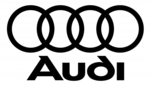
26 August 2024

26 August 2024