Lenovo ThinkPad L420 Manual
Læs nedenfor 📖 manual på dansk for Lenovo ThinkPad L420 (172 sider) i kategorien Laptop. Denne guide var nyttig for 5 personer og blev bedømt med 4.5 stjerner i gennemsnit af 2 brugere
Side 1/172

HardwareMaintenanceManual
ThinkPadL420,L421,andL520

Note
Beforeusingthisinformationandtheproductitsupports,besuretoreadthegeneralinformationunder
AppendixA“Notices”onpage163 .
Firstedition(March2011)
©CopyrightLenovo2011.
LIMITEDANDRESTRICTEDRIGHTSNOTICE:IfdataorsoftwareisdeliveredpursuantaGeneralServicesAdministration
“GSA”contract,use,reproduction,ordisclosureissubjecttorestrictionssetforthinContractNo.GS-35F-05925.

Contents
Aboutthismanual...........iii
Chapter1.Safetyinformation.....1
Generalsafety................1
Electricalsafety...............2
Safetyinspectionguide............3
Handlingdevicesthataresensitivetoelectrostatic
discharge..................3
Groundingrequirements............4
Safetynotices(multilingualtranslations)......4
Lasercompliancestatement(multilingual
translations)................17
Chapter2.Importantservice
information..............25
StrategyforreplacingFRUs.........25
Strategyforreplacingaharddiskdrive...26
Importantnoticeforreplacingasystem
board................26
Howtouseerrormessage........26
StrategyforreplacingFRUsforCTO,CMV,and
GAV..................
Productdenition............26
FRUidenticationforCTO,CMV,andGAV
products...............27
Chapter3.Generalcheckout.....29
Whattodorst..............29
Checkoutguide..............30
DiagnosticsusingPC-DoctorforDOS....30
LenovoThinkVantageToolbox.......33
FRUtests...............33
Powersystemcheckout...........34
Checkingtheacpoweradapter......34
Checkingoperationalcharging......35
Checkingthebatterypack........35
Checkingthebackupbattery.......36
Chapter4.Relatedservice
information..............37
RestoringthefactorycontentsbyusingRecovery
DiscSet.................37
Passwords................38
Power-onpassword...........38
Hard-diskpassword...........38
Supervisorpassword..........39
Howtoremovethepower-onpassword...39
Howtoremovethehard-diskpassword...39
Powermanagement............40
Screenblankmode...........40
Sleep(standby)mode..........40
Hibernationmode...........41
Symptom-to-FRUindex...........41
Numericerrorcodes..........42
Errormessages............44
No-beepsymptoms...........44
LCD-relatedsymptoms.........44
Intermittentproblems..........45
Undeterminedproblems.........45
Chapter5.Statusindicators.....47
Chapter6.Fnkeycombinations...49
Chapter7.FRUreplacement
notices................53
Screwnotices...............53
Retainingserialnumbers...........54
Restoringtheserialnumberofthesystem
unit.................54
RetainingtheUUID...........54
ReadingorwritingtheECAinformation...55
Chapter8.Removingandreplacinga
FRU..................57
1010Batterypack.............57
1020ExpressCardblankbezelandMediaCard
blankbezel................58
1030Opticaldriveortravelcover.......60
1040Thermalcover.............61
1050Harddiskdriveorsolidstatedrive
assembly.................62
1060DIMM................64
1070Fanassembly.............65
1080CPU................68
1090SIMslotcover............69
1100WirelessWANslotcoverandPCIExpress
MiniCardforwirelessWAN..........71
1110Palmrestassemblywithcables......73
1120PCIExpressMiniCardforwirelessLAN..76
1130Backupbattery............78
1140Bluetoothdaughtercard........78
1150MediaCardReaderslotboardandMedia
CardReadercableassembly.........79
1160Keyboard..............81
1170Keyboardbezel............83
©CopyrightLenovo2011 i

1180LCDunit...............85
1190Topshieldingassembly.........88
1200Systemboardassembly.........91
1210USBconnectorboardandUSBcable
assembly.................96
1220DC-incableandbasecover.......98
2010LCDfrontbezel............101
2020Speakerassembly...........102
2030Integratedcamera...........103
2040Antennaassembly...........104
2050Hinges,LCDpanel,LCDcable,andLCDrear
coverassembly..............106
Chapter9.Locations........111
Frontview................111
Rearview.................112
Bottomview...............112
Chapter10.Partslist........113
Overall..................14
LCDFRUs................142
Keyboard.................150
Miscellaneousparts............151
acpoweradapters.............152
Powercords...............153
Recoverydiscs..............154
WindowsXPProfessional(32bit)DVDs...154
WindowsVistaHomeBasic(32bit)DVDs..155
WindowsVistaBusiness(32bit)DVDs...155
Windows7HomeBasic(32bit)DVDs....156
Windows7HomePremium(32bit)DVDs..156
Windows7HomePremium(64bit)DVDs..157
Windows7Professional(32bit)DVDs....158
Windows7Professional(64bit)DVDs....158
Windows7Ultimate(32bit)DVDs.....160
Windows7Ultimate(64bit)DVDs.....160
Windows7Starter(32bit)DVDs......160
Commonservicetools...........161
AppendixA.Notices........163
Electronicemissionsnotices.........164
Trademarks................164
iiHardwareMaintenanceManual

Aboutthismanual
ThismanualcontainsserviceandreferenceinformationforthefollowingThinkPad ®Notebookproducts.
ThinkPadL420
MachineType(MT)7826,7827,7829,7853,7854,and7856
ThinkPadL421
MT7826,7827,7829,7853,7854,and7856
ThinkPadL520
MT5015,5016,5017,5019,7859,and7860
Usethismanualalongwiththeadvanceddiagnosticteststotroubleshootproblems.
Important:
ThismanualisintendedonlyfortrainedservicetechnicianswhoarefamiliarwithThinkPadproducts.Use
thismanualalongwiththeadvanceddiagnosticteststotroubleshootproblemseffectively.
BeforeservicingaThinkPadproduct,besuretoreadalltheinformationunderChapter1“Safety
information”onpage1 andChapter2“Importantserviceinformation”onpage25.
©CopyrightLenovo2011 iii

ivHardwareMaintenanceManual

Chapter1.Safetyinformation
Thischapterpresentsfollowingsafetyinformationthatyouneedtobefamiliarwithbeforeyouservice
aThinkPadNotebook.
•“Generalsafety”onpage1
•“Electricalsafety”onpage2
•“Safetyinspectionguide”onpage3
•“Handlingdevicesthataresensitivetoelectrostaticdischarge”onpage3
•“Groundingrequirements”onpage4
•“Safetynotices(multilingualtranslations)”onpage4
•“Lasercompliancestatement(multilingualtranslations)”onpage17
Generalsafety
Followtheserulestoensuregeneralsafety:
•Observegoodhousekeepingintheareaofthemachinesduringandaftermaintenance.
•Whenliftinganyheavyobject:
1.Makesurethatyoucanstandsafelywithoutslipping.
2.Distributetheweightoftheobjectequallybetweenyourfeet.
3.Useaslowliftingforce.Nevermovesuddenlyortwistwhenyouattempttolift.
4.Liftbystandingorbypushingupwithyourlegmuscles;thisactionremovesthestrainfromthe
musclesinyourback.Donotattempttoliftanyobjectthatweighsmorethan16kg(35lb)orthat
youthinkistooheavyforyou.
•Donotperformanyactionthatcauseshazardstothecustomer,orthatmakestheequipmentunsafe.
•Beforeyoustartthemachine,makesurethatotherservicetechniciansandthecustomer'spersonnelare
notinahazardousposition.
•Placeremovedcoversandotherpartsinasafeplace,awayfromallpersonnel,whileyouareservicing
themachine.
•Keepyourtoolcaseawayfromwalkareassothatotherpeoplewillnottripoverit.
•Donotwearlooseclothingthatcanbetrappedinthemovingpartsofamachine.Makesurethatyour
sleevesarefastenedorrolledupaboveyourelbows.Ifyourhairislong,fastenit.
•Inserttheendsofyournecktieorscarfinsideclothingorfastenitwithanonconductiveclip,about8
centimeters(3inches)fromtheend.
•Donotwearjewelry,chains,metal-frameeyeglasses,ormetalfastenersforyourclothing.
Attention:Metalobjectsaregoodelectricalconductors.
•Wearsafetyglasseswhenyouarehammering,drilling,soldering,cuttingwire,attachingsprings,using
solvents,orworkinginanyotherconditionsthatmightbehazardoustoyoureyes.
•Afterservice,reinstallallsafetyshields,guards,labels,andgroundwires.Replaceanysafetydevice
thatiswornordefective.
•Reinstallallcoverscorrectlybeforereturningthemachinetothecustomer.
•Fanlouversonthemachinehelptopreventoverheatingofinternalcomponents.Donotobstructfan
louversorcoverthemwithlabelsorstickers.
©CopyrightLenovo2011 1

Electricalsafety
Observethefollowingruleswhenworkingonelectricalequipment.
Important:
Useonlyapprovedtoolsandtestequipment.Somehandtoolshavehandlescoveredwithasoftmaterial
thatdoesnotinsulateyouwhenworkingwithliveelectricalcurrents.
Manycustomershave,neartheirequipment,rubberoormatsthatcontainsmallconductivebersto
decreaseelectrostaticdischarges.Donotusethistypeofmattoprotectyourselffromelectricalshock.
•Findtheroomemergencypower-off(EPO)switch,disconnectingswitch,orelectricaloutlet.Ifanelectrical
accidentoccurs,youcanthenoperatetheswitchorunplugthepowercordquickly.
•Donotworkaloneunderhazardousconditionsornearequipmentthathashazardousvoltages.
•Disconnectallpowerbefore:
–Performingamechanicalinspection
–Workingnearpowersupplies
–Removingorinstallingmainunits
•Beforeyoustarttoworkonthemachine,unplugthepowercord.Ifyoucannotunplugit,askthecustomer
topower-offthewallboxthatsuppliespowertothemachine,andtolockthewallboxintheoffposition.
•Ifyouneedtoworkonamachinethathasexposedelectricalcircuits,observethefollowingprecautions:
–Ensurethatanotherperson,familiarwiththepower-offcontrols,isnearyou.
Attention:Anotherpersonmustbetheretoswitchoffthepower,ifnecessary.
–Useonlyonehandwhenworkingwithpowered-onelectricalequipment;keeptheotherhandinyour
pocketorbehindyourback.
Attention:Anelectricalshockcanoccuronlywhenthereisacompletecircuit.Byobservingtheabove
rule,youmaypreventacurrentfrompassingthroughyourbody.
–Whenusingtesters,setthecontrolscorrectlyandusetheapprovedprobeleadsandaccessoriesfor
thattester.
–Standonsuitablerubbermats(obtainedlocally,ifnecessary)toinsulateyoufromgroundssuchas
metaloorstripsandmachineframes.
Observethespecialsafetyprecautionswhenyouworkwithveryhighvoltages;Instructionsforthese
precautionsareinthesafetysectionsofmaintenanceinformation.Useextremecarewhenmeasuring
highvoltages.
•Regularlyinspectandmaintainyourelectricalhandtoolsforsafeoperationalcondition.
•Donotusewornorbrokentoolsandtesters.
•Neverassumethatpowerhasbeendisconnectedfromacircuit.First,checkthatithasbeenpoweredoff.
•Alwayslookcarefullyforpossiblehazardsinyourworkarea.Examplesofthesehazardsaremoistoors,
nongroundedpowerextensioncables,powersurges,andmissingsafetygrounds.
•Donottouchliveelectricalcircuitswiththereectivesurfaceofaplasticdentalmirror.Thesurfaceis
conductive;suchtouchingcancausepersonalinjuryandmachinedamage.
•Donotservicethefollowingpartswiththepoweronwhentheyareremovedfromtheirnormaloperating
placesinamachine:
–Powersupplyunits
–Pumps
–Blowersandfans
–Motorgenerators
–Similarunitstolistedabove
Thispracticeensurescorrectgroundingoftheunits.
•Ifanelectricalaccidentoccurs:
2HardwareMaintenanceManual

–Usecaution;donotbecomeavictimyourself.
–Switchoffpower.
–Sendanotherpersontogetmedicalaid.
Safetyinspectionguide
Thepurposeofthisinspectionguideistoassistyouinidentifyingpotentiallyunsafeconditions.Aseach
machinewasdesignedandbuilt,requiredsafetyitemswereinstalledtoprotectusersandservicetechnicians
frominjury.Thisguideaddressesonlythoseitems.Y oushouldusegoodjudgmenttoidentifypotential
safetyhazardsduetoattachmentofnon-ThinkPadfeaturesoroptionsnotcoveredbythisinspectionguide.
Ifanyunsafeconditionsarepresent,youmustdeterminehowserioustheapparenthazardcouldbeand
whetheryoucancontinuewithoutrstcorrectingtheproblem.
Considertheseconditionsandthesafetyhazardstheypresent:
•Electricalhazards,especiallyprimarypower(primaryvoltageontheframecancauseseriousorfatal
electricalshock)
•Explosivehazards,suchasadamagedCRTfaceorabulgingcapacitor
•Mechanicalhazards,suchaslooseormissinghardware
Todeterminewhetherthereareanypotentiallyunsafeconditions,usethefollowingchecklistatthebeginning
ofeveryservicetask.Beginthecheckswiththepoweroff,andthepowercorddisconnected.
Checklist:
1.Checkexteriorcoversfordamage(loose,broken,orsharpedges).
2.Poweroffthecomputer.Disconnectthepowercord.
3.Checkthepowercordfor:
a.Athird-wiregroundconnectoringoodcondition.Useametertomeasurethird-wireground
continuityfor0.1ohmorlessbetweentheexternalgroundpinandtheframeground.
b.Thepowercordshouldbethetypespeciedinthepartslist.
c.Insulationmustnotbefrayedorworn.
4.Checkforcrackedorbulgingbatteries.
5.Removethecover.
6.Checkforanyobviousnon- ThinkPadalterations.Usegoodjudgmentastothesafetyofany
non-ThinkPadalterations.
7.Checkinsidetheunitforanyobviousunsafeconditions,suchasmetallings,contamination,wateror
otherliquids,orsignsofreorsmokedamage.
8.Checkforworn,frayed,orpinchedcables.
9.Checkthatthepower-supplycoverfasteners(screwsorrivets)havenotbeenremovedortamperedwith.
Handlingdevicesthataresensitivetoelectrostaticdischarge
Anycomputerpartcontainingtransistorsorintegratedcircuits(ICs)shouldbeconsideredsensitiveto
electrostaticdischarge(ESD.)ESDdamagecanoccurwhenthereisadifferenceinchargebetweenobjects.
ProtectagainstESDdamagebyequalizingthechargesothatthemachine,thepart,theworkmat,andthe
personhandlingthepartareallatthesamecharge.
Notes:
1.Useproduct-specicESDprocedureswhentheyexceedtherequirementsnotedhere.
Chapter1.Safetyinformation3

2.MakesurethattheESDprotectivedevicesyouusehavebeencertied(ISO9000)asfullyeffective.
WhenhandlingESD-sensitiveparts:
•Keepthepartsinprotectivepackagesuntiltheyareinsertedintotheproduct.
•Avoidcontactwithotherpeople.
•Wearagroundedwriststrapagainstyourskintoeliminatestaticonyourbody.
•Preventthepartfromtouchingyourclothing.Mostclothingisinsulativeandretainsachargeevenwhen
youarewearingawriststrap.
•Useagroundedworkmattoprovideastatic-freeworksurface.Thematisespeciallyusefulwhen
handlingESD-sensitivedevices.
•Selectagroundingsystem,suchasthoselistedbelow,toprovideprotectionthatmeetsthespecic
servicerequirement.
Note:TheuseofagroundingsystemtoguardagainstESDdamageisdesirablebutnotnecessary.
–AttachtheESDgroundcliptoanyframeground,groundbraid,orgreen-wireground.
–Whenworkingonadouble-insulatedorbattery-operatedsystem,useanESDcommongroundor
referencepoint.Youcanusecoaxorconnector-outsideshellsonthesesystems.
–Usetheroundgroundprongoftheacplugonac-operatedcomputers.
Groundingrequirements
Electricalgroundingofthecomputerisrequiredforoperatorsafetyandcorrectsystemfunction.Proper
groundingoftheelectricaloutletcanbeveriedbyacertiedelectrician.
Safetynotices(multilingualtranslations)
Thesafetynoticesinthissectionareprovidedinthefollowinglanguages:
•English
•Arabic
•BrazilianPortuguese
•French
•German
•Hebrew
•Japanese
•Korean
•Spanish
•TraditionalChinese
DANGER
DANGER
4HardwareMaintenanceManual

DANGER
DANGER
DANGER
DANGER
DANGER
Chapter1.Safetyinformation5

DANGER
6HardwareMaintenanceManual
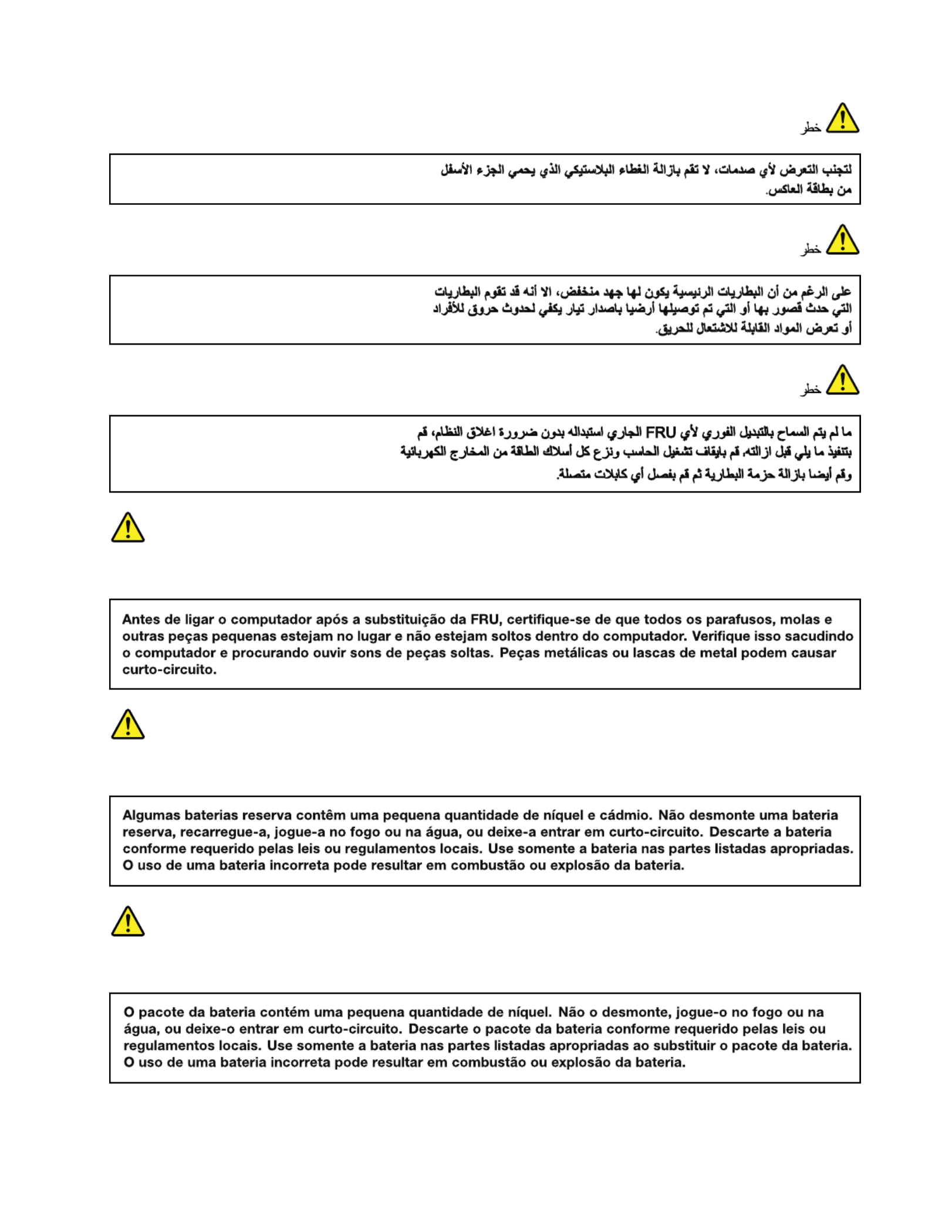
PERIGO
PERIGO
PERIGO
Chapter1.Safetyinformation7
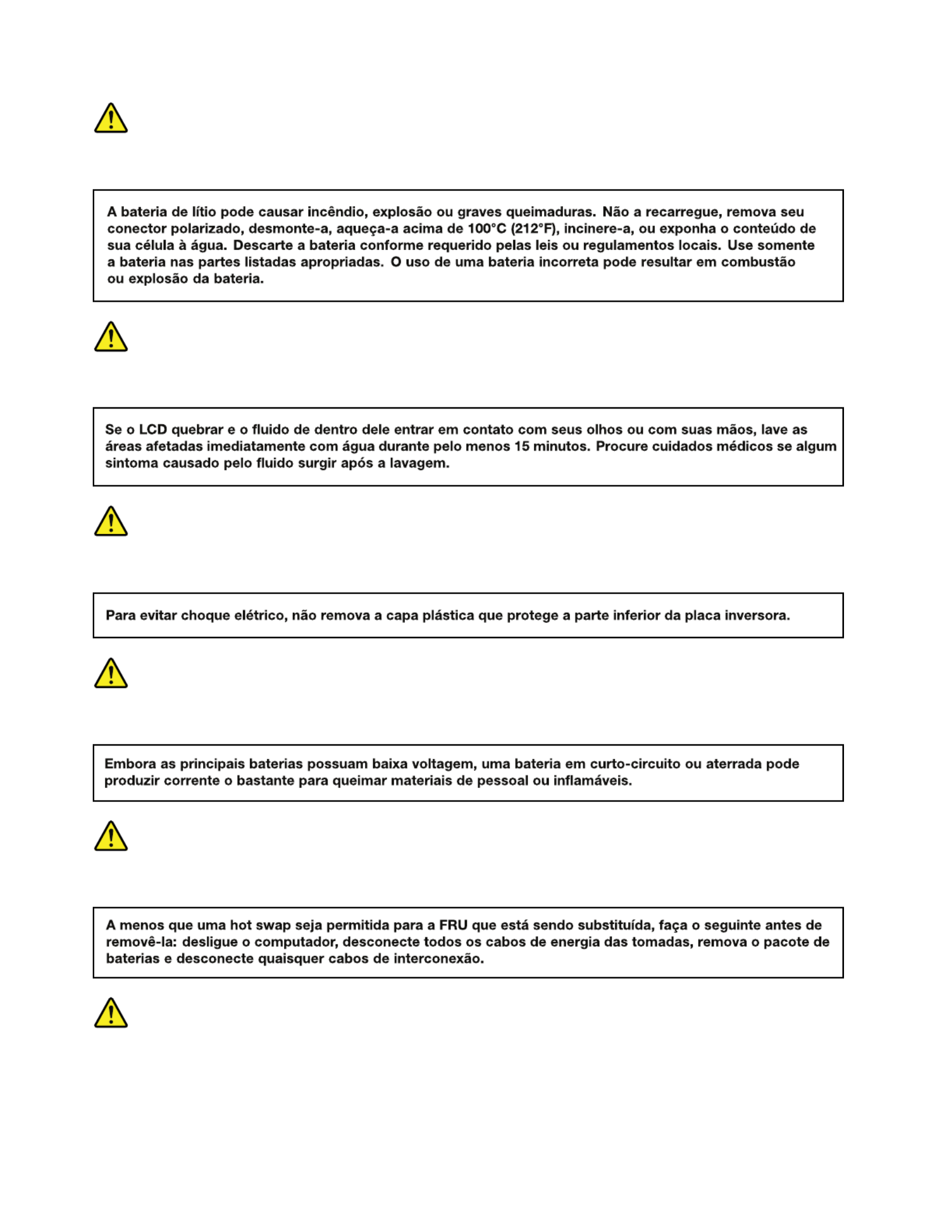
PERIGO
PERIGO
PERIGO
PERIGO
PERIGO
DANGER
8HardwareMaintenanceManual

DANGER
DANGER
DANGER
DANGER
DANGER
Chapter1.Safetyinformation9
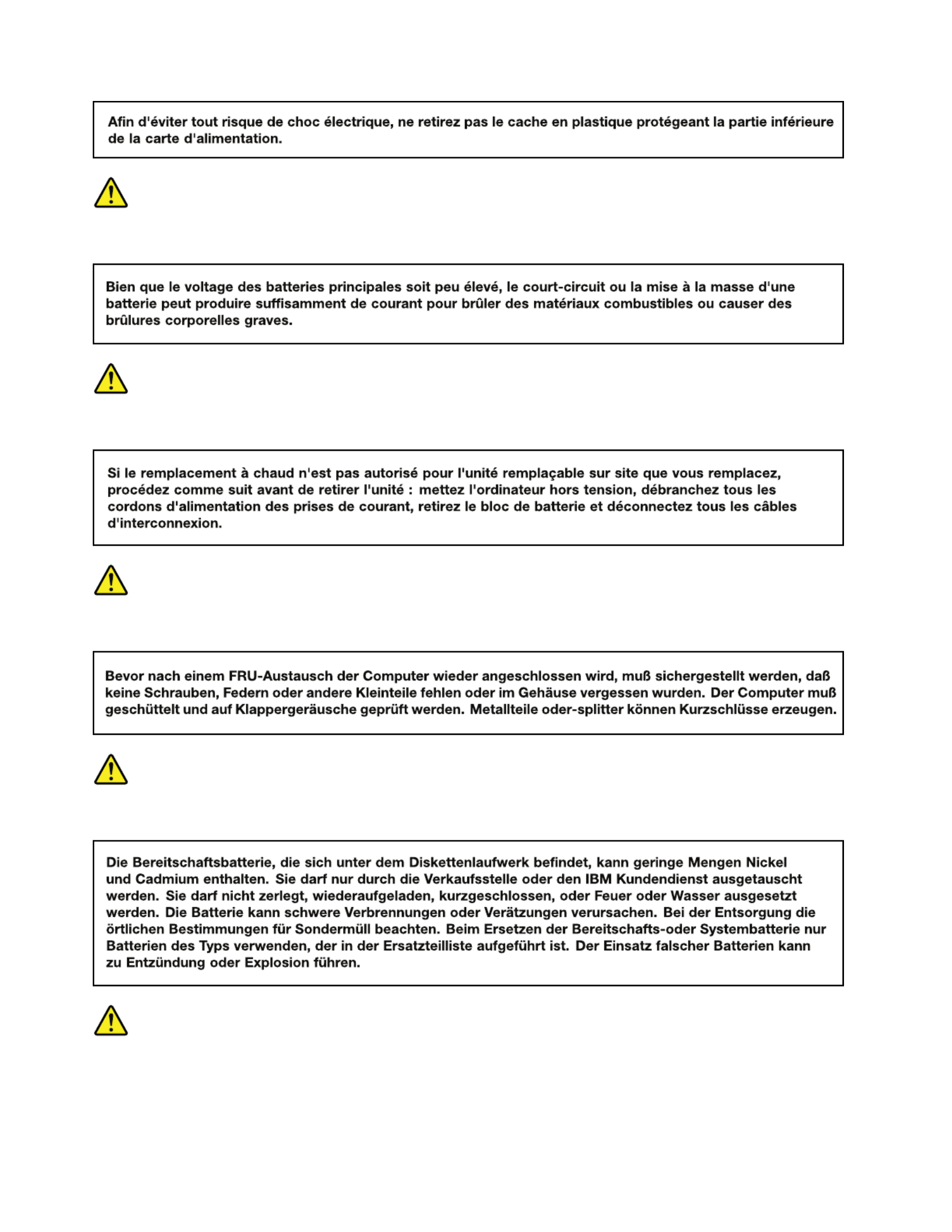
DANGER
DANGER
VORSICHT
VORSICHT
VORSICHT
10HardwareMaintenanceManual
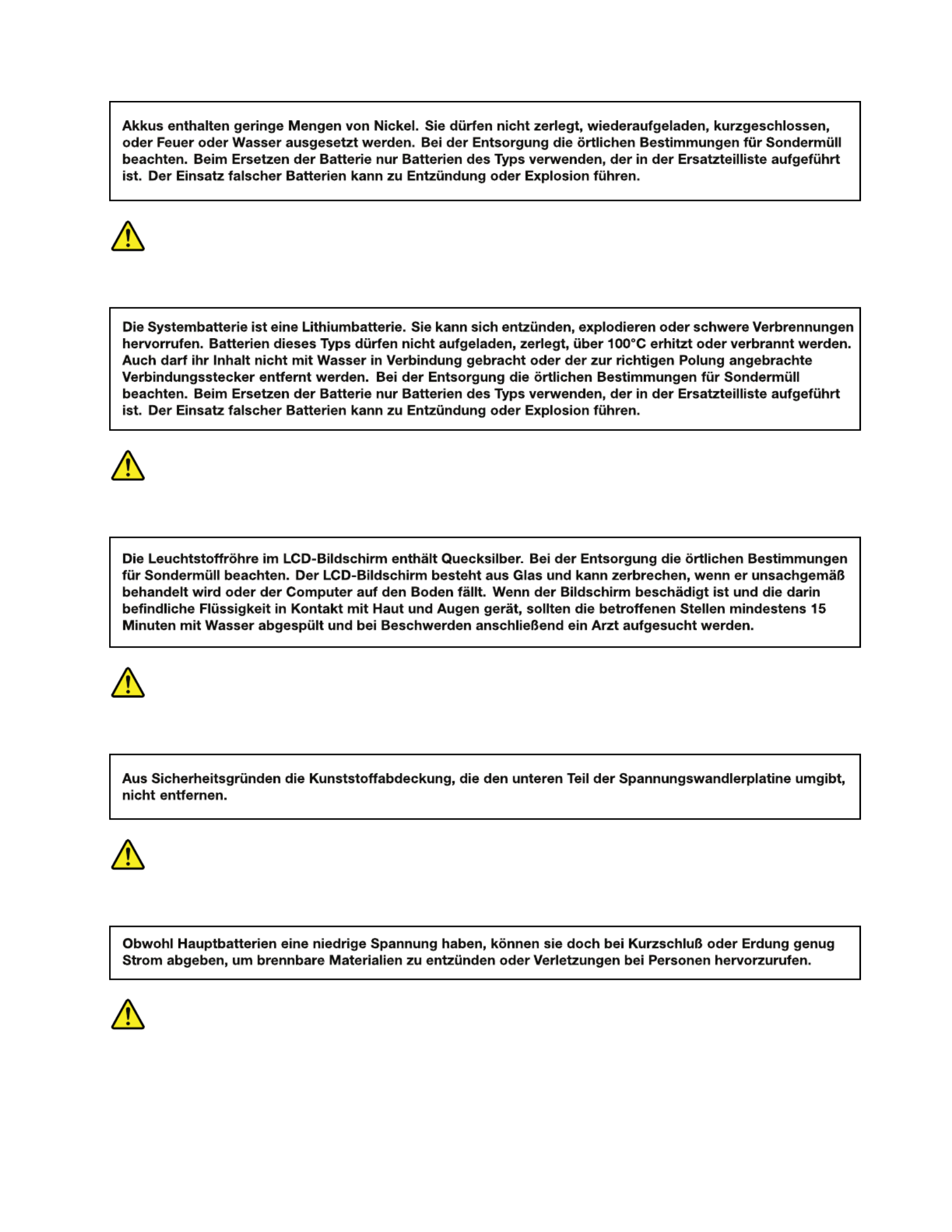
VORSICHT
VORSICHT
VORSICHT
VORSICHT
VORSICHT
Chapter1.Safetyinformation11

12HardwareMaintenanceManual

Chapter1.Safetyinformation13

14HardwareMaintenanceManual

Chapter1.Safetyinformation15

16HardwareMaintenanceManual

Lasercompliancestatement(multilingualtranslations)
Thelasercompliancestatementsinthissectionareprovidedinthefollowinglanguages:
•English
•Arabic
•BrazilianPortuguese
•French
•German
•Hebrew
•Japanese
•Korean
•Spanish
•TraditionalChinese
Chapter1.Safetyinformation17

18HardwareMaintenanceManual

Chapter1.Safetyinformation19

20HardwareMaintenanceManual

Chapter1.Safetyinformation21

22HardwareMaintenanceManual
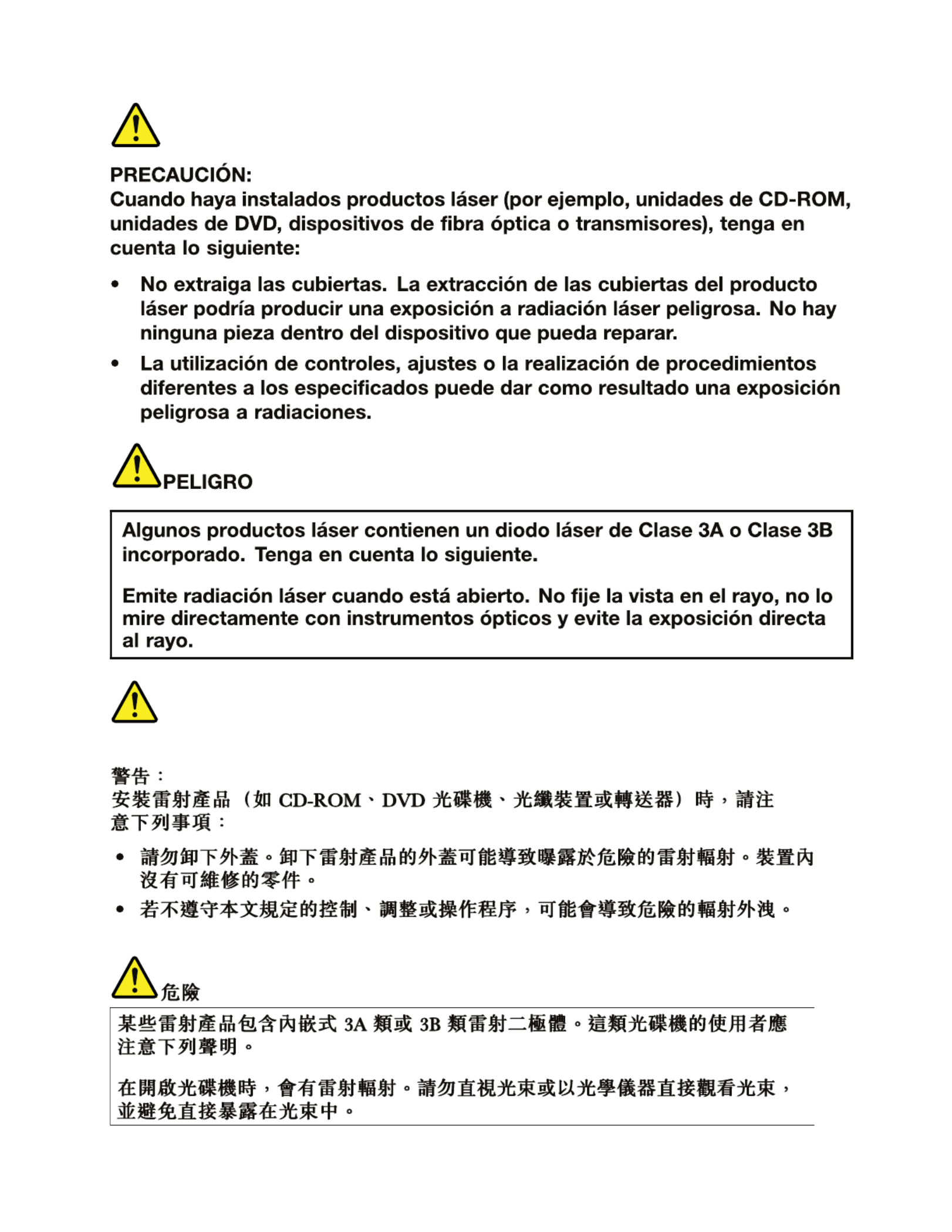
Chapter1.Safetyinformation23

24HardwareMaintenanceManual

Chapter2.Importantserviceinformation
Thischapterpresentsfollowingimportantserviceinformationthatappliestoallmachinetypessupportedby
thismanual:
•“StrategyforreplacingFRUs”onpage25
–“Strategyforreplacingaharddiskdrive”onpage26
–“Importantnoticeforreplacingasystemboard”onpage26
–“Howtouseerrormessage”onpage26
•“StrategyforreplacingFRUsforCTO,CMV,andGAV”onpage26
–“Productdenition”onpage26
–“FRUidenticationforCTO,CMV ,andGAVproducts”onpage27
Important:
•AdvisecustomerstocontacttheLenovoCustomerSupportCenteriftheyneedanyassistancein
obtainingorinstallinganysoftwarexes,drivers,andBIOSdownloads.TelephonenumbersforLenovo
Supportareavailableat:
http://www.lenovo.com/support/phone
•SystemDisassembly/ReassemblyvideosthatshowtheFRUremovalsorreplacementsfortheLenovo ®
authorizedservicetechniciansareavailableinthefollowingsupportsite:
http://www.lenovoservicetraining.com/ion/
•AdvisecustomerstocontacttheCustomerSupportCenterat800-426-7378iftheyneedassistancein
obtainingorinstallinganysoftwarexes,drivers,andBIOSdownloads.
•CustomersinCanadashouldcalltheCustomerSupportCenterat800-565-3344forassistanceor
downloadinformation.
StrategyforreplacingFRUs
Beforereplacingparts:
Makesurethatallsoftwarexes,drivers,andBIOSdownloadsareinstalledbeforereplacinganyFRUs
listedinthismanual.
Afterasystemboardisreplaced,ensurethatthelatestBIOSisloadedtothesystemboardbefore
completingtheserviceaction.
Todownloadsoftwarexes,drivers,andBIOS,doasfollows:
1.Gotohttp://www.lenovo.com/support.
2.EntertheproductnumberofthecomputerorpressAuto-detectbuttononthescreen.
3.SelectDownloads&Drivers.
4.Followthedirectionsonthescreenandinstallthenecessarysoftware.
UsethefollowingstrategytopreventunnecessaryexpenseforreplacingandservicingFRUs:
•IfyouareinstructedtoreplaceaFRUbutthereplacementdoesnotcorrecttheproblem,reinstall
theoriginalFRUbeforeyoucontinue.
•Somecomputershavebothaprocessorboardandasystemboard.Ifyouareinstructedtoreplaceeither
theprocessorboardorthesystemboard,andreplacingoneofthemdoesnotcorrecttheproblem,
reinstallthatboard,andthenreplacetheotherone.
©CopyrightLenovo2011 25

•IfanadapteroradeviceconsistsofmorethanoneFRU,anyoftheFRUsmaybethecauseoftheerror.
Beforereplacingtheadapterordevice,removetheFRUs,onebyone,toseeifthesymptomschange.
ReplaceonlytheFRUthatchangedthesymptoms.
Attention:Thesetupcongurationonthecomputeryouareservicingmayhavebeencustomized.Running
AutomaticCongurationmayalterthesettings.Notethecurrentcongurationsettings(usingtheView
Congurationoption);then,whenservicehasbeencompleted,verifythatthosesettingsremainineffect.
Strategyforreplacingaharddiskdrive
Alwaystrytorunalow-levelformatbeforereplacingaharddiskdrive.Thiswillcauseallcustomerdataon
theharddisktobelost.Besurethatthecustomerhasacurrentbackupofthedatabeforedoingthistask.
Attention:Thedrivestartupsequenceinthecomputeryouareservicingmayhavebeenchanged.Be
extremelycarefulduringwriteoperationssuchascopying,saving,orformatting.Ifyouselectanincorrect
drive,dataorprogramscanbeoverwritten.
Importantnoticeforreplacingasystemboard
Somecomponentsmountedonasystemboardareverysensitive.Improperhandlingofasystemboardcan
causedamagetothosecomponents,andmaycauseasystemmalfunction.
Attention:Whenhandlingasystemboard:
•Donotdropasystemboardorapplyanyexcessiveforcetoit.
•Avoidroughhandlingofanykind.
•AvoidbendingasystemboardandhardpushingtopreventcrackingateachBGA(BallGridArray)chipset.
Howtouseerrormessage
Usetheerrorcodesdisplayedonthescreentodiagnosefailures.Ifmorethanoneerrorcodeisdisplayed,
beginthediagnosiswiththersterrorcode.Whatevercausesthersterrorcodemayalsocausefalseerror
codes.Ifnoerrorcodeisdisplayed,seewhethertheerrorsymptomislistedintheSymptom-to-FRU
Indexforthecomputeryouareservicing.
StrategyforreplacingFRUsforCTO,CMV,andGAV
Productdenition
DynamicCongureT oOrder(CTO)
ThisprovidestheabilityforacustomertocongureanIBM ®oraLenovosolutionfromaneSite,andhave
thiscongurationsenttofulllment,whereitisbuiltandshippeddirectlytothecustomer.Themachine
label,ProductEntitlementWarehouse(PEW),eSupport,andtheHMMwillloadtheseproductsasthe4-digit
MTand3-digitmodel,wheremodel=“CTO”(Example:1829-CTO).
CustomModelVariant(CMV)
ThisisauniquecongurationthathasbeennegotiatedbetweenIBMorLenovoandthecustomer.Aunique
4-digitMTand3-digitmodelisprovidedtothecustomertoplaceorders(Example:1829-W15).ACMV
isaspecialbidoffering.Therefore,itisNOTgenerallyannounced.
•TheMTMportionofthemachinelabelisthe4-digitMTand3-digitmodel,wheremodel=“CTO”
(Example:1829-CTO).ThePRODUCTIDportionofthemachinelabelisthe4-digitMTand3-digitCMV
model(Example:1829-W15).
•ThePEWrecordisthe4-digitMTand3-digitmodel,wheremodel=“CTO”(Example:1829-CTO).
26HardwareMaintenanceManual
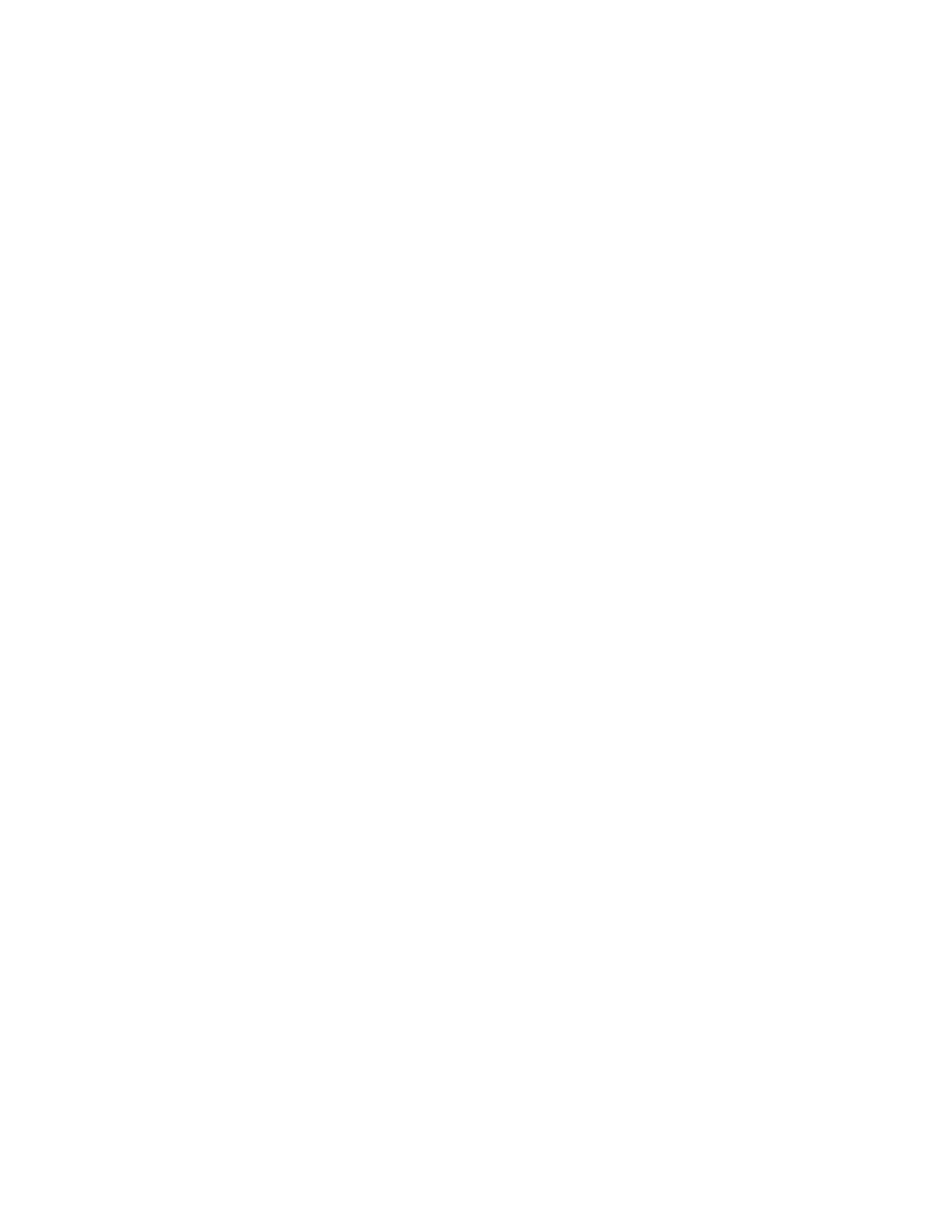
•eSupportwillshowboththeCTOandCMVmachinetypemodels(Example:1829-CTOand1829-W15
willbefoundontheeSupportsite.)
•TheHMMwillhavethe4-digitMTand3-digitCTOmodelonly(Example:1829-CTO).Again,CMVsare
custommodelsandarenotfoundintheHMM.
GeneralAnnounceVariant(GAV)
Thisisastandardmodel(xedconguration).GAVsareannouncedandofferedtoallcustomers.TheMTM
portionofthemachinelabelisa4-digitMTand3-digitmodel,wheremodel=a“xedpartnumber”,not
“CTO”(Example:1829-F1U).Also,PEW,eSupport,andtheHMMwilllisttheseproductsunderthesame
xedmodelnumber.
FRUidenticationforCTO,CMV,andGAVproducts
TherearethreeinformationresourcestoidentifywhichFRUsareusedtosupportCTO,CMV,andGAV
products.ThesesourcesarePEW,eSupport,andtheHMM.
UsingPEW
•PEWistheprimarysourceforidentifyingFRUpartnumbersandFRUdescriptionsforthekeycommodities
forCTO,CMVandGAVproductsataMT-serialnumberlevel.Anexampleofkeycommoditiesarehard
diskdrives,systemboards,microprocessors,LiquidCrystalDisplays(LCDs),andmemory.
•Remember,allCTOandCMVproductsareloadedinPEWunderthe4-digitMTand3-digitmodel,where
model=“CTO”(Example:1829-CTO).GAVsareloadedinPEWunderthe4-digitMTand3-digitmodel,
wheremodel=a“xedpartnumber”,not“CTO”(Example:1829-F1U).
•PEWcanbeaccessedatthefollowingWebsite:
http://www.lenovo.com/support/site.wss/document.do?lndocid=LOOK-WARNTY
SelectWarrantylookup.InputtheMTandtheSerialnumberandthelistofkeycommoditieswillbe
returnedinthePEWrecordunderCOMPONENTINFORMATION.
UsingeSupport
ForKeyCommodities(Examples-harddiskdrive,systemboard,microprocessor,LCD,andmemory)
•eSupportcanbeusedtoviewthelistofkeycommoditiesbuiltinaparticularmachineserial(thisisthe
samerecordfoundinPEW).
•eSupportcanbeaccessedatthefollowingWebsite:http://www.lenovo.com/support
•Toviewthekeycommodities,clickonPARTSINFORMATION,thenPARTSLOOKUP.Typeinthemodel
typeandserialnumber.ThekeycommoditieswillbereturnedintheeSupportrecordunderPARTS
SHIPPEDWITHYOURSYSTEM.
FortheRemainingFRUs(thecompletelistofFRUsattheMTModellevel)
•eSupportcanbeusedtoviewthecompletelistofFRUsforamachinetypeandmodel.
•ToviewthecompletelistofFRUs,typeinthemachinetypeandmodel(Example:1829-CTO)under
QUICKPATH.Under“ViewbyDocumentT ype”selectP ARTSINFORMATION.Under“FilterbyCategory”
selectSERVICEPARTS.Under“PartsInformationbyDate”selectSYSTEMSERVICEPARTS.Thelistof
servicepartsbydescription,withapplicablemachinetypemodelandFRUwillbedisplayed.
UsingtheHMM
ForKeyCommodities(Examples-harddiskdrive,systemboard,microprocessor,LCD,andmemory)
UsetheHMMasaback-uptoPEWandeSupporttoviewthecompletelistofFRUsattheMTModellevel.
Chapter2.Importantserviceinformation27

28HardwareMaintenanceManual
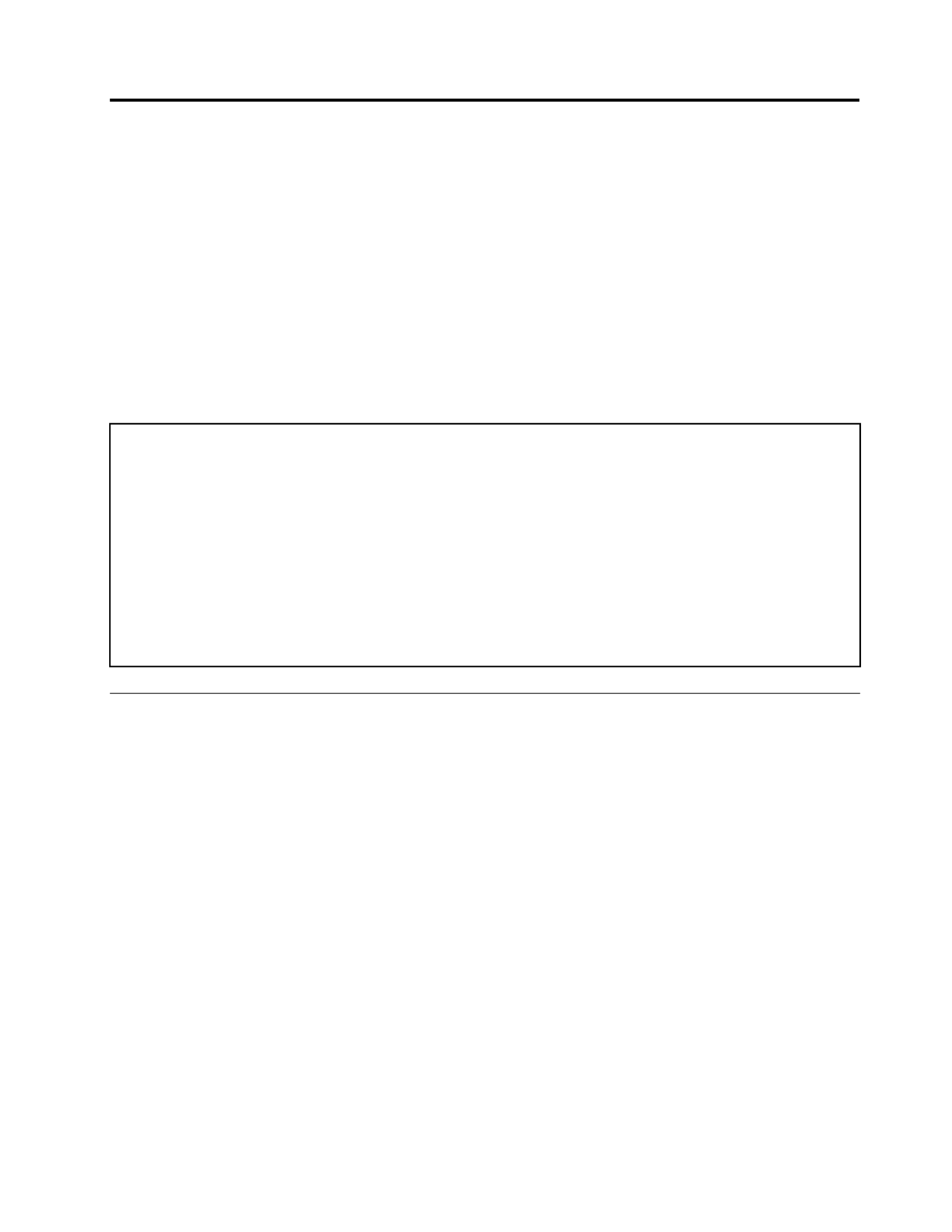
Chapter3.Generalcheckout
Thischapterpresentsfollowinginformation:
•“Whattodorst”onpage29
•“Checkoutguide”onpage30
–“DiagnosticsusingPC-DoctorforDOS”onpage30
–“LenovoThinkVantageT oolbox”onpage33
–“FRUtests”onpage33
•“Powersystemcheckout”onpage34
ThedescriptionsinthischapterapplytoanyThinkPadmodelthatsupportsthePC-Doctor ®forDOS
diagnosticsprogram.Somedescriptionsmightnotapplytoyourparticularcomputer.
Beforeyougotothecheckoutguide,besuretoreadthefollowingimportantnotes.
Importantnotes:
•Onlycertiedtrainedpersonnelshouldservicethecomputer.
•BeforereplacinganyFRU,readtheentirepageonremovingandreplacingFRUs.
•WhenyoureplaceFRUs,usenewnylon-coatedscrews.
•Beextremelycarefulduringsuchwriteoperationsascopying,saving,orformatting.Drivesinthecomputer
thatyouareservicingsequencemighthavebeenaltered.Ifyouselectanincorrectdrive,dataorprograms
mightbeoverwritten.
•ReplaceaFRUonlywithanotherFRUofthecorrectmodel.WhenyoureplaceaFRU,makesurethatthemodel
ofthemachineandtheFRUpartnumberarecorrectbyreferringtotheFRUpartslist.
•AFRUshouldnotbereplacedbecauseofasingle,unreproduciblefailure.Singlefailurescanoccurfora
varietyofreasonsthathavenothingtodowithahardwaredefect,suchascosmicradiation,electrostaticdischarge,
orsoftwareerrors.ConsiderreplacingaFRUonlywhenaproblemrecurs.IfyoususpectthataFRUisdefective,
cleartheerrorlogandrunthetestagain.Iftheerrordoesnotrecur,donotreplacetheFRU.
•BecarefulnottoreplaceanondefectiveFRU.
Whattodorst
WhenyoudoreturnaFRU,youmustincludethefollowinginformationinthepartsexchangeformor
partsreturnformthatyouattachtoit:
1.Nameandphonenumberofservicetechnician
2.Dateofservice
3.Dateonwhichthemachinefailed
4.Dateofpurchase
5.Failuresymptoms,errorcodesappearingonthedisplay,andbeepsymptoms
6.ProcedureindexandpagenumberinwhichthefailingFRUwasdetected
7.FailingFRUnameandpartnumber
8.Machinetype,modelnumber,andserialnumber
9.Customer'snameandaddress
Note:Duringthewarrantyperiod,thecustomermayberesponsibleforrepaircostsifthecomputerdamage
wascausedbymisuse,accident,modication,unsuitablephysicaloroperatingenvironment,orimproper
maintenancebythecustomer.Followingisalistofsomecommonitemsthatarenotcoveredunderwarranty
andsomesymptomsthatmightindicatethatthesystemwassubjectedtostressbeyondnormaluse.
Beforecheckingproblemswiththecomputer,determinewhetherthedamageiscoveredunderthewarranty
byreferringtothefollowinglist:
Thefollowingarenotcoveredunderwarranty:
•LCDpanelcrackedfromtheapplicationofexcessiveforceorfrombeingdropped
©CopyrightLenovo2011 29
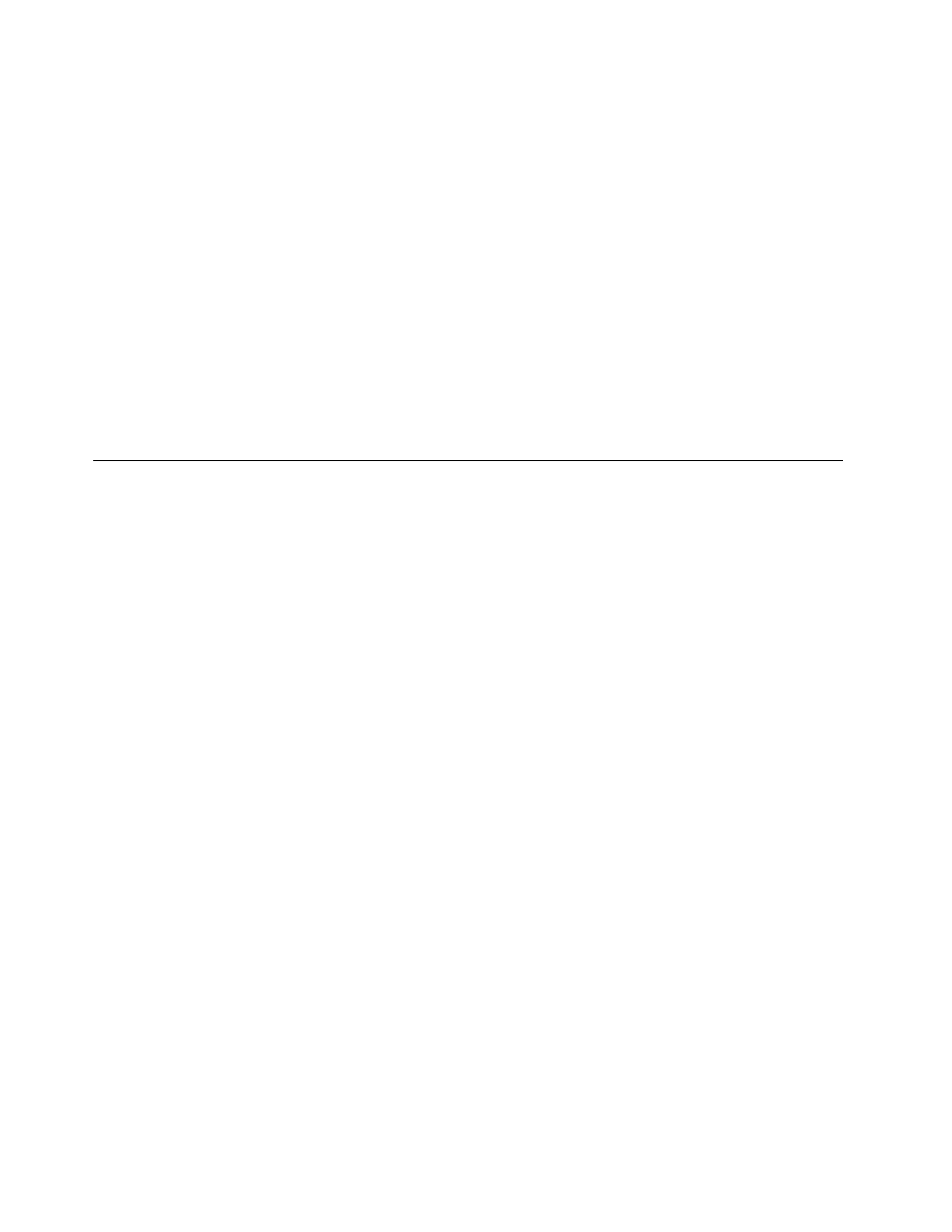
•Scratched(cosmetic)parts
•Distortion,deformation,ordiscolorationofthecosmeticparts
•Plasticparts,latches,pins,orconnectorsthathavebeencrackedorbrokenbyexcessiveforce
•Damagecausedbyliquidspilledintothesystem
•DamagecausedbytheimproperinsertionofaPCCardortheinstallationofanincompatiblecard
•Improperdiscinsertionoruseofanopticaldrive
•Diskettedrivedamagecausedbypressureonthediskettedrivecover,foreignmaterialinthedrive,
ortheinsertionofadiskettewithmultiplelabels
•Damagedorbentdisketteejectbutton
•Fusesblownbyattachmentofanonsupporteddevice
•Forgottencomputerpassword(makingthecomputerunusable)
•Stickykeyscausedbyspillingaliquidontothekeyboard
•Useofanincorrectacpoweradapteronlaptopproducts
Thefollowingsymptomsmightindicatedamagecausedbynonwarrantedactivities:
•Missingpartsmightbeasymptomofunauthorizedserviceormodication.
•Ifthespindleofaharddiskdrivebecomesnoisy,itmayhavebeensubjectedtoexcessiveforce,
ordropped.
Checkoutguide
UsethefollowingproceduresasaguideinidentifyingandcorrectingproblemswiththeThinkPadNotebook.
Note:ThediagnostictestsareintendedtotestonlyThinkPadproducts.Theuseofnon- ThinkPadproducts,
prototypecards,ormodiedoptionscanleadtofalseindicationsoferrorsandinvalidsystemresponses.
1.Identifythefailingsymptomsinasmuchdetailaspossible.
2.Verifythesymptoms.Trytore-createthefailurebyrunningthediagnostictestorbyrepeatingthe
operation.
DiagnosticsusingPC-DoctorforDOS
TheThinkPadNotebookhasatestprogramcalledPC-DoctorforDOS(hereaftercalledPC-Doctor.)Youcan
detecterrorsbyrunningthediagnosticstestincludedinPC-Doctor.
Note:PC-DoctorforDOSisavailableatthefollowingWebsite:
http://www.lenovo.com/support
TocreatethePC-DoctordiagnosticCD,followtheinstructionsontheWebsite.
Forsomepossiblecongurationsofthecomputer,PC-Doctormightnotruncorrectly.T oavoidthisproblem,
youneedtoinitializethecomputersetupbyuseoftheBIOSSetupUtilitybeforeyourunPC-Doctor.
ToenterBIOSSetupUtility,doasfollows:
1.T urnonthecomputer.
2.WhentheThinkPadlogocomesup,immediatelypressF1toentertheBIOSSetupUtility.
Note:Ifasupervisorpasswordhasbeensetbythecustomer,BIOSSetupUtilitymenuappearsafterthe
passwordisentered.Y oucanstarttheutilitybypressingEnterinsteadofenteringthesupervisorpassword;
however,youcannotchangetheparametersthatareprotectedbythesupervisorpassword.
OntheBIOSSetupUtilityscreen,pressF9,Enter,F10,andthenEnter.
30HardwareMaintenanceManual
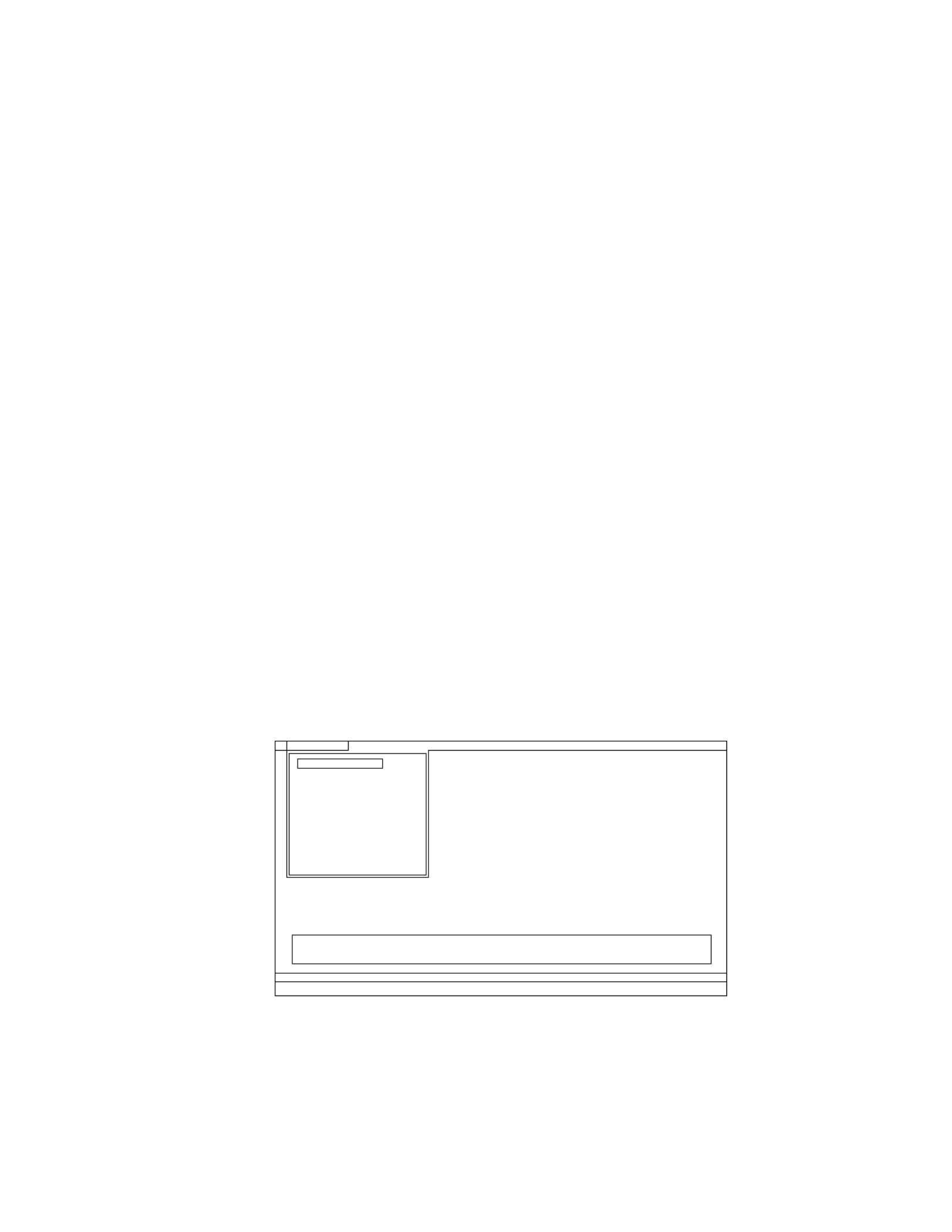
Note:Whenyouinitializethecomputerconguration,somedevicesaredisabled,suchastheserialport.If
youtestoneofthesedevices,youwillneedtoenableitbyusingCongurationutilityforDOS.Theutilityis
availableonthefollowingWebsite:http://www.lenovo.com/support
PC-Doctorcannotbeusedtotestadevicethatisinthedockingstation,evenifthecomputersupportsthe
dockingstation.TotestaUSBdevice,connectittotheUSBconnectorofthecomputer.
Testingthecomputer
Note:ThePC-DoctordiagnosticCDdoesnotsupportanyopticaldrivesconnectedthroughUSBdevicesor
anyothers.ItsupportsonlytheinternalopticaldriveoftheThinkPadNotebook.
Torunthetest,doasfollows:
1.Turnoffthecomputer.
2.Makesurethattheinternalopticaldrivethatissupportedasastartupdeviceisattachedtothe
computeryouareservicing.
3.Turnonthecomputer.Ifthecomputercannotbepoweredon,goto“Powersystemcheckout”on
page34,andcheckthepowersources.
Ifanerrorcodeappears,goto“Symptom-to-FRUindex”onpage41.
4.WhentheThinkPadlogocomesup,immediatelypressF12toentertheBootMenu.
5.InsertthePC-DoctorCDintotheinternalopticaldrive.
6.PresscursorkeystoselectATAPICDx(x:0,1,...)andthenpressEnter.
7.Followtheinstructionsonthescreen.
8.ThemainpanelofPC-Doctorappears.
9.SelectDiagnosticswiththearrowkeys,andpressEnter.
Note:Youcanselectanitemnotonlywiththearrowkeys,butalsowiththeTrackPoint ®pointer.
InsteadofpressingEnter,clicktheleftbutton.
Apull-downmenuappears.(Itsexactformdependsonthemodel.)
Note:PC-Doctormenudoesnotmeantheformalsupportdevicelist.Someunsupporteddevicenames
mayappearinthePC-Doctormenu.
Diagnostics
Run Normal Test
Run Quick Test
CPU/Coprocessor
Systemboard
Video Adapter
Fixed Disks
Diskette Drives
Other Devices
Communication
Advanced Memory Tests
Interactive Tests Hardware Info Utility Quit F1=Help
PC-DOCTOR 2.0 Copyright 2008 PC-Doctor, Inc. All Rights Reserved.
Use the cursor keys and ESC to move in menus. Press ENTER to select.
Wireless LAN
Theoptionsonthetestmenuareasfollows:
Chapter3.Generalcheckout31

DiagnosticseTests
•RunNormalTest
•RunQuickTest
•CPU/Coprocessor
•Systemboard
•VideoAdapter
•SerialPorts
•FixedDisks
•DisketteDrives
•OtherDevices
•WirelessLAN
•AdvancedMemoryT ests
•Keyboard
•Video
•InternalSpeaker
•Mouse
•Diskette
•SystemLoad
•OpticalDriveT est
•IntelWLANRadioT est
Notes:
•IntheKeyboardtestinInteractiveTests,theFnkeyshouldbehelddownforatleast2seconds;otherwise,it
cannotbesensed.
•VideoAdaptertestsupportsonlytheLCDdisplayontheThinkPadNotebook.Ifyouhaveanexternalmonitor
attachedtothecomputer,detachitbeforerunningPC-DoctorforDOS.
•TotestDigitalSignatureChip,thesecuritychipmustbesettoActive.
10.Runtheapplicablefunctiontest.
11.Followtheinstructionsonthescreen.Ifthereisaproblem,PC-Doctorshowsmessagesdescribingit.
12.Toexitthetest,selectQuit—ExitDiag.Tocancelthetest,pressEsc.
Note:AfterrunningPC-Doctor,checkthetimeanddateonthesystemandresetthemiftheyareincorrect.
DetectingsysteminformationwithPC-Doctor
PC-Doctorcandetectthefollowingsysteminformation:
HardwareInfo
SystemConguration
MemoryContents
PhysicalDiskDrives
LogicalDiskDrives
VGAInformation
IDEDriveInfo
PCIInformation
PNPISAInfo
SMBIOSInfo
VESALCDInfo
HardwareEventsLog
Utility
RunExternalTests
SurfaceScanHardDisk
BenchmarkSystem
DOSShell
TechSupportForm
BatteryRundown
ViewTestLog
PrintLog
SaveLog
FullEraseHardDrive
QuickEraseHardDrive
32HardwareMaintenanceManual
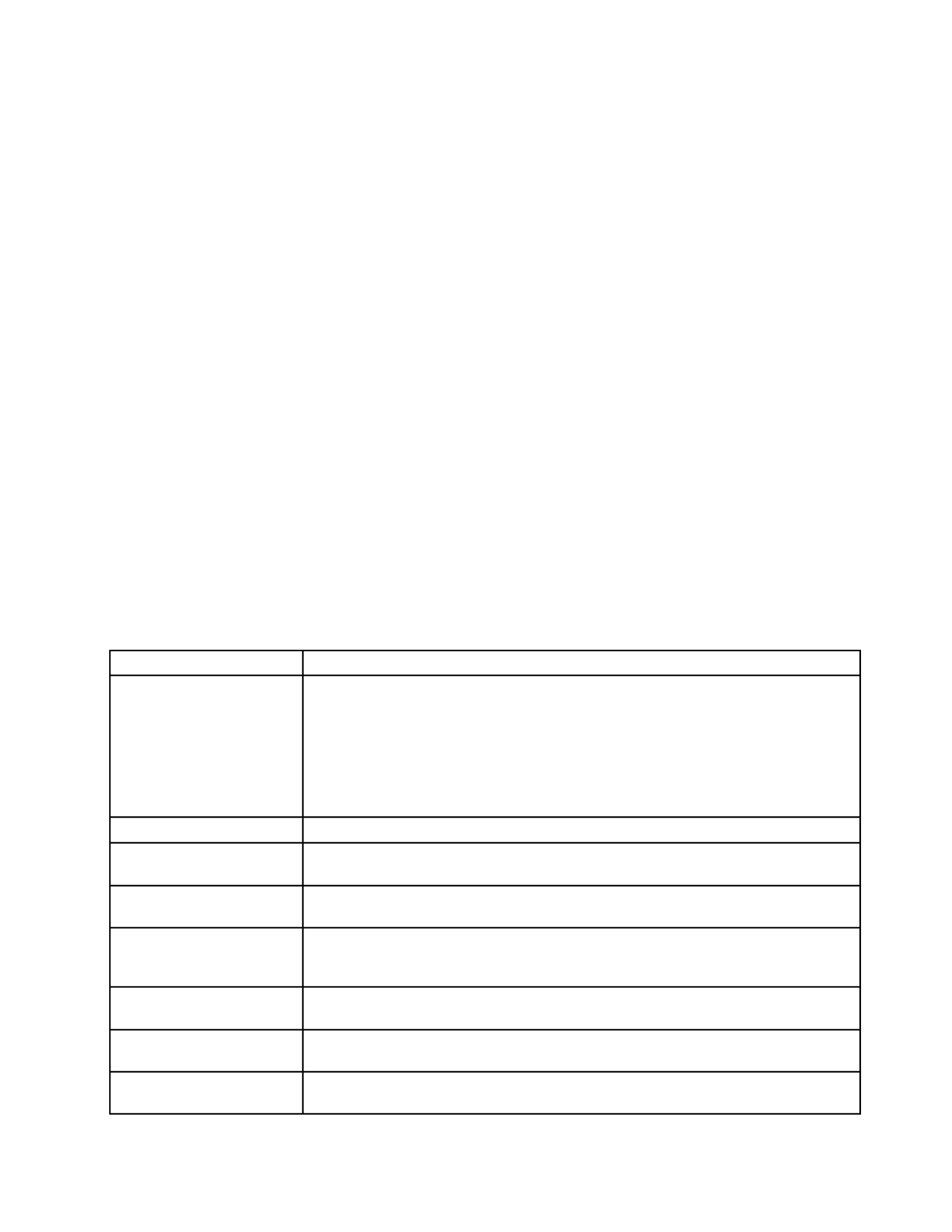
LenovoThinkVantageToolbox
LenovoThinkVantage ®T oolboxisadiagnosticprogramthatworksthroughtheWindows ®operatingsystem.
Itenablesyoutoviewsymptomsofcomputerproblemsandsolutionsforthem,andincludesautomatic
noticationwhenactionisrequired,computingassistance,advanceddiagnostics,anddiagnostichistory.
Note:T oinstallthelatestLenovoThinkVantageT oolboxonthecomputer,goto
http://web.lenovothinkvantagetoolbox.com/,clickDownloadLenovoThinkVantageToolbox,andfollow
theinstructionsonthescreen.
Torunthisprogram,doasfollows:
Windows7:
ClickStart➙ControlPanel➙SystemandSecurity➙Lenovo-SystemHealthandDiagnostics.
WindowsVista ®andWindowsXP:
ClickStart➙AllPrograms➙ThinkVantage➙LenovoThinkVantageToolbox.
Followtheinstructionsonthescreen.LenovoThinkVantagToolboxalsohasproblemdeterminationaidsthat
determinesoftwareandusageproblems.
Foradditionalinformationaboutthisprogram,seetheHelpfortheprogram.
FRUtests
ThefollowingtableshowsthetestforeachFRU.
T able1.FRUtests
FRUpplicabletest
Systemboard1.Diagnostics➙CPU/Coprocessor
2.Diagnostics➙Systemboard
3.IfthedockingstationortheportreplicatorisattachedtotheThinkPadcomputer,
detachit.
4.Placethecomputeronahorizontalsurface,andrunDiagnostics➙ThinkPad
Devices➙HDDActiveProtectionTest.
Note:Donotapplyanyphysicalshocktothecomputerwhilethetestisrunning.
Power Diagnostics➙ThinkPadDevices➙ACAdapter➙Battery1(Battery2)
LCDunit 1.Diagnostics➙VideoAdapter
2.InteractiveT ests➙Video
Audio EntertheBIOSSetupUtilityandchangeSerialATA(SATA)settingtoCompatibility,
andrunDiagnostics➙OtherDevice➙CodecTest
SpeakerInteractiveT ests➙InternalSpeaker
Note:OnceAudiotestisdone,thenosoundisheardthistest.Inthiscase,turnoff
andturnonthecomputer.Then,runthistestagain.
Keyboard 1.Diagnostics➙Systemboard➙Keyboard
2.InteractiveT ests➙Keyboard
Harddiskdriveorsolidstate
drive
EntertheBIOSSetupUtilityandchangeSerialAT A(SATA)settingtoCompatibility,
andrunDiagnostics➙FixedDisks
Diskettedrive1.Diagnostics➙DisketteDrives
2.InteractiveT ests➙Diskette
Chapter3.Generalcheckout33

Table1.FRUtests(continued)
FRUcabletest
Opticaldrive1.Diagnostics➙OtherDevices➙OpticalDrive
2.InteractiveTests➙OpticalDriveT est
Memory 1.IftwoDIMMsareinstalled,removeoneofthemandrunDiagnostics➙Advanced
MemoryTests.
2.Iftheproblemdoesnotrecur,returntheDIMMtoitsplace,removetheotherone,
andrunthetestagain.
TrackPointorpointing
device
IftheTrackPointdoesnotwork,checkthecongurationasspeciedintheBIOSSetup
Utility.IftheTrackPointisdisabled,selectAutomatictoenableit.
AfteryouusetheTrackPoint,thepointermaydriftonthescreenforashorttime.This
driftcanoccurwhenaslight,steadypressureisappliedtotheTrackPointpointer.
Thissymptomisnotahardwareproblem.Ifthepointerstopsafterashorttime,no
serviceactionisnecessary.
IfenablingtheTrackPointdoesnotcorrecttheproblem,continuewiththefollowing:
•InteractiveT ests➙Mouse
TouchPad IftheTouchPaddoesnotwork,checkthecongurationasspeciedintheBIOSSetup
Utility.IftheTouchPadisdisabled,selectAutomatictoenableit.IfenablingtheTouch
Paddoesnotcorrecttheproblem,continuewiththefollowing:
•InteractiveT ests➙Mouse
Powersystemcheckout
Toverifyasymptom,dothefollowing:
1.Turnoffthecomputer.
2.Removethebatterypack.
3.Connecttheacpoweradapter.
4.Checkthatpowerissuppliedwhenyouturnonthecomputer.
5.Turnoffthecomputer.
6.Disconnecttheacpoweradapterandinstallthechargedbatterypack.
7.Checkthatthebatterypacksuppliespowerwhenyouturnonthecomputer.
Ifyoususpectapowerproblem,seetheappropriateoneofthefollowingpowersupplycheckouts:
•“Checkingtheacpoweradapter”onpage34
•“Checkingoperationalcharging”onpage35
•“Checkingthebatterypack”onpage35
•“Checkingthebackupbattery”onpage36
Checkingtheacpoweradapter
Youareherebecausethecomputerfailsonlywhentheacpoweradapterisused.
•Ifthepowerproblemoccursonlywhenthedockingstationortheportreplicatorisused,replacethe
dockingstationortheportreplicator.
•Ifthepower-onindicatordoesnotturnon,checkthepowercordoftheacpoweradapterforcorrect
continuityandinstallation.
•Ifthecomputerdoesnotchargeduringoperation,goto“Checkingoperationalcharging”onpage35.
Tochecktheacpoweradapter,dothefollowing:
1.Unplugtheacpoweradaptercablefromthecomputer.
2.Measuretheoutputvoltageattheplugoftheacpoweradaptercable.Seethefollowinggure:
34HardwareMaintenanceManual

Pin Voltage(Vdc)
1+20
20
3 Ground
1
2
3
(20V)
Note:Outputvoltageofpinno.2oftheacpoweradaptermaydifferentfromtheoneyouareservicing.
3.Ifthevoltageisnotcorrect,replacetheacpoweradapter.
4.Ifthevoltageisacceptable,dothefollowing:
•Replacethesystemboard.
•Iftheproblempersists,goto“FRUtests”onpage33 .
Note:Noisefromtheacpoweradapterdoesnotalwaysindicateadefect.
Checkingoperationalcharging
Tocheckwhetherthebatterychargesproperlyduringoperation,useadischargedbatterypackorabattery
packthathaslessthan50%ofthetotalpowerremainingwheninstalledinthecomputer.
Performoperationalcharging.Ifthebatterystatusindicatororicondoesnotturnon,removethebattery
packandletitreturntoroomtemperature.Reinstallthebatterypack.Ifthechargeindicatororiconstilldoes
notturnon,replacethebatterypack.
Ifthechargeindicatorstilldoesnotturnon,replacethesystemboard.Thenreinstallthebatterypack.Ifitis
stillnotcharged,gotothenextsection.
Checkingthebatterypack
BatterychargingdoesnotstartuntilthePowerManagerBatteryGaugeshowsthatlessthan96%ofthe
totalpowerremains;underthisconditionthebatterypackcanchargeto100%ofitscapacity.Thisprotects
thebatterypackfrombeingoverchargedorfromhavingashortenedlife.
Tocheckyourbattery,moveyourcursortothePowerManagerBatteryGaugeiconintheicontrayofthe
Windowstaskbarandwaitforamoment(butdonotclick),andthepercentageofbatterypowerremaining
isdisplayed.Togetdetailedinformationaboutthebattery,double-clickthePowerManagerBattery
Gaugeicon.
Note:Ifthebatterypackbecomeshot,itmaynotbeabletocharge.Removeitfromthecomputerandleave
itatroomtemperatureforawhile.Afteritcoolsdown,reinstallandrechargeit.
Tocheckthebatterypack,dothefollowing:
1.Poweroffthecomputer.
2.Removethebatterypackandmeasurethevoltagebetweenbatteryterminals1(+)and7(-).Seethe
followinggure:
Chapter3.Generalcheckout35

Terminal Voltage(Vdc)
1+0to+12.6
7 Ground(-)
1(+)2(+) 3456(-) 7(-)
3.Ifthevoltageislessthan+11.0Vdc,thebatterypackhasbeendischarged.
Note:Rechargingwilltakeatleast3hours,eveniftheindicatordoesnotturnon.
Ifthevoltageisstilllessthan+11.0Vdcafterrecharging,replacethebattery.
4.Ifthevoltageismorethan+11.0Vdc,measuretheresistancebetweenbatteryterminals5and7.
Theresistancemustbe4to30KΩ.
Iftheresistanceisnotcorrect,replacethebatterypack.Iftheresistanceiscorrect,replacethesystem
board.
Checkingthebackupbattery
Dothefollowing:
1.Poweroffthecomputer,andunplugtheacpoweradapterfromit.
2.Turnthecomputerupsidedown.
3.Removethebatterypack(see“1010Batterypack”onpage57).
4.Removethebackupbattery(see“1130Backupbattery”onpage78).
5.Measurethevoltageofthebackupbattery.Seethefollowinggure.
Wire Voltage(Vdc)
Red+2.5to+3.2
Black Ground
•Ifthevoltageiscorrect,replacethesystemboard.
•Ifthevoltageisnotcorrect,replacethebackupbattery.
•Ifthebackupbatterydischargesquicklyafterreplacement,replacethesystemboard.
36HardwareMaintenanceManual

Chapter4.Relatedserviceinformation
Thischapterpresentsfollowinginformation:
•“RestoringthefactorycontentsbyusingRecoveryDiscSet”onpage37
•“Passwords”onpage38
•“Powermanagement”onpage40
•“Symptom-to-FRUindex”onpage41
ServiceWebsite:
Whenthelatestmaintenancedisketteandthesystemprogramservicediskettebecomeavailable,they
willbepostedonhttp://www.lenovo.com/support.
RestoringthefactorycontentsbyusingRecoveryDiscSet
Whentheharddiskdriveorsolidstatedriveisreplacedbecauseofafailure,noproductrecoveryprogram
isonthenewharddisk.Inthiscase,youmustusetheRecoveryDiscSetforthecomputer.Orderthe
RecoveryDiscSetandtheharddiskdriveatthesametimesothatyoucanrecoverthenewharddiskdrive
withthepre-installedsoftwarewhentheyarrive.Forinformationonwhichdiscstoorder,see“Recovery
discs”onpage154 .
TherecoverydiscsetconsistsoftheuserinstructionsandthefollowingsetofDVDstorestorethecomputer
totheoriginalfactoryconguration.
OperatingSystemRecoveryDisc(onedisc)
ThisdiscrestorestheMicrosoft ®Windowsoperatingsystem.Usethisdisctostarttherecoveryprocess.
ApplicationsandDriversRecoveryDisc(oneormorediscs)
Thisdiscrestoresthepreinstalledapplicationsanddriversonthecomputer.
SupplementalRecoveryDisc
Thisdisccontainsadditionalcontent,suchasupdatestothesoftwarethatwaspreinstalledonthecomputer.Not
allrecoverydiscsetscomewithaSupplementalRecoveryDisc.
Notes:
•YoumusthaveaDVDdrivetousetherecoverydiscs.IfyoudonothaveaninternalDVDdrive,you
canuseanexternalUSBDVDdrive.
•Duringtherecoveryprocess,alldataonthedrivewillbedeleted.Ifpossible,copyanyimportantdata
orpersonallesthatyouwanttokeepontoremovablemediaoranetworkdrivebeforeyoustartthe
recoveryprocess.
Torestorethecomputertotheoriginalfactorycongurationusingtherecoverydiscset,dothefollowing:
Note:Recoverytakesseveralhours.Thelengthoftimedependsonthemethodyouuse.Ifyouuserecovery
discs,recoverytakesatleastvehours.
1.MaketheCD/DVDdrivetherststartupdeviceinthestartupsequenceusingthefollowingprocedure:
a.PressandholddowntheF1key,andthenturnonthecomputer.Whenthelogoscreenisdisplayed
orifyouhearrepeatingbeeps,releasetheF1key.TheSetupUtilityprogramopens.
b.UsethearrowkeystoselectStartup➙Boot.
c.SelecttheCD/DVDdriveasthe1stBootDevice.
2.InserttheOperatingSystemRecoveryDiscintotheDVDdrive.
©CopyrightLenovo2011 37

3.PressF10tosavetheSetupUtilitycongurationchanges.Followtheinstructionsonthescreento
begintherecoveryprocess.
4.SelectyourlanguageandclickNext.
5.Readthelicense.Ifyouagreewiththetermsandconditions,selectIacceptthesetermsand
conditionsandthenclickNext.Ifyoudonotagreewiththetermsandconditions,followthe
instructionsonthescreen.
6.ClickYesinthedisplayedwindowtobegintheoperatingsystemrecoveryprocess.
7.InserttheApplicationsandDriversRecoveryDiscwhenpromptedandthenclickOKtobeginthe
applicationsanddriversrecoveryprocess.
8.IfyouhaveaSupplementalRecoveryDisc,insertitwhenpromptedandclickY es.Ifyoudonothavea
SupplementalRecoveryDisc,clickNo.
9.Whenallofthedatahasbeencopiedfromthelastdiscinthesetandhasbeenprocessed,removethe
discandrestartthecomputer.
Note:Therestoftherecoveryprocessisfullyautomatedandnoactionisrequiredbyyou.The
computerwillrestartintotheMicrosoftWindowsdesktopseveraltimesandyoumightexperience
periodswhennoactivityisapparentonthescreenforseveralminutesatatime.Thisisnormal.
10.Whentherecoveryprocessiscomplete,theSetUpWindowsscreenisdisplayed.Followthe
instructionsonthescreentocompletetheWindowssetup.
11.AfteryouhavecompletedtheWindowssetup,youmightwanttorestoretheoriginalstartupsequence.
StarttheSetupUtilityprogramandthenpressF9torestorethedefaultsettings.PressF10tosaveand
exittheSetupUtility.
Note:Afterrestoringaharddiskdrivetothefactorydefaultsettings,youmightneedtoreinstallsome
devicedrivers.
Passwords
AsmanyasthreepasswordsmaybeneededforanyThinkPadNotebook:thepower-onpassword(POP),
thehard-diskpassword(HDP),andthesupervisorpassword(SVP).
Ifanyofthesepasswordshasbeenset,apromptforitappearsonthescreenwheneverthecomputeris
turnedon.Thecomputerdoesnotstartuntilthepasswordisentered.
Note:IfonlyanSVPisinstalled,thepasswordpromptdoesnotappearwhentheoperatingsystemisbooted.
Power-onpassword
Apower-onpassword(POP)protectsthesystemfrombeingpoweredonbyanunauthorizedperson.The
passwordmustbeenteredbeforeanoperatingsystemcanbebooted.ForhowtoremovethePOP ,see
“Howtoremovethepower-onpassword”onpage39.
Hard-diskpassword
Therearetwohard-diskpasswords(HDPs):
•UserHDP—fortheuser
•MasterHDP—forthesystemadministrator,whocanuseittogetaccesstotheharddiskeveniftheuser
haschangedtheuserHDP
Note:TherearetwomodesfortheHDP:UseronlyandMaster+User.TheMaster+Usermoderequires
twoHDPs;thesystemadministratorentersbothinthesameoperation.Thesystemadministratorthen
providestheuserHDPtothesystemuser.
38HardwareMaintenanceManual

Attention:IftheuserHDPhasbeenforgotten,checkwhetheramasterHDPhasbeenset.Ifithas,itcanbe
usedforaccesstotheharddiskdrive.IfnomasterHDPisavailable,neitherLenovonorLenovoauthorized
servicetechniciansprovideanyservicestoreseteithertheuserorthemasterHDP ,ortorecoverdatafrom
theharddiskdrive.Theharddiskdrivecanbereplacedforascheduledfee.
ForhowtoremovethePOP ,see“Howtoremovethehard-diskpassword”onpage39.
Supervisorpassword
Asupervisorpassword(SVP)protectsthesysteminformationstoredintheBIOSSetupUtility.Theusermust
entertheSVPinordertogetaccesstotheBIOSSetupUtilityandchangethesystemconguration.
Attention:IftheSVPhasbeenforgottenandcannotbemadeavailabletotheservicetechnician,thereisno
serviceproceduretoresetthepassword.Thesystemboardmustbereplacedforascheduledfee.
Howtoremovethepower-onpassword
ToremoveaPOPthatyouhaveforgotten,dothefollowing:
(A)IfnoSVPhasbeenset:
1.Turnoffthecomputer.
2.Removethebatterypack.Forhowtoremovethebatterypack,see“1010Batterypack”onpage57.
3.Removethebackupbattery.Forhowtoremovethebackupbattery,see“1130Backupbattery”on
page78.
4.TurnonthecomputerandwaituntilthePOSTends.AfterthePOSTends,thepasswordpromptdoes
notappear.ThePOPhasbeenremoved.
5.Reinstallthebackupbatteryandthebatterypack.
(B)IfanSVPhasbeensetandisknownbytheservicetechnician:
1.Turnonthecomputer.
2.WhentheThinkPadlogocomesup,immediatelypressF1toenterBIOSSetupUtility.Formodels
supportingthePassphrasefunction,pressF1whilethePOPiconisappearingonthescreen;thenenter
thePOP.Fortheothermodels,enterthePOP.
Note:TocheckwhethertheThinkPadNotebookyouareservicingsupportsthePassphrasefunction,
entertheBIOSSetupUtilityandgotoSecurity➙Password.IftheUsingPassphraseitemisdisplayed
inthemenu,thisfunctionisavailableontheThinkPadNotebook.
3.SelectSecurity,usingthecursordirectionalkeystomovedownthemenu.
4.SelectPassword.
5.SelectPower-OnPassword.
6.TypethecurrentSVPintheEnterCurrentPasswordeld.thenleavetheEnterNewPasswordeld
blank,andpressEntertwice.
7.IntheChangeshavebeensavedwindow,pressEnter.
8.PressF10;then,intheSetupConrmationwindow,selectYes.
Howtoremovethehard-diskpassword
Attention:IfUseronlymodeisselectedandtheuserHDPhasbeenforgottenandcannotbemade
availabletotheservicetechnician,neitherLenovonorLenovoauthorizedservicetechniciansprovideany
servicestoresettheuserHDPsortorecoverdatafromtheharddiskdrive.Theharddiskdrivecanbe
replacedforascheduledfee.
Chapter4.Relatedserviceinformation39

ToremoveauserHDPthathasbeenforgotten,whentheSVPandthemasterHDPareknown,dothe
following:
1.Turnonthecomputer.
2.WhentheThinkPadlogocomesup,immediatelypressF1toenterBIOSSetupUtility.Formodels
supportingthePassphrasefunction,pressF1whileHDPiconisappearingonthescreen;thenenterthe
masterHDP .Fortheothermodels,enterthemasterHDP .
Note:TocheckwhethertheThinkPadNotebookyouareservicingsupportsthePassphrasefunction,
entertheBIOSSetupUtilityandgotoSecurity➙Password.IfUsingPassphraseitemisdisplayed
inthemenu,thisfunctionisavailableontheThinkPadNotebook.
3.SelectSecurity,usingthecursordirectionalkeystomovedownthemenu.
4.SelectPassword.
5.SelectHard-diskxpassword,wherexistheletteroftheharddiskdrive.Apop-upwindowopens.
6.SelectMasterHDP.
7.TypethecurrentmasterHDPintheEnterCurrentPasswordeld.thenleavetheEnterNewPassword
eldblank,andpressEntertwice.
8.PressF10.
9.SelectYesintheSetupConrmationwindow.BothuserHDPandmasterHDPwillhavebeenremoved.
Powermanagement
Toreducepowerconsumption,thecomputerhasthreepowermanagementmodes:screenblank,sleep
(standbyinWindowsXP),andhibernation.
Screenblankmode
Ifthetimesetonthe“Turnoffmonitor”timerintheoperatingsystemexpires,theLCDbacklightturnsoff.
Toputthecomputerintoscreenblankmode,doasfollows:
1.PressFn+F3.Apanelforselectingapowerplan(inWindowsXP ,powerscheme)appears.
2.SelectPoweroffdisplay(keepcurrentpowerplan)(inWindowsXP ,keepcurrentpowerscheme).
Toendscreenblankmodeandresumenormaloperation,pressanykey.
Sleep(standby)mode
Whenthecomputerenterssleep(standby)mode,thefollowingeventsoccurinadditiontowhatoccurs
inscreenblankmode:
•TheLCDispoweredoff.
•Theharddiskdriveispoweredoff.
•TheCPUstops.
Toentersleep(standby)mode,pressFn+F4.
Note:YoucanchangetheactionoftheFn+F4keycombinationbychangingthesettingsinPowerManager.
Incertaincircumstances,thecomputergoesintosleep(standby)modeautomatically:
•Ifa“suspendtime”hasbeensetonthetimer,andtheuserdoesnotdoanyoperationwiththekeyboard,
theTrackPoint,theharddisk,theparallelconnector,orthediskettedrivewithinthattime.
•Ifthebatteryindicatorblinksorange,indicatingthatthebatterypowerislow.
40HardwareMaintenanceManual

Note:Evenifyoudonotsetthelow-batteryalarm,thechargeindicatornotiesyouwhenthebatteryislow,
andthenthecomputerentersthepower-savingmodeautomatically.
Tocausethecomputertoreturnfromsleep(standby)modeandresumeoperation,dooneofthefollowing:
•PresstheFnkey.
•OpentheLCDcover.
•Turnonthepowerswitch.
Also,ineitherofthefollowingevents,thecomputerautomaticallyreturnsfromsleep(standby)modeand
resumesoperation:
•Theringindicator(RI)issignaledbyaserialdeviceoraPCCarddevice.
•Thetimesetontheresumetimerelapses.
Note:Thecomputerdoesnotacceptanyinputimmediatelyafteritenterssleep(standby)mode.Waita
fewsecondsbeforetakinganyactiontoreenteroperationmode.
Hibernationmode
Inhibernationmode,thefollowingoccurs:
•Thesystemstatus,RAM,VRAM,andsetupdataarestoredontheharddisk.
•Thesystemispoweredoff.
Note:Ifthecomputerentersthehibernationmodewhileitisdockedtothedockingstation,donotundockit
beforeresumingnormaloperation.Ifyoudoundockitandthentrytoresumenormaloperation,youwillget
anerrormessage,andyouwillhavetorestartthesystem.
Tocausethecomputertoenterhibernationmode,doanyofthefollowing:
•PresstheFn+F12keys.
•IfyouareusingtheAPMoperatingsystemandhavesetthemodetoPowerswitchmode[Hibernation],
turnoffthepowerswitch.
•IfyouareusingtheACPIoperatingsystemandhavedenedoneofthefollowingactionsastheeventthat
causesthesystemtogointohibernationmode,performthataction.
–Closingthelid.
–Pressingthepowerbutton.
–PressingFn+F4keys.
Also,thecomputergoesintohibernationmodeautomaticallyineitherofthefollowingconditions:
•Ifa“hibernationtime”hasbeensetonthetimer,andiftheuserdoesnotdoanyoperationwiththe
keyboard,theTrackPoint,theharddiskdrive,theparallelconnector,orthediskettedrivewithinthattime.
•Ifthetimerconditionsaresatisedinsuspendmode.
•IfyouareusingtheAPMoperatingsystemandhavesetthemodetoHibernatewhenbatterybecomes
low,andthebatterychargebecomescriticallylow.
Whenthepoweristurnedon,thecomputerreturnsfromhibernationmodeandresumesoperation.The
hibernationleinthebootrecordontheharddiskdriveisread,andsystemstatusisrestoredfromthe
harddiskdrive.
Symptom-to-FRUindex
Thissectioncontainsfollowinginformation:
•“Numericerrorcodes”onpage42
Chapter4.Relatedserviceinformation41

•“Errormessages”onpage44
•“No-beepsymptoms”onpage44
•“LCD-relatedsymptoms”onpage44
•“Intermittentproblems”onpage45
•“Undeterminedproblems”onpage45
Thesymptom-to-FRUindexinthissectionlistssymptomsanderrorsandtheirpossiblecauses.Themost
likelycauseislistedrst,inboldfacetype.
Note:DotheFRUreplacementorotheractionsinthesequenceshowninthecolumnheaded“FRUor
action,insequence.”IfreplacingaFRUdoesnotsolvetheproblem,puttheoriginalpartbackinthe
computer.DonotreplaceanondefectiveFRU.
Thisindexcanalsohelpyoudetermine,duringregularservicing,whatFRUsarelikelytoneedtobe
replacednext.
AnumericerrorisdisplayedforeacherrordetectedinPOSTorsystemoperation.Inthedisplays,ncan
beanynumber.
Ifnonumericcodeisdisplayed,checkthenarrativedescriptionsofsymptoms.Ifthesymptomisnot
describedthere,goto“Intermittentproblems”onpage45 .
Note:ForadevicenotsupportedbydiagnosticcodesintheThinkPadNotebooks,seethemanualfor
thatdevice.
Numericerrorcodes
T able2.Numericerrorcodes
Symptomorerror(beeps,ifany) FRUoraction,insequence
0187
EAIAdataaccesserror—TheaccesstoEEPROMisfailed.
(twoshortbeeps)
Systemboard.
0189
InvalidRFIDcongurationinformationarea—The
EEPROMchecksumisnotcorrect.
(twoshortbeeps)
Systemboard.
0190
Criticallow-batteryerror
(twoshortbeeps)
1.Chargethebatterypack.
2.Batterypack.
0191
SystemSecurity—InvalidRemoteChangerequested.
1.RunBIOSSetupUtility,andthensavecurrent
settingbypressingF10.
2.Systemboard.
0210
StuckKey
(twoshortbeeps)
Changekeyboard,andrestartthecomputer.
0211
Keyboarderror
(twoshortbeeps)
Runinteractivetestsofthekeyboardandtheauxiliary
inputdevice.
0230
ShadowRAMerror—ShadowRAMfailsatoffsetnnnn.
(twoshortbeeps)
Systemboard.
0231
SystemRAMerror—SystemRAMfailsatoffsetnnnn.
(twoshortbeeps)
1.DIMM.
2.Systemboard.
42HardwareMaintenanceManual

Table2.Numericerrorcodes(continued)
Symptomorerror(beeps,ifany) FRUoraction,insequence
0232
ExtendedRAMerror—ExtendedRAMfailsatoffsetnnnn.
(twoshortbeeps)
1.DIMM.
2.Systemboard.
0250
Systembatteryerror—Systembatteryisdead.
(twoshortbeeps)
1.Chargethebackupbatteryformorethan8hours
byconnectingtheacpoweradapter.
2.ReplacethebackupbatteryandrunBIOSSetup
Utilitytoresetthetimeanddate.
0251
SystemCMOSchecksumbad—Defaultconguration
used.
(twoshortbeeps)
1.Chargethebackupbatteryformorethan8hours
byconnectingtheacpoweradapter.
2.ReplacethebackupbatteryandrunBIOSSetup
Utilitytoresetthetimeanddate.
0254
SystemNV7Volumechecksumbad-Defaultconguration
used
(twoshortbeeps)
TurnoffthecomputeranddischargeCMOS.Then
restartthecomputer.
0260
Systemtimererror.
(twoshortbeeps)
1.Chargethebackupbatteryformorethan8hours
byconnectingtheacpoweradapter.
2.ReplacethebackupbatteryandrunBIOSSetup
Utilitytoresetthetimeanddate.
3.Systemboard.
0270
Real-timeclockerror.
(twoshortbeeps)
1.Chargethebackupbatteryformorethan8hours
byconnectingtheacpoweradapter.
2.ReplacethebackupbatteryandrunBIOSSetup
Utilitytoresetthetimeanddate.
3.Systemboard.
0271
Dateandtimeerror—Neitherthedatenorthetimeisset
inthecomputer.
(twoshortbeeps)
RunBIOSSetupUtilitytoresetthetimeanddate.
0280
Previousbootincomplete—Defaultcongurationused.
(twoshortbeeps)
1.Load“SetupDefault”inBIOSSetupUtility.
2.DIMM.
3.Systemboard.
02D0
Systemcacheerror.
(twoshortbeeps)
1.CPU.
2.Systemboard.
02F0
CPUID:xxFailed.
1.CPU.
2.Systemboard.
1802
Unauthorizednetworkcardispluggedin—Turnoffand
removetheminiPCInetworkcard.
(twoshortbeeps)
1.RemoveMiniPCInetworkcard.
2.Systemboard.
Chapter4.Relatedserviceinformation43

Errormessages
Table3.Errormessages
Symptomorerror(beeps,ifany) FRUoraction,insequence
BadCRC2.EnterBIOSSetupUtility,andloadSetup
defaults.
(twoshortbeeps)
PressF1toenterBIOSSetupUtility.PressF9,and
Entertoloadthedefaultsetting.Thensavethecurrent
settingbypressingF10,andrestartthecomputer.
Fanerror.
(fourshortbeeps,onelongbeep)
1.Fan.
2.Thermalgrease.
3.Systemboard.
DRAMisunplugged.
(fourshortbeeps,pause,threeshortbeeps,pause,one
shortbeep,pause,oneshortbeep)
InstalltheDRAM.
DRAMisnotwellplugged.
(sevenshortbeeps,onelongbeep,fourshortbeeps,one
longbeep,oneshortbeep,onelongbeep,oneshort
beep,onelongbeeptillforever.)
ReinstalltheDRAM.
Operatingsystemnotfound.1.Checkthattheoperatingsystemhasnofailure
andisinstalledcorrectly.
2.EnterBIOSSetupUtilityandseewhetherthehard
diskdriveisproperlyidentied.Ifyoustillseethe
sameerrormessage,checkthebootsequence.
3.Reinstalltheharddiskdrive.
4.Reinstalltheoperatingsystem.
Unauthorizednetworkcardispluggedin-Poweroffand
removetheminiPCInetworkcard.
(twoshortbeeps)
TurnoffthecomputerandremovetheWANcard.
SystemCongurationDataReadError
(twoshortbeeps)
PressF1toenterBIOSSetupUtility.PressF9,and
Entertoloadthedefaultsetting.Thensavethecurrent
settingbypressingF10,andrestartthecomputer.
No-beepsymptoms
Table4.No-beepsymptoms
Symptomorerror FRUoraction,insequence
Nobeep,power-onindicatoron,LCDblank,andno
POST.
1.Makesurethateveryconnectorisconnected
tightlyandcorrectly.
2.DIMM.
3.Systemboard.
Nobeep,power-onindicatoron,andLCDblankduring
POST.
1.ReseatDIMM.
2.Systemboard.
Thepower-onpasswordpromptappears.Apower-onpasswordorasupervisorpasswordisset.
TypethepasswordandpressEnter.
Thehard-diskpasswordpromptappears.Ahard-diskpasswordisset.Typethepasswordand
pressEnter.
LCD-relatedsymptoms
Important:TheTFTLCDforthenotebookcomputercontainsmanythin-lmtransistors(TFTs).The
presenceofasmallnumberofdotsthataremissing,discolored,oralwayslightedischaracteristicofTFT
LCDtechnology,butexcessivepixelproblemscancauseviewingconcerns.
44HardwareMaintenanceManual

IftheLCDyouareservicinghastwoorlessvisibledefectivepixels,itshouldnotbeconsideredfaulty.
However,iftheLCDhasthreeormorevisibledefectivepixels,itwillbedeemedasdefectivebyLenovoand
itshouldbereplaced.
Notes:
•ThispolicyappliestoallThinkPadNotebookspurchasedon1January,2008orlater.
•LenovowillnotprovidereplacementiftheLCDiswithinspecicationaswecannotguaranteethatany
replacementLCDwillhavezeropixeldefects.
•OnepixelconsistsofR,G,Bsub-pixels.
Table5.LCD-relatedsymptoms
Symptomorerror FRUoraction,insequence
Nobeep,power-onindicatoron,andablankLCDduring
POST.
Systemboard.
•LCDbacklightnotworking.
•LCDtoodark.
•LCDbrightnesscannotbeadjusted.
•LCDcontrastcannotbeadjusted.
1.ReseattheLCDconnectors.
2.LCDassembly.
3.Systemboard.
•LCDscreenunreadable.
•Charactersmissingpixels.
•Screenabnormal.
•Wrongcolordisplayed.
1.Seeimportantnotefor“LCD-relatedsymptoms.”
2.ReseatallLCDconnectors.
3.LCDassembly.
4.Systemboard.
HorizontalorverticallinesdisplayedonLCD.LCDassembly.
Intermittentproblems
Intermittentsystemhangproblemscanbeduetoavarietyofcausesthathavenothingtodowithahardware
defect,suchascosmicradiation,electrostaticdischarge,orsoftwareerrors.FRUreplacementshouldbe
consideredonlywhenaproblemrecurs.
Whenanalyzinganintermittentproblem,dothefollowing:
1.Runthediagnostictestforthesystemboardinloopmodeatleast10times.
2.Ifnoerrorisdetected,donotreplaceanyFRUs.
3.Ifanyerrorisdetected,replacetheFRUshownbytheFRUcode.Rerunthetesttoverifythatno
moreerrorsexist.
Undeterminedproblems
Ifthediagnostictestsdidnotidentifytheadapterordevicethathasfailed,ifwrongdevicesareinstalled,
orifthesystemsimplyisnotoperating,followtheseprocedurestoisolatethefailingFRU(donotisolate
FRUsthathavenodefects).
Verifythatallattacheddevicesaresupportedbythecomputer.
Verifythatthepowersupplybeingusedatthetimeofthefailureisoperatingcorrectly.(See“Powersystem
checkout”onpage34 .)
1.Turnoffthecomputer.
2.VisuallycheckeachFRUfordamage.ReplaceanydamagedFRU.
3.Removeordisconnectallofthefollowingdevices:
a.Non-ThinkPaddevices
b.Devicesattachedtothedockingstationortheportreplicator
c.Printer,mouse,andotherexternaldevices
Chapter4.Relatedserviceinformation45
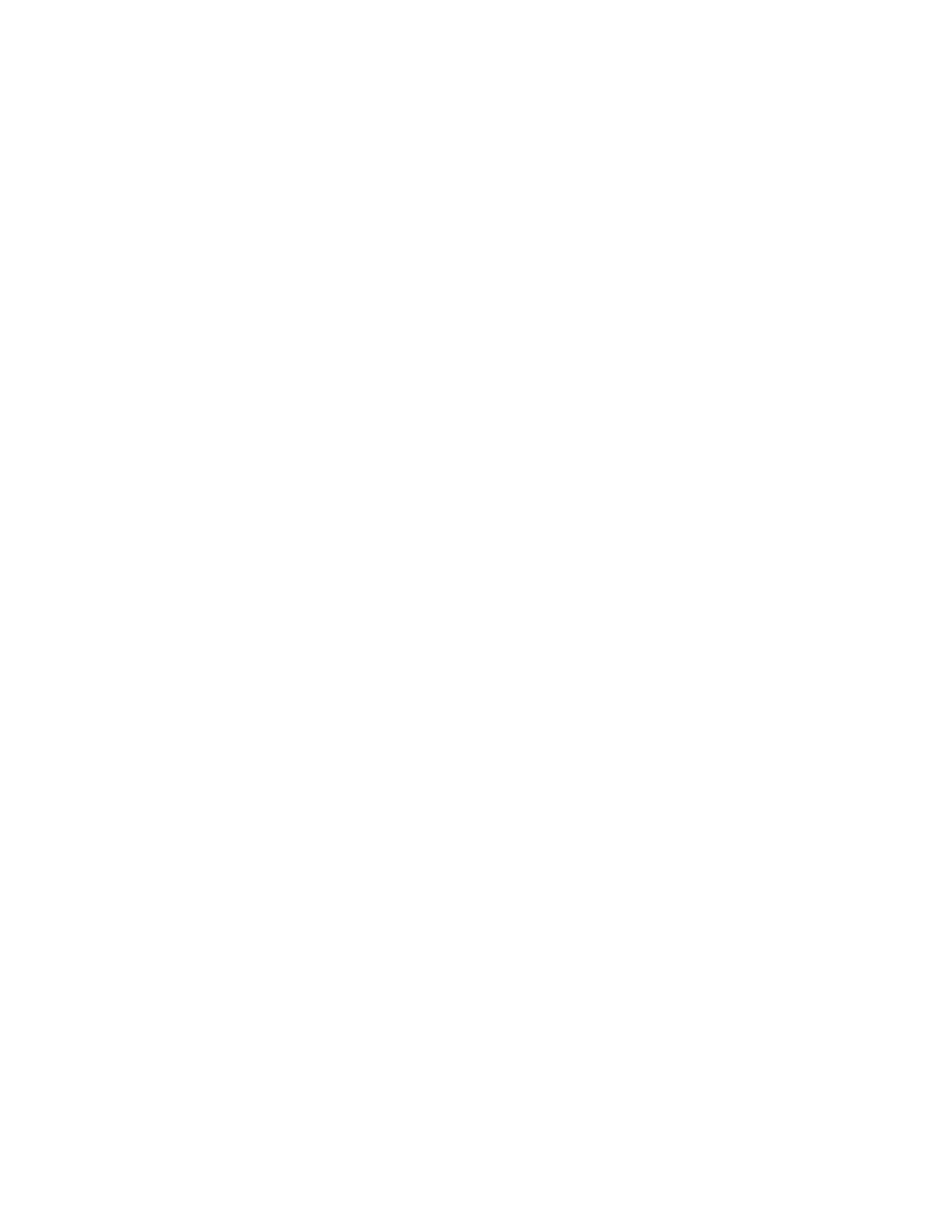
d.Batterypack
e.Harddiskdrive
f.Externaldiskettedriveoropticaldrive
g.DIMM
h.Opticaldiskordisketteintheinternaldrive
i.PCCards
4.Turnonthecomputer.
5.Determinewhethertheproblemhasbeensolved.
6.Iftheproblemdoesnotrecur,reconnecttheremoveddevicesoneatatimeuntilyoundthefailingFRU.
7.Iftheproblemremains,replacethefollowingFRUsoneatatime(donotreplaceanondefectiveFRU):
a.Systemboard
b.LCDassembly
46HardwareMaintenanceManual

Chapter5.Statusindicators
Thischapterpresentsthesystemstatusindicatorsthatshowthestatusofthecomputer.
2
1
3
4
5
6
7
8
T able6.Statusindicators
IndicatorMeaning
1Numericlock Bydefault,whenthenumericlockison,theindicatorisdisplayedonthescreen.
2Poweron •Green:Thecomputerisonandreadytouse.Thepowerswitchstayslitwhenever
thecomputerisonandisnotlitwhenthecomputerisinsleep(standby)mode.
3Wireless
LAN/WAN/WiMAX
status
•Green:Thewirelessfeature(802.11standardor802.11n)ison,andtheradiolinkis
readyforuse.
•Blinkinggreen:Dataisbeingtransmitted.
4Bluetoothwireless
status
•Green:Bluetoothwirelessison,andtheradiolinkisreadyforuse.
•Blinkinggreen:Dataisbeingtransmitted.
©CopyrightLenovo2011 47

Table6.Statusindicators(continued)
IndicatorMeaning
5Deviceaccess Dataisbeingreadfromorwrittentotheharddiskdrive.Whenthisindicatorison,do
notputthecomputerintosleep(standby)modeorturnoffthecomputer.
Note:Donotmovethecomputerwhilethisindicatorison.Suddenphysicalshock
couldcausedriveerrors.
6CapslockCapsLockmodeisenabled.
7Sleep(Standby)
status
•Green:Thecomputerisinsleep(standby)mode.
•Blinkinggreen:Thecomputerisenteringsleep(standby)modeorhibernation
mode,orisresumingnormaloperation.
8Batterystatus •Green:Thebatteryischargedbetween80%to100%ofthecapacity,andbeing
dischargedbetween0%to80%ofthecapacity.
•Blinkinggreen:Thebatteryischargedbetween20%to80%ofthecapacity,and
beingcharged.Whenthebatteryreaches80%charge,blinkingstops,butthe
chargingmightcontinueuntilthebatteryis100%charged.
•Orange:Thebatteryischargedbetween5%and20%ofthecapacity,andbeing
discharged.
•Blinkingorange(slow):Thebatteryischargedbetween5%to20%ofthecapacity,
andbeingcharged.Whenitreaches20%,theblinkingcolorchangestogreen.
•Blinkingorange:Thebatteryischargedbetween0%to5%ofthecapacity.
•Blinkingorange(rapid):Anerrorhasoccurredinthebattery.
•Off:Thebatteryisfullychargedorthebatteryisdetached.
48HardwareMaintenanceManual

Chapter6.Fnkeycombinations
ThefollowingtableshowsthefunctionofeachcombinationofFnwithafunctionkey.
Table7.Fnkeycombinations
KeycombinationDescription
Fn+F1Reserved.
Fn+F2Lockthecomputer.
Fn+F3 Selectapowerplan(inWindowsXP,powerscheme)thathasbeencreatedbyPowerManager,
oradjustthepowerlevelbyusingtheslidercontrol.Whenyoupressthiscombination,a
panelforselectingapowerplan(powerscheme)appears.
Notes:
1.TousetheFn+F3keycombination,youmusthavetheThinkPadPMdevicedriver
installedonthecomputer.
2.IfyouhaveloggedonwithanadministratoruserIDinWindowsXP,andyoupressFn+F3,
thewindowforselectingapowerschemeappears.Ifyouhaveloggedonwithanother
userIDinWindowsXP,andyoupressFn+F3,thewindowdoesnotappear.
3.YoucannotturnoffthecomputerdisplaybypressingFn+F3.
Fn+F4 Putthecomputerinsleep(standby)mode.Toreturntonormaloperation,presstheFnkey
only,withoutpressingafunctionkey.
Notes:
1.TousetheFn+F4keycombination,youmusthavetheThinkPadPMdevicedriver
installedonthecomputer.
2.Ifyouwanttousethecombinationtoputthecomputerintohibernationmodeor
do-nothingmode(inWindowsXP,shutthecomputerdownorshowthepanelforturning
offthecomputer),changethesettingsinthePowerManager.
Fn+F5 Enableordisablethebuilt-inwirelessnetworkingfeaturesandtheBluetoothfeatures.Ifyou
pressFn+F5,alistofwirelessfeaturesisdisplayed.Y oucanquicklychangethepowerstate
ofeachfeatureinthelist.
Notes:IfyouwanttouseFn+F5toenablethefeaturespeciedinIEEEstandard802.11,the
followingdevicedriversmustbeinstalledonthecomputerbeforehand:
•ThinkPadPowerManagementdriver
•OnScreenDisplayUtility
•Wirelessdevicedrivers
Fn+F6 Changethecamerasettingsandthesettingofthemicrophonemutebutton.Whenyoupress
Fn+F6,thecamerasettingwindowisopened.
Note:ForWindowsXPmodels,thesettingofthemicrophonemutebuttoncannotbechanged.
©CopyrightLenovo2011 49

Table7.Fnkeycombinations(continued)
KeycombinationDescription
Applyapresentationschemedirectly,withnoneedtostartPresentationDirector.
TodisablethisfunctionandusetheFn+F7keycombinationforswitchingadisplayoutput
location,startPresentationDirector,andchangethesettings.
Note:IfthecomputerisaWindows7model,itdoesnotsupportpresentationschemes,but
theFn+F7combinationisavailableforswitchingadisplayoutputlocation.
Fn+F7
ForWindows7:
Switchbetweenthecomputerdisplayandanexternalmonitor.Windowswillshowthese
displayoptions:
•Computerdisplayonly(LCD)
•Computerdisplayandexternalmonitor(sameimage)
•Computerdisplayandexternalmonitor(extendeddesktop)
•Externalmonitoronly
Note:Toswitchbetweenthecomputerdisplayandanexternalmonitor,theWin+Pkey
combinationisalsoavailable.
ForWindowsVistaandWindowsXP:
Switchbetweenthecomputerdisplayandanexternalmonitor.Ifanexternalmonitoris
attached,computeroutputisdisplayedinthefollowingthreepatternsbyturns:
•Externalmonitor(CRTdisplay)
•Computerdisplayandexternalmonitor(LCD+CRTdisplay
•Computerdisplay(LCD)
Notes:
1.Thisfunctionisnotsupportedifdifferentdesktopimagesaredisplayedonthecomputer
displayandtheexternalmonitor(theExtenddesktopfunction).
2.ThisfunctiondoesnotworkwhileaDVDmovieoravideoclipisplaying.
Toenablethisfunction,startPresentationDirector,andchangetheFn+F7settings.
Note:MultipleuserscanlogontoasingleoperatingsystembyusingdifferentuserIDs.Each
userneedstochangethesettings.
Fn+F8 ChangethesettingsoftheUltraNav ®pointingdevice.
Fn+F9Reserved.
Fn+F10Reserved.
Fn+F11Reserved.
Fn+F12Putthecomputerintohibernationmode.T oreturntonormaloperation,pressthepower
buttonforlessthanfourseconds.
Note:TouseFn+F12forhibernation,youmusthavetheThinkPadPMdevicedriverinstalled
onthecomputer.
Fn+PgUp TurntheThinkLight ®onoroff.
Note:ThisfunctionissupportedonlyontheThinkPadNotebooksthathavetheThinkLight.
TheonoroffstatusoftheThinkLightisshownonthescreenforafewsecondswhenyou
pressFn+PgUp.
Fn+HomeThecomputerdisplaybecomesbrighter.
Fn+EndThecomputerdisplaybecomesdimmer.
Fn+SpacebarEnabletheFullScreenMagnierfunction.
Fn+PrtScHavethesamefunctionastheSysRqkey.
50HardwareMaintenanceManual

Table7.Fnkeycombinations(continued)
KeycombinationDescription
Fn+ScrLk Enableordisablethenumerickeypad.Theindicatorofnumericlockwillbedisplayedon
thescreen.
Fn+Pause HavethesamefunctionastheBreakkey.
Fn+cursorkeys ThesekeycombinationsareforusewithWindowsMediaPlayer.Theyhavethefollowing
functions:
•Fn+downarrowkey:PlayorPause
•Fn+uparrowkey:Stop
•Fn+rightarrowkey:NextTrack
•Fn+leftarrowkey:PreviousTrack
Chapter6.Fnkeycombinations51
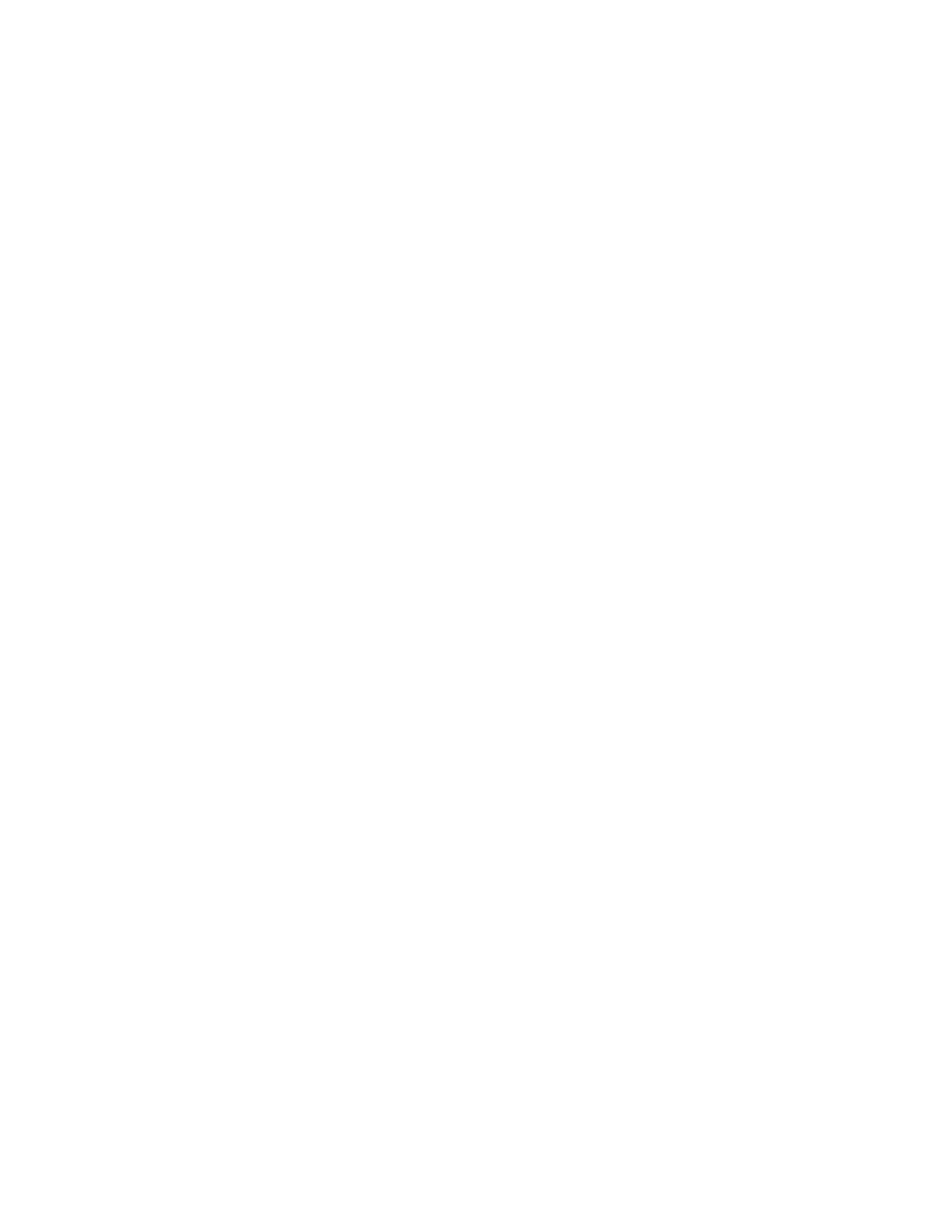
52HardwareMaintenanceManual

Chapter7.FRUreplacementnotices
Thischapterpresentsnoticesrelatedtoremovingandreplacingparts.Readthischaptercarefullybefore
replacinganyFRU.
Screwnotices
Loosescrewscancauseareliabilityproblem.IntheThinkPadNotebook,thisproblemisaddressedwith
specialnylon-coatedscrewsthathavethefollowingcharacteristics:
•Theymaintaintightconnections.
•Theydonoteasilycomeloose,evenwithshockorvibration.
•Theyarehardertotighten.
•Eachoneshouldbeusedonlyonce.
Dothefollowingwhenyouservicethismachine:
•Keepthescrewkit(fortheP/N,see“Miscellaneousparts”onpage151)inyourtoolbag.
•Alwaysusenewscrews.
•Useatorquescrewdriverifyouhaveone.
Tightenscrewsasfollows:
•Plastictoplastic
Turnanadditional90degreesafterthescrewheadtouchesthesurfaceoftheplasticpart:
•Logiccardtoplastic
Turnanadditional180degreesafterthescrewheadtouchesthesurfaceofthelogiccard:
•Torquedriver
Ifyouhaveatorquedriver,refertothe“Torque”columnforeachstep.
•Makesurethatyouusethecorrectscrew.Ifyouhaveatorquescrewdriver,tightenallscrewsrmlytothe
torqueshowninthetable.Neveruseascrewthatyouremoved.Useanewone.Makesurethatall
ofthescrewsaretightenedrmly.
•Ensuretorquescrewdriversarecalibratedcorrectlyfollowingcountryspecications.
©CopyrightLenovo2011 53

Retainingserialnumbers
Thissectionincludesthefollowingdescriptions:
•“Restoringtheserialnumberofthesystemunit”onpage54
•“RetainingtheUUID”onpage54
•“ReadingorwritingtheECAinformation”onpage55
Restoringtheserialnumberofthesystemunit
Whenthecomputerwasmanufactured,theEEPROMonthesystemboardwasloadedwiththeserial
numbersofthesystemandallmajorcomponents.Thesenumbersneedtoremainthesamethroughout
thelifeofthecomputer.
Ifyoureplacethesystemboard,youmustrestoretheserialnumberofthesystemunittoitsoriginalvalue.
Beforereplacingthesystemboard,savetheoriginalserialnumberbydoingthefollowing:
1.InstalltheLENOVOThinkPadHardwareMaintenanceDisketteVersion1.76orlater,andrestartthe
computer.
2.Fromthemainmenu,select1.SetSystemIdentication.
3.Select2.ReadS/NdatafromEEPROM.
Theserialnumberofeachdeviceinyourcomputerisdisplayed;theserialnumberofthesystemunitis
listedasfollows:
•20:Serialnumber
Writedownthatnumber.
Note:Theserialnumberofthesystemunitisalsowrittenonthelabelattachedtothebottomofthecomputer.
Afteryouhavereplacedthesystemboard,restoretheserialnumberbydoingthefollowing:
1.InstalltheLENOVOThinkPadHardwareMaintenanceDisketteVersion1.76orlaterandrestartthe
computer.
2.Fromthemainmenu,select1.SetSystemIdentication.
3.Select1.AddS/NdatafromEEPROM.Followtheinstructionsonthescreen.
IftheMTMandProductIDnumbersdifferfromeachotherontherearlabel,usewhatisshownforthe
ProductIDeld.Seeexamplebelow:
MTMonrearlabel:
TTTT-CTOS/NSSSSSSS
ProductIDonrearlabel:
TTTT-MMM(UsethisnumberwhensettingSerialNumber)
Intheexample,theSerialNumbertobeinputis'1STTTTMMMSSSSSSS'.
RetainingtheUUID
TheUniversallyUniqueIdentier(UUID)isa128-bitnumberuniquelyassignedtoyourcomputerat
productionandstoredintheEEPROMofyoursystemboard.
54HardwareMaintenanceManual

ThealgorithmthatgeneratesthenumberisdesignedtoprovideuniqueIDsuntiltheyearA.D.3400.Notwo
computersintheworldhavethesamenumber.
Whenyoureplacethesystemboard,youmustsettheUUIDonthenewsystemboardasfollows:
1.InstalltheLENOVOThinkPadHardwareMaintenanceDisketteVersion1.76orlater,andrestartthe
computer.
2.Fromthemainmenu,select4.AssignUUID.AnewUUIDiscreatedandwritten.IfavalidUUIDalready
exists,itisnotoverwritten.
ReadingorwritingtheECAinformation
InformationonEngineeringChangeAnnouncements(ECA)arestoredintheEEPROMofthesystemboard.
TheelectronicstorageofthisinformationsimpliestheproceduretocheckiftheECAhasbeenpreviously
appliedtoamachine.ThemachinedoesnotneedtobedisassembledtocheckfortheECAapplication.
TocheckwhatECAshavebeenpreviouslyappliedtothemachine,usetheECAInformationRead/Write
functionontheLENOVOThinkPadHardwareMaintenanceDisketteVersion1.76orlater.
1.InserttheLENOVOThinkPadHardwareMaintenanceDisketteVersion1.76orlater,andrestartthe
computer.
2.Fromthemainmenu,select6.SetECAInformation.
3.ToreadECAinformation,select2.ReadECA/reworknumberfromEEPROMandfollowthe
instruction.
4.Toreadboxbuilddate,select5.ReadboxbuilddatefromEEPROM,andfollowtheinstructionon
thescreen.
AfteranECAhasbeenappliedtothemachine,theEEPROMmustbeupdatedtoreecttheECA's
application.UsetheLENOVOThinkPadHardwareMaintenanceDisketteVersion1.76orlatertoupdatethe
EEPROM.
Note:OnlytheECAnumberisstoredintheEEPROM.ThemachinetypeoftheECAisassumedbethesame
asthemachinetypeofthemachinethathadtheECAappliedtoit.
1.InserttheLENOVOThinkPadHardwareMaintenanceDisketteVersion1.76orlater,andrestartthe
computer.
2.Fromthemainmenu,select6.SetECAInformation.
3.TowriteECAinformation,select1.WriteECA/reworknumberfromEEPROM,andfollowthe
instruction.
4.Towriteboxbuilddate,select4.WriteboxbuilddatefromEEPROM,andfollowtheinstructionon
thescreen.
Ifthesystemboardisbeingreplaced,trytoreadtheECAinformationfromtheoldsystemboardandtransfer
theinformationtothenewsystem.Ifthesystemboardisinoperable,thiswillnotbepossible.
Chapter7.FRUreplacementnotices55

56HardwareMaintenanceManual

Chapter8.RemovingandreplacingaFRU
ThischapterpresentsdirectionsanddrawingsforuseinremovingandreplacingaFRU.Besuretoobserve
thefollowinggeneralrules:
1.Donottrytoserviceanycomputerunlessyouhavebeentrainedandcertied.Anuntrainedpersonruns
theriskofdamagingparts.
2.BeforereplacinganyFRU,reviewChapter7“FRUreplacementnotices”onpage53.
3.BeginbyremovinganyFRUsthathavetoberemovedbeforereplacingthefailingFRU.SuchFRUsare
listedineachFRUreplacementsection.Removethemintheorderinwhichtheyarelisted.
4.FollowthecorrectsequenceinthestepsforremovingaFRU,asgiveninthedrawingsbythenumbers
insquarecallouts.
5.WhenturningascrewtoreplaceaFRU,turnitinthedirectionasgivenbythearrowinthedrawing.
6.WhenremovingaFRU,moveitinthedirectionasgivenbythearrowinthedrawing.
7.ToputthenewFRUinplace,reversetheremovalprocedureandfollowanynotesthatpertainto
replacement.Forinformationaboutconnectingandarranginginternalcables,seeChapter9“Locations”
onpage111 .
8.WhenreplacingaFRU,usethecorrectscrew(s)asshownintheprocedures.
DANGER
BeforeremovinganyFRU,turnoffthecomputer,unplugallpowercordsfromelectricaloutlets,
removethebatterypack,andthendisconnectanyinterconnectingcables.
Attention:AfterreplacingaFRU,donotturnonthecomputeruntilyouhavemadesurethatallscrews,
springs,andothersmallpartsareinplaceandnonearelooseinsidethecomputer.Verifythisbyshaking
thecomputergentlyandlisteningforrattlingsounds.Metallicpartsormetalakescancauseelectrical
shortcircuits.
Attention:Thesystemboardissensitiveto,andcanbedamagedby,electrostaticdischarge.Before
touchingit,establishpersonalgroundingbytouchingagroundpointwithonehandorbyusingan
electrostaticdischarge(ESD)strap(P/N6405959).
1010Batterypack
Importantnoticeforreplacingabatterypack:
•LenovoThinkVantageT oolboxhasanautomaticbatterydiagnosticthatdeterminesifthebatterypackisdefective.
AbatterypackFRUshouldnotbereplacedunlessthisdiagnosticshowsthatthebatteryisdefective.
•Theonlyexceptiontothisisifthebatterypackisphysicallydamagedoracustomerisreportingapossible
safetyissue.
•IfLenovoThinkVantageToolboxisnotinstalledinthecomputer,thecustomershoulddownloadthisprogram
beforeanon-physicallydamagedbatterypackisreplaced.Notethataphysicallydamagedbatterypackisa
non-warrantyreplacementpart.
©CopyrightLenovo2011 57

Table8.Removalstepsofbatterypack
DANGER
Useonlythebatteryspeciedinthepartslistforyourcomputer.Anyotherbatterycouldigniteorexplode.
Unlockthebatterylatch1.Holdingthebatterylockleverintheunlockedposition2,removethebatterypackin
thedirectionshownbyarrow3.
3
21
Wheninstalling:Installthebatterypackalongthesliderailsoftheslot.Makesurethatthebatteryreleaselever
isinthelockedposition.
1020ExpressCardblankbezelandMediaCardblankbezel
Table9.RemovalstepsofExpressCardblankbezel
WhenyoupresstheExpressCardblankbezel1,itpopsout2.
58HardwareMaintenanceManual

Table9.RemovalstepsofExpressCardblankbezel(continued)
1
2
Wheninstalling:Makesurethatthebezeliscorrectlyorientedasshowninthefollowinggure.
Table10.RemovalstepsofMediaCardblankbezel
WhenyoupresstheMediaCardblankbezel1,itpopsout2.
Chapter8.RemovingandreplacingaFRU59

Table10.RemovalstepsofMediaCardblankbezel(continued)
1
2
Wheninstalling:Makesurethatthebezeliscorrectlyorientedasshowninthefollowinggure.
1030Opticaldriveortravelcover
Foraccess,removethisFRU:
•“1010Batterypack”onpage57
60HardwareMaintenanceManual

Table11.Removalstepsofopticaldriveortravelcover
1
StepScrew(quantity) Torque
1M2×8mm,at-head,nylon-coated(1) Black0.181Nm
(1.85kgfcm)
3
2
1040Thermalcover
Foraccess,removethisFRU:
•“1010Batterypack”onpage57
Chapter8.RemovingandreplacingaFRU61
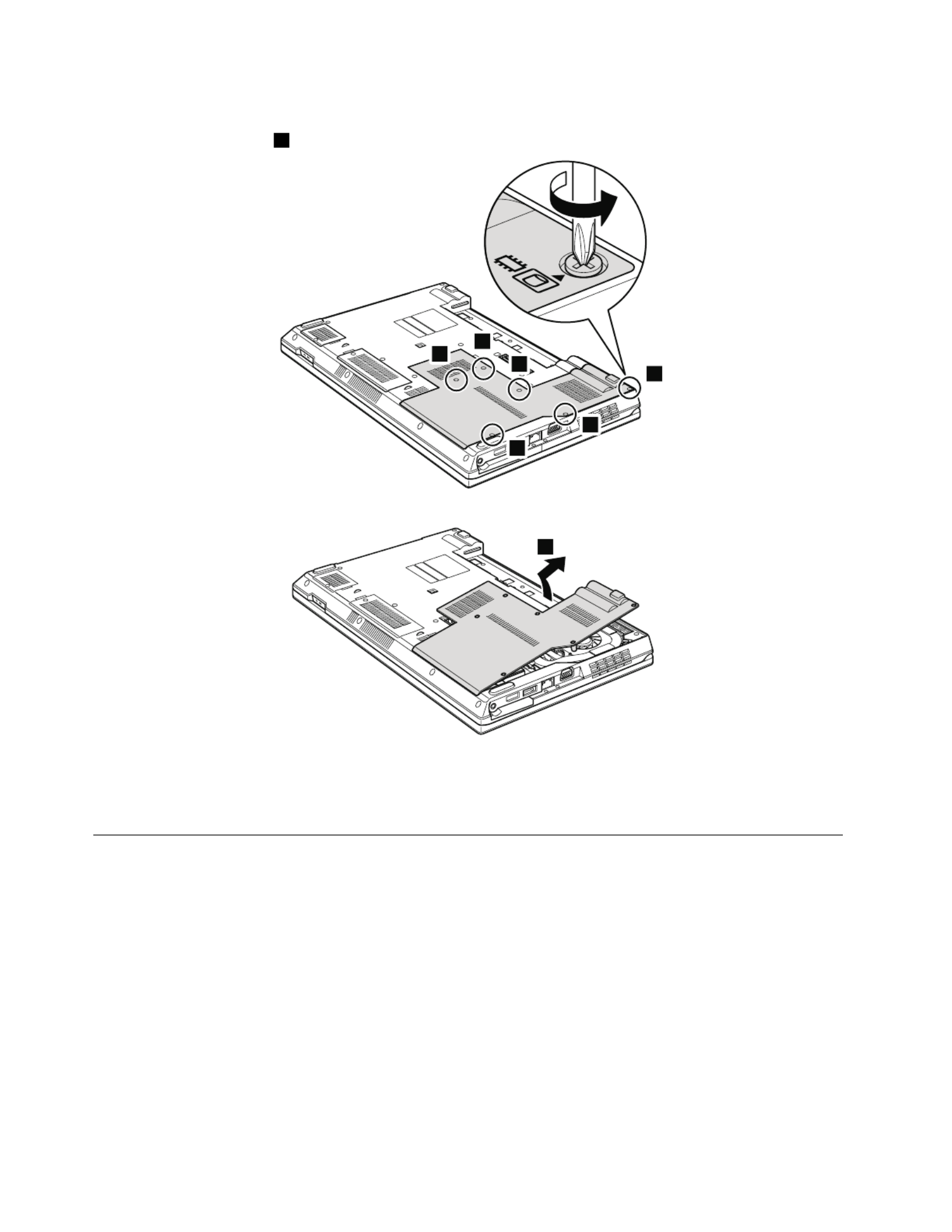
Table12.Removalstepsofthermalcover
Note:Loosenthescrews1,butdonotremovethem.
1
1
1
1
1
1
2
Attention:Donottouchorapplyanyexcessiveforcetothefanmotorlocatedintheslot.Itmightcausedamageto
thefanassemblyormightcausethecomputertomalfunction.
1050Harddiskdriveorsolidstatedriveassembly
Foraccess,removetheseFRUsinorder:
•“1010Batterypack”onpage57
•“1040Thermalcover”onpage61
Attention:
•Donotdropthedriveorapplyanyphysicalshocktoit.Thedriveissensitivetophysicalshock.Improper
handlingcancausedamageandpermanentlossofdata.
•Beforeremovingthedrive,havetheusermakeabackupcopyofalltheinformationonitifpossible.
•Neverremovethedrivewhilethecomputerisoperatingorisinsuspendmode.
62HardwareMaintenanceManual

Table13.RemovalstepsofHDDorSSDassembly
1
Wheninstalling:MakesurethattheHDDorSSDconnectorisattachedrmly.
Wheninstalling:DonotapplyexcessiveforcetotheHDDorSSDbracketa.Todoso,youmightbendorbreakit.
Chapter8.RemovingandreplacingaFRU63

Table14.RemovalstepsofHDDorSSDbracket
1
1
1
1
2
StepScrew(quantity) Torque
1M3×3.5mm,at-head(4)Silver 0.392Nm
(4kgfcm)
1060DIMM
Foraccess,removetheseFRUsinorder:
•“1010Batterypack”onpage57
•“1040Thermalcover”onpage61
64HardwareMaintenanceManual
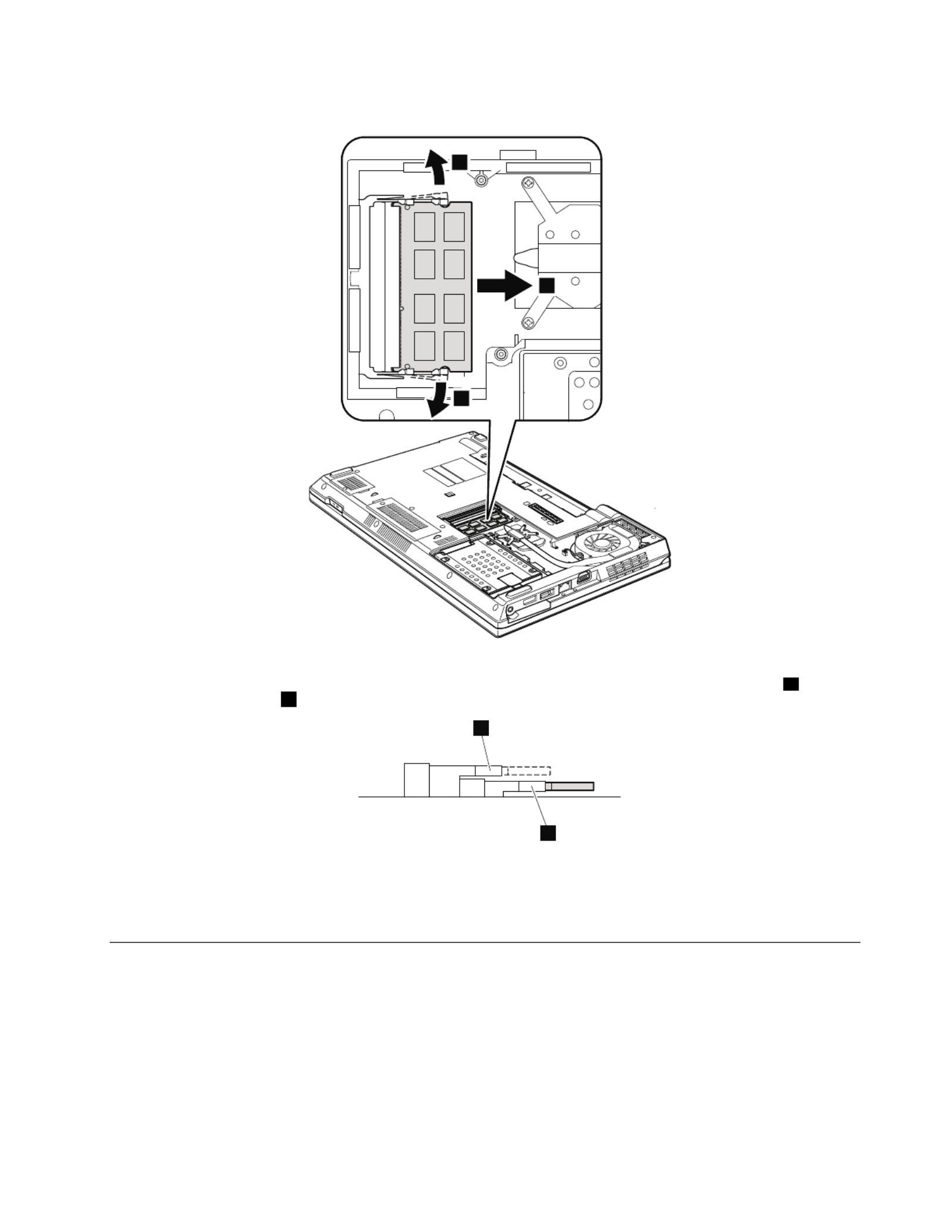
Table15.RemovalstepsofDIMM
2
1
1
Note:IfonlyoneDIMMisusedonthecomputeryouareservicing,thecardmustbeinstalledinSLOT-0(a:lower
slot),butnotinSLOT-1(b:upperslot).
b
a
Wheninstalling:InsertthenotchedendoftheDIMMintothesocket.PresstheDIMMrmly,andpivotituntilit
snapsintoplace.Makesurethatitisrmlyxedintheslotanddoesnotmoveeasily.
1070Fanassembly
Foraccess,removetheseFRUsinorder:
•“1010Batterypack”onpage57
•“1040Thermalcover”onpage61
Attention:
•Donothandlethefanroughly.Improperhandlingofthefancancausedistortionordeformationand
imperfectcontactwithcomponents.
Chapter8.RemovingandreplacingaFRU65
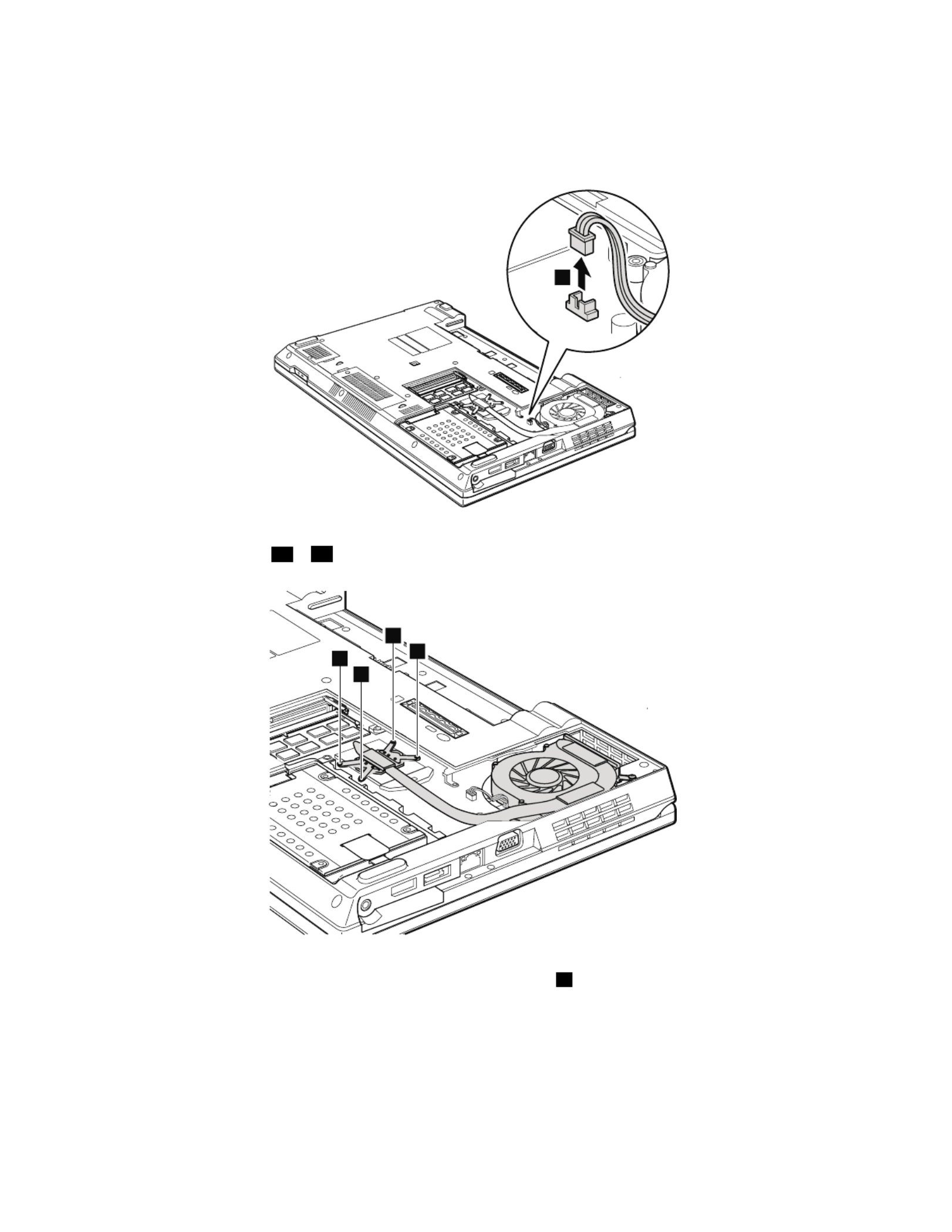
•Donottouchorapplyanyexcessiveforcetothefanmotor.Itmightcausedamagetothefanassemblyor
mightcausethecomputertomalfunction.
Table16.Removalstepsoffanassembly
1
Wheninstalling:Makesurethatthefanconnectorisattachedrmlytothesystemboard.
Note:Loosenthescrews2ato2dinorder,butdonotremovethem.Whenyouattachthefan,securethescrewsin
order.
2c
2b
2d
2a
Note:Differentmodelsmighthavedifferentnumbersofscrewsinstep2.
66HardwareMaintenanceManual

Table16.Removalstepsoffanassembly(continued)
3
Wheninstalling:Beforeyouattachthefanassemblytothecomputer,applythermalgrease,atanamountof0.2
grams,onthepartsmarkedaasinthefollowinggures.Eithertoomuchortoolessapplicationofgreasecan
causeathermalproblemduetoimperfectcontactwithacomponent.ForthenewCPUthermaldevice,youneed
topeelthethinlmofffromtherubbersmarkedb.
Formodelswithadiscretefanassembly:
b
a
Chapter8.RemovingandreplacingaFRU67

Table17.RemovalstepsofCPU(continued)
2
a
1
Wheninstalling:PlacetheCPUabovetheCPUsocket,andthenrotatetheheadofthescrewinthedirectionshown
byarrowatosecuretheCPU.
1090SIMslotcover
Foraccess,removethisFRU:
•“1010Batterypack”onpage57
Table18.RemovalstepsofSIMslotcover
Note:Loosenthescrew1,butdonotremoveit.
Chapter8.RemovingandreplacingaFRU69

Table18.RemovalstepsofSIMslotcover(continued)
1
2
SomemodelsyouareservicingmighthavetheSIMcardthatthecustomerhasinstalled.
IfthecomputeryouareservicinghastheSIMcard,removeitbeforeyoustarttheservicing.
Afteryounishtheservicing,makesurethatyouinsertthecardbackintotheslotrmly.
3
70HardwareMaintenanceManual
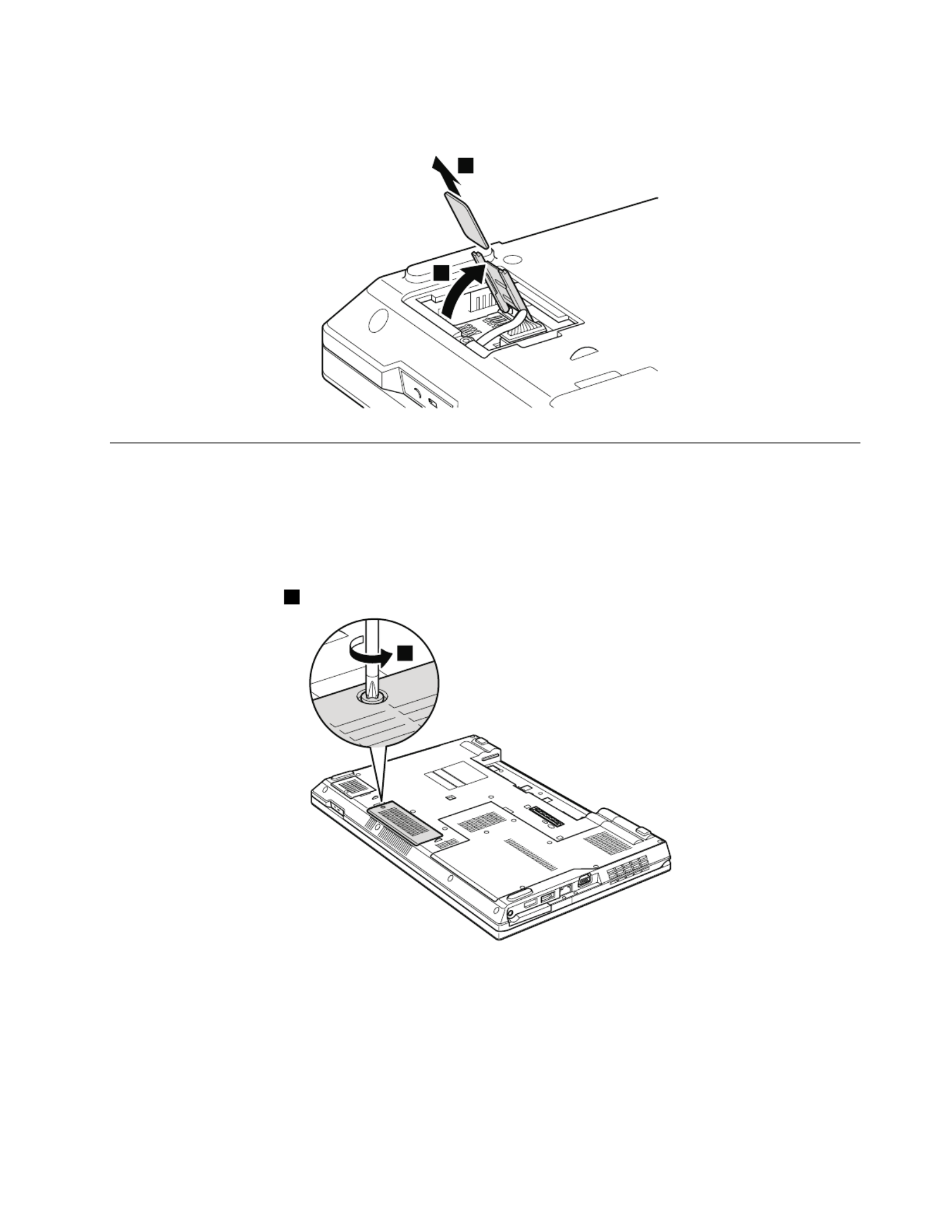
Table18.RemovalstepsofSIMslotcover(continued)
4
5
1100WirelessWANslotcoverandPCIExpressMiniCardforwireless
WAN
Foraccess,removethisFRU:
•“1010Batterypack”onpage57
Table19.RemovalstepsofwirelessWANslotcoverandPCIExpressMiniCardforwirelessWAN
Note:Loosenthescrew1,butdonotremoveit.
1
Chapter8.RemovingandreplacingaFRU71

Table19.RemovalstepsofwirelessWANslotcoverandPCIExpressMiniCardforwirelessWAN(continued)
2
Insteps3aand3b,unplugthejacksbyusingtheremovaltoolantennaRFconnector(P/N:08K7159)orpickthe
connectorswithyourngersandgentlyunplugtheminthedirectionofthearrows.
4
4
3a
3b
Wheninstalling:PlugtheredcableintothejacklabeledMAIN,andthebluecableintothejacklabeledAUX
onthecard.
StepScrew(quantity) Torque
4M2×3mm,at-head,nylon-coated(2) Black0.181Nm
(1.85kgfcm)
5
72HardwareMaintenanceManual

1110Palmrestassemblywithcables
Foraccess,removetheseFRUsinorder:
•“1010Batterypack”onpage57
•“1030Opticaldriveortravelcover”onpage60
Table20.Removalstepsofpalmrestassemblywithcables
2
2
2
2
2
1
1
2
2
Wheninstalling:Makesureallthescrewshavebeenfastenedtosecurethepalmrest.
StepScrew(quantity) Torque
1M2×8mm,at-head,nylon-coated(1) Black0.181Nm
(1.85kgfcm)
2M2×5mm,at-head,nylon-coated(6) Black0.181Nm
(1.85kgfcm)
Chapter8.RemovingandreplacingaFRU73

Table20.Removalstepsofpalmrestassemblywithcables(continued)
3
3
4
74HardwareMaintenanceManual
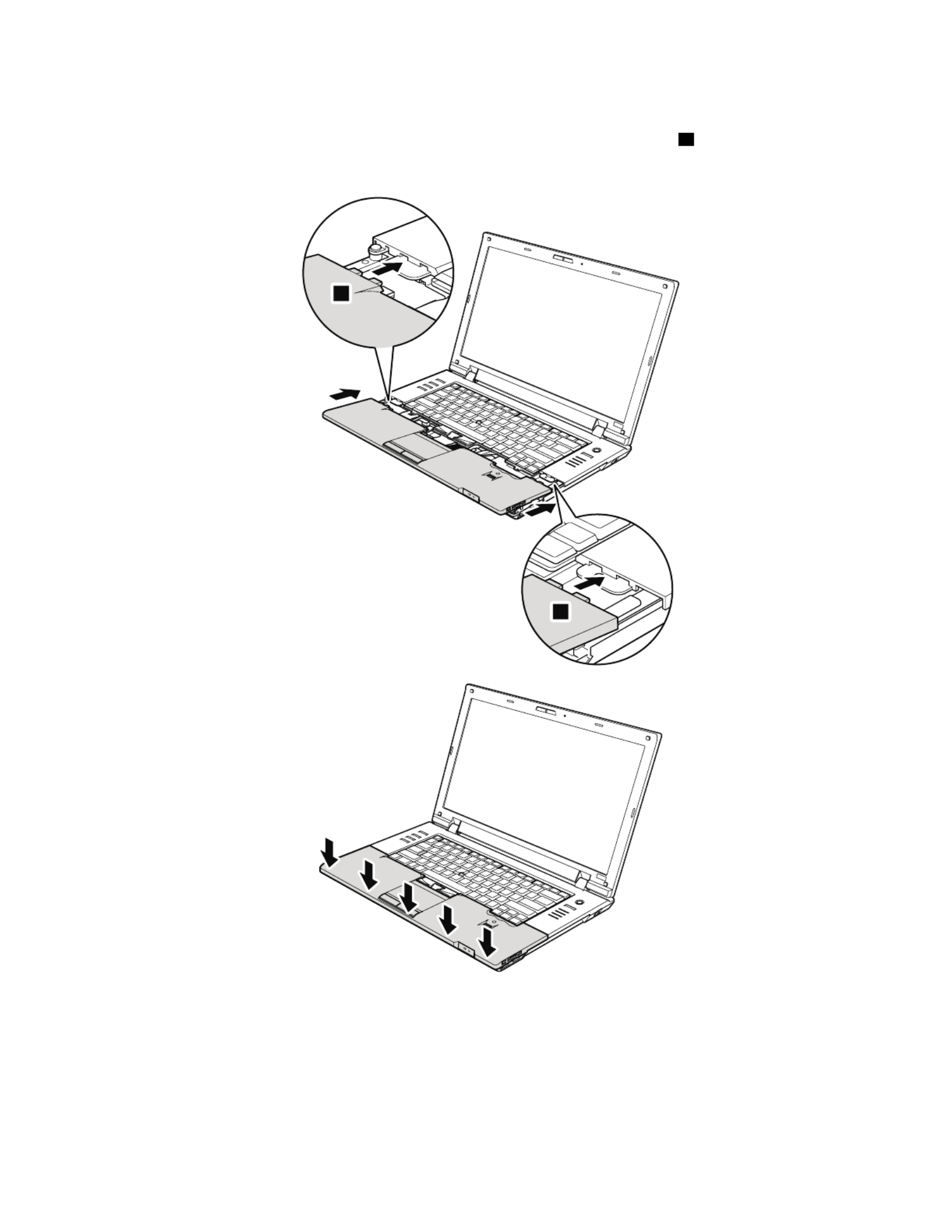
Table20.Removalstepsofpalmrestassemblywithcables(continued)
Wheninstalling:Attachthepalmrestsothatthetwosmallprojectionsofthepalmrestarmlytintotheguide
holesofthekeyboardbezel,andthempressthefrontsideofthepalmrestdownwarduntilitclicksintoplace.
Refertothefollowingtwogures.
a
a
Chapter8.RemovingandreplacingaFRU75

Table20.Removalstepsofpalmrestassemblywithcables(continued)
Note:Inmodelswiththengerprintreader,thesensorisattachedtothepalmrestFRU.Ifthengerprintreaderis
defective,youcanremovethengerprintreaderbyreferringtostep8asshowninthefollowinggure.
5
6
7
6
8
7
Wheninstalling:Makesurethatallthecablesareattachedrmlytothesystemboard.
1120PCIExpressMiniCardforwirelessLAN
Foraccess,removetheseFRUsinorder:
•“1010Batterypack”onpage57
•“1030Opticaldriveortravelcover”onpage60
•“1110Palmrestassemblywithcables”onpage73
Table21.RemovalstepsofPCIExpressMiniCardforwirelessLAN
Instep1aand1b,unplugthejacksbyusingtheremovaltoolantennaRFconnector(P/N:08K7159)orpickthe
connectorswithyourngersandgentlyunplugtheminthedirectionofthearrows.
76HardwareMaintenanceManual

Table21.RemovalstepsofPCIExpressMiniCardforwirelessLAN(continued)
1a
1b
2
2
StepScrew(quantity) Torque
2M2×3mm,at-head,nylon-coated(2) Black0.181Nm
(1.85kgfcm)
3
Wheninstalling:PlugthegraycableintothejacklabeledMAIN,andtheblackcableintothejacklabeledAUX
onthecard.
Chapter8.RemovingandreplacingaFRU77

1130Backupbattery
Foraccess,removetheseFRUsinorder:
•“1010Batterypack”onpage57
•“1030Opticaldriveortravelcover”onpage60
•“1110Palmrestassemblywithcables”onpage73
DANGER
Useonlythebatteryspeciedinthepartslistforyourcomputer.Anyotherbatterycouldignite
orexplode.
Table22.Removalstepsofbackupbattery
2
1
Wheninstalling:Makesurethatthebatteryconnectorisattachedrmlytothesystemboard.
1140Bluetoothdaughtercard
Foraccess,removetheseFRUsinorder:
•“1010Batterypack”onpage57
•“1030Opticaldriveortravelcover”onpage60
•“1110Palmrestassemblywithcables”onpage73
78HardwareMaintenanceManual

Table23.RemovalstepsofBluetoothdaughtercard
StepScrew(quantity) Torque
1M2×3mm,at-head,nylon-coated(1) Black0.181Nm
(1.85kgfcm)
Wheninstalling:Makesurethattheconnectoronbottomsideofthecardisattachedrmlytothesystemboard.
1150MediaCardReaderslotboardandMediaCardReadercable
assembly
Foraccess,removetheseFRUsinorder:
•“1010Batterypack”onpage57
•“1020ExpressCardblankbezelandMediaCardblankbezel”onpage58
•“1030Opticaldriveortravelcover”onpage60
•“1090SIMslotcover”onpage69
•“1110Palmrestassemblywithcables”onpage73
Chapter8.RemovingandreplacingaFRU79
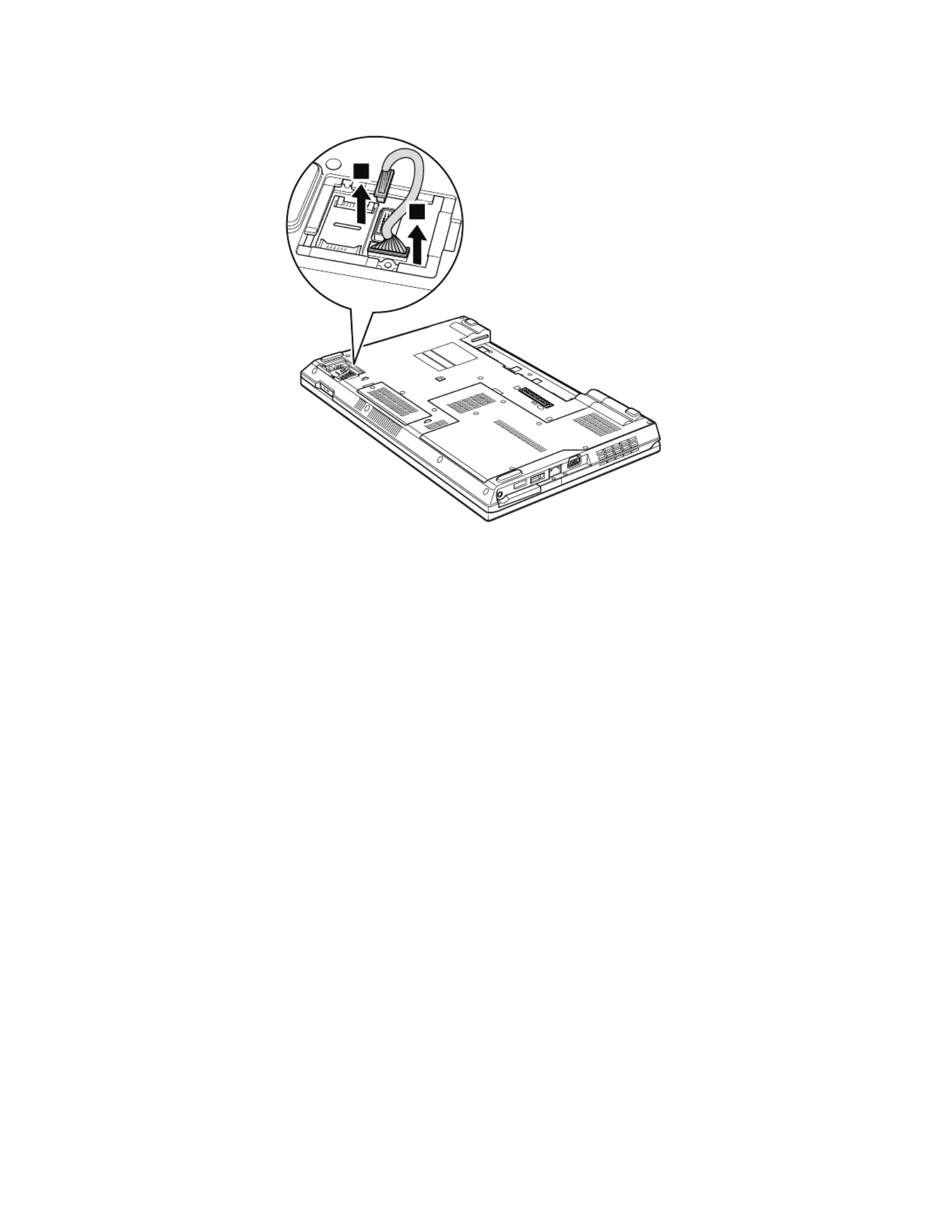
Table24.RemovalstepsofMediaCardReaderslotboardandMediaCardReadercableassembly
1
1
Wheninstalling:MakesurethattheMediaCardReadercableassemblyisattachedrmlytothesystemboardand
theMediaCardReaderslotboard.
80HardwareMaintenanceManual

Table24.RemovalstepsofMediaCardReaderslotboardandMediaCardReadercableassembly(continued)
2
2
3
StepScrew(quantity) Torque
2M2×3mm,at-head,nylon-coated(2) Black0.181Nm
(1.85kgfcm)
1160Keyboard
Foraccess,removetheseFRUsinorder:
•“1010Batterypack”onpage57
•“1030Opticaldriveortravelcover”onpage60
•“1110Palmrestassemblywithcables”onpage73
Chapter8.RemovingandreplacingaFRU81

Table25.Removalstepsofkeyboard
1
Wheninstalling:Makesurethescrewhasbeenfastenedtosecuretokeyboard.
StepScrew(quantity) Torque
1M2×5mm,at-head,nylon-coated(1) Black0.181Nm
(1.85kgfcm)
2
4
2
3
5
6
7
Wheninstalling:Makesurealltheconnectorsareattachedrmlytothesystemboard.
StepScrew(quantity) Torque
82HardwareMaintenanceManual
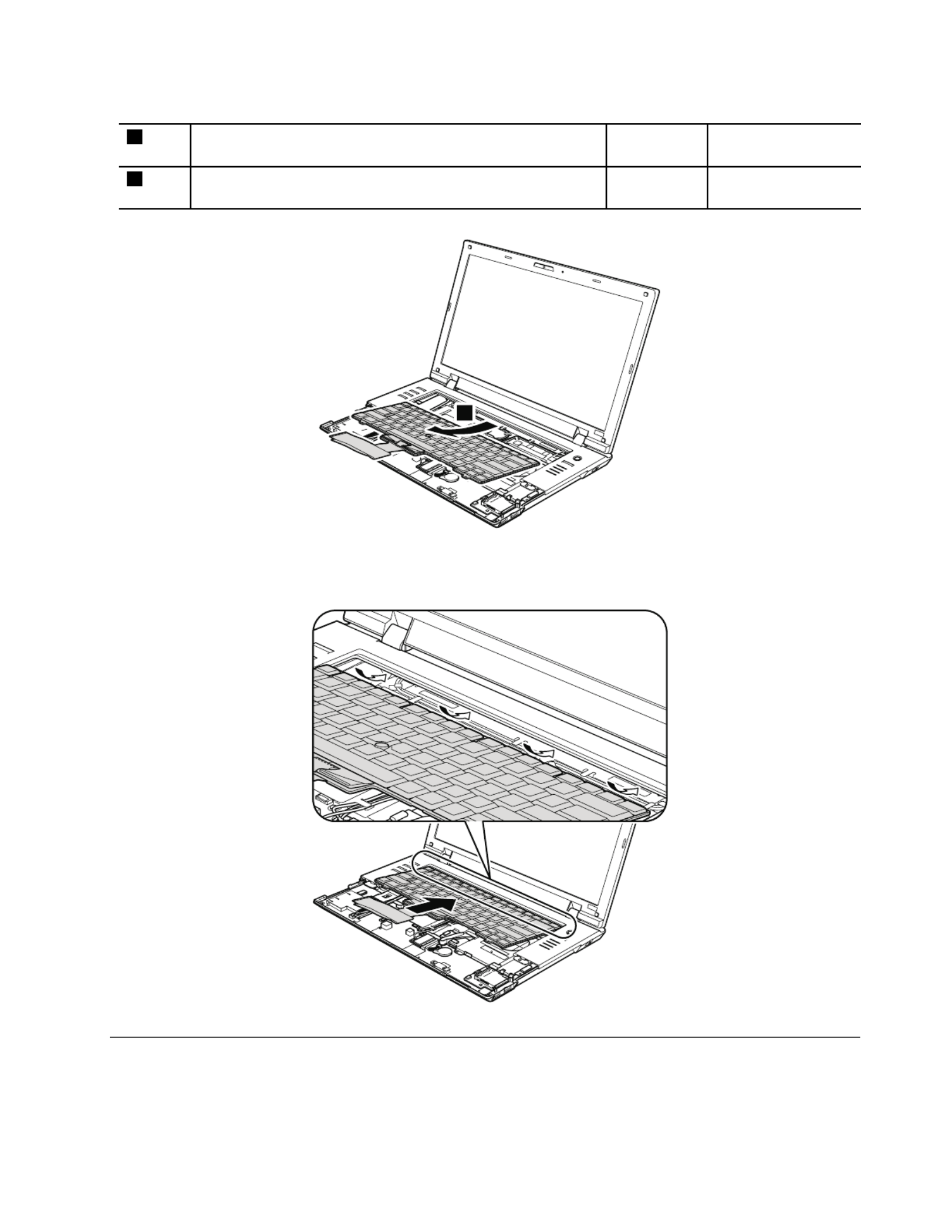
Table25.Removalstepsofkeyboard(continued)
6M2×3mm,at-head,nylon-coated(1) Black0.181Nm
(1.85kgfcm)
7M2×2mm,at-head(1)Silver 0.181Nm
(1.85kgfcm)
8
Wheninstalling:Attachthekeyboardsothatthekeyboardedgesareundertheframeasshowninthefollowing
gure.Tomakesurethatthefrontsideofthekeyboardishousedrmly,gentlypressthekeyswithyourpalmsand
slightlyslidethekeyboardtowardyouuntilitsnapsintoposition.
1170Keyboardbezel
Foraccess,removetheseFRUsinorder:
•“1010Batterypack”onpage57
•“1030Opticaldriveortravelcover”onpage60
Chapter8.RemovingandreplacingaFRU83

•“1070Fanassembly”onpage65
•“1100WirelessWANslotcoverandPCIExpressMiniCardforwirelessWAN”onpage71
•“1110Palmrestassemblywithcables”onpage73
•“1120PCIExpressMiniCardforwirelessLAN”onpage76
•“1160Keyboard”onpage81
Table26.Removalstepsofkeyboardbezel
Note:Steps2aand3aareonlyforThinkPadL520models.ForThinkPadL420andL421models,skipsteps
2aand3a.
3
3
3
1
3a
1
2
2
2
2a 2a
StepScrew(quantity) Torque
1M2.5×6.5mm,at-head,nylon-coated(2) Black0.392Nm
(4kgfcm)
2M2×3mm,at-head,nylon-coated(3) Black0.181Nm
(1.85kgfcm)
2a M2×3mm,at-head,nylon-coated(2) Black0.181Nm
(1.85kgfcm)
3M2×5mm,at-head,nylon-coated(3) Black0.181Nm
(1.85kgfcm)
3a M2×5mm,at-head,nylon-coated(1) Black0.181Nm
(1.85kgfcm)
84HardwareMaintenanceManual

Table26.Removalstepsofkeyboardbezel(continued)
4
4
7
5
6
56
StepScrew(quantity) Torque
4M2×3mm,at-head,nylon-coated(2) Black0.181Nm
(1.85kgfcm)
Wheninstalling:Makesurethattheconnectorsareattachedrmlytothesystemboard.
8
8
1180LCDunit
Foraccess,removetheseFRUsinorder:
Chapter8.RemovingandreplacingaFRU85
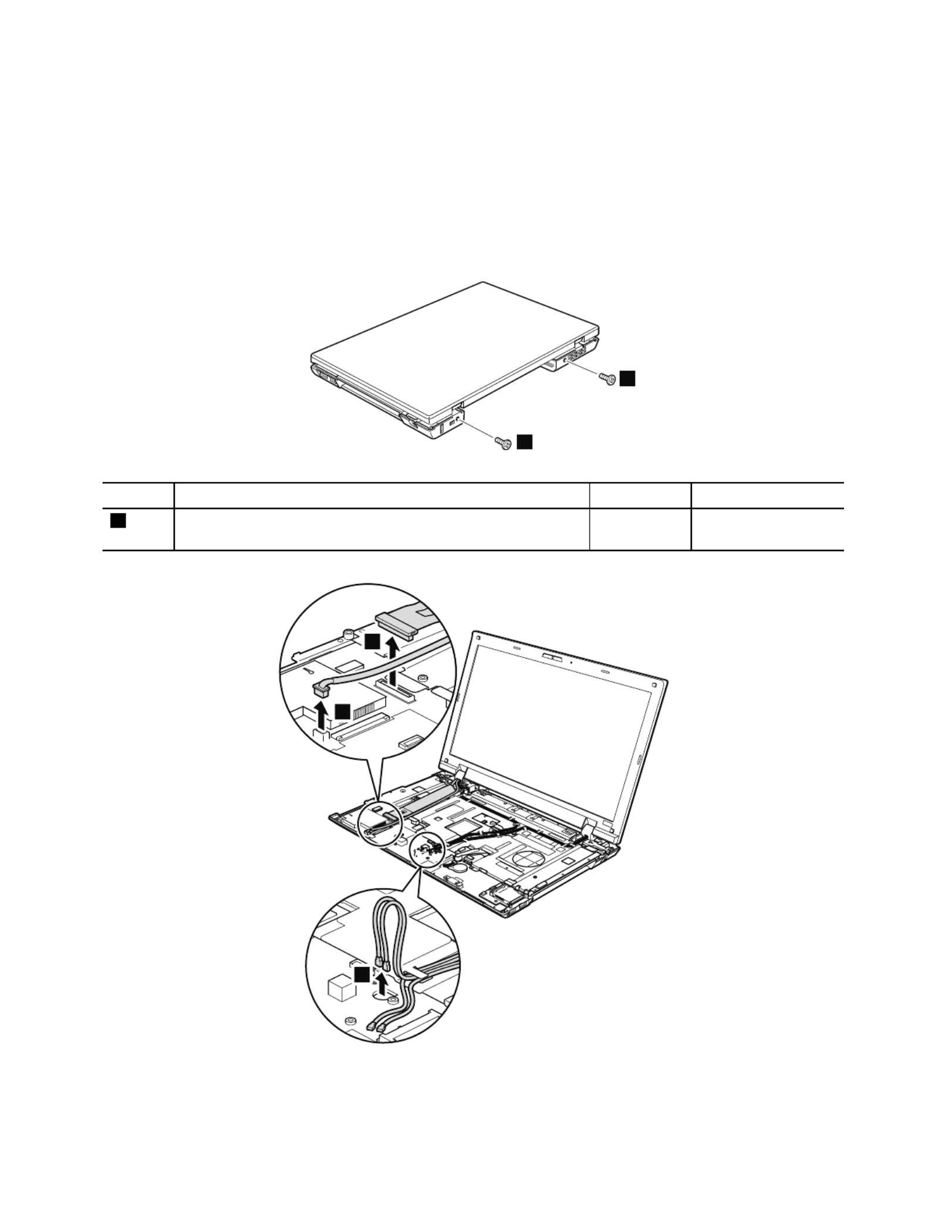
•“1010Batterypack”onpage57
•“1030Opticaldriveortravelcover”onpage60
•“1100WirelessWANslotcoverandPCIExpressMiniCardforwirelessWAN”onpage71
•“1110Palmrestassemblywithcables”onpage73
•“1120PCIExpressMiniCardforwirelessLAN”onpage76
•“1160Keyboard”onpage81
•“1170Keyboardbezel”onpage83
Table27.RemovalstepsofLCDunit
1
1
StepScrew(quantity) Torque
1M2.5×6.5mm,at-head,nylon-coated(2) Black0.392Nm
(4kgfcm)
2
2
3
Wheninstalling:Makesurethattheconnectorsareattachedrmlytothesystemboard.
86HardwareMaintenanceManual

Table27.RemovalstepsofLCDunit(continued)
Instep4,releasewirelessantennacablesfromthecableguides.
ForThinkPadL520models:
444
44
4
4
4
4
4
4
ForThinkPadL420andL421models:
4
4
4
4
4
4
4
4
444
4
4
4
4
4
4
Wheninstalling:Makesurethatthecablesareattachedtothecableguidesrmly.
Attention:Whenyouroutethecables,makesurethattheyarenotsubjectedtoanytension.Tensioncouldcause
thecablestobedamagedbythecableguides,orawiretobebroken.
Chapter8.RemovingandreplacingaFRU87
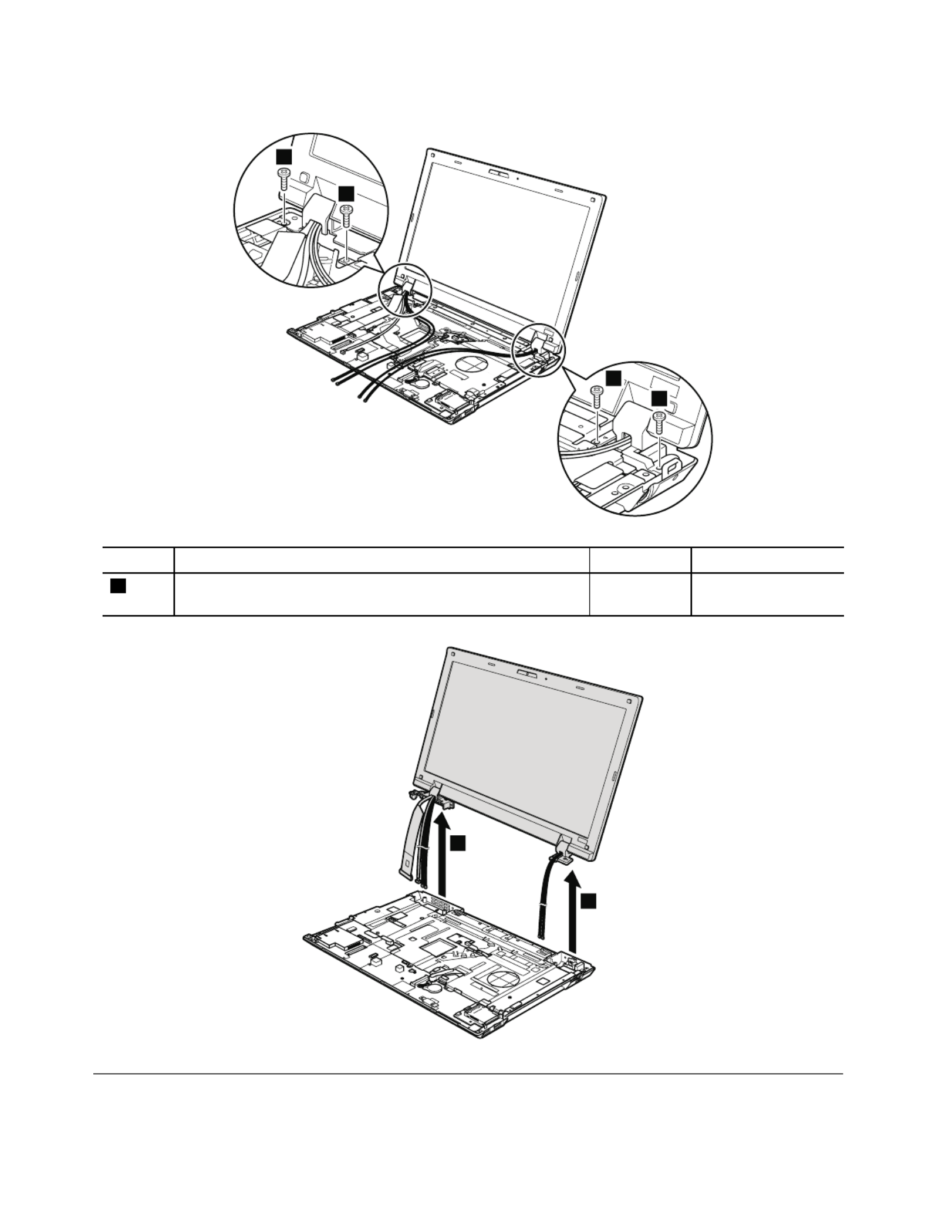
Table27.RemovalstepsofLCDunit(continued)
5
5
5
5
StepScrew(quantity) Torque
5M2.5×6.5mm,at-head,nylon-coated(4) Black0.392Nm
(4kgfcm)
6
6
1190Topshieldingassembly
Foraccess,removetheseFRUsinorder:
88HardwareMaintenanceManual

•“1010Batterypack”onpage57
•“1030Opticaldriveortravelcover”onpage60
•“1100WirelessWANslotcoverandPCIExpressMiniCardforwirelessWAN”onpage71
•“1110Palmrestassemblywithcables”onpage73
•“1120PCIExpressMiniCardforwirelessLAN”onpage76
•“1160Keyboard”onpage81
•“1170Keyboardbezel”onpage83
•“1180LCDunit”onpage85
Table28.Removalstepsoftopshieldingassembly
ForThinkPadL520models:
3
1
1
1
2
2
2
2
2
StepScrew(quantity) Torque
1M2×3mm,at-headd,nylon-coated(3) Black0.181Nm
(1.85kgfcm)
2M2×5mm,at-head,nylon-coated(5) Black0.181Nm
(1.85kgfcm)
Chapter8.RemovingandreplacingaFRU89
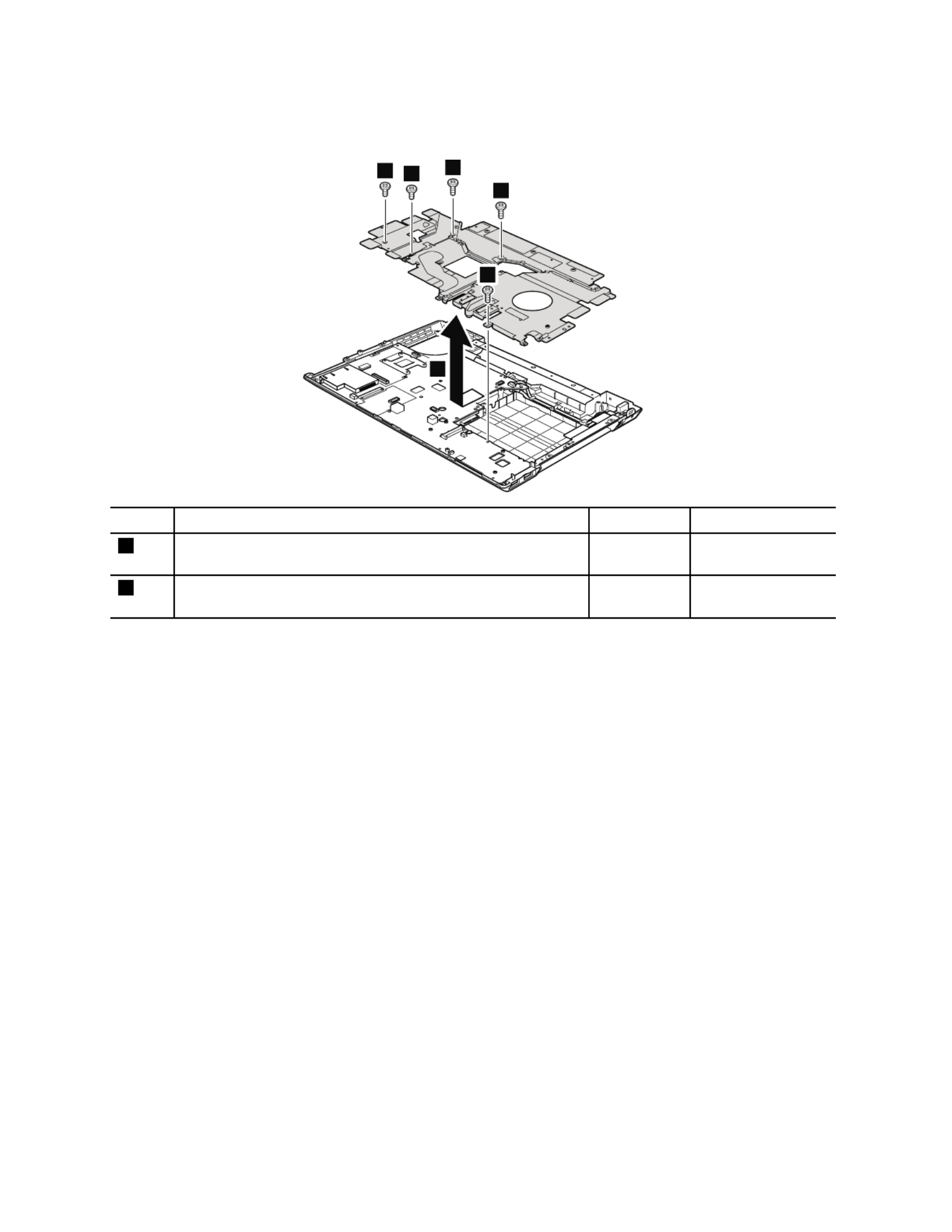
Table28.Removalstepsoftopshieldingassembly(continued)
ForThinkPadL420andL421models:
2
11
2
2
3
StepScrew(quantity) Torque
1M2×3mm,at-head,nylon-coated(2) Black0.181Nm
(1.85kgfcm)
2M2×5mm,at-head,nylon-coated(3) Black0.181Nm
(1.85kgfcm)
90HardwareMaintenanceManual

1200Systemboardassembly
Importantnoticesforhandlingthesystemboard:
Whenhandlingthesystemboard,bearthefollowinginmind.
•Thesystemboardhasanaccelerometer,whichcanbebrokenbyapplyingseveralthousandsofG-forces.
Note:Droppingasystemboardfromaheightofaslittleas6inchessothatitfallsatonahardbenchcansubject
theaccelerometertoasmuchas6,000G'sofshock.
•Becarefulnottodropthesystemboardonabenchtopthathasahardsurface,suchasmetal,wood,orcomposite.
•Ifasystemboardisdropped,youmusttestit,usingPC-DoctorforDOS,tomakesurethattheHDDActive
ProtectionSystem™stillfunctions.
Note:IfthetestshowsthattheHDDActiveProtectionSystemisnotfunctioning,besuretodocumentthedrop
inanyrejectreport,andreplacethesystemboard.
•Avoidroughhandlingofanykind.
•Ateverypointintheprocess,besurenottodroporstackthesystemboard.
•Ifyouputasystemboarddown,besuretoputitonlyonapaddedsurfacesuchasanESDmatoracorrugated
conductivesurface.
Afterreplacingthesystemboard,runPC-DoctorforDOStomakesurethattheHDDActiveProtectionSystem
stillfunctions.Theprocedureisasfollows:
1.Placethecomputeronahorizontalsurface.
2.RunDiagnostics➙ThinkPadDevices➙HDDActiveProtectionTest.
Attention:Donotapplyphysicalshocktothecomputerwhilethetestisrunning.
Foraccess,removetheseFRUsinorder:
•“1010Batterypack”onpage57
•“1020ExpressCardblankbezelandMediaCardblankbezel”onpage58
•“1030Opticaldriveortravelcover”onpage60
•“1040Thermalcover”onpage61
•“1050Harddiskdriveorsolidstatedriveassembly”onpage62
•“1060DIMM”onpage64
•“1070Fanassembly”onpage65
•“1080CPU”onpage68
•“1090SIMslotcover”onpage69
•“1100WirelessWANslotcoverandPCIExpressMiniCardforwirelessWAN”onpage71
•“1110Palmrestassemblywithcables”onpage73
•“1120PCIExpressMiniCardforwirelessLAN”onpage76
•“1130Backupbattery”onpage78
•“1140Bluetoothdaughtercard”onpage78
•“1150MediaCardReaderslotboardandMediaCardReadercableassembly”onpage79
•“1160Keyboard”onpage81
•“1170Keyboardbezel”onpage83
•“1180LCDunit”onpage85
•“1190T opshieldingassembly”onpage88
Chapter8.RemovingandreplacingaFRU91

Table29.LocationofmajorsensitivecomponentsonthesystemboardinThinkPadL420,L421,andL520models
Thefollowingcomponentssolderedonthetopsideofthesystemboardareextremelysensitive.Whenyouservice
thesystemboard,avoidanykindofroughhandling.
aAccelerometerchipfortheHDDActiveProtectionSystem
bMultiChipPackage(MCP)processor
cVideochip(onlyfordiscretemodels)
dPlatformControllerHub(PCH)
ForThinkPadL420andL421modelswithanintegratedthermalmodule(topsideview):
a
ForThinkPadL420andL421modelswithanintegratedthermalmodule(bottomsideview):
b
d
92HardwareMaintenanceManual

Table29.LocationofmajorsensitivecomponentsonthesystemboardinThinkPadL420,L421,andL520models
(continued)
ForThinkPadL520modelswithanintegratedthermalmodule(topsideview):
a
ForThinkPadL520modelswithanintegratedthermalmodule(bottomsideview):
b
d
ForThinkPadL420andL421modelswithadiscretethermalmodule(topsideview):
a
Chapter8.RemovingandreplacingaFRU93

Table29.LocationofmajorsensitivecomponentsonthesystemboardinThinkPadL420,L421,andL520models
(continued)
ForThinkPadL420andL421modelswithadiscretethermalmodule(bottomsideview):
b c
d
ForThinkPadL520modelswithadiscretethermalmodule(topsideview):
a
ForThinkPadL520modelswithadiscretethermalmodule(bottomsideview):
b
d
c
94HardwareMaintenanceManual
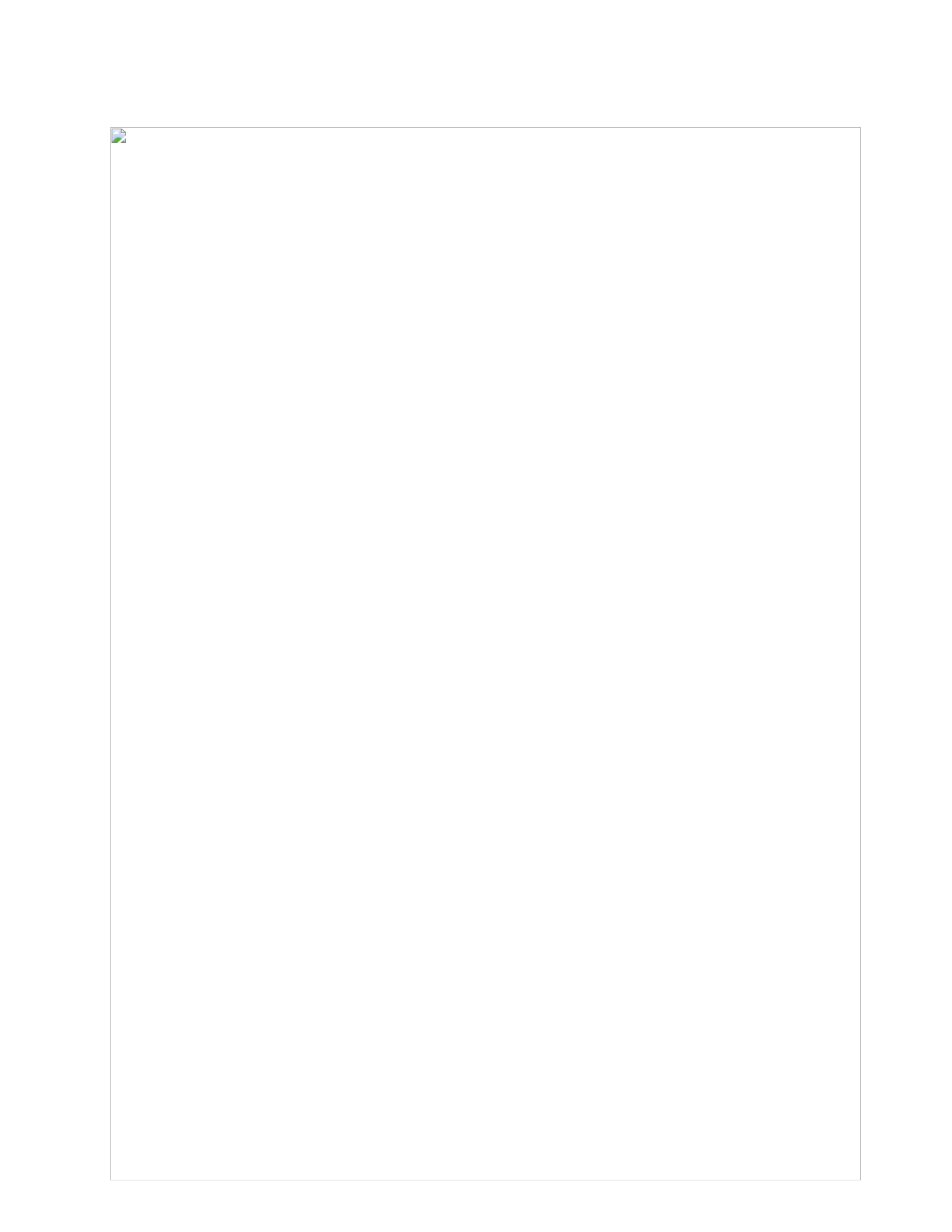
Table30.Removalstepsofsystemboardassembly
ForThinkPadL520models:
1
1
11
StepScrew(quantity) Torque
1M2×5mm,at-head,nylon-coated(4) Black0.181Nm
(1.85kgfcm)
ForThinkPadL420andL421models:
1
1
StepScrew(quantity) Torque
1M2×5mm,at-head,nylon-coated(2) Black0.181Nm
(1.85kgfcm)
Chapter8.RemovingandreplacingaFRU95
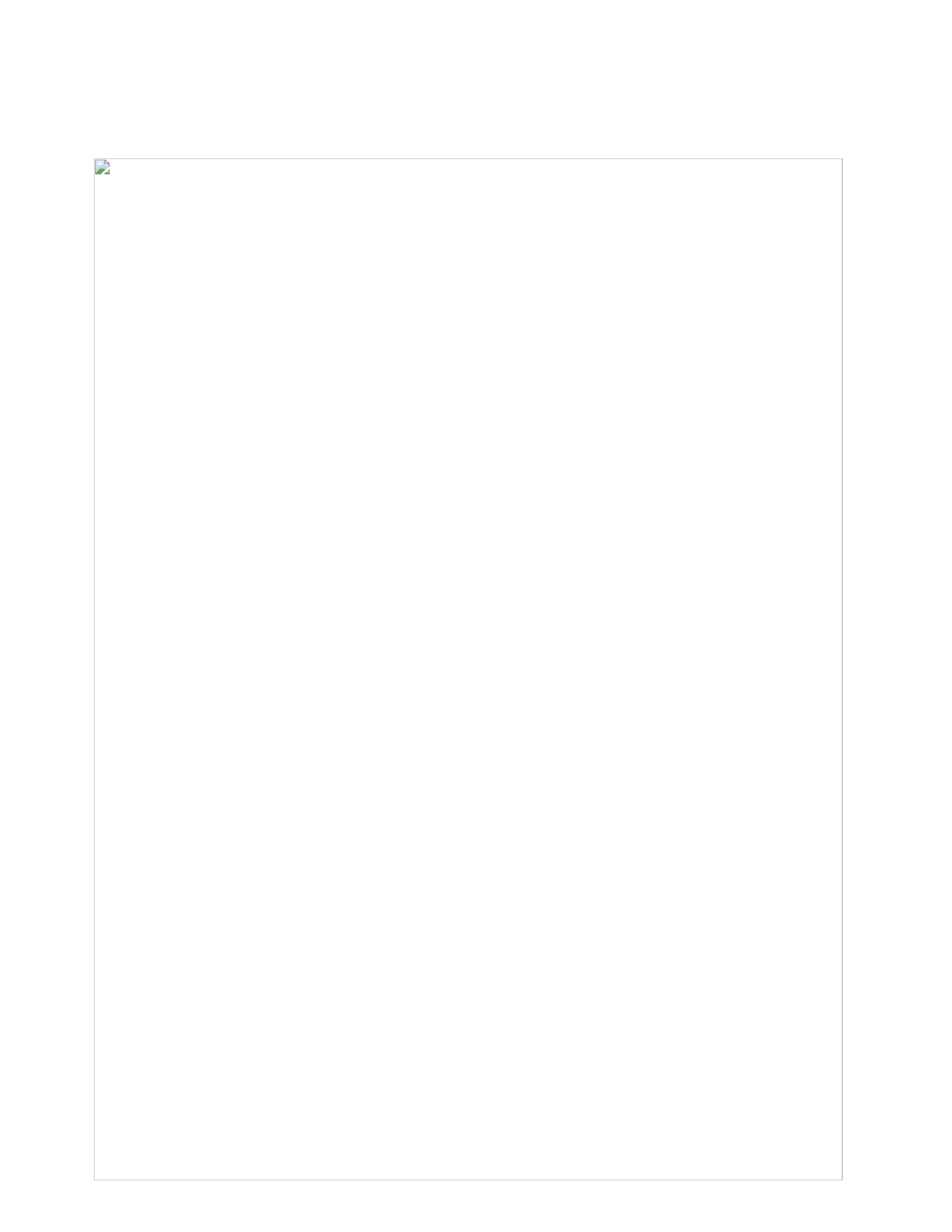
Table30.Removalstepsofsystemboardassembly(continued)
ForThinkPadL520models:
2
2
3
ForThinkPadL420andL421models:
2
2
3
Wheninstalling:Makesurethattheconnectorsareattachedrmlytothesystemboard.
1210USBconnectorboardandUSBcableassembly
Foraccess,removetheseFRUsinorder:
•“1010Batterypack”onpage57
•“1040Thermalcover”onpage61
96HardwareMaintenanceManual
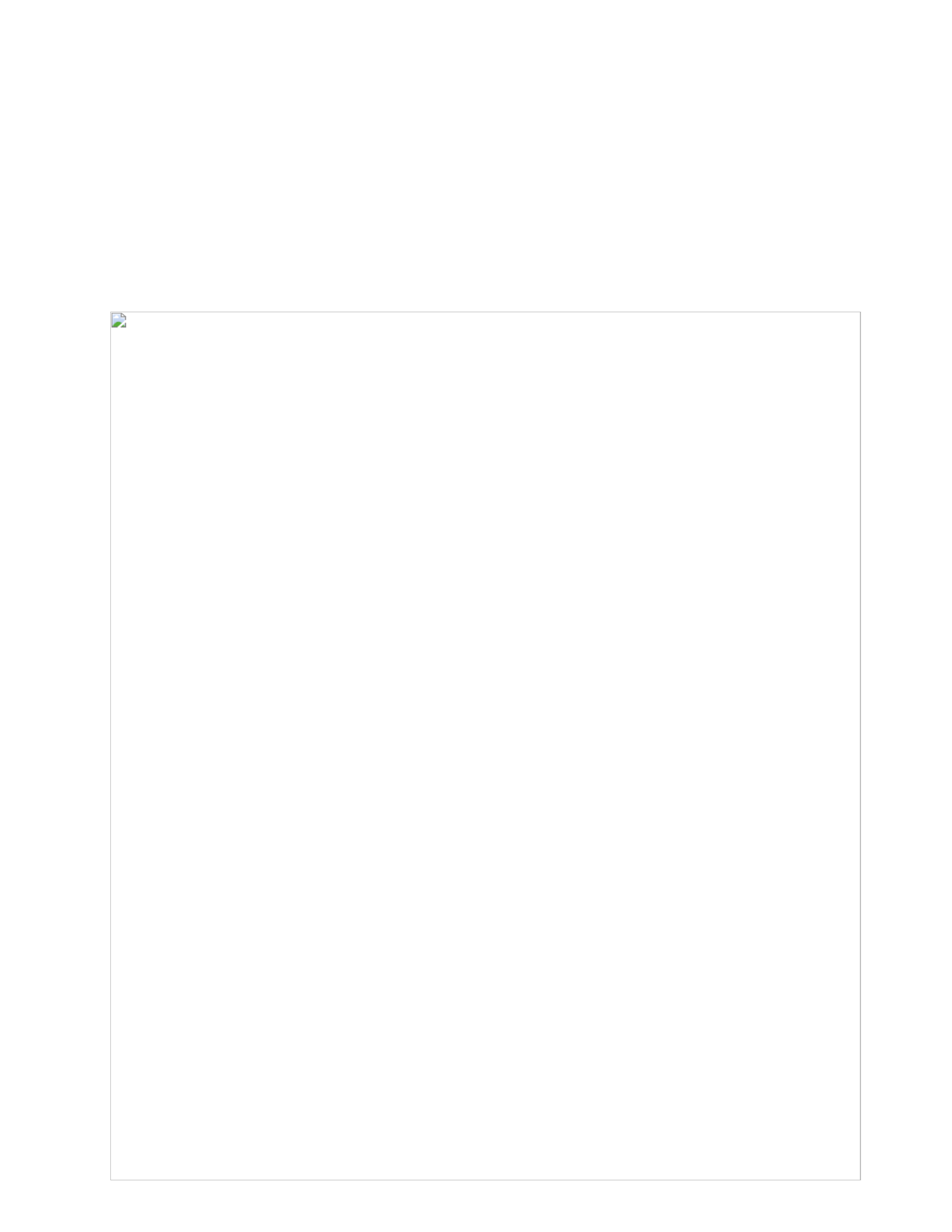
•“1050Harddiskdriveorsolidstatedriveassembly”onpage62
•“1100WirelessWANslotcoverandPCIExpressMiniCardforwirelessWAN”onpage71
•“1110Palmrestassemblywithcables”onpage73
•“1120PCIExpressMiniCardforwirelessLAN”onpage76
•“1150MediaCardReaderslotboardandMediaCardReadercableassembly”onpage79
•“1160Keyboard”onpage81
•“1170Keyboardbezel”onpage83
•“1180LCDunit”onpage85
•“1190T opshieldingassembly”onpage88
Table31.RemovalstepsofUSBconnectorboardandUSBcableassembly
3
2
41
Wheninstalling:Makesurethattheconnectorsareattachedrmly.
StepScrew(quantity) Torque
2M2×3mm,at-head,nylon-coated(1) Black0.181Nm
(1.85kgfcm)
Cablerouting:RoutetheUSBcableassemblyasshowninthefollowinggures.
ForThinkPadL520models:
Chapter8.RemovingandreplacingaFRU97
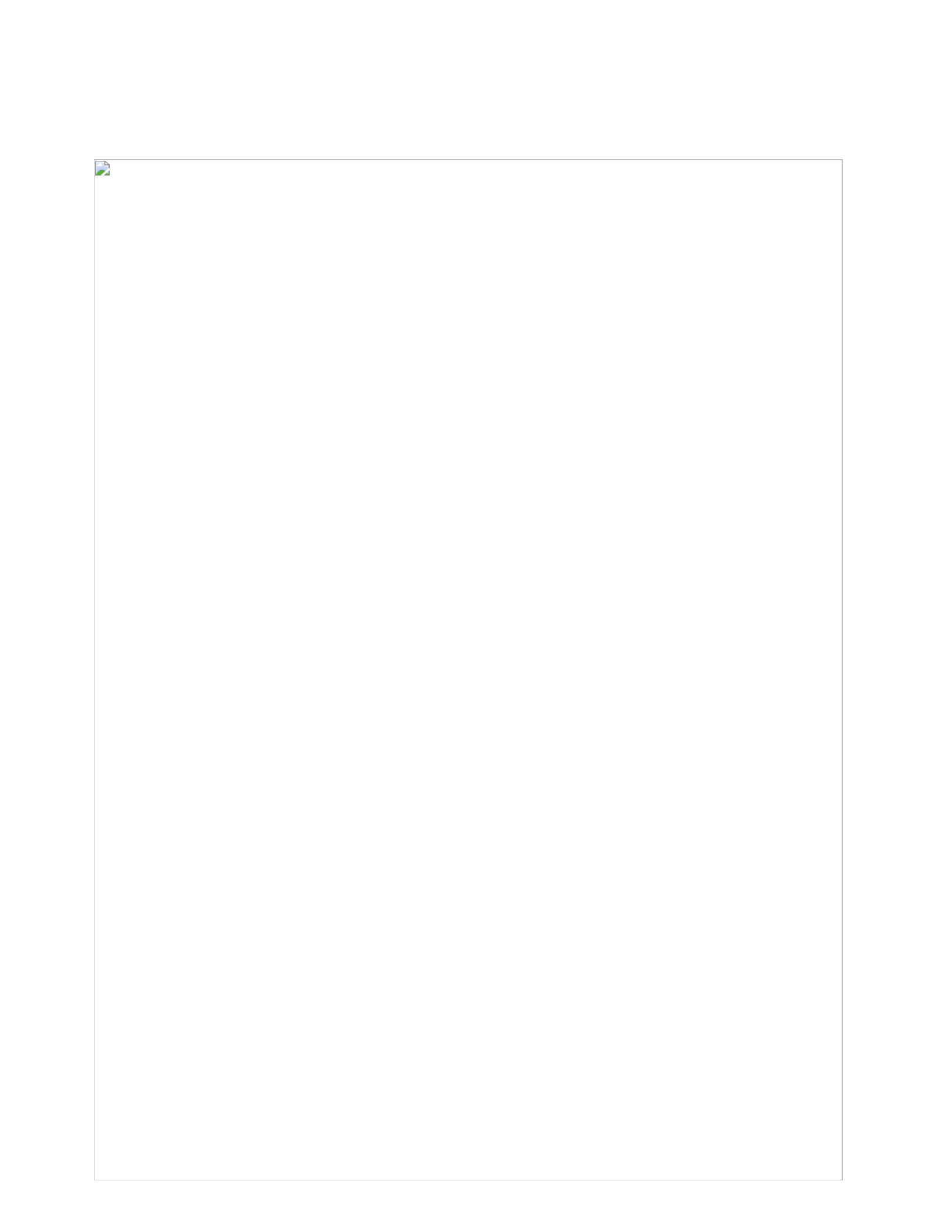
Table31.RemovalstepsofUSBconnectorboardandUSBcableassembly(continued)
ForThinkPadL420andL421models:
1220DC-incableandbasecover
Foraccess,removetheseFRUsinorder:
•“1010Batterypack”onpage57
•“1020ExpressCardblankbezelandMediaCardblankbezel”onpage58
•“1030Opticaldriveortravelcover”onpage60
•“1040Thermalcover”onpage61
•“1050Harddiskdriveorsolidstatedriveassembly”onpage62
•“1060DIMM”onpage64
•“1070Fanassembly”onpage65
•“1100WirelessWANslotcoverandPCIExpressMiniCardforwirelessWAN”onpage71
•“1110Palmrestassemblywithcables”onpage73
•“1120PCIExpressMiniCardforwirelessLAN”onpage76
•“1150MediaCardReaderslotboardandMediaCardReadercableassembly”onpage79
•“1160Keyboard”onpage81
•“1170Keyboardbezel”onpage83
•“1180LCDunit”onpage85
•“1190Topshieldingassembly”onpage88
•“1200Systemboardassembly”onpage91
98HardwareMaintenanceManual
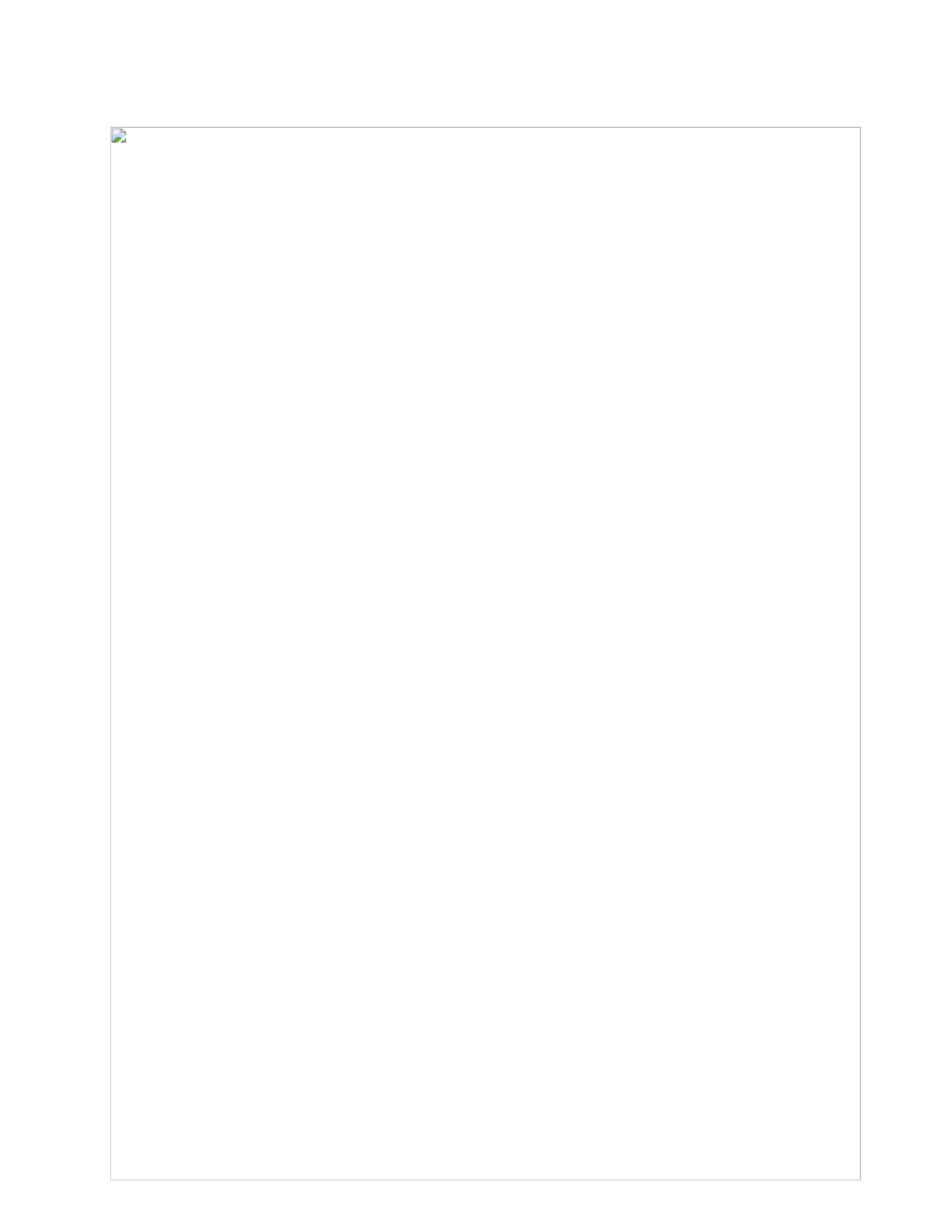
Table32.RemovalstepsofDC-incableandbasecover
ForThinkPadL520models:
2
1
1
3
StepScrew(quantity) Torque
1M2×3mm,at-head,nylon-coated(2) Black0.181Nm
(1.85kgfcm)
ForThinkPadL420andL421models:
3
1
2
StepScrew(quantity) Torque
1M2×5mm,at-head,nylon-coated(1) Black0.181Nm
(1.85kgfcm)
Chapter8.RemovingandreplacingaFRU99
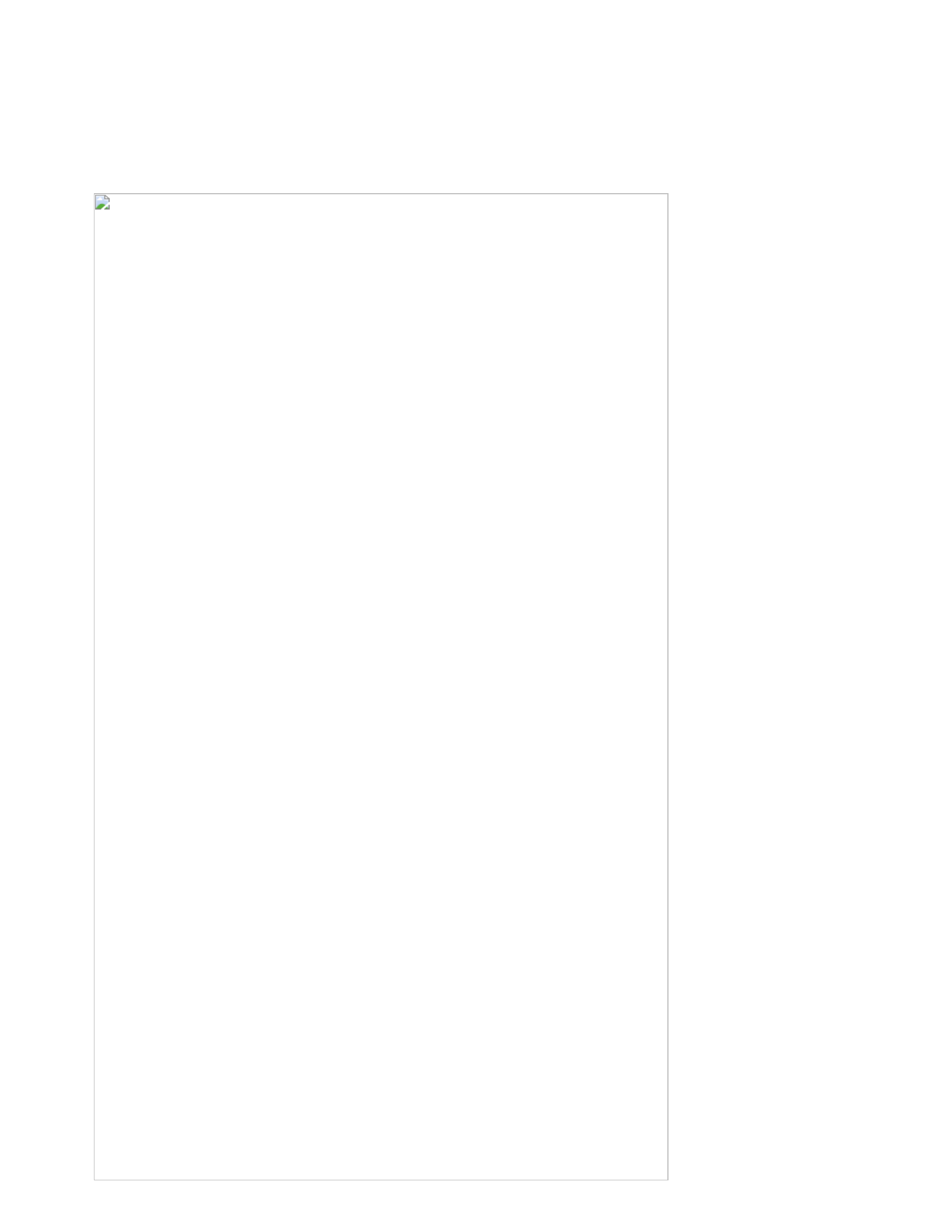
Table32.RemovalstepsofDC-incableandbasecover(continued)
Cablerouting:Routethecableasshowninthefollowinggures.
ForThinkPadL520models:
ForThinkPadL420andL421models:
Notes:
•Applyinglabelstothebasecover.
•ThenewbasecoverFRUisshippedwithakitcontaininglabelsofseveralkinds.
Whenyoureplacethebasecover,applythefollowinglabels:
4Batterywordlabelogationlabel
Thefollowinglabelsneedtobepeeledofffromtheoldbasecover,andneedtobeputonthenewbasecover.
1MACaddresslabelCIDlabel
2WirelessWANMACaddresslabel10IndonesiapostellabelorBrazilAnatelBGlabel
3Windowslicenselabel(COA)11SIRIMlabelorBrazilAnatelBluetoothlabel
5Non-EncryptionlabelorIndonesiaratinglabel 12Israellabel(SIMmodels)
100HardwareMaintenanceManual
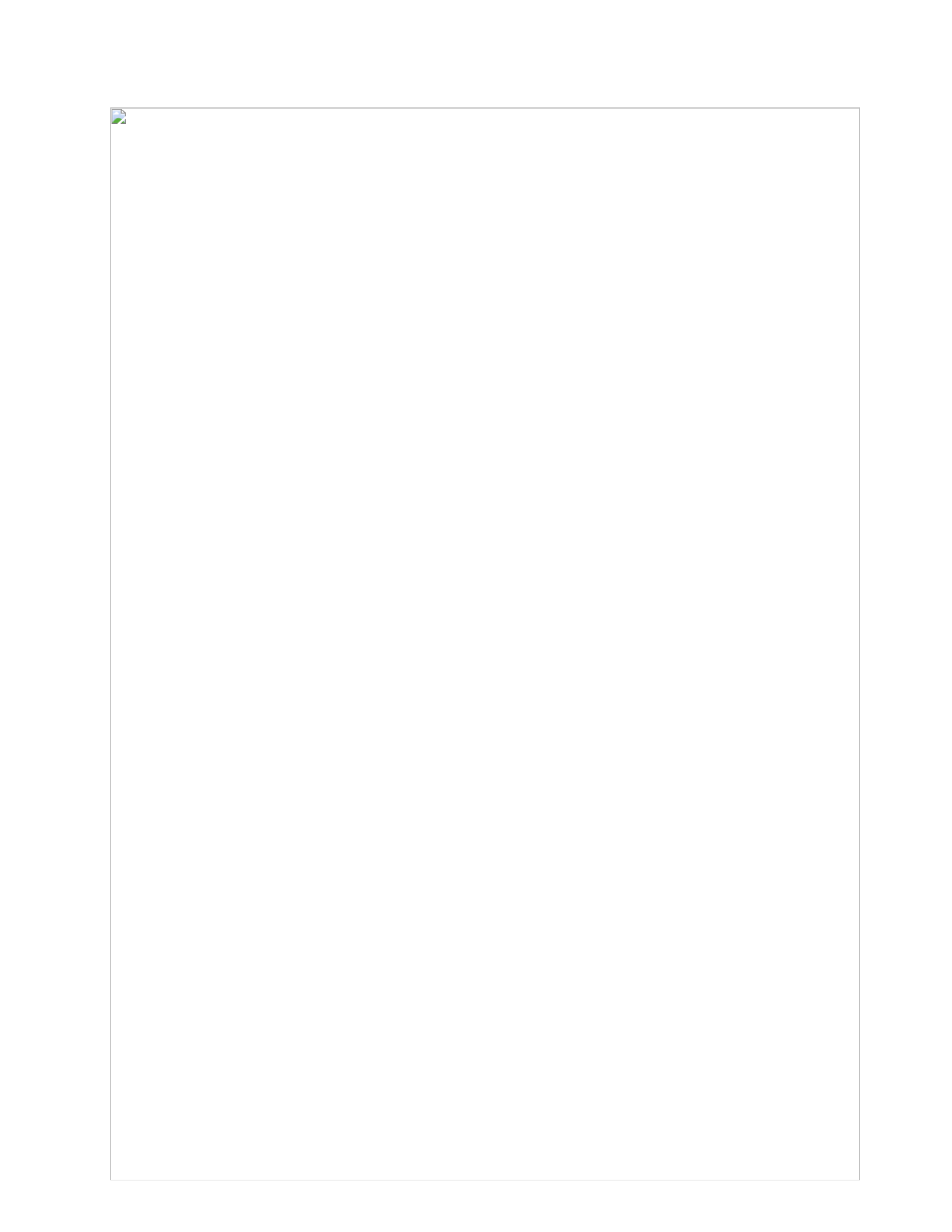
7Serialnumberlabel 13Productlabel
8FCClabel
Forsomemodels,youneedtoapplytwoFCClabels.Checktheoldbasecover;ifithastwoFCClabels,
applybothtothenewbasecover.
Forthelocationofeachlabel,refertothefollowinggures:
ForThinkPadL520models:
324
5
7
8
9
6
13
10
11
12
1
ForThinkPadL420andL421models:
123
5
6
7
8
9
10
11
12
13
4
2010LCDfrontbezel
Foraccess,removetheseFRUsinorder:
•“1010Batterypack”onpage57
Chapter8.RemovingandreplacingaFRU101

•“1100WirelessWANslotcoverandPCIExpressMiniCardforwirelessWAN”onpage71
•“1110Palmrestassemblywithcables”onpage73
•“1120PCIExpressMiniCardforwirelessLAN”onpage76
•“1160Keyboard”onpage81
•“1170Keyboardbezel”onpage83
•“1180LCDunit”onpage85
Table33.RemovalstepsofLCDfrontbezel
1
1
1
1
StepScrewcapScrew(quantity)Color Torque
1M2×5mm,at-head,nylon-coated(4) Black0.181Nm
(1.85kgfcm)
2
22
2
2
2
2
2
22
2
Wheninstalling:Makesurethatallthelatchesareattachedrmly.Thensecurethebezelwiththescrews.
2020Speakerassembly
Foraccess,removetheseFRUsinorder:
•“1010Batterypack”onpage57
•“1100WirelessWANslotcoverandPCIExpressMiniCardforwirelessWAN”onpage71
102HardwareMaintenanceManual

•“1110Palmrestassemblywithcables”onpage73
•“1120PCIExpressMiniCardforwirelessLAN”onpage76
•“1160Keyboard”onpage81
•“1170Keyboardbezel”onpage83
•“1180LCDunit”onpage85
•“2010LCDfrontbezel”onpage101
Table34.Removalstepsofspeakerassembly
1
2
1
3
StepScrew(quantity) Torque
1M2×3mm,at-head,nylon-coated(2) Black0.181Nm
(1.85kgfcm)
2030Integratedcamera
Foraccess,removetheseFRUsinorder:
•“1010Batterypack”onpage57
•“1100WirelessWANslotcoverandPCIExpressMiniCardforwirelessWAN”onpage71
•“1110Palmrestassemblywithcables”onpage73
•“1120PCIExpressMiniCardforwirelessLAN”onpage76
•“1160Keyboard”onpage81
•“1170Keyboardbezel”onpage83
•“1180LCDunit”onpage85
•“2010LCDfrontbezel”onpage101
•“2020Speakerassembly”onpage102
Chapter8.RemovingandreplacingaFRU103

Table36.Removalstepsofantennaassembly
ReleasetheantennacablesfromthecableguidesoftheLCDrearcoverassemblyandfromthehinges.
ForThinkPadL520models:
1
1
11
1
1
ForThinkPadL420andL421models:
1
1
1
1
1
1
Wheninstalling:Routethecablesasshowninthefollowinggure.Whenyouroutethecables,makesurethat
theyarenotsubjectedtoanytension.Tensioncouldcausethecablestobedamagedbythecableguides,ora
wiretobebroken.
Chapter8.RemovingandreplacingaFRU105
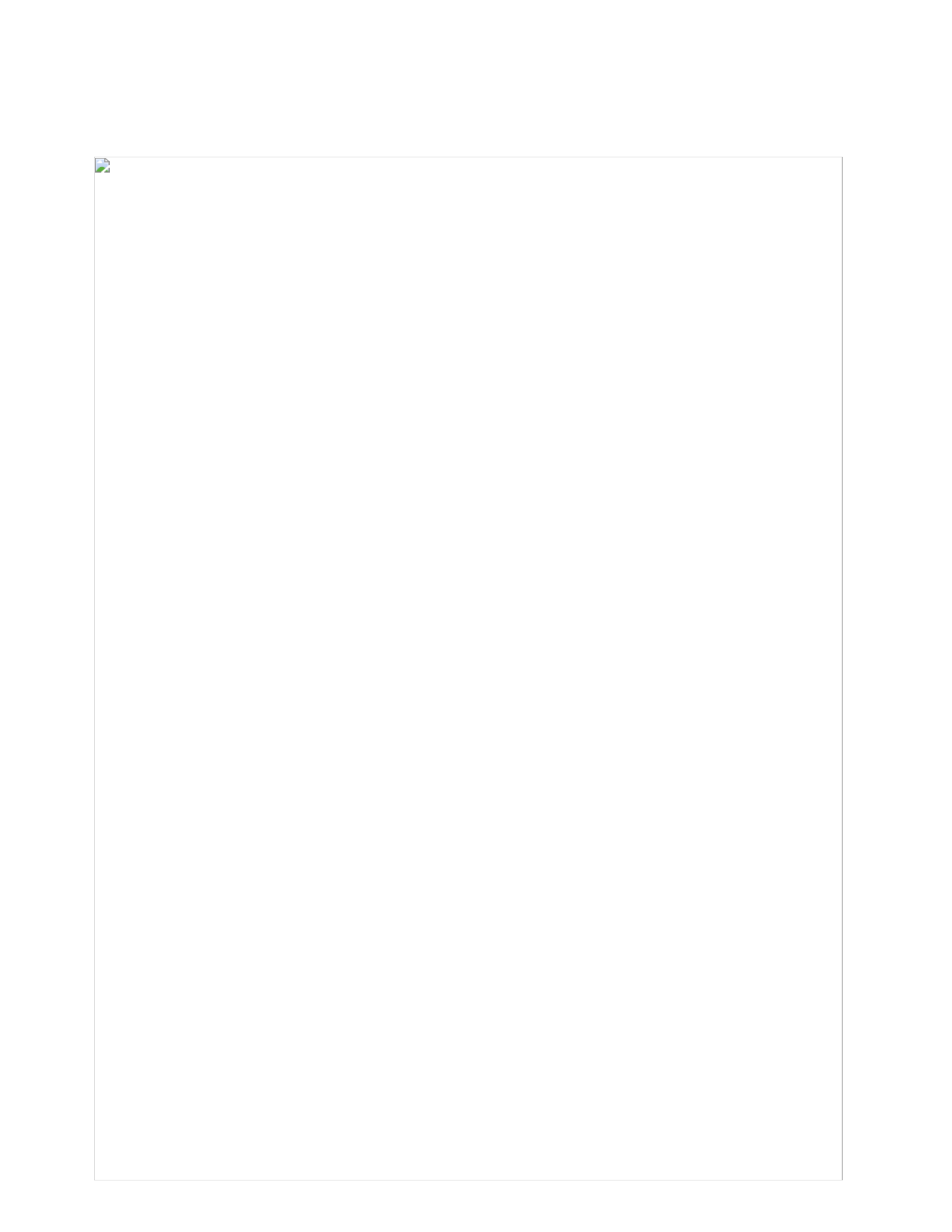
Table36.Removalstepsofantennaassembly(continued)
2
2
2
2
2
2050Hinges,LCDpanel,LCDcable,andLCDrearcoverassembly
Foraccess,removetheseFRUsinorder:
•“1010Batterypack”onpage57
•“1100WirelessWANslotcoverandPCIExpressMiniCardforwirelessWAN”onpage71
•“1110Palmrestassemblywithcables”onpage73
•“1120PCIExpressMiniCardforwirelessLAN”onpage76
•“1160Keyboard”onpage81
•“1170Keyboardbezel”onpage83
•“1180LCDunit”onpage85
•“2010LCDfrontbezel”onpage101
•“2020Speakerassembly”onpage102
•“2030Integratedcamera”onpage103
•“2040Antennaassembly”onpage104
Table37.Removalstepsofhinges,LCDpanel,LCDcable,andLCDrearcoverassembly
ForThinkPadL520models:
106HardwareMaintenanceManual

Table37.Removalstepsofhinges,LCDpanel,LCDcable,andLCDrearcoverassembly(continued)
1
1
1
1
StepScrew(quantity) Torque
1M2×5mm,at-head,nylon-coated(4) Black0.181Nm
(1.85kgfcm)
ForThinkPadL420andL421models:
1
1
StepScrew(quantity) Torque
1M2×5mm,at-head,nylon-coated(2) Black0.181Nm
(1.85kgfcm)
Chapter8.RemovingandreplacingaFRU107
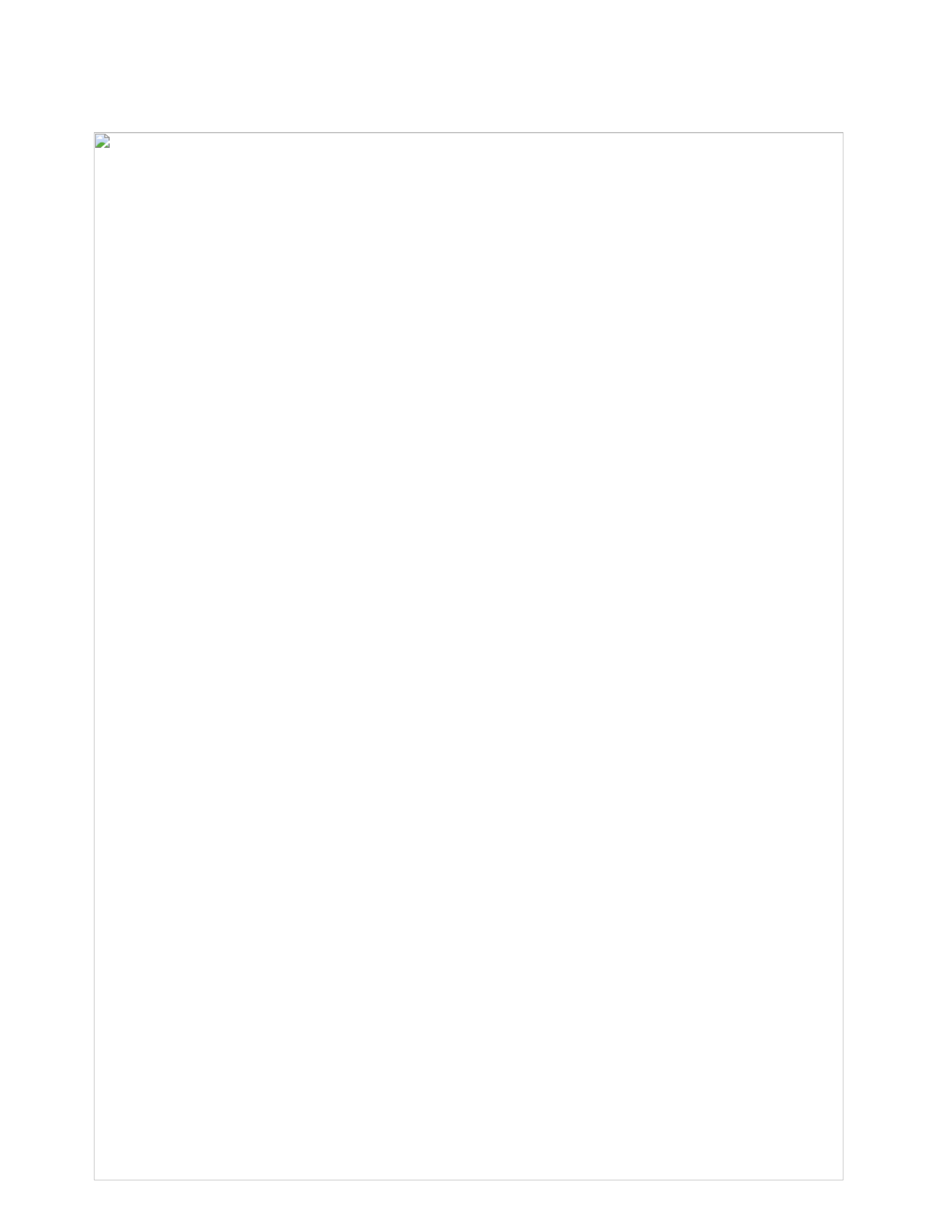
Table37.Removalstepsofhinges,LCDpanel,LCDcable,andLCDrearcoverassembly(continued)
2
3
3
4
3
3
4
StepScrew(quantity) Torque
3M2×3mm,at-head,nylon-coated(4) Black0.181Nm
(1.85kgfcm)
108HardwareMaintenanceManual
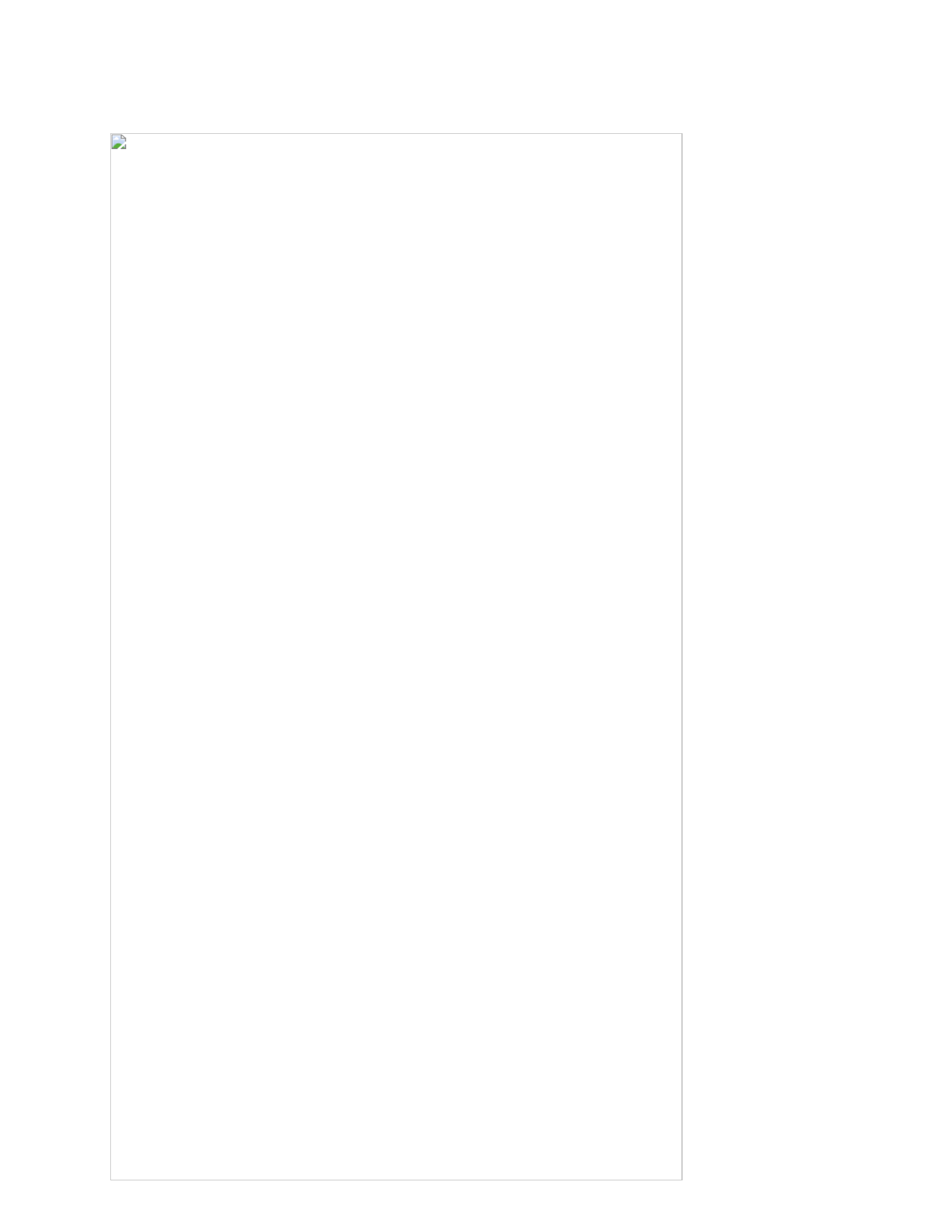
Table37.Removalstepsofhinges,LCDpanel,LCDcable,andLCDrearcoverassembly(continued)
7
5
6
Wheninstalling:MakesurethattheLCDconnectorisattachedrmly.
Chapter8.RemovingandreplacingaFRU109

110HardwareMaintenanceManual

Chapter9.Locations
ThischapterpresentsthelocationsofThinkPadL420,L421,andL520hardwarecomponents.
Frontview
1
2
3
3
4
6
5
7
8
9
11
12
10
13
14
15
16
17
18
19
1Integratedcamerairelessradioswitch
2Built-inmicrophone12Powerstatusindicators 1
3Built-instereospeakers 13Fingerprintreader(forsomemodels)
4Powerswitchttons
5acpowerconnector 15Touchpad
6ThinkVantagebutton16TrackPointbuttons
7Systemstatusindicators 217TrackPointpointingstick
8Opticaldrive,secondbattery,ortravelcover 18UltraNav
9MediaCardreader 19Volumecontrolbuttons
10USBconnectors
1:Forthedescriptionofeachpowerstatusindicator,seeChapter5“Statusindicators”onpage47 .
2:Forthedescriptionofeachsystemstatusindicator,seeChapter5“Statusindicators”onpage47.
©CopyrightLenovo2011 111

Rearview
2
3
4
1
6
7
5
1Comboaudiojack 5Externalmonitorconnector
2DisplayPortconnector 6Securitykeyhole 1
3eSATA/USBcomboconnector7USBconnector
4RJ-45(Ethernet)connector
1:Insomemodels,thesecuritykeyholeislocatedontherightsideofthecomputer.
Bottomview
1
2
4
5
6
67
3
1Batterypack 5ExpressCardslot
2BatterypacklatchsWANcardslot
3Dockingconnector(forsomemodels)7SIMslot
4Thermalslotcover 1
1:TheDIMM,harddiskdrive,andthermalmodulearelocatedunderneaththethermalslotcover.
112HardwareMaintenanceManual

Chapter10.Partslist
Thischaptercontainsfollowinglistsoftheserviceparts.
•“Overall”onpage114
•“LCDFRUs”onpage142
•“Keyboard”onpage150
•“Miscellaneousparts”onpage151
•“acpoweradapters”onpage152
•“Powercords”onpage153
•“Recoverydiscs”onpage154
•“Commonservicetools”onpage161
Notes:
•EachFRUisavailableforalltypesormodels,unlessspecictypesormodelsarespecied.
•FRUwithspecicmodelslistedanddescribedasxxU(whereUisanexampleofacountrydesignator)shouldbe
usedforallmodelsendinginU.
•FRUwithspecicmodelslistedanddescribedas3Dx(where3Disanexampleofauniqueconguration)shouldbe
usedforallofthesemodels,unlessspeciccountryorregiondesignatorisspecied.
•ACRU(customerreplaceableunit)isidentiedbyasingleasterisk(*)ortwoasterisks(**)intheCRUIDcolumn.An
NintheCRUIDcolumnmeansthatthepartisnotaCRU.Asingleasterisk(*)meansthatthepartisaSelf-service
CRU;twoasterisks(**)meansthatthepartisanOptional-serviceCRU.
ExternalCRUstatementtocustomers:
Someproblemswithyourproductcanberesolvedwithareplacementpartyoucaninstallyourself,called
a“CustomerReplaceableUnit”or“CRU.”SomeCRUsaredesignatedasSelf-serviceCRUsandothersare
designatedasOptional-serviceCRUs.InstallationofSelf-serviceCRUsisyourresponsibility;youmayrequest
thatLenovoinstallsanOptional-serviceCRUaccordingtothewarrantyserviceforyourproduct.Whereyouare
installingtheCRU,LenovowillshiptheCRUtoyou.CRUinformationandreplacementinstructionsareshipped
withyourproductandareavailablefromLenovoatanytimeuponrequest.Y oumayndalistofCRUsinthe
publicationsthatshipwithyourproductorathttp://www.lenovo.com/CRUs.Y oumayberequiredtoreturnthe
defectivepartthatisreplacedbytheCRU.Whenreturnisrequired:(1)returninstructions,aprepaidshippinglabel,
andacontainerwillbeincludedwiththereplacementCRU;and(2)youmaybechargedforthereplacementCRUif
Lenovodoesnotreceivethedefectivepartwithinthirty(30)daysofyourreceiptofthereplacementCRU.Seeyour
LenovoLimitedWarrantydocumentationforfulldetails.
ThinkPadcomputerscontainthefollowingtypesofCRUs:
–Self-serviceCRUs:TheseCRUsunplugorareheldbynomorethantwoscrews.Examplesofthesetypes
ofCRUsincludetheacpoweradapter,powercord,battery,andharddiskdrive.OtherSelf-serviceCRUs
dependingonproductdesignmayincludethememorymodule,wirelesscard,keyboard,andpalmrestwith
ngerprintreaderandtouchpad.
–Optional-serviceCRUs:TheseCRUsareisolatedpartswithinthecomputerthatareconcealedbyanaccess
panelthatistypicallysecuredbymorethantwoscrews.Oncetheaccesspanelisremoved,thespecic
CRUisvisible.
•FRUsmarkedwith OPareavailableasoptions.
©CopyrightLenovo2011 113

Overall
1
2
3
4
5
8
7
6
10
9
11
12
28
27
26
23
24
25
22
21
20
19
18
17
16
13
14
15
114HardwareMaintenanceManual
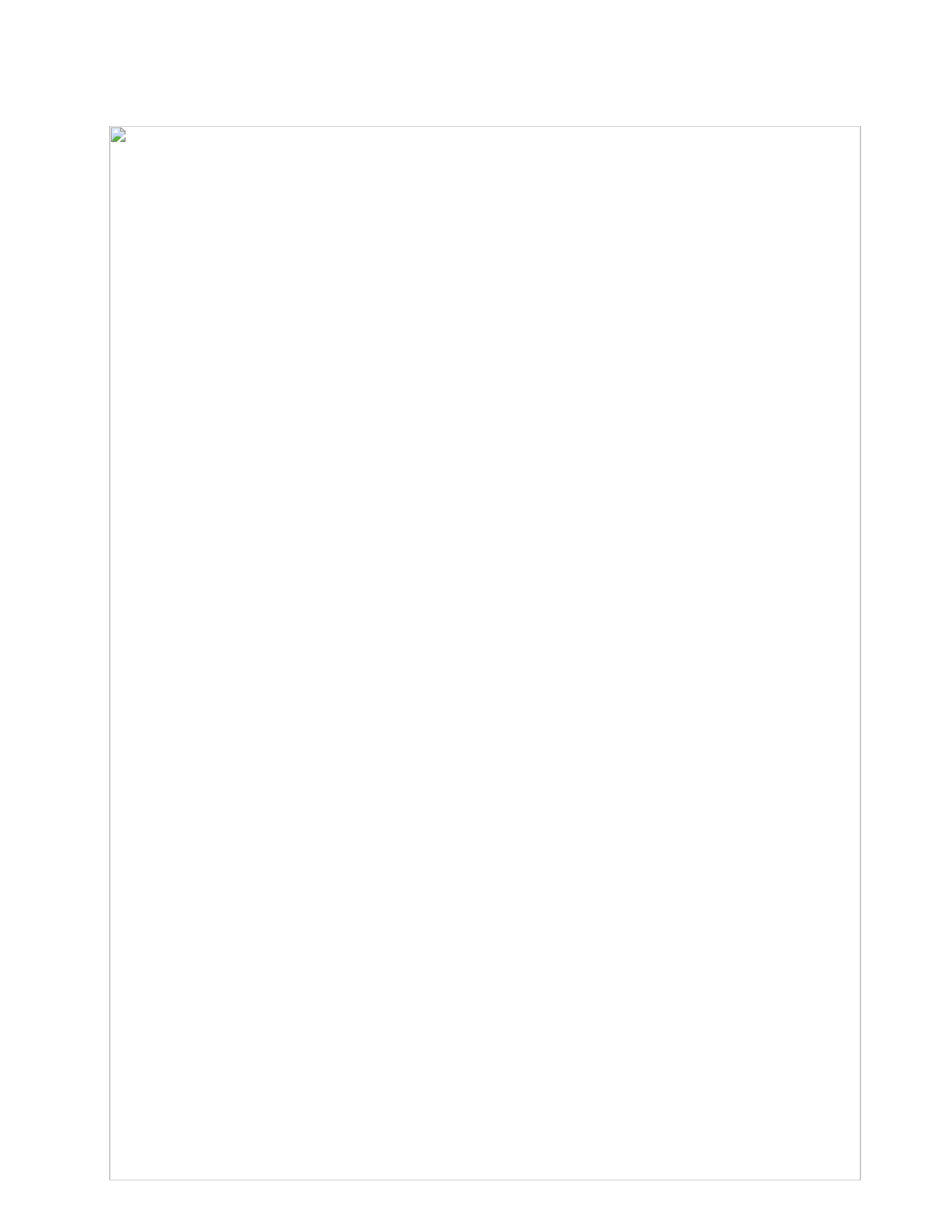
T able38.Partslist—Overall
No. FRU(Overall) FRUno. CRU
ID
1 LCDunit(see“LCDFRUs”onpage142.)
2 Keyboardbezelassemblyfor14W 04W1813N
2Keyboardbezelassemblyfor15W 04W1814N
3 Topshieldingassemblyfor14WDock 04W1766N
3 Topshieldingassemblyfor15WDock 04W1767N
4 1-GBDDR3-1333SDRAMSO-DIMM(PC3-10600)card
•7826-CTO,32x,33x,3Sx,37x,38x
•7827-CTO,4Gx,4Ax,4Bx,5Gx,44x,43x,42x,5Dx,5Ex,5Fx,47x,32x,22x
•7829-CTO,4Bx,47x,44x,43x,42x,4Qx,4Rx,4Sx,4Tx,4Ax,32x
•7853-CTO
•7854-CTO,4Nx,4Px,4Qx,4Rx,4Sx,4Tx,49x
•7856-CTO
•5015-CTO
•5016-CTO,43x,42x,48x,49x,32x,22x
•5017-CTO,43x,42x,48x,49x,32x
•5019-CTO
•7859-CTO,4Qx,4Rx,4Vx
•7860-CTO,39x
55Y3715**
4 2-GBDDR3-1333SDRAMSO-DIMM(PC3-10600)card
•7826-CTO,3Px,3Rx,3Hx,3Jx,3Kx,3Lx,3Mx,3Nx,3Qx,3Tx,3Ux,3Vx,3Wx,3Xx,3Yx,
34x,35x,36x,3Cx,3Dx,3Fx,3Gx,3Sx,37x,38x,3Ex
•7827-CTO,5Jx,5Hx,5Kx,5Lx,5Mx,5Nx,5Px,5Qx,5Sx,48x,34x,49x,4Dx,4Ex,4Fx,
5Tx,4Jx,4Lx,55x,56x,57x,58x,59x,5Ax,5Bx,24x,23x,5Gx,44x,43x,42x,5Dx,
5Ex,5Fx,47x,32x,22x,4Nx,5Cx
•7829-CTO,48x,4Yx,4Ux,34x,49x,4Dx,4Ex,4Fx,4Lx,4Mx,47x,44x,43x,42x,4Qx,
4Rx,4Sx,4Tx,4Ax,32x,
•7853-CTO
•7854-CTO,4Xx,4Yx,4Zx,52x,53x,54x,55x,56x,57x,58x,59x,3Ax,3Bx,3Gx,3Hx,3Jx,
3Kx,3Lx,3Mx,3Nx,3Px,3Qx,3Rx,3Sx,3Tx,3Ux,3Vx,3Wx,3Yx,3Zx,47x,48x,4Ax,
4Bx,4Cx,4Dx,4Ex,4Fx,4Gx,4Hx,4Lx,4Mx,22x,4Nx,4Px,4Qx,4Rx,4Sx,4Tx,49x
•7856-CTO,39x,3Ax,3Bx,3Cx,3Dx,3Ex,3Fx,3Gx,3Hx,3Jx,3Kx,3Lx,3Mx,3Qx,3Sx,
3Vx,3Xx,3Yx,3Zx,42x,43x
•5015-CTO,38x,39x,3Cx,36x,37x,33x,34x,3Ax,3Bx
•5016-CTO,5Xx,5Yx,46x,5Px,5Qx,5Rx,5Tx,45x,4Bx,4Cx,4Dx,4Hx,4Jx,5Dx,5Ex,
5Fx,5Gx,5Hx,5Kx,5Mx,23x,43x,42x,48x,49x,32x,22x,5Vx,5Wx,4Lx
•5017-CTO,46x,4Mx,45x,4Ex,4Fx,4Gx,43x,42x,48x,49x,32x
•5019-CTO
•7859-CTO,55x,56x,53x,54x,4Nx,4Px,3Dx,3Mx,3Nx,3Px,3Qx,3Rx,3Sx,3Tx,3Ux,
3Vx,3Xx,3Yx,42x,43x,4Fx,4Gx,4Hx,4Mx,22x,4Qx,4Rx,4Vx
•7860-CTO,3Bx,3Cx,3Dx,3Fx,3Gx,3Hx,3Jx,3Lx,3Mx,3Qx,3Rx,3Sx,39x
55Y3716**
Chapter10.Partslist115

Table38.Partslist—Overall(continued)
No. FRU(Overall) FRUno. CRU
ID
4 4-GBDDR3-1333SDRAMSO-DIMM(PC3-10600)card
•7826-CTO,39x,3Ax,3Bx
•7827-CTO,5Rx,45x,46x,4Cx,4Hx,4Kx,4Mx,4Px,4Qx,4Rx,4Sx,4Tx,4Ux,4Vx,4Wx,
4Xx,4Yx,4Zx,52x,53x,54x,33x
•7829-CTO,4Vx,4Wx,4Xx,45x,46x,4Cx,4Gx,4Hx,4Jx,4Kx,4Nx,4Px,33x
•7853-CTO
•7854-CTO,4Wx,4Ux,4Vx,34x,37x,38x,39x,3Cx,3Dx,3Ex,3Fx,3Xx,42x,43x,44x,
45x,46x,4Jx,4Kx,23x
•7856-CTO,44x,45x,34x,37x,38x,3Nx,3Px,3Rx,3Tx,3Ux,3Wx
•5015-CTO
•5016-CTO,44x,47x,4Ax,4Tx,4Ux,4Vx,4Wx,4Xx,4Yx,4Zx,52x,53x,54x,55x,56x,
57x,58x,59x,5Ax,5Bx,5Cx,33x
•5017-CTO,4Jx,4Lx,44x,47x,4Dx,33x
•5019-CTO
•7859-CTO,52x,4Wx,4Xx,35x,36x,38x,39x,3Ax,3Bx,3Wx,4Bx,4Cx,4Dx,4Ex,
4Kx,4Lx
•7860-CTO,35x,36x,38x,3Ax,3Ex,3Kx,3Nx
55Y3717**
5 MediaCardReaderboardassembly 04W1743N
6MediaCardReaderslotblankbezel 04W1720N
7 USBcableassemblyfor14W 45M2861N
7 USBcableassemblyfor15W 45M2871N
8USBconnectorboardassembly 04W1744N
9 DC-incablefor14W 45M2862N
9 DC-incablefor15W 45M2863N
10 Batterypack,4cellLi-ion(2.2Ah)
•7826-CTO,34x,3Fx,3Gx
•7827-CTO,5Mx,5Nx,5Px
•7829-CTO
•7853-CTO
•7854-CTO,48x
•7856-CTO
•5015-CTO,3Cx,34x
•5016-CTO,5Px
•5017-CTO
•5019-CTO
•7859-CTO
•7860-CTO
42T4887*
10 Batterypack,4cellLi-ion(2.2Ah)
•7826-CTO,34x,3Fx,3Gx
•7827-CTO,5Mx,5Nx,5Px
•7829-CTO
•7853-CTO
•7854-CTO,48x
•7856-CTO
•5015-CTO,3Cx,34x
•5016-CTO,5Px
•5017-CTO
•5019-CTO
•7859-CTO
•7860-CTO
42T4883*
116HardwareMaintenanceManual

Table38.Partslist—Overall(continued)
No. FRU(Overall) FRUno. CRU
ID
10 Batterypack,6cellLi-ion(2.2Ah)
•7826-CTO,3Px,3Hx,3Jx,3Kx,3Lx,3Mx,3Nx,3Qx
•7827-CTO,4Cx,4Dx,4Ex,4Fx,5Ax,5Bx
•7829-CTO
•7853-CTO
•7854-CTO,4Nx,4Px,4Qx,4Rx,4Sx,4Tx,39x,3Ax,3Bx,3Cx,3Dx,3Ex,3Fx,3Gx,3Hx,
3Jx,3Kx,3Lx,3Mx,3Nx,3Px,3Qx,3Xx,3Yx,3Zx,4Gx,4Hx
•7856-CTO,3Gx,3Hx,3Jx,3Kx,3Lx,3Mx,3Wx
•5015-CTO,36x,37x
•5016-CTO,4Hx,4Jx,5Mx
•5017-CTO
•5019-CTO
•7859-CTO,4Nx,4Px,4Qx,4Rx,4Vx,3Dx,3Mx,3Nx,3Px,3Qx,3Rx,3Sx,3Tx,42x,
43x,4Fx,4Gx,4Hx
•7860-CTO,3Dx,3Hx,3Jx
42T4925*
10 Batterypack,6cellLi-ion(2.2Ah)
•7826-CTO,3Px,3Hx,3Jx,3Kx,3Lx,3Mx,3Nx,3Qx
•7827-CTO,4Cx,4Dx,4Ex,4Fx,5Ax,5Bx
•7829-CTO
•7853-CTO
•7854-CTO,4Nx,4Px,4Qx,4Rx,4Sx,4Tx,39x,3Ax,3Bx,3Cx,3Dx,3Ex,3Fx,3Gx,3Hx,
3Jx,3Kx,3Lx,3Mx,3Nx,3Px,3Qx,3Xx,3Yx,3Zx,4Gx,4Hx
•7856-CTO,3Gx,3Hx,3Jx,3Kx,3Lx,3Mx,3Wx
•5015-CTO,36x,37x
•5016-CTO,4Hx,4Jx,5Mx
•5017-CTO
•5019-CTO
•7859-CTO,4Nx,4Px,4Qx,4Rx,4Vx,3Dx,3Mx,3Nx,3Px,3Qx,3Rx,3Sx,3Tx,42x,
43x,4Fx,4Gx,4Hx
•7860-CTO,3Dx,3Hx,3Jx
42T4927*
10 Batterypack,6cellLi-ion(2.6Ah)
•7826-CTO,3Rx,3Sx,3Tx,3Ux,3Vx,3Wx,3Xx,3Yx,32x,33x,35x,36x,37x,38x,39x,
3Ax,3Bx,3Cx,3Dx,3Ex
•7827-CTO,5Jx,4Gx,5Hx,5Gx,44x,43x,42x,5Kx,5Lx,5Qx,5Rx,5Sx,5Dx,5Ex,5Fx,
47x,48x,34x,49x,4Ax,4Bx,5Tx,4Hx,4Jx,4Kx,4Lx,4Mx,4Nx,4Px,4Qx,4Rx,4Sx,4Tx,
4Ux,4Vx,4Wx,4Xx,4Yx,4Zx,52x,53x,54x,55x,56x,57x,58x,59x,5Cx,33x,32x,22x
•7829-CTO,4Vx,48x,47x,44x,43x,42x,4Wx,4Xx,4Yx,4Qx,4Rx,4Sx,4Tx,4Ux,34x,
49x,4Ax,4Bx,4Cx,4Dx,4Ex,4Fx,4Gx,4Hx,4Jx,4Kx,4Lx,4Mx,4Nx,4Px,33x,32x
•7853-CTO
•7854-CTO,4Wx,4Xx,4Yx,4Zx,52x,53x,54x,55x,56x,57x,58x,59x,4Ux,4Vx,37x,
38x,3Rx,3Sx,3Tx,3Ux,3Vx,3Wx,42x,43x,44x,45x,46x,47x,49x,4Ax,4Bx,4Cx,
4Dx,4Ex,4Fx,4Jx,4Kx,4Lx,4Mx,22x,23x
•7856-CTO,44x,45x,37x,38x,39x,3Ax,3Bx,3Cx,3Dx,3Ex,3Fx,3Nx,3Px,3Qx,3Sx,
3Vx,3Xx,3Yx,3Zx,42x,43x
•5015-CTO,38x,39x,3Ax,3Bx,33x
•5016-CTO,5Vx,5Wx,5Xx,5Yx,5Qx,5Rx,5Tx,48x,49x,4Ax,4Bx,4Cx,4Dx,4Lx,4Tx,
4Ux,4Vx,4Wx,4Xx,4Yx,4Zx,52x,53x,54x,55x,56x,57x,58x,59x,5Ax,5Bx,5Cx,5Dx,
5Ex,5Fx,5Gx,5Hx,5Kx,33x,32x,22x
•5017-CTO,4Jx,4Lx,4Mx,48x,49x,4Dx,4Ex,4Fx,4Gx,33x,32x
•5019-CTO
•7859-CTO,55x,56x,52x,53x,54x,4Wx,4Xx,35x,36x,38x,39x,3Ax,3Bx,3Ux,3Vx,
3Wx,3Xx,3Yx,4Bx,4Cx,4Dx,4Ex,4Kx,4Lx,4Mx,22x
•7860-CTO,35x,36x,38x,39x,3Ax,3Bx,3Cx,3Ex,3Fx,3Gx,3Kx,3Lx,3Mx,3Nx,3Qx,
3Rx,3Sx
42T4791*
118HardwareMaintenanceManual

Table38.Partslist—Overall(continued)
No. FRU(Overall) FRUno. CRU
ID
10 Batterypack,6cellLi-ion(2.6Ah)
•7826-CTO,3Rx,3Sx,3Tx,3Ux,3Vx,3Wx,3Xx,3Yx,32x,33x,35x,36x,37x,38x,39x,
3Ax,3Bx,3Cx,3Dx,3Ex
•7827-CTO,5Jx,4Gx,5Hx,5Gx,44x,43x,42x,5Kx,5Lx,5Qx,5Rx,5Sx,5Dx,5Ex,5Fx,
47x,48x,34x,49x,4Ax,4Bx,5Tx,4Hx,4Jx,4Kx,4Lx,4Mx,4Nx,4Px,4Qx,4Rx,4Sx,4Tx,
4Ux,4Vx,4Wx,4Xx,4Yx,4Zx,52x,53x,54x,55x,56x,57x,58x,59x,5Cx,33x,32x,22x
•7829-CTO,4Vx,48x,47x,44x,43x,42x,4Wx,4Xx,4Yx,4Qx,4Rx,4Sx,4Tx,4Ux,34x,
49x,4Ax,4Bx,4Cx,4Dx,4Ex,4Fx,4Gx,4Hx,4Jx,4Kx,4Lx,4Mx,4Nx,4Px,33x,32x
•7853-CTO
•7854-CTO,4Wx,4Xx,4Yx,4Zx,52x,53x,54x,55x,56x,57x,58x,59x,4Ux,4Vx,37x,
38x,3Rx,3Sx,3Tx,3Ux,3Vx,3Wx,42x,43x,44x,45x,46x,47x,49x,4Ax,4Bx,4Cx,
4Dx,4Ex,4Fx,4Jx,4Kx,4Lx,4Mx,22x,23x
•7856-CTO,44x,45x,37x,38x,39x,3Ax,3Bx,3Cx,3Dx,3Ex,3Fx,3Nx,3Px,3Qx,3Sx,
3Vx,3Xx,3Yx,3Zx,42x,43x
•5015-CTO,38x,39x,3Ax,3Bx,33x
•5016-CTO,5Vx,5Wx,5Xx,5Yx,5Qx,5Rx,5Tx,48x,49x,4Ax,4Bx,4Cx,4Dx,4Lx,4Tx,
4Ux,4Vx,4Wx,4Xx,4Yx,4Zx,52x,53x,54x,55x,56x,57x,58x,59x,5Ax,5Bx,5Cx,5Dx,
5Ex,5Fx,5Gx,5Hx,5Kx,33x,32x,22x
•5017-CTO,4Jx,4Lx,4Mx,48x,49x,4Dx,4Ex,4Fx,4Gx,33x,32x
•5019-CTO
•7859-CTO,55x,56x,52x,53x,54x,4Wx,4Xx,35x,36x,38x,39x,3Ax,3Bx,3Ux,3Vx,
3Wx,3Xx,3Yx,4Bx,4Cx,4Dx,4Ex,4Kx,4Lx,4Mx,22x
•7860-CTO,35x,36x,38x,39x,3Ax,3Bx,3Cx,3Ex,3Fx,3Gx,3Kx,3Lx,3Mx,3Nx,3Qx,
3Rx,3Sx
42T4793*
10 Batterypack,6cellLi-ion(2.6Ah)
•7826-CTO,3Rx,3Sx,3Tx,3Ux,3Vx,3Wx,3Xx,3Yx,32x,33x,35x,36x,37x,38x,39x,
3Ax,3Bx,3Cx,3Dx,3Ex
•7827-CTO,5Jx,4Gx,5Hx,5Gx,44x,43x,42x,5Kx,5Lx,5Qx,5Rx,5Sx,5Dx,5Ex,5Fx,
47x,48x,34x,49x,4Ax,4Bx,5Tx,4Hx,4Jx,4Kx,4Lx,4Mx,4Nx,4Px,4Qx,4Rx,4Sx,4Tx,
4Ux,4Vx,4Wx,4Xx,4Yx,4Zx,52x,53x,54x,55x,56x,57x,58x,59x,5Cx,33x,32x,22x
•7829-CTO,4Vx,48x,47x,44x,43x,42x,4Wx,4Xx,4Yx,4Qx,4Rx,4Sx,4Tx,4Ux,34x,
49x,4Ax,4Bx,4Cx,4Dx,4Ex,4Fx,4Gx,4Hx,4Jx,4Kx,4Lx,4Mx,4Nx,4Px,33x,32x
•7853-CTO
•7854-CTO,4Wx,4Xx,4Yx,4Zx,52x,53x,54x,55x,56x,57x,58x,59x,4Ux,4Vx,37x,
38x,3Rx,3Sx,3Tx,3Ux,3Vx,3Wx,42x,43x,44x,45x,46x,47x,49x,4Ax,4Bx,4Cx,
4Dx,4Ex,4Fx,4Jx,4Kx,4Lx,4Mx,22x,23x
•7856-CTO,44x,45x,37x,38x,39x,3Ax,3Bx,3Cx,3Dx,3Ex,3Fx,3Nx,3Px,3Qx,3Sx,
3Vx,3Xx,3Yx,3Zx,42x,43x
•5015-CTO,38x,39x,3Ax,3Bx,33x
•5016-CTO,5Vx,5Wx,5Xx,5Yx,5Qx,5Rx,5Tx,48x,49x,4Ax,4Bx,4Cx,4Dx,4Lx,4Tx,
4Ux,4Vx,4Wx,4Xx,4Yx,4Zx,52x,53x,54x,55x,56x,57x,58x,59x,5Ax,5Bx,5Cx,5Dx,
5Ex,5Fx,5Gx,5Hx,5Kx,33x,32x,22x
•5017-CTO,4Jx,4Lx,4Mx,48x,49x,4Dx,4Ex,4Fx,4Gx,33x,32x
•5019-CTO
•7859-CTO,55x,56x,52x,53x,54x,4Wx,4Xx,35x,36x,38x,39x,3Ax,3Bx,3Ux,3Vx,
3Wx,3Xx,3Yx,4Bx,4Cx,4Dx,4Ex,4Kx,4Lx,4Mx,22x
•7860-CTO,35x,36x,38x,39x,3Ax,3Bx,3Cx,3Ex,3Fx,3Gx,3Kx,3Lx,3Mx,3Nx,3Qx,
3Rx,3Sx
42T4795*
Chapter10.Partslist119

Table38.Partslist—Overall(continued)
No. FRU(Overall) FRUno. CRU
ID
10 Batterypack,9cellLi-ion(2.8Ah)
•7826-CTO
•7827-CTO,45x,46x,24x,23x
•7829-CTO,45x,46x
•7853-CTO
•7854-CTO,34x
•7856-CTO,34x,3Rx,3Tx,3Ux
•5015-CTO
•5016-CTO,43x,46x,42x,44x,45x,47x,23x
•5017-CTO,46x,43x,42x,44x,45x,47x
•5019-CTO
•7859-CTO
•7860-CTO
42T4799*
10 Batterypack,9cellLi-ion(2.8Ah)
•7826-CTO
•7827-CTO,45x,46x,24x,23x
•7829-CTO,45x,46x
•7853-CTO
•7854-CTO,34x
•7856-CTO,34x,3Rx,3Tx,3Ux
•5015-CTO
•5016-CTO,43x,46x,42x,44x,45x,47x,23x
•5017-CTO,46x,43x,42x,44x,45x,47x
•5019-CTO
•7859-CTO
•7860-CTO
42T4801*
10 Batterypack,9cellLi-ion(2.8Ah)
•7826-CTO
•7827-CTO,45x,46x,24x,23x
•7829-CTO,45x,46x
•7853-CTO
•7854-CTO,34x
•7856-CTO,34x,3Rx,3Tx,3Ux
•5015-CTO
•5016-CTO,43x,46x,42x,44x,45x,47x,23x
•5017-CTO,46x,43x,42x,44x,45x,47x
•5019-CTO
•7859-CTO
•7860-CTO
42T4912*
11 Basecoverassemblyfor14WDock 04W1737N
11 Basecoverassemblyfor14WDock 04W1738N
11 Basecoverassemblyfor14WDock 04W1739N
11 Basecoverassemblyfor15WDock 04W1740N
11 Basecoverassemblyfor15WDock 04W1741N
Chapter10.Partslist121
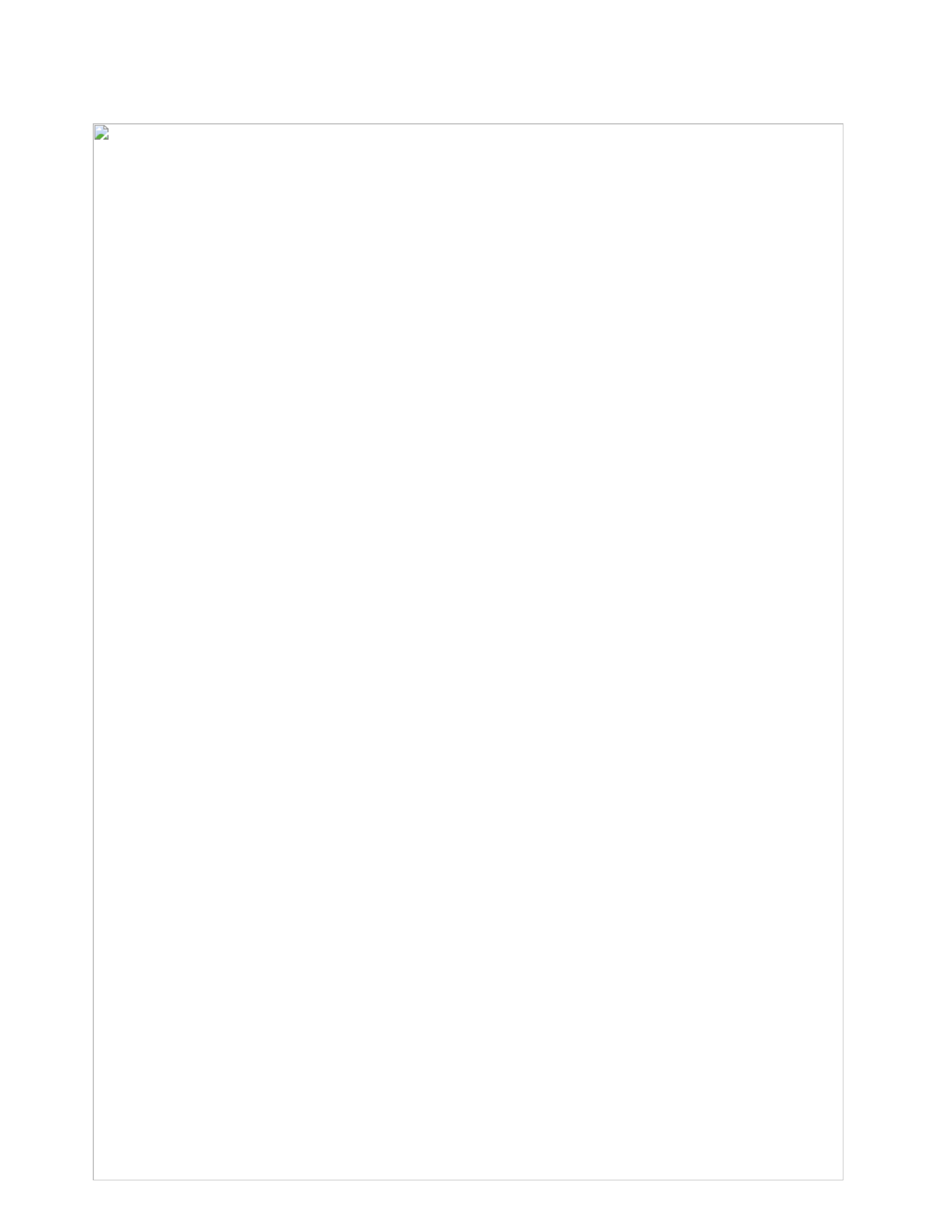
Table38.Partslist—Overall(continued)
No. FRU(Overall) FRUno. CRU
ID
12 DVD-RAM/RWdrive
•7826-CTO,3Px,3Rx,3Hx,3Jx,3Kx,3Lx,3Mx,3Nx,3Qx,3Sx,3Tx,3Ux,3Vx,3Wx,3Xx,
3Yx,32x,33x,34x,35x,36x,37x,38x,39x,3Ax,3Bx,3Cx,3Ex,3Fx,3Gx
•7827-CTO,5Jx,4Gx,5Hx,5Gx,44x,43x,42x,5Kx,5Lx,5Mx,5Nx,5Px,5Qx,5Rx,5Sx,
5Dx,5Ex,5Fx,45x,46x,47x,48x,34x,49x,4Ax,4Bx,4Cx,4Dx,4Ex,4Fx,5Tx,4Hx,4Jx,
4Kx,4Lx,4Mx,4Nx,4Px,4Qx,4Rx,4Sx,4Tx,4Ux,4Vx,4Wx,4Xx,4Yx,4Zx,52x,53x,
54x,55x,56x,57x,58x,59x,5Ax,5Bx,5Cx,33x,32x,24x,23x,22x
•7829-CTO,4Vx,48x,47x,44x,43x,42x,4Wx,4Xx,4Yx,4Qx,4Rx,4Sx,45x,46x,4Tx,
4Ux,34x,49x,4Ax,4Bx,4Cx,4Dx,4Ex,4Fx,4Gx,4Hx,4Jx,4Kx,4Lx,4Mx,4Nx,4Px,
33x,32x
•7853-CTO
•7854-CTO,4Wx,4Xx,4Yx,4Zx,52x,53x,54x,55x,56x,57x,58x,59x,4Ux,4Vx,4Nx,4Px,
4Qx,4Rx,4Sx,4Tx,34x,37x,38x,39x,3Ax,3Bx,3Cx,3Dx,3Ex,3Fx,3Gx,3Hx,3Jx,3Kx,
3Lx,3Mx,3Nx,3Px,3Qx,3Rx,3Sx,3Tx,3Ux,3Vx,3Wx,3Xx,3Yx,3Zx,42x,43x,44x,45x,
46x,47x,48x,49x,4Ax,4Bx,4Cx,4Dx,4Ex,4Fx,4Gx,4Hx,4Jx,4Kx,4Lx,4Mx,22x,23x
•7856-CTO,44x,45x,34x,37x,38x,39x,3Ax,3Bx,3Cx,3Dx,3Ex,3Fx,3Gx,3Hx,3Jx,
3Kx,3Lx,3Mx,3Nx,3Px,3Qx,3Rx,3Sx,3Tx,3Ux,3Vx,3Wx,3Xx,3Yx,3Zx,42x,43x
•5015-CTO,39x,3Bx,3Cx,36x,37x,33x,34x
•5016-CTO,5Xx,43x,46x,5Px,5Qx,5Rx,5Tx,42x,44x,45x,47x,48x,49x,4Ax,4Bx,
4Cx,4Dx,4Hx,4Jx,4Lx,4Tx,4Ux,4Vx,4Wx,4Xx,4Yx,4Zx,52x,53x,54x,55x,56x,57x,
58x,59x,5Ax,5Bx,5Cx,5Dx,5Ex,5Fx,5Gx,5Hx,5Kx,5Mx,33x,32x,23x,22x
•5017-CTO,46x,43x,4Jx,4Lx,4Mx,42x,44x,45x,47x,48x,49x,4Dx,4Ex,4Fx,4Gx,
33x,32x
•5019-CTO
•7859-CTO,55x,56x,52x,53x,54x,4Nx,4Px,4Qx,4Rx,4Vx,4Wx,4Xx,35x,36x,38x,
39x,3Ax,3Bx,3Dx,3Mx,3Nx,3Px,3Qx,3Rx,3Sx,3Tx,3Ux,3Vx,3Wx,3Xx,3Yx,42x,
43x,4Bx,4Cx,4Dx,4Ex,4Fx,4Gx,4Hx,4Kx,4Lx,4Mx,22x
•7860-CTO,35x,36x,38x,39x,3Ax,3Bx,3Cx,3Dx,3Ex,3Fx,3Gx,3Hx,3Jx,3Kx,3Lx,
3Mx,3Nx,3Qx,3Rx,3Sx
04W1268*
122HardwareMaintenanceManual

Table38.Partslist—Overall(continued)
No. FRU(Overall) FRUno. CRU
ID
12 DVD-RAM/RWdrive
•7826-CTO,3Px,3Rx,3Hx,3Jx,3Kx,3Lx,3Mx,3Nx,3Qx,3Sx,3Tx,3Ux,3Vx,3Wx,3Xx,
3Yx,32x,33x,34x,35x,36x,37x,38x,39x,3Ax,3Bx,3Cx,3Ex,3Fx,3Gx
•7827-CTO,5Jx,4Gx,5Hx,5Gx,44x,43x,42x,5Kx,5Lx,5Mx,5Nx,5Px,5Qx,5Rx,5Sx,
5Dx,5Ex,5Fx,45x,46x,47x,48x,34x,49x,4Ax,4Bx,4Cx,4Dx,4Ex,4Fx,5Tx,4Hx,4Jx,
4Kx,4Lx,4Mx,4Nx,4Px,4Qx,4Rx,4Sx,4Tx,4Ux,4Vx,4Wx,4Xx,4Yx,4Zx,52x,53x,
54x,55x,56x,57x,58x,59x,5Ax,5Bx,5Cx,33x,32x,24x,23x,22x
•7829-CTO,4Vx,48x,47x,44x,43x,42x,4Wx,4Xx,4Yx,4Qx,4Rx,4Sx,45x,46x,4Tx,
4Ux,34x,49x,4Ax,4Bx,4Cx,4Dx,4Ex,4Fx,4Gx,4Hx,4Jx,4Kx,4Lx,4Mx,4Nx,4Px,
33x,32x
•7853-CTO
•7854-CTO,4Wx,4Xx,4Yx,4Zx,52x,53x,54x,55x,56x,57x,58x,59x,4Ux,4Vx,4Nx,4Px,
4Qx,4Rx,4Sx,4Tx,34x,37x,38x,39x,3Ax,3Bx,3Cx,3Dx,3Ex,3Fx,3Gx,3Hx,3Jx,3Kx,
3Lx,3Mx,3Nx,3Px,3Qx,3Rx,3Sx,3Tx,3Ux,3Vx,3Wx,3Xx,3Yx,3Zx,42x,43x,44x,45x,
46x,47x,48x,49x,4Ax,4Bx,4Cx,4Dx,4Ex,4Fx,4Gx,4Hx,4Jx,4Kx,4Lx,4Mx,22x,23x
•7856-CTO,44x,45x,34x,37x,38x,39x,3Ax,3Bx,3Cx,3Dx,3Ex,3Fx,3Gx,3Hx,3Jx,
3Kx,3Lx,3Mx,3Nx,3Px,3Qx,3Rx,3Sx,3Tx,3Ux,3Vx,3Wx,3Xx,3Yx,3Zx,42x,43x
•5015-CTO,39x,3Bx,3Cx,36x,37x,33x,34x
•5016-CTO,5Xx,43x,46x,5Px,5Qx,5Rx,5Tx,42x,44x,45x,47x,48x,49x,4Ax,4Bx,
4Cx,4Dx,4Hx,4Jx,4Lx,4Tx,4Ux,4Vx,4Wx,4Xx,4Yx,4Zx,52x,53x,54x,55x,56x,57x,
58x,59x,5Ax,5Bx,5Cx,5Dx,5Ex,5Fx,5Gx,5Hx,5Kx,5Mx,33x,32x,23x,22x
•5017-CTO,46x,43x,4Jx,4Lx,4Mx,42x,44x,45x,47x,48x,49x,4Dx,4Ex,4Fx,4Gx,
33x,32x
•5019-CTO
•7859-CTO,55x,56x,52x,53x,54x,4Nx,4Px,4Qx,4Rx,4Vx,4Wx,4Xx,35x,36x,38x,
39x,3Ax,3Bx,3Dx,3Mx,3Nx,3Px,3Qx,3Rx,3Sx,3Tx,3Ux,3Vx,3Wx,3Xx,3Yx,42x,
43x,4Bx,4Cx,4Dx,4Ex,4Fx,4Gx,4Hx,4Kx,4Lx,4Mx,22x
•7860-CTO,35x,36x,38x,39x,3Ax,3Bx,3Cx,3Dx,3Ex,3Fx,3Gx,3Hx,3Jx,3Kx,3Lx,
3Mx,3Nx,3Qx,3Rx,3Sx
04W1269*
Chapter10.Partslist123

Table38.Partslist—Overall(continued)
No. FRU(Overall) FRUno. CRU
ID
12 DVD-RAM/RWdrive
•7826-CTO,3Px,3Rx,3Hx,3Jx,3Kx,3Lx,3Mx,3Nx,3Qx,3Sx,3Tx,3Ux,3Vx,3Wx,3Xx,
3Yx,32x,33x,34x,35x,36x,37x,38x,39x,3Ax,3Bx,3Cx,3Ex,3Fx,3Gx
•7827-CTO,5Jx,4Gx,5Hx,5Gx,44x,43x,42x,5Kx,5Lx,5Mx,5Nx,5Px,5Qx,5Rx,5Sx,
5Dx,5Ex,5Fx,45x,46x,47x,48x,34x,49x,4Ax,4Bx,4Cx,4Dx,4Ex,4Fx,5Tx,4Hx,4Jx,
4Kx,4Lx,4Mx,4Nx,4Px,4Qx,4Rx,4Sx,4Tx,4Ux,4Vx,4Wx,4Xx,4Yx,4Zx,52x,53x,
54x,55x,56x,57x,58x,59x,5Ax,5Bx,5Cx,33x,32x,24x,23x,22x
•7829-CTO,4Vx,48x,47x,44x,43x,42x,4Wx,4Xx,4Yx,4Qx,4Rx,4Sx,45x,46x,4Tx,
4Ux,34x,49x,4Ax,4Bx,4Cx,4Dx,4Ex,4Fx,4Gx,4Hx,4Jx,4Kx,4Lx,4Mx,4Nx,4Px,
33x,32x
•7853-CTO
•7854-CTO,4Wx,4Xx,4Yx,4Zx,52x,53x,54x,55x,56x,57x,58x,59x,4Ux,4Vx,4Nx,4Px,
4Qx,4Rx,4Sx,4Tx,34x,37x,38x,39x,3Ax,3Bx,3Cx,3Dx,3Ex,3Fx,3Gx,3Hx,3Jx,3Kx,
3Lx,3Mx,3Nx,3Px,3Qx,3Rx,3Sx,3Tx,3Ux,3Vx,3Wx,3Xx,3Yx,3Zx,42x,43x,44x,45x,
46x,47x,48x,49x,4Ax,4Bx,4Cx,4Dx,4Ex,4Fx,4Gx,4Hx,4Jx,4Kx,4Lx,4Mx,22x,23x
•7856-CTO,44x,45x,34x,37x,38x,39x,3Ax,3Bx,3Cx,3Dx,3Ex,3Fx,3Gx,3Hx,3Jx,
3Kx,3Lx,3Mx,3Nx,3Px,3Qx,3Rx,3Sx,3Tx,3Ux,3Vx,3Wx,3Xx,3Yx,3Zx,42x,43x
•5015-CTO,39x,3Bx,3Cx,36x,37x,33x,34x
•5016-CTO,5Xx,43x,46x,5Px,5Qx,5Rx,5Tx,42x,44x,45x,47x,48x,49x,4Ax,4Bx,
4Cx,4Dx,4Hx,4Jx,4Lx,4Tx,4Ux,4Vx,4Wx,4Xx,4Yx,4Zx,52x,53x,54x,55x,56x,57x,
58x,59x,5Ax,5Bx,5Cx,5Dx,5Ex,5Fx,5Gx,5Hx,5Kx,5Mx,33x,32x,23x,22x
•5017-CTO,46x,43x,4Jx,4Lx,4Mx,42x,44x,45x,47x,48x,49x,4Dx,4Ex,4Fx,4Gx,
33x,32x
•5019-CTO
•7859-CTO,55x,56x,52x,53x,54x,4Nx,4Px,4Qx,4Rx,4Vx,4Wx,4Xx,35x,36x,38x,
39x,3Ax,3Bx,3Dx,3Mx,3Nx,3Px,3Qx,3Rx,3Sx,3Tx,3Ux,3Vx,3Wx,3Xx,3Yx,42x,
43x,4Bx,4Cx,4Dx,4Ex,4Fx,4Gx,4Hx,4Kx,4Lx,4Mx,22x
•7860-CTO,35x,36x,38x,39x,3Ax,3Bx,3Cx,3Dx,3Ex,3Fx,3Gx,3Hx,3Jx,3Kx,3Lx,
3Mx,3Nx,3Qx,3Rx,3Sx
04W1270*
12 DVD-ROMdrive
•7826-CTO,3Dx
•7827-CTO
•7829-CTO
•7853-CTO
•7854-CTO
•7856-CTO
•5015-CTO,38x,3Ax
•5016-CTO,5Vx,5Wx,5Yx
•5017-CTO
•5019-CTO
•7859-CTO
•7860-CTO
04W1271*
12Travelcover
•7826-CTO
•7827-CTO
•7829-CTO
•7853-CTO
•7854-CTO
•7856-CTO
•5015-CTO
•5016-CTO
•5017-CTO
•5019-CTO
•7859-CTO
•7860-CTO
04W0359*
124HardwareMaintenanceManual
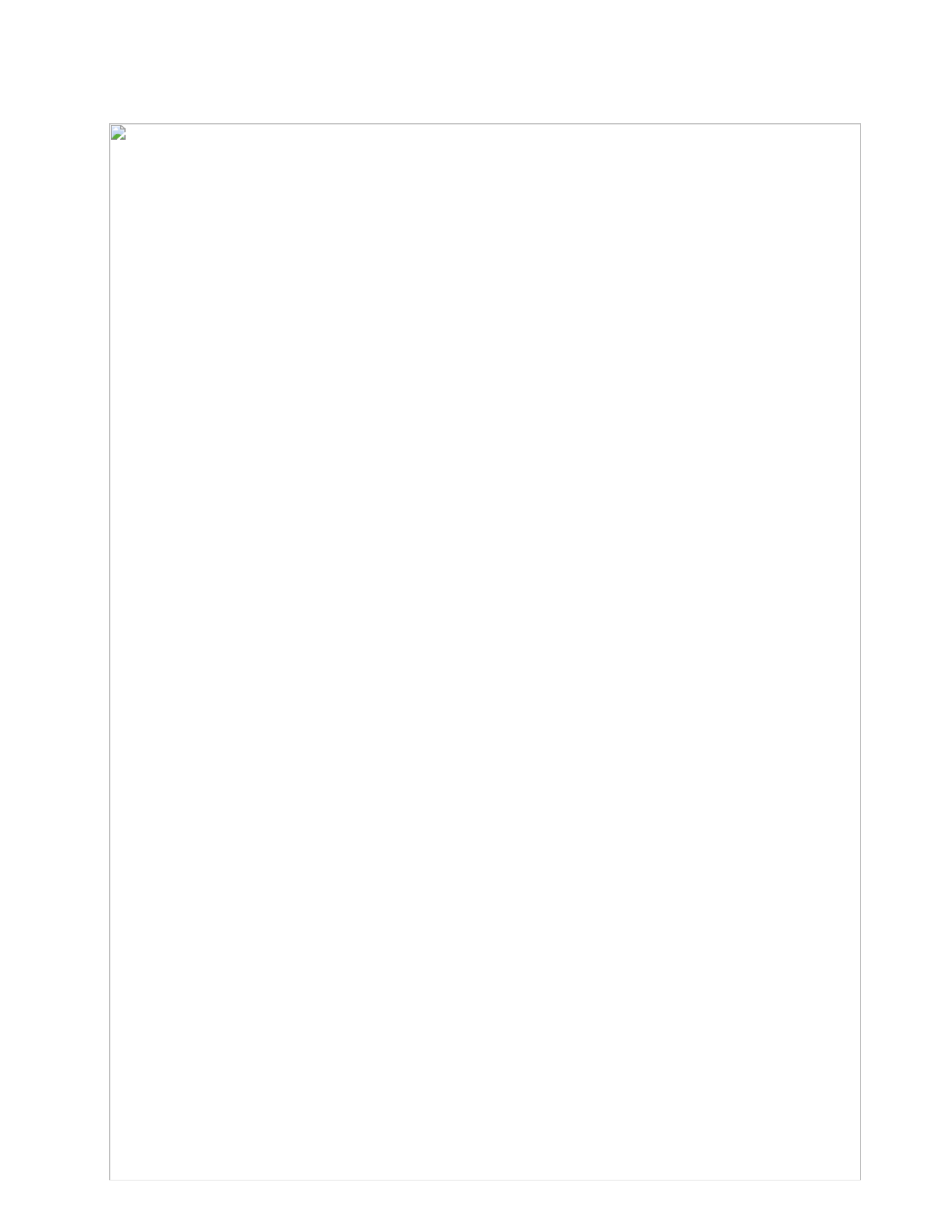
Table38.Partslist—Overall(continued)
No. FRU(Overall) FRUno. CRU
ID
13 SIMslotcoverwithscrew 60Y4187*
14 WirelessLANcardslotcoverwithscrewfor14W 60Y4185*
14 WirelessLANcardslotcoverwithscrewfor15W 60Y4191*
15 Thermalcoverwithscrewfor14WDock 04W1718*
15 Thermalcoverwithscrewfor15WDock 75Y4677*
16 SATAharddiskdrive,160GB,7,200rpm
•7826-CTO
•7827-CTO
•7829-CTO
•7853-CTO
•7854-CTO
•7856-CTO
•5015-CTO
•5016-CTO
•5017-CTO
•5019-CTO
•7859-CTO
•7860-CTO
60Y4805**
16 SATAharddiskdrive,160GB,7,200rpm
•7826-CTO
•7827-CTO
•7829-CTO
•7853-CTO
•7854-CTO
•7856-CTO
•5015-CTO
•5016-CTO
•5017-CTO
•5019-CTO
•7859-CTO
•7860-CTO
60Y4815**
16 SATAharddiskdrive,160GB,7,200rpm
•7826-CTO
•7827-CTO
•7829-CTO
•7853-CTO
•7854-CTO
•7856-CTO
•5015-CTO
•5016-CTO
•5017-CTO
•5019-CTO
•7859-CTO
•7860-CTO
75Y5121**
Chapter10.Partslist125
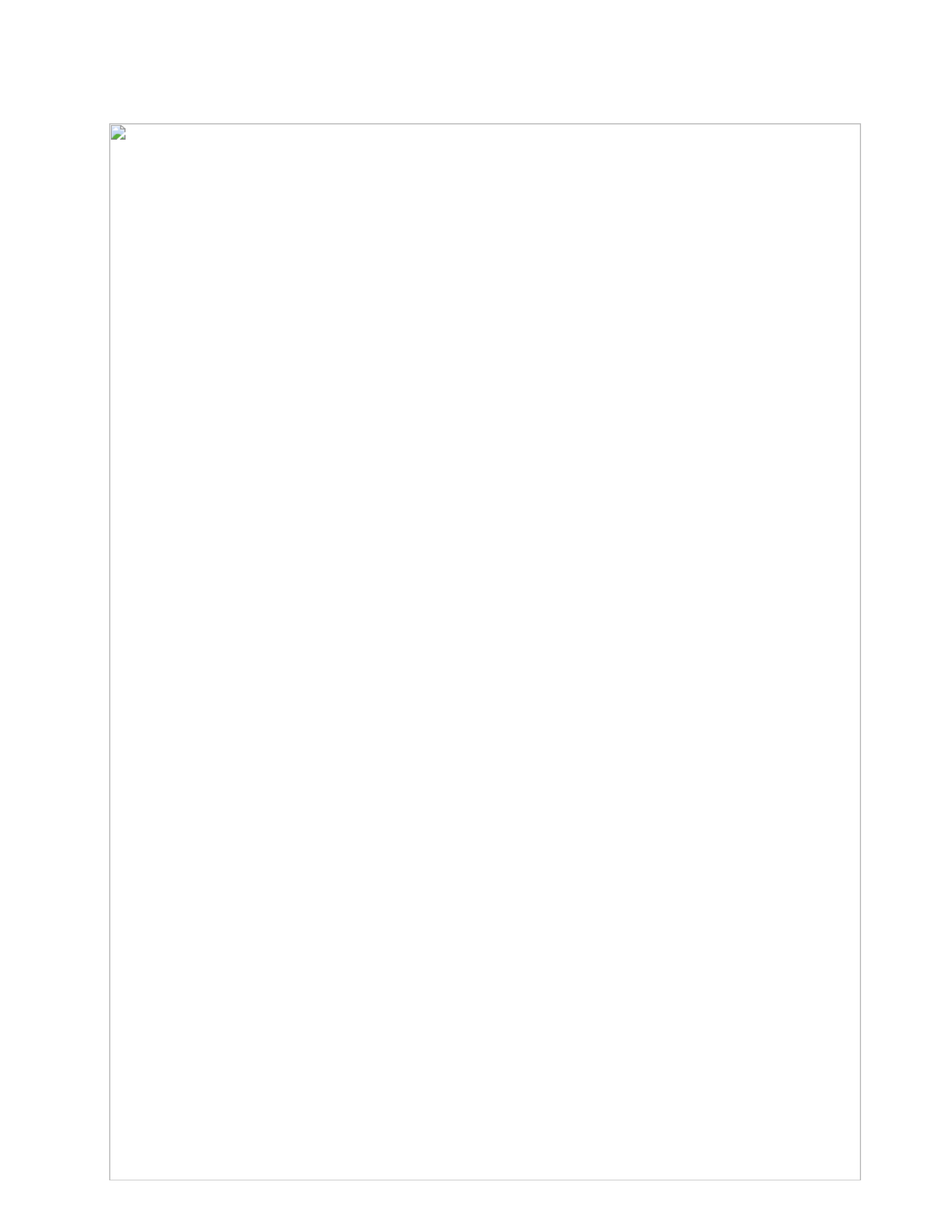
Table38.Partslist—Overall(continued)
No. FRU(Overall) FRUno. CRU
ID
16 SATAharddiskdrive,250GB,5,400rpm
•7826-CTO
•7827-CTO,5Qx,5Sx,52x,53x,55x,56x,58x
•7829-CTO
•7853-CTO
•7854-CTO,3Qx,3Tx,3Ux,3Vx,3Wx,48x,4Jx,4Mx,22x
•7856-CTO,3Ex,3Fx,3Px,3Qx,3Rx,3Sx,3Tx,3Ux,3Vx
•5015-CTO,38x,39x,3Ax,3Cx,36x
•5016-CTO,5Xx,5Yx,5Rx,5Tx,58x,5Ax,5Cx,5Dx,5Ex,5Hx
•5017-CTO
•5019-CTO
•7859-CTO,55x,56x,4Nx,4Px,3Tx,22x
•7860-CTO,3Kx,3Lx,3Mx
75Y5043**
16 SATAharddiskdrive,250GB,5,400rpm
•7826-CTO
•7827-CTO,5Qx,5Sx,52x,53x,55x,56x,58x
•7829-CTO
•7853-CTO
•7854-CTO,3Qx,3Tx,3Ux,3Vx,3Wx,48x,4Jx,4Mx,22x
•7856-CTO,3Ex,3Fx,3Px,3Qx,3Rx,3Sx,3Tx,3Ux,3Vx
•5015-CTO,38x,39x,3Ax,3Cx,36x
•5016-CTO,5Xx,5Yx,5Rx,5Tx,58x,5Ax,5Cx,5Dx,5Ex,5Hx
•5017-CTO
•5019-CTO
•7859-CTO,55x,56x,4Nx,4Px,3Tx,22x
•7860-CTO,3Kx,3Lx,3Mx
75Y5033**
16 SATAharddiskdrive,250GB,5,400rpm,7mmH
•7826-CTO
•7827-CTO,5Qx,5Sx,52x,53x,55x,56x,58x
•7829-CTO
•7853-CTO
•7854-CTO,3Qx,3Tx,3Ux,3Vx,3Wx,48x,4Jx,4Mx,22x
•7856-CTO,3Ex,3Fx,3Px,3Qx,3Rx,3Sx,3Tx,3Ux,3Vx
•5015-CTO,38x,39x,3Ax,3Cx,36x
•5016-CTO,5Xx,5Yx,5Rx,5Tx,58x,5Ax,5Cx,5Dx,5Ex,5Hx
•5017-CTO
•5019-CTO
•7859-CTO,55x,56x,4Nx,4Px,3Tx,22x
•7860-CTO,3Kx,3Lx,3Mx
75Y5133**
16 SATAharddiskdrive,250GB,5,400rpm,7mmH
•7826-CTO
•7827-CTO,5Qx,5Sx,52x,53x,55x,56x,58x
•7829-CTO
•7853-CTO
•7854-CTO,3Qx,3Tx,3Ux,3Vx,3Wx,48x,4Jx,4Mx,22x
•7856-CTO,3Ex,3Fx,3Px,3Qx,3Rx,3Sx,3Tx,3Ux,3Vx
•5015-CTO,38x,39x,3Ax,3Cx,36x
•5016-CTO,5Xx,5Yx,5Rx,5Tx,58x,5Ax,5Cx,5Dx,5Ex,5Hx
•5017-CTO
•5019-CTO
•7859-CTO,55x,56x,4Nx,4Px,3Tx,22x
•7860-CTO,3Kx,3Lx,3Mx
75Y5145**
Chapter10.Partslist127

Table38.Partslist—Overall(continued)
No. FRU(Overall) FRUno. CRU
ID
16 OPALSATAharddiskdrive,250GB,7,200rpm
•7826-CTO
•7827-CTO
•7829-CTO
•7853-CTO
•7854-CTO
•7856-CTO
•5015-CTO
•5016-CTO
•5017-CTO
•5019-CTO
•7859-CTO
•7860-CTO
75Y5151**
16 OPALSATAharddiskdrive,250GB,7,200rpm
•7826-CTO
•7827-CTO
•7829-CTO
•7853-CTO
•7854-CTO
•7856-CTO
•5015-CTO
•5016-CTO
•5017-CTO
•5019-CTO
•7859-CTO
•7860-CTO
75Y5153**
16 SATAharddiskdrive,320GB,5,400rpm
•7826-CTO,34x
•7827-CTO,5Jx,5Rx,4Lx,5Cx
•7829-CTO,4Yx,49x
•7853-CTO
•7854-CTO,4Ux,4Vx,3Px,4Lx
•7856-CTO,3Cx,3Dx,3Gx,3Hx,3Jx,3Kx,3Lx,3Mx,3Xx
•5015-CTO,37x
•5016-CTO,5Vx,5Qx,4Cx,4Dx
•5017-CTO,4Lx,4Mx
•5019-CTO
•7859-CTO,52x,53x,54x,3Sx,4Hx,4Mx
•7860-CTO,3Hx,3Jx
41W0779**
16 SATAharddiskdrive,320GB,5,400rpm
•7826-CTO,34x
•7827-CTO,5Jx,5Rx,4Lx,5Cx
•7829-CTO,4Yx,49x
•7853-CTO
•7854-CTO,4Ux,4Vx,3Px,4Lx
•7856-CTO,3Cx,3Dx,3Gx,3Hx,3Jx,3Kx,3Lx,3Mx,3Xx
•5015-CTO,37x
•5016-CTO,5Vx,5Qx,4Cx,4Dx
•5017-CTO,4Lx,4Mx
•5019-CTO
•7859-CTO,52x,53x,54x,3Sx,4Hx,4Mx
•7860-CTO,3Hx,3Jx
41W0787**
128HardwareMaintenanceManual
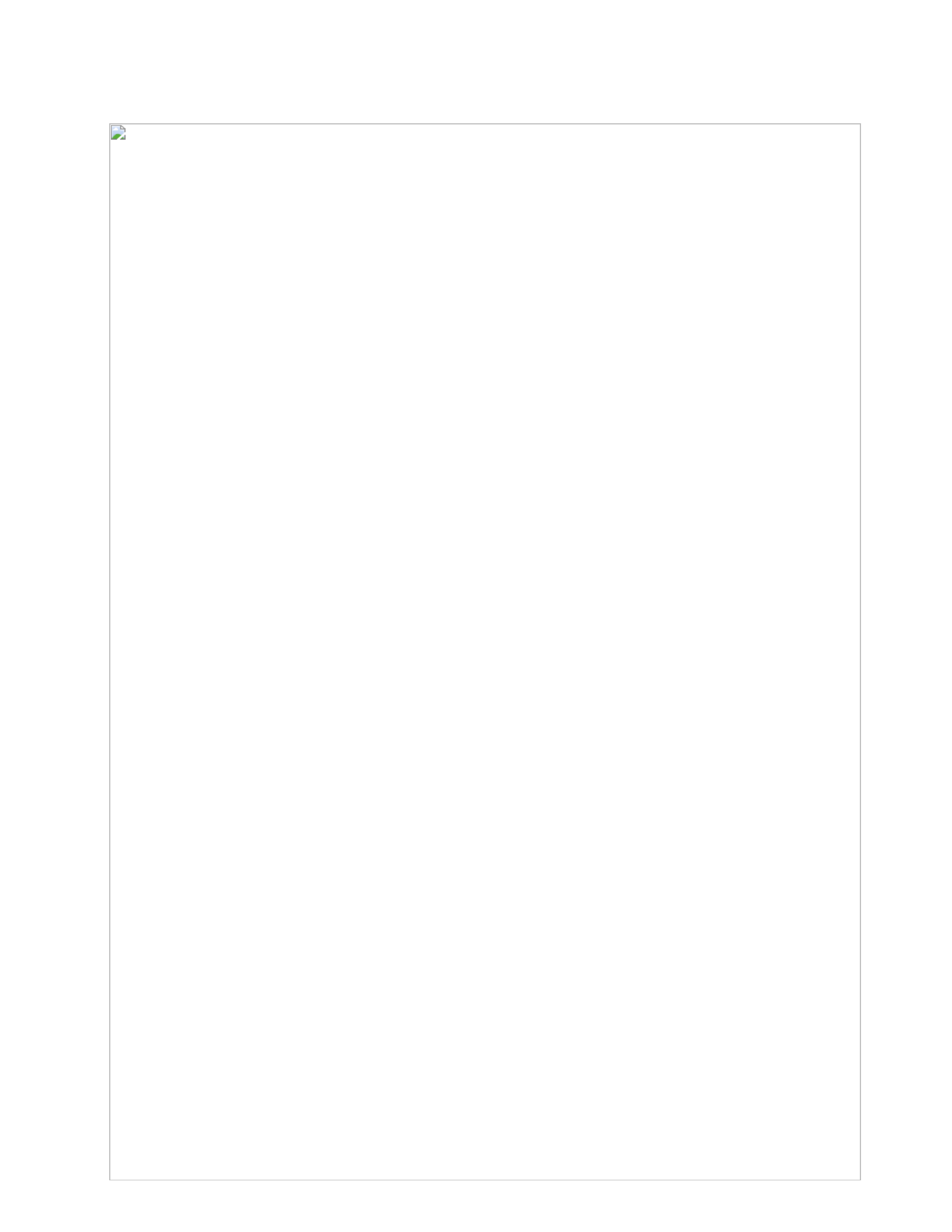
Table38.Partslist—Overall(continued)
No. FRU(Overall) FRUno. CRU
ID
16 SATAharddiskdrive,320GB,5,400rpm
•7826-CTO,34x
•7827-CTO,5Jx,5Rx,4Lx,5Cx
•7829-CTO,4Yx,49x
•7853-CTO
•7854-CTO,4Ux,4Vx,3Px,4Lx
•7856-CTO,3Cx,3Dx,3Gx,3Hx,3Jx,3Kx,3Lx,3Mx,3Xx
•5015-CTO,37x
•5016-CTO,5Vx,5Qx,4Cx,4Dx
•5017-CTO,4Lx,4Mx
•5019-CTO
•7859-CTO,52x,53x,54x,3Sx,4Hx,4Mx
•7860-CTO,3Hx,3Jx
75Y5045**
16 SATAharddiskdrive,320GB,5,400rpm
•7826-CTO,34x
•7827-CTO,5Jx,5Rx,4Lx,5Cx
•7829-CTO,4Yx,49x
•7853-CTO
•7854-CTO,4Ux,4Vx,3Px,4Lx
•7856-CTO,3Cx,3Dx,3Gx,3Hx,3Jx,3Kx,3Lx,3Mx,3Xx
•5015-CTO,37x
•5016-CTO,5Vx,5Qx,4Cx,4Dx
•5017-CTO,4Lx,4Mx
•5019-CTO
•7859-CTO,52x,53x,54x,3Sx,4Hx,4Mx
•7860-CTO,3Hx,3Jx
75Y5035**
16 SATAharddiskdrive,320GB,7,200rpm,7mmH
•7826-CTO,3Px,3Rx,3Nx,3Qx,3Xx,3Yx,3Cx,3Dx,3Ex
•7827-CTO,5Hx,44x,43x,5Ex,5Fx,48x,34x,49x,4Dx,4Ex,4Fx,5Tx,4Jx,4Nx,4Qx,
4Rx,4Sx,4Vx,4Wx,4Yx,4Zx,54x,57x,5Ax,5Bx,33x,32x,24x,22x
•7829-CTO,48x,44x,43x,4Wx,4Xx,4Rx,4Sx,4Ux,34x,4Dx,4Ex,4Fx,4Mx,33x,32x
•7853-CTO
•7854-CTO,53x,58x,59x,4Nx,4Px,4Qx,4Rx,4Sx,4Tx,34x,37x,38x,3Ax,3Bx,3Dx,
3Ex,3Fx,3Gx,3Hx,3Jx,3Kx,3Lx,3Mx,3Nx,3Rx,3Sx,42x,43x,44x,45x,46x,47x,
4Ax,4Dx,4Ex,4Fx,4Gx,4Hx,4Kx,23x
•7856-CTO,34x,37x,38x,39x,3Ax,3Nx,3Yx,3Zx,42x,43x,
•5015-CTO,3Bx
•5016-CTO,5Wx,46x,44x,45x,48x,49x,4Hx,4Jx,4Lx,4Ux,4Vx,4Wx,4Yx,4Zx,52x,
57x,59x,5Bx,5Fx,5Gx,5Mx,33x,32x,22x
•5017-CTO,46x,4Jx,44x,45x,48x,49x,4Gx,33x,32x
•5019-CTO
•7859-CTO,4Qx,4Rx,4Vx,35x,36x,38x,3Dx,3Mx,3Nx,3Px,3Qx,3Rx,3Ux,3Vx,3Xx,
3Yx,4Bx,4Cx,4Dx,4Ex,4Fx,4Gx,4Kx,4Lx
•7860-CTO,35x,36x,38x,39x,3Ax,3Bx,3Cx,3Dx,3Gx,3Nx,3Qx,3Rx,3Sx
75Y5135**
Chapter10.Partslist129

Table38.Partslist—Overall(continued)
No. FRU(Overall) FRUno. CRU
ID
16 SATAharddiskdrive,500GB,7,200rpm
•7826-CTO,3Hx,3Jx,3Kx,3Lx,3Mx,3Sx,3Tx,3Ux,3Vx,3Wx,32x,33x,35x,36x,37x,
38x,39x,3Ax,3Bx,3Fx,3Gx
•7827-CTO,4Gx,5Gx,42x,5Kx,5Lx,5Mx,5Nx,5Px,5Dx,45x,46x,47x,4Ax,4Bx,4Cx,
4Hx,4Kx,4Mx,4Px,4Ux,4Xx,59x
•7829-CTO,4Vx,47x,42x,4Qx,45x,46x,4Tx,4Bx,4Cx,4Gx,4Hx,4Jx,4Kx,4Lx,4Nx,4Px
•7853-CTO
•7854-CTO,4Wx,4Xx,4Yx,4Zx,52x,54x,55x,56x,57x,39x,3Cx,3Xx,3Yx,3Zx,49x,
4Bx,4Cx
•7856-CTO,44x,45x,3Bx,3Wx
•5015-CTO,33x
•5016-CTO,43x,5Px,42x,47x,4Ax,4Bx,4Tx,4Xx,53x,56x,5Kx
•5017-CTO,43x,42x,47x,4Dx,4Ex,4Fx
•5019-CTO
•7859-CTO,4Wx,4Xx,39x,3Ax,3Bx,3Wx,42x,43x
•7860-CTO,3Ex,3Fx
60Y4821**
16 SATAharddiskdrive,500GB,7,200rpm
•7826-CTO,3Hx,3Jx,3Kx,3Lx,3Mx,3Sx,3Tx,3Ux,3Vx,3Wx,32x,33x,35x,36x,37x,
38x,39x,3Ax,3Bx,3Fx,3Gx
•7827-CTO,4Gx,5Gx,42x,5Kx,5Lx,5Mx,5Nx,5Px,5Dx,45x,46x,47x,4Ax,4Bx,4Cx,
4Hx,4Kx,4Mx,4Px,4Ux,4Xx,59x
•7829-CTO,4Vx,47x,42x,4Qx,45x,46x,4Tx,4Bx,4Cx,4Gx,4Hx,4Jx,4Kx,4Lx,4Nx,4Px
•7853-CTO
•7854-CTO,4Wx,4Xx,4Yx,4Zx,52x,54x,55x,56x,57x,39x,3Cx,3Xx,3Yx,3Zx,49x,
4Bx,4Cx
•7856-CTO,44x,45x,3Bx,3Wx
•5015-CTO,33x
•5016-CTO,43x,5Px,42x,47x,4Ax,4Bx,4Tx,4Xx,53x,56x,5Kx
•5017-CTO,43x,42x,47x,4Dx,4Ex,4Fx
•5019-CTO
•7859-CTO,4Wx,4Xx,39x,3Ax,3Bx,3Wx,42x,43x
•7860-CTO,3Ex,3Fx
75Y5125**
16 SATAsolidstatedrive,128GB,2.5",7mmH
•7826-CTO
•7827-CTO,4Tx,23x
•7829-CTO,4Ax
•7853-CTO
•7854-CTO
•7856-CTO
•5015-CTO,34x
•5016-CTO,54x,55x,23x
•5017-CTO
•5019-CTO
•7859-CTO
•7860-CTO
04W1284**
132HardwareMaintenanceManual

Table38.Partslist—Overall(continued)
No. FRU(Overall) FRUno. CRU
ID
16 SATAsolidstatedrive,128GB,2.5",7mmH
•7826-CTO
•7827-CTO,4Tx,23x
•7829-CTO,4Ax
•7853-CTO
•7854-CTO
•7856-CTO
•5015-CTO,34x
•5016-CTO,54x,55x,23x
•5017-CTO
•5019-CTO
•7859-CTO
•7860-CTO
04W1267**
16 SATAsolidstatedrive,128GB,2.5",7mmH
•7826-CTO
•7827-CTO,4Tx,23x
•7829-CTO,4Ax
•7853-CTO
•7854-CTO
•7856-CTO
•5015-CTO,34x
•5016-CTO,54x,55x,23x
•5017-CTO
•5019-CTO
•7859-CTO
•7860-CTO
04W1276**
17 SierrawirelessGobi-3000WirelessWANcard,WWSKU
•7826-CTO
•7827-CTO
•7829-CTO
•7853-CTO
•7854-CTO
•7856-CTO
•5015-CTO
•5016-CTO
•5017-CTO
•5019-CTO
•7859-CTO
•7860-CTO
60Y3257**
17 SierrawirelessGobi-3000WirelessWANcardforMalaysiaSKU
•7826-CTO
•7827-CTO
•7829-CTO
•7853-CTO
•7854-CTO
•7856-CTO
•5015-CTO
•5016-CTO
•5017-CTO
•5019-CTO
•7859-CTO
•7860-CTO
60Y3283**
Chapter10.Partslist133

Table38.Partslist—Overall(continued)
No. FRU(Overall) FRUno. CRU
ID
17EricssonF5521gwWirelessWANcard
•7826-CTO
•7827-CTO
•7829-CTO
•7853-CTO
•7854-CTO
•7856-CTO
•5015-CTO
•5016-CTO
•5017-CTO
•5019-CTO
•7859-CTO
•7860-CTO
60Y3279**
17 EricssonF5521gwWirelessWANcardforMalaysiaSKU
•7826-CTO
•7827-CTO,5Ax,5Bx,4Tx,4Ux,4Vx,4Wx,4Xx,4Yx
•7829-CTO,4Wx,4Xx
•7853-CTO
•7854-CTO,4Ux,42x,43x
•7856-CTO
•5015-CTO
•5016-CTO,4Tx,4Xx,4Yx,4Zx,5Mx
•5017-CTO,4Lx
•5019-CTO
•7859-CTO
•7860-CTO
60Y3267**
17HuaweiEM660WirelessWANcard
•7826-CTO
•7827-CTO
•7829-CTO
•7853-CTO
•7854-CTO
•7856-CTO
•5015-CTO,34x
•5016-CTO
•5017-CTO
•5019-CTO
•7859-CTO
•7860-CTO
60Y3239**
134HardwareMaintenanceManual

Table38.Partslist—Overall(continued)
No. FRU(Overall) FRUno. CRU
ID
22 Bluetoothdaughtercard(BDC-3.0)
•7826-CTO,3Px,3Rx,3Hx,3Jx,3Kx,3Lx,3Mx,3Nx,3Qx,3Sx,3Tx,3Ux,3Vx,3Wx,3Xx,
3Yx,32x,33x,34x,35x,36x,37x,38x,39x,3Ax,3Bx,3Cx,3Dx,3Ex,3Fx,3Gx
•7827-CTO,5Jx,4Gx,5Gx,44x,5Kx,5Lx,5Mx,5Nx,5Px,5Qx,5Rx,5Fx,46x,47x,34x,
49x,4Ax,4Bx,4Cx,4Dx,4Ex,4Fx,5Tx,4Hx,4Jx,4Kx,4Lx,4Mx,4Nx,4Px,4Qx,4Rx,
4Sx,4Tx,4Ux,4Vx,4Wx,4Xx,4Yx,4Zx,52x,53x,54x,56x,57x,58x,59x,5Ax,5Bx,5Cx,
33x,32x,24x,23x,22x
•7829-CTO,4Vx,47x,44x,4Wx,4Xx,4Yx,4Sx,46x,4Tx,34x,49x,4Ax,4Bx,4Cx,4Dx,
4Ex,4Fx,4Gx,4Hx,4Jx,4Kx,4Lx,4Mx,4Nx,4Px,33x,32x
•7853-CTO
•7854-CTO,4Wx,4Xx,4Yx,4Zx,52x,53x,54x,55x,56x,57x,58x,59x,4Ux,4Vx,4Nx,
4Px,4Qx,4Rx,4Sx,4Tx,34x,37x,38x,39x,3Ax,3Bx,3Cx,3Dx,3Ex,3Fx,3Gx,3Hx,3Jx,
3Kx,3Lx,3Mx,3Nx,3Px,3Rx,3Sx,3Tx,3Ux,3Vx,3Wx,3Xx,3Yx,3Zx,42x,43x,44x,45x,
46x,47x,48x,49x,4Ax,4Bx,4Cx,4Dx,4Ex,4Fx,4Gx,4Hx,4Jx,4Kx,4Lx,4Mx,22x,23x
•7856-CTO,44x,45x,34x,37x,38x,39x,3Ax,3Bx,3Cx,3Dx,3Ex,3Fx,3Gx,3Hx,3Jx,
3Kx,3Lx,3Mx,3Nx,3Px,3Qx,3Rx,3Sx,3Tx,3Ux,3Vx,3Wx,3Xx,3Yx,3Zx,42x,43x
•5015-CTO,3Ax,3Bx,36x,37x,33x,34x
•5016-CTO,5Vx,5Wx,5Xx,5Yx,5Px,5Qx,5Rx,44x,47x,49x,4Ax,4Bx,4Cx,4Dx,4Hx,
4Jx,4Lx,4Tx,4Ux,4Vx,4Wx,4Xx,4Yx,4Zx,52x,53x,54x,55x,56x,57x,58x,59x,5Ax,
5Bx,5Cx,5Ex,5Fx,5Gx,5Hx,5Kx,5Mx,33x,32x,23x,22x
•5017-CTO,4Jx,4Lx,4Mx,44x,47x,49x,4Dx,4Ex,4Fx,4Gx,33x,32x
•5019-CTO
•7859-CTO,52x,53x,54x,4Nx,4Px,4Qx,4Rx,4Vx,4Wx,4Xx,35x,36x,38x,39x,3Ax,
3Bx,3Dx,3Mx,3Nx,3Px,3Qx,3Rx,3Sx,3Ux,3Vx,3Wx,3Xx,3Yx,42x,43x,4Bx,4Cx,
4Dx,4Ex,4Fx,4Gx,4Hx,4Kx,4Lx,4Mx,22x
•7860-CTO,35x,36x,38x,39x,3Ax,3Bx,3Cx,3Dx,3Ex,3Fx,3Gx,3Hx,3Jx,3Kx,3Lx,
3Mx,3Nx,3Qx,3Rx,3Sx
60Y3275N
23 CPUassembly,IntelCore™i3-2310MProcessor(2.10GHz)
•7826-CTO,3Px,3Rx,3Mx,3Nx,3Qx,3Wx,3Xx,3Yx
•7827-CTO
•7829-CTO,4Vx,4Cx
•7853-CTO
•7854-CTO,56x,57x,58x,59x,4Rx,4Sx,4Tx,38x,3Dx,3Fx,3Hx,3Mx,3Nx,3Px,3Qx,
3Wx,3Zx,46x,47x,48x,4Cx,4Dx,4Ex,4Fx,4Gx,4Jx,4Lx,4Mx,22x
•7856-CTO,45x,38x,39x,3Dx,3Fx,3Gx,3Hx,3Jx,3Kx,3Lx,3Mx,3Qx,3Ux,3Vx,3Xx,43x
•5015-CTO,38x,39x,3Cx
•5016-CTO
•5017-CTO
•5019-CTO
•7859-CTO,55x,56x,53x,54x,4Vx,4Xx,38x,3Qx,3Rx,3Sx,3Tx,3Ux,3Yx,42x,43x,
4Ex,4Fx,4Lx,22x
•7860-CTO,38x,3Bx,3Ex,3Fx,3Gx,3Hx,3Jx,3Mx,3Sx
04W0495N
138HardwareMaintenanceManual

Table38.Partslist—Overall(continued)
No. FRU(Overall) FRUno. CRU
ID
23 CPUassembly,IntelCorei5-2410MProcessor(2.30GHz)
•7826-CTO,3Hx,3Lx,3Ux,3Vx
•7827-CTO,49x
•7829-CTO
•7853-CTO
•7854-CTO,4Wx,53x,54x,55x,4Vx,4Nx,4Px,4Qx,37x,3Cx,3Ex,3Gx,3Jx,3Kx,3Lx,
3Rx,3Sx,3Tx,3Ux,3Vx,43x,44x,45x,49x,4Ax,4Bx,4Hx
•7856-CTO,37x,3Ax,3Bx,3Cx,3Ex,3Nx,3Px,3Rx,3Sx,3Tx,3Wx,42x
•5015-CTO
•5016-CTO
•5017-CTO
•5019-CTO
•7859-CTO,52x,4Qx,4Rx,36x,3Mx,3Nx,3Px,3Vx,3Wx,3Xx,4Cx,4Dx,4Gx,4Mx
•7860-CTO,36x,39x,3Ax,3Cx,3Kx,3Lx,3Rx
04W0496N
23 CPUassembly,IntelCorei5-2520MProcessor(2.50GHz)
•7826-CTO,3Jx,3Kx,3Tx,32x,33x,34x,35x,36x,38x,3Bx,3Cx,3Dx,3Ex,3Fx,3Gx
•7827-CTO,4Gx,5Hx,44x,43x,5Kx,5Lx,5Mx,5Nx,5Px,5Rx,5Sx,5Ex,5Fx,48x,34x,
4Ax,4Bx,4Dx,4Ex,4Fx,5Tx,4Jx,4Nx,4Yx,4Zx,52x,53x,54x,55x,56x,57x,58x,59x,
5Bx,5Cx,32x,24x,22x
•7829-CTO,48x,44x,43x,4Rx,4Sx,4Ux,34x,4Ax,4Bx,4Dx,4Lx,4Mx,32x
•7853-CTO
•7854-CTO,4Zx,52x,4Ux,34x,39x,3Ax,3Bx,3Xx,3Yx,42x,4Kx,23x
•7856-CTO,44x,34x,3Yx,3Zx
•5015-CTO,3Ax,3Bx,36x,37x,33x,34x
•5016-CTO,5Vx,5Wx,5Xx,5Yx,43x,5Px,5Tx,42x,44x,48x,49x,4Ax,4Bx,4Cx,4Hx,
4Jx,4Lx,4Wx,4Zx,59x,5Ax,5Bx,5Cx,5Dx,5Ex,5Fx,5Gx,5Hx,5Kx,5Mx,32x,22x
•5017-CTO,43x,4Lx,4Mx,42x,44x,48x,49x,4Dx,4Ex,32x
•5019-CTO
•7859-CTO,4Nx,4Px,4Wx,35x,3Dx,4Hx,4Kx
•7860-CTO,35x,3Dx,3Nx,3Qx
04W0492N
23 CPUassembly,IntelCorei5-2540MProcessor(2.60GHz)
•7826-CTO,3Sx,37x,3Ax
•7827-CTO,5Jx,5Gx,42x,5Qx,5Dx,45x,46x,47x,4Lx,4Mx,4Rx,4Sx,4Tx,4Wx,4Xx,
33x,23x
•7829-CTO,47x,42x,4Xx,4Yx,4Qx,45x,46x,4Tx,49x,4Jx,4Kx,33x
•7853-CTO
•7854-CTO,4Yx
•7856-CTO
•5015-CTO
•5016-CTO,46x,5Qx,5Rx,45x,47x,4Dx,4Vx,4Yx,55x,56x,57x,58x,33x,23x
•5017-CTO,46x,45x,47x,4Fx,4Gx,33x
•5019-CTO
•7859-CTO,3Ax,3Bx,4Bx
•7860-CTO
04W0493N
Chapter10.Partslist139

•15.6-inchHDLED-backlightLCD(Table40“Partslist—15.6-inchHDLCD”onpage146)
•15.6-inchHDx,LED-backlightLCD(Table41“Partslist—15.6-inchHD+LCD”onpage148)
1
3
4
5
6
7
8
9
2
Chapter10.Partslist143

T able39.Partslist—14.0-inchHDL CD
No. FRU(14.0-inchHDLCD) FRUno. CRU
ID
1 LCDfrontbezelfor14W 04W1735N
2 Integratedcamerawithmicrophone(1M)
•7826-CTO,3Px,3Rx,3Hx,3Jx,3Kx,3Lx,3Mx,3Nx,3Qx,3Sx,3Tx,3Ux,3Vx,3Wx,3Xx,
3Yx,32x,33x,35x,36x,37x,38x,39x,3Ax,3Bx,3Cx,3Dx,3Ex,3Fx,3Gx
•7827-CTO,5Jx,4Gx,5Hx,5Gx,5Kx,5Lx,5Mx,5Nx,5Px,5Rx,46x,47x,48x,34x,49x,
4Ax,4Bx,4Cx,4Dx,4Ex,4Fx,5Tx,4Hx,4Jx,4Kx,4Lx,4Mx,4Nx,4Px,4Qx,4Rx,4Tx,
4Ux,4Vx,4Wx,4Xx,4Yx,4Zx,53x,54x,57x,58x,59x,5Ax,5Bx,5Cx,33x,24x,23x,22x
•7829-CTO,4Vx,48x,47x,4Wx,4Xx,4Yx,46x,4Tx,4Ux,34x,49x,4Ax,4Bx,4Cx,4Dx,
4Ex,4Fx,4Gx,4Hx,4Jx,4Kx,4Lx,4Mx,4Nx,4Px,33x
•7853-CTO
•7854-CTO,4Wx,4Xx,4Yx,4Zx,52x,53x,54x,55x,56x,57x,58x,59x,4Ux,4Vx,4Nx,
4Px,4Qx,4Rx,4Sx,4Tx,34x,37x,38x,39x,3Ax,3Bx,3Cx,3Dx,3Ex,3Fx,3Gx,3Hx,3Jx,
3Kx,3Lx,3Mx,3Nx,3Px,3Qx,3Rx,3Sx,3Tx,3Ux,3Xx,3Yx,3Zx,42x,43x,44x,45x,46x,
47x,48x,49x,4Ax,4Bx,4Cx,4Dx,4Ex,4Fx,4Gx,4Hx,4Jx,4Kx,4Lx,4Mx,22x,23x
•7856-CTO,44x,45x,34x,37x,38x,39x,3Ax,3Bx,3Cx,3Dx,3Ex,3Fx,3Gx,3Hx,3Jx,
3Kx,3Lx,3Mx,3Nx,3Px,3Qx,3Rx,3Sx,3Tx,3Ux,3Vx,3Wx,3Xx,3Yx,3Zx,42x,43x
04W0442N
2Integratedcamerawithmicrophone(1M)
•7826-CTO,3Px,3Rx,3Hx,3Jx,3Kx,3Lx,3Mx,3Nx,3Qx,3Sx,3Tx,3Ux,3Vx,3Wx,3Xx,
3Yx,32x,33x,35x,36x,37x,38x,39x,3Ax,3Bx,3Cx,3Dx,3Ex,3Fx,3Gx
•7827-CTO,5Jx,4Gx,5Hx,5Gx,5Kx,5Lx,5Mx,5Nx,5Px,5Rx,46x,47x,48x,34x,49x,
4Ax,4Bx,4Cx,4Dx,4Ex,4Fx,5Tx,4Hx,4Jx,4Kx,4Lx,4Mx,4Nx,4Px,4Qx,4Rx,4Tx,
4Ux,4Vx,4Wx,4Xx,4Yx,4Zx,53x,54x,57x,58x,59x,5Ax,5Bx,5Cx,33x,24x,23x,22x
•7829-CTO,4Vx,48x,47x,4Wx,4Xx,4Yx,46x,4Tx,4Ux,34x,49x,4Ax,4Bx,4Cx,4Dx,
4Ex,4Fx,4Gx,4Hx,4Jx,4Kx,4Lx,4Mx,4Nx,4Px,33x
•7853-CTO
•7854-CTO,4Wx,4Xx,4Yx,4Zx,52x,53x,54x,55x,56x,57x,58x,59x,4Ux,4Vx,4Nx,
4Px,4Qx,4Rx,4Sx,4Tx,34x,37x,38x,39x,3Ax,3Bx,3Cx,3Dx,3Ex,3Fx,3Gx,3Hx,3Jx,
3Kx,3Lx,3Mx,3Nx,3Px,3Qx,3Rx,3Sx,3Tx,3Ux,3Xx,3Yx,3Zx,42x,43x,44x,45x,46x,
47x,48x,49x,4Ax,4Bx,4Cx,4Dx,4Ex,4Fx,4Gx,4Hx,4Jx,4Kx,4Lx,4Mx,22x,23x
•7856-CTO,44x,45x,34x,37x,38x,39x,3Ax,3Bx,3Cx,3Dx,3Ex,3Fx,3Gx,3Hx,3Jx,
3Kx,3Lx,3Mx,3Nx,3Px,3Qx,3Rx,3Sx,3Tx,3Ux,3Vx,3Wx,3Xx,3Yx,3Zx,42x,43x
04W0443N
2Integratedcamerawithmicrophone(1M)
•7826-CTO,3Px,3Rx,3Hx,3Jx,3Kx,3Lx,3Mx,3Nx,3Qx,3Sx,3Tx,3Ux,3Vx,3Wx,3Xx,
3Yx,32x,33x,35x,36x,37x,38x,39x,3Ax,3Bx,3Cx,3Dx,3Ex,3Fx,3Gx
•7827-CTO,5Jx,4Gx,5Hx,5Gx,5Kx,5Lx,5Mx,5Nx,5Px,5Rx,46x,47x,48x,34x,49x,
4Ax,4Bx,4Cx,4Dx,4Ex,4Fx,5Tx,4Hx,4Jx,4Kx,4Lx,4Mx,4Nx,4Px,4Qx,4Rx,4Tx,
4Ux,4Vx,4Wx,4Xx,4Yx,4Zx,53x,54x,57x,58x,59x,5Ax,5Bx,5Cx,33x,24x,23x,22x
•7829-CTO,4Vx,48x,47x,4Wx,4Xx,4Yx,46x,4Tx,4Ux,34x,49x,4Ax,4Bx,4Cx,4Dx,
4Ex,4Fx,4Gx,4Hx,4Jx,4Kx,4Lx,4Mx,4Nx,4Px,33x
•7853-CTO
•7854-CTO,4Wx,4Xx,4Yx,4Zx,52x,53x,54x,55x,56x,57x,58x,59x,4Ux,4Vx,4Nx,
4Px,4Qx,4Rx,4Sx,4Tx,34x,37x,38x,39x,3Ax,3Bx,3Cx,3Dx,3Ex,3Fx,3Gx,3Hx,3Jx,
3Kx,3Lx,3Mx,3Nx,3Px,3Qx,3Rx,3Sx,3Tx,3Ux,3Xx,3Yx,3Zx,42x,43x,44x,45x,46x,
47x,48x,49x,4Ax,4Bx,4Cx,4Dx,4Ex,4Fx,4Gx,4Hx,4Jx,4Kx,4Lx,4Mx,22x,23x
•7856-CTO,44x,45x,34x,37x,38x,39x,3Ax,3Bx,3Cx,3Dx,3Ex,3Fx,3Gx,3Hx,3Jx,
3Kx,3Lx,3Mx,3Nx,3Px,3Qx,3Rx,3Sx,3Tx,3Ux,3Vx,3Wx,3Xx,3Yx,3Zx,42x,43x
04W0444N
144HardwareMaintenanceManual

Table39.Partslist—14.0-inchHDLCD(continued)
No. FRU(14.0-inchHDLCD) FRUno. CRU
ID
2 Integratedcamerawithmicrophone(1M)
•7826-CTO,3Px,3Rx,3Hx,3Jx,3Kx,3Lx,3Mx,3Nx,3Qx,3Sx,3Tx,3Ux,3Vx,3Wx,3Xx,
3Yx,32x,33x,35x,36x,37x,38x,39x,3Ax,3Bx,3Cx,3Dx,3Ex,3Fx,3Gx
•7827-CTO,5Jx,4Gx,5Hx,5Gx,5Kx,5Lx,5Mx,5Nx,5Px,5Rx,46x,47x,48x,34x,49x,
4Ax,4Bx,4Cx,4Dx,4Ex,4Fx,5Tx,4Hx,4Jx,4Kx,4Lx,4Mx,4Nx,4Px,4Qx,4Rx,4Tx,
4Ux,4Vx,4Wx,4Xx,4Yx,4Zx,53x,54x,57x,58x,59x,5Ax,5Bx,5Cx,33x,24x,23x,22x
•7829-CTO,4Vx,48x,47x,4Wx,4Xx,4Yx,46x,4Tx,4Ux,34x,49x,4Ax,4Bx,4Cx,4Dx,
4Ex,4Fx,4Gx,4Hx,4Jx,4Kx,4Lx,4Mx,4Nx,4Px,33x
•7853-CTO
•7854-CTO,4Wx,4Xx,4Yx,4Zx,52x,53x,54x,55x,56x,57x,58x,59x,4Ux,4Vx,4Nx,
4Px,4Qx,4Rx,4Sx,4Tx,34x,37x,38x,39x,3Ax,3Bx,3Cx,3Dx,3Ex,3Fx,3Gx,3Hx,3Jx,
3Kx,3Lx,3Mx,3Nx,3Px,3Qx,3Rx,3Sx,3Tx,3Ux,3Xx,3Yx,3Zx,42x,43x,44x,45x,46x,
47x,48x,49x,4Ax,4Bx,4Cx,4Dx,4Ex,4Fx,4Gx,4Hx,4Jx,4Kx,4Lx,4Mx,22x,23x
•7856-CTO,44x,45x,34x,37x,38x,39x,3Ax,3Bx,3Cx,3Dx,3Ex,3Fx,3Gx,3Hx,3Jx,
3Kx,3Lx,3Mx,3Nx,3Px,3Qx,3Rx,3Sx,3Tx,3Ux,3Vx,3Wx,3Xx,3Yx,3Zx,42x,43x
04W0445N
2Microphone
•7826-CTO,34x
•7827-CTO,44x,43x,42x,5Qx,5Sx,5Dx,5Ex,5Fx,45x,4Sx,52x,55x,56x,32x
•7829-CTO,44x,43x,42x,4Qx,4Rx,4Sx,45x,32x
•7853-CTO
•7854-CTO,3Vx,3Wx
•7856-CTO
60Y3329N
3WirelessWANantennaset14W
4Hinges14W
4Hinges14W
5 LCDcoverkitTexture14W(withlogo),silver 04W1722N
6 Speakerassemblyfor14W 60Y3333N
7LCDcable,HD,Teon14W 04W1728N
8 LCDmodule,14.0-inchHDanti-glare
•7826-CTO,3Px,3Rx,3Hx,3Jx,3Kx,3Lx,3Mx,3Nx,3Qx,3Sx,3Tx,3Ux,3Vx,3Wx,3Xx,
3Yx,32x,33x,34x,35x,36x,37x,38x,39x,3Ax,3Bx,3Cx,3Dx,3Ex,3Fx,3Gx
•7827-CTO,5Jx,4Gx,5Hx,5Gx,44x,43x,42x,5Kx,5Lx,5Mx,5Nx,5Px,5Qx,5Rx,5Sx,
5Dx,5Ex,5Fx,45x,46x,47x,48x,34x,49x,4Ax,4Bx,4Cx,4Dx,4Ex,4Fx,5Tx,4Hx,4Jx,
4Kx,4Lx,4Mx,4Nx,4Px,4Qx,4Rx,4Sx,4Tx,4Ux,4Vx,4Wx,4Xx,4Yx,4Zx,52x,53x,
54x,55x,56x,57x,58x,59x,5Ax,5Bx,5Cx,33x,32x,24x,23x,22x
•7829-CTO,4Vx,48x,47x,44x,43x,42x,4Wx,4Xx,4Yx,4Qx,4Rx,4Sx,45x,46x,4Tx,4Ux,
34x,49x,4Ax,4Bx,4Cx,4Dx,4Ex,4Fx,4Gx,4Hx,4Jx,4Kx,4Lx,4Mx,4Nx,4Px,33x,32x
•7853-CTO
•7854-CTO,4Wx,4Xx,4Yx,4Zx,52x,53x,54x,55x,56x,57x,58x,59x,4Ux,4Vx,4Nx,4Px,
4Qx,4Rx,4Sx,4Tx,34x,37x,38x,39x,3Ax,3Bx,3Cx,3Dx,3Ex,3Fx,3Gx,3Hx,3Jx,3Kx,
3Lx,3Mx,3Nx,3Px,3Qx,3Rx,3Sx,3Tx,3Ux,3Vx,3Wx,3Xx,3Yx,3Zx,42x,43x,44x,45x,
46x,47x,48x,49x,4Ax,4Bx,4Cx,4Dx,4Ex,4Fx,4Gx,4Hx,4Jx,4Kx,4Lx,4Mx,22x,23x
•7856-CTO,44x,45x,34x,37x,38x,39x,3Ax,3Bx,3Cx,3Dx,3Ex,3Fx,3Gx,3Hx,3Jx,
3Kx,3Lx,3Mx,3Nx,3Px,3Qx,3Rx,3Sx,3Tx,3Ux,3Vx,3Wx,3Xx,3Yx,3Zx,42x,43x
93P5729N
Chapter10.Partslist145
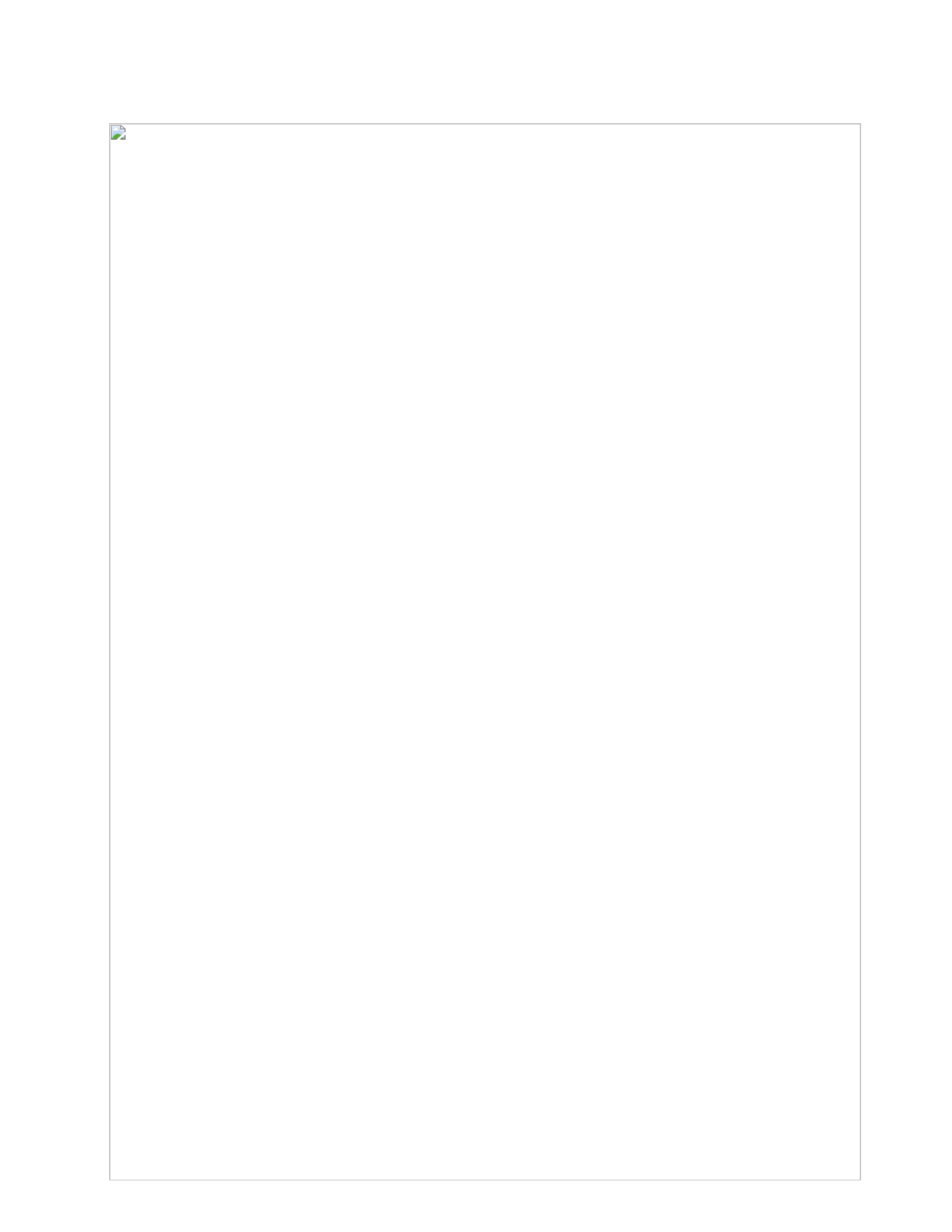
Table40.Partslist—15.6-inchHDLCD(continued)
No. FRU(15.6-inchHDLCD) FRUno. CRUID
2 Integratedcamerawithmicrophone(1M)
•5015-CTO,33x,34x
•5016-CTO,5Px,22x,5Qx,44x,49x,4Ax,4Bx,4Cx,4Dx,4Jx,4Lx,4Xx,4Yx,
4Zx,52x,53x,54x,55x,56x,57x,58x,59x,5Bx,5Cx,5Gx,5Hx,5Mx,33x,23x
•5017-CTO,4Mx,44x,49x,4Dx,4Ex,4Fx,4Gx,33x
•5019-CTO
•7859-CTO,4Wx,4Xx,22x,52x,53x,54x,4Rx,4Vx,35x,38x,3Bx,3Nx,3Px,
3Sx,3Tx,3Ux,3Vx,3Wx,3Xx,3Yx,43x,4Bx,4Cx,4Dx,4Ex,4Fx,4Gx,4Kx,
4Lx
•7860-CTO,3Dx,3Hx,3Jx,3Nx,3Qx,3Rx,3Sx,35x,38x,39x,3Ax,3Bx,3Cx,
3Ex,3Fx,3Gx,3Kx,3Lx,3Mx
04W0443N
2Integratedcamerawithmicrophone(1M)
•5015-CTO,33x,34x
•5016-CTO,5Px,22x,5Qx,44x,49x,4Ax,4Bx,4Cx,4Dx,4Jx,4Lx,4Xx,4Yx,
4Zx,52x,53x,54x,55x,56x,57x,58x,59x,5Bx,5Cx,5Gx,5Hx,5Mx,33x,23x
•5017-CTO,4Mx,44x,49x,4Dx,4Ex,4Fx,4Gx,33x
•5019-CTO
•7859-CTO,4Wx,4Xx,22x,52x,53x,54x,4Rx,4Vx,35x,38x,3Bx,3Nx,3Px,
3Sx,3Tx,3Ux,3Vx,3Wx,3Xx,3Yx,43x,4Bx,4Cx,4Dx,4Ex,4Fx,4Gx,4Kx,
4Lx
•7860-CTO,3Dx,3Hx,3Jx,3Nx,3Qx,3Rx,3Sx,35x,38x,39x,3Ax,3Bx,3Cx,
3Ex,3Fx,3Gx,3Kx,3Lx,3Mx
04W0444N
2 Integratedcamerawithmicrophone(1M)
•5015-CTO,33x,34x
•5016-CTO,5Px,22x,5Qx,44x,49x,4Ax,4Bx,4Cx,4Dx,4Jx,4Lx,4Xx,4Yx,
4Zx,52x,53x,54x,55x,56x,57x,58x,59x,5Bx,5Cx,5Gx,5Hx,5Mx,33x,23x
•5017-CTO,4Mx,44x,49x,4Dx,4Ex,4Fx,4Gx,33x
•5019-CTO
•7859-CTO,4Wx,4Xx,22x,52x,53x,54x,4Rx,4Vx,35x,38x,3Bx,3Nx,3Px,
3Sx,3Tx,3Ux,3Vx,3Wx,3Xx,3Yx,43x,4Bx,4Cx,4Dx,4Ex,4Fx,4Gx,4Kx,
4Lx
•7860-CTO,3Dx,3Hx,3Jx,3Nx,3Qx,3Rx,3Sx,35x,38x,39x,3Ax,3Bx,3Cx,
3Ex,3Fx,3Gx,3Kx,3Lx,3Mx
04W0445N
2Microphone
•5015-CTO,38x,39x,3Ax,3Bx,3Cx,36x,37x
•5016-CTO,5Vx,5Wx,5Xx,5Yx,43x,5Rx,5Tx,42x,48x,5Ax,5Dx,5Ex,5Fx,
32x
•5017-CTO,43x,42x,48x,32x
•5019-CTO
•7859-CTO,55x,56x,4Nx,4Px,4Hx
•7860-CTO
60Y3329N
3WirelessWANantennaset15W7
4Hinges15W
4Hinges15W
5LCDcoverkitTexture15W(withlogo),silver 04W1723N
6 Speakerassemblyfor15W 60Y3334N
7 LCDcable,HD,Teon15W 04W1729N
Chapter10.Partslist147

Keyboard
Table42.Partslist—Keyboard
Language CRU
ID
Arabic
Belgian
BrazilianPortuguese7
Bulgarian
CanadianFrench(058) 45N228545N235545N2425
CanadianFrench(Acnor) 45N228445N235445N2424
Czech 45N229145N236145N2431
Danish
Dutch
Finnish,Swedish 45N230945N237945N2449
French
German 45N229545N236545N2435
Greek(U.S.EnglishandGreeklayout) 45N229645N236645N2436
Hebrew
Hungarian
Icelandic
Italian
Japanese
Korean
LatinAmericanSpanish 45N228645N235645N2426
Norwegian
Polish
Portuguese
Russian
Slovak 45N230745N237745N2447
Slovenian 45N230845N237845N2448
Spanish 45N229345N236345N2433
Swiss 45N231045N238045N2450
Thai
TraditionalChinese 45N231645N238645N2456
Turkish
TurkishF
U.K.English
U.S.English 45N228345N235345N2423
U.S.English(International,withaEurosymbol) 45N231345N238345N2453
N
150HardwareMaintenanceManual
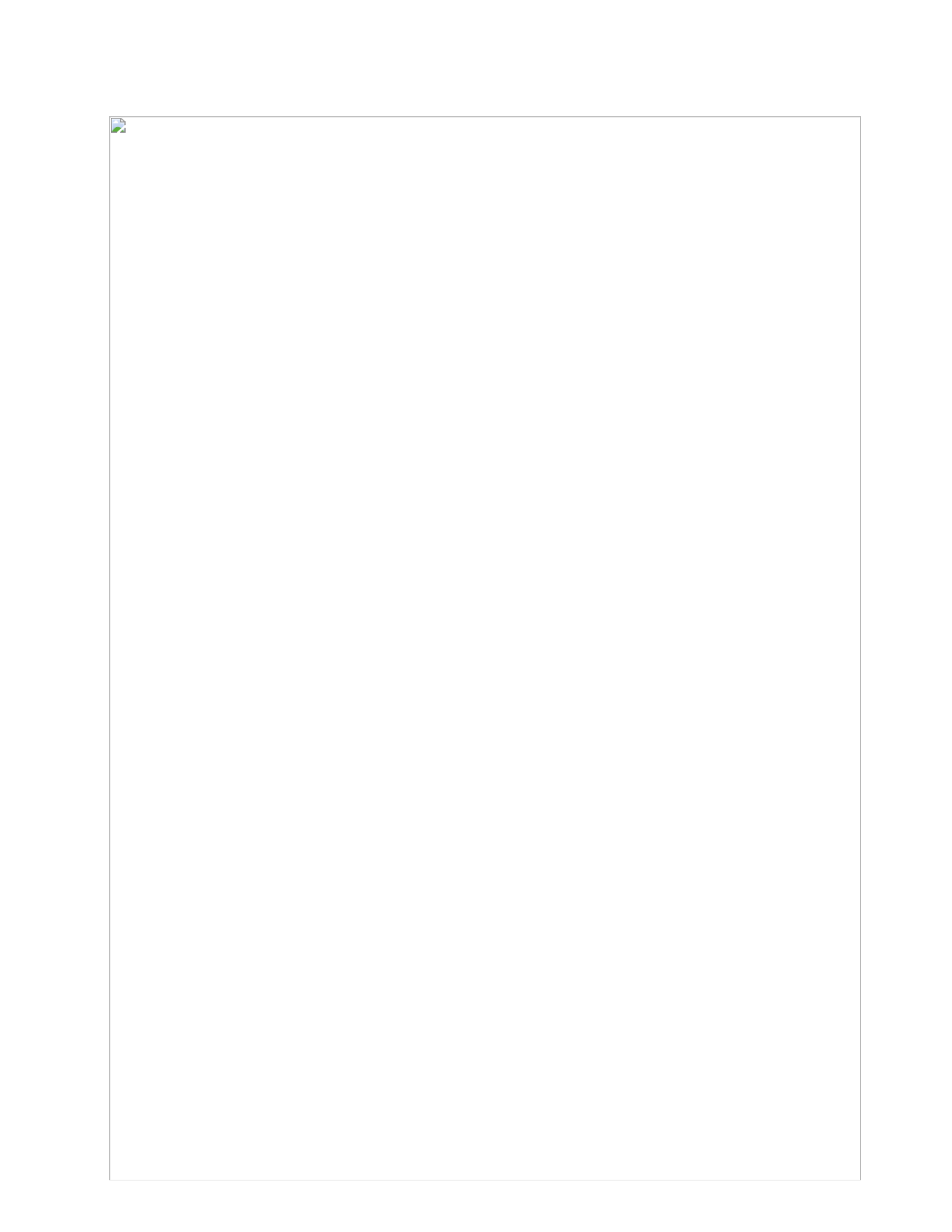
Miscellaneousparts
Table43.Partslist—Miscellaneousparts
FRU CRU
ID
Screwkit(includingnylon-coatedscrews):
•M2×2mm(silver),at-head(1)
•M2×3mm(black),at-head(43)
•M2×5mm(black),at-head(48)
•M2×6mm(black),at-head(2)
•M2×8mm(black),at-head(2)
•M2.5×6.5mm(black),at-head(8)
•M3×3.5mm(silver),at-head(4)
60Y4343N
Sealkit:
•TapeforLCDcable(large)
•TapeS(cablex)
•TapeL(cablex)
•Screwcap,thin
•Screwcapsquare
60Y4344N
Dockingconnectorcover
Table44.Partslist—Miscellaneousparts
FRU CRU
ID
•Rubberfoot(front)
•Rubberfoot(rear)
•LCDlatchknob
•LCDlatch
•Latchlinkwire
•LCDlatchspring
•Wirelessradioswitchknob
•Wirelessradioswitchlatch
•Securitykeyholebracket
•EMIspring(opticaldrive)
•EMIspring(HDDfront)
•EMIspring(HDDrear)
•Gasket(long)
•Gasket(short)
•HDDguide(front)
•HDDrubberrail(front)
•HDDguide(rear)
•HDDrubberrail(rear)
•LCDlatchrubber
•Pad,battery
•Sponge(large)
•Sponge(small)
•CapforMg
Systemmiscellaneousparts:
•Expansionslotcover
•HDDcover
•I/Osubbracket
•Connectorcap
•Opticaldrivebracket
Note:Italicizedlettersinparenthesesarereferencestotheexplodedviewin“Overall”onpage114 .
N
Chapter10.Partslist151

Table46.Partslist—3-pinacpoweradapters
FRU CRU
ID
3-pin(65W,20V)adapter(modelsCTO,xxA,xxB,xxC,xxG,xxH,xxK,xxM,xxQ,xxT,xxV) 42T5283
3-pin(65W,20V)adapter(modelsCTO,xxA,xxB,xxC,xxG,xxH,xxK,xxM,xxQ,xxT,xxV) 42T4417
3-pin(65W,20V)adapter(modelsCTO,xxA,xxB,xxC,xxG,xxH,xxK,xxM,xxQ,xxT,xxV) 42T4421
3-pin(90W,20V)adapter(modelsCTO,xxA,xxB,xxC,xxG,xxH,xxK,xxM,xxQ,xxT,xxV) 42T4425
3-pin(90W,20V)adapter(modelsCTO,xxA,xxB,xxC,xxG,xxH,xxK,xxM,xxQ,xxT,xxV) 42T4429
3-pin(90W,20V)adapter(modelsCTO,xxA,xxB,xxC,xxG,xxH,xxK,xxM,xxQ,xxT,xxV) 42T4433
3-pin(90W,20V)adapter(modelsCTO,xxA,xxB,xxC,xxG,xxH,xxK,xxM,xxQ,xxT,xxV) 45N0068
*
Powercords
AThinkPadpowercordforaspeciccountryorregionisusuallyavailableonlyinthatcountryorregion:
Table47.Partslist—2-pinpowercords
Countryorregion FRUno. CRU
ID
Argentina
•models-CTO,xxY
42T502042T5105
Brazil
•models-CTO,xxP
42T518042T5183
Canada,U.S.
•models-CTO,xxF ,xxL,xxS,xxU
42T500842T5093
Japan
•models-CTO,xxE,xxJ
42T501442T5099
*
Table48.Partslist—3-pinpowercords
Countryorregion FRUno. CRU
ID
Australia,NewZealand
•models-CTO,xxM
42T505042T5135
Bangladesh,SriLanka,SouthAfrica
•models-CTO,xxG
42T505642T5141
Canada,U.S.
•models-CTO,xxT
42T500442T5089
China(P .R.C.)(otherthanHongKongS.A.R.)
•models-CTO,xxC
42T506542T5150
Denmark
•models-CTO,xxG
42T504142T5126
Europeancountries
•models-CTO,xxG
42T502942T5114
India
•models-CTO,xxQ
42T508342T5168
Israel
•models-CTO,xxG
42T506242T5147
*
Chapter10.Partslist153
Produkt Specifikationer
| Mærke: | Lenovo |
| Kategori: | Laptop |
| Model: | ThinkPad L420 |
Har du brug for hjælp?
Hvis du har brug for hjælp til Lenovo ThinkPad L420 stil et spørgsmål nedenfor, og andre brugere vil svare dig
Laptop Lenovo Manualer

12 Januar 2025

30 December 2025

30 December 2025

7 December 2024

7 December 2024

13 Oktober 2024

12 Oktober 2024

12 Oktober 2024

8 Oktober 2024

4 Oktober 2024
Laptop Manualer
- Laptop Acer
- Laptop Sony
- Laptop Samsung
- Laptop Panasonic
- Laptop LG
- Laptop Apple
- Laptop HP
- Laptop Asus
- Laptop Gigabyte
- Laptop Toshiba
- Laptop Thomson
- Laptop Hannspree
- Laptop Razer
- Laptop Medion
- Laptop Haier
- Laptop Huawei
- Laptop Tripp Lite
- Laptop Packard Bell
- Laptop Microsoft
- Laptop Fellowes
- Laptop Xiaomi
- Laptop Viewsonic
- Laptop Dell
- Laptop Fujitsu
- Laptop MSI
- Laptop Honor
- Laptop ECS
- Laptop Prixton
- Laptop SPC
- Laptop GoClever
- Laptop VIZIO
- Laptop Atdec
- Laptop Hercules
- Laptop Airis
- Laptop EMachines
- Laptop Oregon Scientific
- Laptop Lexibook
- Laptop Kogan
- Laptop ADATA
- Laptop Micromax
- Laptop TechBite
- Laptop Alienware
- Laptop Sylvania
- Laptop Coby
- Laptop Evga
- Laptop Mpman
- Laptop Targa
- Laptop Peaq
- Laptop Ematic
- Laptop XPG
- Laptop Inovia
- Laptop Aplic
- Laptop Odys
- Laptop Ibm
- Laptop Compaq
- Laptop SIIG
- Laptop Getac
- Laptop Jay-tech
- Laptop Vulcan
- Laptop System76
- Laptop General Dynamics Itronix
- Laptop CTL
- Laptop Everex
- Laptop Olidata
- Laptop Dynabook
- Laptop Hamilton Buhl
- Laptop AORUS
- Laptop Humanscale
- Laptop Schenker
Nyeste Laptop Manualer

5 Februar 2025

12 Januar 2025

12 Januar 2025

12 Januar 2025

12 Januar 2025

11 Januar 2025

11 Januar 2025

11 Januar 2025

10 Januar 2025

10 Januar 2025