LevelOne FCS-1132 Manual
LevelOne
Overvågningskamera
FCS-1132
Læs nedenfor 📖 manual på dansk for LevelOne FCS-1132 (66 sider) i kategorien Overvågningskamera. Denne guide var nyttig for 15 personer og blev bedømt med 4.5 stjerner i gennemsnit af 2 brugere
Side 1/66

FCS-1132
3-Megapixel PoE Network Camera
User’s Manual
H/W: V1.0

6
Power over Ethernet (PoE) Connection
1.1. When connecting to PoE-enabled switch
The camera is PoE compliant and please connects the camera to a PoE-enabled switch
via single Ethernet cable.
1.2. When connecting to a non-PoE switch
Please connect the camera to a non-PoE switch via PoE Injector (optional).
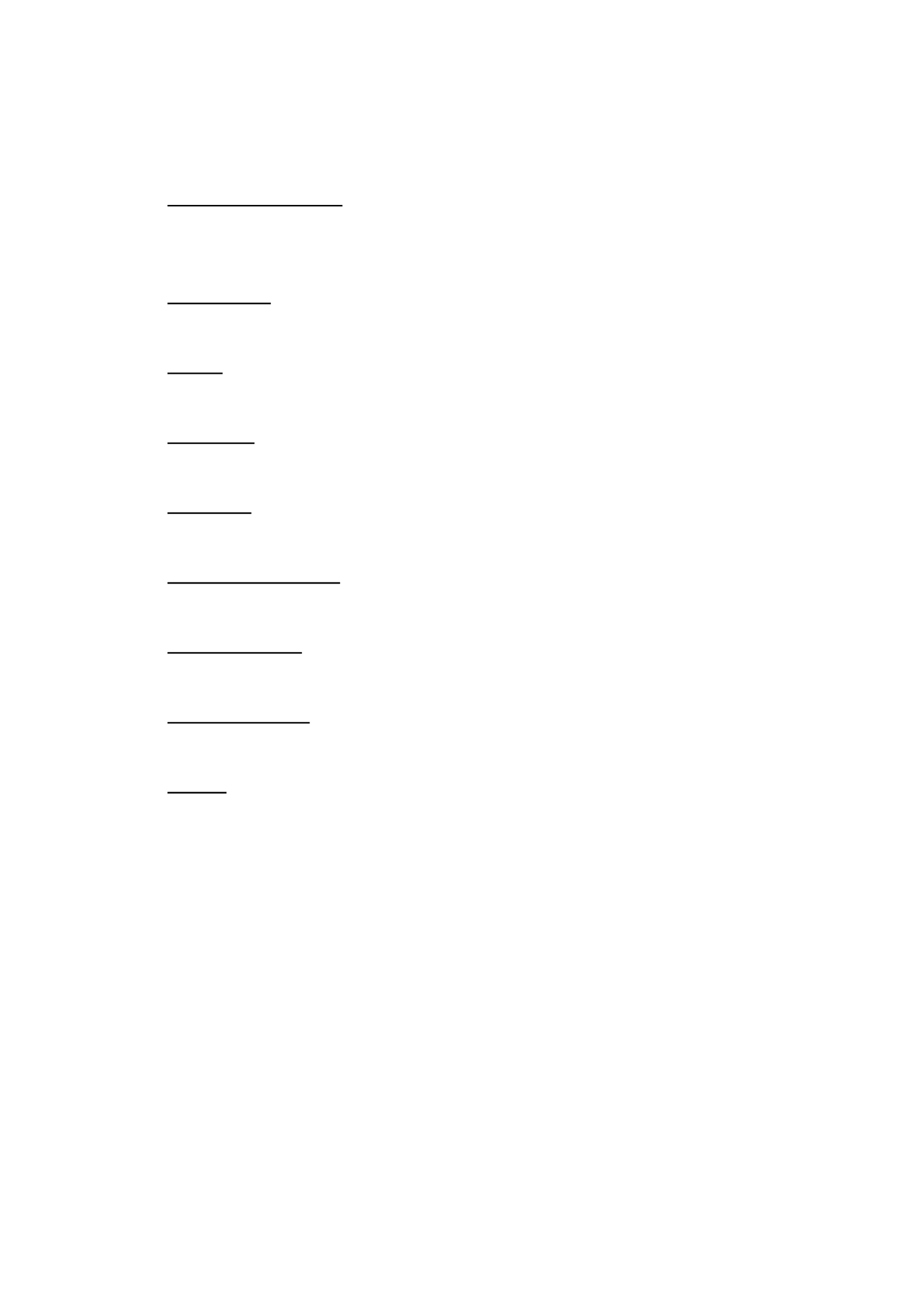
7
System Requirements
Operating System:
Microsoft Windows XP Home Edition SP2
Microsoft Windows XP Professional SP2
Computer:
IBM PC/AT Compatible
CPU:
Pentium 3GHz or faster
Memory:
1024 MB or more
Monitor:
1024 x 768 pixels or more, 24-bit True color or better
Network Interface:
10/100Mbps Network interface card must be installed
Web Browser:
Microsoft Internet Explorer 6.0 SP2 or higher
Adobe Reader:
Adobe Reader 8.0 or higher
Audio:
The audio function will not work if a sound card is not installed in the PC. Audio
may be interrupted depending on network traffic.

8
Software Installation
In this manual, "User" refers to whoever has access to the Network Camera, and
"Administrator" refers to the person who can configure the Network Camera and grant user
access to the camera.
After hardware connection checking, the users can run the Installation Wizard program
included in the product CD-ROM to automatically search for the Network Camera in the
Intranet. There may be many Network Cameras in the local network. Users can differentiate
the Network Cameras with the serial number. The serial number is printed on the labels
on the carton and the bottom of the Network Camera body.
1. Insert the Installation CD into the CD-ROM driver. Click install and shows the welcome
screen. Follow the steps to install the Installation wizard on user’s computer.

17
Authentication
After opening the Web browser and typing in the URL of the Network Camera, a dialogue
window pops up to request a username and password. The user name and password for
the Administrator are assigned as “ ”. admin/admin
Installing plug- in
For the initial access to the Network Camera in Windows, the web browser may prompt for
permission to install a new plug-in for the Network Camera on the Internet Explorer.
Permission request depends on the Internet security settings of the user’s PC or notebook. If
the highest security level is set, the computer may prohibit any installation and execution
attempt. This plug-in has been registered for certificate and is used to display the video in
the browser. Users may click on to proceed. If the web browser does not allow
the user to continue to install, check the Internet security option and lower the security levels
or contact your IT or networking supervisor for help.

20
Reset to default view settings. Default –
NOTE
1. The <Camera Control Panel functions have no effect on the recorded video. Whatever >
changes are made to the <Camera Control Panel> will not be applied to the recorded video.

22
Profile - Up to five profiles can be created for different lighting environments. Day and night
are default profiles and users can create up to three additional profiles. Select a profile from
the drop-down menu or select different icons to change profile settings.
Brightness - Drag the bar to adjust the image brightness level .
Contrast - Drag the bar to adjust the image contrast level.
Sharpness - Drag the bar to adjust the image sharpness level.
Saturation - Drag the bar to adjust the image saturation leve l.
Exposure Control
Auto: The camera will automatically control exposure.
Manual: Select this option to define the exposure manually
Flicker-Free - Eliminates the problem of flicker.
Environment - Select outdoor or indoor mode based on the conditions.
AE Speed - Automatically control exposure speed.
De-Noise - The de-noise can be set between 1 to 3, with 3 giving the best video resolution.
Mirror and Flip
Mirror - Enable to horizontally reflect the display of the live video.
Flip - Enable to vertically reflect the display of the live video.
IR Cut - Deactivate or activate the IR cut filter
IR LED Deactivate or activate the IR LED. -
Color Effect - Select to display color or black and white video streams.
White Balance - White balance is a camera setting that adjusts for lighting in order to make
Black & white.

27
from the drop-down menu. Enter a video description in the text box.
The video overlay will only take effect in stream 1. NOTE -
Click to apply settings or to cancel changes. Apply Cancel
RTSP Server
To utilize RTSP authentication, the user must first set a password for the camera.
RTSP (Real-Time Streaming Protocol) controls the delivery of streaming media. By
default the port number is set to 554.
Authentication - Depending on the network security requirements, the camera
provides two types of security settings for streaming via RTSP protocol: NONE and
DIGEST. If DIGEST authentication is selected, user credentials are encrypted using
MD5 algorithm, thus providing better protection against unauthorized access.
RTP/RTCPRTCP -
without SR - RTCP without SR (Sender Report) is the default option. Under this option,
audio and video received from the IP camera are played immediately and independent
of each other.
RTCP with SR - RTCP with SR option allows synchronization between video and audio
on live viewing. Choose this option if audio and video become unsynchronized.
Click to apply settings or to cancel changes.Apply Cancel

28
Audio
The administrator can set up several streams for the camera for different viewing devices.
The administrator can enable or disable the audio function on either stream. If audio enable
is selected, select the Audio codec from the drop-down menu.
Advanced Settings
Camera Speaker If the speaker is enabled, select the volume from the drop-down menu. –
Echo Cancellation Enabled - Enable to avoid an echo.
Click to apply settings or to cancel changes. Apply Cancel

- - 30
Camera Control
PTZ Configuration
Click to apply settings or to cancel changes. Apply Cancel
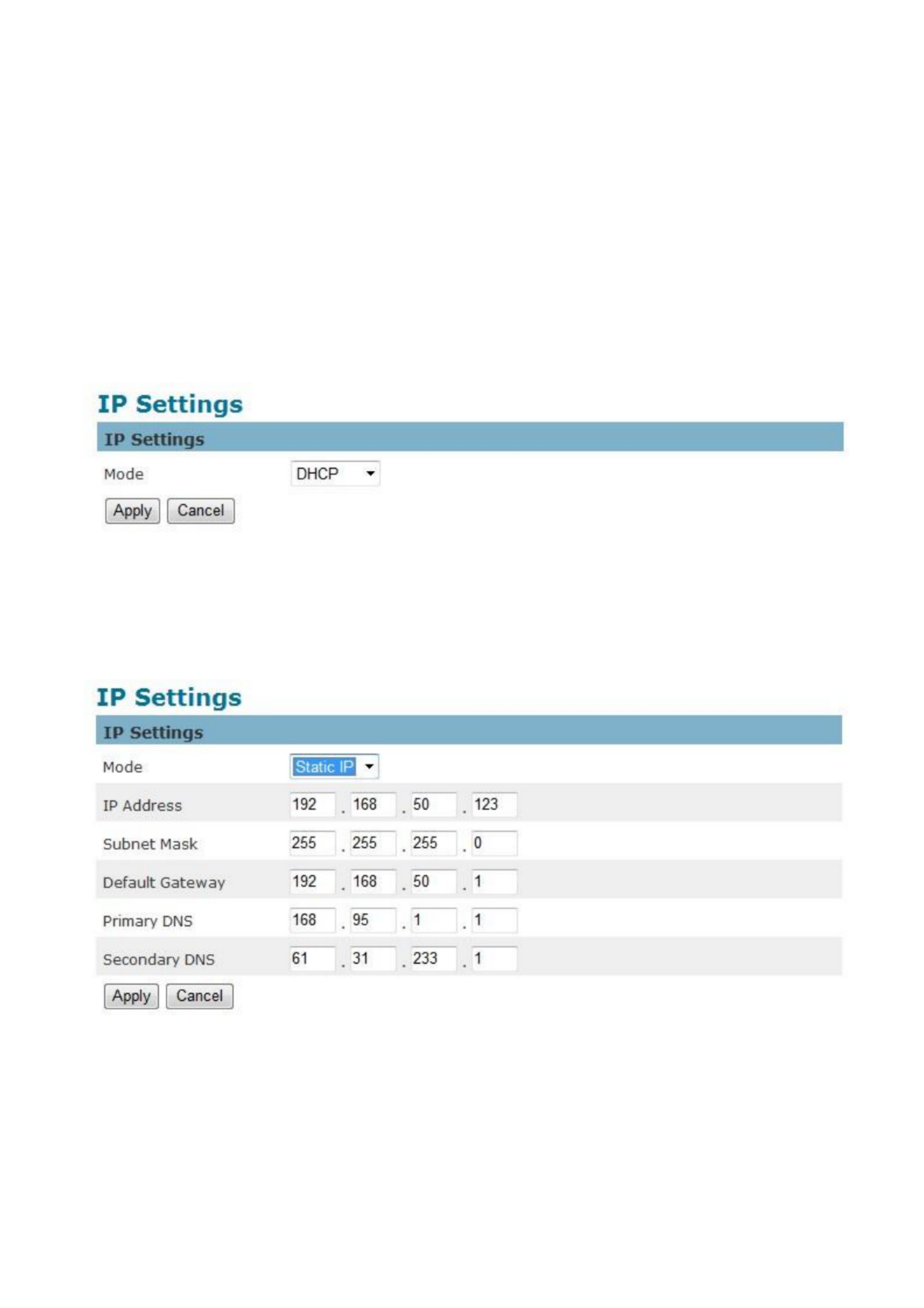
- - 31
Network
IP Settings
This section explains how to configure a wired network connection for the camera. There are
several ways to setup the camera over the Internet: (1) obtain an available dynamic IP
address assigned by a DHCP server, (2) use a static IP, or use PPPoE (Point- -point over to
Ethernet). Select the desire setup mode from the IP settings drop-down menu.
1. If this option is selected, the camera will automatically obtain an available DHCP –
dynamic IP address from the DHCP server each time it connects to the LAN.
2. Select this option to manually assign a static IP address to the camera. Static IP -
Enter the static IP address, Subnet mask, Default Gateway, Primary and Secondary
DNS provided by the ISP.
Produkt Specifikationer
| Mærke: | LevelOne |
| Kategori: | Overvågningskamera |
| Model: | FCS-1132 |
| Type: | IP-sikkerhedskamera |
| Bredde: | 55 mm |
| Dybde: | 110 mm |
| Højde: | 50 mm |
| Vægt: | 348 g |
| Produktfarve: | Sort |
| Kompatible hukommelseskort: | MicroSD (TransFlash), MicroSDHC |
| Wi-Fi: | Ingen |
| Formfaktor: | Kasse |
| Understøttede videotilstande: | 1080p |
| Indbyggede højttaler(e): | Ja |
| Ethernet LAN-porte (RJ-45): | 1 |
| Ethernet LAN: | Ja |
| Understøttede videoformater: | H.264, M-JPEG, MPEG4 |
| Maksimal opløsning: | 2032 x 1536 pixel |
| Forbindelsesteknologi: | Ledningsført |
| Kabelteknologi: | 10/100Base-T(X) |
| DC-in-stik: | Ja |
| Understøttede netværksprotokoller: | TCP/IP, UDP, ICMP, DHCP, NTP, DNS, DDNS, SMTP, FTP, HTTP, Samba, PPPoE, UPnp, Bonjour, RTP, RTSP, RTCP |
| Knap til nulstilling: | Ja |
| Strømkilde type: | PoE |
| Indbygget kortlæser: | Ja |
| Indbygget HDD: | Ingen |
| Indbygget mikrofon: | Ja |
| Mikrofonindgang: | Ja |
| Hvidbalance: | Automatisk |
| Sensortype: | CMOS |
| Samlet antal megapixels: | 3 MP |
| Lydsystem: | 2-vejs |
| Optisk zoom: | - x |
| Strøm over Ethernet (PoE): | Ja |
| Dag/nat funktion: | Ja |
| Minimumsbelysning: | 0.5 Lux |
| Optisk sensorstørrelse: | 1/2.5 " |
| Billedhastighed: | 30 fps |
| DC udgangsspænding: | +12V |
| Overholdelse af branchestandarder: | IEEE802.3af PoE |
| Alarmindgang/-udgang: | Ja |
Har du brug for hjælp?
Hvis du har brug for hjælp til LevelOne FCS-1132 stil et spørgsmål nedenfor, og andre brugere vil svare dig
Overvågningskamera LevelOne Manualer

23 September 2024

14 September 2024

20 August 2024

16 August 2024

10 August 2024

6 August 2024

6 August 2024

4 August 2024

4 August 2024

4 August 2024
Overvågningskamera Manualer
- Overvågningskamera Bosch
- Overvågningskamera Denver
- Overvågningskamera Sony
- Overvågningskamera Canon
- Overvågningskamera Netis
- Overvågningskamera Samsung
- Overvågningskamera Panasonic
- Overvågningskamera Extech
- Overvågningskamera Moog
- Overvågningskamera TP-Link
- Overvågningskamera Philips
- Overvågningskamera Vitek
- Overvågningskamera Gigaset
- Overvågningskamera Pioneer
- Overvågningskamera Mitsubishi
- Overvågningskamera Braun
- Overvågningskamera Logitech
- Overvågningskamera Emos
- Overvågningskamera Google
- Overvågningskamera Technaxx
- Overvågningskamera HP
- Overvågningskamera Waeco
- Overvågningskamera Garmin
- Overvågningskamera Sanyo
- Overvågningskamera Grundig
- Overvågningskamera D-Link
- Overvågningskamera Arlo
- Overvågningskamera Motorola
- Overvågningskamera Asus
- Overvågningskamera Toshiba
- Overvågningskamera Pyle
- Overvågningskamera Kodak
- Overvågningskamera Furrion
- Overvågningskamera InFocus
- Overvågningskamera Nedis
- Overvågningskamera Friedland
- Overvågningskamera Abus
- Overvågningskamera Planet
- Overvågningskamera Adj
- Overvågningskamera Hama
- Overvågningskamera Creative
- Overvågningskamera Thomson
- Overvågningskamera Belkin
- Overvågningskamera Edimax
- Overvågningskamera Burg Wächter
- Overvågningskamera Clas Ohlson
- Overvågningskamera DataVideo
- Overvågningskamera Strong
- Overvågningskamera TRENDnet
- Overvågningskamera Smartwares
- Overvågningskamera Trevi
- Overvågningskamera Trust
- Overvågningskamera Laserliner
- Overvågningskamera Blaupunkt
- Overvågningskamera JVC
- Overvågningskamera Honeywell
- Overvågningskamera Uniden
- Overvågningskamera Buffalo
- Overvågningskamera Linksys
- Overvågningskamera Megasat
- Overvågningskamera Cisco
- Overvågningskamera EZVIZ
- Overvågningskamera König
- Overvågningskamera Elro
- Overvågningskamera Gembird
- Overvågningskamera Powerfix
- Overvågningskamera Alpine
- Overvågningskamera Netgear
- Overvågningskamera Maginon
- Overvågningskamera Yale
- Overvågningskamera Withings
- Overvågningskamera Nest
- Overvågningskamera Kerbl
- Overvågningskamera Vtech
- Overvågningskamera Exibel
- Overvågningskamera Genie
- Overvågningskamera Vaddio
- Overvågningskamera Bresser
- Overvågningskamera Western Digital
- Overvågningskamera Anker
- Overvågningskamera Digitus
- Overvågningskamera Zebra
- Overvågningskamera Jensen
- Overvågningskamera Alecto
- Overvågningskamera Flamingo
- Overvågningskamera Rollei
- Overvågningskamera Olympia
- Overvågningskamera Xiaomi
- Overvågningskamera Niceboy
- Overvågningskamera Aiptek
- Overvågningskamera Schneider
- Overvågningskamera B/R/K
- Overvågningskamera Marmitek
- Overvågningskamera Tesla
- Overvågningskamera Imou
- Overvågningskamera Ricoh
- Overvågningskamera Nexxt
- Overvågningskamera Aida
- Overvågningskamera APC
- Overvågningskamera Foscam
- Overvågningskamera Lorex
- Overvågningskamera Ikan
- Overvågningskamera Velleman
- Overvågningskamera Marshall
- Overvågningskamera FLIR
- Overvågningskamera Perel
- Overvågningskamera Swann
- Overvågningskamera Vivotek
- Overvågningskamera Joblotron
- Overvågningskamera JUNG
- Overvågningskamera ORNO
- Overvågningskamera Binatone
- Overvågningskamera ZyXEL
- Overvågningskamera Fortinet
- Overvågningskamera Netatmo
- Overvågningskamera Tenda
- Overvågningskamera Eufy
- Overvågningskamera Ring
- Overvågningskamera M-e
- Overvågningskamera Overmax
- Overvågningskamera Somfy
- Overvågningskamera Y-cam
- Overvågningskamera Hikvision
- Overvågningskamera Monacor
- Overvågningskamera ION
- Overvågningskamera Raymarine
- Overvågningskamera Ubiquiti Networks
- Overvågningskamera AVerMedia
- Overvågningskamera EnGenius
- Overvågningskamera Reolink
- Overvågningskamera Grandstream
- Overvågningskamera Trebs
- Overvågningskamera EVE
- Overvågningskamera Renkforce
- Overvågningskamera Marshall Electronics
- Overvågningskamera Manhattan
- Overvågningskamera SPC
- Overvågningskamera Caliber
- Overvågningskamera Pentatech
- Overvågningskamera Switel
- Overvågningskamera AVtech
- Overvågningskamera LogiLink
- Overvågningskamera Orion
- Overvågningskamera Eminent
- Overvågningskamera Kramer
- Overvågningskamera QSC
- Overvågningskamera Hanwha
- Overvågningskamera Brilliant
- Overvågningskamera Lanberg
- Overvågningskamera Hive
- Overvågningskamera Siedle
- Overvågningskamera BirdDog
- Overvågningskamera Evolveo
- Overvågningskamera Genius
- Overvågningskamera KJB Security Products
- Overvågningskamera Valueline
- Overvågningskamera Provision-ISR
- Overvågningskamera Quantum
- Overvågningskamera Axis
- Overvågningskamera ACTi
- Overvågningskamera CRUX
- Overvågningskamera Avanti
- Overvågningskamera Vimar
- Overvågningskamera Aluratek
- Overvågningskamera Dahua Technology
- Overvågningskamera Chacon
- Overvågningskamera SereneLife
- Overvågningskamera ZKTeco
- Overvågningskamera AG Neovo
- Overvågningskamera Stabo
- Overvågningskamera EtiamPro
- Overvågningskamera First Alert
- Overvågningskamera Speco Technologies
- Overvågningskamera Boss
- Overvågningskamera Broan
- Overvågningskamera Conceptronic
- Overvågningskamera Avidsen
- Overvågningskamera Crestron
- Overvågningskamera Lindy
- Overvågningskamera Kogan
- Overvågningskamera AVMATRIX
- Overvågningskamera Delta Dore
- Overvågningskamera Promise Technology
- Overvågningskamera Sitecom
- Overvågningskamera DiO
- Overvågningskamera Minox
- Overvågningskamera Intellinet
- Overvågningskamera V-TAC
- Overvågningskamera Qian
- Overvågningskamera August
- Overvågningskamera IDIS
- Overvågningskamera Geovision
- Overvågningskamera Schwaiger
- Overvågningskamera Steren
- Overvågningskamera Elmo
- Overvågningskamera AViPAS
- Overvågningskamera UniView
- Overvågningskamera Equip
- Overvågningskamera Alfatron
- Overvågningskamera REVO
- Overvågningskamera Aqara
- Overvågningskamera Ernitec
- Overvågningskamera Setti+
- Overvågningskamera BZBGear
- Overvågningskamera PTZ Optics
- Overvågningskamera AVer
- Overvågningskamera Ferguson
- Overvågningskamera Moxa
- Overvågningskamera Inovonics
- Overvågningskamera Bea-fon
- Overvågningskamera Profile
- Overvågningskamera WyreStorm
- Overvågningskamera Allnet
- Overvågningskamera Aldi
- Overvågningskamera Airlive
- Overvågningskamera Aritech
- Overvågningskamera ACME
- Overvågningskamera KlikaanKlikuit
- Overvågningskamera Marquant
- Overvågningskamera Ednet
- Overvågningskamera Lumens
- Overvågningskamera Hombli
- Overvågningskamera Naxa
- Overvågningskamera Miniland
- Overvågningskamera Xavax
- Overvågningskamera Gira
- Overvågningskamera Interlogix
- Overvågningskamera DSC
- Overvågningskamera Boyo
- Overvågningskamera Iget
- Overvågningskamera EverFocus
- Overvågningskamera Adesso
- Overvågningskamera Satel
- Overvågningskamera Notifier
- Overvågningskamera Monoprice
- Overvågningskamera Beafon
- Overvågningskamera Chuango
- Overvågningskamera MicroView
- Overvågningskamera ETiger
- Overvågningskamera Videcon
- Overvågningskamera INSTAR
- Overvågningskamera Advantech
- Overvågningskamera Digital Watchdog
- Overvågningskamera Moen
- Overvågningskamera Ganz
- Overvågningskamera MEE Audio
- Overvågningskamera Mobotix
- Overvågningskamera Kwikset
- Overvågningskamera Ikegami
- Overvågningskamera Leviton
- Overvågningskamera Pelco
- Overvågningskamera Approx
- Overvågningskamera ClearOne
- Overvågningskamera Ebode
- Overvågningskamera Oplink
- Overvågningskamera Dorr
- Overvågningskamera Sonic Alert
- Overvågningskamera Linear PRO Access
- Overvågningskamera Summer Infant
- Overvågningskamera SMC
- Overvågningskamera Topica
- Overvågningskamera Iiquu
- Overvågningskamera Verint
- Overvågningskamera Brinno
- Overvågningskamera Rostra
- Overvågningskamera Caddx
- Overvågningskamera Spyclops
- Overvågningskamera EKO
- Overvågningskamera Kguard
- Overvågningskamera Woonveilig
- Overvågningskamera Accsoon
- Overvågningskamera Mobi
- Overvågningskamera Surveon
- Overvågningskamera Hollyland
- Overvågningskamera Epcom
- Overvågningskamera Indexa
- Overvågningskamera Lutec
- Overvågningskamera Whistler
- Overvågningskamera ClearView
- Overvågningskamera VideoComm
- Overvågningskamera IMILAB
- Overvågningskamera 3xLOGIC
- Overvågningskamera Inkovideo
- Overvågningskamera Weldex
- Overvågningskamera SecurityMan
- Overvågningskamera Mach Power
- Overvågningskamera Canyon
- Overvågningskamera CNB Technology
- Overvågningskamera Tapo
- Overvågningskamera Aigis
- Overvågningskamera Exacq
- Overvågningskamera Brickcom
- Overvågningskamera Laxihub
- Overvågningskamera Securetech
- Overvågningskamera EFB Elektronik
- Overvågningskamera NetMedia
- Overvågningskamera Videotec
- Overvågningskamera Illustra
- Overvågningskamera Atlona
- Overvågningskamera Nivian
- Overvågningskamera Arenti
- Overvågningskamera E-bench
- Overvågningskamera Blow
- Overvågningskamera Syscom
- Overvågningskamera Tecno
- Overvågningskamera Night Owl
- Overvågningskamera Guardzilla
- Overvågningskamera Astak
- Overvågningskamera Blink
- Overvågningskamera Milestone Systems
- Overvågningskamera Zavio
- Overvågningskamera Campark
- Overvågningskamera IPX
- Overvågningskamera Dedicated Micros
- Overvågningskamera Hamlet
- Overvågningskamera Annke
- Overvågningskamera Qoltec
- Overvågningskamera Digimerge
- Overvågningskamera Feelworld
- Overvågningskamera Wisenet
- Overvågningskamera Infortrend
- Overvågningskamera Epiphan
- Overvågningskamera HiLook
- Overvågningskamera Compro
- Overvågningskamera Vimtag
- Overvågningskamera Sonoff
- Overvågningskamera Gewiss
- Overvågningskamera Alula
- Overvågningskamera Insteon
- Overvågningskamera Costar
- Overvågningskamera ALC
- Overvågningskamera Security Labs
- Overvågningskamera Comtrend
- Overvågningskamera Seneca
- Overvågningskamera Avigilon
- Overvågningskamera American Dynamics
- Overvågningskamera Vosker
- Overvågningskamera Sentry360
- Overvågningskamera Owltron
- Overvågningskamera Petcube
- Overvågningskamera Enabot
- Overvågningskamera Luis Energy
- Overvågningskamera Sir Gawain
- Overvågningskamera VisorTech
- Overvågningskamera Atlantis Land
- Overvågningskamera B & S Technology
- Overvågningskamera I3International
- Overvågningskamera Ecobee
- Overvågningskamera Turing
- Overvågningskamera Wasserstein
- Overvågningskamera Qolsys
- Overvågningskamera Control4
- Overvågningskamera Milesight
- Overvågningskamera GVI Security
- Overvågningskamera Conbrov
- Overvågningskamera HuddleCamHD
- Overvågningskamera Defender
- Overvågningskamera IOIO
- Overvågningskamera BIRDFY
- Overvågningskamera I-PRO
- Overvågningskamera DVDO
- Overvågningskamera TCP
- Overvågningskamera Bolin Technology
- Overvågningskamera Nextech
- Overvågningskamera Tuya
- Overvågningskamera Bolide
- Overvågningskamera Telycam
- Overvågningskamera Arecont Vision
- Overvågningskamera Schlage
Nyeste Overvågningskamera Manualer

7 April 2025

7 April 2025

6 April 2025

29 Marts 2025

28 Marts 2025

20 Marts 2025

20 Marts 2025

20 Marts 2025

13 Marts 2025

8 Marts 2025