Loewe Xelos 32 MEDIA Manual
Læs nedenfor 📖 manual på dansk for Loewe Xelos 32 MEDIA (154 sider) i kategorien TV. Denne guide var nyttig for 92 personer og blev bedømt med 4.5 stjerner i gennemsnit af 2 brugere
Side 1/154







➠


➠
D
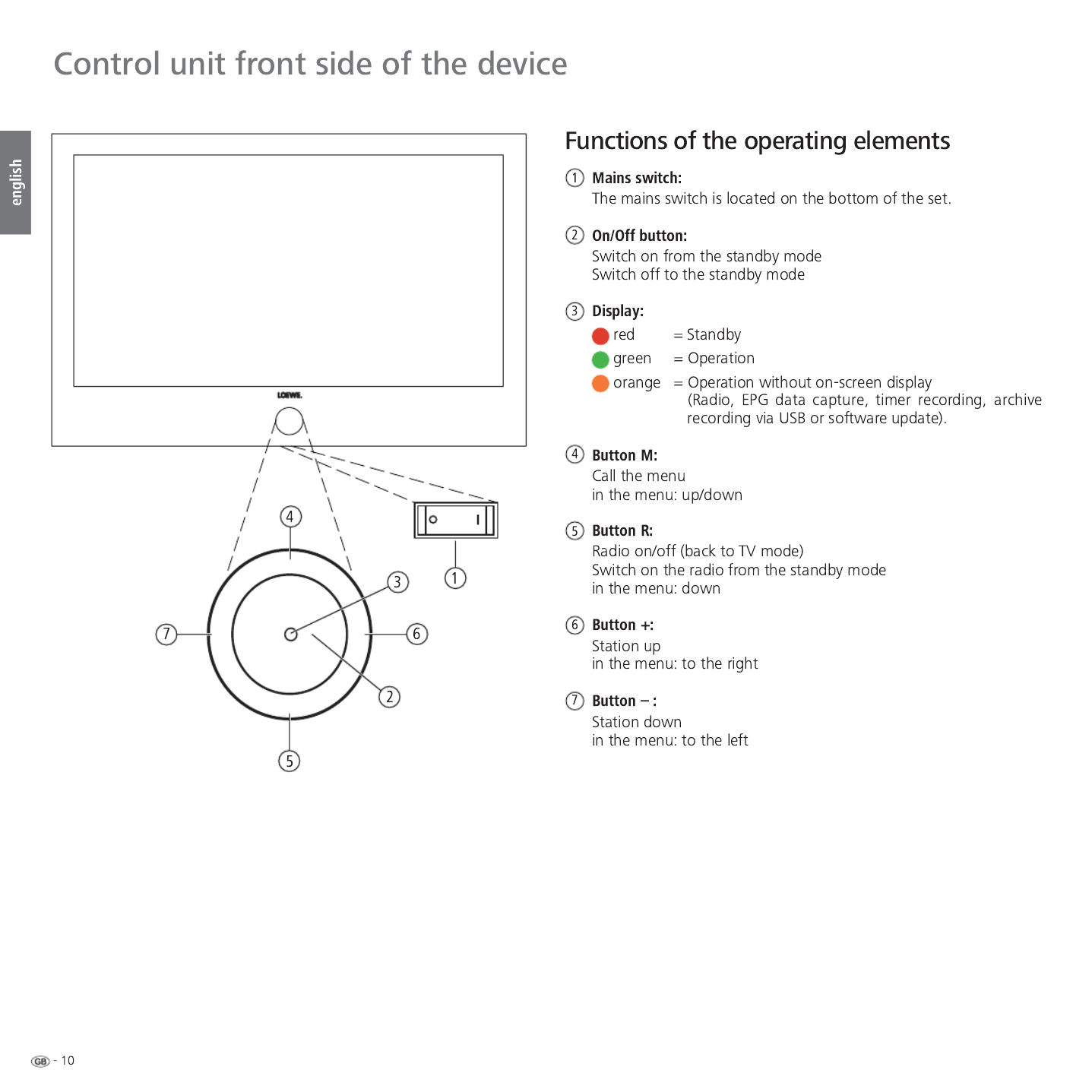
M
R
+
-


➠
➠
ܬ
OK
a z
-
P+
P–
STATION LIST
21:00-21:45 Urlaubsparadies - Toskana
HDMI3
HDMI2
HDMI1
PC IN
AVS
AV
0 VIDEO
'DV(UVWH ۽
=') ۽
:'5.¸OQ ۽
%D\HULVFKHV)6 ۽
KUIHUQVHKHQ ۽
3KRHQL[ ۽
%5DOSKD ۽
VDW ۽
(LQV([WUD ۽
(LQV)HVWLYDO ۽
(LQV3OXV ۽
=')LQIRNDQDO ۽
=')GRNXNDQDO ۽
=')WKHDWHUNDQ ۽
DUWH ۽
.LND ۽
OK
Scan stations
Change stations
Sort alphabetically
Switch to ...
Select station
Favourites3DJHܬ
Sound Recording Connections Settings G
PICTURE
Here you can adjust among other things: Contrast, colour, brightness,
picture adjustment, sharpness, picture format.
TV MENU
Picture
Picture adjustment ...
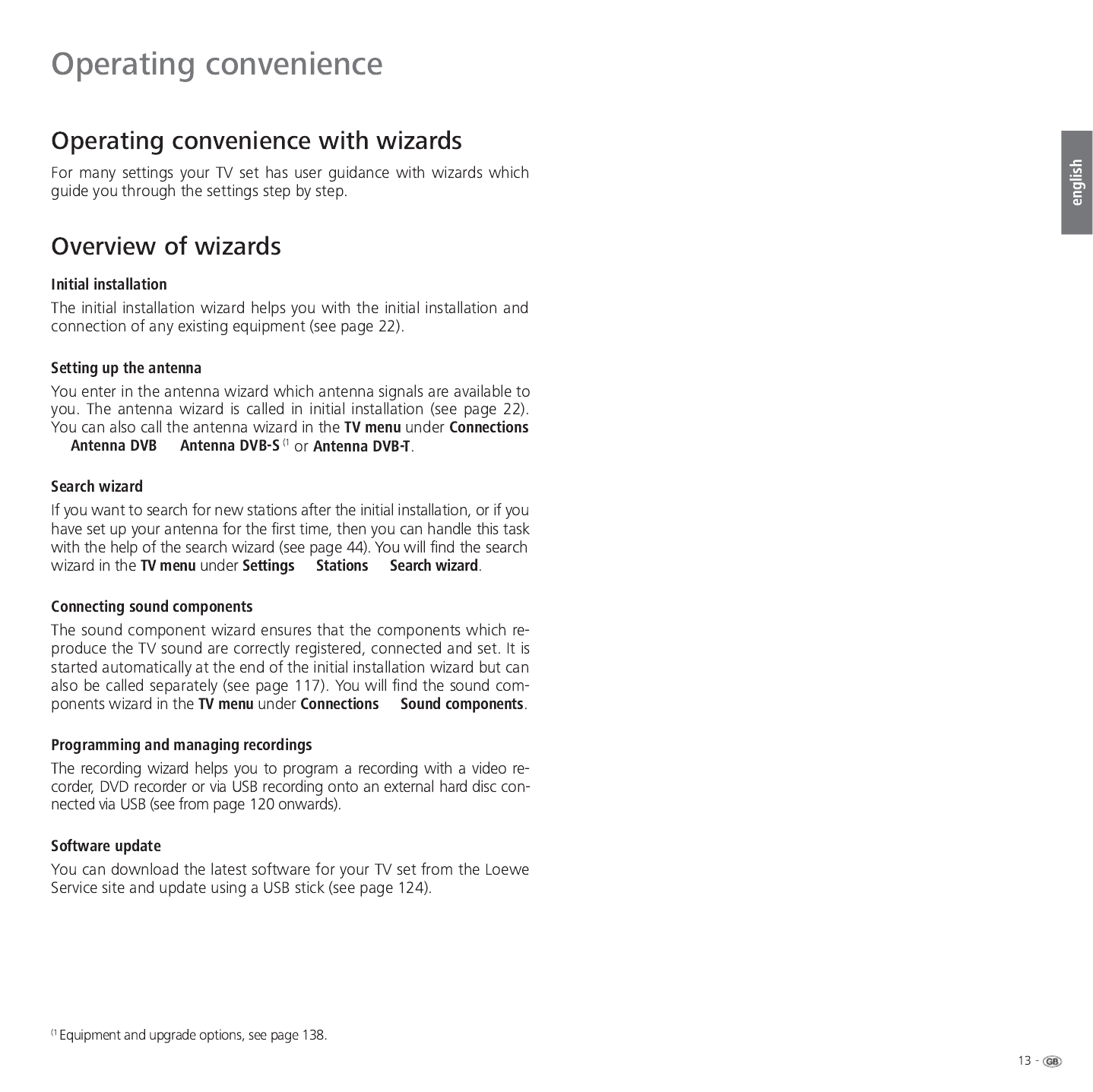
ט ט
ט ט
ט

MEDIA PORTAL
TV
MediaHome
DVB radio DR archive
MediaNet
Index
Internet radio

ט
➠
ܬ
➠
OK
a z
-
OK
P+
P–
Activate Previous/next letter
6HOHFWOHWWHU 3DJHܬ
INDEX
Menu language
Energy efficiency
Integrated features
Repeat initial installation
*
Access code
Audio commentary
Automatic dimming - Room
You can select your language for operating the TV set.
Picture Sound Recording
SETTINGS
Here, you can search for stations automatically or manually as well as set
the menu language, timer functions, parental lock,
on-screen displays, etc.
TV MENU
Settings
Station ...
ions

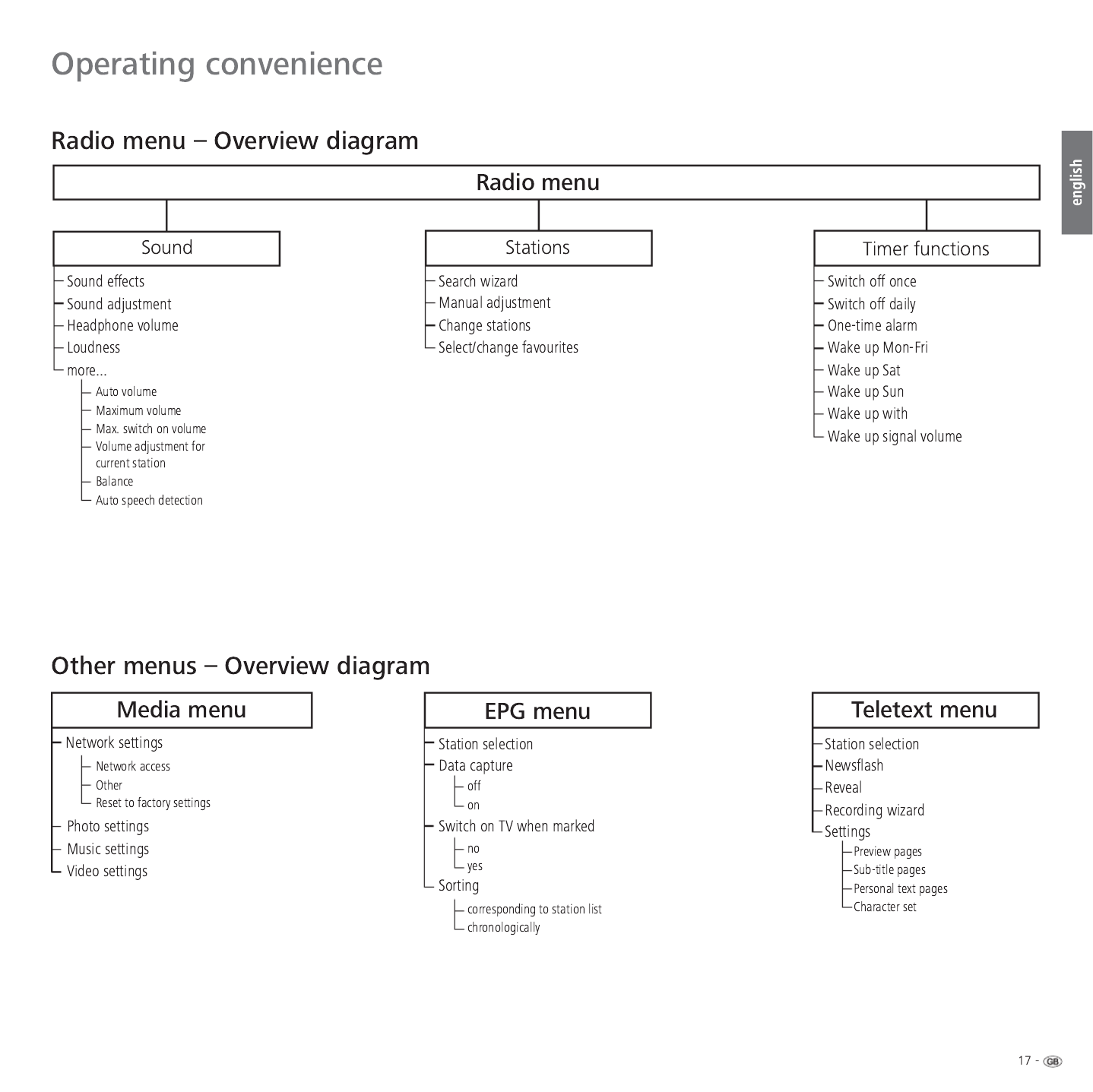


➠

AAA LR03
AAA LR03

➠
M
R
+
-

ט ט
ט
➠
OK
OK
FIRST INSTALLATION WIZARD
Which language do you want to use for operation?
INITIAL INSTALLATION
Language
Sprache D Kieli FIN
Language GB Jezik SLO
Langue F Jazyk SK
Lingua I Lisan TR
Idioma E Språk S
Taal NL Sprog DK
Jazyk CZ Idioma P
˿
̦
̹
̮
̮
̜
*5 ΓΧΖ 586
-Û]\N 3/ 6SU§N 1
Nyelv H
Proceed
OK
Premium Mode Shop Mode
INITIAL INSTALLATION
Energy efficiency
Home Mode
Proceed Back
OK
OK
OK
INITIAL INSTALLATION
Location of TV set (1/2)
A Austria GB United Kingdom
AUS Australia H Hungary
B Belgium I Italy
CH Switzerland IRL Ireland
CZ Czech Republic L Luxembourg
D Germany N Norway
DK Denmark NL Netherlands
E Spain NZ New Zealand
F France P Portugal
FIN Finland PL Poland
Proceed Back
OK Proceed Back
INITIAL INSTALLATION
Operating mode
As TV set
As monitor only
OK

- 24
english
Setting options for DVB-C reception:
If you have not selected a DVB-C antenna in the antenna selection: Con-
tinue with (see right hand column).Setting options for DVB-S reception
If several networks are available over DVB-C, you can
decide which network you want to receive your channels
from. The normal DVB-C settings are derived from the
selection of the location or network and do not need to
be changed. Exactly which of the following settings are
present is dependent on which network is selected.
Select network,
.OK Proceed
Select and adapt settings for DVB-C reception.
You can state whether coded stations are to be searched
for in the search/update. Select yes to save all found
scrambled stations. However, these stations can only be
received in connection with a CA module and the appro-
priate Smart Card. Handling of the CA module is described
on page 63.
If a CA module with a SmartCard is already plugged in for
the station search, all the stations which this module can
descramble are also saved when is preset.no
If you want to run the station search independently of
the channel grid, select for the search frequency search
method.
The DVB stations are only searched for in the frequency
range above the start frequency.
Only change these defaults if you are familiar with other
symbol rates and types of modulation or if you have to
specify the network ID for your cable network. In the
case of small cable networks fed directly from the satel-
lite, the rate of 6900 might have to be replaced by 6111.
Your cable provider has the information you need.
.OK Proceed
Setting options for DVB-S reception:
If you have not selected a DVB-S antenna in the antenna selection:
Continue with on page 30.Setting options for all types of reception
The normal DVB-S settings are derived from the selection
of the location and do not need to be changed in most
cases.
Selecting the satellite system.
Specify how you receive which satellite(s) (single
satellite or type of satellite system). Ask your dealer
if required.
Reception of a single satellite via a connected LNC (LNB).
See page 25 for settings.
Reception of two different satellites with two LNCs (LNBs)
which are connected to the TV set by a 22 kHz switchbox.
See page 25 for settings.
Reception of two different satellites with two LNCs (LNBs)
which are connected to the TV set by a toneburst switch.
See page 25 for settings.
The TV set controls a DiSEqC multiswitch to which up to
four LNCs (LNBs) for different satellites are connected.
See page 26 for settings.
Select setting if the TV set is connected to a DiSEqC single-
cable system (according to EN 50494). Several Sat receiv-
ers can be connected to one Sat cable. See page 27 for
settings.
Select setting if the TV set is connected to a single-cable
system (without DiSEqC). Several Sat receivers can be
connected to one Sat cable. Unlike a DiSEqC single-cable
system there are restrictions in the range of certain recep-
tion frequencies in single-cable community systems. See
page 28 for settings.
OK Proceed
(to the appropriate page of the satellite system).
Initial installation
Network
selection
Settings
Encrypted
stations
Search
method
Start
frequency
Network ID
Symbol rate
QAM
modulation
OK
INITIAL INSTALLATION (DVB-C)
Scrambled stations no yes
Search method Channel search
Start frequency 047.0 MHz
Network ID none
Symbol rate 1 (DVB-C) 6875
Symbol rate 2 (DVB-C) 6900
QAM modulation 1 64
QAM modulation 2 256
Proceed
OK
OK
INITIAL INSTALLATION (DVB-S)
Select satellite installation
Single satellite
2 satellites on 22 kHz switchbox
2 satellites on toneburst switch
Max. 4 satellites on DiSEqC multiswitch
DiSEqC one cable communal system
other communal installation
Proceed Back
Select
satellite
installation
Single
satellite
2 satellites
on 22 kHz
switchbox
2 satellites
on toneburst
switch
Max. 4
satellites
on DiSEqC
multiswitch
DiSEqC
one cable
communal
system
other
communal
installation

25 -
Select / ,
select satellites from list,
.
Select network.
If several networks are available over DVB-S, you
can decide which network you want to receive your
channels from.
.
Set LNB frequencies.
Normally, you do not need to change the values for
high and low band, unless the LNC (LNB) of your
satellite system uses a different oscillator frequency
(important for the frequency display).
.
(with
on page 29).
Select satellite,
.
Select network.
If several networks are available over DVB-S, you
can decide which network you want to receive your
channels from.
.
High band .
Specify here whether the high band of the selected
satellite is to be searched in addition to the low
band.
.
Set LNB frequencies.
Normally, you do not need to change the values for
high and low band, unless the LNC (LNB) of your
satellite system uses a different oscillator frequency
(important for the frequency display).
.
(with
on page 29).
OK Proceed Back
INITIAL INSTALLATION (DVB-S)
LNB frequencies
Low band 9750 MHz
High band 10600 MHz
OK
OK
INITIAL INSTALLATION (DVB-S)
Select single satellite
Astra1 19,2°E Hellas Sat2 39°E
Hot Bird 13°E Hispasat 30°W
Astra2 28,2°E Intelsat10 02 1°W
Astra3 23,5°E Intelsat901 18°W
Atlantic Bird1 12,5 °W Nilesat 7°W
Atlantic Bird2 8°W Pan Am Sat 43°W
Atlantic Bird3 5°W Sirius2/3 5°E
Eurobird1 28,5°E
Telekom2C 5°W
Eurobird 9A 9°E
Telekom2D 8°W
Eutelsat W2 16°E Telestar12 12,5°W
Eutelsat W3A 7°E Thor2/3 0,8°W
Eutelsat W4 36°E Türksat 42°E
Proceed
OK
no
INITIAL INSTALLATION (DVB-S)
High band
yes (with 0/22 kHz)
Proceed Back
OK
OK
INITIAL INSTALLATION (DVB-S)
Satellite selection
Satellite 1 Astra1 19,2°E ...
Satellite 2 Hot Bird 13°E
Proceed Back
OK
INITIAL INSTALLATION (DVB-S)
LNB frequencies
ASTRA1 19,2°E 9750 MHz
Hot Bird 13°E 9750 MHz
Proceed Back
OK
INITIAL INSTALLATION (DVB-S)
LNB frequencies
ASTRA1 19,2°E Low band 9750 MHz
ASTRA1 19,2°E High band 10600 MHz
Hot Bird 13°E Low band 9750 MHz
Hot Bird 13°E High band 10600 MHz
Proceed Back
Select single
satellite
Network
selection
High band
LNB
frequencies
Satellite
selection
Network
selection
LNB
frequencies
(22 kHz
switchbox)
LNB
frequencies
(toneburst
switch)
OK
INITIAL INSTALLATION (DVB-S)
LNB frequencies
ASTRA1 19,2°E 9750 MHz
Hot Bird 13°E 9750 MHz
Proceed Back
OK Proceed Back
INITIAL INSTALLATION
Network selection
other network
CanalDigitaal
OK

OK
INITIAL INSTALLATION (DVB-S)
Repeat rate none 1 2
Control voltage 13/18V on
22kHz signal Band
Toneburst off
Proceed Back
OK
INITIAL INSTALLATION (DVB-S)
LNB frequencies
ASTRA1 19,2°E Low band 9750 MHz
ASTRA1 19,2°E High band 10600 MHz
Hot Bird 13°E Low band 9750 MHz
Hot Bird 13°E High band 10600 MHz
Eutelsat W2 16°E Low band 9750 MHz
Eutelsat W2 16°E High band 10600 MHz
Proceed Back
OK
INITIAL INSTALLATION (DVB-S)
Satellite selection
Satellite 1 Astra1 19,2°E ...
Satellite 2 Hot Bird 13°E
Satellite 3 Eutelsat W2 16°E
Satellite 4 none
Proceed Back
OK Proceed Back
INITIAL INSTALLATION
Network selection
other network
CanalDigitaal
OK

27 -
Select DiSEqC single cable communal installation.
Select satellites from list,
.
Select network.
If several networks are available over DVB-S, you
can decide which network you want to receive your
channels from.
.
Set LNB frequencies.
Normally, you do not need to change the values for
high and low band, unless the LNC (LNB) of your
satellite system uses a different oscillator frequency
(important for the frequency display).
.
Select and adjust settings for the DiSEqC single
cable communal installation.
Select the desired transmission channel and the corre-
sponding transmission frequency.
If your system is designed for it, it is possible to protect
your used transmission data from use by other subscrib-
ers with a PIN.
.
(with
on page 29).
Initial installation
OK
OK
INITIAL INSTALLATION (DVB-S)
Select DiSEqC single cable communal installation
DELTA SUM-514
DELTA SUM-516
DELTA SUM-518
DELTA SUM-918
DELTA SUM-928
KATHREIN EXR-551
KATHREIN EXR-552
KATHREIN EXR-501
Proceed
OK
INITIAL INSTALLATION (DVB-S)
Satellite selection
Satellite 1 Astra1 19,2°E ...
Proceed Back
OK Proceed Back
INITIAL INSTALLATION (DVB-S)
LNB frequencies
Low band 9750 MHz
High band 10600 MHz
OK
INITIAL INSTALLATION (DVB-S)
Manual registration (for socket ANT SAT)
Transmission channel 1 2 3 4 5 6
Transmission frequency 1284
PIN protection no
Define/change PIN 0000
Proceed
OK
Manual
registration
(for socket
ANT SAT)
Transmission
channel /frequency
PIN protection
DiSEqC one
cable
communal
system
Satellite
selection
Network
selection
LNB
frequencies
OK Proceed Back
INITIAL INSTALLATION
Network selection
other network
CanalDigitaal
OK

- 28
Select satellite,
.
Select network.
If several networks are available over DVB-S, you
can decide which network you want to receive your
channels from.
.
Select and adapt settings.
Normally, you do not need to change the values for high
and low band, unless the LNC (LNB) of your satellite
system uses a different oscillator frequency (important
for the frequency display).
If your set is connected to a single-cable system without
external voltage supply, you can connect the antenna
supply (13V or 18V / max. 450mA).
.
(with on
page 30).
OK
OK
INITIAL INSTALLATION (DVB-S)
Select single satellite
Astra1 19,2°E Hellas Sat2 39°E
Hot Bird 13°E Hispasat 30°W
Astra2 28,2°E Intelsat10 02 1°W
Astra3 23,5°E Intelsat901 18°W
Atlantic Bird1 12,5 °W Nilesat 7°W
Atlantic Bird2 8°W Pan Am Sat 43°W
Atlantic Bird3 5°W Sirius2/3 5°E
Eurobird1 28,5°E
Telekom2C 5°W
Eurobird 9A 9°E
Telekom2D 8°W
Eutelsat W2 16°E Telestar12 12,5°W
Eutelsat W3A 7°E Thor2/3 0,8°W
Eutelsat W4 36°E Türksat 42°E
Proceed
OK
INITIAL INSTALLATION (DVB-S)
LNB frequency 9750 MHz
Supply voltage off
Proceed Back
Select single
satellite
Network
selection
LNB
settings
LNC
frequency
Supply voltage
OK Proceed Back
INITIAL INSTALLATION
Network selection
other network
CanalDigitaal
OK

➠
OK
FIRST INSTALLATION WIZARD
You should now receive a picture and sound from the following satellite:
ASTRA1 19,2°E C/N Level
If not, please align your dish correctly. If however it is correctly aligned and
you have an older version you can proceed with .
Proceed Back
OK
OK
yes
INITIAL INSTALLATION (ASTRA1 19,2°E)
HD station preferred yes
Scrambled stations no
Search method Channel search
Symbol rate 1 (DVB-S) 27500
Symbol rate 2 (DVB-S) 22000
Proceed Back
OK
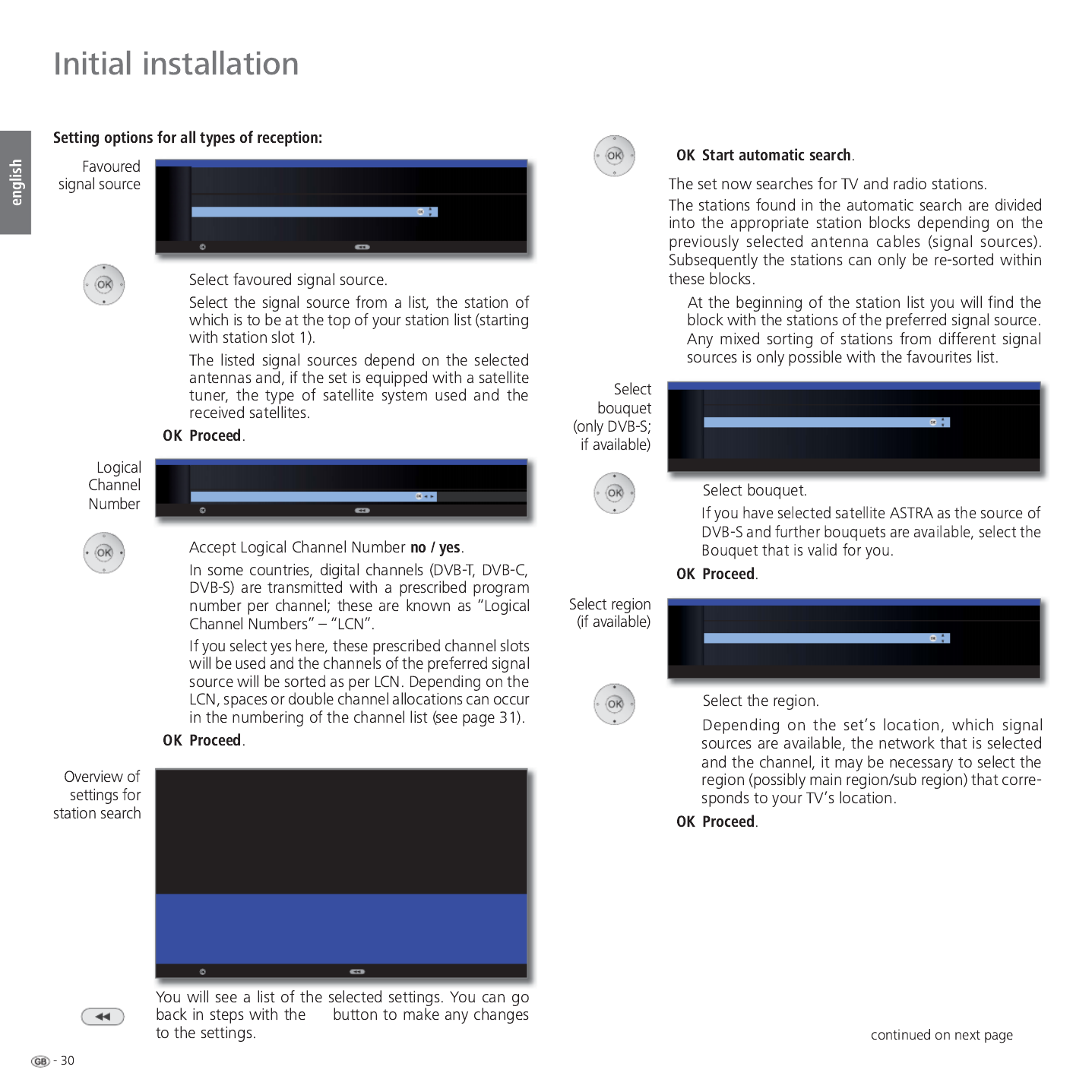
➠
p
OK
OK
INITIAL INSTALLATION
Favoured signal source
DVB-T
DVB-C
ASTRA1 19,2°E
Antenna/cable (analogue)
Proceed Back
OK
FIRST INSTALLATION WIZARD
Your TV set will perform the automatic search with the following settings:
Location of your TV set United Kingdom
Signal source(s) Antenna/cable (analogue)
DVB-T
DVB-C
DVB-S
Installation satellite Single satellite (ASTRA1 19,2°E)
Favoured signal source ASTRA1 19,2°E
Start automatic search Back
OK
no yes
INITIAL INSTALLATION
Logical Channel Number
Accept Logical Channel Number
Proceed Back
OK
OK
INITIAL INSTALLATION
Select bouquet
TNTSAT C1 (0xc00c)
TNTSAT C2 (0xc00d)
TNTSAT C3 (0xc00e)
TNTSAT C4 (0xc00f)
OK
INITIAL INSTALLATION
Select region
none
Elbonia
Ruritania
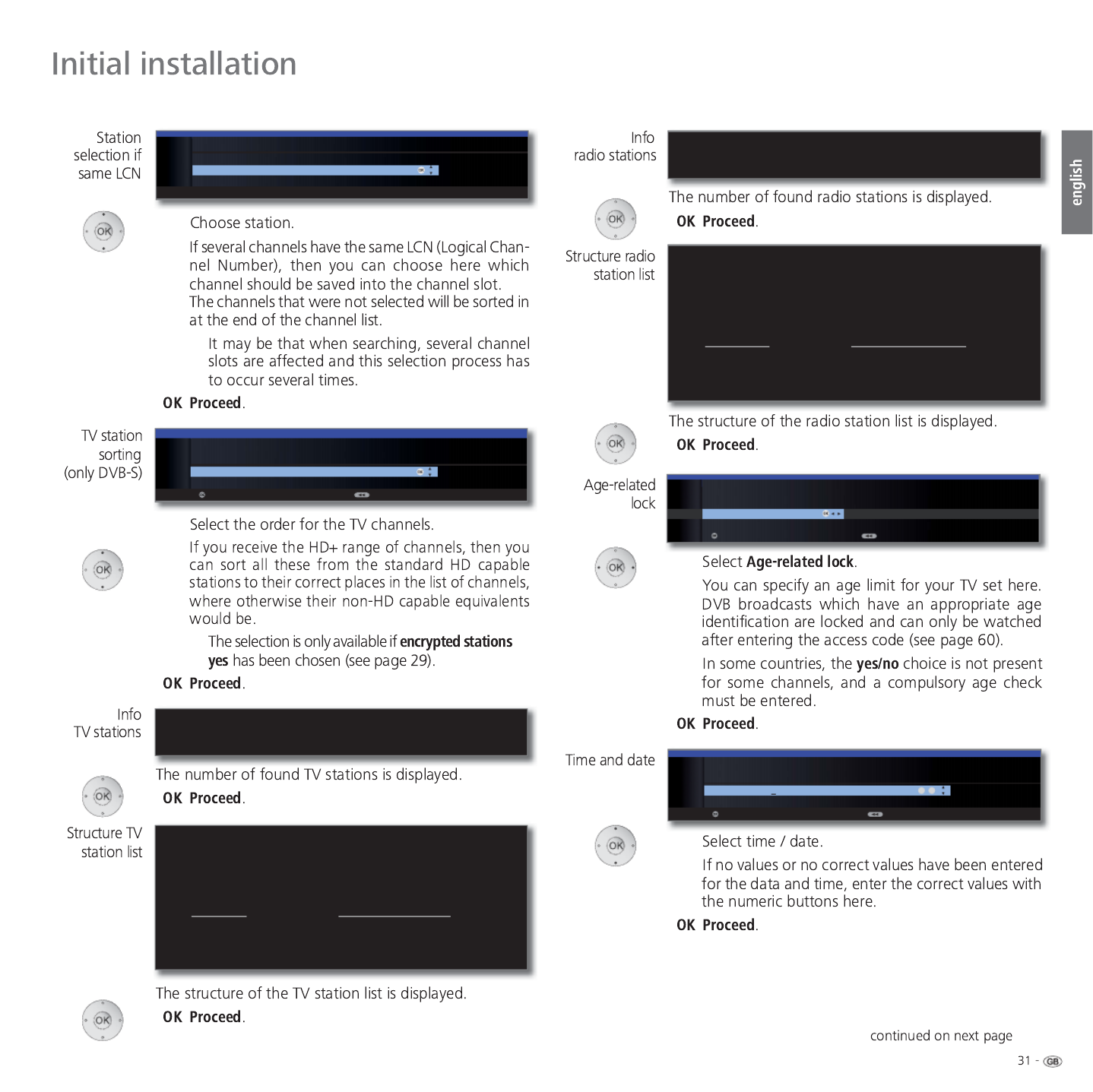
➠
➠ ט
p
FIRST INSTALLATION WIZARD
The automatic TV station search and sorting has ended.
966 new TV station(s) has (have) been found.
FIRST INSTALLATION WIZARD: STRUCTURE OF TV STATION LIST
The TV stations found in the automatic search were divided into appropriate
station blocks according to the previously selected antenna cables (signal
sources). The stations can only be reorganised later within these blocks. The
block with the stations of your favoured signal source is at the top of the
station list.
Signal source Associated station numbers
ASTRA1 19,2°E 1- 900
DVB-C 901-1300
DVB-T 1301-1400
Antenna/cable (analogue) 1401-1500
FIRST INSTALLATION WIZARD
The automatic radio station search and sorting has ended.
336 new radio station(s) has (have) been found.
FIRST INSTALLATION WIZARD:
STRUCTURE OF RADIO STATION LIST
The radio stations found in the automatic search were divided into appropriate
station blocks according to the previously selected antenna cables
(signal sources). The stations can only be reorganised later within these blocks.
The block with the stations of your favoured signal source is at the top of the
station list.
Signal source(s) Associated station numbers
ASTRA1 19,2°E 1- 300
DVB-C 301-500
DVB-T 501-700
Antenna/cable (analogue) 701-900
OKOK
INITIAL INSTALLATION
Age-related lock
no yes
Proceed Back
OK
OK
INITIAL INSTALLATION
Station selection if same LCN
France 2 HD
BBC TWO
OK
OK
INITIAL INSTALLATION
TV station sorting
Take HD+ reception into account
Don't take HD+ reception into account
Proceed Back
OK
0 9
-
INITIAL INSTALLATION
Time and date
Time 09:19:14
Date 26.02.2010
Proceed Back

ט
OK
OK
SOUND COMPONENTS
Sound playback via ...
TV speakers ۪
Speaker system
HiFi/AV amplifier or TV speakers (switchable)
End of wizard
OKOK
INITIAL INSTALLATION
Network configuration
Perform now Do not perform or perform later
Proceed Back
OK

➠
MANUAL ADJUSTMENT
Signal source DVB-T DVB-C DVB-S C
a
Channel E05
Frequency 177.50 MHz
Bandwidth 7 MHz
Name
C/N 81
Level 80
BER 0 E-7
Store
Search
SIGNAL SOURCE
Select the area in which you want the broadcaster to search here. You can use
the button to automatically select station by station.
OK Proceed Back
INITIAL INSTALLATION WIZARD
Please specify which AV channel your TV set should switch on to.
INITIAL INSTALLATION
AV selection
HDMI3
HDMI2
HDMI1
PC IN
AVS
AV
VIDEO
OK

➠
➠
➠
➠
➠
➠
OK
a z
-
P+
P–
STATION LIST
21:00-21:45 Urlaubsparadies - Toskana
HDMI3
HDMI2
HDMI1
PC IN
AVS
AV
0 VIDEO
'DV(UVWH ۽
=') ۽
:'5.¸OQ ۽
%D\HULVFKHV)6 ۽
KUIHUQVHKHQ ۽
3KRHQL[ ۽
%5DOSKD ۽
VDW ۽
(LQV([WUD ۽
(LQV)HVWLYDO ۽
(LQV3OXV ۽
=')LQIRNDQDO ۽
=')GRNXNDQDO ۽
=')WKHDWHUNDQ ۽
DUWH ۽
.LND ۽
OK
Scan stations
Change stations
Sort alphabetically
Switch to ...
Select station
Favourites3DJHܬ
OK
a z
-
P+
P–
PIP scan
Change stations
Sort numerically
VDW ۽
/LYH ۽
DUWH ۽
$5' ۽
AVS
%D\ULVFKHV)6 ۽
%5DOSKD ۽
BR
CNN INT
Switch to ...
Select station
Favourites
'DV(UVWH ۽
'6) ۽
DVD-REC
D Vierte
(LQV([WUD ۽
(LQV)HVWLYDO ۽
(LQV3OXV ۽
(XURVSRUW ۽
HDMI1
HDMI2
3DJHܬ
OK
STATION LIST
21:00-21:45 Urlaubsparadies - Toskana

➠
➠
ۼ
۽
ۻ
۩
v
ۮ
➠
➠
OK
FAVOURITES
FavouriteList 1
'DV(UVWH
=')
:'5.¸OQ
%D\ULVFKHV)6
KUIHUQVHKHQ
3KRHQL[
%5DOSKD
VDW
(LQV3OXV
(LQV([WUD
079
9,9$
Switch to ...
OK
a z
-
P+
P–
STATION LIST
21:00-21:45 Urlaubsparadies - Toskana
PIP scan
Change stations
Sort alphabetically
HDMI3
HDMI2
HDMI1
PC IN
AVS
AV
0 VIDEO
'DV(UVWH
=')
:'5.¸OQ
%D\HULVFKHV)6
Switch to ...
Select station
Favourites
KUIHUQVHKHQ
3KRHQL[
%5DOSKD
VDW
(LQV([WUD
(LQV)HVWLYDO
(LQV3OXV
=')LQIRNDQDO
=')GRNXNDQDO
=')WKHDWHUNDQ
DUWH
.LND
3DJH
OK
OK
AV SELECTION
HDMI3
HDMI2
HDMI1
PC IN
AVS
AV
VIDEO
Switch to ...
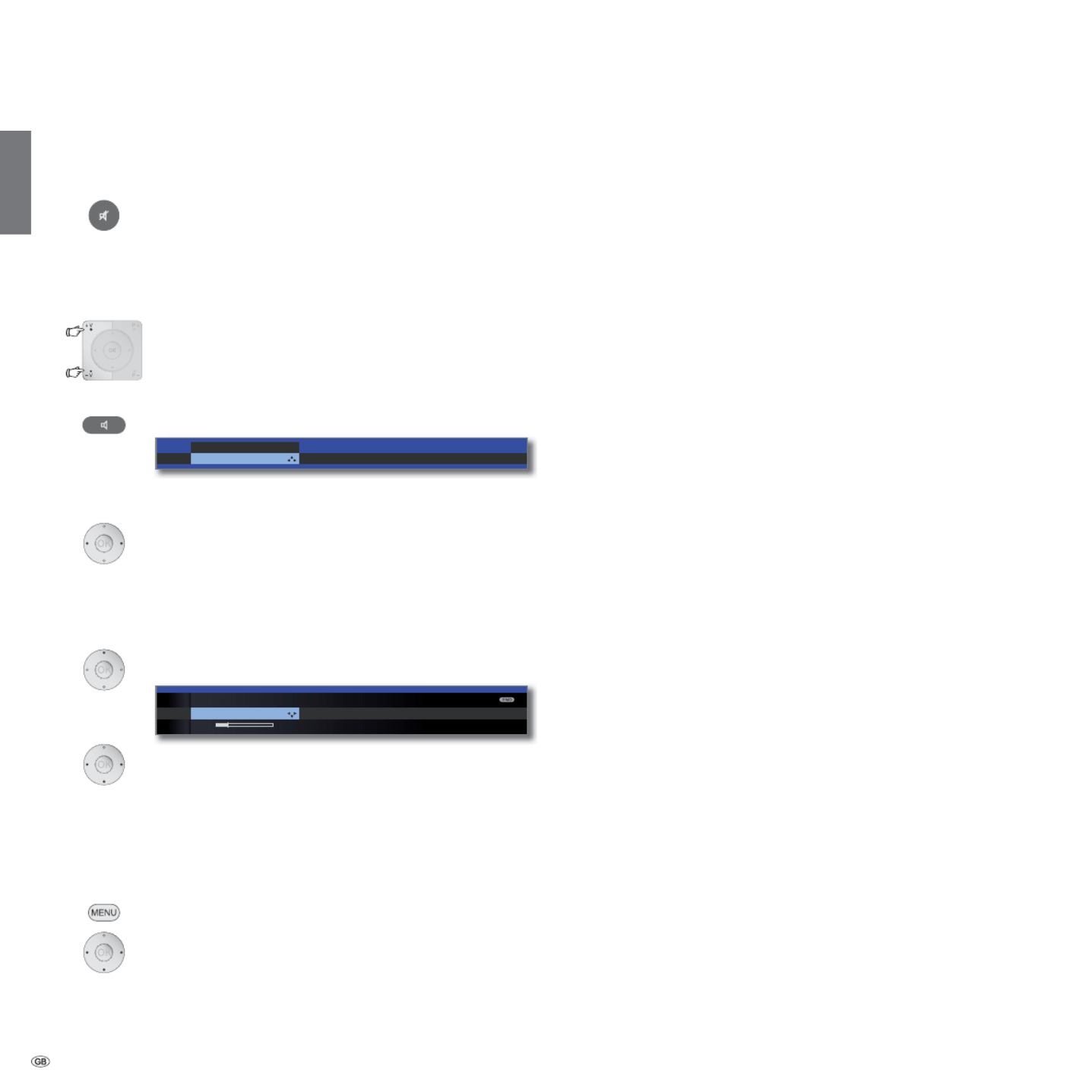
- 36
english
Adjusting the sound
Switching sound off/on
Sound off.
Sound on: Press the button again or increase the volume
using .V+
Setting the volume
V+/V– Volume louder / quieter.
The volume bar will be shown briefly if no other menu
is displayed.
Call Sound adjustment
Call .Sound adjustment
Select sound adjustment by pressing several times.
or:
Select sound adjustment.
Additional sound settings
➠ As long as the volume bar or the selection of the sound
adjustment is still visible:
Call additional sound settings.
Select sound setting,
go to the menu line below.
Make changes.
Sound settings via the TV menu
➠ In normal TV mode, without other displays.
MENU: TV menu Call .
Select Sound,
go to the menu line below.
Select desired sound setting (right column),
go to the menu line below.
Make changes.
Explanations of the sound settings:
Playback over the TV speakers or an external hi-fi amplifier.
The menu item only appears if Sound via HiFi/AV amplifier
or TV speakers (switchable) is set in the audio components
wizard.
Set sound effects Stereo, Panorama, 3D Surround. Pano-
rama gives the stereo sound a virtual base widening. 3D
Surround converts a stereo signal into a virtual surround
signal.
Speech, Classical, Pop, Custom music, and Custom film
sound.
Set the volume of the audio commentary to be relative to
the volume of the programme being transmitted. Should
negative values result (those in the area of -50… -1), the
audio commentary is quieter than the programme sound.
Should positive values result (those in the area of +1…
+50), the audio commentary is louder than the programme
sound. If the value results, then the audio commentary 0
is at the exactly the same volume as the programme sound.
The menu item only appears if audio commentary is
activated (see page 43) and is offered by the current
station. Additionally, the Loudspeaker sound or Head-
phone sound normal + audio commentary must be set to
must be switched on (see next page).
Adjust the headphones volume.
Proper boost of bass and treble tones at low volume.
If the sound does not exactly match the picture, you
can correct it here. If you move to the left in the bar you
delay the sound in relation to the picture. If you move to
the right you accelerate it in relation to the picture. The
sound is adapted in time steps of 10ms each.
The Sound-picture synchronisation menu item only ap-
pears for DVB stations.
Call with (see next page).OK
Sound effects Sound adjustment Headphone vol
u
Volume
24
Daily operation
Sound via
Sound effects
Sound
adjustment
Audio
commentary
volume
Headphone
volume
Loudness
Sound-picture
synchronisation
more ...
Sound adjustment ...
off Speech Classical Pop Custom music sound

37 -
english
Explanations of the sound settings:
For analogue stations: In the case of programmes with
twin sound, you can select separately between Mono/
Stereo or Sound 1 or Sound 2 for the loudspeakers and
the headphones.
For DVB channels: You can choose here if you wish to
listen to a special soundtrack for the visually impaired over
the speakers. This soundtrack uses an audio commentary
to describe the action taking place on-screen.
The menu item only appears if an audio commentary is
offered by the current channel.
Reduces volume differences, e.g. for advertisements that
are too loud.
You can indicate here which sound is output via the AV
socket for dual sound programmes: Sound 1 (e.g. main
language), sound 2 (e.g. foreign language), or sound 1+2
(both simultaneously).
Determining the maximum volume that can be set.
Specify the volume that is set when switching on the TV
set with the mains switch.
If the volume is higher when switching the TV set to the
standby mode than specified here, then it is reduced
automatically to the fixed maximum switching on volume
when it is turned on again.
The volume can differ according to the individual stations.
If the sound is too loud or too quiet in relation to other
stations, adjust the volume. When the menu is open, you
can select the stations one after another with P+/P– and
adjust every single station conveniently.
Set stereo balance so that the volume impression is identical
on the left and right.
If the automatic speech detection is activated, the sound
of the current programme is automatically output with
optimum comprehensibility when speech is detected.
Daily operation
more ...
Loudspeaker/
Headphone
sound
Auto Volume
AV output
signal
Maximum
volume
max. switch on
volume
Volume
adjustment for
current station
Balance
Auto speech
detection

- 38
english
Adjusting the picture
MENU: TV menu Call .
Select Picture,
go to the menu line below.
Select the desired picture function,
go to the menu line below.
Make changes.
Explanations of the picture settings:
You can switch between three fixed picture setting vari-
ants and the three personal picture values that you have
set here (see page 39).
The contrast setting depends on the brightness of the
room. The brighter the surroundings the higher the
contrast should be set.
The power consumption of the TV set is directly depend-
ent on the value set here (see also page 22).
Set the colour intensity to suit your personal taste. The
colours should appear natural.
Here, you can give the TV picture a warmer or colder hue
according to your personal taste.
Set the brightness so that the black areas of the picture
only just appear black.
Here you can adjust picture sharpness to obtain the best
definition.
With active DNC (Digital Noise Control) you can eliminate
or reduce picture noise.
Call with (see right hand column).OK
Explanations of the picture settings (continuation):
Picture improvement on/off and demo mode for Image +
Active.
If this automatic dimming (“Video compensating Back-
light Dimming”) is active then, dependant on the current
video content, the background lighting is reduced and
concurrently the video signal is enhanced resulting in
improved contrast to your television picture. This will also
reduce the power consumption of the TV.
If this auto dimming is active then the television picture
contrast is automatically reduced when the room bright-
ness diminishes (Optical Power Control – OPC). This will
also reduce the power consumption of the TV.
DMM reduces jolt in rapid picture object movements and
rolling text displays. This applies especially for movies.
Automatic detection and setting of the picture format
for Cinemascope or widescreen movies.
Set picture format (see page 39).
Move picture vertically (see page 39).
Contrast Colour intensity Colour
t
TV MENU
Picture
Picture adjustment
Personal settings (TV digital) ...
Daily operation
Image+ Active
Auto dimming
- Video (VBD+)
Auto dimming
- Room
Film quality
impr. (DMM)
Auto format
Picture format
Move picture
up/down
Picture
adjustment
Contrast
Colour intensity
Colour
temperature
Brightness
Sharpness
Digital Noise
Control (DNC)
more ...

39 -
english
Move picture vertically
➠ In normal TV mode without other displays.
Move picture up/down.
To show subtitles or news tickers which have been cut
off, the picture can be moved up or down in the picture
formats Panorama and Zoom (not with high resolution
signal) with the .arrow buttons
Presettings / Personal settings for picture adjustment
MENU: TV menuCall .
Select Picture,
go to the menu line below.
Select Picture adjustment,
go to the menu line below.
Select Presettings Personal settingsor .
For presettings, go to the menu line below.
Select the desired presetting for the picture.
OK Confirm selection.
Explanations for Picture adjustment:
If you select Presettings, the picture settings for the signal input group
currently active are set to predefined values. See Glossary for an explana-
tion: .Signal input groups
Your own settings for contrast, colour intensity, colour temperature,
brightness, sharpness and digital noise suppression are saved in the
personal values. At the same time, you have your own personal values
for each signal input group.
All picture and sound adjustments can be reset to the default values in
one step for all signal input groups in the index of the TV set under Reset
picture/sound or Factory settings picture/sound.
Personal settings (TV digital)
TV MENU
Picture
Picture adjustment
Presettings (TV digital)
Home Mode ...
Selecting the picture format
Press the until the desired picture Picture format button
format is set or press
to select the desired picture format.
The picture format can be set between Panorama
proportionally correct and format filling display. Black
bars are visible on the left and right of the picture in
the proportionally correct display.
Switch: Keep the M button on the TV pressed, at the
same time, press the Picture format button on the remote
control briefly.
Reset: Press the same button combination again.
Explanations of the picture formats:
➠ The setting options depend on the transmitted picture
content.
16:9 Proportionally correct display of 16:9 broadcasts.
4:3 Proportionally correct display of 4:3 broadcasts.
Panorama Proportionally correct or format filling display (as-delivered
state) of 4:3 broadcasts on the 16:9 screen. Station logo
and subtitles remain visible.
See above for switching the Panorama mode.
Zoom Proportionally correct display. Maximum picture magni-
fication.
PALplus Is a 4:3-compatible 16:9 picture broadcast supplied by
the station which is detected automatically.
If a high resolution video signal is displayed on the TV set
or fed in via the interfaces PC IN, HDMI1, HDMI2 or
HDMI3, the picture formats 16:9 PC, 16:9 TV, 16:9 Zoom,
4:3 PC, 4:3 TV and 4:3 Zoom can be set.
In the PC formats, the complete picture content will be
shown. In the TV formats a small part of the picture is
cropped. This may be necessary to hide possible interfer-
ence at the edge of the picture, which arises from the
signal supplied.
Panorama
Picture format
Zoom 16:9
4:3 Bild vert. verschieben
2
Move picture up/down
Daily operation
(1 Depending on the settings selected.

- 40
english
Button functions
Every operating mode of the TV set (TV, Radio, MediaPortal, Teletext, EPG,
PIP, and DR archive/Video archive
(1
) has its own menu and own functions for
the coloured buttons.
The function of the coloured buttons is shown at the bottom of the menus
and wizards. Below, some of the function are listed which you need in TV
mode for the daily handling of your TV set.
Coloured buttons in TV mode
➠ In normal TV mode, without other displays.
Red button: Freeze on/off.
If an interactive data service is available (e.g. HbbTV see
page 82 or MHEG-5 see page 84), the red button will
load or start the corresponding application.
Green button: Teletext functionsOpen the menu (2.
You can select
Subtitles
and your Personal text pages via
the Teletext functions menu. The operation of subtitles
depends on the station selected.
Subtitles for analogue stations:
Select Subtitles,
go to the menu line below.
Select the size of the teletext subtitles,
show teletext subtitlesOK
(display only if subtitles are available).
END: Teletext subtitles off or select in menu.off
Subtitles for DVB stations:
➠ If the DVB station does not provide any subtitles, the
menu item Subtitles is greyed out and cannot be
accessed with .OK
➠ The DVB subtitles can also be selected via the status
display (see page 43).
Select Subtitles,
OK call.
Select subtitle mode,
OK show/hide subtitles.
Coloured buttons in TV mode (continuation)
Green button: Teletext functionsOpen the menu.
Select Personal text pages,
OK call.
Select text page,
OK view.
➠ If only one text page is defined, no list will be shown
and the Teletext page will be opened immediately. To
define your personal text pages, see page 55.
Yellow button: Go to the last viewed station.
Use this button to quickly switch back and forth between
two stations.
Blue button: Show programme info.
The programme info of the following programme is
displayed additionally for DVB stations.
Explanation of the symbols in the programme information:
۳ Programme in 16:9 picture format
ܦ Programme in high picture definition (HDTV)
۲ Programme with Dolby-Digital sound
۴ Broadcast of subtitles for the deaf and hard of hearing
۵ Programme with youth protection (see Parental
lock – on page 60).Age-related lock
The symbols may also appear in combinations.
Subtitles
Personal
text
pages
Detailed info (Teletext) Programme preview (
E
PROGRAMME INFO 14:43
Detailed info (EPG)
1 ARD Stereo
14:30-15:15 Urlaubsparadies Toskana
Urlaubsparadies Toskana
۳
15:15-15:45 Reiseziele dieser Erde
Ägypten
OK
Personal text pages
TELETEXT FUNCTIONS
Subtitles
off ...
TELETEXT FUNCTIONS
Subtitles Personal text pages
OK
TELETEXT FUNCTIONS
Personal text pages OK
btitles Subti
t
OK
PERSONAL TEXT PAGES
arte 112 News
ZDF 200 Sport
ARD 170 Wetter
-------- --- ----------
-------- --- ----------
-------- --- ----------
View
OK
Daily operation
(1
Only for TV sets with a connected external hard disc (USB Recording) or that have an
archive available on the network (DR streaming).
(2
If the audio commentary is active, this button will have other functions, see page 43.

ט ט
ט
۫
AV selection Volume Brightness Con
DIRECT CONTROL ON TV SET
Operating mode
TV ...
Key M: Keys -/+:
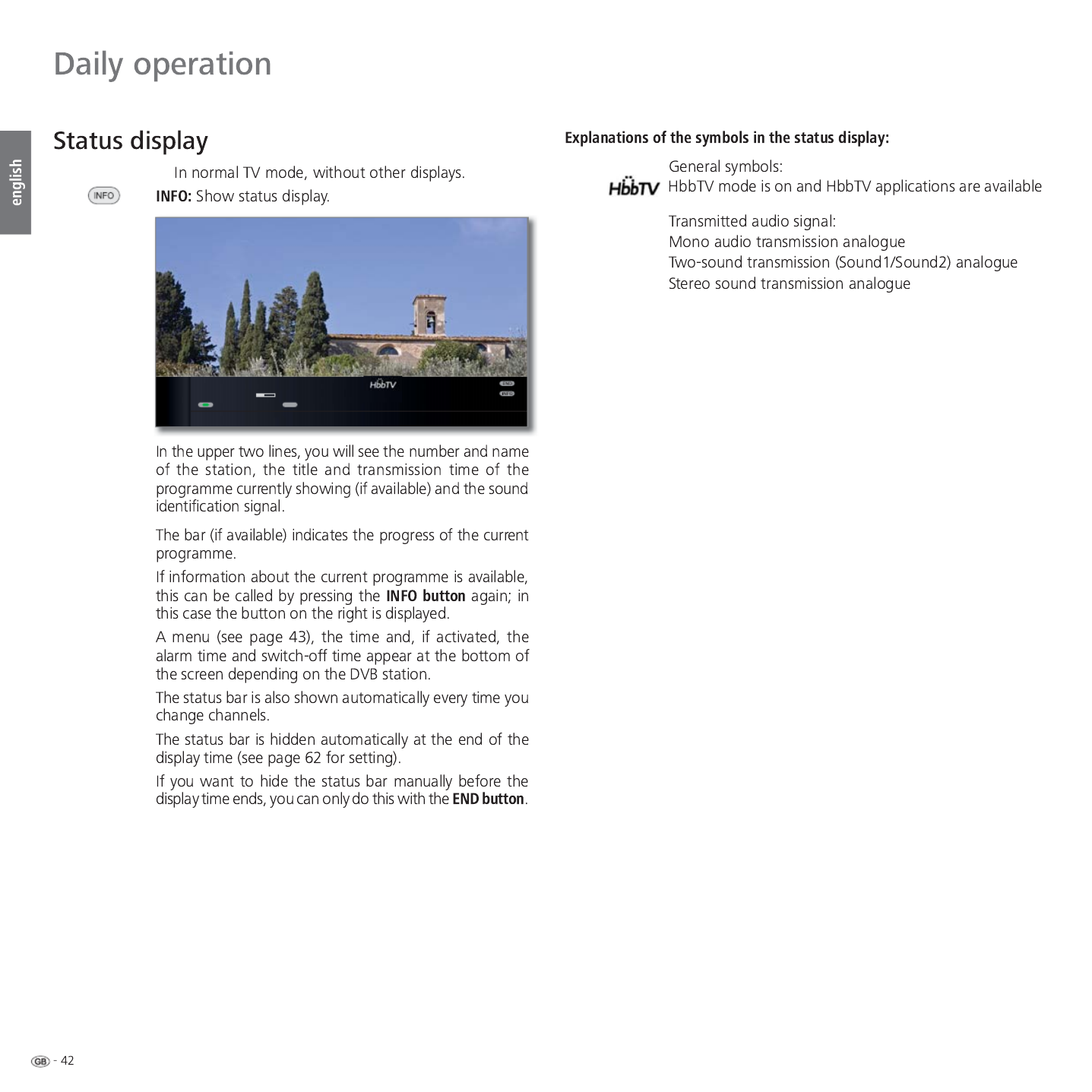
0RQR
VRXQG
6WHUHR
➠
/DQJXDJHVRXQG 6XEWLWOH
۫ $ODUPWLPH 6OHHSWLPHU
'DV(UVWH 6WHUHR܃
7RVNDQD
TEXT
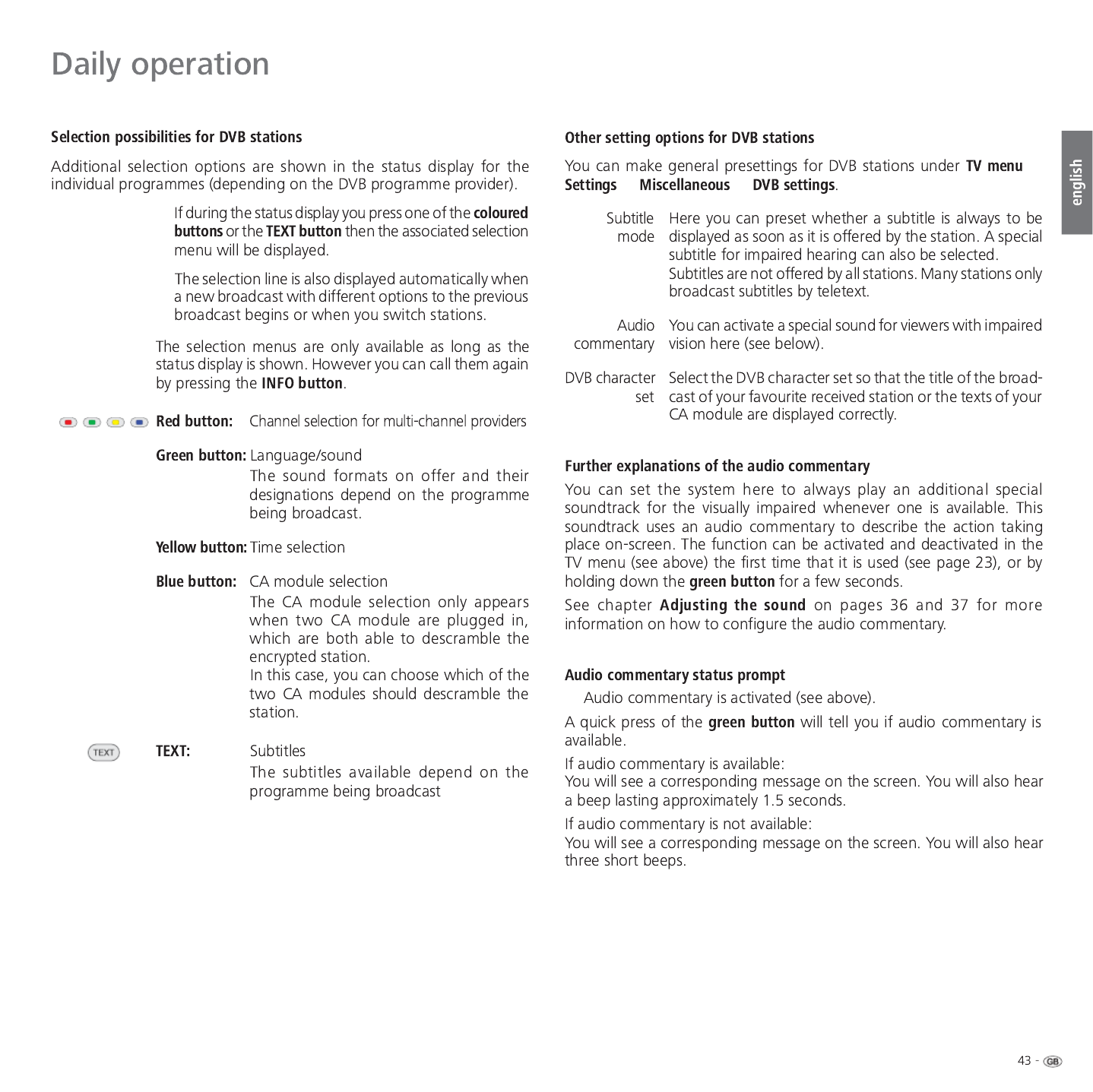
ט
ט ט
➠
➠
➠
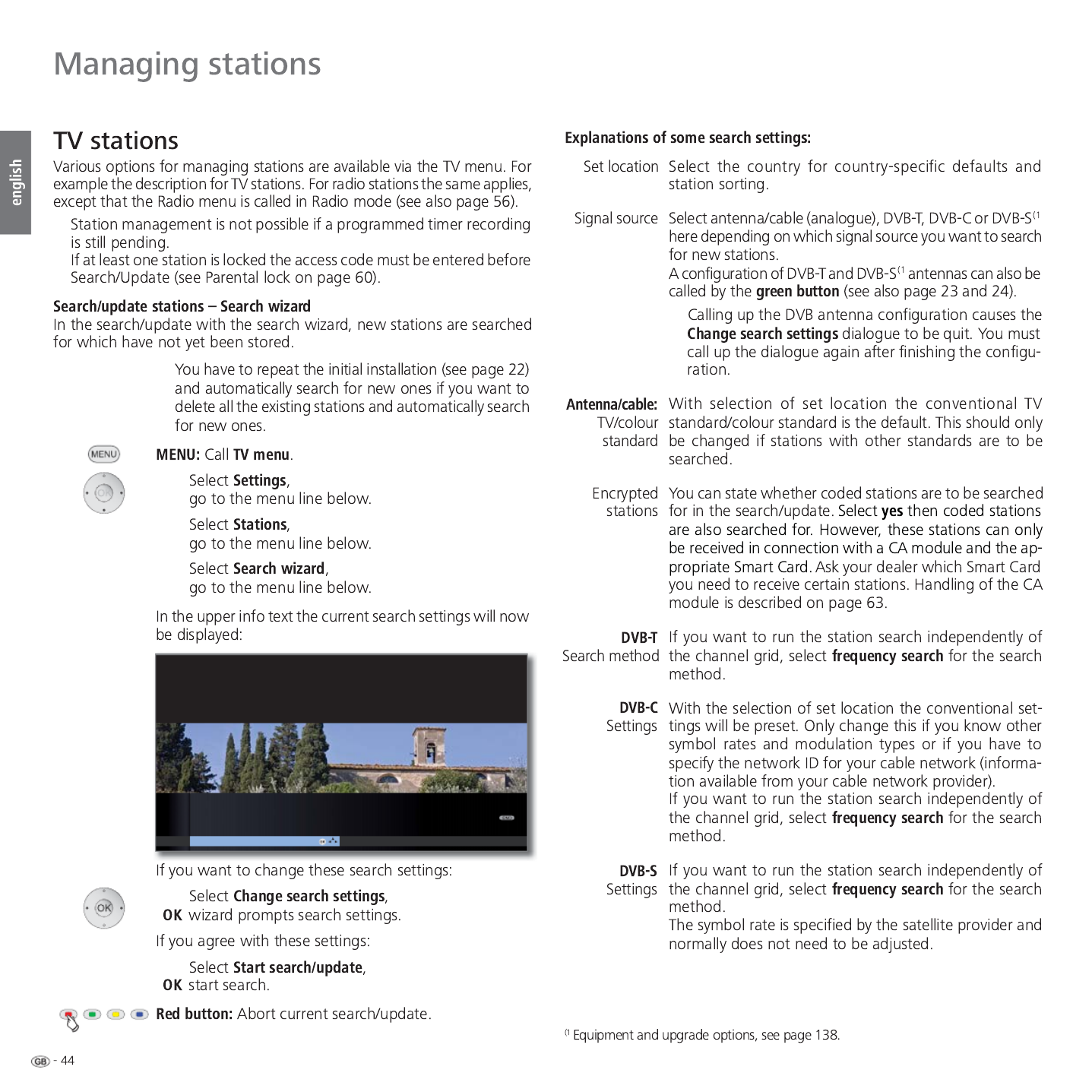
➠
➠
➠
➠
Start search/update
SEARCH WIZARD
Your TV carries out the update of the station list (search for new stations; delete
stations no longer broadcast) with the following settings:
Location of TV set United Kingdom
Signal source DVB-C
TV MENU
Settings
Station
Search wizard
Change search settings
OK

➠
➠
➠
MANUAL ADJUSTMENT
Signal source Cable (analogue) DVB-T DVB-C
Channel S21
Frequency 303.25 MHz
Name KiKa
TV standard B/G
Col. standard Automatic
Store
Search
OK
P+
P–
OK
Proceed Mark/unmark station
3DJHܬ Mark/unmark all
SEARCH FOR/UPDATE STATION
Newly found stations
:'5.¸OQ ۽
(LQV)HVWLYDO ۽۪
0'56$1+$/7 ۽۪
7HVW5 ۽۪
$5'2QOLQH.DQDO ۽
$5'7(67 ۽۪
$5'7(67 ۽
0'57+5,1*(1 ۽۪
.L.D ۽۪
SEARCH WIZARD
All statiRQVPDUNHGZLWKD۪DUHVDYHG
Note: The newly found stations which you have already deleted
DUHQRWPDUNHG
OK
P+
P–
OK
Proceed Mark/unmark station
3DJHܬ Mark/unmark all
SEARCH FOR/UPDATE STATION
Stations no longer found
6 ۽ ۪
7HVW5 ۽۪
7927(;7 ۽۪
$5'2QOLQH ۽
SEARCH WIZARD
The following stored stations were no longer found because they are not
currently broadcasting a programme or no longer exist. Please mark those
you want to delete completely. Those not marked are retained.

➠
➠
➠
➠
➠
➠
➠
0 9
-
P+
P–
CHANGE STATIONS
21:00 - 21:45 Urlaubsparadies - Toskana
1 ARD
2 ZDF
3 SAT.1
4 D Vierte
5 RTL
6 VOX
7 S-RTL
8 N-TV
9 DSF
10 EinsPlus
11 9Live
12 RTL2
13 WDR 3
14 BR
15 HR
16 MDR 3
17 KIKA
18 PHOENIX
19 BR-ALPHA
20 3SAT
21 KABEL 1
'DV(UVWH ۽
=') ۽
Restore stations
Move
Select station
Delete
3DJHܬ
0 9
-
P+
P–
OK
OK
CHANGE STATIONS
Move
21:00 - 21:45 Urlaubsparadies - Toskana
1 ARD
2 ZDF
3 SAT.1
4 D Vierte
5 RTL
6 VOX
7 S-RTL
8 N-TV
9 DSF
10 EinsPlus
11 9Live
12 RTL2
13 WDR 3
14 BR
15 HR
16 MDR 3
17 KIKA
18 PHOENIX
19 BR-ALPHA
20 3SAT
21 KABEL 1
'DV(UVWH ۽
=') ۽
Finish mark
Cancel move
Select station
Mark more?
3DJHܬ
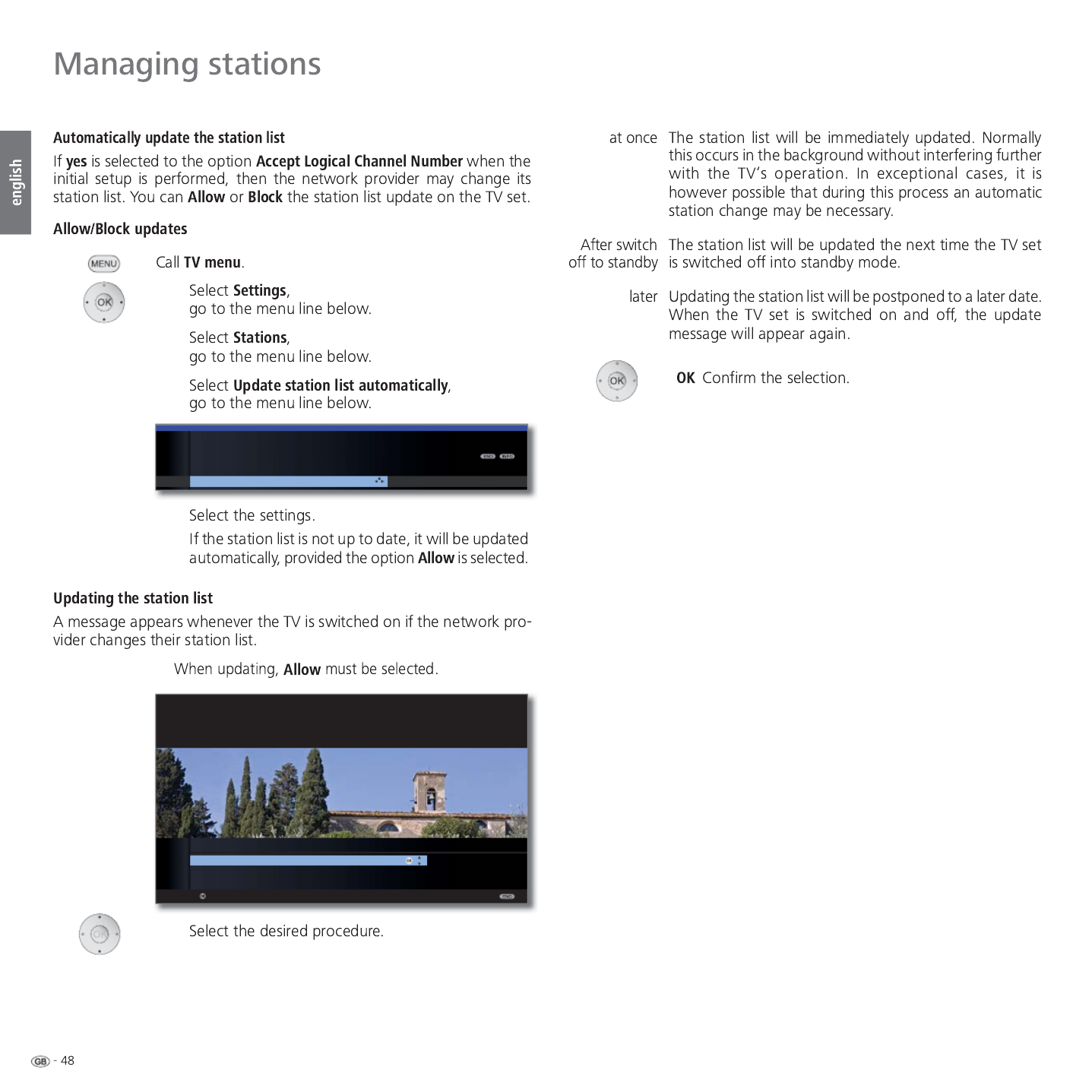
➠
Block
TV MENU
Settings
Stations
Update station list automatically
Allow
OK
OK
Update station list
at once
After switch off to standby
later
Proceed
HINT
Because a network provider has changed its station list, it has to be adapted
on your TV set too. Please specify when you wish to do this.
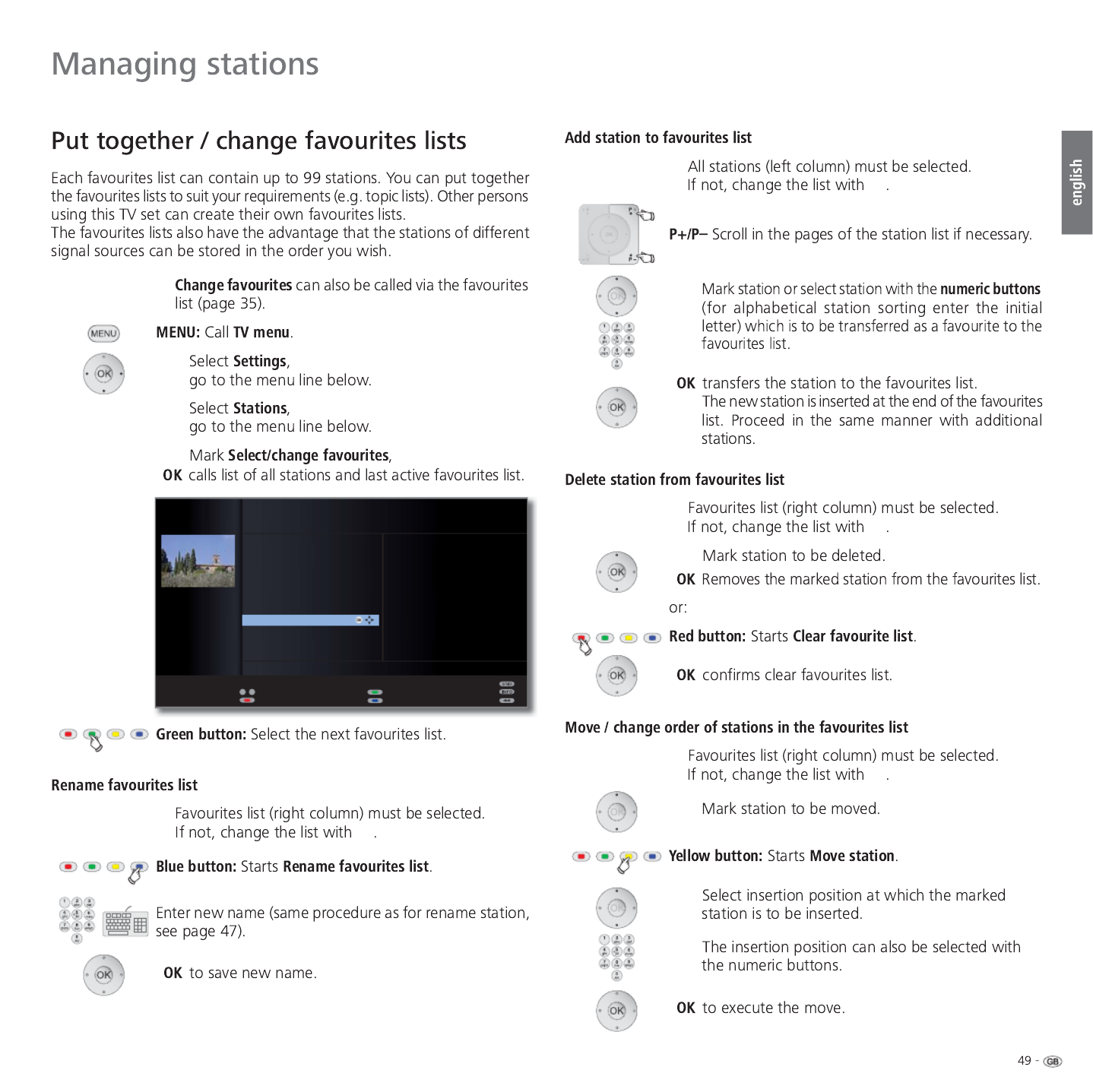
➠
➠
➠
➠
➠
0 9
-
P+
P–
SELECT/CHANGE FAVOURITES
All stations Stations of FAV.LIST1
Next favourite list
Sort alphabetically
HDMI3/DVI
HDMI2/DVI
HDMI1/DVI
PC IN
AVS
DVD-REC
0 VIDEO
'DV(UVWH ۽
=') ۽
:'5.¸OQ ۽
%D\HULVFKHV)6 ۽
Select station
Clear favourite list
'DV(UVWH ۽
=') ۽
:'5.¸OQ ۽
%D\ULVFKHV)6 ۽
KUIHUQVHKHQ ۽
3KRHQL[ ۽
%5DOSKD ۽
VDW ۽
(LQV([WUD ۽
(LQV)HVWLYDO ۽
6$7 ۽
57/ ۽
3DJHܬ
OK

➠
➠
➠
➠
➠
➠
2 ZDF ۷
17.00-18.30 Flora & Fauna

➠
➠
➠
➠
POSITION
Here, you can determine the position of the small picture, top left, bottom left,
top right or bottom right. Without a screen display you can also do this with the
"up", "down", "left" and "right" buttons.
TV MENU
Settings
PIP
Position
upper right ...
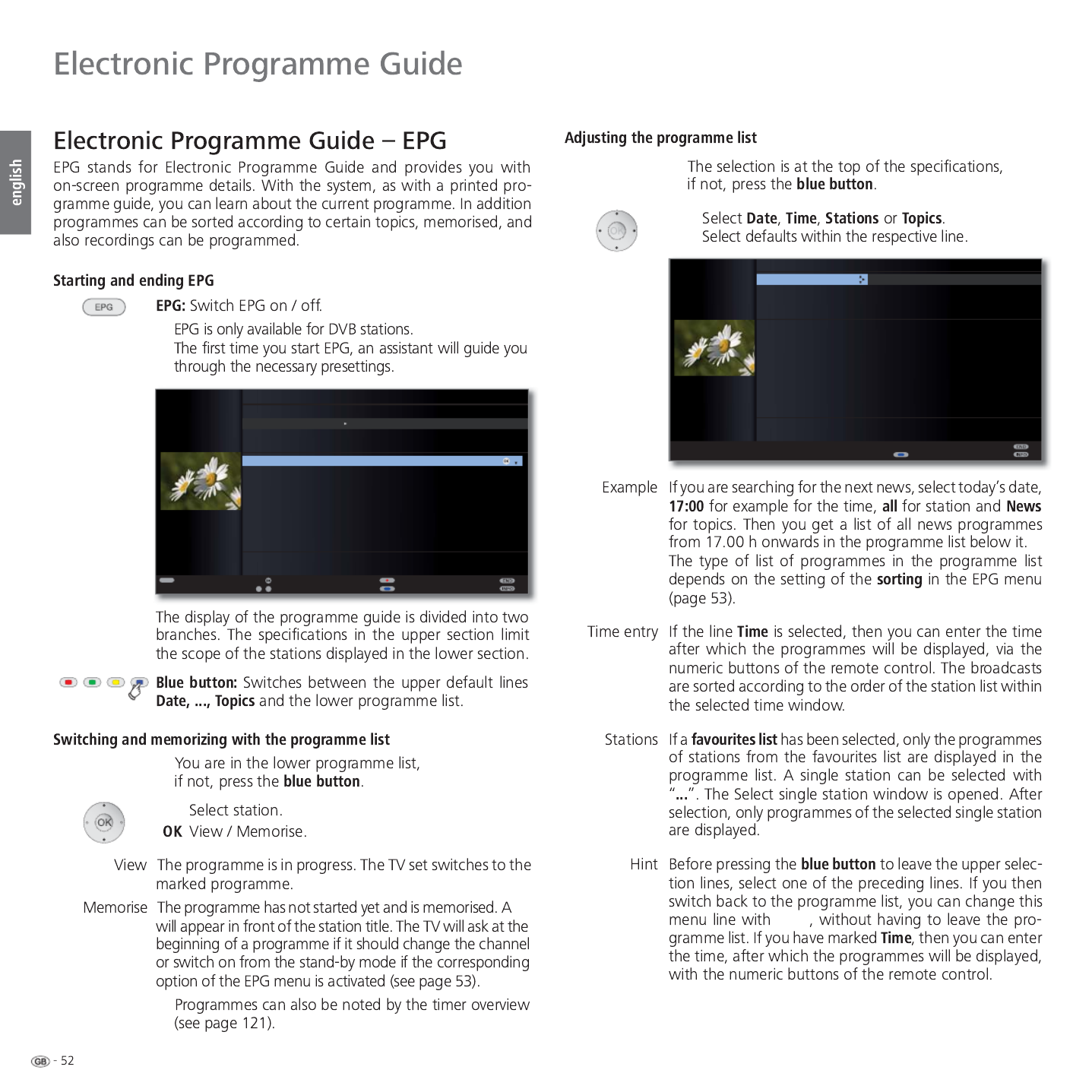
➠
➠
➠
➠
۪
➠
OK
OK
a z
-
P+
P–
TEXT
Recording
Select date, ..., topics
View
Select time
Detail
3DJHܬ
EPG (ELECTRONIC PROGRAMME GUIDE) Mon 01.03./16:05
Date
Time
Station
Topics
arte 15:57-16:59 Charmed - Zauberhafte Hexen
Das Erste 16:00-16:10 Tagesschau
ZDF 16:00-16:10 heute - in Europa
WDR Köln 16:00-16:15 WDR aktuell
Bayerisches... 16:00-16:05 Rundschau
hr-fernsehen 16:00-16:30 Schlemmerreise Spanien
MDR FERNS... 16:00-16:15 Hier ab vier
NDR FS HH 16:00-16:30 Tipps und Trends - Der Verbraucher...
SWR Fernse... 16:00-16:05 Baden-Württemberg aktuell
2 ZDF
&KDUPHG=DXEHUKDIWH+H[HQ۲
MON 01.03.
now until 17.00 17.00 18.00 19.00
all
all
P+
P–
Change to programme list
3DJHܬ
arte 15:57-16:59 Charmed - Zauberhafte Hexen
Das Erste 16:00-16:10 Tagesschau
ZDF 16:00-16:10 heute - in Europa
WDR Köln 16:00-16:15 WDR aktuell
Bayerisches... 16:00-16:05 Rundschau
hr-fernsehen 16:00-16:30 Schlemmerreise Spanien
MDR FERNS... 16:00-16:15 Hier ab vier
NDR FS HH 16:00-16:30 Tipps und Trends - Der Verbraucher...
SWR Fernse... 16:00-16:05 Baden-Württemberg aktuell
2 ZDF
EPG (ELECTRONIC PROGRAMME GUIDE) Mon 01.03./16:05
Mon 01.03. Tue 02.03 Wed 03.03 Thu 04.03
now
all
all
&KDUPHG=DXEHUKDIWH+H[HQ۲
Date
Time
Station
Topics
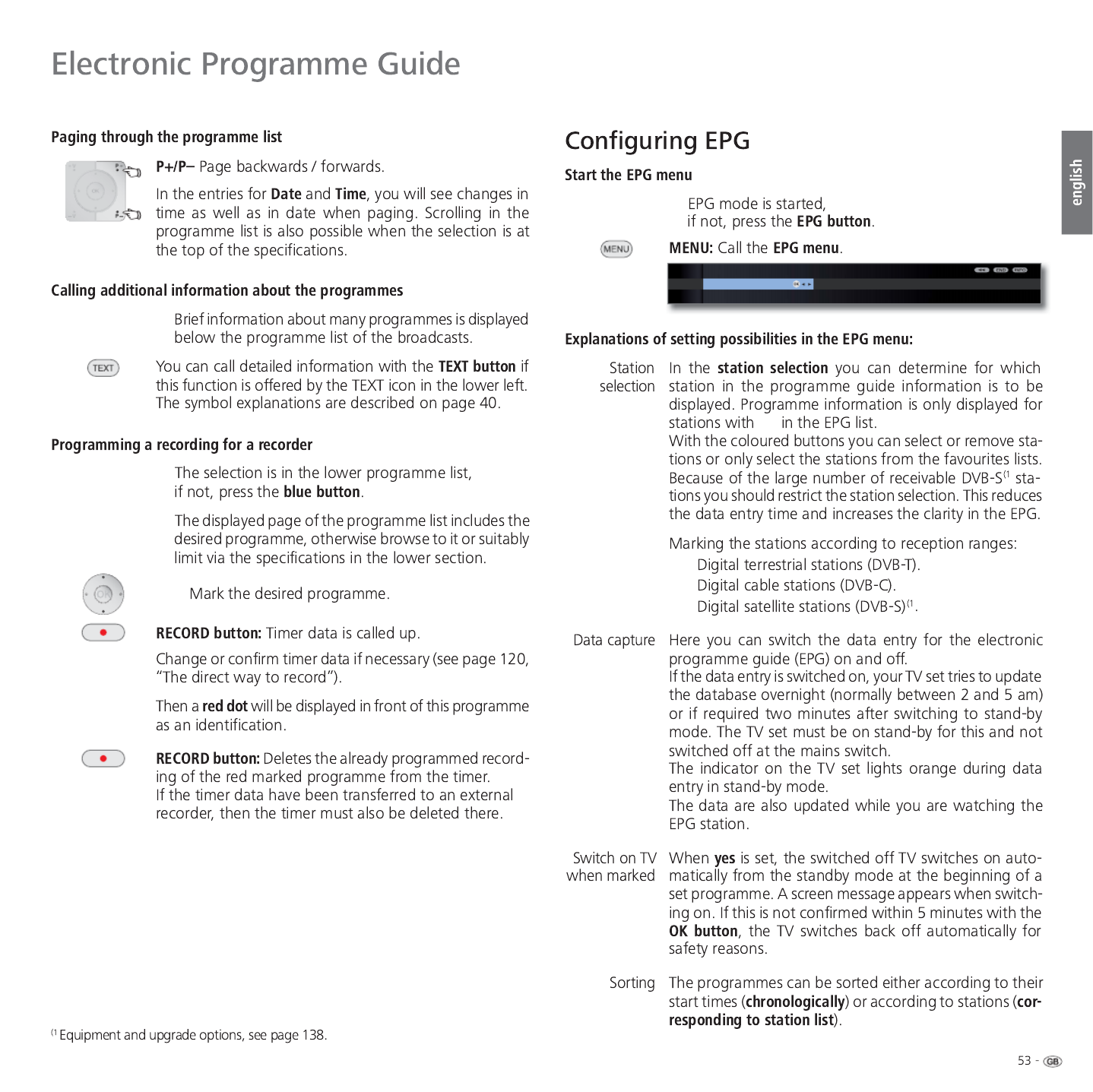
➠
۪
ۼ
۽
ۻ
➠
➠
➠
Data capture Switch on TV when marked Sorting
EPG MENU
Station selection OK
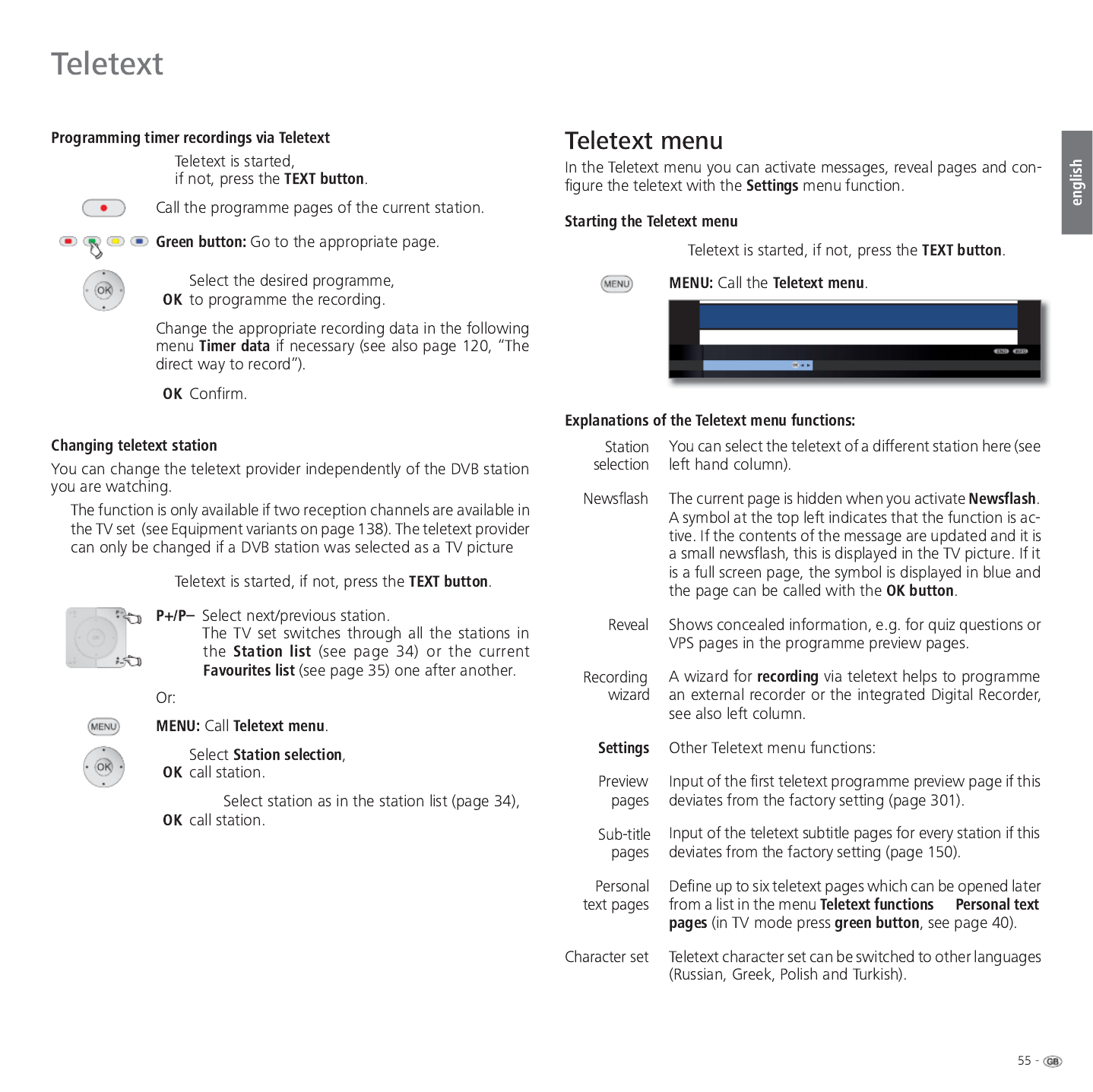
➠
➠
➠
➠
ט
T a ge ssc ha u . . . . Kult ur. . . . . . . . . . 110 /11 2 500
Wet t er. . . . . . . . . . Gese lls ch a f t . . . . . 170 530
Sport . . . . . . . . . . . L ot t o/T ot o. . . . . . . 200/600 666
T V Guide . . . . . . . Wi rt schaft . . . . . . . 30 0/400 700
S it hl
– +
Inh a lt t a g es sc ha u
13:0 0 ARD-Mit t agsmaga zin . . . . . . . . . . . . . . . . . 312
14:0 0 T a ges sch a u
TELETEXT MENU
Station selection Newsflash Reveal Recording wizard Settings
OK
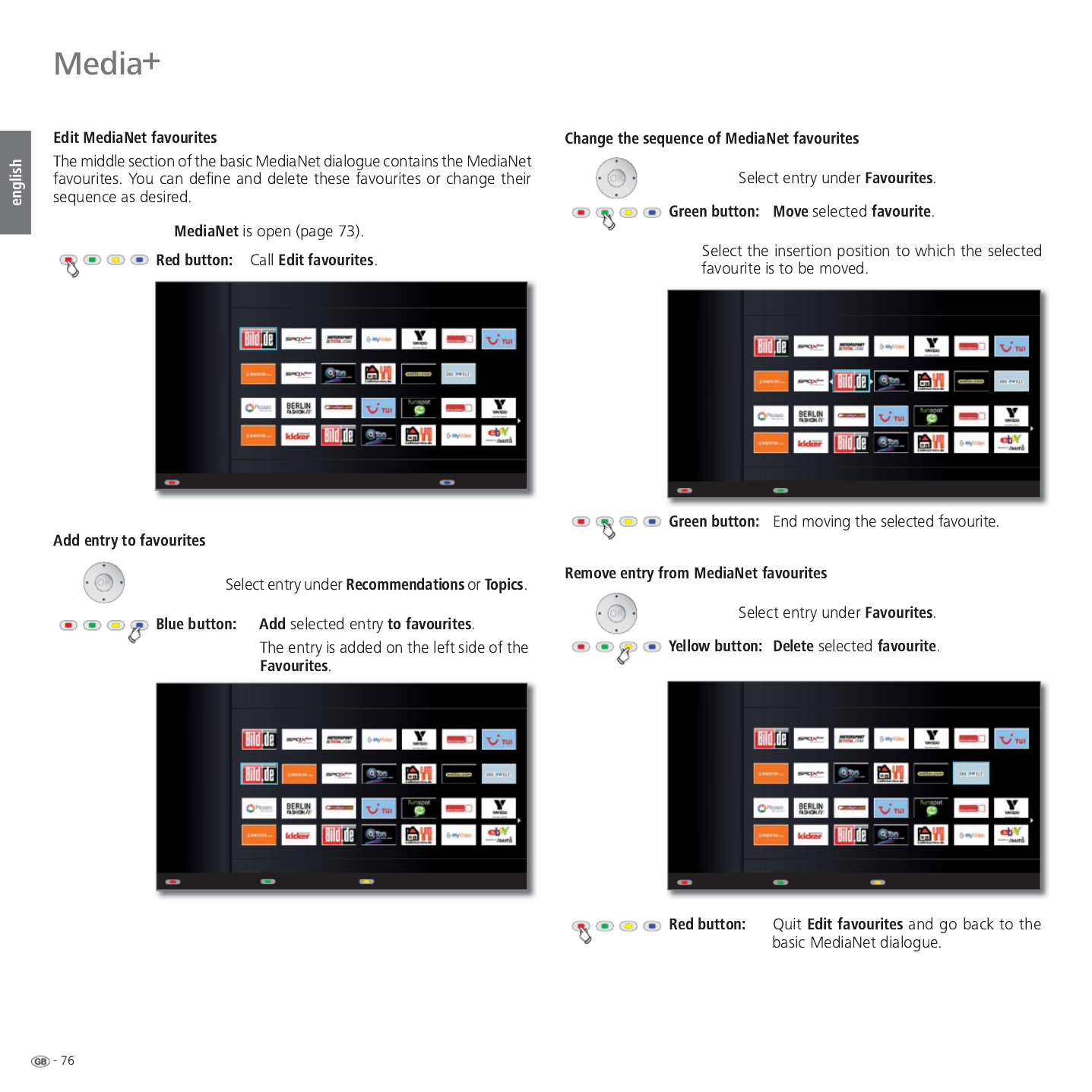
➠
All Topics
Favourites
Recommendations
Picasa
Legal details
All
Topics
Add to favouritesBack
MEDIA NET - EDIT FAVOURITES
All Topics
Favourites
Recommendations
Picasa
Legal details
All
Topics
Back Move off
MEDIA NET - EDIT FAVOURITES - MOVE FAVOURITE
All Topics
Favourites
Recommendations
Picasa
Legal details
All
Topics
Back
MEDIA NET - EDIT FAVOURITES
Move favourite Delete favourite
All Topics
Favourites
Recommendations
Picasa
Legal details
All
Topics
MEDIA NET - EDIT FAVOURITES
Back Move favourite Delete favourite

➠
****
Back
You can change your access code to your personal area here.
Mentions légales
MEDIA NET - SETTINGS
OK
Access code Personal area Country selection
Produkt Specifikationer
| Mærke: | Loewe |
| Kategori: | TV |
| Model: | Xelos 32 MEDIA |
| Tænd-/slukkontakt: | Ja |
| Vekselstrømsindgangsspænding: | 220 - 240 V |
| Vekselstrømsindgangsfrekvens: | 50 - 60 Hz |
| Produktfarve: | Sort |
| Skærm diagonal: | 32 " |
| Skærmopløsning: | 1920 x 1080 pixel |
| Wi-Fi: | Ingen |
| Bluetooth: | Ingen |
| Batteriteknologi: | Alkaline |
| HD-type: | Fuld HD |
| Naturligt aspektforhold: | 16:9 |
| Skærmens lysstyrke: | 450 cd/m² |
| Responstid: | 8 ms |
| Synsvinkel, horisontal: | 178 ° |
| Synsvinkel, vertikal: | 178 ° |
| Skærm diagonal (metrisk): | 80 cm |
| LED-baggrundsbelysning type: | Edge-LED |
| 3D: | Ingen |
| Indbyggede højttaler(e): | Ja |
| Tuner type: | Analog & digital |
| Format til analogt signal: | NTSC, PAL, SECAM |
| System for digitalt signalformat: | DVB-C, DVB-S2, DVB-T |
| Automatisk kanalsøgning: | Ja |
| Internet TV: | Ingen |
| Antal højttalere: | 2 |
| Udgangseffekt (RMS): | 20 W |
| Antal HDMI-porte: | 2 |
| HDCP: | Ja |
| DVI-port: | Ingen |
| Antal USB 2.0-porte: | 1 |
| Udgange til hovedtelefoner: | 1 |
| Fælles grænseflade (CI +): | Ja |
| Antal SCART-porte: | 1 |
| Ethernet LAN: | Ingen |
| Elektronisk programguide (EPG): | Ja |
| Skærmvisning (OSD): | Ja |
| Antal OSD sprog: | 19 |
| OSD-sprog: | CZE, DAN, DEU, DUT, ENG, FIN, FRE, HUN, POL, POR, RUS, SLK, SLV, TUR |
| Tekst-tv-funktioner: | Ja |
| Forældrekontrol: | Ja |
| VESA montering: | Ja |
| Panel montering grænseflade: | - mm |
| Strømforbrug (standby): | - W |
| Vægt (uden stativ): | 13000 g |
| On/Off alarm: | Ja |
| Understøttede grafikopløsninger: | 1920 x 1080 (HD 1080) |
| Fælles grænseflade (CI): | Ja |
| Fjernbetjening inkluderet: | Ja |
| Børnesikring: | Ingen |
| Indbygget kortlæser: | Ingen |
| HDMI: | Ja |
| Billede-i-billede: | Ingen |
| Tekst-tv: | 1000 Sider |
| Batteritype: | AAA |
| Lydsystem: | DDP |
| Baggrundslys: | Ja |
| Kontrastforhold (typisk): | 1500:1 |
| Kontrastforhold (dynamisk): | 15000000:1 |
| Antal VGA-porte (D-sub): | 1 |
| Indbygget subwoofer: | Ingen |
| 2D-3D-konverter: | Ingen |
| DVD-afspiller: | Ingen |
Har du brug for hjælp?
Hvis du har brug for hjælp til Loewe Xelos 32 MEDIA stil et spørgsmål nedenfor, og andre brugere vil svare dig
TV Loewe Manualer

28 April 2024

4 April 2024

18 Februar 2024

4 Februar 2024

19 November 2023

16 November 2023

6 Oktober 2023

3 September 2023

31 Juli 2023

8 Juni 2023
TV Manualer
- TV Acer
- TV Denver
- TV Sencor
- TV TCL
- TV Sony
- TV Samsung
- TV Panasonic
- TV VOX
- TV Philips
- TV Lenco
- TV OK
- TV LG
- TV AEG
- TV Electrolux
- TV Pioneer
- TV Mitsubishi
- TV Sharp
- TV Daewoo
- TV Arçelik
- TV AOC
- TV Sanyo
- TV Grundig
- TV Nikkei
- TV Toshiba
- TV Pyle
- TV Furrion
- TV InFocus
- TV Lenovo
- TV Infiniton
- TV Matsui
- TV Logik
- TV Optoma
- TV Westinghouse
- TV Muse
- TV Element
- TV Thomson
- TV Hyundai
- TV Aiwa
- TV Nokia
- TV Casio
- TV AKAI
- TV Hisense
- TV Strong
- TV Brandt
- TV Hannspree
- TV Trevi
- TV Blaupunkt
- TV JVC
- TV BEKO
- TV Sandstrøm
- TV Uniden
- TV Clatronic
- TV Hitachi
- TV Medion
- TV Citizen
- TV Megasat
- TV Haier
- TV TechniSat
- TV United
- TV Bang And Olufsen
- TV Vivax
- TV Sunny
- TV Arena
- TV Finlux
- TV Prosonic
- TV Telefunken
- TV Kernau
- TV BenQ
- TV Jensen
- TV Xiaomi
- TV Zenith
- TV Peerless-AV
- TV Krüger&Matz
- TV Viewsonic
- TV Dell
- TV Schneider
- TV Tesla
- TV Polaroid
- TV NEC
- TV Soundmaster
- TV Yasin
- TV Energy Sistem
- TV Bush
- TV Dual
- TV Aspes
- TV Salora
- TV Sagem
- TV Nevir
- TV Techwood
- TV Vivo
- TV Marantz
- TV Oceanic
- TV SVAN
- TV Sogo
- TV Alba
- TV RCA
- TV Currys Essentials
- TV ECG
- TV Harper
- TV Onn
- TV Orion
- TV ITT
- TV Cecotec
- TV TV Star
- TV VIZIO
- TV XD Enjoy
- TV Technika
- TV Seiki
- TV TechLine
- TV Bauhn
- TV V7
- TV Voxicon
- TV Vestel
- TV Continental Edison
- TV RevolutionHD
- TV CHiQ
- TV GoGen
- TV Kogan
- TV Graetz
- TV Insignia
- TV Manta
- TV SunBriteTV
- TV JTC
- TV Orava
- TV Reflexion
- TV QBell Technology
- TV SYLVOX
- TV Dyon
- TV Schaub Lorenz
- TV Daitsu
- TV Ferguson
- TV Aconatic
- TV Alphatronics
- TV AYA
- TV Mitchell & Brown
- TV Funai
- TV Saba
- TV Proscan
- TV Nabo
- TV Coby
- TV Listo
- TV Cello
- TV Irradio
- TV Mystery
- TV Magnavox
- TV Mach Power
- TV Engel
- TV Coocaa
Nyeste TV Manualer

8 April 2025

8 April 2025

8 April 2025

8 April 2025

8 April 2025

8 April 2025

8 April 2025

8 April 2025

8 April 2025

6 April 2025