Logitech Harmony Smart Keyboard Add-on Manual
Læs nedenfor 📖 manual på dansk for Logitech Harmony Smart Keyboard Add-on (2 sider) i kategorien Tastatur. Denne guide var nyttig for 32 personer og blev bedømt med 4.5 stjerner i gennemsnit af 2 brugere
Side 1/2
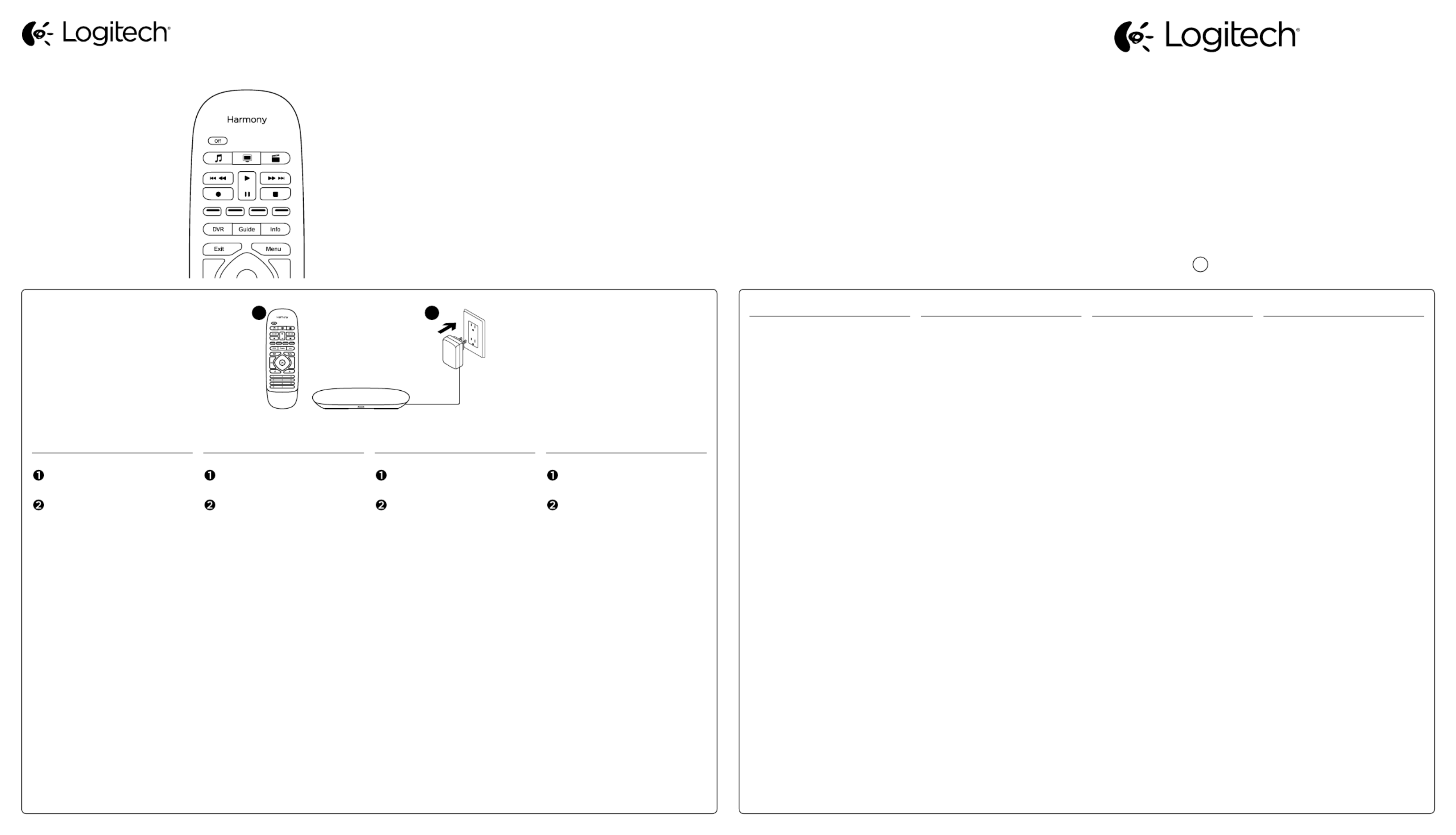
English
Package contents
Harmony Smart Remote
What You Need
Harmony Hub* (sold separately)
*Hub must be already set up
Let’s Get Started
• If not already done, install the
Harmony App from the Apple App
Store or Google Play.
• Launch the Harmony App from
your smartphone or tablet.
• Tap Menu and open Settings.
• Select Upgrade Remote and then
Add Smart Remote.
• Follow the instructions to pair
the remote.
Optionally, you may visit
setup.myharmony.com
to perform setup using a Mac
or Windows computer.
Deutsch
Inhalt
Harmony Smart-Fernbedienung
Was Sie benötigen
Harmony Hub* (separat erhältlich)
* Hub muss bereits eingerichtet sein.
Inbetriebnahme
• Falls nicht bereits geschehen,
installieren Sie die Harmony-App
über den Apple App Store oder über
Google Play.
• Starten Sie die Harmony-App auf
Ihrem Smartphone oder Tablet.
• Tippen Sie auf „Menü“ und
önen Sie „Einstellungen“.
• Wählen Sie „Fernbedienung
aktualisieren“ und dann „Smart-
Fernbedienung hinzufügen “.
• Folgen Sie den Anweisungen,
um die Fernbedienung zu pairen.
Sie können die Einrichtung auch
mit einem Mac- oder Windows-
Computer über
setup.myharmony.com vornehmen.
Français
Contenu
Harmony Smart Remote
Configuration requise
Harmony Hub* (vendu séparément)
* Le hub doit avoir été configuré
auparavant.
Pour commencer
• Si vous ne l’avez pas déjà fait,
installez l’application Harmony
à partir de l’App Store d’Apple ou de
Google Play.
• Lancez l’application Harmony sur
votre smartphone ou votre tablette.
• Appuyez sur Menu et ouvrez
les paramètres.
• Sélectionnez Mettre la télé-
commande à niveau, puis Ajouter
une télécommande Smart Remote.
• Suivez les instructions pour coupler
la télécommande.
Vous pouvez éventuellement
vous rendre sur
setup.myharmony.com pour
la configuration sur un ordinateur
Mac ou Windows.
Nederlands
Pakketinhoud
Harmony Smart-afstandsbediening
Dit heeft u nodig
Harmony Hub* (apart verkrijgbaar)
*Hub moet al zijn ingesteld
Aan de slag
• Als u dit nog niet gedaan heeft,
zoekt u de Harmony App in
de Apple App Store of Google Play
en installeert u deze.
• Start de Harmony App vanaf
uw smartphone of tablet.
• Tik op Menu en open Instellingen.
• Selecteer Afstandbediening
upgraden en vervolgens Smart-
afstandsbediening toevoegen.
• Volg de instructies om de
afstandsbediening te koppelen.
U kunt eventueel
setup.myharmony.com bezoeken
om de set-up uit te voeren met
een Mac- of Windows-computer.
E
Ch
Pg
21 English
Troubleshooting
Pressing an Activity button
on my remote is not starting
the assigned Activity.
• Open the battery compartment
and make sure the battery
is installed properly.
• Press the Volume Mute button and
verify if the LED on the hub flashes.
• Launch the Harmony App on
your smartphone or tablet,
navigate to Edit Activities
and Devices, and verify if an Activity
has been assigned to the Activity
button in question.
• If the remote has lost its pairing
with the hub, press the pairing
button on the back of the hub and
then simultaneously press and hold
the Menu and Mute buttons on
the remote for a few seconds.
When I press an Activity button,
only some of the required
devices power on.
• Launch the Harmony App on
your smartphone or tablet and use
the help function to troubleshoot.
Visit support.myharmony.com/smart-
remote-add-on for additional help.
Deutsch
Fehlerbehebung
Beim Drücken einer Aktionstaste
auf meiner Fernbedienung
wird die zugewiesene Aktion
nicht gestartet.
• Önen Sie das Batteriefach und
stellen Sie sicher, dass der Akku
richtig eingelegt ist.
• Drücken Sie die „Ton aus“-Taste
und überprüfen Sie, ob die LED
auf dem Hub blinkt.
• Starten Sie die Harmony-App auf
Ihrem Smartphone oder Tablet,
navigieren Sie zu „Aktionen
und Geräte bearbeiten“ und
überprüfen Sie, ob der ent-
sprechenden Aktionstaste
eine Aktion zugewiesen ist.
• Wenn das Pairing der
Fernbedienung mit dem Hub
nicht mehr aktiv ist, drücken Sie
die Pairing-Taste auf der Rückseite
des Hubs und drücken Sie dann
gleichzeitig die Menü- und
die Stummschaltungstaste
auf der Fernbedienung einige
Sekunden lang.
Wenn ich eine Aktionstaste
drücke, schaltet sich nur ein Teil
der erforderlichen Geräte an.
• Starten Sie die Harmony-App auf
Ihrem Smartphone oder Tablet und
verwenden Sie die Hilfefunktion,
um das Problem zu lösen.
Weitere Hilfe erhalten Sie unter:
support.myharmony.com/
smart-remote-add-on
Français
Dépannage
Lorsque j’appuie sur un bouton
d’activité de ma télécommande,
l’activité concernée ne
se lance pas.
• Ouvrez le compartiment à piles
et vérifiez que la pile est
correctement insérée.
• Appuyez sur le bouton Sourdine
et vérifiez que le témoin lumineux
du hub clignote.
• Lancez l’application Harmony
sur votre smartphone ou tablette,
accédez à l’option Modifier
les activités et les dispositifs,
puis vérifiez si une activité a bien
été assignée au bouton d’activité
correspondant.
• Si le couplage entre la télé-
commande et le hub n’est plus
activé, appuyez sur le bouton de
couplage situé à l’arrière du hub,
puis maintenez les boutons Menu
et Sourdine de la télécommande
simultanément enfoncés pendant
quelques secondes.
Lorsque j’appuie sur un bouton
d’activité, seuls quelques-uns
des dispositifs requis se mettent
sous tension.
• Lancez l’application Harmony sur
votre smartphone ou votre tablette
et utilisez la fonction d’aide pour
résoudre le problème.
Rendez-vous sur
support.myharmony.com/
smart-remote-add-on pour toute aide
complémentaire.
Nederlands
Problemen oplossen
Wanneer ik op een
activiteitenknop van mijn
afstandsbediening drukt,
wordt de toegewezen activiteit
niet gestart.
• Open de batterijhouder
en controleer of de batterij correct
is geplaatst.
• Druk op de dempknop en verifieer
dat de led op de hub knippert.
• Start de Harmony App op
uw smartphone of tablet,
ga naar Activiteiten en apparaten
bewerken en controleer of er
een activiteit is toegewezen aan
die specifieke activiteitenknop.
• Als de afstandsbediening niet meer
is gekoppeld met de hub, drukt u op
de koppelingsknop op de achterkant
van de hub. Houd vervolgens
de menu- en dempknop op de
afstandsbediening tegelijkertijd
enkele seconden ingedrukt.
Wanneer ik op een activiteiten-
knop druk, gaan niet alle vereiste
apparaten aan.
• Voer de Harmony App uit op
uw smartphone of tablet en gebruik
de Help-functie om het probleem
op te lossen.
Ga naar support.myharmony.com/
smart-remote-add-on
voor meer informatie.
Access support articles and Harmony community forums:
support.myharmony.com/
smart-remote-add-on
Zugang zu Support-Artikeln und Foren der Harmony-Community:
support.myharmony.com/
smart-remote-add-on
Vous pouvez accéder aux articles d’assistance et aux forums
de la communauté:
support.myharmony.com/
smart-remote-add-on
Lees ondersteuningsartikelen en bezoek Harmony-communityforums:
support.myharmony.com/
smart-remote-add-on
Harmony® Smart Remote Add-on
Setup Guide
Guide d’installation
www.logitech.com
© 2014 Logitech. All rights reserved. Logitech, the Logitech logo, Harmony, the Harmony logo, and other
Logitech marks are owned by Logitech and may be registered. All other trademarks are the property of
their respective owners. Logitech assumes no responsibility for any errors that may appear in this manual.
Information contained herein is subject to change without notice.
620-006254.002 BC
Produkt Specifikationer
| Mærke: | Logitech |
| Kategori: | Tastatur |
| Model: | Harmony Smart Keyboard Add-on |
Har du brug for hjælp?
Hvis du har brug for hjælp til Logitech Harmony Smart Keyboard Add-on stil et spørgsmål nedenfor, og andre brugere vil svare dig
Tastatur Logitech Manualer

21 Februar 2025

14 Januar 2025

31 December 2025

31 December 2025

6 Oktober 2024

13 September 2024

2 September 2024

1 September 2024

1 September 2024

31 August 2024
Tastatur Manualer
- Tastatur SilverCrest
- Tastatur Acer
- Tastatur Denver
- Tastatur Panasonic
- Tastatur Moog
- Tastatur Philips
- Tastatur Apple
- Tastatur Behringer
- Tastatur Sandberg
- Tastatur HP
- Tastatur AOC
- Tastatur Roland
- Tastatur Asus
- Tastatur Gigabyte
- Tastatur Livoo
- Tastatur Pyle
- Tastatur Tracer
- Tastatur Lenovo
- Tastatur Yamaha
- Tastatur Startone
- Tastatur Nedis
- Tastatur Logik
- Tastatur Abus
- Tastatur Adj
- Tastatur Hama
- Tastatur Belkin
- Tastatur Casio
- Tastatur Black Box
- Tastatur AKAI
- Tastatur Clas Ohlson
- Tastatur RCF
- Tastatur Trevi
- Tastatur Trust
- Tastatur JVC
- Tastatur Sandstrøm
- Tastatur Buffalo
- Tastatur Razer
- Tastatur Medion
- Tastatur Sweex
- Tastatur Vivanco
- Tastatur König
- Tastatur TechniSat
- Tastatur Gembird
- Tastatur Targus
- Tastatur Deltaco
- Tastatur BlueBuilt
- Tastatur Tripp Lite
- Tastatur Cherry
- Tastatur Exibel
- Tastatur Mad Catz
- Tastatur Microsoft
- Tastatur Penclic
- Tastatur Rapoo
- Tastatur Fellowes
- Tastatur Anker
- Tastatur Enermax
- Tastatur Technics
- Tastatur Digitus
- Tastatur Sigma
- Tastatur Zebra
- Tastatur SteelSeries
- Tastatur Cougar
- Tastatur Genesis
- Tastatur Niceboy
- Tastatur Techly
- Tastatur Dell
- Tastatur Fujitsu
- Tastatur Primus
- Tastatur Marmitek
- Tastatur Maxxter
- Tastatur NGS
- Tastatur Roccat
- Tastatur Cooler Master
- Tastatur Zalman
- Tastatur MSI
- Tastatur TERRIS
- Tastatur MT Logic
- Tastatur Corsair
- Tastatur Energy Sistem
- Tastatur Zoom
- Tastatur Korg
- Tastatur Arturia
- Tastatur TrekStor
- Tastatur Sven
- Tastatur Ducky
- Tastatur NZXT
- Tastatur Dreadbox
- Tastatur Thermaltake
- Tastatur Veho
- Tastatur Hikvision
- Tastatur Samson
- Tastatur Studiologic
- Tastatur Keith MCmillen
- Tastatur 4ms
- Tastatur Elgato
- Tastatur Alesis
- Tastatur Renkforce
- Tastatur Azio
- Tastatur Brookstone
- Tastatur Manhattan
- Tastatur SPC
- Tastatur Native Instruments
- Tastatur A4Tech
- Tastatur LogiLink
- Tastatur IK Multimedia
- Tastatur Saitek
- Tastatur RGV
- Tastatur Viper
- Tastatur Eminent
- Tastatur Connect IT
- Tastatur Hanwha
- Tastatur ILive
- Tastatur ELive
- Tastatur Tiptop Audio
- Tastatur Thomann
- Tastatur Brydge
- Tastatur X9 Performance
- Tastatur Evolveo
- Tastatur BT
- Tastatur Genius
- Tastatur Watson
- Tastatur Zagg
- Tastatur BakkerElkhuizen
- Tastatur Ozone
- Tastatur M-Audio
- Tastatur Mitel
- Tastatur V7
- Tastatur DREVO
- Tastatur Fender
- Tastatur Vorago
- Tastatur Krom
- Tastatur Contour Design
- Tastatur Voxicon
- Tastatur Iogear
- Tastatur Vimar
- Tastatur Perixx
- Tastatur Aluratek
- Tastatur GPX
- Tastatur Dahua Technology
- Tastatur Speed-Link
- Tastatur Sharkoon
- Tastatur Scosche
- Tastatur Joy-It
- Tastatur Keychron
- Tastatur Boss
- Tastatur Conceptronic
- Tastatur InLine
- Tastatur KeySonic
- Tastatur Lindy
- Tastatur GoGen
- Tastatur Kogan
- Tastatur Hammond
- Tastatur Gravity
- Tastatur ADATA
- Tastatur Kurzweil
- Tastatur Natec
- Tastatur Millenium
- Tastatur AMX
- Tastatur Homematic IP
- Tastatur Satechi
- Tastatur HyperX
- Tastatur CME
- Tastatur Kingston
- Tastatur CTA Digital
- Tastatur Geovision
- Tastatur Steren
- Tastatur Accuratus
- Tastatur Savio
- Tastatur Nord
- Tastatur IQUNIX
- Tastatur Arctic Cooling
- Tastatur Gamdias
- Tastatur Ketron
- Tastatur Media-Tech
- Tastatur Intellijel
- Tastatur K&M
- Tastatur Erica Synths
- Tastatur Goodis
- Tastatur Mad Dog
- Tastatur Nektar
- Tastatur Alienware
- Tastatur The Box
- Tastatur BeeWi
- Tastatur Kensington
- Tastatur Brigmton
- Tastatur Ednet
- Tastatur Nacon
- Tastatur Evga
- Tastatur Mede8er
- Tastatur Vakoss
- Tastatur Essentiel B
- Tastatur Ewent
- Tastatur Msonic
- Tastatur XPG
- Tastatur ENDORFY
- Tastatur Adesso
- Tastatur Satel
- Tastatur Man & Machine
- Tastatur Ergoline
- Tastatur Hawking Technologies
- Tastatur Iluv
- Tastatur Avanca
- Tastatur Mediacom
- Tastatur Havis
- Tastatur Hori
- Tastatur Woxter
- Tastatur Ibm
- Tastatur General Music
- Tastatur Gamesir
- Tastatur Matias
- Tastatur Verbatim
- Tastatur SIIG
- Tastatur Carlsbro
- Tastatur Micro Innovations
- Tastatur NPLAY
- Tastatur STANDIVARIUS
- Tastatur UNYKAch
- Tastatur Hohner
- Tastatur Pelco
- Tastatur Approx
- Tastatur Bluestork
- Tastatur Medeli
- Tastatur Goldtouch
- Tastatur Merkloos
- Tastatur Kawai
- Tastatur Xtech
- Tastatur IOPLEE
- Tastatur Native
- Tastatur I-onik
- Tastatur Laney
- Tastatur MaxMusic
- Tastatur Inovalley
- Tastatur Bontempi
- Tastatur Logic3
- Tastatur Bakker Elkhuizen
- Tastatur Venom
- Tastatur Novation
- Tastatur IPort
- Tastatur R-Go Tools
- Tastatur ModeCom
- Tastatur SureFire
- Tastatur Schubert
- Tastatur Nord Electro
- Tastatur Icon
- Tastatur X-keys
- Tastatur Stagg
- Tastatur PIXMY
- Tastatur Promate
- Tastatur ISY
- Tastatur ThunderX3
- Tastatur FURY
- Tastatur Perfect Choice
- Tastatur ASM
- Tastatur Elektron
- Tastatur Soundsation
- Tastatur NUX
- Tastatur Canyon
- Tastatur Dexibell
- Tastatur Eclipse
- Tastatur UGo
- Tastatur Krux
- Tastatur ActiveJet
- Tastatur Alogic
- Tastatur Genovation
- Tastatur Rii
- Tastatur The T.amp
- Tastatur Sequenz
- Tastatur Redragon
- Tastatur Hamlet
- Tastatur SilentiumPC
- Tastatur Leotec
- Tastatur Nuki
- Tastatur Mars Gaming
- Tastatur Roline
- Tastatur Acme Made
- Tastatur Vultech
- Tastatur TEKLIO
- Tastatur Raspberry Pi
- Tastatur Kinesis
- Tastatur Urban Factory
- Tastatur Roadworx
- Tastatur KeepOut
- Tastatur Logickeyboard
- Tastatur Gamber-Johnson
- Tastatur Seal Shield
- Tastatur Kanex
- Tastatur GETT
- Tastatur Unitech
- Tastatur Akko
- Tastatur Mountain
- Tastatur Groove Synthesis
- Tastatur CoolerMaster
- Tastatur 3Dconnexion
- Tastatur Royal Kludge
- Tastatur Universal Remote Control
- Tastatur Montech
- Tastatur ID-Tech
- Tastatur CM Storm
- Tastatur Patriot
- Tastatur Xtrfy
- Tastatur Polyend
- Tastatur Blue Element
- Tastatur CSL
- Tastatur On-Stage
- Tastatur Xcellon
- Tastatur SMK-Link
- Tastatur Loupedeck
- Tastatur DNA
- Tastatur MK
- Tastatur Getttech
- Tastatur IBox
- Tastatur Nanoxia
Nyeste Tastatur Manualer

8 April 2025

8 April 2025

4 April 2025

4 April 2025

4 April 2025

29 Marts 2025

28 Marts 2025

28 Marts 2025

27 Marts 2025

25 Marts 2025