Logitech MK620 Manual
Læs nedenfor 📖 manual på dansk for Logitech MK620 (132 sider) i kategorien Tastatur. Denne guide var nyttig for 8 personer og blev bedømt med 4.5 stjerner i gennemsnit af 2 brugere
Side 1/132

Getting started with
Logitech® Wireless Combo MK620

Contents
English What’s in the box, 3
Setup, 4
Features and troubleshooting, 10
Deutsch Inhalt, 19
Einrichtung, 20
Funktionen und Fehlerbehebung, 26
Français Contenu du coret 35
Configuration 36
Fonctions et dépannage 42
Nederlands Inhoud van de doos, 51
Installatie, 52
Functies en probleemoplossing, 58
Svenska Paketet innehåller, 67
Installation, 68
Funktioner och felsökning, 74
Dansk Kassens indhold, 83
Installation, 84
Funktioner og problemløsning, 90
Norsk Dette finner du i esken, 99
Oppsett, 100
Funksjoner og feilsøking, 106
Suomi Pakkauksen sisältö, 115
Asennus, 116
Toiminnot ja vianmääritys, 122
www.logitech.com/support/mk620
2

What’s in the box
AA
OFFON
K520/K620 M705
Logitech Wireless Combo MK620
English 3

Set-up
1
USB
Logitech Wireless Combo MK620
4 English

8 8
ii
i
8 8
2
Logitech Wireless Combo MK620
English 5

OFFON
8 8
iii
iv
Logitech Wireless Combo MK620
6 English

ii
i
3
M70 5
Logitech Wireless Combo MK620
English 7

iii
iv
M705
M70 5
Logitech Wireless Combo MK620
8 English
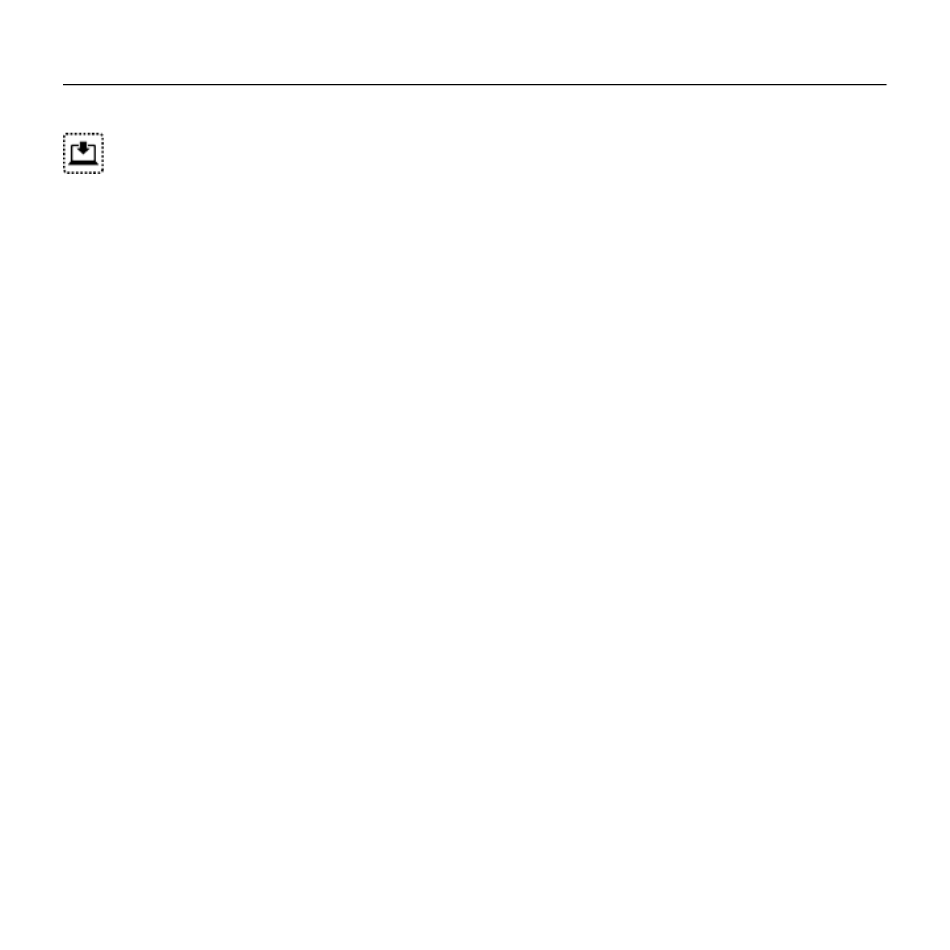
Your Keyboard and mouse are now ready for use. You can download the Logitech
®
SetPoint™ Software if you want to customize your keyboard keys and mouse buttons.
www.logitech.com/downloads
Logitech Wireless Combo MK620
English 9

Keyboard features: F-key usage
User-friendly enhanced F-keys let you launch applications easily. To use the enhanced
functions (yellow icons), first press and hold the key; second, press the F-key
you want to use.
OFF ON
1st - Press and hold the FN key2nd - Press an F-key
Tip In the software (SetPoint) settings, you can invert the FN mode if you prefer to access
directly the enhanced functions without having to press the FN key.
Logitech Wireless Combo MK620
10 English

Keyboard features
OFF ON
Logitech Wireless Combo MK620
English 11

Keyboard features
1. Multimedia navigation
2. Volume adjustment
3. Application zone
+ F1 Launches Internet browser
+ F2 Launches e-mail application
+ F3 Launches Windows Search*
+ F4 Launches media player
4. Windows view controls
+ F5 Flip†
+ F6 Shows Desktop
+ F7 Minimizes window
+ F8 Restores minimized windows
5. Convenience zone
+ F9 My Computer
+ F10 Locks PC
+ F11 Puts PC in standby mode
+ F12 Keyboard battery status check
6. Battery status indicator
7. Keyboard power switch
8. Internet navigation
• Internet back & forward navigation
• Internet favorites
• Launches calculator
* One Touch Search if the SetSpoint® software is installed.
† Application Switcher if the SetSpoint® software is installed.
Logitech Wireless Combo MK620
12 English

Mouse features
1
1
2
3
3
2
5
8
10
6
7
9
1
4
Scroll Wheel
Scroll Wheel Mode Shift Button
Application switch
Logitech Wireless Combo MK620
English 13
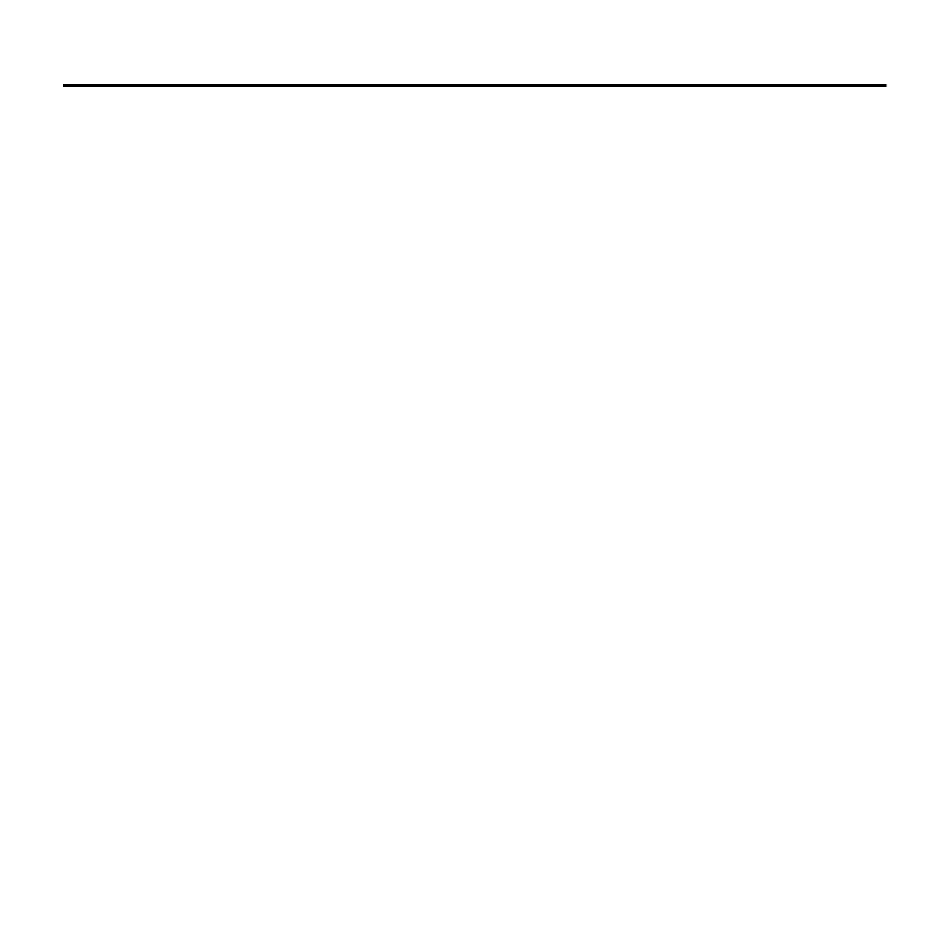
Mouse features
1. Scroll Wheel – Press for middle button; tilts for side-to-side scrolling.*
2. Scroll Wheel Mode Shift Button – Press to shift between hyper-fast (free-spinning)
and precision (click-to-click) scrolling.
3. Back and Forward Buttons* – Press to flip between web pages.
4. Application Switch* – Press rubber grip to switch between applications.
5. Battery Indicator Light – Turns red when a couple weeks of battery life remain.
6. On/O Button – Slide to turn mouse on and o.
7. Battery Door Release – Press where indicated and slide door o mouse. Reduce weight
by installing a single battery.
8. Laser engine – Delivers smooth, responsive, and precise cursor control.
9. Slots – Use to remove worn mouse feet.
10. Receiver storage.
* Application Switcher and side-to-side scrolling require Logitech software (SetPoint). Depending on
your operating system, the back, forward, and middle buttons may also require Logitech software.
Logitech Wireless Combo MK620
14 English

Battery management
How to check the battery level for the mouse
Turn the mouse then back using the On/O switch on o on
the mouse bottom. If the LED on top of the mouse glows green
for 10 seconds, the batteries are good. If the LED blinks red,
the battery level is low and you should consider changing batteries.
* Battery life varies with usage and computing conditions. Heavy usage usually results in shorter
battery life.
How to check the battery level for the keyboard
Press and hold the FN key, then press the F12 key: If the LED glows
green, the batteries are good. If the LED blinks red, the battery
level is low and you should consider changing batteries.
You can also turn the keyboard o then back on using the On/O
switch on top of the keyboard.
M705
Mouse bottom
On/O switch
LED
Mouse top
Your keyboard and mouse have up to three years of battery life.*
Battery sleep mode
Did you know that your keyboard and mouse go into sleep mode after you stop using them for
a few minutes? This feature helps limit battery usage and eliminates the need to keep switching
your devices on and o. Both your keyboard and mouse are up and running immediately once
you begin using them again.
Battery status indicator
Logitech Wireless Combo MK620
English 15

OFFON
Plug it. Forget it. Add to it.
You’ve got a Logitech® Unifying receiver. Now add
a compatible wireless keyboard or mouse that uses
the same receiver. It’s easy. Just start the Logitech®
Unifying software* and follow the onscreen instructions.
For more information and to download the software,
visit www.logitech.com/unifying
Logitech Wireless Combo MK620
16 English

Troubleshooting
Keyboard and mouse are not working
Check the USB connection. Also, try changing USB ports.
Move closer? Try moving the keyboard and mouse closer to the Unifying receiver.
Check battery installation. Also check the battery power of each device.
(See for more information.)Battery management
On the mouse bottom, slide the On/O switch right to turn on
the mouse. The Battery LED on the mouse top case should light green
for 10 seconds. (See for more information.)Battery management
8 8
M705
M705
Mouse bottom
On/O switch
Logitech Wireless Combo MK620
English 17

Troubleshooting
Are you experiencing slow or jerky cursor movement? Try the mouse on a dierent
surface (e.g., deep, dark surfaces may aect how the cursor moves on the computer screen).
Visit www.logitech.com/comfort for more information about using your product, and for ergonomics.
Is the keyboard turned on? Slide the keyboard O/On switch to the position, On
as shown in the image below. The keyboard Status icons should light up.
Re-establish the connection. Use the Unifying software to reset the connection
between the keyboard/mouse and Unifying receiver. Refer to the Unifying section in
this guide for more information (p. 16).
OFF ON
Logitech Wireless Combo MK620
18 English
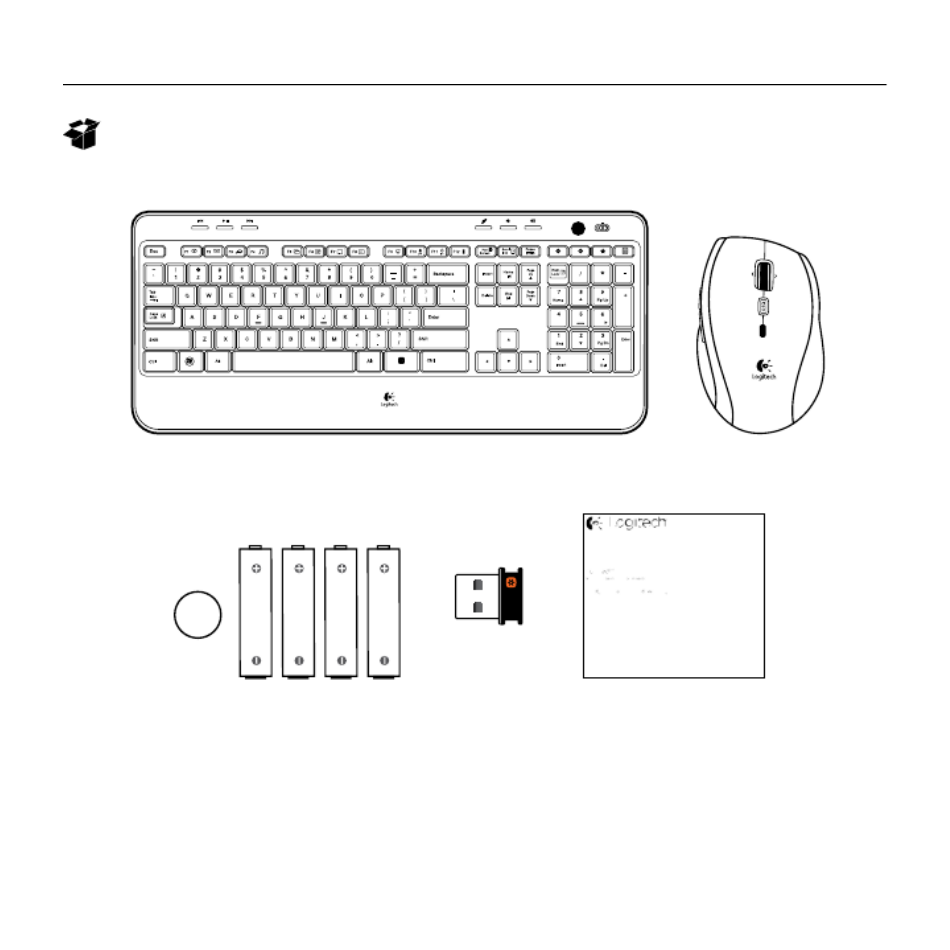
Inhalt
AA
OFFON
K520/K620 M705
Deutsch 19
Logitech Wireless Combo MK620

8 8
ii
i
8 8
2
Deutsch 21
Logitech Wireless Combo MK620

OFFON
8 8
iii
iv
22 Deutsch
Logitech Wireless Combo MK620
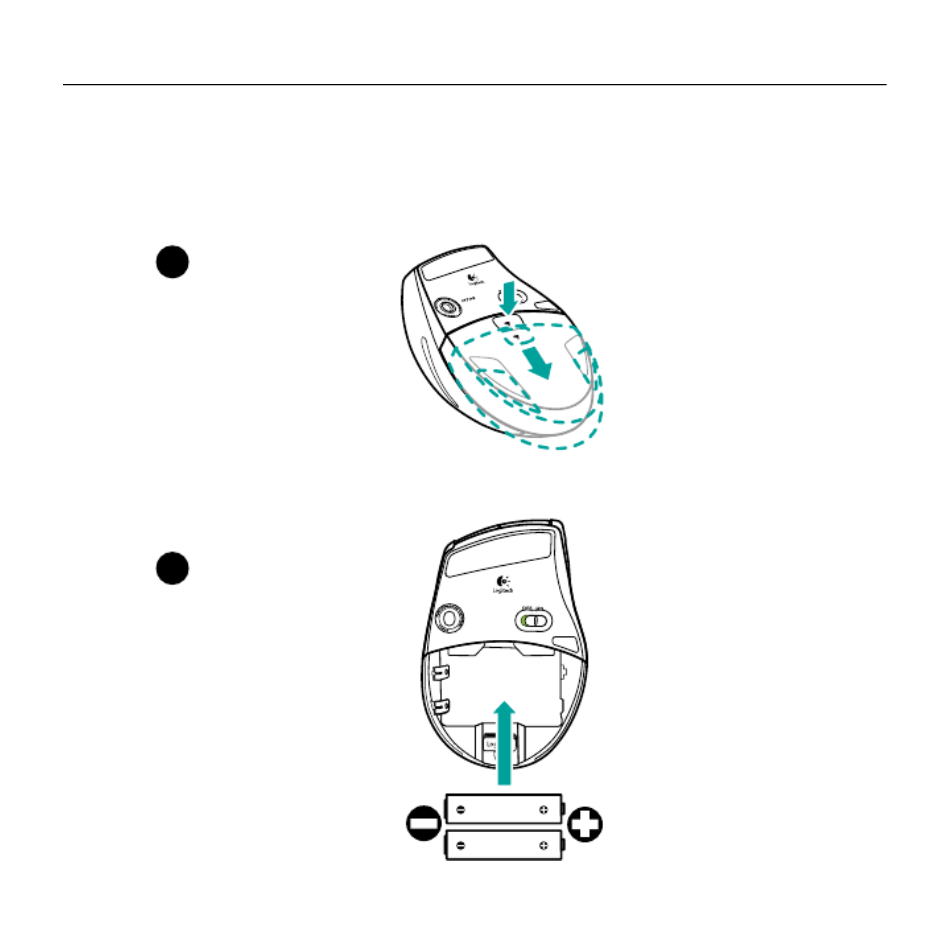
ii
i
3
M70 5
Deutsch 23
Logitech Wireless Combo MK620

iii
iv
M705
M70 5
24 Deutsch
Logitech Wireless Combo MK620

Die Tastatur und Maus sind jetzt betriebsbereit. Sie können die Logitech ®-Software
SetPoint™ herunterladen, wenn Sie die Tasten der Tastatur oder Maus anpassen möchten.
www.logitech.com/downloads
Deutsch 25
Logitech Wireless Combo MK620

Tastaturfunktionen: Funktionsweise der F-Tasten
Mit den benutzerfreundlichen F-Tasten können Sie Anwendungen auf einfache Weise
starten. Um die erweiterten Funktionen (gelbe Symbole) zu aktivieren, halten Sie
zuerst die -Taste gedrückt und drücken Sie dann die gewünschte F-Taste.
OFF ON
1. Halten Sie die Fn-Taste
gedrückt
2. Drücken Sie eine F-Taste
Tipp Sie können den Fn-Modus in der Software (SetPoint) umkehren, wenn Sie es vorziehen,
direkt auf die erweiterten Funktionen zuzugreifen, ohne die Fn-Taste drücken zu müssen.
26 Deutsch
Logitech Wireless Combo MK620

Tastaturfunktionen
OFF ON
Deutsch 27
Logitech Wireless Combo MK620

Tastaturfunktionen
1. Multimedia-Navigation
2. Lautstärkeregelung
3. Anwendungsbereich
+ F1: Startet den Internet-Browser
+ F2: Startet die E-Mail-Anwendung
+ F3: Startet die Windows-Suche*
+ F4: Startet den Multimedia-Player
4. Fensteransicht
+ F5: Zwischen Fenstern wechseln†
+ F6: Zeigt Desktop an
+ F7: Minimiert Fenster
+ F8: Stellt minimierte Fenster
wieder her
5. Komfortfunktionen
+ F9: Arbeitsplatz
+ F10: Sperrt PC
+ F11: Versetzt PC in den Standby-
Modus
+ F12: Prüft den Ladezustand
der Tastaturbatterien
6. Batteriestandsanzeige
7. Ein-/Ausschalter der Tastatur
8. Internet-Navigation
• Internet-Vor- und Zurück-Tasten
• Internetfavoriten
• Startet den Rechner
* One Touch Search-Funktion, wenn SetPoint® installiert ist.
† Programmumschalter, wenn SetPoint® installiert ist.
28 Deutsch
Logitech Wireless Combo MK620

Mausfunktionen
1
1
2
3
3
2
5
8
10
6
7
9
1
4
Scrollrad
Scrollradmodusschalter
Programmumschalter
Deutsch 29
Logitech Wireless Combo MK620

Batterie
Prüfen des Batterieladezustands der Maus
Schalten Sie die Maus und wieder , indem Sie den Ein-/aus ein
Ausschalter an der Unterseite der Maus bewegen. Wenn die LED
an der Oberseite der Maus 10 Sekunden lang grün leuchtet,
sind die Batterien funktionstüchtig. Wenn die LED rot leuchtet,
ist der Ladezustand der Batterien niedrig und Sie sollten sie
möglicherweise auswechseln.
* Die Batterielebensdauer ist von Nutzungs- und Umgebungsbedingungen abhängig. Intensive Nutzung
verkürzt die Lebensdauer.
Prüfen des Batterieladezustands der Tastatur
Halten Sie die Fn-Taste gedrückt und drücken Sie die F12-Taste:
Wenn die LED grün leuchtet, sind die Batterien funktionstüchtig.
Wenn die LED rot leuchtet, ist der Ladezustand der Batterien
niedrig und Sie sollten sie möglicherweise auswechseln.
Sie können auch die Tastatur mithilfe des Ein-/Ausschalters
oben auf der Tastatur aus- und wieder einschalten.
M705
Unterseite der Maus
Ein-/Ausschalter
LED
Oberseite der Maus
Ihre Tastatur und Maus verfügen über eine Batterielebensdauer von bis zu 3 Jahren.*
Batterieenergiesparmodus
Wussten Sie schon, dass Ihre Tastatur und Maus in den Energiesparmodus wechseln, wenn Sie sie
einige Minuten lang nicht verwenden? Mit dieser Funktion wird der Batterieverbrauch begrenzt,
sodass ein ständiges Ein- und Ausschalten Ihrer Geräte nicht erforderlich ist. Tastatur und Maus
sind sofort wieder einsatzbereit, sobald Sie sie wieder benutzen.
Batteriestandsanzeige
Deutsch 31
Logitech Wireless Combo MK620

Installation
1
USB
36 Français
Logitech Wireless Combo MK620

8 8
ii
i
8 8
2
Français 37
Logitech Wireless Combo MK620
Produkt Specifikationer
| Mærke: | Logitech |
| Kategori: | Tastatur |
| Model: | MK620 |
Har du brug for hjælp?
Hvis du har brug for hjælp til Logitech MK620 stil et spørgsmål nedenfor, og andre brugere vil svare dig
Tastatur Logitech Manualer

21 Februar 2025

14 Januar 2025

31 December 2025

31 December 2025

6 Oktober 2024

13 September 2024

2 September 2024

1 September 2024

1 September 2024

31 August 2024
Tastatur Manualer
- Tastatur SilverCrest
- Tastatur Acer
- Tastatur Denver
- Tastatur Panasonic
- Tastatur Moog
- Tastatur Philips
- Tastatur Apple
- Tastatur Behringer
- Tastatur Sandberg
- Tastatur HP
- Tastatur AOC
- Tastatur Roland
- Tastatur Asus
- Tastatur Gigabyte
- Tastatur Livoo
- Tastatur Pyle
- Tastatur Tracer
- Tastatur Lenovo
- Tastatur Yamaha
- Tastatur Startone
- Tastatur Nedis
- Tastatur Logik
- Tastatur Abus
- Tastatur Adj
- Tastatur Hama
- Tastatur Belkin
- Tastatur Casio
- Tastatur Black Box
- Tastatur AKAI
- Tastatur Clas Ohlson
- Tastatur RCF
- Tastatur Trevi
- Tastatur Trust
- Tastatur JVC
- Tastatur Sandstrøm
- Tastatur Buffalo
- Tastatur Razer
- Tastatur Medion
- Tastatur Sweex
- Tastatur Vivanco
- Tastatur König
- Tastatur TechniSat
- Tastatur Gembird
- Tastatur Targus
- Tastatur Deltaco
- Tastatur BlueBuilt
- Tastatur Tripp Lite
- Tastatur Cherry
- Tastatur Exibel
- Tastatur Mad Catz
- Tastatur Microsoft
- Tastatur Penclic
- Tastatur Rapoo
- Tastatur Fellowes
- Tastatur Anker
- Tastatur Enermax
- Tastatur Technics
- Tastatur Digitus
- Tastatur Sigma
- Tastatur Zebra
- Tastatur SteelSeries
- Tastatur Cougar
- Tastatur Genesis
- Tastatur Niceboy
- Tastatur Techly
- Tastatur Dell
- Tastatur Fujitsu
- Tastatur Primus
- Tastatur Marmitek
- Tastatur Maxxter
- Tastatur NGS
- Tastatur Roccat
- Tastatur Cooler Master
- Tastatur Zalman
- Tastatur MSI
- Tastatur TERRIS
- Tastatur MT Logic
- Tastatur Corsair
- Tastatur Energy Sistem
- Tastatur Zoom
- Tastatur Korg
- Tastatur Arturia
- Tastatur TrekStor
- Tastatur Sven
- Tastatur Ducky
- Tastatur NZXT
- Tastatur Dreadbox
- Tastatur Thermaltake
- Tastatur Veho
- Tastatur Hikvision
- Tastatur Samson
- Tastatur Studiologic
- Tastatur Keith MCmillen
- Tastatur 4ms
- Tastatur Elgato
- Tastatur Alesis
- Tastatur Renkforce
- Tastatur Azio
- Tastatur Brookstone
- Tastatur Manhattan
- Tastatur SPC
- Tastatur Native Instruments
- Tastatur A4Tech
- Tastatur LogiLink
- Tastatur IK Multimedia
- Tastatur Saitek
- Tastatur RGV
- Tastatur Viper
- Tastatur Eminent
- Tastatur Connect IT
- Tastatur Hanwha
- Tastatur ILive
- Tastatur ELive
- Tastatur Tiptop Audio
- Tastatur Thomann
- Tastatur Brydge
- Tastatur X9 Performance
- Tastatur Evolveo
- Tastatur BT
- Tastatur Genius
- Tastatur Watson
- Tastatur Zagg
- Tastatur BakkerElkhuizen
- Tastatur Ozone
- Tastatur M-Audio
- Tastatur Mitel
- Tastatur V7
- Tastatur DREVO
- Tastatur Fender
- Tastatur Vorago
- Tastatur Krom
- Tastatur Contour Design
- Tastatur Voxicon
- Tastatur Iogear
- Tastatur Vimar
- Tastatur Perixx
- Tastatur Aluratek
- Tastatur GPX
- Tastatur Dahua Technology
- Tastatur Speed-Link
- Tastatur Sharkoon
- Tastatur Scosche
- Tastatur Joy-It
- Tastatur Keychron
- Tastatur Boss
- Tastatur Conceptronic
- Tastatur InLine
- Tastatur KeySonic
- Tastatur Lindy
- Tastatur GoGen
- Tastatur Kogan
- Tastatur Hammond
- Tastatur Gravity
- Tastatur ADATA
- Tastatur Kurzweil
- Tastatur Natec
- Tastatur Millenium
- Tastatur AMX
- Tastatur Homematic IP
- Tastatur Satechi
- Tastatur HyperX
- Tastatur CME
- Tastatur Kingston
- Tastatur CTA Digital
- Tastatur Geovision
- Tastatur Steren
- Tastatur Accuratus
- Tastatur Savio
- Tastatur Nord
- Tastatur IQUNIX
- Tastatur Arctic Cooling
- Tastatur Gamdias
- Tastatur Ketron
- Tastatur Media-Tech
- Tastatur Intellijel
- Tastatur K&M
- Tastatur Erica Synths
- Tastatur Goodis
- Tastatur Mad Dog
- Tastatur Nektar
- Tastatur Alienware
- Tastatur The Box
- Tastatur BeeWi
- Tastatur Kensington
- Tastatur Brigmton
- Tastatur Ednet
- Tastatur Nacon
- Tastatur Evga
- Tastatur Mede8er
- Tastatur Vakoss
- Tastatur Essentiel B
- Tastatur Ewent
- Tastatur Msonic
- Tastatur XPG
- Tastatur ENDORFY
- Tastatur Adesso
- Tastatur Satel
- Tastatur Man & Machine
- Tastatur Ergoline
- Tastatur Hawking Technologies
- Tastatur Iluv
- Tastatur Avanca
- Tastatur Mediacom
- Tastatur Havis
- Tastatur Hori
- Tastatur Woxter
- Tastatur Ibm
- Tastatur General Music
- Tastatur Gamesir
- Tastatur Matias
- Tastatur Verbatim
- Tastatur SIIG
- Tastatur Carlsbro
- Tastatur Micro Innovations
- Tastatur NPLAY
- Tastatur STANDIVARIUS
- Tastatur UNYKAch
- Tastatur Hohner
- Tastatur Pelco
- Tastatur Approx
- Tastatur Bluestork
- Tastatur Medeli
- Tastatur Goldtouch
- Tastatur Merkloos
- Tastatur Kawai
- Tastatur Xtech
- Tastatur IOPLEE
- Tastatur Native
- Tastatur I-onik
- Tastatur Laney
- Tastatur MaxMusic
- Tastatur Inovalley
- Tastatur Bontempi
- Tastatur Logic3
- Tastatur Bakker Elkhuizen
- Tastatur Venom
- Tastatur Novation
- Tastatur IPort
- Tastatur R-Go Tools
- Tastatur ModeCom
- Tastatur SureFire
- Tastatur Schubert
- Tastatur Nord Electro
- Tastatur Icon
- Tastatur X-keys
- Tastatur Stagg
- Tastatur PIXMY
- Tastatur Promate
- Tastatur ISY
- Tastatur ThunderX3
- Tastatur FURY
- Tastatur Perfect Choice
- Tastatur ASM
- Tastatur Elektron
- Tastatur Soundsation
- Tastatur NUX
- Tastatur Canyon
- Tastatur Dexibell
- Tastatur Eclipse
- Tastatur UGo
- Tastatur Krux
- Tastatur ActiveJet
- Tastatur Alogic
- Tastatur Genovation
- Tastatur Rii
- Tastatur The T.amp
- Tastatur Sequenz
- Tastatur Redragon
- Tastatur Hamlet
- Tastatur SilentiumPC
- Tastatur Leotec
- Tastatur Nuki
- Tastatur Mars Gaming
- Tastatur Roline
- Tastatur Acme Made
- Tastatur Vultech
- Tastatur TEKLIO
- Tastatur Raspberry Pi
- Tastatur Kinesis
- Tastatur Urban Factory
- Tastatur Roadworx
- Tastatur KeepOut
- Tastatur Logickeyboard
- Tastatur Gamber-Johnson
- Tastatur Seal Shield
- Tastatur Kanex
- Tastatur GETT
- Tastatur Unitech
- Tastatur Akko
- Tastatur Mountain
- Tastatur Groove Synthesis
- Tastatur CoolerMaster
- Tastatur 3Dconnexion
- Tastatur Royal Kludge
- Tastatur Universal Remote Control
- Tastatur Montech
- Tastatur ID-Tech
- Tastatur CM Storm
- Tastatur Patriot
- Tastatur Xtrfy
- Tastatur Polyend
- Tastatur Blue Element
- Tastatur CSL
- Tastatur On-Stage
- Tastatur Xcellon
- Tastatur SMK-Link
- Tastatur Loupedeck
- Tastatur DNA
- Tastatur MK
- Tastatur Getttech
- Tastatur IBox
- Tastatur Nanoxia
Nyeste Tastatur Manualer

8 April 2025

8 April 2025

4 April 2025

4 April 2025

4 April 2025

29 Marts 2025

28 Marts 2025

28 Marts 2025

27 Marts 2025

25 Marts 2025