Medion Akoya E4120 D (MD 8347) Manual
Medion
Skrivebord
Akoya E4120 D (MD 8347)
Læs nedenfor 📖 manual på dansk for Medion Akoya E4120 D (MD 8347) (100 sider) i kategorien Skrivebord. Denne guide var nyttig for 8 personer og blev bedømt med 4.5 stjerner i gennemsnit af 2 brugere
Side 1/100

Notes on this Manual
Keep these instructions with your computer at all times. The proper set up, use and care
can help extend the life of your computer. In the event that you transfer ownership of this
computer, please give these instructions to the new owner.
This manual is divided into sections to help you locate the information you require. Along
with the Table of Contents at the beginning of this manual, an Index has been provided to
help you find topical information.
If you want to start up your PC immediately, please read the chapters Operational Safety
(page 3) and Setting up and Getting Started (page 10).
We strongly recommend you read this entire manual to ensure the proper set-up and
operation of your PC.
Many application programs incorporate extensive help functions. As a general rule, you
can access help functions by pressing F1 on the keyboard. These help functions will be
available to you while you are using the Microsoft Windows
® operating system or the re-
spective application program.
We have listed further useful sources of information in the section Getting to know Win-
dows® 7 starting on page 53.
Audience
These instructions are intended for both the novice and advanced user. Regardless of the
possible professional utilisation, this PC is designed for day-to-day household use. The
functions and applications for use with this PC have been designed with the entire family
in mind.
Purchase Details
Enter your purchase details below for quick reference.
Serial Numbers ......................................
(i.e. Microsoft®) ......................................
Place and date of Purchase ......................................
You will find the PC serial number on the rear of the PC. Also copy this number into your
guarantee documents, if necessary.

v
Windows® 7 – Control Panel ................................................................................ 58
Windows Media Center .......................................................................................... 59
Installation of Software .......................................................................................... 62
How to Install your Software ............................................................................... 62
Software Uninstallation ....................................................................................... 63
Windows Activation ............................................................................................... 64
Product Activation on your PC ............................................................................ 64
BIOS Setup ............................................................................................................. 65
Execution of the BIOS Setup ............................................................................... 65
Customer Service & Self Help ..................................................................... 67
Data and System Security .......................................................................................... 69
Data Security .......................................................................................................... 69
Maintenance Programs .......................................................................................... 69
System Restore .......................................................................................................... 70
Correction .............................................................................................................. 70
Windows® Update .................................................................................................. 71
Windows Update Information for Data Security .................................................. 72
System Restore .......................................................................................................... 73
Limits of the Recovery ............................................................................................ 73
Carrying out a Restore ............................................................................................ 73
FAQ – Frequently Asked Questions ............................................................................ 74
Customer Service ...................................................................................................... 75
Troubleshooting .................................................................................................... 75
Localise the Cause .................................................................................................. 75
Errors and Possible Causes ..................................................................................... 76
Additional Support ................................................................................................. 77
Driver Support ....................................................................................................... 77
Transporting the PC ............................................................................................... 78
Cleaning and Care ................................................................................................. 78
Upgrades and Repairs ................................................................................................ 79
Notes for Service Engineers ................................................................................. 79
Notes on Laser Radiation ..................................................................................... 80
Recycling and Disposal .............................................................................................. 80
Appendix .................................................................................................... 81
Standards .................................................................................................................. 83
Electromagnetic Compatibility ............................................................................... 83
Electrical Safety ...................................................................................................... 83
Ergonomics ............................................................................................................ 83
Noise Emission ....................................................................................................... 84
ISO 13406-2 Class II ............................................................................................... 84
Information about the Regulatory Compliance according to R&TTE ...................... 86

English
14
In the first hours of operation, new devices may emit a typical, unavoidable but
completely harmless smell, which will decline increasingly in the course of time.
We recommend that you ventilate the room regularly, in order to counteract the
formation of the smell. During the development of this product, we have made
sure that the applicable limits are clearly decreased.
Note
You only need to connect those components to your computer that you re-
quire. If you do not have the described device available you may carry out
the connection later.
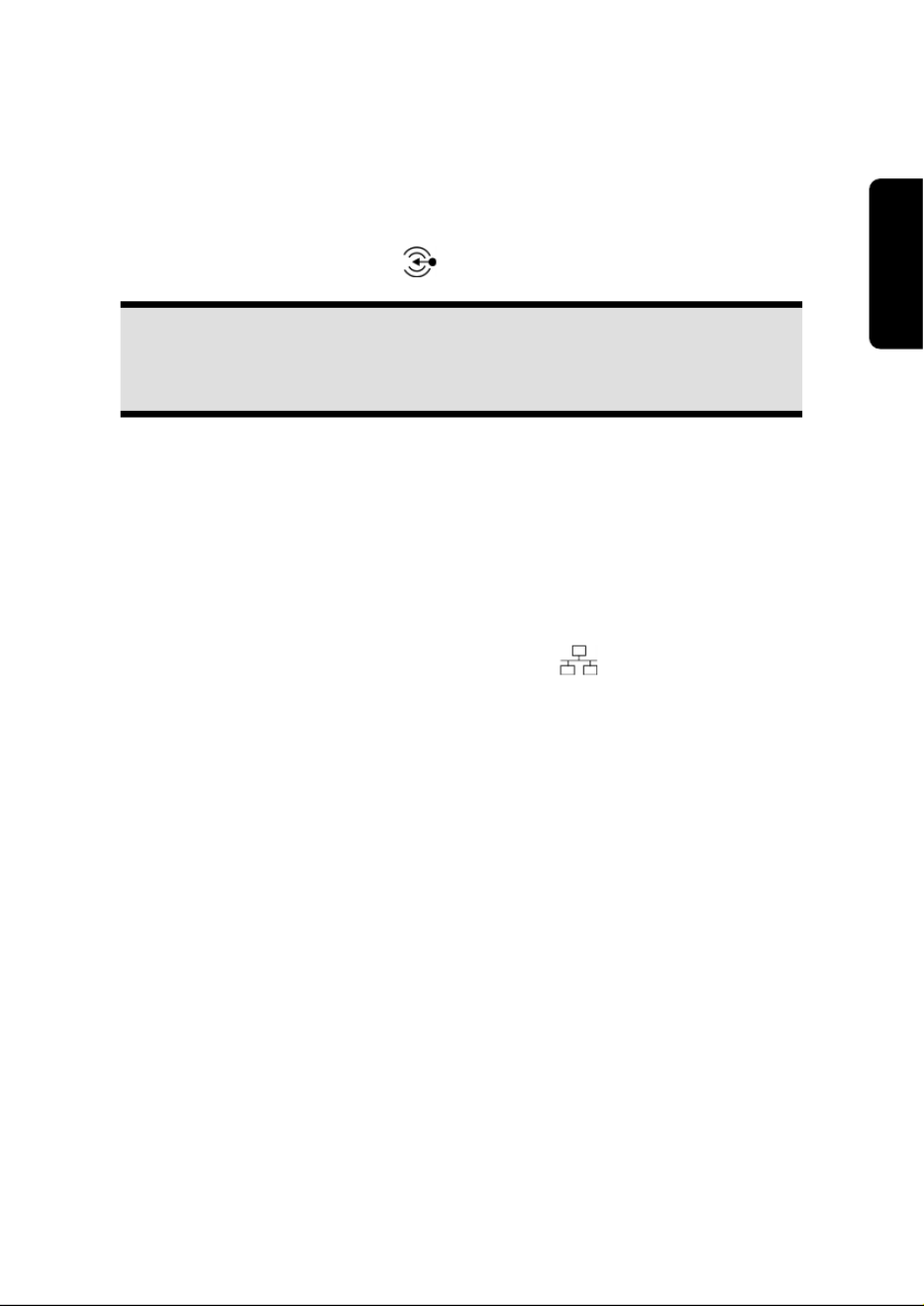
Safety Connecting Operation Help Appendix
Connecting 19
Connecting a Sound Source/Audio Input
Diagram reference: F
This port is used to accommodate a connecting cable for external analogue audio sources
(i.e. stereo system, keyboard/synthesizer).
1. Connect the cable with the 3.5 mm stereo jack plug to the light-blue coloured
socket marked with the symbol .
Note
You can also connect a sound system to the audio socket. For further infor-
mation, read the section beginning on page 42.
LAN Connection
Diagram reference: G
Your PC is equipped with a network connection, in order to prepare it for network opera-
tion.
The network cable usually has two RJ45 plugs so that it is unimportant which plug is con-
nected to which jack.
1. Connect the one plug of the cable to the PC jack .
2. Connect the other plug to the other PC or hub/switch.
For further information refer to chapter “The network” starting at page 46.
Connecting PS/2 Devices
Diagram reference: H
You can omit this step if you want to connect the mouse or keyboard set delivered with
your All-In-One PC.
1. Connect the mouse cable to the right, green PS/2 port.
2. Connect the keyboard to the left, blue PS/2 port.

English
20
Connecting Speakers/Audio Output
Diagram reference: L
Here you can connect your active speakers for replaying or audio connection cables for
recording. Please refer to the user's guide of your stereo installation for information about
which connector you should use (usually Line In or Aux).
1. Connect the cable with the 3.5 mm stereo jack plug into the green socket marked
with the symbol .
Note
You can also connect a sound system to the audio socket. For further infor-
mation, read the section beginning on page 42.
A digital output (SPDIF) can be linked with a coaxial cable.
Diagram reference: D
(optional feature)
1. Plug a cinch cable into the socket at Position D.
2. Connect the other end of the cable to an audio device with a corresponding digital
gateway.
You can also connect headphones to the analogue audio gateway.
Diagram reference: L
(optional feature)
Connect the cable with the 3.5 mm stereo jack plug in the green socket.
Caution!
The use of headphones/earphones with a high volume can lead to lasting
damage to your hearing. Set the volume to the lowest level before reproduc-
ing any sound. Start the sound reproduction and increase the volume to the
level that is comfortable for you. Changing the basic settings of the equalizer
can also cause damage to the hearing of the listener.
It can cause damage to the hearing ability of the
listener if a device is operated through earphones with an
increased volume for a long period.
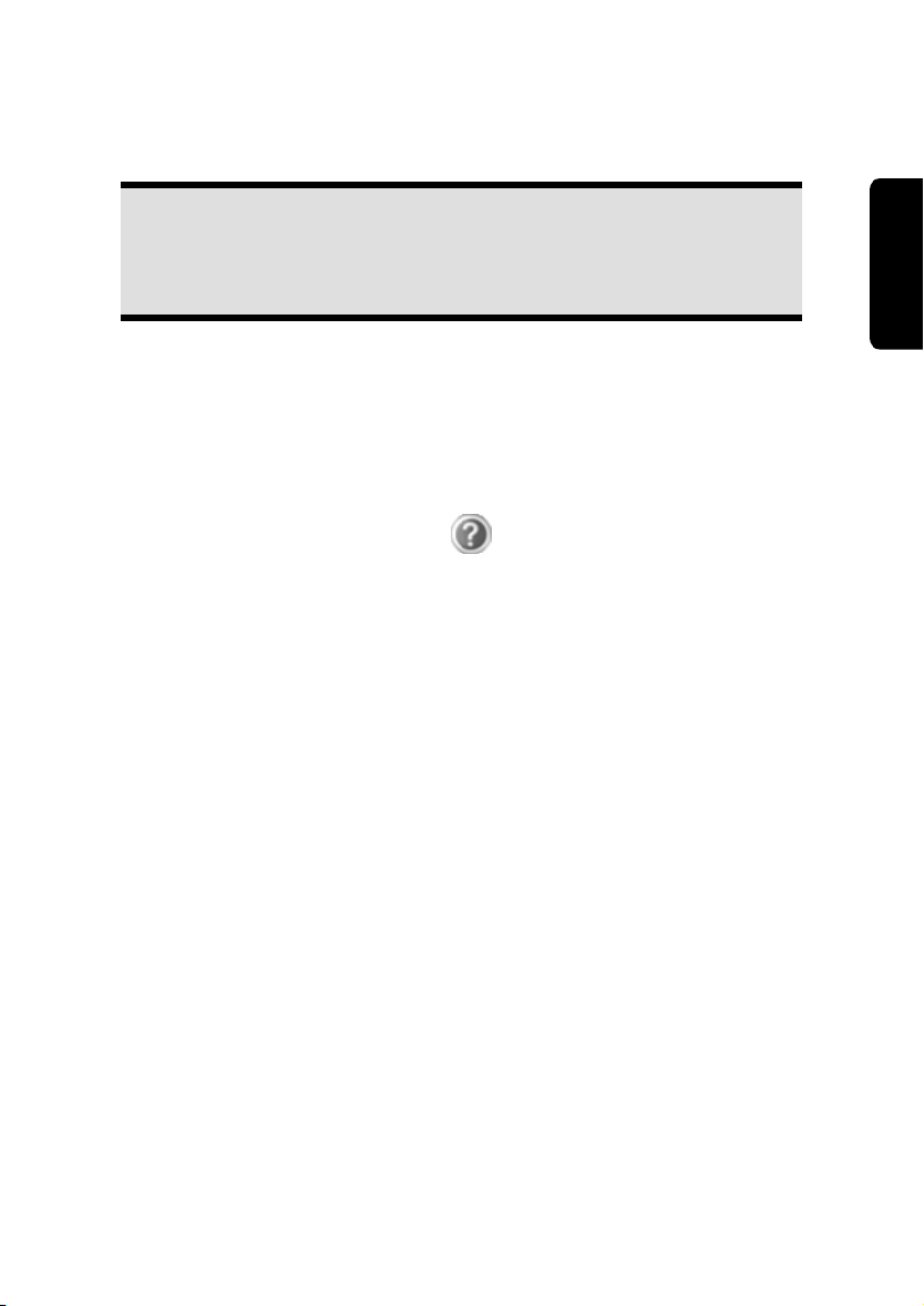
Safety Connecting Operation Help Appendix
Getting Started 23
Step 2: Starting Initial Setup
The PC starts and now goes through a number of phases:
Note
Ensure that there is no bootable CD (e.g. the Recovery-CD) in the CD-ROM
drive. Such disks will prevent the operating system from loading directly off
the hard drive.
The operating system is loaded from the hard disk. During the initial set-up, the loading
process takes slightly longer than normal to register the operating system and the individ-
ual components completely. Your operating system is finished loading when a welcome
screen is shown on your display.
Follow the instructions on the screen. Dialogue boxes will explain any steps that need to
be taken. The greeting procedure will guide you through the following screens and dia-
logues.
Should you have any questions just click on .
License agreement
Please read through the license agreement carefully. It contains important legal informa-
tion on the use of your software. In order to see the full text, use the mouse and the scroll
bar to move downwards until you have reached the end of the document. You accept the
agreement by clicking on the I accept the agreement option field. Only by doing so will
you be entitled to use the product under lawful terms and conditions.
Step 3: Finalising
After the login procedure the Windows® desktop appears on your screen.
This can be adjusted so that the screen of your computer looks different. The basic opera-
tion, however, is ensured.
Produkt Specifikationer
| Mærke: | Medion |
| Kategori: | Skrivebord |
| Model: | Akoya E4120 D (MD 8347) |
Har du brug for hjælp?
Hvis du har brug for hjælp til Medion Akoya E4120 D (MD 8347) stil et spørgsmål nedenfor, og andre brugere vil svare dig
Skrivebord Medion Manualer

1 December 2024

12 Oktober 2024

3 Oktober 2024

3 September 2024

27 August 2024

25 August 2024

24 August 2024

21 August 2024

20 August 2024

17 August 2024
Skrivebord Manualer
- Skrivebord Ikea
- Skrivebord Acer
- Skrivebord Sony
- Skrivebord Samsung
- Skrivebord Panasonic
- Skrivebord Apple
- Skrivebord Sharp
- Skrivebord HP
- Skrivebord Asus
- Skrivebord Gigabyte
- Skrivebord Toshiba
- Skrivebord InFocus
- Skrivebord Lenovo
- Skrivebord Asrock
- Skrivebord Butler
- Skrivebord Optoma
- Skrivebord Zaor
- Skrivebord JYSK
- Skrivebord Parisot
- Skrivebord United Office
- Skrivebord Razer
- Skrivebord Haier
- Skrivebord Seagate
- Skrivebord Vtech
- Skrivebord Tripp Lite
- Skrivebord Packard Bell
- Skrivebord Microsoft
- Skrivebord Fellowes
- Skrivebord Digitus
- Skrivebord Genesis
- Skrivebord Techly
- Skrivebord Viewsonic
- Skrivebord Dell
- Skrivebord ELO
- Skrivebord Fujitsu
- Skrivebord Cooler Master
- Skrivebord MSI
- Skrivebord NEC
- Skrivebord Bush
- Skrivebord TrekStor
- Skrivebord ECS
- Skrivebord SPC
- Skrivebord ZTE
- Skrivebord Kobo
- Skrivebord Kramer
- Skrivebord Onyx
- Skrivebord Vorago
- Skrivebord EMachines
- Skrivebord Axis
- Skrivebord Faytech
- Skrivebord Intel
- Skrivebord Sharkoon
- Skrivebord Supermicro
- Skrivebord BDI
- Skrivebord Kogan
- Skrivebord LC-Power
- Skrivebord Planar
- Skrivebord Overdrive
- Skrivebord Zotac
- Skrivebord Moxa
- Skrivebord Alienware
- Skrivebord Aeris
- Skrivebord Maxdata
- Skrivebord Targa
- Skrivebord Peaq
- Skrivebord Shuttle
- Skrivebord Promethean
- Skrivebord Foxconn
- Skrivebord Ibm
- Skrivebord Advantech
- Skrivebord Pelco
- Skrivebord Xtech
- Skrivebord MP
- Skrivebord Elitegroup
- Skrivebord X Rocker
- Skrivebord Smart Things
- Skrivebord System76
- Skrivebord Zoostorm
- Skrivebord Bestar
- Skrivebord Cybernet
- Skrivebord Altra
- Skrivebord Dell Wyse
- Skrivebord AOpen
- Skrivebord ProDVX
- Skrivebord NComputing
- Skrivebord MvixUSA
- Skrivebord Seville Classics
- Skrivebord AIS
- Skrivebord Wyse
- Skrivebord Mount-It!
Nyeste Skrivebord Manualer

1 April 2025

4 Marts 2025

18 Februar 2025

15 Februar 2025

14 Februar 2025

14 Februar 2025

14 Februar 2025

14 Februar 2025

10 Januar 2025

6 Januar 2025