Medion GOPAL E5470 M40 Manual
Læs nedenfor 📖 manual på dansk for Medion GOPAL E5470 M40 (84 sider) i kategorien Navigator. Denne guide var nyttig for 33 personer og blev bedømt med 4.5 stjerner i gennemsnit af 2 brugere
Side 1/84

12,7 cm / 5“ Navigation System
MEDION® GoPal® E5x70
Instruction Manual

1 of 82
Table of contents
1. About these Instructions ............................................................................. 5
1.1. Symbols and Key Words Used in these Instructions ..................................5
1.2. Proper Use .................................................................................................................6
1.3. Information about Conformity .........................................................................6
2. Safety Instructions ....................................................................................... 7
2.1. Dangers for children and people with reduced ability to operate
electronics ................................................................................................................. 7
2.2. Operational Safety ..................................................................................................7
2.3. Never carry out repairs yourself ....................................................................... 8
2.4. Data Security ............................................................................................................8
2.5. Operating Environment........................................................................................8
2.6. Ambient Temperature .......................................................................................... 9
2.7. Electromagnetic Compatibility .........................................................................9
2.8. Connection ..............................................................................................................10
2.9. Cabling .....................................................................................................................10
2.10. Battery Operation .................................................................................................10
2.11. Maintenance ...........................................................................................................11
2.12. Care of the Display ..............................................................................................11
3. Supplied Items ........................................................................................... 12
4. Views .......................................................................................................... 13
4.1. Front Components ...............................................................................................13
4.2. Back Components ................................................................................................14
4.3. Top Components ..................................................................................................14
4.4. Left Components ..................................................................................................15
5. Initial Set up ............................................................................................... 16
5.1. Charging the Battery ...........................................................................................16
5.2. Power Supply .........................................................................................................17
5.3. Switching on the Device ....................................................................................17
6. General Operating Instructions ................................................................ 20
6.1. Switching on/off the Device .............................................................................20
7. Security ....................................................................................................... 22
7.1. Storing the password and the information note ......................................22
7.2. Making settings ....................................................................................................23
7.3. SuperPIN and UUID ..............................................................................................24
7.4. Making subsequent settings ..........................................................................25
8. Resetting the Navigation System ............................................................ 27
8.1. Reset ..........................................................................................................................27
8.2. Switching the Device off Completely / Hard Reset ...................................27
9. Navigation .................................................................................................. 28
9.1. Safety Instructions for Navigation ..................................................................28
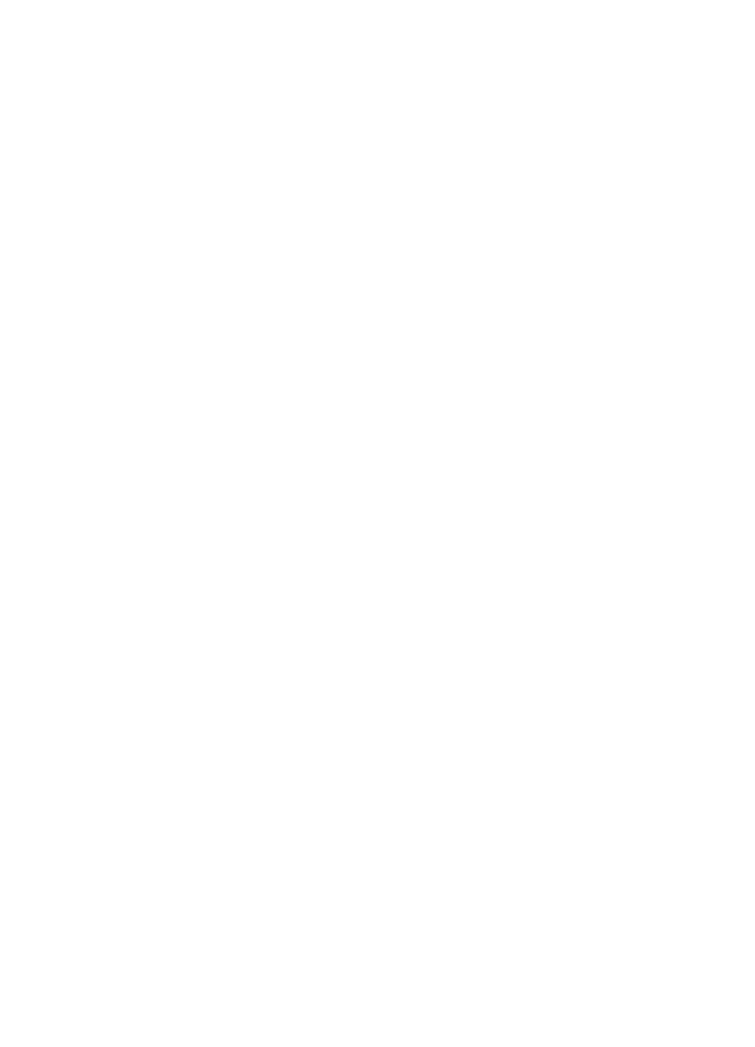
2 of 82
9.2. Aerial Orientation .................................................................................................30
9.3. Mounting the Car Holder ...................................................................................30
9.4. Attaching the Navigation System ..................................................................31
9.5. Connecting the Car Adapter ............................................................................32
9.6. Starting the Navigation Software ...................................................................33
10. Warning Function for Traffic Monitoring Points (optional) .................... 34
11. Speech Commands (optional)................................................................... 37
12. Bluetooth (optional) .................................................................................. 40
12.1. Starting the Bluetooth Application ...............................................................40
12.2. Overview of the Main Screen ...........................................................................40
12.3. Pairing the Navigation Device and the Mobile Phone ............................41
12.4. Accepting incoming calls ...................................................................................42
12.5. Making Calls ...........................................................................................................43
12.6. Show and Read Out Incoming Messages ...................................................43
12.7. During a Call ...........................................................................................................44
13. MP3 Player (optional) ................................................................................ 45
13.1. Overview of the Main Screen ...........................................................................45
13.2. Select a Title and Move it into the List of Favourites ...............................46
13.3. List of the established bookmarks ..................................................................47
14. Picture Viewer (optional) .......................................................................... 48
14.1. Operating the Picture Viewer ...........................................................................48
14.2. Main Screen ............................................................................................................48
15. Travel Guide (optional) .............................................................................. 51
15.1. Overwiev of the Main Screen ...........................................................................51
16. Where am I? (optional) .............................................................................. 53
17. Eco Expert (optional) ................................................................................. 54
17.1. Overwiev of the Main Screen ...........................................................................54
18. Alarm Clock (waking function) (optional) ............................................... 56
18.1. Overview of the Main Screen ..........................................................................56
18.2. Description of the Interfaces ...........................................................................56
18.3. Selecting an Alarm Signal .................................................................................58
18.4. Setting the Volume .............................................................................................59
18.5. Snooze Function ..................................................................................................60
19. Sudoku (optional) ...................................................................................... 61
19.1. Main Screen ............................................................................................................61
19.2. Description of the Switch Fields .....................................................................61
19.3. Overview of the Game Field .............................................................................62
20. Traffic Rules Europe ................................................................................... 63
21. Special CleanUp Function ......................................................................... 64
22. Synchronisation with the PC ..................................................................... 66
22.1. Installing Microsoft® ActiveSync® ..................................................................66

3 of 82
22.2. Connecting with the PC .....................................................................................67
22.3. Working with Microsoft® ActiveSync® ..........................................................69
23. GPS (Global Positioning System) .............................................................. 70
24. TMC (Traffic Message Channel) (optional) ............................................... 71
24.1. Premium TMC (optional) ...................................................................................71
25. Working with Memory Cards ................................................................... 72
25.1. Inserting Memory Cards .....................................................................................72
25.2. Removing Memory Cards ..................................................................................72
25.3. Additional Card Material ...................................................................................73
26. FAQ .............................................................................................................. 74
27. Customer Service ...................................................................................... 75
27.1. Faults and Possible Causes ................................................................................75
27.2. Additional Support...............................................................................................75
27.3. Transport ..................................................................................................................76
28. Recycling and Disposal.............................................................................. 76
29. Specifications ............................................................................................ 77
30. Model Overview ........................................................................................ 77
31. Regulatory information ............................................................................ 78
31.1. Regulations statements ......................................................................................78
32. FCC Compliance Statement ....................................................................... 79
33. Legal notice ................................................................................................ 79
34. Index ........................................................................................................... 80

5 of 82
1. About these Instructions
Read these operating instructions carefully before using the appliance
for the first time. Note the warnings on the unit and in the operating
instructions.
Always keep the operating instructions close to hand. If you sell
the equipment or give it away, make sure you also hand over these
instructions and the warranty card.
1.1. Symbols and Key Words Used in these
Instructions
DANGER!
Warning of immediate risk of fatal injury!
WARNING!
Warning: possible mortal danger and/or serious
irreversible injuries!
CAUTION!
Warning: possible light or moderate injuries!
CAUTION!
Please follow the guidelines to avoid property damage.
PLEASE NOTE!
Additional information on using the device!
PLEASE NOTE!
Please follow the guidelines in the operating instructions.
WARNING!
Warning: risk of electric shock!
• Bulleted item/information on operating steps and results
Tasks to be performed

7 of 82
2. Safety Instructions
2.1. Dangers for children and people with reduced
ability to operate electronics
• Do not allow small children to play unattended with electrical
equipment. Children are incapable of judging potential risks
properly.
• Keep the appliance and its accessories out of reach of children.
DANGER!
Keep plastic packaging out of reach of children. There is a
risk of suffocation.
2.2. Operational Safety
• Please read this section carefully and follow all the instructions
provided. This will help ensure reliable operation and prolong the
life of your appliance.
• Keep the packaging and the user instructions for future reference
or enquiries at a later date. If you pass the article on to another
person, you should pass on these instructions.
• Never open up the housing of the appliance. This contains no user-
serviceable parts. If the housing is opened there is a danger of
electric shock.
• Please operate your navigation system with an approved power
supply only.
• Do not place any objects on the appliance and do not exert any
pressure on the display. Otherwise there is a danger that the screen
will break.
• To avoid damage, do not touch the screen with sharp objects. We
recommend using only the stylus provided or finger when using
the touch-screen functionality of the product.
• There is a risk of injury if the display breaks. If this should occur, use
protective gloves to pack the broken parts and contact customer
support to arrange for disposal. Then wash your hands with soap,
since there is a possibility that chemicals may have escaped.
• Switch the appliance off immediately, or do not switch it on, and
contact Customer Service.

8 of 82
• If the housing of the appliance becomes damaged or liquid may
have leaked into it the components must be checked by Customer
Service in order to avoid damage!
2.3. N ever carry out repairs yourself
WARNING!
Never try to open or repair the appliance yourself.
• Please contact our Service Centre if you encounter technical
problems with your appliance.
• In the event a repair becomes necessary, please use Medion
authorised Service Partners. The address can be found on the back
of your guarantee card or online at www.medion.co.uk
2.4. Data Security
CAUTION!
Every time you update your data make back-up copies on
an external storage medium. The supplier does not assume
liability for data loss or damage to data storage units, and no
claims will be accepted for damages resulting from the loss of
data or consequential losses.
2.5. O perating Environment
Failure to follow these instructions may lead to your appliance being
damaged. In cases where products are damaged as a result of misuse
or neglect the associated guarantee will be considered void.
• Keep your navigation System and all connected devices away from
moisture and avoid exposure to dust, heat and direct sunlight,
especially in the car.
• Make sure you prevent your appliance from getting wet, e.g. from
rain and hail, at all times. Please note that moisture can even build
up inside a protective pouch as a result of condensation.
• Avoid heavy vibrations and shaking.
• Please note the device should be installed vertically, this will
ensure that the device remains secure within its holder.

9 of 82
2.6. Ambient Temperature
• The appliance will operate effectively at an ambient temperature
of between +32°F and +95°F (0 °C and 35 °C) and at a relative
humidity of between 10 % and 90 % (non-condensing).
• In the powered down state the appliance can be stored at between
-4°F and +140°F (-20 °C + to 60 °C).
• Store the appliance in a safe location, away from high
temperatures (e.g. when parking or from direct sunlight).
2.7. Electromagnetic Compatibility
• When connecting additional or other components the
“Electromagnetic Compatibility Directive” (EMC) must be adhered
to. Please note that only screened cable (maximum 10ft) should be
used with this appliance.
• For optimal performance, maintain a distance of at least 10 ft. from
sources of high-frequency and magnetic interference (televisions,
loudspeaker systems, mobile telephones etc.).This will help to
avoid malfunctions and loss of data.
• Electronic devices emit electromagnetic waves during operation.
These emissions are harmless, but can interfere with other devices
operated in close proximity.
While our devices are tested and optimised for electromagnetic
compliance in our laboratories, interference during operation
may still occur in the device itself and with other devices in its
proximity.
Should such interference occur, try to eliminate it by adjusting the
positions of and the distances between the devices.
Before driving, please ensure that the electronic systems of the car
are working properly.

10 of 82
2.8. Connection
When connecting your appliance it is important to observe the fol-
lowing instructions:
2.8.1. Power supply through Car Adapter
• The car adapter should only be connected to the lighter socket
of a car (car battery = DC 12V , truck battery = DC 24V ). If
you are in any doubt about the power source in your car, please
contact your car manufacturer.
2.9. Cabling
• Arrange cables so that they do not cause unnecessary obstruction
or risk entanglement or snaring. E.g. ensure that the cables cannot
be trod on, or tripped over.
• Do not put any objects on the cable, because it could be damaged
if you do so.
• Do not use any force and pay attention to the correct orientation of
the plug when connecting the cables and plugs.
• Do not permit any great forces to be exerted on the plug
connections, from the side, for example. This will lead to damage in
and to your device if you do so.
• Avoid short circuiting and broken cable by not crushing or
bending it sharply.
2.10. Battery Operation
Your appliance is powered by an integrated battery. In order to pro-
long the life and efficiency of your battery and ensure safe operation,
follow the instructions below:
• Batteries cannot withstand excessive heat. Take care to avoid
overheating of appliance and the integrated battery. Failure to
comply with this instruction may lead to damage to or, even
explosion of the battery.
• Only use the car adapter to charge the battery.
• The batteries are special category waste. When disposing of the
appliance ensure that this is done correctly. Contact Customer
Service for more details.
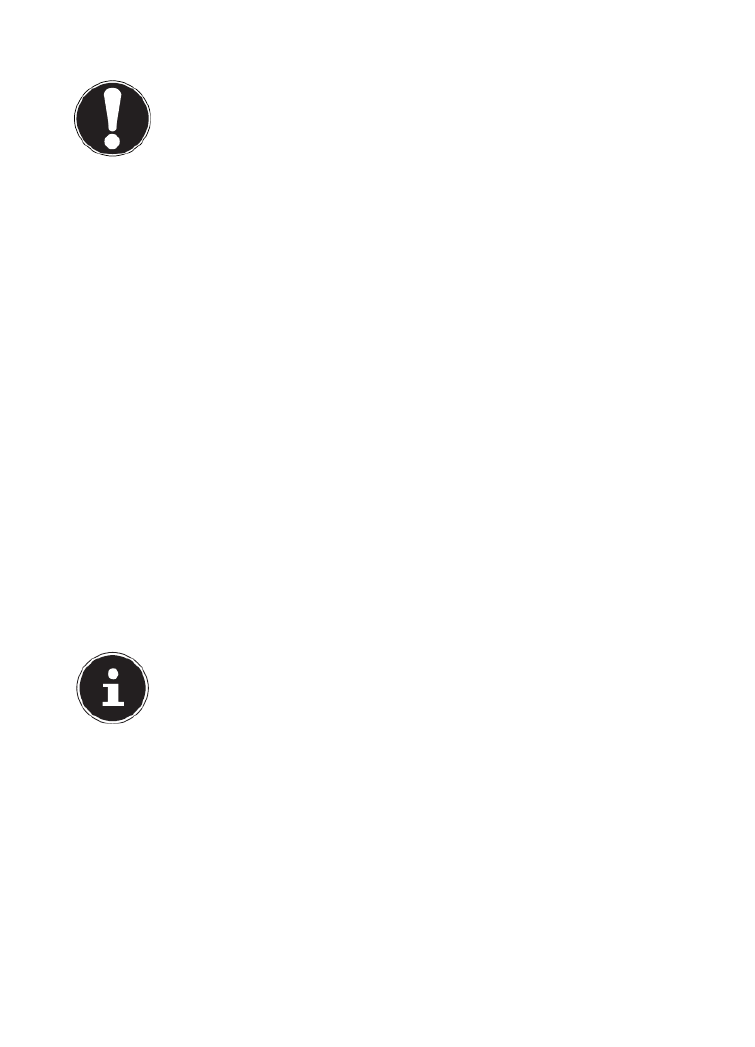
11 of 82
2.11. Maintenance
CAUTION!
There are no user-serviceable parts which require cleaning
inside the housing of the appliance.
You can prolong the life of the appliance by taking the following sim-
ple steps:
• Always remove the power plug and all connecting cables before
cleaning.
• Clean the appliance only with a damp, lint-free cloth.
• Do not use solvents, caustic or gaseous cleaners.
2.12. Care of the Display
• Avoid scratching the display surface as this may be easily
damaged. We recommend using a display protection film (mylar)
to prevent scratching of the screen. Please contact your nearest
dealer for this accessory. The plastic on the display at delivery is
purely for protection during transportation!
• Ensure that no traces of water remain on the screen. Water can
cause irreversible discoloration.
• Use only a soft, lint-free cloth to clean the screen.
• Do not expose the screen to strong sunlight or ultraviolet
radiation.
PLEASE NOTE!
Protective film is on the surfaces to protect the device against scratching
during production and transportation. Pull off all the film after you have
set up the device correctly and before bringing it into operation.

12 of 82
3. Supplied Items
Please check the condition of items supplied and check for missing items using the
list below. If you find your package to be incomplete, please forward to us all claims
for missing items within 14 days from the date of purchase. The package should
include the following:
• Navigation system
• Power cable for cigarette lighter
• Car holder and cradle
• USB cable
• CDs/DVDs with navigation software
• Instruction manual
WARNING!
Keep the packaging materials, such as plastic bags away
from children as there is a danger of suffocation.
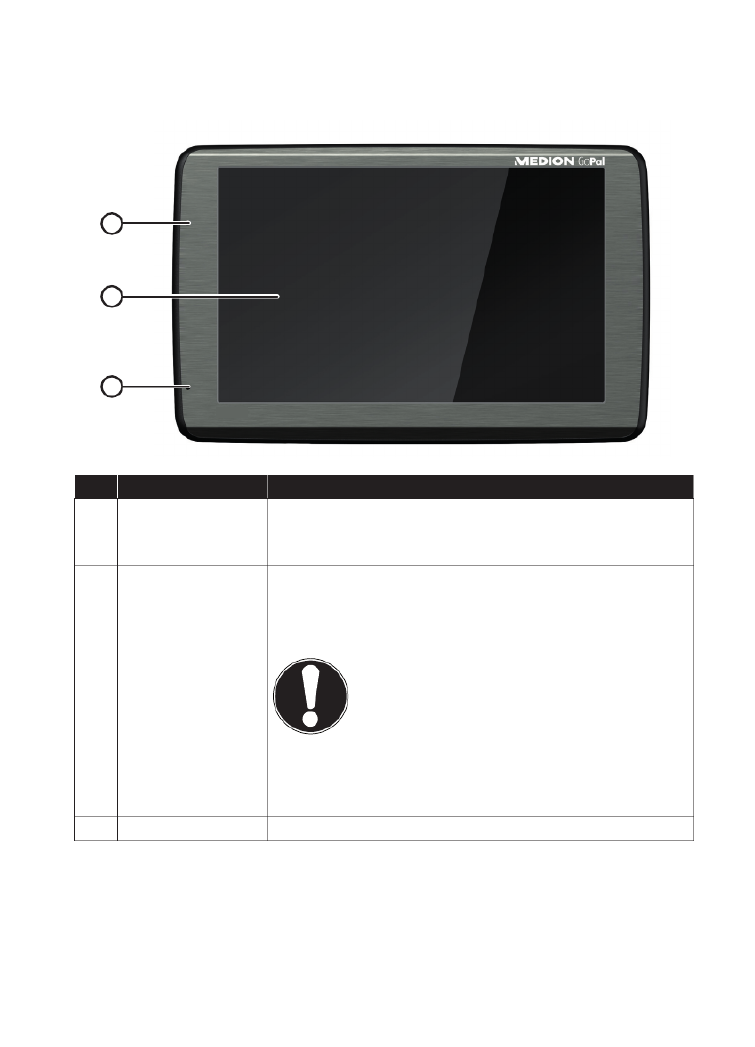
13 of 82
4. Views
4.1. Front Components
1
2
3
Ref. Component Description
1 Battery Charge
Indicator
The LED will flash orange during the charging process.
It will shine constant when the accumulator is green
fully charged.
2 Touch Screen
Displays the output of your appliance. Tap on the screen
with your finger, a stylus or a „blunt“ tip to select menu
commands or enter data.
CAUTION!
To avoid damaging the screen, do not
touch it with square-edged or sharp
objects. For example, use a blunt stylus.
In many cases, it is possible to also
operate the device using a finger.
3 Microphone (only with model E5470)

14 of 82
4.2. Back Components
4
Ref. Component Description
4 Loudspeaker Plays back music, language statements and warnings.
4.3. Top Components
5
Ref. Component Description
5On-/ Off
button
Turn the device on or off by pressing and holding the
On/Off button. You will switch to the stand-by mode or
reactivate the device by quickly pressing the button.
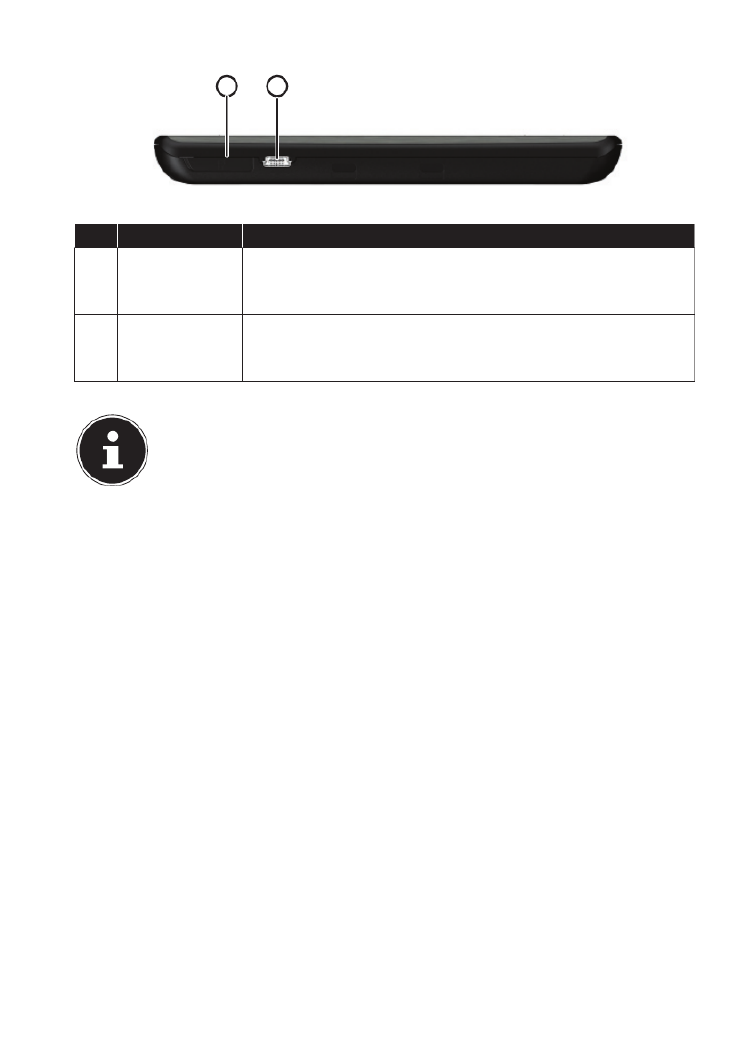
15 of 82
4.4. Left Components
6 7
Ref Component Description
6
Memory card
insertion slot
with cover
Accepts an optional memory card for removable storage.
7microUSB-
Connector
Connection to external power supply as well as connection
for connecting to a PC by means of the USB cable (for data
matching)
PLEASE NOTE!
Close the cover again after using the memory card each time.
Produkt Specifikationer
| Mærke: | Medion |
| Kategori: | Navigator |
| Model: | GOPAL E5470 M40 |
Har du brug for hjælp?
Hvis du har brug for hjælp til Medion GOPAL E5470 M40 stil et spørgsmål nedenfor, og andre brugere vil svare dig
Navigator Medion Manualer

8 December 2024

8 December 2024

11 August 2024

10 August 2024

8 August 2024

7 August 2024

6 August 2024

4 August 2024

2 August 2024

30 Juli 2024
Navigator Manualer
- Navigator SilverCrest
- Navigator Acer
- Navigator Honda
- Navigator BMW
- Navigator Toyota
- Navigator Opel
- Navigator Sony
- Navigator Mazda
- Navigator Audi
- Navigator Volkswagen
- Navigator Philips
- Navigator Pioneer
- Navigator Kenwood
- Navigator Lowrance
- Navigator HP
- Navigator Harman Kardon
- Navigator Becker
- Navigator Garmin
- Navigator Sanyo
- Navigator Grundig
- Navigator Volvo
- Navigator Motorola
- Navigator Asus
- Navigator Bushnell
- Navigator Pyle
- Navigator Humminbird
- Navigator Sygic
- Navigator Thomson
- Navigator Skoda
- Navigator Nokia
- Navigator Mio
- Navigator Blaupunkt
- Navigator JVC
- Navigator Uniden
- Navigator Hitachi
- Navigator Alpine
- Navigator Navman
- Navigator Parrot
- Navigator Packard Bell
- Navigator Kapsys
- Navigator Zebra
- Navigator Jensen
- Navigator VDO
- Navigator Zenec
- Navigator Kalkhoff
- Navigator TomTom
- Navigator Cobra
- Navigator Binatone
- Navigator Dual
- Navigator GlobalSat
- Navigator Celestron
- Navigator Overmax
- Navigator Midland
- Navigator Alfa Romeo
- Navigator Raymarine
- Navigator Simrad
- Navigator MaxCom
- Navigator Chrysler
- Navigator Furuno
- Navigator Navitel
- Navigator Caliber
- Navigator Lark
- Navigator Teasi
- Navigator GoClever
- Navigator Clarion
- Navigator V7
- Navigator Airis
- Navigator Audiovox
- Navigator Rand McNally
- Navigator Navigon
- Navigator IGo
- Navigator Magellan
- Navigator Scosche
- Navigator Prestigio
- Navigator Boss
- Navigator Camos
- Navigator Coyote
- Navigator Insignia
- Navigator Eagle
- Navigator Xomax
- Navigator Sylvania
- Navigator Marquant
- Navigator Lanzar
- Navigator GolfBuddy
- Navigator Soundstream
- Navigator VDO Dayton
- Navigator Dashmate
- Navigator Route 66
- Navigator Falk
- Navigator Seecode
- Navigator Nav N Go
- Navigator Pharos
- Navigator Viamichelin
- Navigator ModeCom
- Navigator Xzent
- Navigator CarTrek
- Navigator Whistler
- Navigator ESX
- Navigator Dynavin
- Navigator Cheetah
- Navigator Cydle
- Navigator LXNAV
- Navigator Planet Audio
- Navigator Eclipse
- Navigator Voice Caddie
- Navigator SkyCaddie
- Navigator TELE System
- Navigator IZZO Golf
- Navigator Zoleo
- Navigator Izzo
Nyeste Navigator Manualer

18 Januar 2025

10 Januar 2025

31 December 2025

30 December 2025

29 December 2024

29 December 2024

14 December 2024

14 December 2024

24 November 2024

14 November 2024