Motorola Gleam plus Manual
Motorola
Mobiltelefon
Gleam plus
Læs nedenfor 📖 manual på dansk for Motorola Gleam plus (4 sider) i kategorien Mobiltelefon. Denne guide var nyttig for 29 personer og blev bedømt med 4.5 stjerner i gennemsnit af 2 brugere
Side 1/4
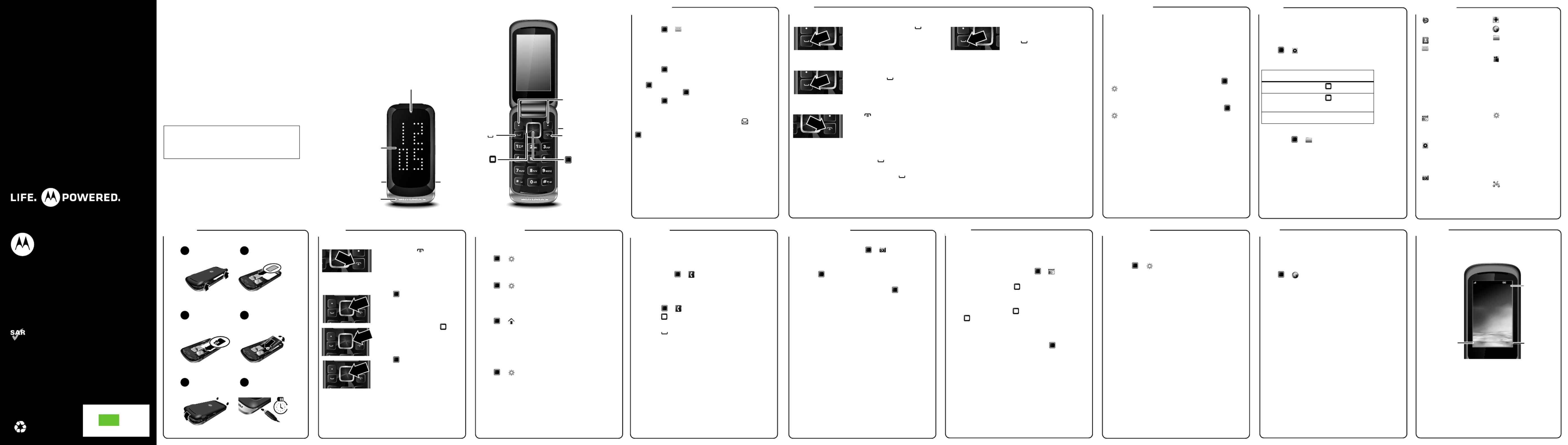
Web
Bluetooth™Radio
Photos & videos
Tips & tricks MusicCallsMessages Menu map
Display
Basics
Let's go Personalise
MOTOROLA GLEAM+
This product meets the applicable limit for exposure to radio
waves (known as SAR) of 2.0 W/kg (ICNIRP). The limits and
guidelines include a substantial safety margin designed to
assure the safety of all persons, regardless of age and health.
The highest SAR values measured for this device are listed in
the regulatory information packaged with your product.
Note: When using the product while worn on your body, either
use an approved accessory such as a holster or maintain a
distance of 2.5 cm (1 inch) from the body to ensure compliance
with SAR requirements. Note that the product may be
transmitting even if you are not making a phone call.
68016630006
Welcome Your phone
Contacts
welc o me
Whether you're a talker, a texter or just love surfing the
web, the MOTOROLA GLEAM+ does it all. Listening to
music or taking photos and videos on the move, is just a
key press away.
We've crammed all the main features of your phone into
this handy guide—you can even take the guide with you.
If you'd like even more information about how to
use your new MOTOROLA GLEAM+, visit
www.motorola.com/support
.
So, let's go.
Note: Your phone may not appear exactly as the images
in this guide. However, all key locations, sequences and
functions are the same.
Caution: Before assembling, charging or using your
phone for the first time, please read the important
safety, regulatory and legal information provided
with your product.
your phone
Power/End key
Turn on/off & end calls.
Centre key
M n USB i i connector
Charge & transfer files.
Camera
Take photos & videos.
N v ga i a it on key
Perfor functionm
shown above the key.
Soft keys
Enter number
& press to call.
3.5 mm hea acdset j k
Listen to usic or call m
hands-free.
Chargi i icang nd tor
Press to select.
C ll key a
Scroll up, down,
left or right.
Volume keys
Flip LED d s l y i p a
messa ge s
Send an SMS or MMS
1Press > Messaging > Writemessage.
2Enter your message.
Tip: Press Options > Input method to switch text
entry modes. Press # to switch capitalisation
modes. Press * to enter a space.
3Press .
4Select Enter recipient, enter a number and press
, or select Add from Phonebook and scroll to a
contact. Press to select a contact.
5Press .
Read messages
When you receive a message you will see
Newmessage 1 unread on your screen. Press View >
to open the message.
ca lls
Make calls
Enter a number and press .
Answer calls
When your phone rings or
vibrates, press .
End a call
Press .
Redial number
1From the home screen, press to see a list of
Allcalls.
2Scroll to the entry you want and press .
Emergency calls
To call an emergency number,
enter the emergency number and
press .
Note: Your service provider programs one or more
emergency phone numbers that you can call under any
circumstances, even when your phone is locked.
Emergency numbers vary by country. Your pre-
programmed emergency number(s) may not work in all
locations and sometimes an emergency call cannot be
placed due to network, environmental or interference
issues.
t ip s & t ri cks
Ringtone
To quickly change your ringtone, press and hold # from
the home screen.
Voicemail
Press and hold 1. If your voicemail number is preset,
you will connect.
Backlight time
To set how long your backlight stays on, press
> Settings > Phone settings > LCD backlight.
Flip LED display
To change the flip LED display animation, press
> Settings > Flip LED Standby animation.
mus i c
To use the music player, insert a microSD memory card
(optional). The music player supports MP3, MIDI and
AMR music formats.
Play music
Press > Media player
Controls
Tip: To view music stored on your microSD memory
card, press > File manager > Memory card. To
transfer music to/from your memory card, plug your USB
cable into your phone & computer, then drag & drop files.
function
play/pause Press up down/ .
next/previous
song
Press right or left.
volume Press the volume keys.
me n u map
Call centre
• Call history
• Call settings
Phonebook
Messag gin
• Write message
• Inbox
• Drafts
• Outbox
• Sent messages
• Delete messages
• Email
• Broadcast message
• Templates
• Message settings
Multimedia
• Image viewer
• Sound recorder
• FM radio
Media player
• Now playing
• All songs
• All videos
• Music playlists
Camera
This is a standard home screen
layout. Your phone's home screen
may be a little different.
Fun & games
Browser
File manager
• Phone
• Memory card
Tools
• SIM toolkit
• Alarm
• World clock
• Calendar
• Calculator
• Tasks
• Currency converter
• Stopwatch
Settings
• Flip LED standby
animation
• Phone settings
• Network settings
• Security settings
• Connectivity
• Factory data reset
• Licence manager
• User profiles
• Shortcuts
Social networks
let's go
4
H
12
3 4
56
Cover off. SIM in.
microSD in. Battery in.
Cover on. Charge up.
bas ic s
Turn it on & off
Press and hold for a few
seconds to turn the phone on/off.
Menu navigation
Press to open the main menu.
Tip: You can also press Menu
(right soft key).
Press the navigation key up,
down, right or left to highlight a
menu option.
Press to select the highlighted
option.
per so n al is e
Set your wallpaper
Change the wallpaper to one that makes you smile.
Press > Settings > Phone settings > Display >
Wallpaper.
Set time & date
Press > Settings > Phone settings > Time and
date.
Set ringtone & volume
Play it loud or keep it quiet, you choose.
Press > Profiles.
Choose a profile. Press Options > Customize to edit a
profile.
Set auto power
Choose when to receive calls and messages—really
useful stuff:
Press > Settings > Phone settings > Schedule
power off.
co nt act s
Save contacts
1Enter the number on the home screen and press
Options > Save to Phonebook.
2Enter the contact details and press Yes to save.
Tip: Press > Phonebook > Options >
Phonebook settings > Preferredstorage to
choose where to save your contacts (SIM or Phone).
Call contacts
1Press > Phonebook.
2Press up or down, to scroll through the list to
highlight the contact's number.
3Press .
phot os & vid eos
Take photos & videos
1To use the camera press > Camera. Press
Options > Video recorder to switch to video.
Tip: You can also press Camera (left soft key).
2Press to take your photo or to start/stop the
video. Then:
•To send your photo by MMS, press .
•To delete the photo, press Options > Delete.
•To return to the viewfinder, press Continue.
Tip: To set where your photos are stored press Options
> Photo album > > Options > > Photos Options
Storage > Phone or Memory card.
To transfer photos or videos to/from your memory card,
plug your USB cable into your phone & computer, select
Mass storage and then drag & drop files.
radio
Listen to the radio
1Plug a headset into your phone.
Note: The FM radio only works when the headset is
plugged in.
2From the home screen, press > Multimedia
> FM Radio.
To tune in a station, press left or or press right
Options > auto search.
To adjust the volume, press the volume keys.
To record the radio, press up and to turn off the radio,
press down.
Store favourite stations
When listening to a station, press Options > Channel
list. Select a channel number and press to store it.
Press Options > Channel list to see your stored
stations. Press keys 1 to 30 to select a stored
station.
Bluet o oth
Connect new devices
1Make sure the device you are pairing with is in
discoverable mode.
2Press > Settings > Connectivity >
Bluetooth > Search audio device.
3Your phone lists the devices it finds within range.
Press a device name to connect with it.
4If necessary, press Yes, OK or enter the device
passkey (such as 0000) to connect to the device.
To automatically reconnect your phone with a paired
device, simply turn the device on.
To automatically disconnect your phone from a paired
device, simply turn the device off.
To send a media file or contact, open the item that you
want to transfer, then press Options > > Send Via
Bluetooth.
we b
Surf the web
Note: If you can't connect, contact your service provider.
Use your phone's browser to surf your favourite
websites.
Press > Browser > OK.
•To go to a webpage, press Edit and enter a web
address.
•To open a bookmark, press Menu > Bookmarks.
•To get help, press Menu > Help.
di spl ay
The home screen shows when you turn on the phone.
Status indicators can appear across the top of the home
screen:
Note: Your phone's home screen may be different from
the one shown.
1:25
Menu
Menu
Menu
Menu
Menu
Camera
Camera
Camera
Camera
Camera
Status
Indicators
Right soft
key
Left soft key
MenuCamera
Carrier name
Carrier name
Carrier name
Carrier name
Carrier name
Carrier name
1:25
1:25
1:25
1:25
1:25
AM
AM
AM
AM
AM
1:25 AM
2011/02/04 Friday
2011/02/04 Friday
2011/02/04 Friday
2011/02/04 Friday
2011/02/04 Friday
2011/02/04 Friday
ang
MP/47/11
Produkt Specifikationer
| Mærke: | Motorola |
| Kategori: | Mobiltelefon |
| Model: | Gleam plus |
Har du brug for hjælp?
Hvis du har brug for hjælp til Motorola Gleam plus stil et spørgsmål nedenfor, og andre brugere vil svare dig
Mobiltelefon Motorola Manualer

13 September 2024

27 August 2024

25 August 2024

25 August 2024

25 August 2024

15 August 2024

15 August 2024

15 August 2024

15 August 2024

15 August 2024
Mobiltelefon Manualer
- Mobiltelefon Acer
- Mobiltelefon Amplicomms
- Mobiltelefon Denver
- Mobiltelefon Sencor
- Mobiltelefon Sony
- Mobiltelefon Siemens
- Mobiltelefon Samsung
- Mobiltelefon Panasonic
- Mobiltelefon Sony Ericsson
- Mobiltelefon Philips
- Mobiltelefon LG
- Mobiltelefon AEG
- Mobiltelefon Doro
- Mobiltelefon AT&T
- Mobiltelefon Mitsubishi
- Mobiltelefon Apple
- Mobiltelefon Sharp
- Mobiltelefon Google
- Mobiltelefon HP
- Mobiltelefon Emporia
- Mobiltelefon Garmin
- Mobiltelefon Sanyo
- Mobiltelefon Asus
- Mobiltelefon Gigabyte
- Mobiltelefon Toshiba
- Mobiltelefon InFocus
- Mobiltelefon Lenovo
- Mobiltelefon OnePlus
- Mobiltelefon Thomson
- Mobiltelefon Hyundai
- Mobiltelefon Aiwa
- Mobiltelefon Nokia
- Mobiltelefon Casio
- Mobiltelefon Palm
- Mobiltelefon AKAI
- Mobiltelefon Hisense
- Mobiltelefon Fysic
- Mobiltelefon Blaupunkt
- Mobiltelefon Leica
- Mobiltelefon Razer
- Mobiltelefon Medion
- Mobiltelefon Huawei
- Mobiltelefon Telefunken
- Mobiltelefon BenQ
- Mobiltelefon Primo
- Mobiltelefon Alcatel
- Mobiltelefon Plum
- Mobiltelefon Olympia
- Mobiltelefon Xiaomi
- Mobiltelefon Viewsonic
- Mobiltelefon Dell
- Mobiltelefon CAT
- Mobiltelefon Oppo
- Mobiltelefon Polaroid
- Mobiltelefon Crosscall
- Mobiltelefon NGM
- Mobiltelefon NEC
- Mobiltelefon Kyocera
- Mobiltelefon Energy Sistem
- Mobiltelefon Bush
- Mobiltelefon Binatone
- Mobiltelefon Honor
- Mobiltelefon Bixolon
- Mobiltelefon Tiptel
- Mobiltelefon Sagem
- Mobiltelefon Lava
- Mobiltelefon Vivo
- Mobiltelefon Infinix
- Mobiltelefon Archos
- Mobiltelefon MaxCom
- Mobiltelefon Pantech
- Mobiltelefon SPC
- Mobiltelefon ZTE
- Mobiltelefon Switel
- Mobiltelefon Brondi
- Mobiltelefon HTC
- Mobiltelefon Lupilu
- Mobiltelefon BlackBerry
- Mobiltelefon Evolveo
- Mobiltelefon GPO
- Mobiltelefon BLU
- Mobiltelefon Oricom
- Mobiltelefon MyPhone
- Mobiltelefon Realme
- Mobiltelefon Micromax
- Mobiltelefon Cyrus
- Mobiltelefon I.safe Mobile
- Mobiltelefon Bea-fon
- Mobiltelefon Allview
- Mobiltelefon Amplicom
- Mobiltelefon Sonim
- Mobiltelefon Sunstech
- Mobiltelefon Swissvoice
- Mobiltelefon Profoon
- Mobiltelefon Hammer
- Mobiltelefon Mpman
- Mobiltelefon Logicom
- Mobiltelefon Beafon
- Mobiltelefon Teleline
- Mobiltelefon Benefon
- Mobiltelefon Doogee
- Mobiltelefon Syco
- Mobiltelefon GSmart
- Mobiltelefon Auro
- Mobiltelefon Oukitel
- Mobiltelefon NUU Mobile
- Mobiltelefon Orange
- Mobiltelefon Telme
- Mobiltelefon Hummer
- Mobiltelefon Modu
- Mobiltelefon Maxwest
Nyeste Mobiltelefon Manualer

2 April 2025

2 April 2025

2 April 2025

9 Marts 2025

20 Februar 2025

20 Februar 2025

20 Februar 2025

20 Februar 2025

20 Februar 2025

5 Februar 2025