Moxa MiiNePort E2 Manual
Moxa
Ikke kategoriseret
MiiNePort E2
Læs nedenfor 📖 manual på dansk for Moxa MiiNePort E2 (156 sider) i kategorien Ikke kategoriseret. Denne guide var nyttig for 4 personer og blev bedømt med 4.5 stjerner i gennemsnit af 2 brugere
Side 1/156

MiiNePort E2/E3 User’s Manual
Seventh Edition, February 5 201
www.moxa.com/product
© 2015 Moxa Inc. All rights reserved.
Reproduction without permission is prohibited.

MiiNePort E2/E3 User’s Manual
The software described in this manual is furnished under a license agreement and may be used only in accordance with
the terms of that agreement.
Copyright Notice
Copyright © 2015 Moxa Inc.
All rights reserved.
Reproduction without permission is prohibited.
Trademarks
The MOXA logo is a registered trademark of Moxa Inc.
All other trademarks or registered marks in this manual belong to their respective manufacturers.
Disclaimer
Information in this document is subject to change without notice and does not represent a commitment on the part of
Moxa.
Moxa provides this document as is, without warranty of any kind, either expressed or implied, including, but not limited
to, its particular purpose. Moxa reserves the right to make improvements and/or changes to this manual, or to the
products and/or the programs described in this manual, at any time.
Information provided in this manual is intended to be accurate and reliable. However, Moxa assumes no responsibility for
its use, or for any infringements on the rights of third parties that may result from its use.
This product might include unintentional technical or typographical errors. Changes are periodically made to the
information herein to correct such errors, and these changes are incorporated into new editions of the publication.
Technical Support Contact Information
www.moxa.com/support
Moxa Americas
Toll-free: 1-888-669-2872
Tel: - -528-6777 +1 714
Fax: - -528-6778+1 714
Moxa China (Shanghai office)
Toll-free: 800-820-5036
Tel: +86- -5258-9955 21
Fax: +86- -5258-550521
Moxa Europe
Tel: +49- -3 70 03 99-0 89
Fax: +49- -3 70 03 99-89 99
Moxa Asia-Pacific
Tel: +886-2-8919-1230
Fax: +886-2-8919-1231

Table of Contents
1. Introduction ...................................................................................................................................... 1-1
Overview ........................................................................................................................................... 1-2
Package Checklist ............................................................................................................................... 1-2
Product Features ................................................................................................................................ 1-3
Product Specifications ......................................................................................................................... 1-5
Module Dimensions ............................................................................................................................. 1-7
Panel Layout and Pin Assignments ........................................................................................................ 1-9
Evaluation Board Layout ............................................................................................................... 1-9
Pin Assignments ........................................................................................................................ 1-10
LED Indicators .................................................................................................................................. 1-13
2. Getting Started 2-1..................................................................................................................................
Wiring Precautions .............................................................................................................................. 2-2
Installing the MiiNePort module onto the MiiNePort Evaluation Board 2-2.........................................................
Selecting the Serial Interface ............................................................................................................... 2-3
Connecting the Power 2-3.........................................................................................................................
Connecting to the Network ................................................................................................................... 2-3
Connecting to a Serial Device ............................................................................................................... 2-4
Digital I/O Channel Settings ................................................................................................................. 2-4
Schematic Design Guide ...................................................................................................................... 2-4
3. Choosing the Proper Operation Mode ................................................................................................ 3-1
Overview ........................................................................................................................................... 3-2
Real COM Mode .................................................................................................................................. 3-2
TCP Server Mode ................................................................................................................................ 3-2
TCP Client Mode ................................................................................................................................. 3-3
RFC2217 Mode ................................................................................................................................... 3-4
UDP Mode .......................................................................................................................................... 3-4
Ethernet Modem Mode ......................................................................................................................... 3-5
MCSC Mode (MiiNePort E2 Only) ........................................................................................................... 3-5
4. Choosing the Configuration Tool ....................................................................................................... 4-1
Utility Console .................................................................................................................................... 4-2
Web Console ...................................................................................................................................... 4-2
Telnet Console 4-3...................................................................................................................................
SCM (Serial Command Mode) ............................................................................................................... 4-3
5. Initial IP Address Configuration ........................................................................................................ 5-1
Static vs. Dynamic IP Address .............................................................................................................. 5-2
Factory Default IP Address ................................................................................................................... 5-2
ARP 5-2...................................................................................................................................................
Telnet Console 5-3...................................................................................................................................
6. Utility Console and Driver Installation .............................................................................................. 6-1
NPort Search Utility ............................................................................................................................. 6-2
Installing NPort Search Utility ....................................................................................................... 6-2
NPort Search Utility Configuration . 6-3................................................................................................
NPort Windows Driver Manager ............................................................................................................ 6-4
Installing NPort Windows Driver Manager ....................................................................................... 6-4
Using NPort Windows Driver Manager ............................................................................................ 6-6
The Linux Real TTY Driver .................................................................................................................... 6-8
Mapping TTY Ports ....................................................................................................................... 6-8
Removing Mapped TTY Ports ......................................................................................................... 6-9
Removing Linux Driver Files .......................................................................................................... 6-9
The UNIX Fixed TTY Driver ................................................................................................................. 6-10
Installing the UNIX Driver 6-........................................................................................................... 10
Configuring the UNIX Driver ....................................................................................................... 6-10
7. Web Console Configuration ............................................................................................................... 7-1
Opening Your Brower .......................................................................................................................... 7-2
Web Console Fundamentals ................................................................................................................. 7-3
Basic Settings .................................................................................................................................... 7-3
Network Settings ......................................................................................................................... 7-3
What is IPv6? 7-5.............................................................................................................................
Serial Port Settings ...................................................................................................................... 7-6
Operation Modes ......................................................................................................................... 7-8
Advanced Settings ............................................................................................................................ 7-27
Accessible IP List ....................................................................................................................... 7-27
SNMP Agent 7-.............................................................................................................................. 27
DIO Settings ............................................................................................................................. 7-28
Serial Command Mode (SCM) 7-..................................................................................................... 29
Miscellaneous ........................................................................................................................... 7-30
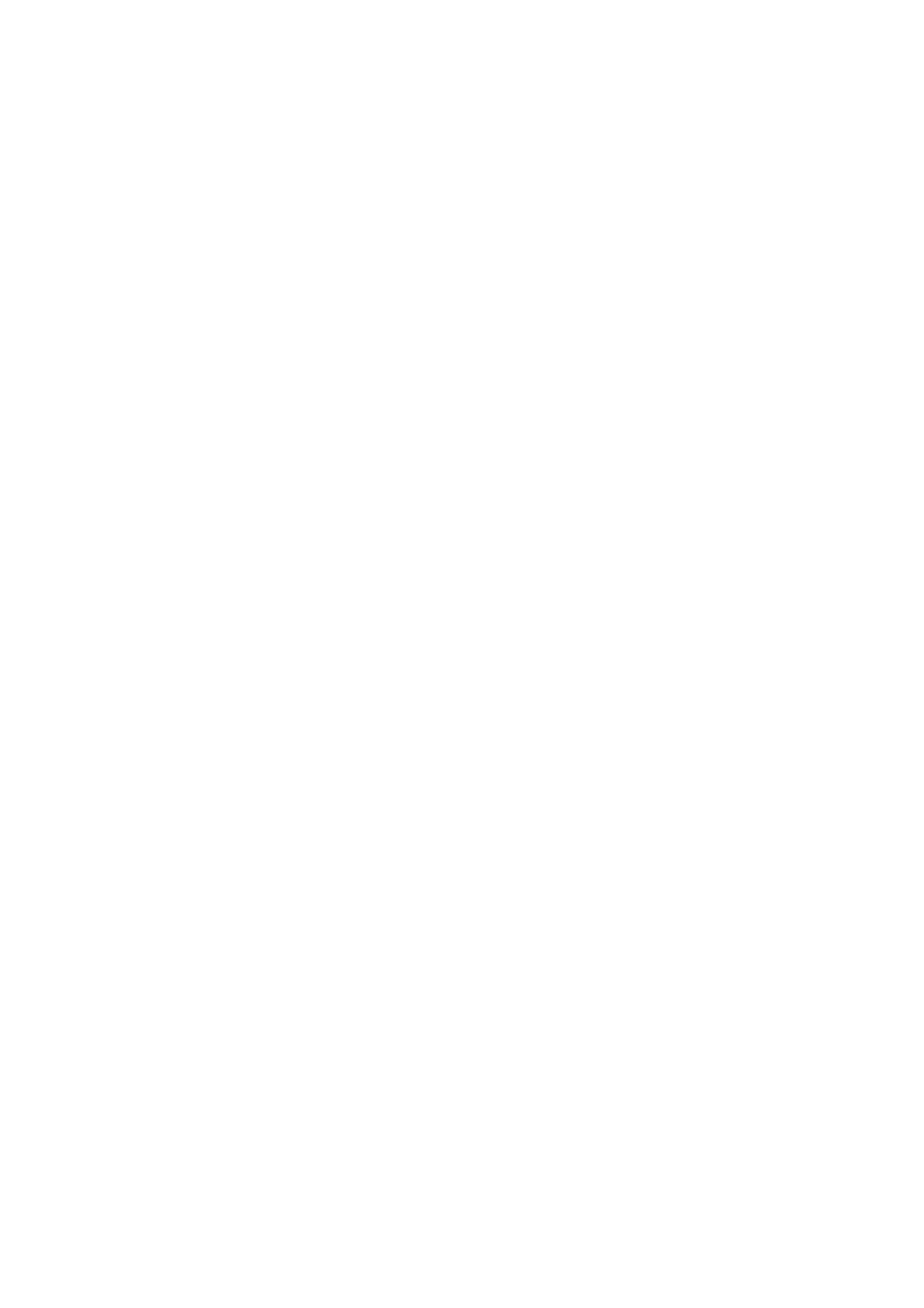
Maintenance 7-.................................................................................................................................... 31
Console Settings ....................................................................................................................... 7-31
Firmware Upgrade ..................................................................................................................... 7-31
Configuration Tools .................................................................................................................... 7-32
Change Password ...................................................................................................................... 7-33
8. NetEZ Technologies ........................................................................................................................... 8-1
EZPower ............................................................................................................................................ 8-2
SCM (Serial Command Mode) ............................................................................................................... 8-2
AutoCFG (Auto Configuration) .............................................................................................................. 8-3
MCSC (Multiple Channel Serial Communication) ...................................................................................... 8-4
Command Packets ....................................................................................................................... 8-6
SCM (Serial Command Mode) under MCSC ..................................................................................... 8-8
EZPage .............................................................................................................................................. 8-8
How to Clean up EZPage in MiiNePort ........................................................................................... 8-11
A. Introduction to SCM (Serial Command Mode) Command Set ............................................................. A-1
Command/Reply Format ...................................................................................................................... A-2
Command Code for Getting the Configuration ......................................................................................... A-3
Command Code for Setting the Configuration ....................................................................................... A-19
Command Code for Retrieving Running Configuration ............................................................................ A-34
Command Code for Viewing the Status ................................................................................................ A-51
Control Command Code ..................................................................................................................... A-52
B. Well Known Port Numbers ................................................................................................................ B-1
C. Auto IP Report Protocol .................................................................................................................... C-1
IP Address Report Structure ................................................................................................................. C-1
Example ............................................................................................................................................ C-2
D. DIO Commands ................................................................................................................................. D-1
Overview .......................................................................................................................................... D-2
C Code Example ................................................................................................................................ D-2
Read Single DIO ................................................................................................................................ D-2
Command . D-2................................................................................................................................
Response .................................................................................................................................. D-3
C Code Example ......................................................................................................................... D-3
Write Single DIO ................................................................................................................................ D-3
Command . D-3................................................................................................................................
Response .................................................................................................................................. D-4
C Code Example ......................................................................................................................... D-4
Read Multiple DIOs ............................................................................................................................ D-4
Command . D-4................................................................................................................................
Response .................................................................................................................................. D-5
C Code Example ......................................................................................................................... D-5
Write Multiple DIOs ............................................................................................................................ D-6
Command . D-6................................................................................................................................
Response .................................................................................................................................. D-6
C Code Example ......................................................................................................................... D-7
E. SNMP Agent with MIB II and RS-232 Like Groups ............................................................................. E-1
F. NECI Library ...................................................................................................................................... F-1

1
1. Introduction
The MiiNePort Series embedded device servers are compact drop-in modules that can be integrated with your
serial devices to enable connectivity to an Ethernet network. All MiiNePort Series modules come equipped with
built-in TCP/IP protocols and other easy- -use network enabling tools for fast integration, allowing you to to
provide network access to any electronic device that has a serial port.
The following topics are covered in this chapter:
Overview
Package Checklist
Product Features
Product Specifications
Module Dimensions
Panel Layout and Pin Assignments
Evaluation Board Layout
Pin Assignments
LED Indicators

MiiNePort E2/E3 Introduction
1-2
Overview
Moxa’s MiiNePort E2/E3 embedded device servers are designed for manufacturers who want to add
sophisticated network connectivity to their serial devices, but with minimal integration effort. The MiiNePort
E2/E3 is empowered by the MiiNe, Moxa’s second generation SoC, which supports 10/100 Mbps Ethernet and
up to 921.6 Kbps serial baudrate. The MiiNePort E2/E3 comes with a versatile selection of ready- -use to
operation modes, and requires only a small amount of power. By using Moxa’s innovative NetEZ technology,
the MiiNePort E2/E3 can be used to convert any device that has a standard serial interface to an Ethernet
enabled device in no time. In addition, compared with other products of this type, the MiiNePort E2/E3 has a
very compact size, making it easy to fit the MiiNePort E2/E3 into virtually any existing serial device.
Package Checklist
MiiNePort E2 Module Package (one of the following)
• MiiNePort E2: 0 to 55°C operating temp., 50 bps to 230.4 Kbps baudrate
• MiiNePort E2-H: 0 to 55°C operating temp., 50 bps to 921.6 Kbps baudrate
• MiiNePort E2-T: -40 to 85°C operating temp., 50 bps to 230.4 Kbps baudrate
• MiiNePort E2-H-T: -40 to 85°C operating temp., 50 bps to 921.6 Kbps baudrate
MiiNePort E2 Starter Kit Package
• MiiNePort E2 module (MiiNePort E2 or MiiNePort E2-H only)
• MiiNePort E2 evaluation board
• Universal power adaptor
• 2 power cords
• Null modem serial cable
• Cross-over Ethernet cable
• Document and Software CD
• Quick Installation Guide
• Warranty Card
MiiNePort E3 Module Package (one of the following)
• MiiNePort E3: 0 to 55°C operating temp., 50 bps to 230.4 Kbps baudrate
• MiiNePort E3-H: 0 to 55°C operating temp., 50 bps to 921.6 Kbps baudrate
• MiiNePort E3-T: -40 to 85°C operating temp., 50 bps to 230.4 Kbps baudrate
• MiiNePort E3-H-T: -40 to 85°C operating temp., 50 bps to 921.6 Kbps baudrate
MiiNePort E3 Starter Kit Package
• MiiNePort E3 module (MiiNePort E3 or MiiNePort E3-H only)
• MiiNePort E3 evaluation board
• Universal power adaptor
• 2 power cords
• Null modem serial cable
• Cross-over Ethernet cable
• 2 flat cables
• 1 screw and spacer pack
• Document and Software CD
• Quick Installation Guide
• Warranty Card
NOTE: Please notify your sales representative if any of the above items is missing or damaged.

MiiNePort E2/E3 Introduction
1-4
EZPage: Need a module that allows direct communication with the attached serial device? Use the MiiNePort
E2/E3’s EZPage with Java Applet to create a visual webpage for configuring and communicating with the
attached serial device.
AutoCFG (Auto Configuration) saves time and effort when setting up the MiiNePort E2/E3 one by one during
the device production process.

MiiNePort E2/E3 Introduction
1-5
MCSC (Multiple Channel Serial Communication) provides dual connections and dual channels so your
device can act as a server and client at the same time.
Product Specifications
Form Factor
Type:
MiiNePort E2: Drop-in module
MiiNePort E3: Pin header
Dimensions:
MiiNePort E2: 29 x 17 x 12.6 mm (1.14 x 0.67 x 0.50 in)
MiiNePort E3: 35 x 52.5 x 18 mm (1.37 x 2.07 x 0.71 in)
Weight:
MiiNePort E2: 5 g
MiiNePort E3: 12 g
System Information
CPU: -bit ARM Core32
RAM: 4 MB built in
Flash: 2 MB built in
Ethernet Interface
Number of Ports: 1
Speed: 10/100 Mbps, auto MDI/MDIX
Serial Interface
Number of Ports: 1
Transmission Format: Standard TTL
Serial Communication Parameters
Data Bits: 5, 6, 7, 8
Stop Bits: 1, 1.5, 2
Parity: None, Even, Odd, Space, Mark
Flow Control: RTS/CTS, DTR/DSR, XON/XOFF
Baudrate:
MiiNePort E2/E3: 50 bps to 230.4 Kbps (suports non-standard baudrates)
MiiNePort E2-H/E3-H: 50 bps to 921.6 Kbps (supports non-standard baudrates)

MiiNePort E2/E3 Introduction
1-6
Serial Signals
TTL: TxD, RxD, RTS, CTS, DTR, DSR, DCD, RST (reset circuit), GND
Digital I/O Pins
GPIO: 4 programmable I/O pins
Software
Network Protocols: ICMP, ARP, IP, TCP, UDP, DHCP, HTTP, SNMP V1, SMTP, TFTP, Auto IP, Telnet, BOOTP
Configuration Options: Web Console, Serial Console (Serial Command Mode), Telnet Console, Windows
Utility
Windows Real COM Drivers: Windows 95/98/ME/NT/2000, Windows XP/2003/Vista/2008/7/8/8.1 x86/x64,
Embedded CE 5.0/6.0, XP Embedded
Fixed TTY Drivers: SCO Unix, SCO OpenServer, UnixWare 7, SVR 4.2, QNX 4.25, QNX 6, Solaris 10, FreeBSD,
AIX 5.x
Linux Real TTY Drivers: Linux kernel 2.4.x, 2.6.x, 3.x
Operation Modes: Real COM, TCP Server, TCP Client, UDP, Ethernet Modem, RFC2217, MCSC (MiiNePort E2
only)
Environmental Limits
Operating Temperature:
Standard Models: 0 to 55°C (32 to 131°F)
Wide Temp. Models: -40 to 85°C (-40 to 185°F)
Operating Humidity: 5 to 95% RH
Storage Temperature: -40 to 85°C (-40 to 185°F)
Power Requirements
Input Voltage: 3.3 or 5 VDC (± 5%)
Power Consumption:
MiiNePort E2: 140 mA @ 3.3 VDC max., 92 mA @ 5 VDC input max.
MiiNePort E3: 157 mA @ 3.3 VDC max., 119 mA @ 5 VDC input max.
Regulatory Approvals
FCC: Part 15 Class B
EMS: EN55022, EN55024, EN61000-3-2, EN61000-3-3, IEC61000-4-2, IEC61000-4-3,IEC61000-4-4,
IEC61000-4-5, IEC61000-4-6, IEC61000-4-8, IEC61000-4-11
Shock: 500 g’s for non-operational shock
Vibration: 20 g’s for non-operational vibration
Warranty
Warranty Period: 5 years
Details: See www.moxa.com/warranty

MiiNePort E2/E3 Introduction
1-7
Module Dimensions
MiiNePort E2
units: mm (in)

MiiNePort E2/E3 Introduction
1-8
MiiNePort E3
units: mm (in)

MiiNePort E2/E3 Introduction
1-9
Panel Layout and Pin Assignments
Evaluation Board Layout
MiiNePort E2
1
Ethernet RJ45 Connector
2
MiiNePort E2 Module Location
3
Serial Interface Jumper
4
Power Switch
5
Power Jack
6
Power & Ready LED
7
DB9 Male Connector
8
Serial Port Status LED
9
Digital IO Terminal Block
10
Digital Output LED
11
Digital Input/Output Mode
12
Digital Input Switch
13
Circuit Pad
MiiNePort E3
1
PoE Pin
2
MiiNePort E3 Module Location
3
Serial Interface Jumper
4
Power Switch
5
Power Jack
6
Power & Ready LED
7
DB9 Male Connector
8
Serial Port Status LED
9
Digital IO Terminal Block
10
Digital Output LED
11
Digital Input/Output Mode
12
Digital Input Switch
13
Circuit Pad

MiiNePort E2/E3 Introduction
1-10
Pin Assignments
MiiNePort E2 Module Pin Assignment
Bottom Panel of the MiiNePort E2 Module
JP1
Pin
Signal Name
Function
1
Ethernet Tx+
Ethernet Transmit Data+
2
Ethernet Tx-
Ethernet Transmit Data-
3
Ethernet Rx+
Ethernet Receive Data+
4
Ethernet Rx-
Ethernet Receive Data-
JP2
Pin
Signal Name
Function
1
100M LED
Ethernet 100M LED
2
10M LED
Ethernet 10M LED
3
LRXD
Receive Serial Data
4
LTXD
Transmit Serial Data
5
LDCD
Data Carrier Detect
6
RS485_EN
RS-485 Enable
7
LRTS
Request To Send
8
LDTR
Data Terminal Ready
9
LDSR
Data Set Ready
10
LCTS
Clear To Send
JP3
Pin
Signal Name
Function
1
DIO0
Programmable Input/Output
2
DIO2
Programmable Input/Output
3
DIO3
Programmable Input/Output
4
DIO1
Programmable Input/Output
5
Reserved
N/A
6
Reserved
N/A
7
SW Reset
Reset To Factory Default
8
GND
Circuit Ground
9
Ready LED
System is Ready LED
10
VCC
Power Supply

MiiNePort E2/E3 Introduction
1-11
MiiNePort E3 Module Pin Assignment
Ethernet Pins (JP2)
Pin
Signal Name
Function
1
Reserve
N/A
2
Reserve
N/A
3
Reserve
N/A
4
Reserve
N/A
5
PoE signal pair 1
PoE power from Tx signal
6
PoE spare pair 1
PoE power from RJ45 4, 5 pin
7
PoE signal pair 2
PoE power from Rx signal
8
PoE spare pair 2
PoE power from RJ45 7, 8 pin
Serial Pins and Power Pins (JP4)
Pin
Signal Name
Function
1
Serial Rx
Receive Serial Data
2
Ready LED
System to Ready LED
3
Serial Tx
Transmit Serial Data
4
GPIO
Programmable I/O
5
DCD
Receive Line Signal Detector
6
GPIO
Programmable I/O
7
RS485_EN0
RS-485 Enabled
8
GPIO
Programmable I/O
9
RTS
Request to Send
10
GPIO
Programmable I/O
11
DTR
Data Terminal Ready
12
Reserve
N/A
13
DSR
Data Set Ready
14
Reserve
N/A
15
CTS
Clear to Send
16
SW_Reset
Reset to Factory Default
17
Reserve
N/A
18
Reserve
N/A
19
GND
Circuit Ground
20
VCC
Power Supply

MiiNePort E2/E3 Introduction
1-12
Evaluation Board Ethernet Port Pin Assignment
RJ45
Pin
Signal
1
Tx+
2
Tx-
3
Rx+
6
Rx-
Evaluation Board Serial Port Pin Assignment
DB9 Male
Pin
RS-232
RS-485- 2W
1
DCD
–
2
RxD
–
3
TxD
D+
4
DTR
D-
5
GND
GND
6
DSR
–
7
RTS
–
8
CTS
–
9
–
–

MiiNePort E2/E3 Introduction
1-13
LED Indicators
MiiNePort Evaluation Board
LED Name
Color
Description
Power
Off
1. Power is off
2. Power error condition exists
3. System error
Green, Steady On
Indicates that the power is on.
Ready
Green Blinking every 1 ,
sec.
1. The device server has been located by NPort search utility’s
location function.
2. Auto Config complete.
Green Blinking every ,
0.5 sec.
Indicates a LAN IP conflict, or DHCP or BOOTP server did not
respond properly.
TXD / LED D3
Red
Indicates that TXD has a signal.
RXD / LED D4
Red
Indicates that RXD has a signal.
DTR / LED D5
Red
Indicates that DTR has a signal.
CTS / LED D6
Red
Indicates that CTS has a signal.
DSR / LED D7
Red
Indicates that DSR has a signal.
DCD / LED D8
Red
Indicates that DCD has a signal.
RTS / LED D9
Red
Indicates that RTS has a signal.
DO0 / LED D10
Red
Indicates that DO0 is in “low” (0) status.
DO1 / LED D11
Red
Indicates that DO1 is in “low” (0) status.
DO2 / LED D12
Red
Indicates that DO2 is in “low” (0) status.
DO3 / LED D13
Red
Indicates that DO3 is in “low” (0) status.

2
2. Getting Started
This chapter includes information about how to install MiiNePort Series modules for development and testing.
The following topics are covered in this chapter:
Wiring Precautions
Installing the MiiNePort module onto the MiiNePort Evaluation Board
Selecting the Serial Interface
Connecting the Power
Connecting to the Network
Connecting to a Serial Device
Digital I/O Channel Settings
Schematic Design Guide

MiiNePort E2/E3 Getting Started
2-2
Wiring Precautions
This section describes some important safety precautions that you should pay attention to before proceeding
with any installation.
ATTENTION
Be sure to disconnect the power cord before installing or wiring the evaluation board.
ATTENTION
Determine the maximum possible current in each power wire and common wire. Observe all electrical codes
dictating the maximum current allowable for each wire size. If the current goes above the maximum ratings,
the wiring could overheat, causing serious damage to your equipment.
ATTENTION
Take care when handling the evaluation board. When plugged in, the evaluation board’s internal components
generate heat, and consequently the board may feel hot to the touch.
You should also pay attention to the following:
• Do not run signal or communication wiring and power wiring in the same wire conduit. To avoid interference,
wires with different signal characteristics should be routed separately. Separate paths should be used to
route wiring for power and devices. You can use the type of signal transmitted through a wire to determine
which wires should be kept separate. The rule of thumb is that wires sharing similar electrical
characteristics may be bundled together.
• Keep input wiring and output wiring separate.
• If power wiring and device wiring paths must cross paths, make sure the wires are perpendicular at the
intersection point.
• All wiring should be clearly labeled.
Installing the MiiNePort module onto the
MiiNePort Evaluation Board
Before using the MiiNePort evaluation board with the
module, be sure to disconnect the power supply, network,
and serial device. A profile of the MiiNePort is shown in the
center of the evaluation board near the top. The profile
indicates where you should install the module onto the
evaluation board (refer to the figure at the right). When
attaching the module to the evaluation board, make sure
the module is securely installed on the evaluation board.
After the module is installed, connect the power supply,
network, and serial device to the evaluation board.
MiiNePort E2

MiiNePort E2/E3 Getting Started
2-3
Selecting the Serial Interface
The MiiNePort module uses a standard TTL serial signal input. However, to make evaluation more convenient,
the evaluation board has built-in RS-232 and RS-485 interfaces. Use a 6-pin jumper to select which serial
interface is active.
• RS-232: short the 6-pin jumper to JP13
• RS-485: short the 6-pin jumper to JP14
Connecting the Power
Connect the 12-48 VDC power line with the evaluation board’s power jack. If the power is properly supplied, the
power LED on the evaluation board (D14) will show a solid green color until the system is ready. When the
system is ready, the ready LED on the module will show a solid green color.
Connecting to the Network
To connect to the network for testing and development purposes, plug the Ethernet cable into the RJ45 jack on
the evaluation board. If the cable is properly connected, the LED will indicate a valid connection to the Ethernet
as follows:
LED
Color
Meaning
Left
Amber
10BASE-T Link Activity
(does not blink when not transmitting; blinks when transmitting)
Right
Green
100BASE-TX Link Activity
(does not blink when not transmitting; blinks when transmitting)
When using a private IP address (192.168.xxx.xxx), be sure the netmask and IP address are configured to
allow hosts on the private network to access the module. Note that by default, the module is configured to use
a private IP address.

MiiNePort E2/E3 Getting Started
2-4
Connecting to a Serial Device
To connect to a serial device for testing and development purposes, the module should be installed on the
evaluation board. Be sure to select the serial interface you would like to use before you connect the evaluation
board to the serial device. (Refer to the Selecting the Serial Interface section above when you are using
jumper blocks to select the serial interface on the evaluation board.) The module’s serial signals are routed to
and from the RS-232 or RS-485 COM port on the evaluation board. Use a serial data cable to connect the serial
device to the COM port on the evaluation board.
Digital I/O Channel Settings
Each module has 4 digital I/O (DIO) channels. (Refer to the Pin Assignment section in Chapter 1 for the
module’s configurable DIO pin descriptions. Refer to the Evaluation Board Layout section in Chapter 1 to
select corresponding settings on the evaluation board.) All 4 DIO channels can be configured by software. A DI
channel is a channel that operates in digital input mode; a DO channel is a channel that operates in digital
output mode. You can use the evaluation board’s Digital Output LEDs and Digital Input DIP switches as the
digital input and output devices, or you can connect digital input/output devices to the DIO Terminal Block.
ATTENTION
When using a digital input device connected to the DIO Terminal Block, the corresponding Digital Input DIP
switch must be set to “OFF” or “High”. Setting the DIP switch to “ON” or “Low” will interfere with the signal
from your digital input device.
For channels in digital output mode, the “Low” versus “High” setting is controlled from the web console. When
using a Digital Output LED as your output device, the LED will be on to indicate that the status is “Low” and the
LED will be off to indicate that the status is “High”.
Schematic Design Guide
For guidance and suggestions on integrating your device’s hardware with the MiiNePort, refer to the MiiNePort
Schematic Design Guide in the Document and Software CD.

3
3. Choosing the Proper Operation Mode
The MiiNePort modules support operation modes for COM mapping and TCP/IP. After choosing the proper
operation mode for your application, refer to subsequent chapters for configuration details.
The following topics are covered in this chapter:
Overview
Real COM Mode
TCP Server Mode
TCP Client Mode
RFC2217 Mode
UDP Mode
Ethernet Modem Mode
MCSC Mode

MiiNePort E2/E3 Choosing the Proper Operation Mode
3-2
Overview
The MiiNePort acts as a bridge for connecting serial devices to Ethernet networks. After choosing the best
operation mode for your application, you can use your computer to access, manage, and configure your serial
devices from anywhere in the world over the Internet.
Traditional SCADA and data collection systems rely on serial ports (RS-232/422/485) to collect data from
various kinds of instruments. Since MiiNePort modules convert between serial and Ethernet signals, you will be
able to access your SCADA and data collection system from hosts connected to a standard TCP/IP network,
regardless of whether the devices are used locally or at a remote site.
The MiiNePort modules support Real COM mode and six different socket modes TCP Server, TCP Client, —
Ethernet Modem, RFC2217, UDP, and MCSC. The main difference between the TCP and UDP protocols is that
TCP guarantees delivery of data by requiring the recipient to send an acknowledgement to the sender. UDP
does not require this kind of verification, and consequently UDP is faster than TCP. UDP also allows multicasting
of data to groups of IP addresses.
Real COM Mode
Real COM mode allows users to continue using software that was written for pure serial communications
applications. Each module comes equipped with COM drivers for Windows systems (95 and above). The
module’s serial port is mapped by the driver to an IP address and port number. The driver intercepts data sent
to the host’s COM port, packs it into a TCP/IP packet, and then redirects it through the host’s Ethernet card. At
the other end of the connection, the module accepts the Ethernet frame, unpacks the TCP/IP packet, and then
transparently sends the data to the attached serial device. In other words, a PC host can treat networked
devices as though the devices were connected directly to the PC.
TCP Server Mode
In TCP Server mode, the module is assigned a unique IP address and port number on the TCP/IP network. The
module waits passively to be contacted by the host computer, allowing the host computer to establish a
connection with and obtain data from the serial device. TCP Server mode supports up to 4 simultaneous
connections so that multiple hosts can collect data from the same serial device at the same time. Data —
transmission proceeds as follows:
1. The host connects to the module configured for TCP Server mode.

MiiNePort E2/E3 Choosing the Proper Operation Mode
3-3
2. Once the connection is established, data can be transmitted in both directions from the host to the module, —
and from the module to the host.
TCP Client Mode
In TCP Client mode, the module can actively establish a TCP connection to a pre-defined host computer when
serial data arrives. After the data has been transferred, the module can be automatically disconnected from the
host computer by using the “TCP alive check time” or “Inactivity time” settings. Refer to subsequent chapters
for details. Data transmission proceeds as follows:
1. The module actively establishes a connection based on the conditions set in the firmware. You may let the
module connect to a remote host on startup, or connect later when data from the serial device arrives.
2. Once the connection is established, data can be transmitted in both directions from the host to the module, —
and from the module to the host.

MiiNePort E2/E3 Choosing the Proper Operation Mode
3-4
RFC2217 Mode
RFC2217 is an industrial public protocol for sharing serial devices over TCP/IP Ethernet networks. RFC2217 is
similar to Moxa’s proprietary Real COM mode in that it allows users to continue using software that was written
for pure serial communications applications. Each module comes equipped with COM drivers for Windows
systems (95 and above). The module’s serial port is mapped by the driver to an IP address and port number.
The driver intercepts data sent to the host’s COM port, packs it into a TCP/IP packet, and then redirects it
through the host’s Ethernet card.
UDP Mode
UDP is similar to TCP but is faster and more efficient. Although data can be broadcast to or received from
multiple network hosts, UDP does not support data verification, and consequently is not suitable for
applications for which data integrity is critical. UDP would, however, be suitable for message display
applications.

4
4. Choosing the Configuration Tool
The MiiNePort supports several tools for configuring the module. In this chapter we briefly describe the options
available and appropriate situations for using those options.
The following topics are covered in this chapter:
Utility Console
Web Console
Telnet Console
SCM (Serial Command Mode)
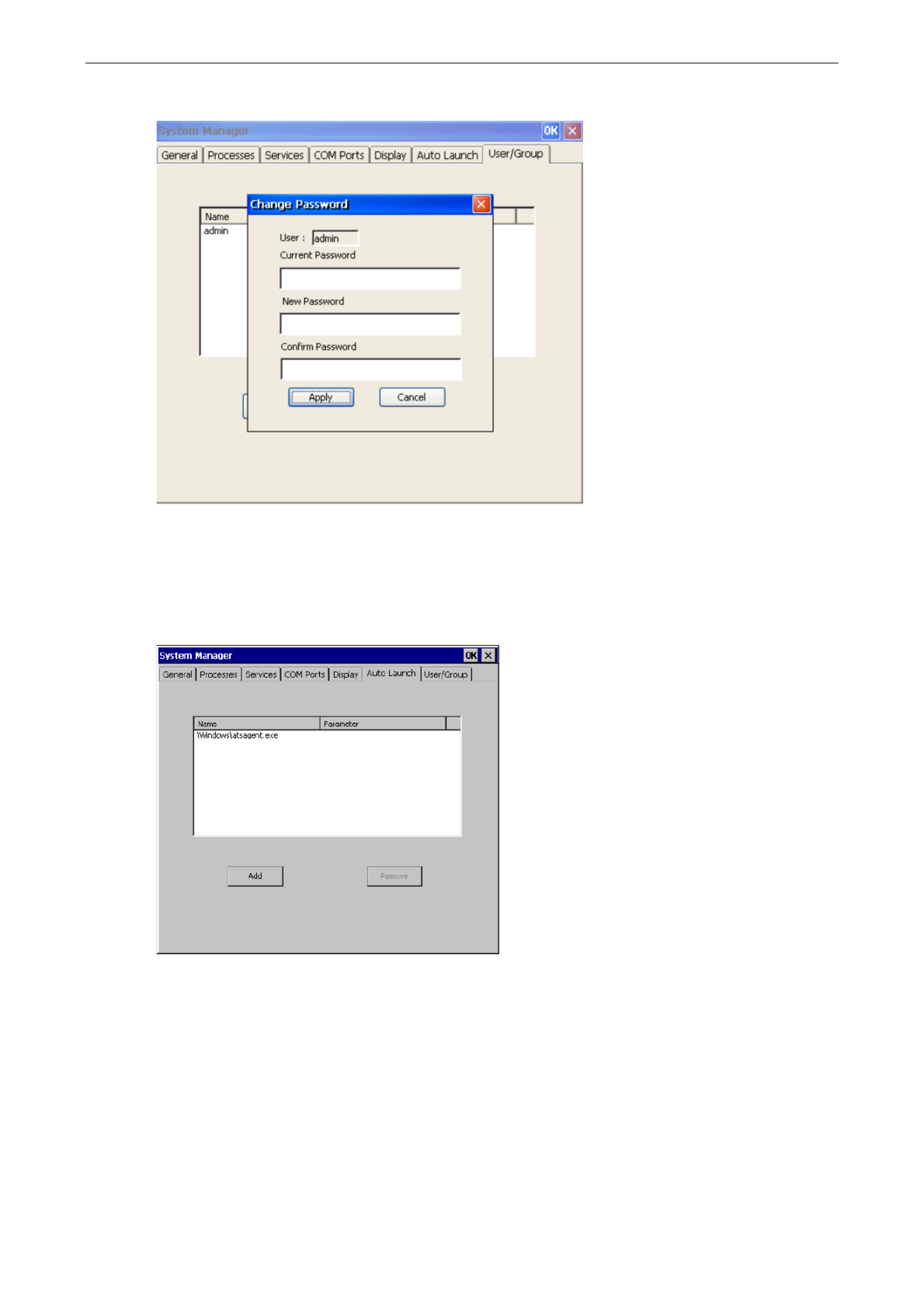
MiiNePort E2/E3 Choosing the Configuration Tool
4-2
Utility Console
NPort Search Utility
You can find NPort Search Utility on the CD-ROM that came with your product. NPort Search Utility is designed
for Windows and is mainly used to search for the MiiNePort modules and for assigning IP addresses. Refer to the
Web Console for additional configuration information.
NPort Windows Driver Manager
NPort Windows Driver Manager is intended for use with Real COM mode. The software manages the installation
of drivers that allow you to map unused COM ports on your PC to serial ports on the MiiNePort.
Refer to Chapter 6: Utility Console and Driver Installation for details on how to use NPort Search Utility
and NPort Windows Driver Manager.
Web Console
After locating a MiiNePort with NPort Search Utility, you may configure the MiiNePort using a standard web
browser. Refer to Chapter 7: Web Console Configuration for details on how to access and use the MiiNePort
web console.

MiiNePort E2/E3 Choosing the Configuration Tool
4-3
Telnet Console
Your MiiNePort can be configured over the network with Telnet, which requires that the module has a network
connection and an IP address. We briefly discuss Telnet console configuration in Chapter 5: Initial IP
Address Configuration. All Telnet console commands are introduced in Chapter 7: Web Console
Configuration.
SCM (Serial Command Mode)
The MiiNePort’s SCM (Serial Command Mode) allows the module’s parameters to be retrieved and configured
through the serial port. This is accomplished using specially parsed commands sent to the module through the
serial port.
SCM is often used when your device has already been used in a real application and a configuration change,
such as changing the device’s IP address with the device’s key pad, is required.
Refer to Chapter 7: Web Console Configuration for details on how to access and use the MiiNePort’s SCM.
Refer to Appendix A: Introduction to SCM (Serial Command Mode) for the SCM command set
instructions.

5
5. Initial IP Address Configuration
When setting up your MiiNePort module for the first time, the first thing you should do is configure the IP
address. This chapter introduces the methods that can be used to configure the module’s IP address. For more
details about network settings, refer to the Network Settings section in Chapter 7: Web Console
Configuration.
The following topics are covered in this chapter:
Static vs. Dynamic IP Address
Factory Default IP Address
ARP
Telnet Console

MiiNePort E2/E3 Initial IP Address Configuration
5-2
Static vs. Dynamic IP Address
You should first determine whether the module will be assigned a Static IP or Dynamic IP (either DHCP or
BOOTP application).
• If the module is used in a Static IP environment, you need to configure the IP address directly.
• If the module is used in a Dynamic IP environment, you need to configure the module to obtain an IP
address dynamically with DHCP, DHCP/BOOTP, BOOTP, or AUTOIP.
ATTENTION
Consult your network administrator on how to reserve a fixed IP address for the module in the MAC-IP
mapping table when using a DHCP Server or BOOTP Server. For most applications, you should assign a fixed
IP address to the module.
Factory Default IP Address
The MiiNePort module is configured with the following default private IP address:
192.168.127.254
IP addresses of the form 192.168.xxx.xxx are referred to as private IP addresses, since it is not possible to
directly access a device configured with a private IP address from a public network. For example, you would not
be able to ping such a device from an outside Internet connection. Applications that require sending data over
a public network, such as the Internet, require setting up the server with a valid public IP address, which can
be leased from a local ISP.
ARP
You can use the ARP (Address Resolution Protocol) command to set up the module’s IP address. The ARP
command tells your computer to associate the module’s MAC address with the intended IP address. You must
then use Telnet to access the module, at which point the module’s IP address will be reconfigured.
ATTENTION
In order to use ARP, both your computer and the module must be connected to the same LAN. You may also
use a cross-over Ethernet cable to connect the module directly to your computer’s Ethernet port. Your module
must be configured with the factory default IP address before executing the ARP command.
To configure the IP address using ARP, follow these instructions:
1. Obtain a valid IP address for the module from your network administrator.
2. Obtain the module’s MAC address from the label on the module.
3. Execute the arp -s command from your computer’s MS-DOS prompt by typing:
arp s <new IP address> 00- -–90 E8- - -tt tt tt
For example,
arp s 192.168.200.100 00- -–90 E8- -00 00 00-
In this example, 192.168.200.100 is the new IP address and 00- - - -90 E8 00 00-00 is the module’s MAC
address, as obtained in steps 1 and 2.
4. Execute a special Telnet command by typing:
telnet <new IP address> 6000
For example,
telnet 192.168.200.100 6000
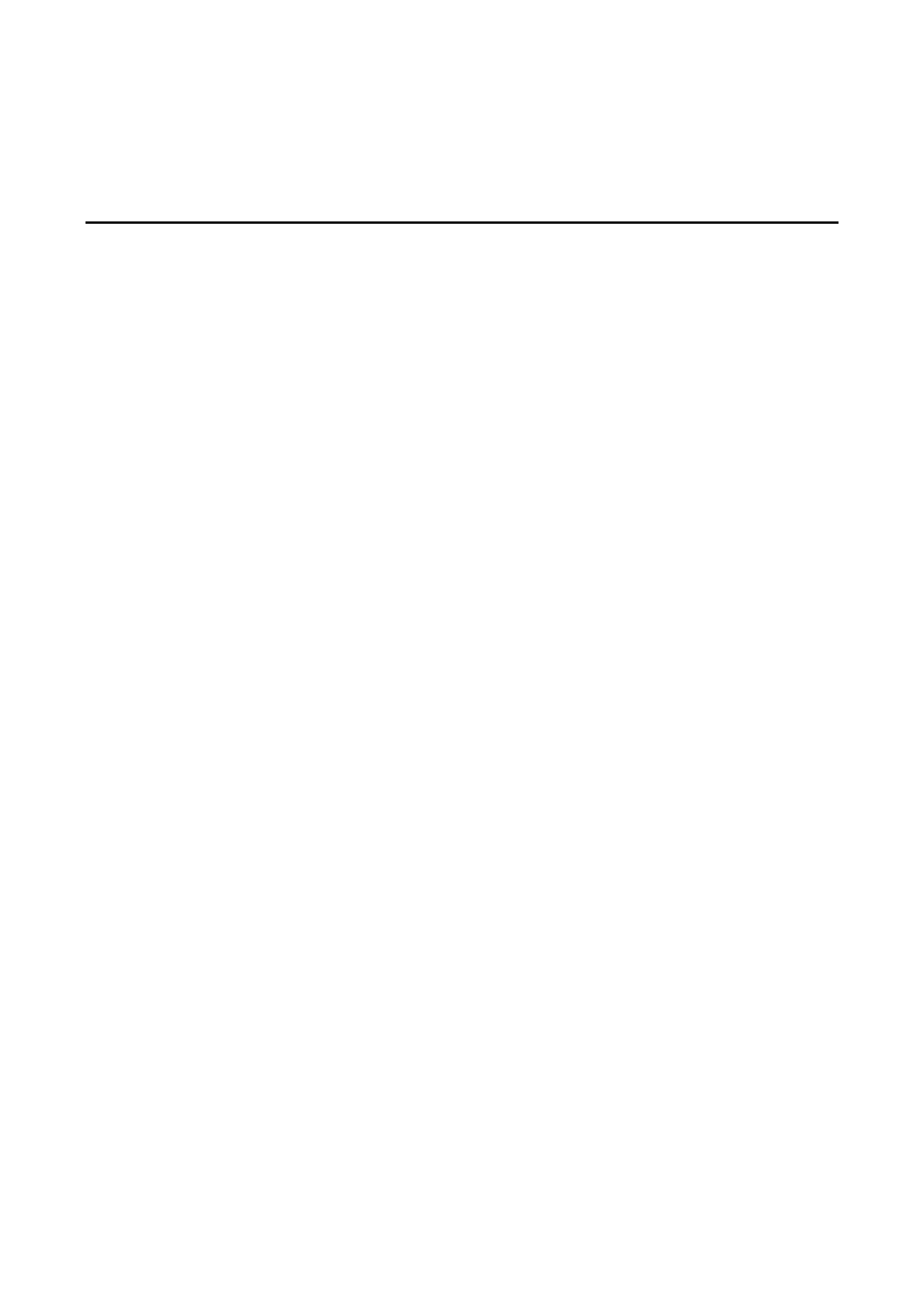
MiiNePort E2/E3 Initial IP Address Configuration
5-3
After issuing this command, a Connect failed message will appear. After the module reboots, its IP address will
be updated to the new address, and you can reconnect the module using the utility, web, or Telnet console to
verify that the update was successful.
Telnet Console
Depending on how your computer and network are configured, you may find it convenient to use network
access to set up your module’s IP address. This can be done using Telnet, which requires that the module has
a network connection and an IP address.
1. From the Windows desktop, click and then select . Start Run
2. Telnet to the module’s current IP address. If this is the first time configuring the module, you will telnet to
the default IP address by typing telnet 192.168.127.254 Open in the text box. Click to proceed. OK
3. Select Network settings by pressing and then press . 0 Enter

MiiNePort E2/E3 Initial IP Address Configuration
5-4
4. Select IP address by pressing and then press . 1 Enter
5. Use the Backspace key to erase the current IP address. Type in the new IP address and then press Enter.
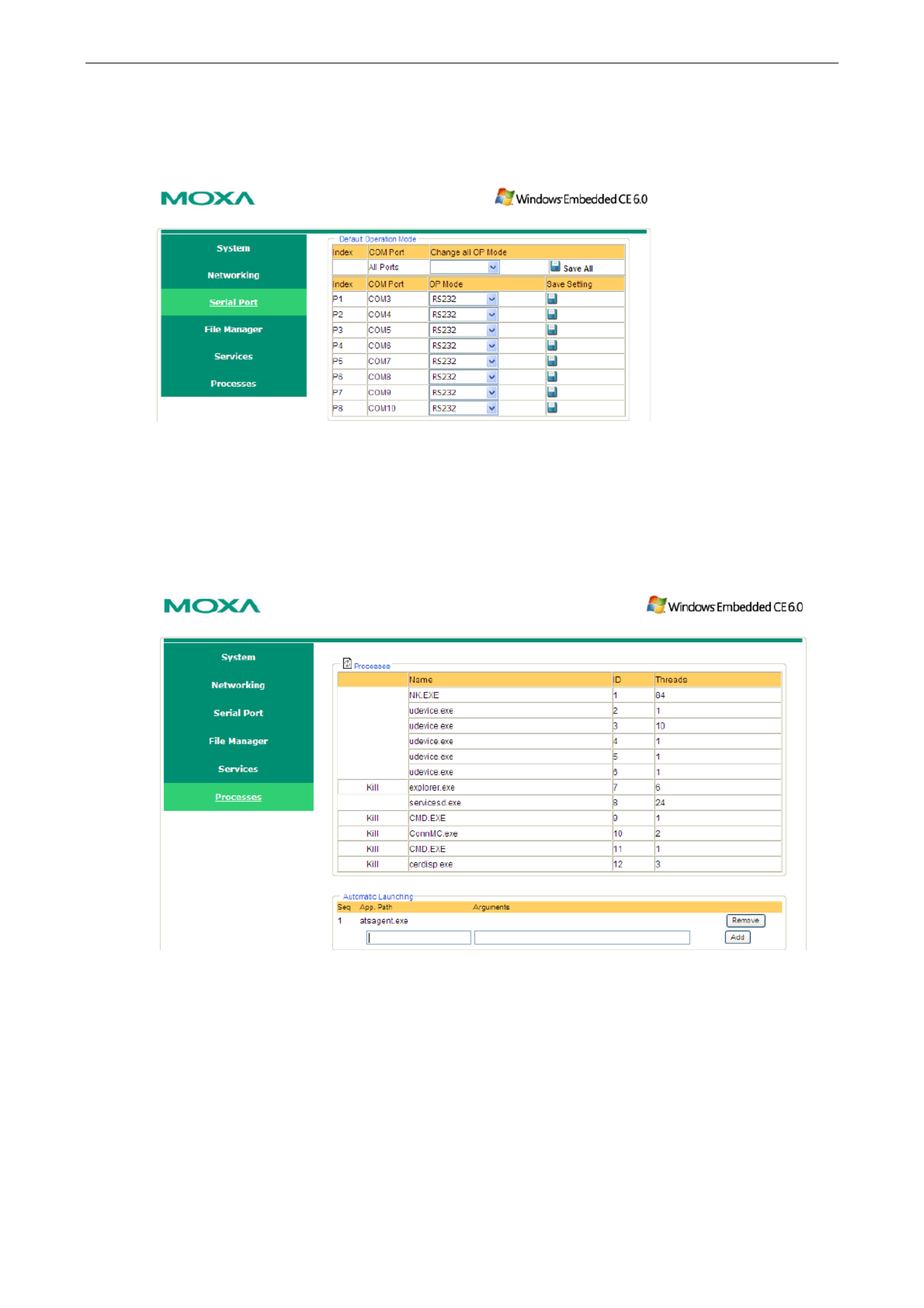
MiiNePort E2/E3 Initial IP Address Configuration
5-5
6. Press any key to continue.
7. Press and then to return to the main menu. M Enter

MiiNePort E2/E3 Initial IP Address Configuration
5-6
8. Press and then to S Enter Save/Restart the system.
9. Press and then to save the new IP address and restart the module. Y Enter
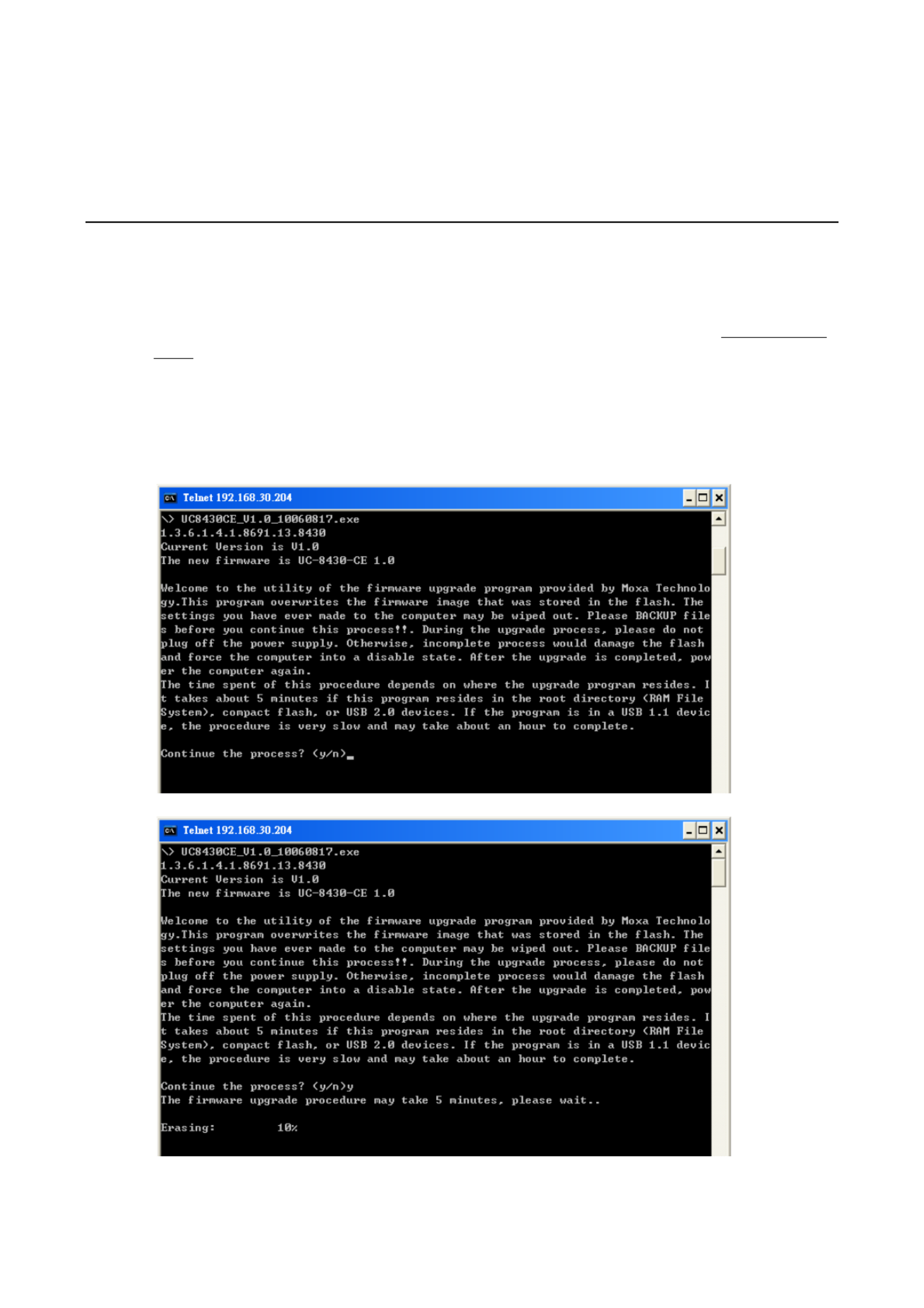
6
6. Utility Console and Driver Installation
This chapter teaches you how to install the MiiNePort’s utilities, use the utilities to perform simple
configurations, and install the drivers.
The following topics are covered in this chapter:
NPort Search Utility
Installing NPort Search Utility
NPort Search Utility Configuration
NPort Windows Driver Manager
Installing NPort Windows Driver Manager
Using NPort Windows Driver Manager
The Linux Real TTY Driver
Mapping TTY Ports
Removing Mapped TTY Ports
Removing Linux Driver Files
The UNIX Fixed TTY Driver
Installing the UNIX Driver
Configuring the UNIX Driver

MiiNePort E2/E3 Utility Console and Driver Installation
6-2
NPort Search Utility
Installing NPort Search Utility
1. Click the INSTALL UTILITY button in the MiiNePort Installation CD to install NPort Search Utility. Once the
program starts running, click to proceed. Yes
2. Click when the Welcome screen opens to proceed with the installation. Next
3. Click to select an alternate location and then click to install program files to directory Browse Next
displayed in the input box.
4. Click Next to install the program’s shortcuts in the appropriate Start Menu folder.
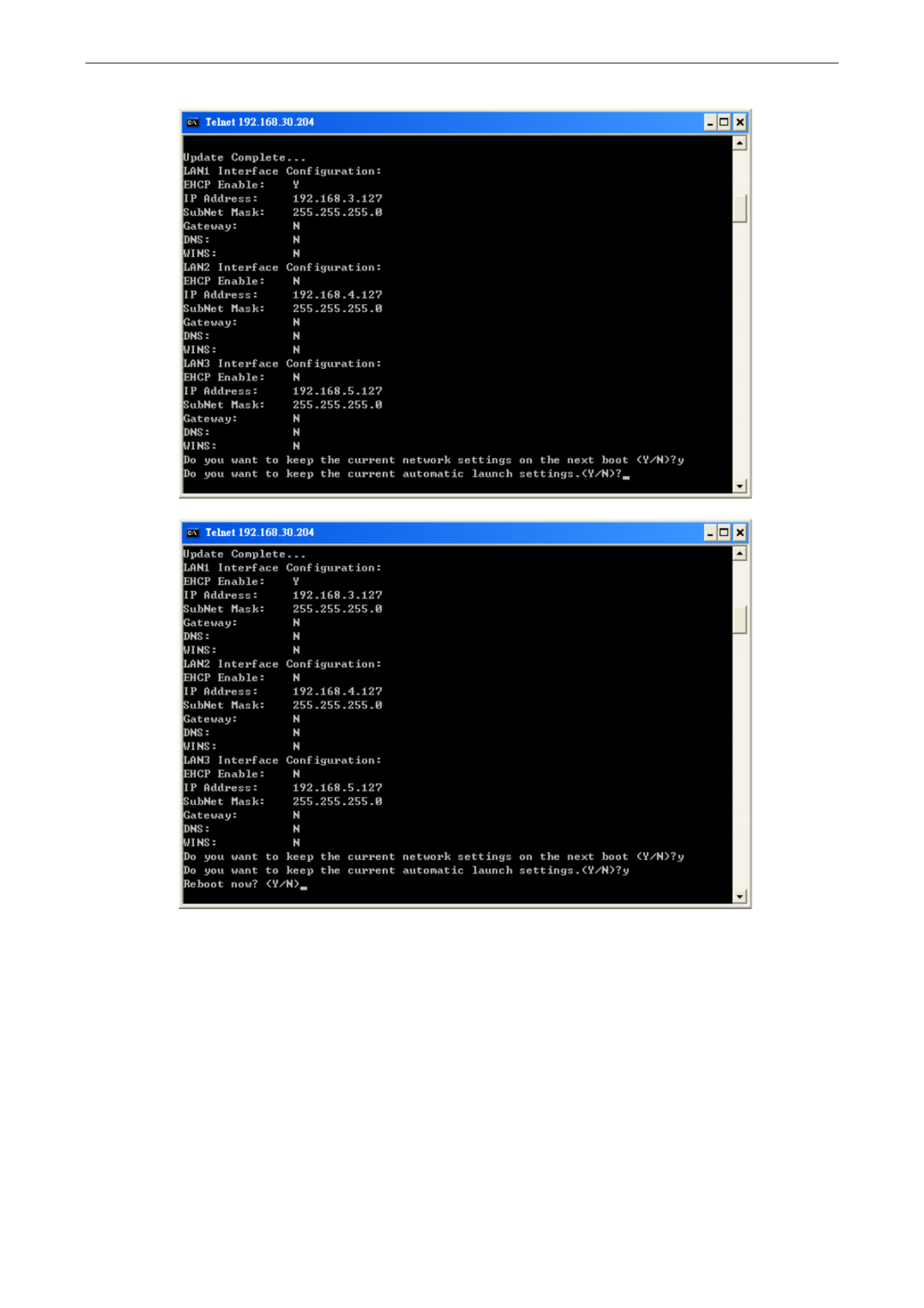
MiiNePort E2/E3 Utility Console and Driver Installation
6-3
5. The installer will display a summary of the installation options. Click to begin the installation. The Install
setup window will report the progress of the installation. To change the installation settings, click Back and
navigate to the previous screen.
6. Click to complete the installation of NPort Search Utility. Finish
NPort Search Utility Configuration
The Broadcast Search function is used to locate all MiiNePort modules that are connected to the same LAN as
your computer. After locating a MiiNePort, you will be able to change its IP address. Since the Broadcast Search
function searches by MAC address and not IP address, all MiiNePort modules connected to the LAN will be
located, regardless of whether or not they are part of the same subnet as the host.
1. Start the NPort Search Utility and then click the icon. Search
Note: Users running Windows Vista and Windows 7 will see a “User Account Control” popup and should
allow the program.
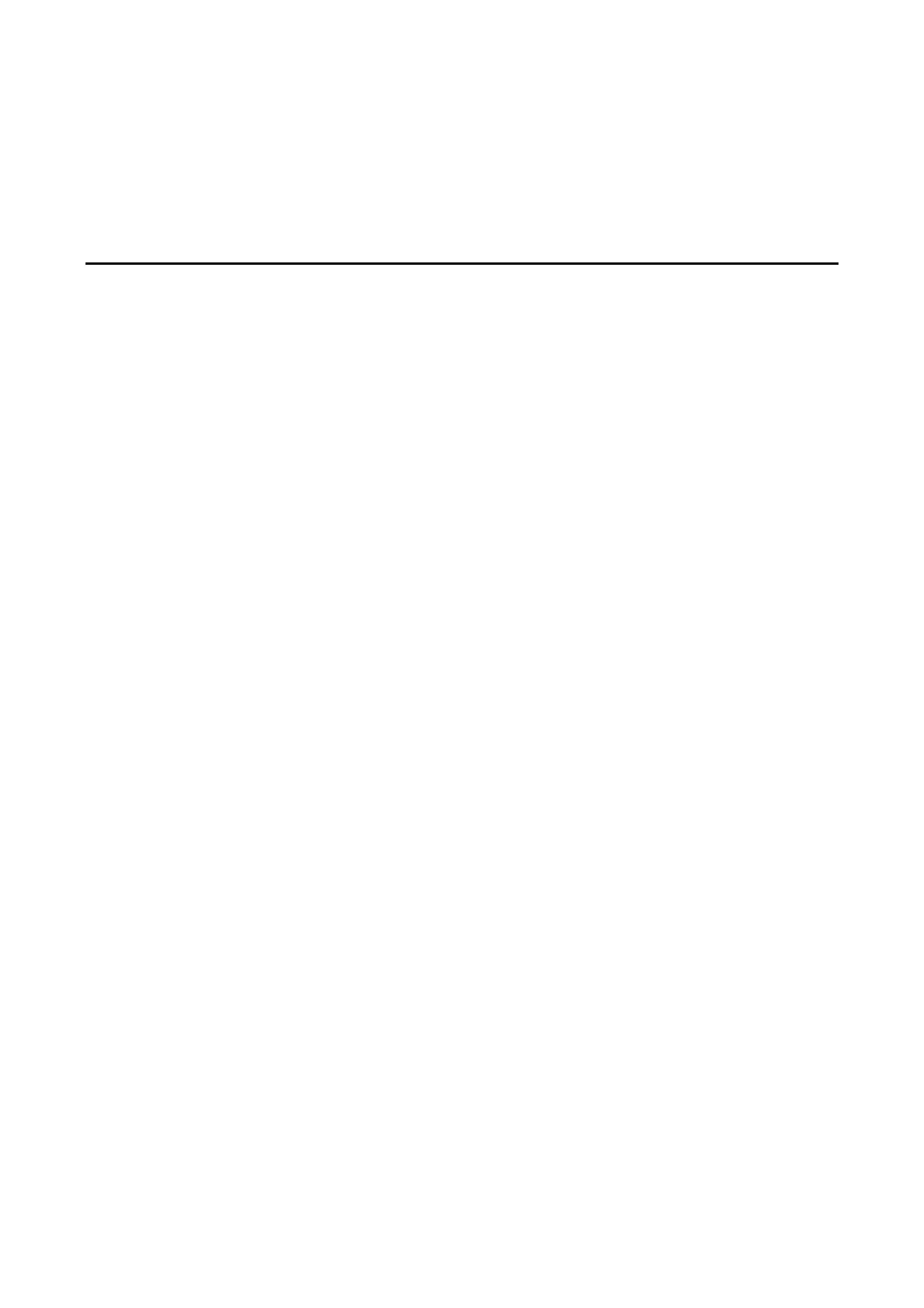
MiiNePort E2/E3 Utility Console and Driver Installation
6-4
2. The Searching window indicates the progress of the search.
3. When the search is complete, all MiiNePort modules that were located will be displayed in the NPort Search
Utility window.
4. To modify the configuration of the highlighted MiiNePort, click the icon to open the web console. Console
This will take you to the web console, where you can make configuration changes. Refer to Chapter 7:
Web Console Configuration for information on how to use the web console.
ATTENTION
If you are looking for information related to TCP Server, TCP Client, Ethernet Modem, RFC2217, or UDP
modes, you can ignore the following Driver sections, including NPort Windows Driver Manager and Linux Real
TTY Driver, and instead jump directly to Chapter 7: Web Console Configuration for additional settings.
NPort Windows Driver Manager
Installing NPort Windows Driver Manager
NPort Windows Driver Manager is intended for use with serial ports that are set to Real COM mode. The
software manages the installation of drivers that allow you to map unused COM ports on your PC to your device
through the MiiNePort’s serial port. The driver screenshots below were captured in Windows
XP/2003/Vista/2008/7 (x86/x64) When the drivers are installed and configured, devices that are embedded
with the MiiNePort will be treated as if they are attached to your PC’s own COM ports.
1. Click the INSTALL COM Driver button in the MiiNePort Installation CD to install the NPort Windows Driver.
Once the installation program starts running, click to proceed. Yes

MiiNePort E2/E3 Utility Console and Driver Installation
6-5
2. Click when the Welcome screen opens to proceed with the installation. Next
3. Click Browse to select the destination directory and then click Next to install program files to the directory
displayed in the input box.
4. Click Next to install the program’s shortcuts in the appropriate Start Menu folder.

MiiNePort E2/E3 Utility Console and Driver Installation
6-6
5. The installer will display a summary of the installation options. Click to begin the installation. The Install
setup window will report the progress of the installation. To change the installation settings, click Back and
navigate to the previous screen.
6. Click to complete the installation of NPort Windows Driver Manager. Finish
Using NPort Windows Driver Manager
After you install NPort Windows Driver Manager, you can set up the MiiNePort’s serial port, which is connected
to your device’s main board, as remote COM ports for your PC host. Make sure that the serial port on your
MiiNePort is already set to Real COM mode when mapping COM ports with the NPort Windows Driver Manager.
NOTE
Refer to Chapter 7: Web Console Configuration to learn how to configure your MiiNePort to Real COM
mode.
1. Go to Start NPort Windows Driver Manager NPort Windows Driver Manager to start the COM
mapping utility.
2. Click the icon. Add
Note: Users running Windows Vista and Windows 7 will see a “User Account Control” popup and should
allow the program.

MiiNePort E2/E3 Utility Console and Driver Installation
6-7
3. Click Search to search for the MiiNePort modules. From the list that is generated, select the server to which
you will map COM ports, and then click . OK
4. Alternatively, you can select Input Manually and then manually enter the MiiNePort module’s IP Address,
1st Data Port 1st Command Port Total Ports, , and to which COM ports will be mapped. Click to OK
proceed to the next step. Note that the Add NPort page supports FQDN (Fully Qualified Domain Name), in
which case the IP address will be filled in automatically.
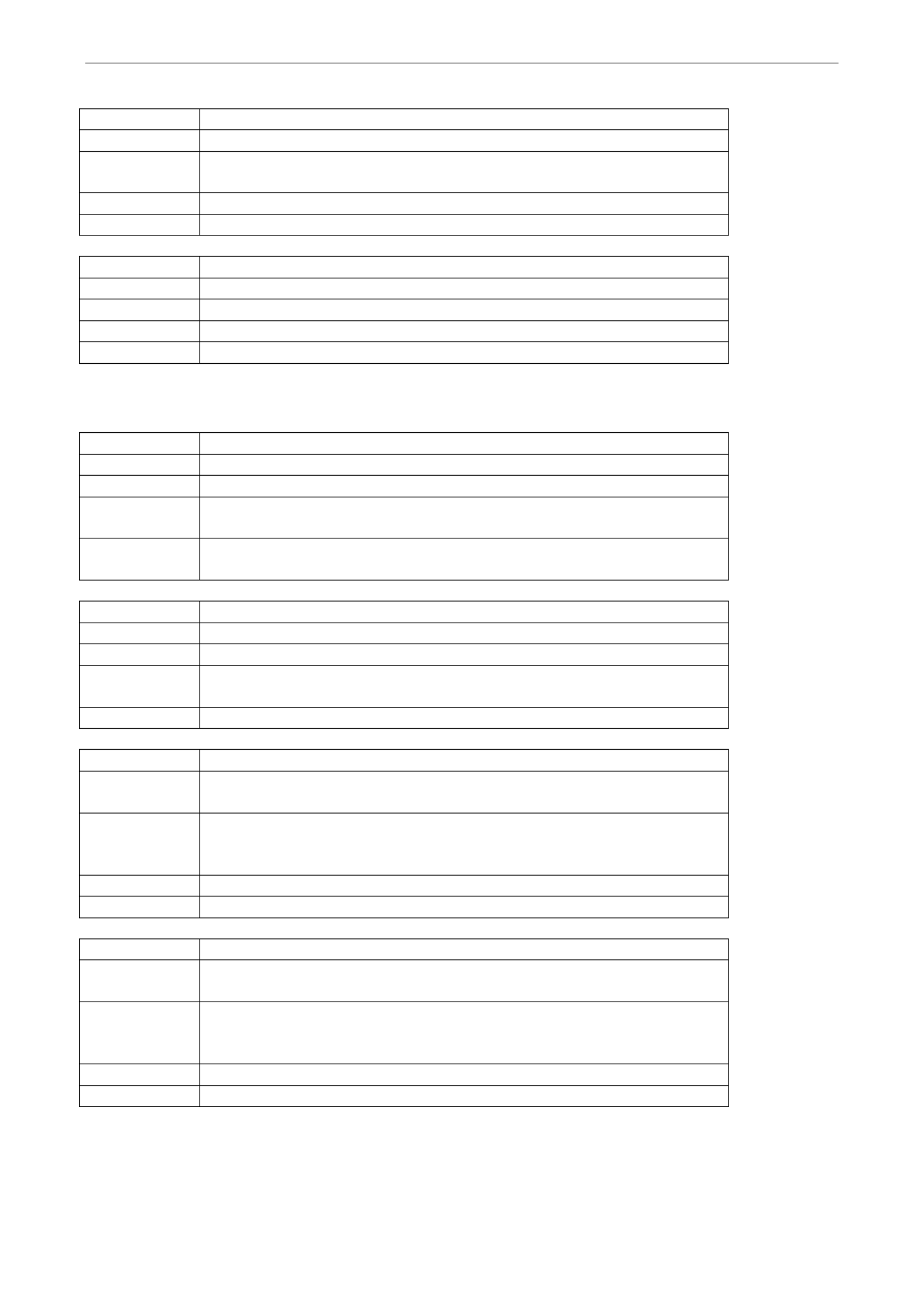
MiiNePort E2/E3 Utility Console and Driver Installation
6-8
5. COM ports and their mappings will appear in blue until they are activated. Activating the COM ports saves
the information in the host system registry and makes the COM port available for use. The host computer
will not have the ability to use the COM port until the COM ports are activated. Click Yes to activate the COM
ports at this time, or click to activate the COM ports later. No
6. Ports that have been activated will appear in black.
The Linux Real TTY Driver
1. Obtain the driver file from the included CD-ROM or the Moxa website, at http://www.moxa.com.
2. Log in to the console as a super user (root).
3. Execute / to go to the root directory. cd
4. Copy the driver file npreal2xx.tgz to the / directory.
5. Execute tar xvfz npreal2xx.tgz to extract all files into the system.
6. Execute /tmp/moxa/mxinst.
For RedHat AS/ES/WS and Fedora Core1, append an extra argument as follows:
# /tmp/moxa/mxinst SP1
The shell script will install the driver files automatically.
7. After installing the driver, you will be able to see several files in the /usr/lib/npreal2/driver folder:
> mxaddsvr (Add Server, mapping tty port)
> mxdelsvr (Delete Server, un-mapping tty port)
> mxloadsvr (Reload Server)
> mxmknod (Create device node/tty port)
> mxrmnod (Remove device node/tty port)
> mxuninst (Remove tty port and driver files)
At this point, you will be ready to map the MiiNePort serial port to the system tty port.
Mapping TTY Ports
Be sure to set the operation mode of the serial port of the MiiNePort to Real COM mode. After logging in as a
super user, enter the directory /usr/lib/npreal2/driver and then execute to map the target mxaddsvr
MiiNePort serial port to the host tty ports. The syntax of is as follows: mxaddsvr
mxaddsvr [MiiNePort IP Address] [Total Ports] ([Data port] [Cmd port])
The mxaddsvr command performs the following actions:
1. Modifies npreal2d.cf.

MiiNePort E2/E3 Utility Console and Driver Installation
6-9
2. Creates tty ports in directory /dev with major and minor number configured in npreal2d.cf.
3. Restarts the driver.
Mapping tty ports automatically
To map tty ports automatically, execute mxaddsvr with just the IP address and number of ports, as in the
following example:
# cd /usr/lib/npreal2/driver
# ./mxaddsvr 192.168.3.4 16
In this example, 16 tty ports will be added, all with IP 192.168.3.4, with data ports from 950 to 965 and
command ports from 966 to 981.
Mapping tty ports manually
To map tty ports manually, execute mxaddsvr and manually specify the data and command ports, as in the
following example:
# cd /usr/lib/npreal2/driver
# ./mxaddsvr 192.168.3.4 16 4001 966
In this example, 16 tty ports will be added, all with IP 192.168.3.4, with data ports from 4001 to 4016 and
command ports from 966 to 981.
Removing Mapped TTY Ports
After logging in as root, enter the directory /usr/lib/npreal2/driver and then execute mxdelsvr to delete
a server. The syntax of mxdelsvr is:
mxdelsvr [IP Address]
Example:
# cd /usr/lib/npreal2/driver
# ./mxdelsvr 192.168.3.4
The following actions are performed when executing mxdelsvr:
1. npreal2d.cf is modified.
2. Relevant tty ports in directory are removed. /dev
3. The driver is restarted.
If the IP address is not provided in the command line, the program will list the installed servers and total ports
on the screen. You will need to choose a server for deletion from the list.
Removing Linux Driver Files
A utility is included that will remove all driver files, mapped tty ports, and unload the driver. To do this, you only
need to enter the directory /usr/lib/npreal2/driver, and then execute to uninstall the driver. mxuninst
The following actions will be performed:
1. The driver is unloaded.
2. All files and directories in /usr/lib/npreal2 are deleted.
3. The directory /usr/lib/npreal2 is deleted.
4. The script file that initializes the system is modified.

MiiNePort E2/E3 Utility Console and Driver Installation
6-10
The UNIX Fixed TTY Driver
Installing the UNIX Driver
1. L in to UNIX and create a directory for og the Moxa TTY. To create a directory named /usr/etc, execute the
command:
# mkdir p /usr/etc –
2. Copy moxattyd.tar to the directory you created. If you created the /usr/etc directory above, you would
execute the following commands:
# cp moxattyd.tar /usr/etc
# cd /usr/etc
3. Extract the source files from the tar file by executing the command:
# tar xvf moxattyd.tar
The following files will be extracted:
README.TXT
moxattyd.c source co --- de
an empty configuration file moxattyd.cf ---
makefile Makefile ---
VERSION.TXT fixed tty driver version ---
FAQ.TXT
4. Compile and Link
For SCO UNIX:
# make sco
For UnixWare 7:
# make svr5
For UnixWare 2.1.x, SVR4. 2:
# make svr42
Configuring the UNIX Driver
Modify the configuration:
The configuration used by the moxattyd program is defined in the text file moxattyd.cf, which is in the same
directory that contains the program moxattyd. You may use vi, or any text edit to modify the file, as follows: or
ttyp1 192.168.1.1 950
For more configuration information, view the file moxattyd.cf, which contains detail scriptions of the ed de
various configuration parameters.
NOTE
The “Device Name” depends on the OS. See the Device Naming Rule section in README.TXT for more
information.
Start the moxattyd daemon that you configured in moxattyd.cf. If you would like to set the connection timeout,
you can add a “ t min” parameter to specify the connection timeout value in minutes.- For example:
# /usr/etc/moxattyd/moxattyd -t 1
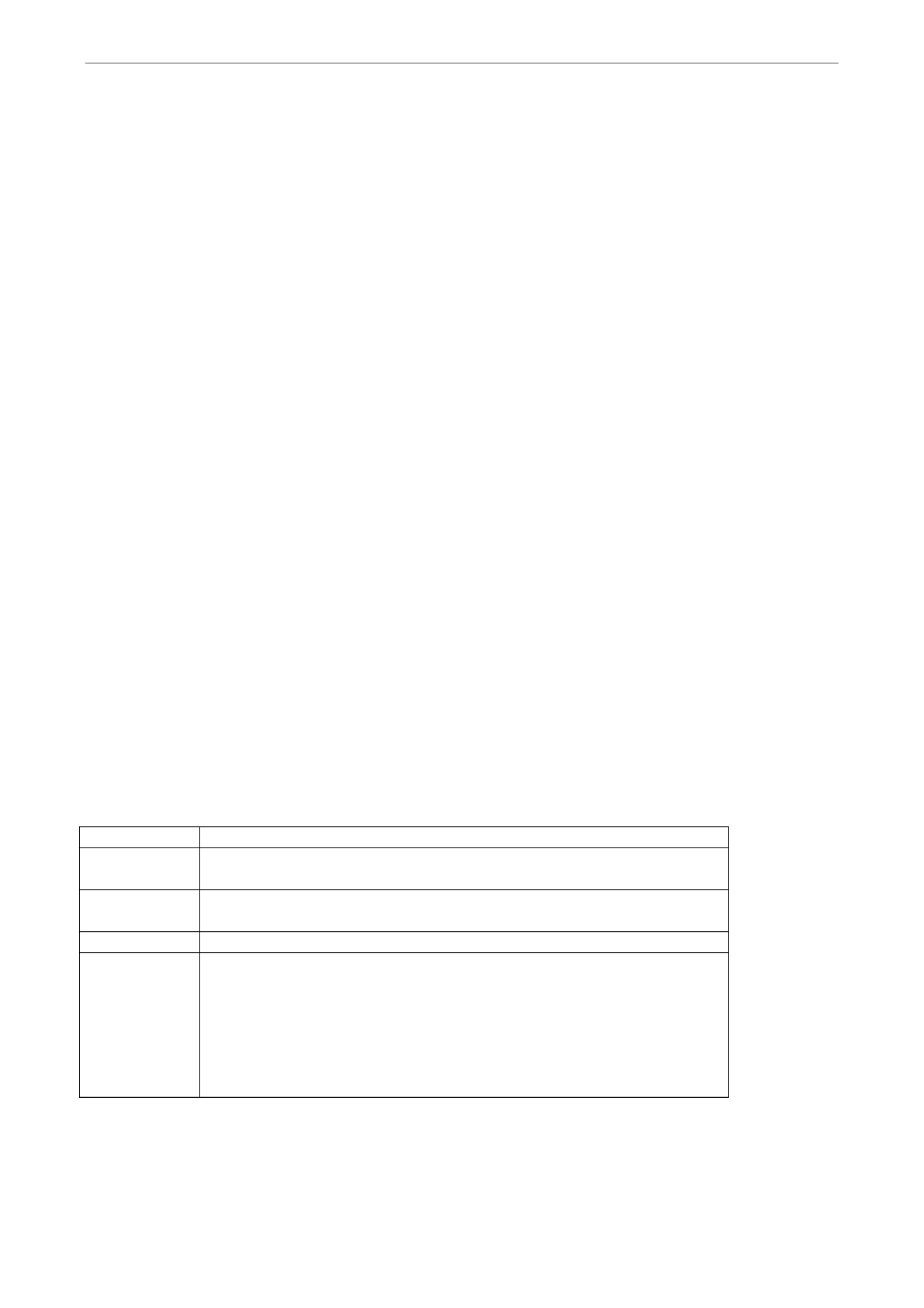
MiiNePort E2/E3 Utility Console and Driver Installation
6-11
NOTE
You will now be able to use tty, which is configured in moxattyd.cf.
To start the moxattyd daemon after system bootup, add an entry into , with the tty name you /etc/inittab
configured in moxattyd.cf, as in the following example:
ts:2:respawn:/usr/etc/moxattyd/moxattyd t 1 –
Device naming rule
For UnixWare 7, UnixWare 2.1.x, and SVR4.2, use:
pts/[ ] n
For all other UNIX operating systems, use:
ttyp [ ]n
Adding an additional server
1. Modify the text file moxattyd.cf to add an additional server. You use may vi or any text edit to modify or
the file. For more configuration information, look the file at moxattyd.cf, which contains detail ed
descriptions of the various configuration parameters.
2. Find the process ID (PID) of the program moxattyd.
# ps -ef | grep moxattyd
3. Update configuration of the program. moxattyd
# [ kill -USR1 PID]
(e.g., if moxattyd PID = 404, ) kill -USR1 404
Execute the moxattyd program again to activate the new settings, as follows:
# /usr/etc/moxattyd/moxattyd -t 1
This completes the process of adding an additional server.

MiiNePort E2/E3 Web Console Configuration
7-2
Opening Your Brower
1. Open your browser with the cookie function enabled. (To enable your Internet Explorer for cookies, right
click on your desktop Internet Explorer icon, select Properties, click on the Security tab, and then select the
three Enable options as shown in the figure below.)
2. Type 192.168.127.254 in the box (use the correct IP address if different from the default), and Address
then press Enter.
ATTENTION
If you use other web browsers, remember to enable the functions to “allow cookies that are stored on your
computer” or “allow per session cookies.” MiiNePort modules only use cookies for password transmission.-
ATTENTION
Refer to Chapter 5: Initial IP Address Configuration for instructions on IP configuration. The examples in
this chapter use the factory default IP address (192.168.127.254).
3. The web console will open. On this page, you can see a brief description of the web console’s function
groups in the left part of the page. You can also see a configuration overview of your MiiNePort module.

MiiNePort E2/E3 Web Console Configuration
7-3
Web Console Fundamentals
In the web console, the left panel is the navigation panel. It contains an expandable menu tree for navigating
among the various settings and categories. When you click on a menu item in the navigation panel, the main
window will display the corresponding options for that item.
Configuration changes can then be made in the main window. For example, if you click on Basic Settings
Network Settings in the navigation panel, the main window will show a page of network settings that you can
configure.
You must click on the Submit button to keep your configuration changes. The Submit button will be located at
the bottom of every page that has configurable settings. If you navigate to another page without clicking the
Submit button, your settings will not be retained.
Changes will not take effect until they are saved and the module is restarted! You may complete this in one step
by clicking on Save/Restart after you submit a change. If you restart the module without saving your
configuration, the module will discard all submitted changes.
Basic Settings
Network Settings
You must assign a valid IP address to the module before it will work in your network environment. Your network
system administrator should provide you with an IP address and related settings for your network. The IP
address must be unique within the network; otherwise the module will not have a valid connection to the
network. First time users can refer to Chapter 5: Initial IP Address Configuration for more information.
Device name
Setting
Factory Default
Necessity
1 to 39 characters
[model name]_[Serial No.]
Optional

MiiNePort E2/E3 Web Console Configuration
7-4
This option can be used to specify the location or application of the module, which may be useful when
managing more than one module on the network.
IP configuration
Method
Function Definition
Static
User defined IP address, Netmask, Gateway.
DHCP
DHCP Server assigned IP address, Netmask, Gateway, DNS
DHCP/BOOTP
DHCP Server assigned IP address, Netmask, Gateway, DNS, or BOOTP Server
assigned IP address
BOOTP
BOOTP Server assigned IP address
AUTOIP
AUTOIP protocols automatically negotiate and assign IP in 169.254/16 network
IP configuration is a required field. The default setting is Static.
ATTENTION
In Dynamic IP environments, the module will attempt to obtain an IP address from the DHCP or BOOTP server
3 times at 30-second intervals. The timeout for the first try will be 1 second, the second try will be 3 seconds,
and the last try will be 5 seconds.
If the DHCP/BOOTP Server is unavailable, the module will use the default IP address (192.168.127.254),
netmask, and gateway settings.
IP Address
Setting
Description
Factory Default
E.g., 192.168.1.1
(IP addresses of the form x.x.x.0
and x.x.x.255 are invalid.)
192.168.127.254
Required
An IP address is a number assigned to a network device, such as a computer, as a permanent address on the
network. Computers use the IP address to identify and talk to each other over the network. Choose a proper IP
address that is unique and valid in your network environmen t.
Netmask
Setting
Factory Default
Necessity
E.g., 255.255.255.0
255.255.255.0
Required
A subnet mask represents all the network hosts at one geographic location, in one building, or on the same
local area network. When a packet is sent out over the network, the module will use the subnet mask to check
whether the host specified in the packet is on a local network segment. If the address is on the same network
segment as the module, a connection is established directly from the module. Otherwise, the connection is
established through the default gateway.
Gateway
Setting
Factory Default
Necessity
E.g., 192.168.1.1
None
Optional
A gateway acts as an entrance to another network. Usually, the computers that control traffic within the
network or at the local Internet service provider are gateway nodes. The module needs to know the IP address
of the default gateway computer in order to communicate with the hosts outside the local network environment.
For correct gateway IP address information, consult your network administrator.
DNS server 1 / DNS server 2
Setting
Factory Default
Necessity
E.g., 192.168.1.1 (IP addresses of
the form x.x.x.0 and x.x.x.255 are
invalid)
None
Optional

MiiNePort E2/E3 Web Console Configuration
7-5
The Domain Name System (DNS) is used to identify and translate Internet domain names into IP addresses. A
domain name is an alphanumeric name, such as moxa.com, that is usually easier to remember. A DNS server
is a host that translates the text-based domain name into the corresponding numeric IP address, which is used
to establish a TCP/IP connection. When the user enters a website address, the computer asks a DNS server for
the website’s IP address to connect to the web server.
When a DNS server is specified, the module acts as a DNS client and will allow domain names instead of IP
addresses to be used on the web console. The following web console fields support the use of domain names:
TCP Client-Destination IP Address, and IP Address Report Server. Two DNS servers can be specified, DNS
server 1 and DNS server 2. DNS server 2 is included for use when DNS sever 1 is unavailable.
What is IPv6?
IPv6 stands for Internet Protocol version 6. It is the second version of the Internet Protocol, introduced after
the first version, which is IPv4. The difference between the two versions is the length of the IP address. IPv4
uses 32-bit IP addresses, and IPv6 uses 128-bit IP addresses. IPv4 is still the predominant protocol used over
most of the Internet.
IPv6 Configuration (default=Auto): You can choose from three possible IP configuration modes.
Option
Description
Auto
IPv6 router assigned prefix
Step 1: The MiiNePort generates the Link local address automatically
Step 2: The MiiNePort sends the “Router solicitation” to the router to apply for an IP
address.
2.1 The router assigns an IP address to the MiiNeport Step 4
2.2 The router assigns the DHCPv6 Server to offer an IP address Step 3
2.3 The router has no response (e.g., the router does not exist) Step 3
Step 3: The MiiNePort applies for an IP address from the DHCPv6 Server
Step 4: Process closed
Static
User-defined IP address, Prefix, gateway.
IPv6 Address: Enter the IPv6 address that will be assigned to your MiiNePort. All ports on the MiiNePort will
share this IPv6 address. An IPv6 address is a number assigned to a network device (such as a computer) as a
permanent address on the network. Computers use the IPv6 address to identify and talk to each other over the
network. Choose a proper IPv6 address that is unique and valid in your network environment.
IPv6 Address Prefix: The prefix is the part of the address that indicates the bits that have fixed values or are
the bits of the subnet prefix. Prefixes for IPv6 subnets, routes, and address ranges are expressed in the same
way as Classless Inter-Domain Routing (CIDR) notation for IPv4. An IPv6 prefix is written in
address/prefix-length notation. For example, 21DA:D3::/48 and 21DA:D3:0:2F3B::/64 are IPv6 address
prefixes. Note: IPv4 implementations commonly use a dotted decimal representation of the network prefix
known as the subnet mask. A subnet mask is not used for IPv6. Only the prefix length notation is supported.
IPv6 Default Gateway : Enter the IPv6 address of the gateway if applicable. A gateway is a network
computer that acts as an entrance to another network. Usually, the computers that control traffic within the
network or at the local Internet service provider are gateway nodes. The MiiNePort needs to know the IPv6
address of the default gateway computer in order to communicate with the hosts outside the local network
environment. For correct gateway IPv6 address information, consult the network administrator.

MiiNePort E2/E3 Web Console Configuration
7-6
Serial Port Settings
Port Alias
Setting
Factory Default
Necessity
1 to 15 characters
(E.g., PLC-No.1)
None
Optional
This function is designed for future use. You may enter a string to help in the module’s serial port from other
serial ports.
ATTENTION
Refer to the serial communication parameters in your serial device’s user’s manual. The module’s serial
parameters should be the same as the parameters used by your serial device.
Baudrate
Setting
Factory Default
Necessity
50 bps to 921.6 Kbps (supports
non-standard baudrates)
115.2 Kbps
Required
The MiiNePort supports the Any Baudrate (non-standard baudrate) feature. If your baudrate is not listed,
select Other from the drop-down list and type the baudrate in the input box. The MiiNePort will use the closest
baudrate that is supported.
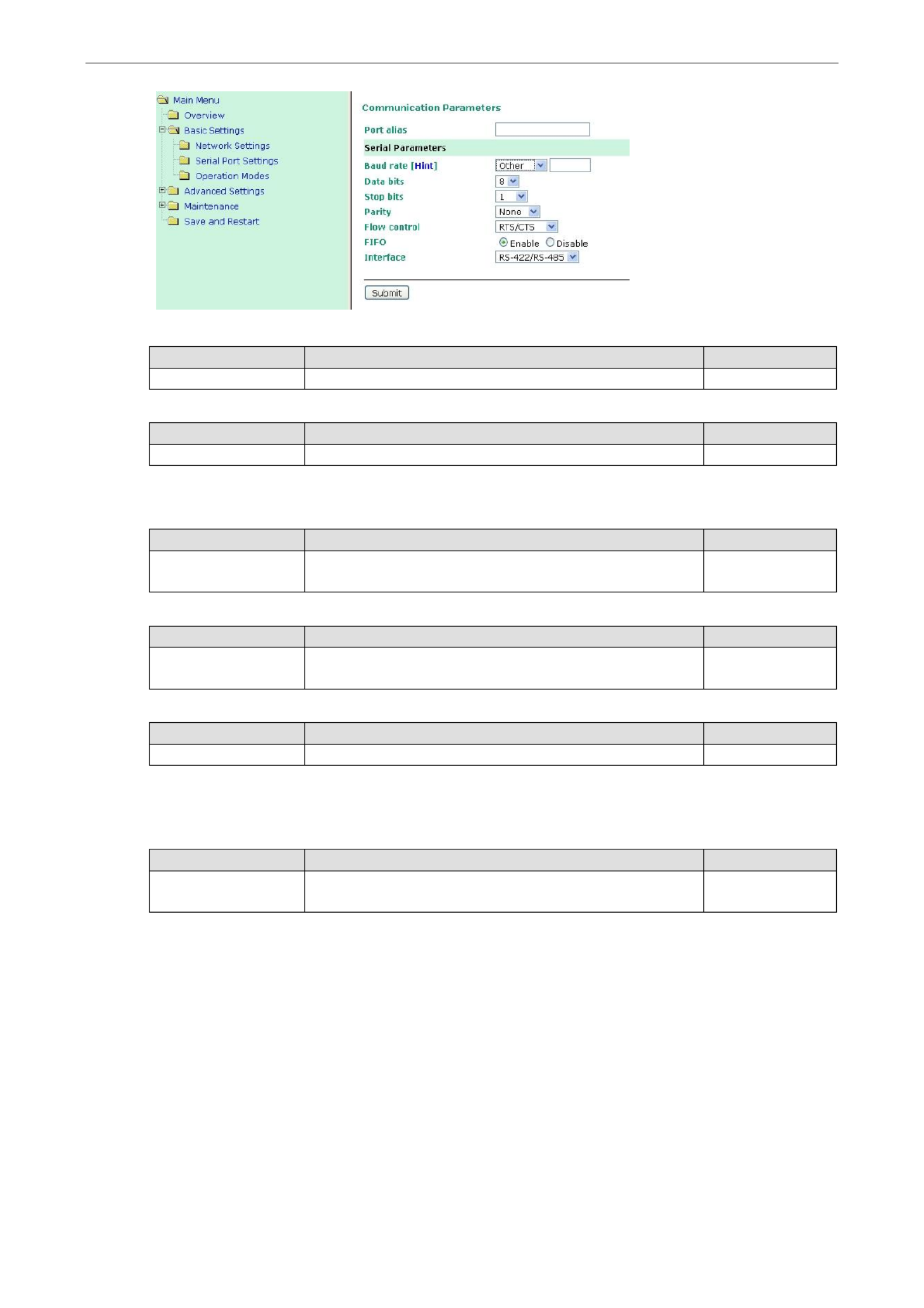
MiiNePort E2/E3 Web Console Configuration
7-7
Data Bits
Setting
Factory Default
Necessity
5, 6, 7, 8
8
Required
Stop Bits
Setting
Factory Default
Necessity
1, 1.5, 2
1
Required
Stop Bits will be set to 1.5 when Data Bits is set to 5 bits.
Parity
Setting
Factory Default
Necessity
None, Even, Odd,
Space, Mark
None
Required
Flow control
Setting
Factory Default
Necessity
None, RTS/CTS,
DTR/DSR, XON/XOFF
RTS/CTS
Required
FIFO
Setting
Factory Default
Necessity
Enable, Disable
Enable
Required
Each module’s serial port provides a 128-byte FIFO both in the Tx and Rx directions. Disable the FIFO setting
when your serial device does not have a FIFO to prevent data loss during communication.
Interface
Setting
Description
Necessity
RS-232/422/485
RS-232,
RS-422/485
Required
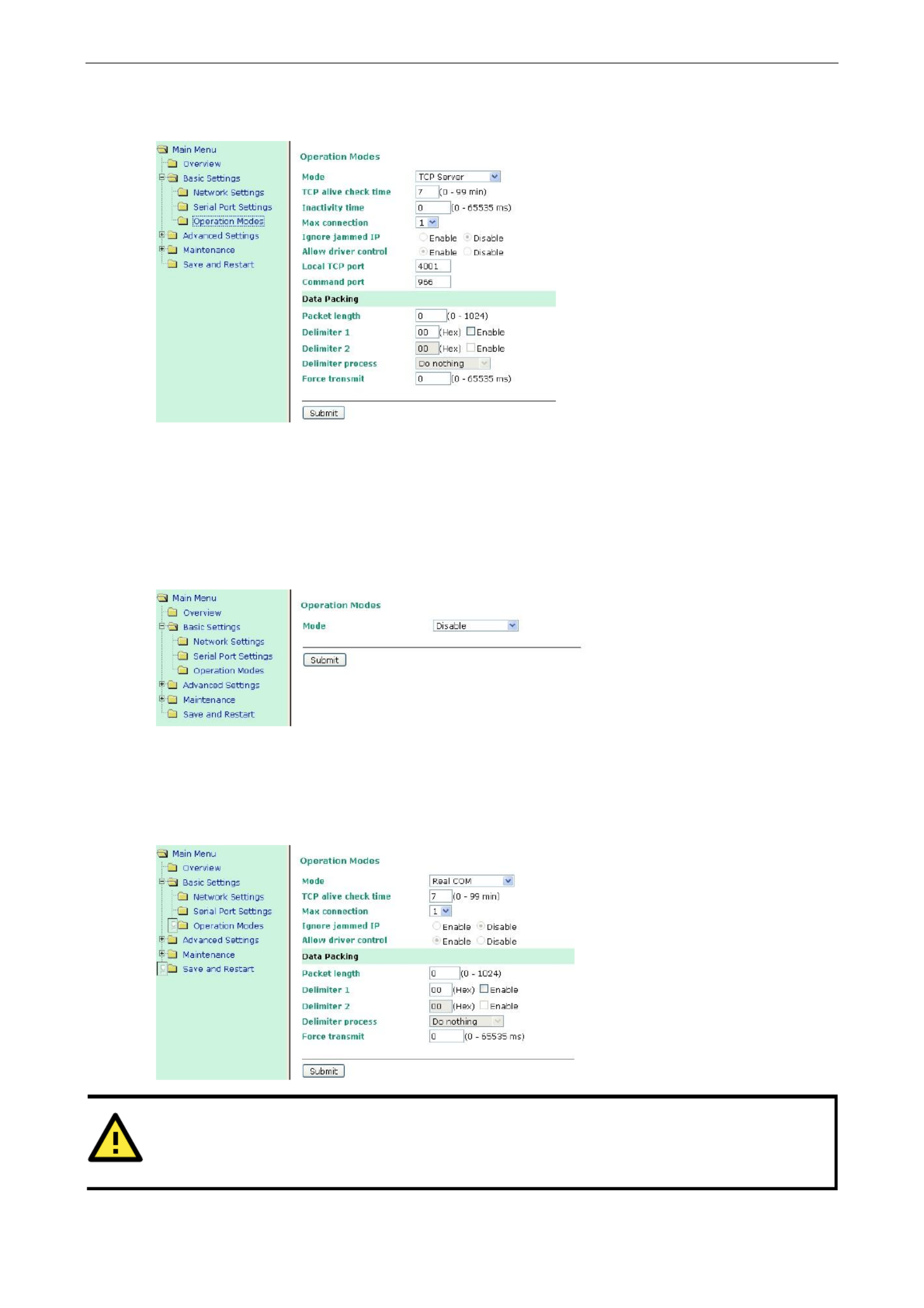
MiiNePort E2/E3 Web Console Configuration
7-8
Operation Modes
Before reading this section, refer to Chapter 3: Choosing the Proper Operation Mode to select the
operation mode that best fits your device application.
Click Operation Modes, located under the Main Menu, to display the operating settings for the MiiNePort’s two
serial ports.
Disable Mode
When is set to Mode Disable, that particular port will be disabled. Check Apply the above settings to all
serial ports to apply this setting to all ports.
Real COM Mode
ATTENTION
To use Real COM mode, refer to Chapter 6: Utility Console and Driver Installation for instructions on
how to install the Real COM driver on Windows or Linux machines.

MiiNePort E2/E3 Web Console Configuration
7-9
TCP alive check time
Setting
Factory Default
Necessity
0 to 99 min
7 min
Optional
0 min: The TCP connection is not closed due to an idle TCP connection.
1 to 99 min: The module automatically closes the TCP connection if there is no TCP activity for the given time.
After the connection is closed, the module starts listening for another host’s TCP connection.
Max connection
Setting
Factory Default
Necessity
1, 2, 3, 4
1
Required
Max connection is used when the device needs to receive data from different hosts simultaneously.
The factory default only allows 1 connection at a time. When Max Connection is set to 1, the Real COM driver
on the specific host has full control.
Max connection 1: The module will only allow 1 host’s Real COM driver to open a connection to the module’s
serial port.
Max connections 2 to 4: When set to 2 or higher, Real COM drivers for up to the specified number of hosts
may open this port at the same time. When Real COM drivers for multiple hosts open the port at the same time,
the COM driver only provides a pure data tunnel with no control ability. The serial port parameters will use
firmware settings instead of your application program (AP) settings.
Application software that is based on the COM driver will receive a driver response of “success” when the
software uses any of the Win32 API functions. The firmware will only send data back to the driver on the host.
Data will be sent first- -first-out when data is received by the MiiNePort from the Ethernet interface. in
ATTENTION
When Max connection is greater than 1, the MiiNePort module will use a multiple connection application (i.e.,
2 to 4 hosts are allowed access to the port at the same time). When using a multi connection application, the
module will use the serial communication parameters as defined here in the web console, and all hosts
connected to the port must use identical serial settings. If one of the hosts opens the COM port with different
serial settings, data will not be transmitted properly.
Ignore jammed IP
Setting
Factory Default
Necessity
Enable, Disable
Disable
Required when Max connection is greater than 1
This option determines how the port will proceed if multiple hosts are connected and one or more of the hosts
stops responding as the port is transmitting data. If you select Disable, the port will wait until the data has been
transmitted successfully to all hosts before transmitting the next group of data. If you select Enable, the port
will ignore the host that stopped responding and continue data transmission to the other hosts.
NOTE
Ignore Jammed IP is only active when Max connection is greater than 1.
Allow driver control
Setting
Factory Default
Necessity
Enable, Disable
Enable
Required when Max connection is greater than 1
This option determines how the port will proceed if driver control commands are received from multiple hosts
that are connected to the port. If Disable is selected, driver control commands will be ignored. If Enable is
selected, control commands will be accepted, with the most recent command received taking precedence.
NOTE
Allow driver control is only active when Max connection is greater than 1.

MiiNePort E2/E3 Web Console Configuration
7-10
Packet length
Setting
Factory Default
Necessity
0 to 1024 bytes
0 byte
Required
The Packet length setting refers to the maximum amount of data that is allowed to accumulate in the serial
port buffer before sending. When packet length is set to 0 (the default), a maximum amount is not specified
and data in the buffer will be sent as specified by the delimiter settings or when the buffer is full. When a packet
length between 1 and 1024 bytes is specified, data in the buffer will be sent as soon as it reaches the specified
length.
Delimiter 1
Setting
Factory Default
Necessity
00 to FF
“0” for None
Optional
Delimiter 2
Setting
Factory Default
Necessity
00 to FF
“0” for None
Optional
The Delimiter fields are used to specify a 1-character or 2-character sequence that acts as a marker to control
packing of serial data. By default, delimiter characters are not defined, so the module transmits data as soon
as it is received. When a delimiter character or characters are defined, the module will hold data in its buffer
until it receives the delimiter character or 2-character sequence. When the delimiter is received, the module
will pack the data into its buffer and send it out through the Ethernet port.
Use Delimiter 1 to define the first delimiter character in hex. If only one delimiter character is used, Delimiter
2 should be set to “0”. If the delimiter is a two-character sequence, use Delimiter 2 to define the second
character. To disable the use of delimiters, set both Delimiter 1 and Delimiter 2 to “0”.
Note that data packing is controlled not only by the delimiter but is also influenced by the module’s buffer size
and the Force transmit field. If the delimiter has not been received by the time the 1K buffer is full, the module
will pack the data for network transmission and clear the buffer. In addition, the module will also pack data for
network transmission if the next byte of data is not received within the Force transmit time.
ATTENTION
Delimiter 2 is optional. If left blank, then Delimiter 1 alone trips clearing of the buffer. If the size of the serial
data received is greater than 1 KB, the MiiNePort will automatically pack the data and send it to the Ethernet.
However, to use the delimiter function, you must at least enable Delimiter 1. If Delimiter 1 is left blank and
Delimiter 2 is enabled, the delimiter function will not work properly.
Delimiter process
Setting
Factory Default
Necessity
Do Nothing,
Delimiter+1,
Delimiter+2,
Strip Delimiter
Do Nothing (only effective when Delimiter is enabled)
Optional
The Delimiter process field determines how the data is handled when a delimiter is received. Delimiter 1 must
be enabled for this field to have effect. If Delimiters 1 and 2 are both enabled, both characters must be received
for the delimiter process to take place.
[Do Nothing]: Data in the buffer will be transmitted when the delimiter is received.
[Delimiter + 1] or [Delimiter + 2]: The data will be transmitted when an additional byte (for Delimiter +1),
or an additional 2 bytes (for Delimiter +2) of data is received after receiving the Delimiter.
[Strip Delimiter]: When the Delimiter is received, the Delimiter is deleted (i.e., stripped), and the remaining
data is transmitted.

MiiNePort E2/E3 Web Console Configuration
7-11
Force transmit
Setting
Factory Default
Necessity
0 to 65535 ms
0 ms
Optional
0: The force transmit timeout is disabled.
1 to 65535: If the module does not receive the next byte of data within the time specified, it will pack the data
in its buffer into the same data frame for network transmission.
The Force transmit field is typically used in conjunction with the Delimiter fields to specify how data in the
module’s buffer is packed for network transmission. When delimiters are used, the module accumulates data in
its buffer as it waits to receive a delimiter. If there is a break in communication, data will be held in the buffer
as the module continues to wait for a delimiter. The Force transmit field allows you to specify the maximum
amount of time that the module will wait for data. With Force transmit enabled, the module will automatically
pack the data in the buffer for network transmission if no data is received for the specified time.
When set to 0, Force transmit is disabled, which means there is no time limit for how long the module will wait
to receive data. When set between 1 and 65535, the module will pack data if serial data is not received in the
specified time.
The optimal force transmit time depends on your application, but it should be larger than one character interval
within the specified baudrate to have any effect. For example, assume that the serial port is set to 1200 bps,
8 data bits, 1 stop bit, and no parity. In this case, the total number of bits needed to send one character is 10
bits, and the time required to transfer one character is
(10 bits / 1200 bits/s) × 1000 ms/s = 8.3 ms.
Since it requires about 9 ms to send one character, the Force transmit should be 10 ms or more to have any
effect. At 9 ms or less, the module will simply pack every character as it is received, which would be the same
as if delimiter characters or a Force transmit time were not specified.
RFC 2217 Mode
TCP alive check time
Setting
Factory Default
Necessity
0 to 99 min
7 min
Optional
0 min: TCP connection is not closed due to an idle TCP connection.
1 to 99 min: The MiiNePort automatically closes the TCP connection if there is no TCP activity for the given
time. After the connection is closed, the MiiNePort starts listening for another host’s TCP connection.
Local TCP port
Setting
Factory Default
Necessity
1 to 65535
4001
Required
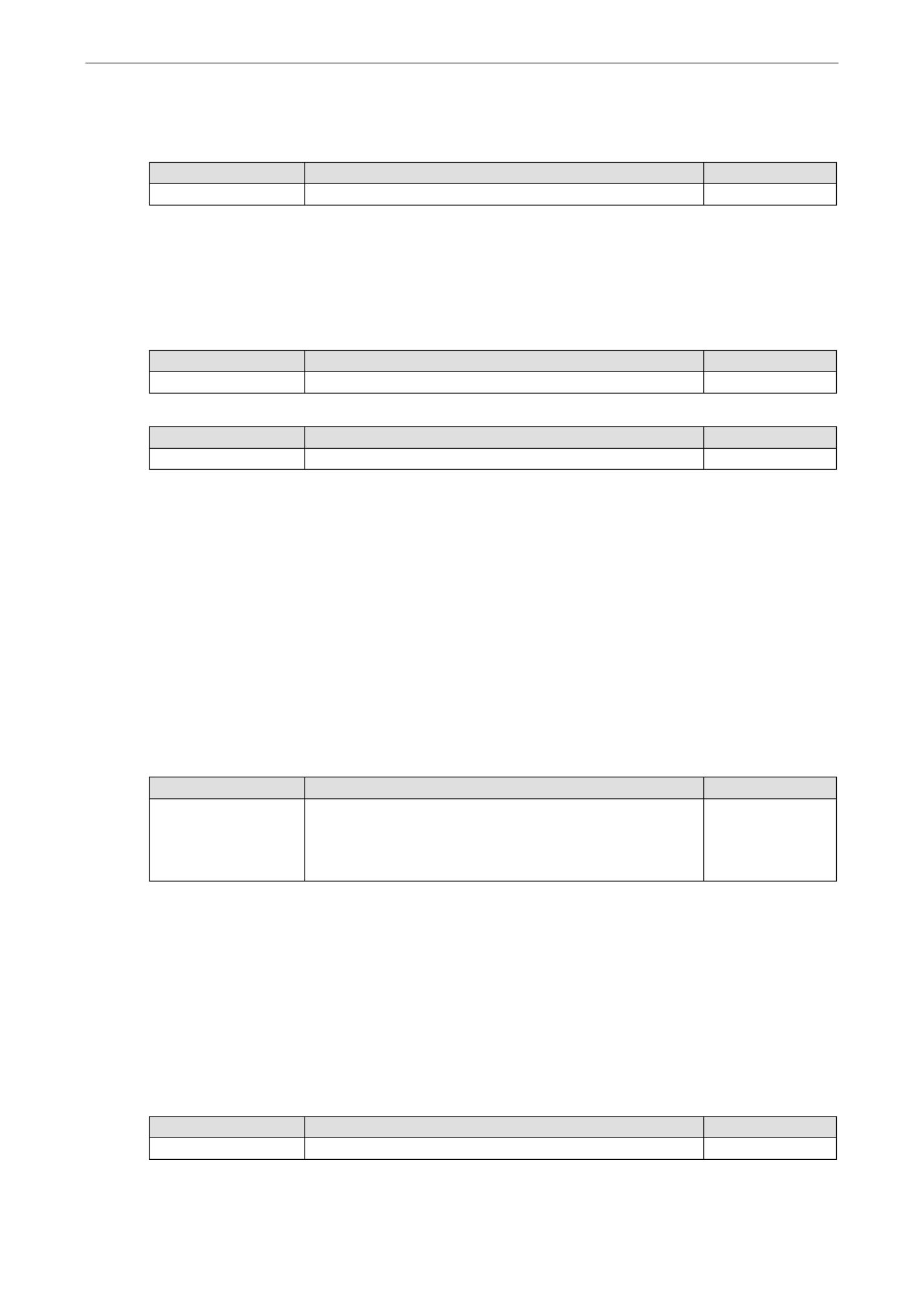
MiiNePort E2/E3 Web Console Configuration
7-12
The Local TCP port is the TCP port that the MiiNePort uses to listen to connections, and that other devices
must use to contact the MiiNePort. To avoid conflicts with well known TCP ports, the default is set to 4001.
Packet length
Setting
Factory Default
Necessity
0 to 1024
0
Optional
The Packet length setting refers to the maximum amount of data that is allowed to accumulate in the serial port
buffer before sending. When packet length is set to 0 (the default), a maximum amount is not specified and
data in the buffer will be sent as specified by the delimiter settings or when the buffer is full. When a packet
length between 1 and 1024 bytes is specified, data in the buffer will be sent as soon as it reaches the specified
length.
Delimiter 1
Setting
Factory Default
Necessity
00 to FF
None
Optional
Delimiter 2
Setting
Factory Default
Necessity
00 to FF
None
Optional
The Delimiter fields are used to specify a 1-character or 2-character sequence that acts as a marker to control
packing of serial data. By default, delimiter characters are not defined, so the module transmits data as soon
as it is received. When a delimiter character or characters are defined, the module will hold data in its buffer
until it receives the delimiter character or 2-character sequence. When the delimiter is received, the module
will pack the data into its buffer and send it out through the Ethernet port.
Use Delimiter 1 to define the first delimiter character in hex. If only one delimiter character is used, Delimiter
2 should be set to “0”. If the delimiter is a two-character sequence, use Delimiter 2 to define the second
character. To disable the use of delimiters, set both Delimiter 1 and Delimiter 2 to “0”.
Note that data packing is controlled not only by the delimiter but is also influenced by the module’s buffer size
and the Force transmit field. If the delimiter has not been received by the time the 1K buffer is full, the module
will pack the data for network transmission and clear the buffer. In addition, the module will also pack data for
network transmission if the next byte of data is not received within the Force transmit time.
Delimiter process
Setting
Factory Default
Necessity
Do Nothing,
Delimiter +1,
Delimiter +2,
Strip Delimiter
Do Nothing
Optional
The Delimiter process field determines how the data is handled when a delimiter is received. Delimiter 1 must
be enabled for this field to have effect. If Delimiters 1 and 2 are both enabled, both characters must be received
for the delimiter process to take place.
[Do Nothing]: Data in the buffer will be transmitted when the delimiter is received.
[Delimiter + 1] or [Delimiter + 2]: The data will be transmitted when an additional byte (for Delimiter +1),
or an additional 2 bytes (for Delimiter +2) of data is received after receiving the Delimiter.
[Strip Delimiter]: When the Delimiter is received, the Delimiter is deleted (i.e., stripped), and the remaining
data is transmitted.
Force transmit
Setting
Factory Default
Necessity
0 to 65535 ms
0 ms
Optional
0: The force transmit timeout is disabled.
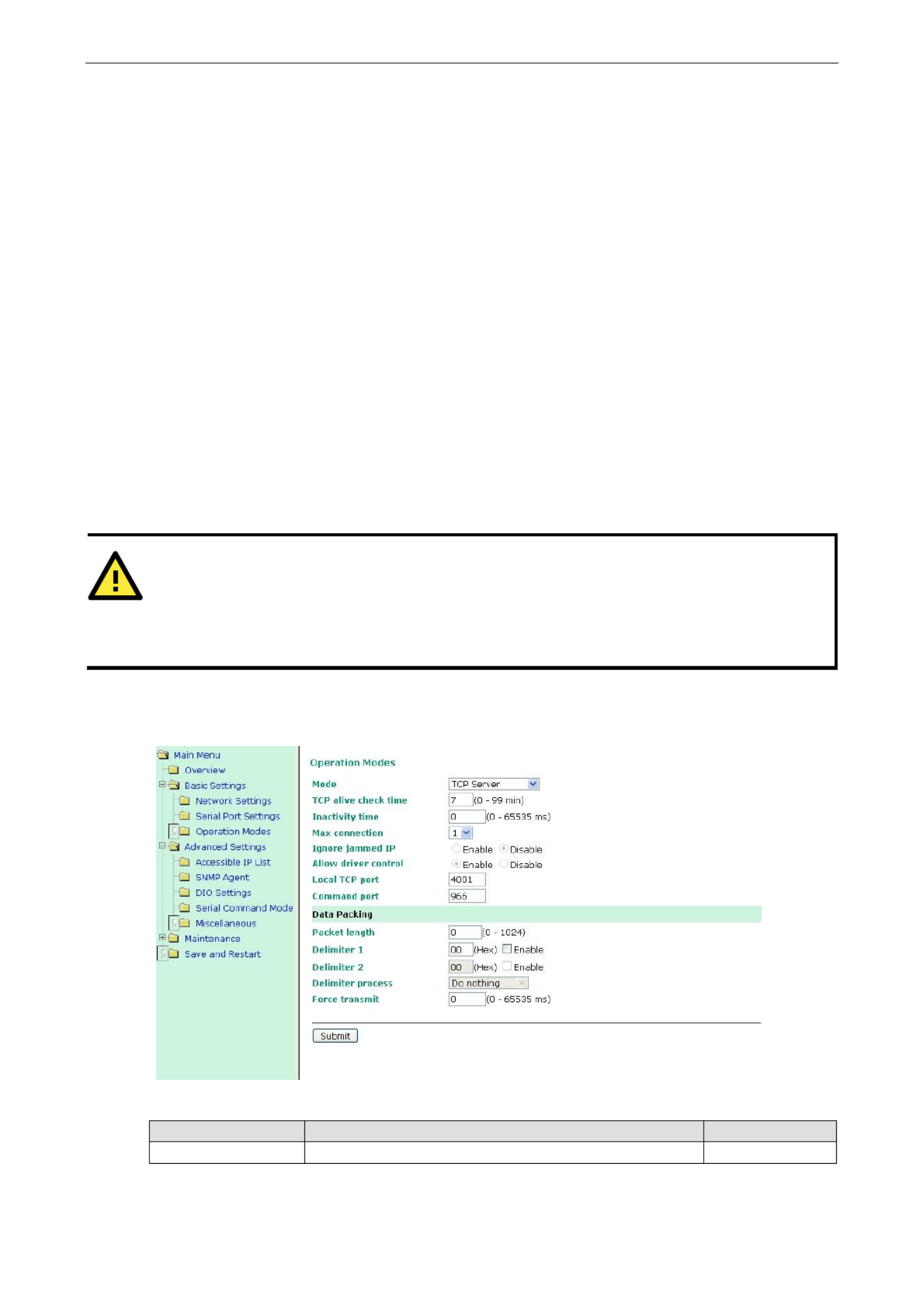
MiiNePort E2/E3 Web Console Configuration
7-13
1 to 65535: If the module does not receive the next byte of data within the time specified, it will pack the data
in its buffer into the same data frame for network transmission.
The Force transmit field is typically used in conjunction with the Delimiter fields to specify how data in the
module’s buffer is packed for network transmission. When delimiters are used, the module accumulates data in
its buffer as it waits to receive a delimiter. If there is a break in communication, data will be held in the buffer
as the module continues to wait for a delimiter. The Force transmit field allows you to specify the maximum
amount of time that the module will wait for data. With Force transmit enabled, the module will automatically
pack the data in the buffer for network transmission if no data is received for the specified time.
When set to 0, Force transmit is disabled, which means there is no time limit for how long the module will wait
to receive data. When set between 1 and 65535, the module will pack data if serial data is not received in the
specified time.
The optimal force transmit time depends on your application, but it should be larger than one character interval
within the specified baudrate to have any effect. For example, assume that the serial port is set to 1200 bps,
8 data bits, 1 stop bit, and no parity. In this case, the total number of bits needed to send one character is 10
bits, and the time required to transfer one character is
(10 bits / 1200 bits/s) × 1000 ms/s = 8.3 ms.
Since it requires about 9 ms to send one character, the Force transmit should be 10 ms or more to have any
effect. At 9 ms or less, the module will simply pack every character as it is received, which would be the same
as ifa delimiter characters or Force transmit time were not specified.
ATTENTION
If you want to send a series of characters in the same packet, the serial device attached to the MiiNePort
should send that series of characters during a time interval less than the Force transmit timeout for the
MiiNePort, and the total length of data must be less than or equal to the MiiNePort’s internal buffer size. The
serial communication buffer size for the MiiNePort is 1 KB per port.
TCP Server Mode
TCP alive check time
Setting
Factory Default
Necessity
0 to 99 min
7 min
Optional
0 min: TCP connection is not closed due to an idle TCP connection.

MiiNePort E2/E3 Web Console Configuration
7-14
1 to 99 min: The MiiNePort automatically closes the TCP connection if there is no TCP activity for the given
time. After the connection is closed, the MiiNePort starts listening for another host’s TCP connection.
Inactivity time
Setting
Factory Default
Necessity
0 to 65535 ms
0 ms
Optional
0 ms: TCP connection is not closed due to an idle serial line.
0-65535 ms: The MiiNePort automatically closes the TCP connection if there is no serial data activity for the
given time. After the connection is closed, the MiiNePort starts listen for another host s TCP connection. ing ’
This parameter defines the maintenance status as Closed or Listen for the TCP connection. The connection is
closed if there is no incoming or outgoing data through the serial port during the specific Inactivity time.
If the Inactivity time is set to 0, the current TCP connection is kept active until a connection close request is
received. Although Inactivity time is disabled, the MiiNePort will check the connection status between the
MiiNePort and the remote host by sending “keep alive” packets periodically. If the remote host does not
respond to the packet, the MiiNePort assumes that the connection was closed unintentionally. The MiiNePort
will then force the existing TCP connection to close.
ATTENTION
The Inactivity time should be greater than the Force transmit timeout. To prevent the unintended loss of data
due to the session being disconnected, it is highly recommended that this value is set large enough so that the
intended data transfer is completed.
ATTENTION
Inactivity time is ONLY active when TCP connect on“ ” is set to Any character “ .”
Max connection
Setting
Factory Default
Necessity
1, 2, 3, 4
1
Required
Max connection is used when the device needs to receive data from different hosts simultaneously.
The factory default only allows 1 connection at a time. When Max Connection is set to 1, the Real COM driver
on the specific host has full control.
Max connection 1: The module will only allow 1 host’s Real COM driver to open a connection to the module’s
serial port.
Max connections 2 to 4: When set to 2 or higher, Real COM drivers for up to the specified number of hosts
may open this port at the same time. When Real COM drivers for multiple hosts open the port at the same time,
the COM driver only provides a pure data tunnel with no control ability. The serial port parameters will use
firmware settings instead of your application program (AP) settings.
Application software that is based on the COM driver will receive a driver response of “success” when the
software uses any of the Win32 API functions. The firmware will only send data back to the driver on the host.
Data will be sent first- -first-out when data is received by the MiiNePort from the Ethernet interface. in
Ignore jammed IP
Setting
Factory Default
Necessity
Enable, Disable
Disable
Optional
This option determines how the port will proceed if multiple hosts are connected and one or more of the hosts
stops responding as the port is transmitting data. If you select Disable, the port will wait until the data has been

MiiNePort E2/E3 Web Console Configuration
7-15
transmitted successfully to all hosts before transmitting the next group of data. If you select Enable, the port
will ignore the host that stopped responding and continue data transmission to the other hosts.
NOTE
Ignore Jammed IP is only active when Max connection is greater than 1.
Allow driver control
Setting
Factory Default
Necessity
Enable, Disable
Disable
Optional
This option determines how the port will proceed if driver control commands are received from multiple hosts
that are connected to the port. If Disable is selected, driver control commands will be ignored. If Enable is
selected, control commands will be accepted, with the most recent command received taking precedence.
NOTE
Allow driver control is only active when Max connection is greater than 1.
Local TCP port
Setting
Factory Default
Necessity
1 to 65535
4001
Required
The Local TCP port is the TCP port that the MiiNePort uses to listen to connections, and that other devices
must use to contact the MiiNePort. To avoid conflicts with well known TCP ports, the default is set to 4001.
Command port
Setting
Factory Default
Necessity
1 to 65535
966
Optional
The Command port is a “listen TCP port” for IP-Serial Lib commands from the host. In order to prevent a TCP
port conflict with other applications, the user can set the Command port to another port if needed. IP-Serial Lib
will automatically check the Command Port on the MiiNePort so that the user does not need to configure the
program.
Packet length
Setting
Factory Default
Necessity
0 to 1024
0
Optional
The Packet length setting refers to the maximum amount of data that is allowed to accumulate in the serial
port buffer before sending. When packet length is set to 0 (the default), a maximum amount is not specified
and data in the buffer will be sent as specified by the delimiter settings or when the buffer is full. When a packet
length between 1 and 1024 bytes is specified, data in the buffer will be sent as soon as it reaches the specified
length.
Delimiter 1
Setting
Factory Default
Necessity
00 to FF
None
Optional
Delimiter 2
Setting
Factory Default
Necessity
00 to FF
None
Optional
The Delimiter fields are used to specify a 1-character or 2-character sequence that acts as a marker to control
packing of serial data. By default, delimiter characters are not defined, so the module transmits data as soon
as it is received. When a delimiter character or characters are defined, the module will hold data in its buffer
until it receives the delimiter character or 2-character sequence. When the delimiter is received, the module
will pack the data into its buffer and send it out through the Ethernet port.
Use Delimiter 1 to define the first delimiter character in hex. If only one delimiter character is used, Delimiter
2 should be set to “0”. If the delimiter is a two-character sequence, use Delimiter 2 to define the second
character. To disable the use of delimiters, set both Delimiter 1 and Delimiter 2 to “0”.
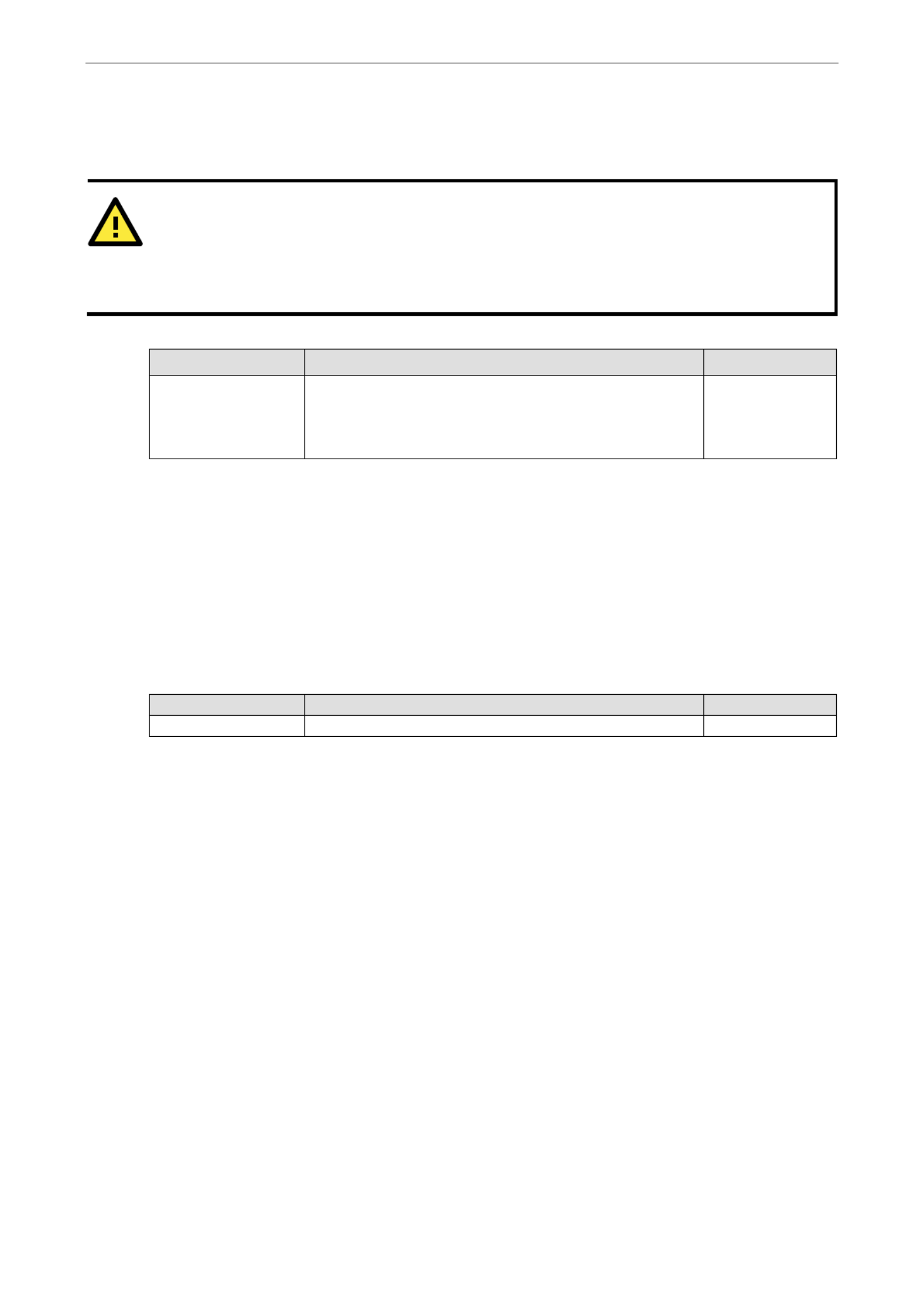
MiiNePort E2/E3 Web Console Configuration
7-16
Note that data packing is controlled not only by the delimiter but is also influenced by the module’s buffer size
and the Force transmit field. If the delimiter has not been received by the time the 1K buffer is full, the module
will pack the data for network transmission and clear the buffer. In addition, the module will also pack data for
network transmission if the next byte of data is not received within the Force transmit time.
ATTENTION
Delimiter 2 is optional. If left blank, then Delimiter 1 alone trips clearing of the buffer. If the size of the serial
data received is greater than 1 KB, the MiiNePort will automatically pack the data and send it to the Ethernet.
However, to use the delimiter function, you must at least enable Delimiter 1. If Delimiter 1 is left blank and
Delimiter 2 is enabled, the delimiter function will not work properly.
Delimiter process
Setting
Factory Default
Necessity
Do Nothing,
Delimiter + 1,
Delimiter + 2,
Strip Delimiter
Do Nothing
Optional
The Delimiter process field determines how the data is handled when a delimiter is received. Delimiter 1 must
be enabled for this field to have effect. If Delimiters 1 and 2 are both enabled, both characters must be received
for the delimiter process to take place.
[Do Nothing]: Data in the buffer will be transmitted when the delimiter is received.
[Delimiter + 1] or [Delimiter + 2]: The data will be transmitted when an additional byte (for Delimiter +1),
or an additional 2 bytes (for Delimiter +2) of data is received after receiving the Delimiter.
[Strip Delimiter]: When the Delimiter is received, the Delimiter is deleted (i.e., stripped), and the remaining
data is transmitted.
Force transmit
Setting
Factory Default
Necessity
0 to 65535 ms
0 ms
Optional
0: The force transmit timeout is disabled.
1 to 65535: If the module does not receive the next byte of data within the time specified, it will pack the data
in its buffer into the same data frame for network transmission.
The Force transmit field is typically used in conjunction with the Delimiter fields to specify how data in the
module’s buffer is packed for network transmission. When delimiters are used, the module accumulates data in
its buffer as it waits to receive a delimiter. If there is a break in communication, data will be held in the buffer
as the module continues to wait for a delimiter. The Force transmit field allows you to specify the maximum
amount of time that the module will wait for data. With Force transmit enabled, the module will automatically
pack the data in the buffer for network transmission if no data is received for the specified time.
When set to 0, Force transmit is disabled, which means there is no time limit for how long the module will wait
to receive data. When set between 1 and 65535, the module will pack data if serial data is not received in the
specified time.
The optimal force transmit time depends on your application, but it should be larger than one character interval
within the specified baudrate to have any effect. For example, assume that the serial port is set to 1200 bps,
8 data bits, 1 stop bit, and no parity. In this case, the total number of bits needed to send one character is 10
bits, and the time required to transfer one character is
(10 bits / 1200 bits/s) × 1000 ms/s = 8.3 ms.
Since it requires about 9 ms to send one character, the Force transmit should be 10 ms or more to have any
effect. At 9 ms or less, the module will simply pack every character as it is received, which would be the same
as if delimiter characters or a Force transmit time were not specified.

MiiNePort E2/E3 Web Console Configuration
7-17
ATTENTION
If you want to send a series of characters in the same packet, the serial device attached to the MiiNePort
should send that series of characters during a time interval less than the Force transmit timeout for the
MiiNePort, and the total length of data must be less than or equal to the MiiNePort’s internal buffer size. The
serial communication buffer size for the MiiNePort is 1 KB per port.
TCP Client Mode
TCP alive check time
Setting
Factory Default
Necessity
0 to 99 min
7 min
Optional
0 min: The TCP connection is not closed due to an idle TCP connection.
1 to 99 min: The module automatically closes the TCP connection if there is no TCP activity for the given time.
After the connection is closed, the module starts listening for another host’s TCP connection.
Inactivity time
Setting
Factory Default
Necessity
0 to 65535 ms
0 ms
Optional
0 ms: TCP connection is not closed due to an idle serial line.
0-65535 ms: The MiiNePort automatically closes the TCP connection if there is no serial data activity for the
given time. After the connection is closed, the MiiNePort starts listening for another host s TCP connection. ’
This parameter defines the maintenance status as Closed or Listen for the TCP connection. The connection is
closed if there is no incoming or outgoing data through the serial port during the specific Inactivity time.
If the Inactivity time is set to 0, the current TCP connection is kept active until a connection close request is
received. Although Inactivity time is disabled, the MiiNePort will check the connection status between the
MiiNePort and the remote host by sending “keep alive” packets periodically. If the remote host does not
respond to the packet, the MiiNePort assumes that the connection was closed unintentionally. The MiiNePort
will then force the existing TCP connection to close.
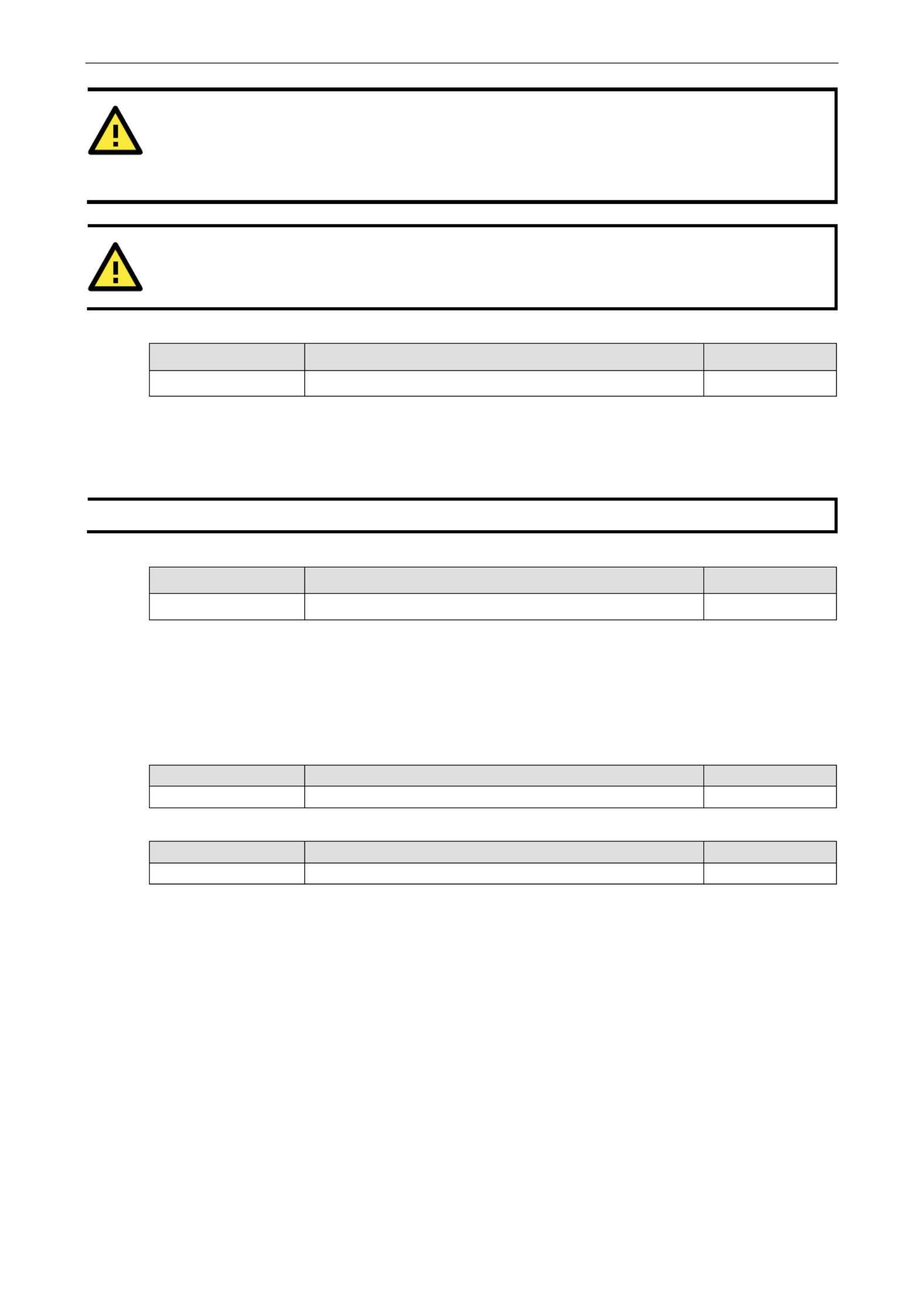
MiiNePort E2/E3 Web Console Configuration
7-18
ATTENTION
The Inactivity time should be greater than the Force transmit timeout. To prevent the unintended loss of data
due to the session being disconnected, it is highly recommended that this value is set large enough so that the
intended data transfer is completed.
ATTENTION
Inactivity time is ONLY active when TCP connect on is set to Any character “ ” “ .”
Ignore jammed IP
Setting
Factory Default
Necessity
Enable, Disable
Disable
Optional
This option determines how the port will proceed if multiple hosts are connected and one or more of the hosts
stops responding as the port is transmitting data. If you select Disable, the port will wait until the data has been
transmitted successfully to all hosts before transmitting the next group of data. If you select Enable, the port
will ignore the host that stopped responding and continue data transmission to the other hosts.
NOTE
Ignore Jammed IP is only active when Max connection is greater than 1.
Packet length
Setting
Factory Default
Necessity
0 to 1024
0
Optional
The Packet length setting refers to the maximum amount of data that is allowed to accumulate in the serial
port buffer before sending. When packet length is set to 0 (the default), a maximum amount is not specified
and data in the buffer will be sent as specified by the delimiter settings or when the buffer is full. When a packet
length between 1 and 1024 bytes is specified, data in the buffer will be sent as soon as it reaches the specified
length.
Delimiter 1
Setting
Factory Default
Necessity
00 to FF
“00” for None
Optional
Delimiter 2
Setting
Factory Default
Necessity
00 to FF
“00” for None
Optional
The Delimiter fields are used to specify a 1-character or 2-character sequence that acts as a marker to control
packing of serial data. By default, delimiter characters are not defined, so the module transmits data as soon
as it is received. When a delimiter character or characters are defined, the module will hold data in its buffer
until it receives the delimiter character or 2-character sequence. When the delimiter is received, the module
will pack the data into its buffer and send it out through the Ethernet port.
Use Delimiter 1 to define the first delimiter character in hex. If only one delimiter character is used, Delimiter
2 should be set to “0”. If the delimiter is a two-character sequence, use Delimiter 2 to define the second
character. To disable the use of delimiters, set both Delimiter 1 and Delimiter 2 to “0”.
Note that data packing is controlled not only by the delimiter but is also influenced by the module’s buffer size
and the Force transmit field. If the delimiter has not been received by the time the 1K buffer is full, the module
will pack the data for network transmission and clear the buffer. In addition, the module will also pack data for
network transmission if the next byte of data is not received within the Force transmit time.

MiiNePort E2/E3 Web Console Configuration
7-19
ATTENTION
Delimiter 2 is optional. If left blank, then Delimiter 1 alone trips clearing of the buffer. If the size of the serial
data received is greater than 1 KB, the MiiNePort will automatically pack the data and send it to the Ethernet.
However, to use the delimiter function, you must at least enable Delimiter 1. If Delimiter 1 is left blank and
Delimiter 2 is enabled, the delimiter function will not work properly.
Delimiter process
Setting
Factory Default
Necessity
Do Nothing,
Delimiter + 1,
Delimiter + 2,
Strip Delimiter
Do Nothing
Optional
The Delimiter process field determines how the data is handled when a delimiter is received. Delimiter 1 must
be enabled for this field to have effect. If Delimiters 1 and 2 are both enabled, both characters must be received
for the delimiter process to take place.
[Do Nothing]: Data in the buffer will be transmitted when the delimiter is received.
[Delimiter + 1] or [Delimiter + 2]: The data will be transmitted when an additional byte (for Delimiter +1),
or an additional 2 bytes (for Delimiter +2) of data is received after receiving the Delimiter.
[Strip Delimiter]: When the Delimiter is received, the Delimiter is deleted (i.e., stripped), and the remaining
data is transmitted.
Force transmit
Setting
Factory Default
Necessity
0 to 65535 ms
0 ms
Optional
0: The force transmit timeout is disabled.
1 to 65535: If the module does not receive the next byte of data within the time specified, it will pack the data
in its buffer into the same data frame for network transmission.
The Force transmit field is typically used in conjunction with the Delimiter fields to specify how data in the
module’s buffer is packed for network transmission. When delimiters are used, the module accumulates data in
its buffer as it waits to receive a delimiter. If there is a break in communication, data will be held in the buffer
as the module continues to wait for a delimiter. The Force transmit field allows you to specify the maximum
amount of time that the module will wait for data. With Force transmit enabled, the module will automatically
pack the data in the buffer for network transmission if no data is received for the specified time.
When set to 0, Force transmit is disabled, which means there is no time limit for how long the module will wait
to receive data. When set between 1 and 65535, the module will pack data if serial data is not received in the
specified time.
The optimal force transmit time depends on your application, but it should be larger than one character interval
within the specified baudrate to have any effect. For example, assume that the serial port is set to 1200 bps,
8 data bits, 1 stop bit, and no parity. In this case, the total number of bits needed to send one character is 10
bits, and the time required to transfer one character is
(10 bits / 1200 bits/s) × 1000 ms/s = 8.3 ms.
Since it requires about 9 ms to send one character, the Force transmit should be 10 ms or more to have any
effect. At 9 ms or less, the module will simply pack every character as it is received, which would be the same
as if delimiter characters or a Force transmit time were not specified.
Destination IP address 1/2/3/4
Setting
Factory Default
Necessity
IP address or Domain Name
(E ., 192.168.1.1) .g
None
Required

MiiNePort E2/E3 Web Console Configuration
7-20
Up to 4 Destination IP addresses (or domain names) can be specified. The MiiNePort will be able to actively
connect to each of these remote addresses.
ATTENTION
The connection speed or throughput may be slow one of the four connections is slow, since the 1 slow if
connection will slow down the other 3 connections.
ATTENTION
Both IP address and Domain Name can be used in the “Destination IP address field. ”
Designated Local Port 1/2/3/4
Setting
Factory Default
Necessity
TCP Port No.
5011 (Port 1)
5012 (Port 2)
5013 (Port 3)
5014 (Port 4)
Required
Connection control
Setting
Factory Default
Necessity
Startup/None, Any Character/None,
Any Character/Inactivity Time,
DSR ON/DSR OFF, DSR ON/None,
DCD ON/DCD OFF, DCD ON/None
Startup/None
Required
The meaning of each of the above settings is given in the following table. In general, both the Connect condition
and Disconnect condition are given.
Connect/Disconnect
Description
Startup / None
(default)
A TCP connection will be established on startup, and will remain active indefinitely.
Any Character / None
A TCP connection will be established when any character is received from the serial
interface, and will remain active indefinitely.
Any Character / Inactivity
Time
A TCP connection will be established when any character is received from the serial
interface, and will be disconnected when the Inactivity time out is reached.
DSR On / DSR Off
A TCP connection will be established when a DSR “On” signal is received, and will
be disconnected when a DSR “Off” signal is received.
DSR On / None
A TCP connection will be established when a DSR “On” signal is received, and will
remain active indefinitely.
DCD On / DCD Off
A TCP connection will be established when a DCD “On” signal is received, and will
be disconnected when a DCD “Off” signal is received.
DCD On / None
A TCP connection will be established when a DCD “On” signal is received, and will
remain active indefinitely.

MiiNePort E2/E3 Web Console Configuration
7-21
UDP Mode
Destination IP address 1
Setting
Factory Default
Necessity
IP address range
E ., Begin: 192.168.1.1 .g
End: 192.168.1.10
Begin: Empty
Required
End: Empty
Port: 4001
Destination IP address 2/3/4
Setting
Factory Default
Necessity
IP address range
E ., Begin: 192.168.1.11 .g
End: 192.168.1.20
Begin: Empty
Optional
End: Empty
Port: 4001
Local listen port
Setting
Factory Default
Necessity
1 to 65535
4001
Required
The Local listen port is the UDP port that the MiiNePort listens to, and that other devices must use to contact
the MiiNePort. To avoid conflicts with well known UDP ports, the default is set to 4001.
Packet length
Setting
Factory Default
Necessity
0 to 1024
0
Optional
The Packet length setting refers to the maximum amount of data that is allowed to accumulate in the serial
port buffer before sending. When packet length is set to 0 (the default), a maximum amount is not specified
and data in the buffer will be sent as specified by the delimiter settings or when the buffer is full. When a packet
length between 1 and 1024 bytes is specified, data in the buffer will be sent as soon as it reaches the specified
length.
Delimiter 1
Setting
Factory Default
Necessity
00 to FF
“00” for None
Optional
Delimiter 2
Setting
Factory Default
Necessity
00 to FF
“00” for None
Optional
The Delimiter fields are used to specify a 1-character or 2-character sequence that acts as a marker to control
packing of serial data. By default, delimiter characters are not defined, so the module transmits data as soon
as it is received. When a delimiter character or characters are defined, the module will hold data in its buffer
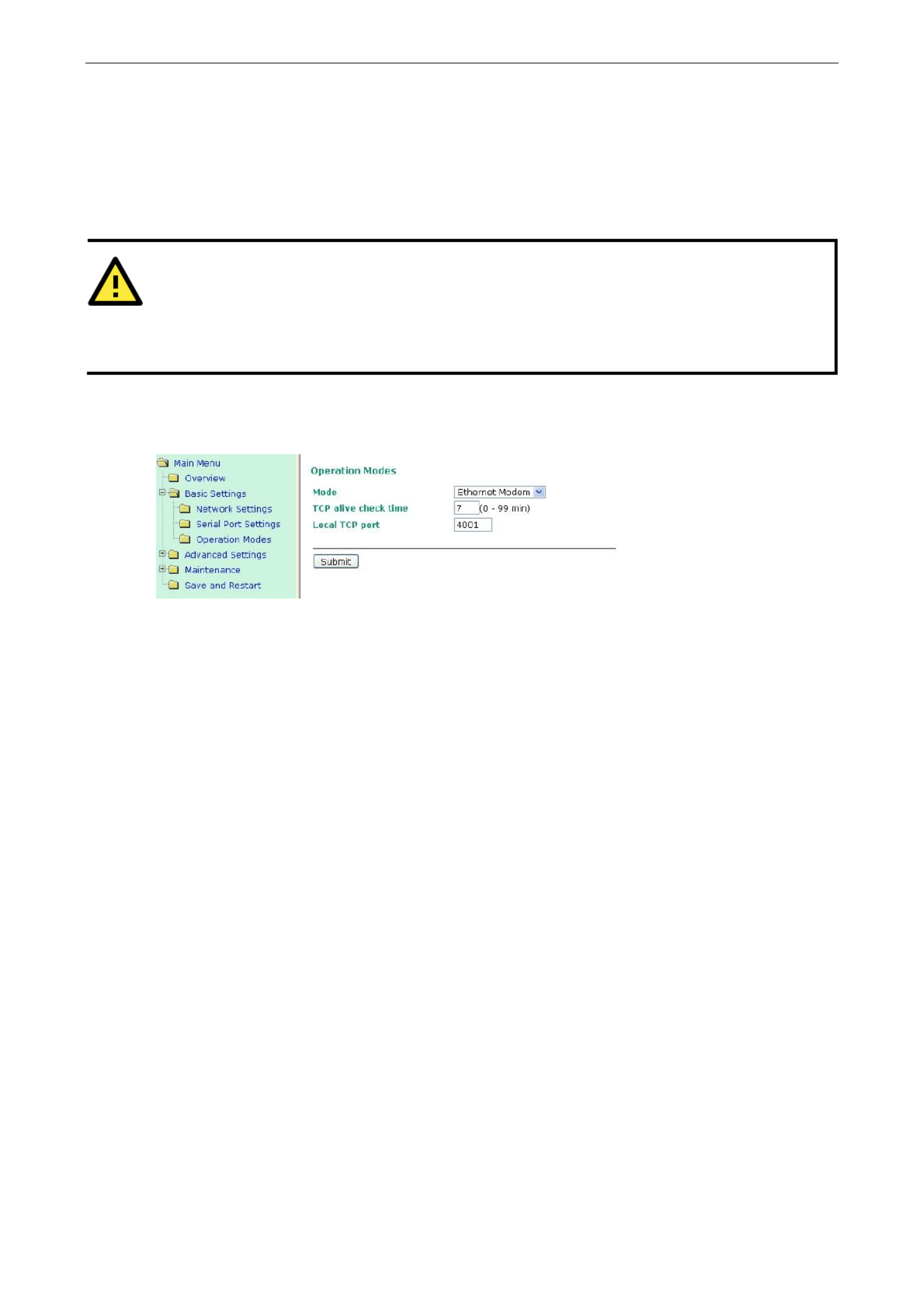
MiiNePort E2/E3 Web Console Configuration
7-23
8 data bits, 1 stop bit, and no parity. In this case, the total number of bits needed to send one character is 10
bits, and the time required to transfer one character is
(10 bits / 1200 bits/s) × 1000 ms/s = 8.3 ms.
Since it requires about 9 ms to send one character, the Force transmit should be 10 ms or more to have any
effect. At 9 ms or less, the module will simply pack every character as it is received, which would be the same
as if delimiter characters or a Force transmit time were not specified.
ATTENTION
If you want to send a series of characters in the same packet, the serial device attached to the MiiNePort
should send that series of characters during a time interval less than the Force transmit timeout for the
MiiNePort, and the total length of data must be less than or equal to the MiiNePort’s internal buffer size. The
serial communication buffer size for the MiiNePort is 1 KB per port.
Ethernet Modem Mode
Dial- in
The MiiNePort listens for a TCP/IP connection request from the remote Ethernet modem or host. The
MiiNePort’s response depends on the ATS0 value, as outlined below.
ATS0=0 (default)
The MiiNePort will temporarily accept the TCP connection and then send the RING signal out through the serial
port. The serial controller must reply with ATA within 2.5 seconds to accept the connection request, after which
the MiiNePort enters data mode. If the command is not received, the MiiNePort will disconnect after ATA
sending three RING signals.
ATS0 1
≧
≧
≧
≧≧
The MiiNePort will accept the TCP connection immediately and then send the CONNECT <baud> command to
the serial port, in which <baud> represents the baudrate of the MiiNePort’s serial port. Subsequently, the
MiiNePort will immediately enter data mode.
Dial-out
The MiiNePort accepts the AT command ATD <IP>:<TCP port> from the serial port and then requests a TCP
connection from the remote Ethernet Modem or PC. This is where <IP> is the IP address of the remote Ethernet
modem or PC, and <TCP port> is the TCP port number of the remote Ethernet modem or PC. Once the remote
unit accepts this TCP connection, the MiiNePort will send out the CONNECT <baud> signal via the serial port
and then enter data mode.

MiiNePort E2/E3 Web Console Configuration
7-24
Disconnection request from local site
When the MiiNePort is in data mode, the user can drive the DTR signal to OFF, or send +++ from the local serial
port to the MiiNePort. The MiiNePort will enter command mode and return NO CARRIER via the serial port, and
then input to shut down the TCP connection after 1 second. ATH
NOTE
The +++ command cannot be divided. The “+” character can be changed in register S2, and the guard time,
that prefixes and suffixes the +++ in order to protect the raw data can be changed in register S12.
Disconnection request from remote site
After the TCP connection has been shut down by the remote Ethernet modem or PC, the MiiNePort will send the
NO CARRIER signal via the serial port and then return to command mode.
AT Commands
The MiiNePort supports the following common AT commands used with a typical modem:
No.
AT command
Description
Remarks
1
ATA
Answer manually
2
ATD <IP>:<Port>
Dial up the IP address: Port No.
3
ATE
ATE0=Echo OFF
ATE1=Echo ON (default)
4
ATH
ATH0=On-hook (default)
ATH1=Off-hook
5
ATI, ATI0, ATI1, ATI2
Modem version
reply “OK” only
6
ATL
Speaker volume option
reply “OK” only
7
ATM
Speaker control option
reply “OK” only
8
ATO
On line command
9
ATP, ATT
Set Pulse/Tone Dialing mode
reply “OK” only
10
ATQ0, ATQ1
Quiet command (default=ATQ0)
11
ATSr=n
Change the contents of S register
See “S registers”
12
ATSr?
Read the contents of S register
See “S registers”
13
ATV
Result code type
ATV0 for digit code
ATV1 for text code
0=OK
1=connect (default)
2=ring
3=No carrier
4=error
14
ATZ
Reset (disconnect, enter command mode and restore
the flash settings)
15
AT&C
Serial port DCD control AT&C0=DCD always on
AT&C1=DTE detects connection by DCD on/off
(default)
16
AT&D
Serial port DTR control AT&D0=recognize DTE always
ready AT&D1, AT&D2=reply DTE when DTR On
(default)
17
AT&F
Restore manufacturer’s settings
18
AT&G
Select guard time
reply “OK” only
19
AT&R
Serial port RTS option command
reply “OK” only
20
AT&S
Serial port DSR control
reply “OK” only

MiiNePort E2/E3 Web Console Configuration
7-26
All of the configuration items shown in the above screenshot have been discussed earlier in this chapter. Use
the Mode drop-down list to select the operation mode for the channel, and then update the configuration items.
When you click , the following confirmation window will appear. Submit
Click the Close button to return to the initial configuration screen (shown below). At this Operation Modes
point you can click the Modify button for Channel 2 to configure the settings for that channel. The configuration
settings for Channel 1 will be shown, but you are free to update each configuration item. When you click Submit,
the configuration will be saved to the MiiNePort’s memory, and will not be erased until the next time you change
the configuration.
Click to configure Channel 2. For example, if you want to set Channel 2 to Real COM mode, you need Modify
to finish your Real COM settings and then click . Submit
When the confirmation screen appears, choose either Save/Restart to activate the changes you’ve made or
Close to do other configurations.
For details on MCSC’s functionality and configuration, refer to Chapter 8: NetEZ Technologies’ MCSC. MCSC
is only supported on the MiiNePort E2.

MiiNePort E2/E3 Web Console Configuration
7-27
Advanced Settings
Accessible IP List
The Accessible IP List allows you to configure the following types of accessibility:
• To allow access to a specific IP address
Enter the IP address in the corresponding field; enter 255.255.255.255 for the netmask.
• To allow access to hosts on a specific subnet
For both the IP address and netmask, use 0 for the last digit (e.g., 192.168.1.0 and 255.255.255.0).
• To allow unrestricted access
Deselect the Enable the accessible IP list option.
Refer to the following table for more configuration examples.
Allowed Hosts
Entered IP address/Netmask
Any host
Disable
192.168.1.120
192.168.1.120 / 255.255.255.255
192.168.1.1 to 192.168.1.254
192.168.1.0 / 255.255.255.0
192.168.0.1 to 192.168.255.254
192.168.0.0 / 255.255.0.0
192.168.1.1 to 192.168.1.126
192.168.1.0 / 255.255.255.128
192.168.1.129 to 192.168.1.254
192.168.1.128 / 255.255.255.128
SNMP Agent
To enable the SNMP agent function, click the option located to the right of under Enable SNMP
Configuration.

MiiNePort E2/E3 Web Console Configuration
7-28
Community string
Setting
Factory Default
Necessity
1 to 39 characters
(E.g., support,
886-89191230 #300)
Public
Optional
A community name is a plain-text password mechanism that is used to authenticate queries to agents of
managed network devices.
Contact Name
Setting
Factory Default
Necessity
1 to 39 characters
(E.g., support,
886-89191230 #300)
None
Optional
The SNMP contact information usually includes an emergency contact name and telephone or pager number.
Location
Setting
Factory Default
Necessity
1 to 39 characters
(E.g., floor 1, office 2)
None
Optional
Enter a location string for SNMP agents. This string is usually set to the street address where the module is
physically located.
DIO Settings
The DIO channel is configured on the DIO Settings page. DIO commands can be used to control and obtain data
from the module’s DIO channels. When digital input operation is selected, the channel’s status is controlled by
an external digital switch. When digital output operation is selected, the channel transmits a high or low signal.
Refer to Appendix D: DIO Commands for additional information.
DIO number
Mode
Select or under to specify digital input or digital output operation. Input Output Mode
DIO number
State
Select Low or High under State to specify a high or low state for digital output channels. Note that when Mode
is set to Input (as shown in the above screenshot), the State option is deactivated.
DIO Command
TCP port
Select an appropriate TCP port under DIO Command to indicate the port number that will be reserved for DIO
commands.

MiiNePort E2/E3 Web Console Configuration
7-29
Serial Command Mode (SCM)
SCM (Serial Command Mode) uses serial communication between the MiiNePort and your device’s main
system to configure the MiiNePort. The configuration is usually done while the device is operating. For more
details about SCM commands, see Chapter 8: NetEZ Technologies.
Way to enter serial command mode
Setting
Factory Default
Necessity
Disable,
H/W control pin (DIO1),
Activate by characters,
Activate by break signal
Activate by characters (Only at boot up)
Required
There are three ways to access SCM:
H/W control pin (DIO 1): Access SCM by pulling JP3 Pin4, the DIO1, to ”low.”
Activate by characters: Access SCM by sending the MiiNePort’s configurable three characters from your
device’s main system. Check the Only at boot up check box if you would like this action to only be effective
when the MiiNePort is booting up.
Activate by break signal: Break signals are created by sending continuous Spacing values (i.e., no Start or
Stop bits). The absence of an electric signal on the data circuit is interpreted as a Break signal. The Break signal
must be of duration longer than the time it takes to send a complete byte plus Start, Stop, and Parity bits.
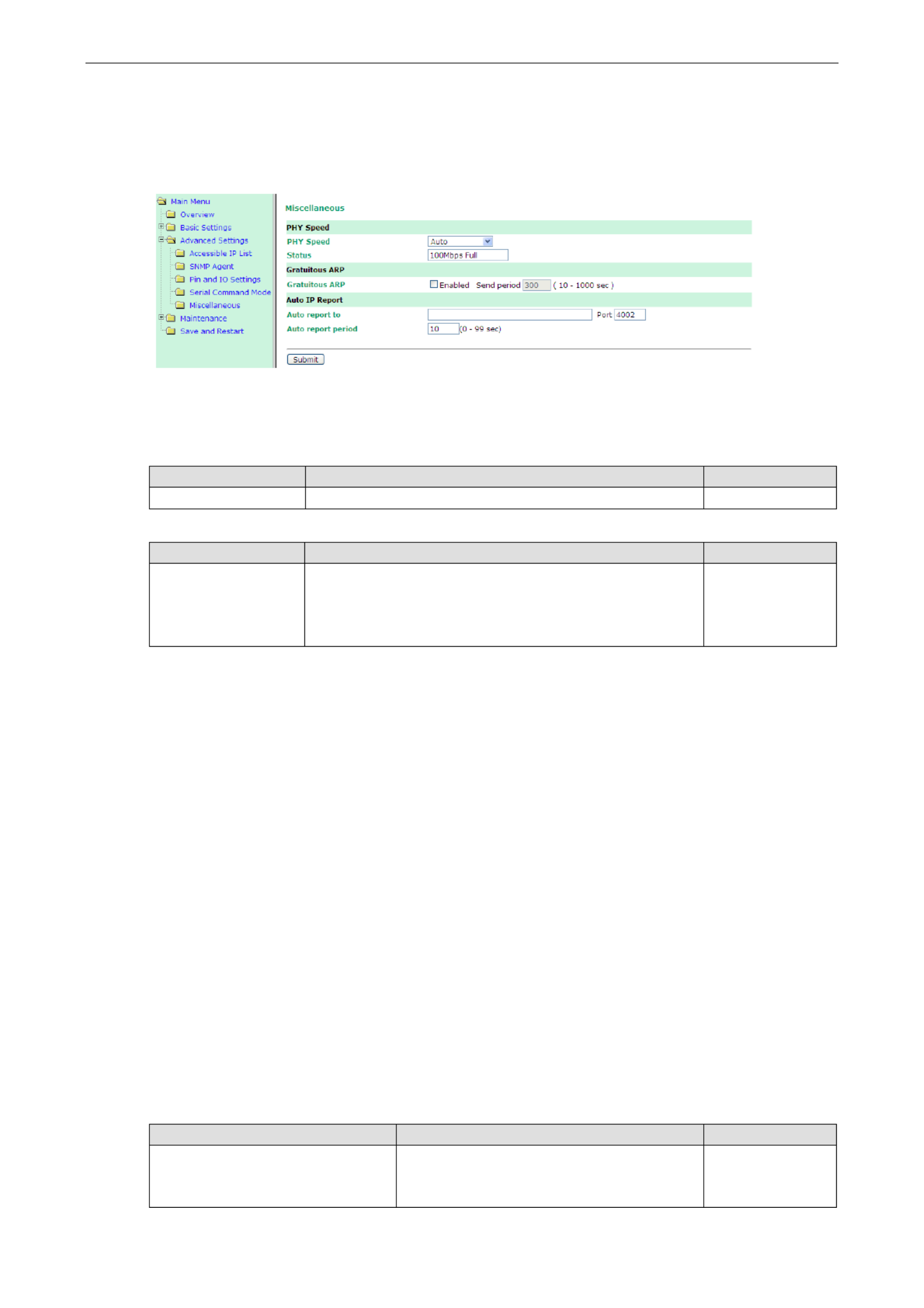
MiiNePort E2/E3 Web Console Configuration
7-30
Miscellaneous
PHY Speed Gratuitous ARP, , and Auto IP Report are configured in the section under Miscellaneous
Advanced Settings.
PHY Speed
PHY Speed
Setting
Factory Default
Necessity
Auto
Auto
Required
Status
Setting
Factory Default
Necessity
100 Mbps Full Duplex,
100 Mbps Half Duplex,
10 Mbps. Full Duplex,
10 Mbps Half Duplex
Required
You can set PHY speed to Auto, 100 Mbps Full Duplex, 100 Mbps Half Duplex, 10 Mbps Full Duplex, or 10 Mbps
Half Duplex.
Gratuitous ARP
For some applications, you may want the MiiNePort to send broadcast packets to update the ARP table on the
server. If you enable this function, the MiiNePort will send broadcast packets periodically based on the specified
time interval.
Auto IP Report
When the MiiNePort is used in a dynamic IP environment, additional time must be spent on IP management
tasks. For example, when a module is operating as a server (TCP Server or UDP operation modes), a PC
operating as a client will need to know the module’s IP address. If the DHCP server assigns a new IP address
to the module, the PC must have some way of obtaining the module’s new IP address. The IP Address report
fields are used to set up periodic reporting of the module’s IP address when the module’s IP address is assigned
by a server. The IP address report is sent automatically at regular intervals to the IP address and TCP port
number that you specify. Auto IP Report allows you to view the module’s IP address report on a PC:
To develop software that parses the IP address report data, see Appendix C: Auto IP Report Protocol for
details.
Auto report to
Setting
Factory Default
Necessity
E.g., 192.168.1.1 or URL (IP
addresses of the form x.x.x.0 and
x.x.x.255 are invalid.)
None
Optional

MiiNePort E2/E3 Web Console Configuration
7-31
Auto report to TCP port
Setting
Factory Default
Necessity
E.g., 4001
4002
Optional
If left blank, auto IP reporting is disabled. If an IP address is entered along with a TCP port number, the IP
address reports will be sent to the specified address and port number.
Auto report period
Setting
Factory Default
Necessity
Time interval (in seconds)
10
Optional
The Auto report period field specifies how often the module will report its IP address. For example, if the auto
report period is set to 10 seconds, an IP address report will be sent every 10 seconds.
ATTENTION
The module will send IP address reports only when assigned an IP address from a DHCP or BOOTP server. If
a connection to a DHCP or BOOTP server is not available, IP address reports will not be sent.
Maintenance
Console Settings
You can enable or disable the Web, Telnet, and Utility console functions on the Console Settings page. In
addition, you can configure the port numbers for the web Telnet servers.
Firmware Upgrade
The MiiNePort’s firmware can be upgraded though the web console, or through the NPort Search utility. If you
have made any changes to your configuration, remember to save the configuration first before upgrading the
firmware. Refer to the Save Configuration section in this chapter for more information. Any unsaved changes
will be discarded when the firmware is upgraded. To upgrade the firmware, simply enter the file name and click
Submit. The latest firmware can be downloaded from Moxa’s website at www.moxa.com.

MiiNePort E2/E3 Web Console Configuration
7-32
Configuration Tools
The MiiNePort’s Auto Configuration, Configuration Import, and Configuration Export functions from the
Maintenance Configuration Tool
sub-menu.
Auto Configuration
You can enable or disable AutoCFG Auto Configuration from the page. AutoCFG is designed for enabling
automatic network configuration during the production of your device. AutoCFG allows you to realize true
device mass production without needing to set up the network modules one by one.
For more information about AutoCFG, refer to Chapter 8: NetEZ Technologies.
Configuration Import
Configuration Import allows you to select a configuration .txt file (e.g., MiiNePortE2.txt) and then import
it to instantly the MiiNePort, giving you an efficient way of copying the same configuration to multiple MiiNePort
modules. The Configuration Import utility allows you to choose whether to import the IP configuration at the
same time.

MiiNePort E2/E3 Web Console Configuration
7-33
Configuration Export
Configuration Export allows you to export the current configuration to a text file. The exported configuration
file, named MiiNePortE2.txt MiiNePortE2-H.txt, MiiNePortE3.txt, MiiNePortE3-H.txt (or ) by default,
can be imported into another MiiNePort module later with the Configuration Import utility. It can also be used
with AutoCFG for mass configuration deployment during your device’s mass production stage.
Change Password
Click on Change Password in the navigation panel to display the Change Password window.
Enter the old password and new password (twice) and then click Submit. To remove password protection, just
enter the old password and leave the new password blank.
Load Factory Default
To load the factory default settings, click on Load Factory Default in the navigation panel and then click
Submit. All previous modifications will be lost, but you can choose to keep the IP settings by checking the
Keep IP settings checkbox.

8
8. NetEZ Technologies
This chapter introduces EZPower, SCM (Serial Command Mode), AutoCFG (Auto Configuration), and EZPage,
the four innovative functions of the technology family. NetEZ
The following topics are covered in this chapter:
EZPower
SCM (Serial Command Mode)
AutoCFG (Auto Configuration)
MCSC (Multiple Channel Serial Communication)
Command Packets
SCM (Serial Command Mode) under MCSC
EZPage
How to Clean up EZPage in MiiNePort

MiiNePort E2/E3 NetEZ Technologies
8-2
EZPower
The EZPower function makes it easy to configure the MiiNePort input voltage. Use EZPower to configure the ’s
MiiNePort’s system power input to either 3.3 VDC or 5 VDC.
SCM (Serial Command Mode)
The MiiNePort’s SCM (Serial
Command Mode) utility allows the
module’s parameters to be retrieved or
configured through the serial port,
rather than over the network. This is
done through the use of specially
parsed commands sent to the module
through its serial port.
SCM is often used when your device
has already been used in actual
applications and you need to change
the MiiNePort’s configuration, such as
changing the device’s IP address by
using your device’s key pad.
Refer to Chapter 7: Web Console Configuration for the most appropriate way to use SCM for your
application.
Refer to Appendix A: Introduction to SCM (Serial Command Mode) Command Set for detailed
instructions on using SCM commands.
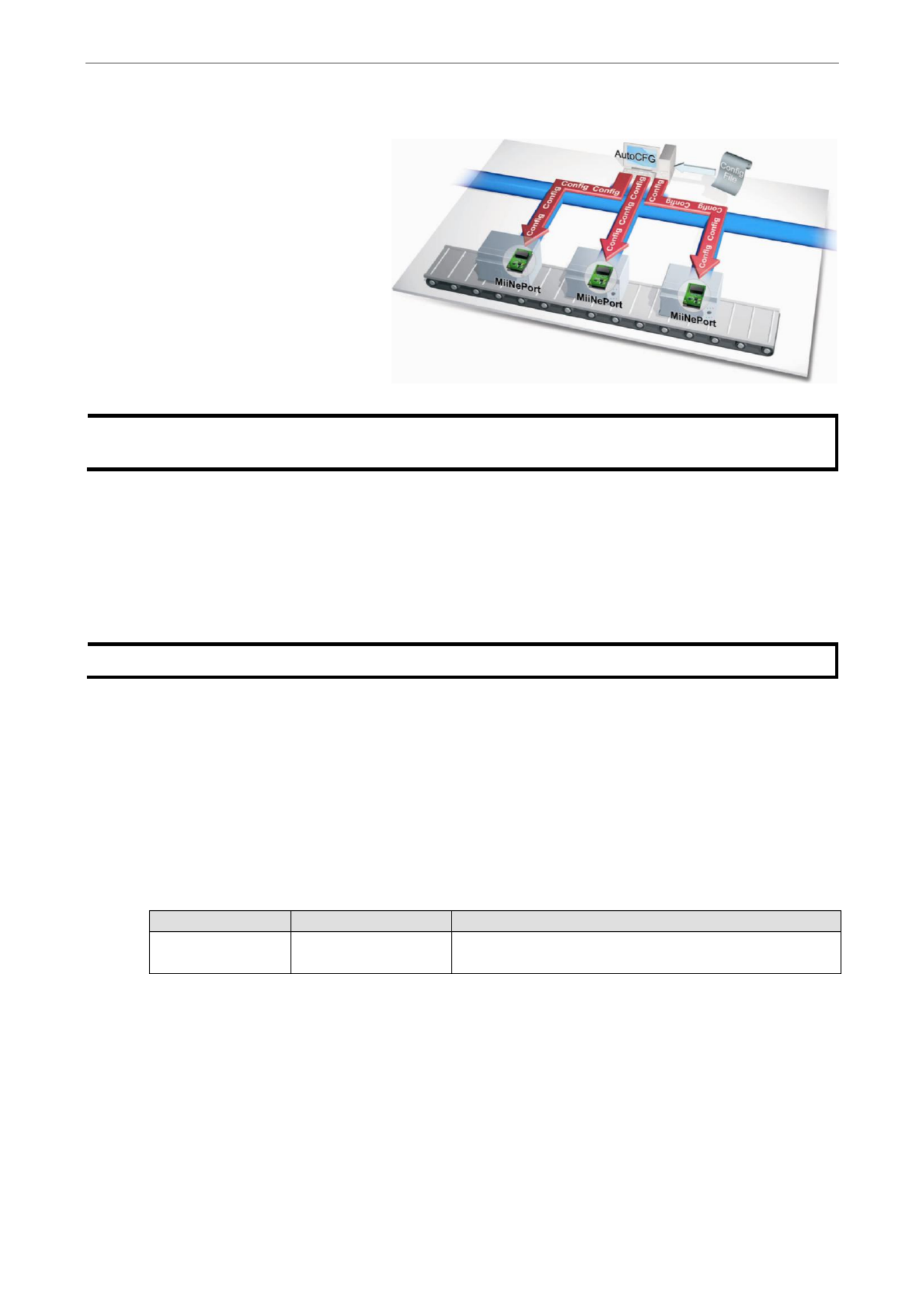
MiiNePort E2/E3 NetEZ Technologies
8-3
AutoCFG (Auto Configuration)
The MiiNePort’s AutoCFG function is
designed to allow users to realize true
mass production. With AutoCFG, you
no longer need to configure network
modules one by one during the device
manufacturing process. To use
AutoCFG, follow the steps described
below:
NOTE
AutoCFG is enabled by default. If you want to disable AutoCFG, see the Maintenance
Configuration Tool
Auto Configuration Chapter 7: Web Console Configuration in .
Step 1: Export the configuration (see the Configuration
Maintenance Configuration Tool
Configuration Export section in Chapter 7: Web Console). After you export your configuration, save the
configuration to MiiNePort.txt, which contains all of the MiiNePort module’s settings.
Step 2: Set up a TFTP server on the network. The TFTP server is used to handle the AutoCFG task on your
device production line. Set your TFTP server’s IP address to 169.254.x.x/16. Next, save the previously saved
MiiNePort.txt file under the root directory of the TFTP server. At this point, the AutoCFG working environment
should be ready.
NOTE
Many freeware programs for creating TFTP servers can be found on the Internet.
Step 3: AutoIP protocol will automatically assign a temporary IP address to your MiiNePort modules.
Step 4: Your MiiNePort modules will actively send out a broadcast packet asking if there is a TFTP server on the
same subnet that has a file named MiiNePort .txt E2 (the file name will reflect the device module in use, e.g.
MiiNePortE2-H.txt MiiNePortE3.txt or ).
Step 5: Your TFTP server will respond to the broadcast packet and your MiiNePort modules will automatically
download the MiiNePort .txtE2 from the TFTFP server.
Step 6: Your MiiNePort modules will import and save the configuration. Once the MiiNePort finishes the
self-configuration process; the MiiNePort’s ready LED on your design board will blink. When you see the LED
blinking, the AutoCFG task is complete and you can restart or power off your device.
LED Name
Color
Description
Ready
Green Blinking every 1 ,
sec.
Auto Config complete.
Step 7: When you need to change the configuration, complete the revised configuration, export the new
MiiNePort .txtE2 , and save the file to the TFTP server. Choose to replace the original MiiNePort .txtE2 located
in the root directory. Your MiiNePort modules will then be able to retrieve the revised configuration file.

MiiNePort E2/E3 NetEZ Technologies
8-4
ATTENTION
Check the following if AutoCFG is not working properly on your device:
1. Make sure the AutoCFG function is enabled (the function is enabled by default).
2. Check to see if the TFTP Server is working properly.
3. Make sure the specific configuration filename is correct: MiiNePortE2.txt, or whichever is appropriate
for your device.
ATTENTION
There is no theoretical limit to the number of MiiNePort E2 modules that can be connected at the same time
to one subnet for conducting an AutoCFG task.
ATTENTION
Even if you do not want to use the auto configuration function, the module will still go through the process of
searching for the MiiNePort E2.txt file on the network every time it starts up if you do not disable the AutoCFG
function on your MiiNePort E2. The MiiNePort E2 will resume normal operation if it cannot find which network
TFTP server the file is stored on. On average, it will take less than 5 seconds to conduct a search. Your
MiiNePort E2 will work properly with its original configuration even if it does not complete the AutoCFG task.
ATTENTION
If you do not want the AutoCFG function to remain active after you’ve successfully finished the
auto-configuration, we suggest that you DISABLE the AutoCFG function when you are creating your
MiiNePortE2.txt file, since doing so will prevent the AutoCFG activity from occurring the next time your device
is powered on. Refer to Chapter 7: Web Console Configuration for configuration details.
MCSC (Multiple Channel Serial Communication)
NOTE
MCSC is only supported in the MiiNePort E2
The Motivation Behind MCSC
An embedded device server only provides a limited number of physical serial ports to communicate with the
device’s main system. As a result, users with one physical serial port are generally limited to a single
application. If you want to implement multiple serial- -Ethernet applications (keep in mind that the MiiNePort to
E2 has only one physical serial port), additional physical serial ports will be needed. Unfortunately, providing
additional physical serial ports increases
hardware costs. Moxa’s MiiNePort E2’s MCSC
is designed to solve this dilemma. MCSC
(Multiple Channel Serial Communication) is a
lightweight, pure software solution that
enables multiple serial- -Ethernet to
applications all through one physical serial
port, without any incremental hardware costs.
In short, MCSC allows multiple application
channels to share a single physical serial port
at the same time.
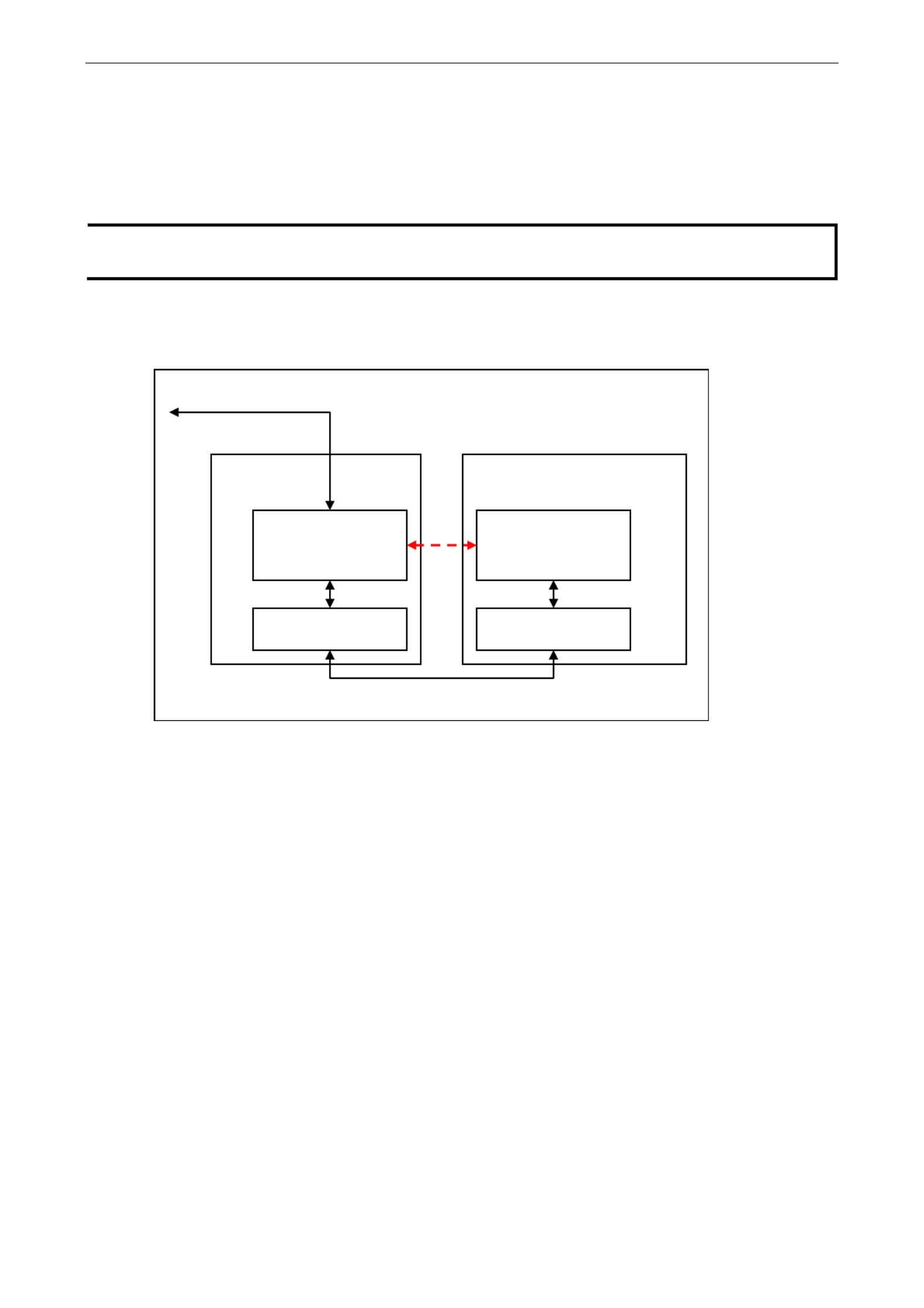
MiiNePort E2/E3 NetEZ Technologies
8-5
Communication Model
In traditional serial communication models, communication is accomplished by connecting two devices over a
single serial channel. At the embedded device server end, Operating Mode (OP Mode) enables the other end of
the serial channel to transmit or receive data from the network. However, only one application, TCP Server
transportation, TCP Client transportation, or UDP transportation is supported at a time. The communication
model is depicted in the figure below.
NOTE
Refer to Chapter 3: Choosing the Proper Operation Mode for an introduction to the operation modes
supported by the MiiNePort E2.
Although there are UARTs and even an OS and driver stacks between the TCP Server Application and Controller
Application, the applications are considered to be connected by a logical bi-directional channel indicated in red
in the following figure:
When using MCSC, an MCSC “command encoding and decoding software module” is attached to each end of the
serial communication line. The software module, which is used primarily for UART applications, compresses the
data transmitted by the application through the single physical serial channel, and dispatches the data received
from the physical serial channel to the appropriate applications. With the help of the MCSC modules, the two
applications at opposite ends are still connected to a logical bi-directional channel, but two or more application
pairs can also be connected by separate channels to the same physical serial channel. The communication
model is depicted in the following figure:
Embedded Device Server
Controlling System
TCP Server
Application
UART
UART
Controller
Application
Serial Communication
TCP Communication

MiiNePort E2/E3 NetEZ Technologies
8-6
The MCSC module is built into the MiiNePort E2. To enable MCSC, you need to set your MiiNePort E2 serial port
operation mode to MCSC mode and then set the channels’ operation modes individually according to your
application. In addition, you also need to implement the MCSC module in your device’s main system.
The following basic principles apply to all MCSC module implementations.
1. MCSC uses a command-based stream protocol. That is, transmissions that do not fit the MCSC command
format are treated as application data. All MCSC commands begin with ASCII DLE characters. For the
detailed command format, refer to the Command Packets section in following section.
2. Other than dealing with MCSC commands, an MCSC module simply transfers application data from the
upper application channel to the underlying physical serial channel, and vice versa.
3. As with traditional serial applications, MCSC modules are logically connected to a bi-directional channel. To
use the serial bandwidth more effectively, MCSC modules separate it into two uni-directional channels.
Each MCSC module maintains its transmission application channel and reception application channel. That
is, the transmission channel of one end is the reception channel of another.
4. Although logically all upper application channels share one physical serial port, to prevent confusion only
one channel can be connected to the physical serial port. That is, the application channel connected to the
transmission channel is called the active transmission channel, which transmits data to the serial channel.
The application channel connected to the reception channel is called the active reception channel, which
receives data from the serial channel.
5. An MCSC module decides which channel will be the active transmission channel. In other words, the active
reception channel is determined by the other MCSC module on the other end of the serial communication
channel.
6. To avoid data loss, we recommend that you activate serial communication flow control when using MCSC.
Command Packets
An MCSC control packet begins with an ASCII DLE (Data Link Escape, 0x10) character. One end of the serial
communication line (normally, an MCSC module) treats the DLE it receives as a special delimiter that indicates
the other end of the serial communication line (normally, another MCSC module) that attempts to query or
change the MCSC behavior.
If a serial communication end wants to send a 0x10 (DLE) data byte, it sends two DLEs, one after the other. The
receiving end decodes these two DLEs into a single 0x10 byte.
Currently, 4 kinds of control packets are defined under MCSC:
Embedded Device Server
Controlling System
UART
UART
Serial Communication
TCP Communication 1
TCP
Server
App.
TCP
Client
App.
TCP Communication 2
Control
App. 1
Control
App. 2
MCSC module
MCSC module

MiiNePort E2/E3 NetEZ Technologies
8-7
Channel Switch Command
This command is used for an end to switch its active transmission channel. The CHN field indicates the new
channel number. Note that the CHN index is zero based, so you will need to use 0x00 for CHN to switch to
channel 1, 0x01 to switch to channel 2, and so on. For safety reasons, if one serial communication end receives
a Channel Switch Command that switches to a channel it does not support, it will simply discard it after the data
has been transmitted.
Note that when you begin using MCSC, both active communication channels are assumed to be channel 1. After
serial communication has ended, data is transferred without directing Channel Switch Command to the channel
1 application.
In the MiiNePort E2, SCM will always be enabled when MCSC is enabled. A special channel indexed as 0xFF in
MCSC is dedicated for SCM. For more information, refer to the Serial Command Mode section in this chapter.
Example
A>
10
01
01
11
22
33
10
01
00
44
B>
10
01
01
33
22
11
A>
55
66
B>
11
22
33
10
01
00
66
55
44
44
55
66
This example shows that end A sends 3 bytes of data (11, 22, 33) using channel 1 and 3 bytes of data (44, 55,
66) using channel 2. On the other side, end B sends 6 bytes of data (33, 22, 11, 11, 22, 33) using channel 1
and 6 bytes of data (66, 55, 44, 44, 55, 66) using channel 2.
Channel Enquiry Command
This command is used for an end to query for its active reception channel. By receiving this command, the other
end will resend a Channel Switch Command to indicate the active transmission channel it is dealing with, which
is the active reception channel the initiator of Channel Enquiry Command deals with.
Example
This examples shows that end A queries for the active transmission channel of end B, and end B replies for
channel 2 and then continues to sending 3 bytes of data (11, 22, 33) using channel 2.
A>
10
05
B>
10
01
01
11
22
33
Data Escape Command
Although this is not actually an MCSC command, since the DLE character is used by MCSC to escape its
commands, a pair of DLEs will be transmitted to indicate a single 0x10 character of data.
Example
This examples shows end A sending 10 bytes of data (00, 02, 04, 06, 08, 0A, 0C, 0E, 10, 12) using channel 1.
DLE
0x10
DLE
0x10
DLE
0x10
ENQ
0x05
DLE
0x10
SOH
0x01
CHN
0x??

MiiNePort E2/E3 NetEZ Technologies
8-8
A>
10
01
00
00
02
04
06
08
0A
0C
0E
10
10
12
B>
Abnormal Packets
Once the MiiNePort E2 receives a data stream with a header DLE character followed by characters that are not
SOH, ENG, or DLE characters, the MiiNePort E2 will see this as an abnormal data packet caused by
communication problems and will drop this data packet without sending data out through the Ethernet port.
The MiiNePort E2 will return the channel inquiry command (10 05) to the main serial system through the serial
channel, helping the main system to detect and troubleshoot the problem.
SCM (Serial Command Mode) under MCSC
When MCSC is enabled, a special application channel indexed as 0xFF (channel 256) is dedicated for Moxa SCM
without additional configuration required. SCM enables the controlling system to configure, monitor, or control
the attached embedded device server. For more information about what SCM can do, refer to Chapter 3:
Choosing the Configuration Tool.
With MCSC, normal network communication continues uninterrupted when the controlling system is monitoring
or diagnosing the embedded device server with SCM, providing SCM with greater flexibility.
EZPage
The MiiNePort’s EZPage is designed for creating a customized web page to match specific control/monitor
requirements of the serial device via web browser. The MiiNePort creates a built-in web server running with
Java applet support that can be used to develop customized web pages on the MiiNePort.
EZPage is a java applet based program and you can refer or modify Moxa’s web console example to develop
specified web console easily. The main entry point of this program is in “src EZPage.java”. EZPage utilizes \jar\
Moxa’s proprietary NECI protocol to control and modify the configurations.
• To browse a customized web console you need to upload your own EZPage to the MiiNePort. Detailed steps
are given in the following section.
• The hyper link http://Device’s IP/index.htm specifies the location of EZPage content, and is the first entry
point for users to access the MiiNePort’s web console. MiiNePort will redirect the Moxa default web consoles
to http://Device’s ip/moxa/home.htm. If a customized web page does not exist, the MiiNePort’s default web
console will be shown.
ATTENTION
1. EZPage supports a maximum packed file size of 512 KB.
2. The EZPage example is compiled with JDK V1.6. If necessary, you should re-compile this example with
another version of JDK.
Step 1: Compile EZPage
You can compile all *.java files in the src\jar directory one- -one, or use src\jar\compile.bat to complete the by
task.
DLE
0x10
OTHER
???

MiiNePort E2/E3 NetEZ Technologies
8-9
Execute compile.bat. If you experience any problems compiling this example, make sure the version of the
compiler you are using is correct.
Step 2: Pack EZPage
1. You could pack all *.class files in the src\jar directory to a .jar file or use src\jar\pack.bat to pack all *.class
files as EZpage.jar.
ATTENTION
In order to reserve EZPage space for more useful applications, do not pack the source code into the .jar file.
2. To delete all *.class files after packing them, issue the following command: . src\jar\clean.bat
Execute src\jar\clean.bat to delete all *.class files.

MiiNePort E2/E3 NetEZ Technologies
8-10
ATTENTION
You need to assign the correct target jar file on index.htm
3. Execute the EZPageTool command with the makefs parameter to pack all files in command prompt mode.
Usage: EZPageTool /makefs [file path] [file name]
Example: EZPageTool /makefs c:\jar ezpage
4. You will see the following message if the packing process is executed successfully and the packed file can
be found in the same directory.
Step 3. Upload EZPage to the MiiNePort
There are three ways to upload EZPage to the MiiNePort.
• EZPageTool:
Execute the EZPageTool command updatefs parameter to upload EZPage to the MiiNePort in command
prompt mode.
Usage: EZPageTool /updatefs [file to upload] [device IP]
Example: updatefs ezpage 192.168.35.101
You will see the following message if the upload is successful.
• Combine EZPage and MiiNePort’s firmware in one file and upload it via the NPort Search Utility:
Execute the EZTool command with combine parameter to combine EZPage and firmware in the command
prompt mode.
Usage: /combine [file name of EZPage] [file name of firmware] [file name after combination]
Example: /combine ezpage E2.rom e2_ezpage.rom
You will see the following message if the combine process executes successfully.
The file can be found in the same directory.
Execute the NPort Search Utility and select the combined firmware file to upload to the MiiNePort.
• Combine EZPage and MiiNePort’s firmware as one file and upload it via the MiiNePort’s web
console:
Log in to the MiiNePort’s web console and upgrade the firmware by using combined firmware.

MiiNePort E2/E3 Introduction to SCM (Serial Command Mode) Command Set
A-2
Command/Reply Format
Single Line Command Format
Head
Op
Cmd
Parameters
Tail
1 byte
1 byte
2 bytes
0 to n bytes
1 or 2 bytes
Single Line Reply Format
Head
Op
Cmd
Parameters
Tail
1 byte
1 byte
2 bytes
0 to n bytes
1 or 2 bytes
Head and Tail
Head
1 byte
Tail
1 or 2 bytes
Command
?
CR
LF
CR- LF
Reply
!
LF
Operation Code
Operation Code
Meaning
G
Get configuration from MiiNePort’s RAM
S
Set configuration to MiiNePort’s RAM
R
Retrieve running configuration
V
View status
C
Control
Status Codes
Status Code
Meaning
E
Enter Serial Command Mode
0
Command was executed successfully
1
Unrecognized format
2
Operation is not valid
3
Command is not valid
4
Parameter is incorrect
5
Parameter is too long
Restriction
The total number of parameters in a single command cannot exceed 1024 characters.
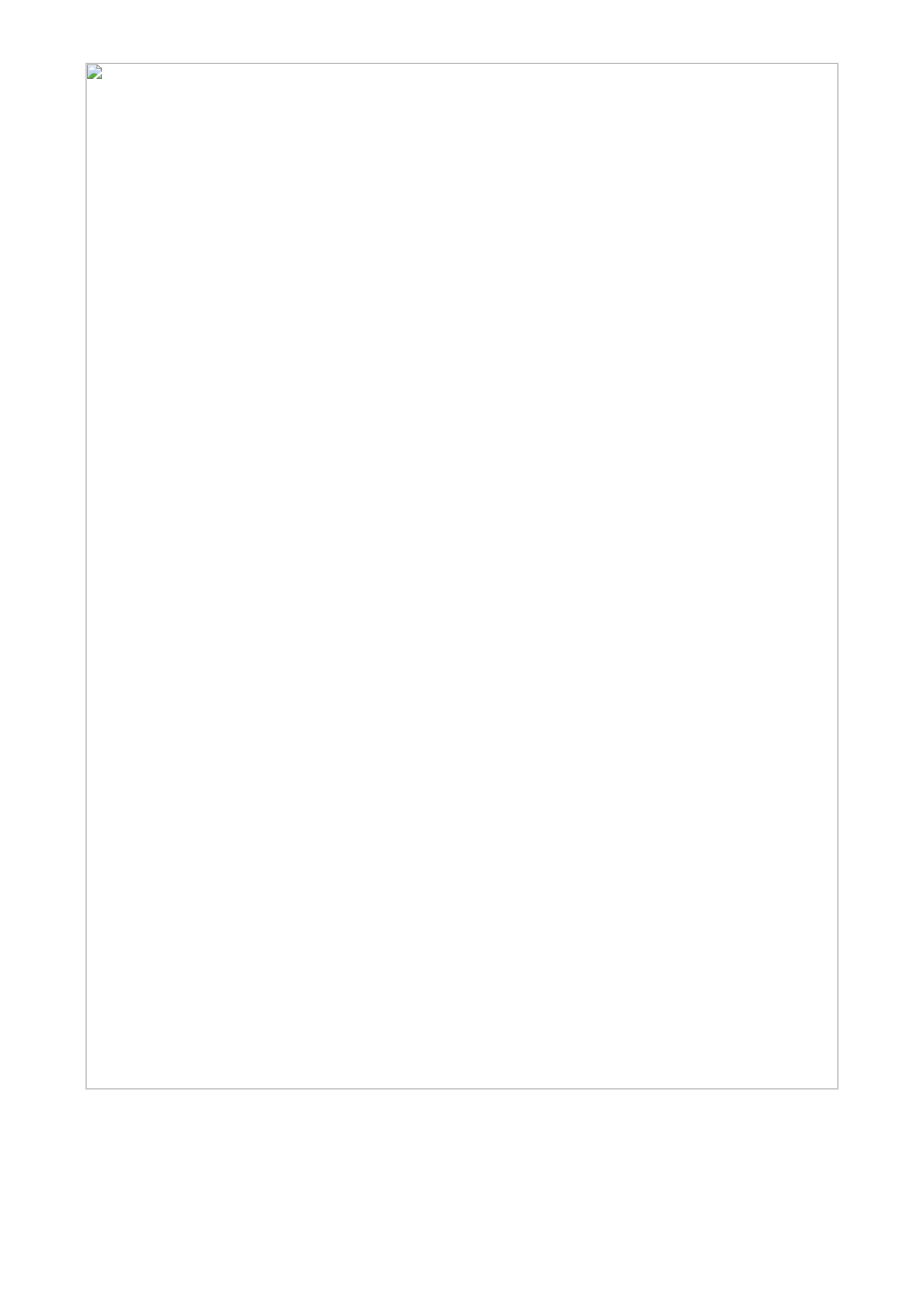
MiiNePort E2/E3 Introduction to SCM (Serial Command Mode) Command Set
A-3
Command Code for Getting the Configuration
Device Name
Command code: BN
Command parameters: N/A
Reply parameters: MiiNePort’s name.
?GBN
System requests configured device name for this
MiiNePort.
!GBN0MiiNePort_E2_9527
MiiNePort reports device name as
‘MiiNePort_E2_9527’
Console Password
Command code: BP
Command parameters: N/A
Reply parameters: MiiNePort’s console password.
?GBP
System requests console password for this MiiNePort.
!GBP01234
MiiNePort reports console password as 1234 . ‘ ’
Web console
Command code: BH
Command parameters: N/A
Reply parameters: 1 and web console TCP port separated by a semicolon (;) if web console is enabled, or a 0
if it is disabled.
?GBH
System requests http console setting for this
MiiNePort.
!GBH01;80
MiiNePort reports http console as Enable and http ‘ ’
port as . ‘80’
Telnet console
Command code: BT
Command parameters: N/A
Reply parameters: 1 and telnet console TCP port separated by a semicolon (;) if telnet console is enabled, or
a 0 if it is disabled.
?GBT
System requests telnet console setting for this
MiiNePort.
!GBT01;23
MiiNePort reports telnet console as Enable and telnet ‘ ’
port as . ‘23’
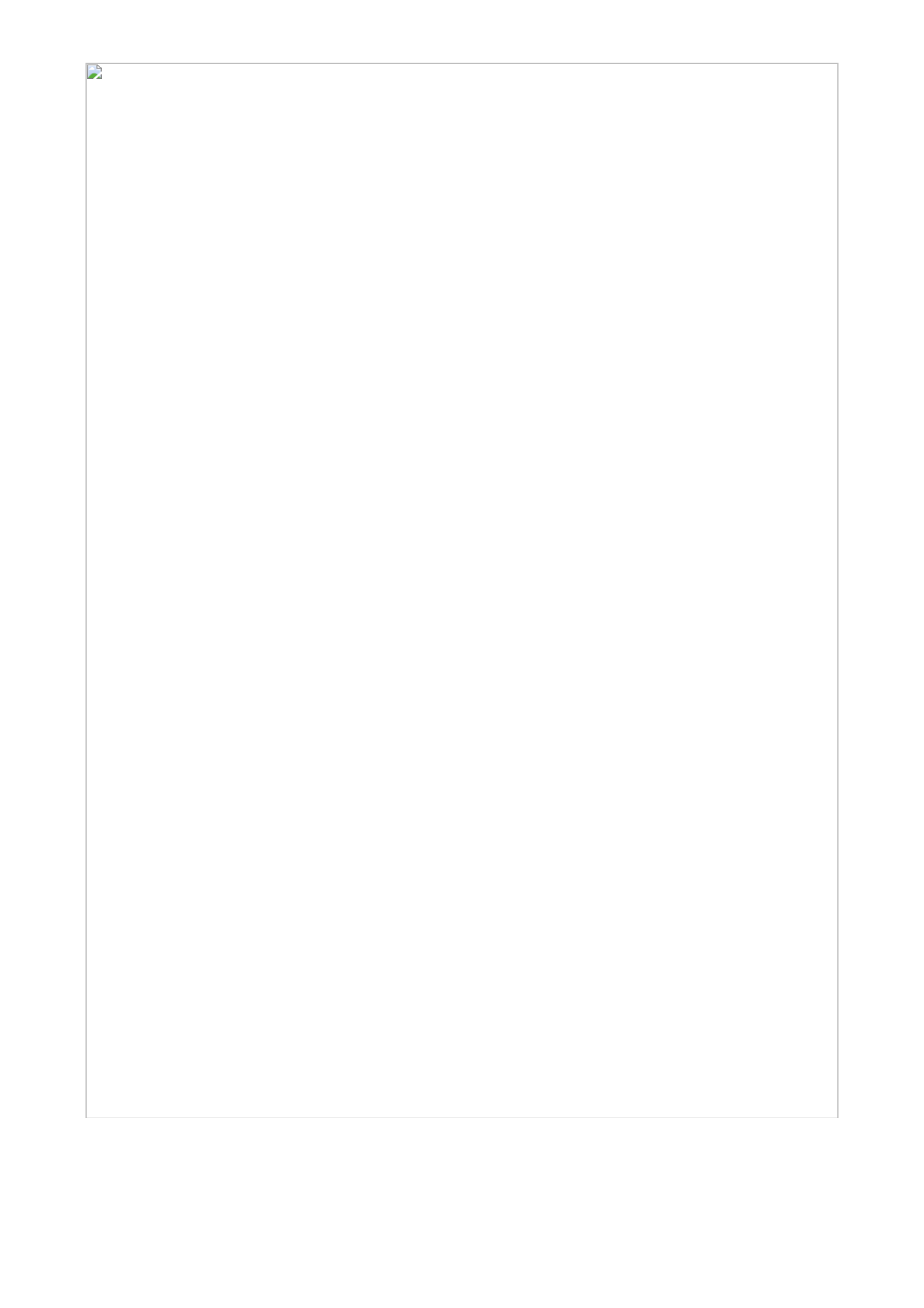
MiiNePort E2/E3 Introduction to SCM (Serial Command Mode) Command Set
A-4
Auto configuration
Command code: BA
Command parameters: N/A
Reply parameters: 1 if Auto configuration is enabled, 0 otherwise.
?GBA
System requests Auto configuration setting for this
MiiNePort.
!GBA01
MiiNePort reports Auto configuration as Enable . ‘ ’
NECI (utility accessibility)
Command code: BU
Command parameters: N/A
Reply parameters: 1 if NECI is enabled, 0 otherwise.
?GBU
System requests NECI setting for this MiiNePort.
!GBU01
MiiNePort reports NECI as Enable . ‘ ’
IP configuration
Command code: NC
Command parameters: N/A
Reply parameters: MiiNePort’s IP configuration index as follows.
0
Static
1
DHCP
2
DHCP/BOOTP
3
BOOTP
4
AUTOIP
?GNC
System requests IP configuration for this MiiNePort.
!GNC00
MiiNePort reports IP configuration as Static . ‘ ’
IP address
Command code: NI
Command parameters: N/A
Reply parameters: MiiNePort’s IP address.
?GNI
System requests IP address for this MiiNePort.
!GNI0192.168.127.254
MiiNePort reports IP address as 192.168.127.254 . ‘ ’
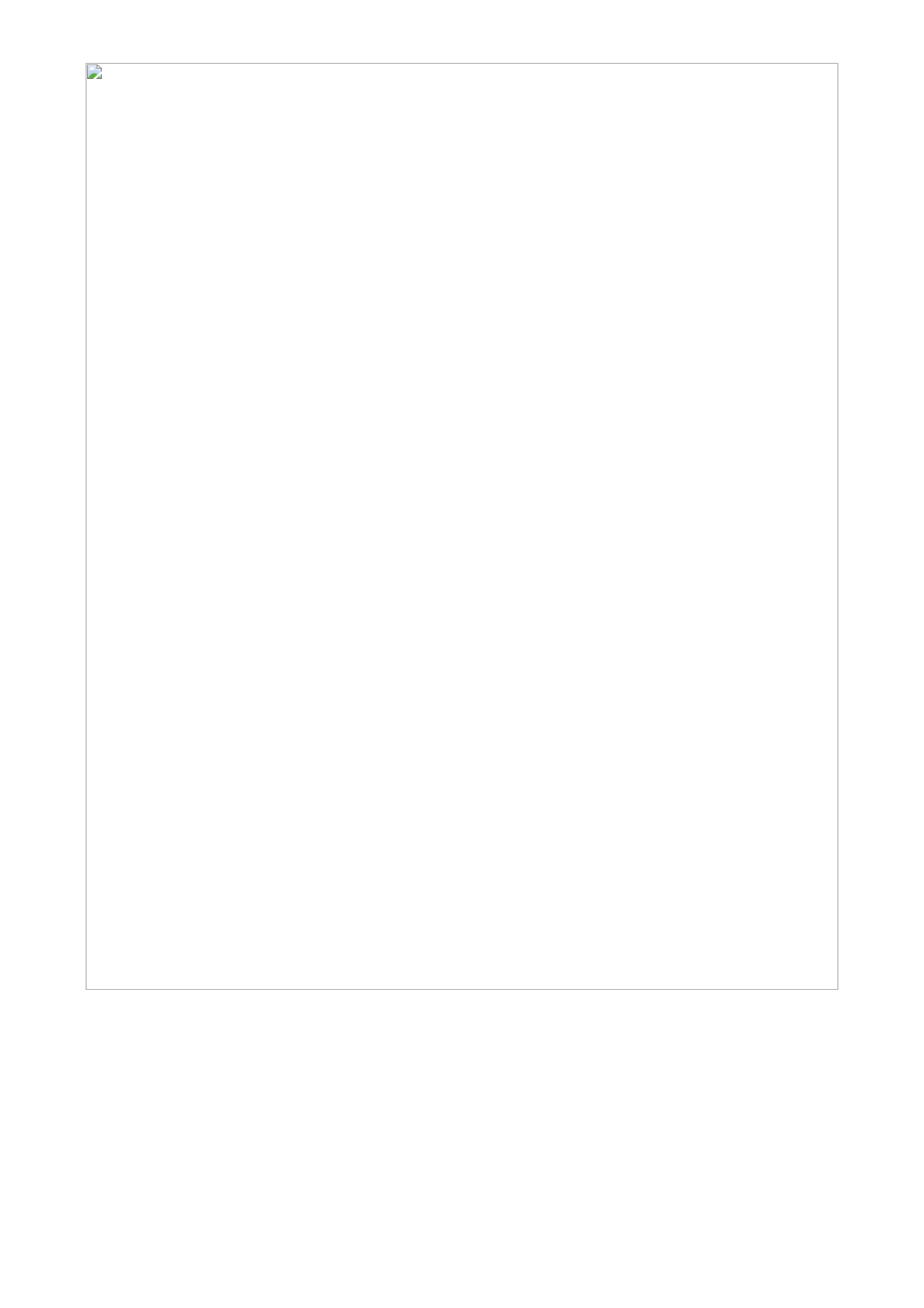
MiiNePort E2/E3 Introduction to SCM (Serial Command Mode) Command Set
A-6
Enable/Disable SNMP
Command code: MS
Command parameters: N/A
Reply parameters: 1 (Enable) or 0 (Disable) MiiNePort’s SNMP agent.
?GMS
System requests Enable/Disable SNMP agent for this
MiiNePort.
!GMS01
MiiNePort reports SNMP agent as Enable . ‘ ’
Community String
Command code: MU
Command parameters: N/A
Reply parameters: MiiNePort’s SNMP Community string.
?GMU
System requests SNMP community string for this
MiiNePort.
!GMU0public
MiiNePort reports SNMP community string as public . ‘ ’
Contact Name
Command code: MN
Command parameters: N/A
Reply parameters: MiiNePort’s SNMP Contact Name.
?GMN
System requests SNMP contact name for this
MiiNePort.
!GMN0s_name
MiiNePort reports SNMP contact name as s_name . ‘ ’
Location
Command code: ML
Command parameters: N/A
Reply parameters: MiiNePort’s SNMP Location.
?GML
System requests SNMP location for this MiiNePort.
!GML0s_location
MiiNePort reports SNMP location as s_location . ‘ ’

MiiNePort E2/E3 Introduction to SCM (Serial Command Mode) Command Set
A-7
Enable/Disable Accessible IP List
Command code: AS
Command parameters: N/A
Reply parameters: Enable (1) or Disable (0) MiiNePort’s accessible IP list.
?GAS
System requests Enable/Disable accessible IP list for
this MiiNePort.
!GAS01
MiiNePort reports accessible IP list as Enable . ‘ ’
Accessible IP List
Command code: AI
Command parameters: The index of accessible IP list (from 1 to 16)
Reply parameters: Return format Mode;IP;Netmask in the accessible IP list. If mode equals to 1, it is active,
otherwise it is inactive.
?GAI1
System requests 1st accessible IP list for this
MiiNePort.
!GAI01;192.168.1.2;255.255.255.0
MiiNePort reports 1st accessible IP list as Active , IP ‘ ’
address as 192.167.1.2 , and Netmask as ‘ ’
‘255.255.255.0’.
Auto IP Report
Command code: NR
Command parameters: N/A
Reply parameters: MiiNePort’s auto IP report setting.
?GNR
System requests auto IP report for this MiiNePort.
!GNR0192.168.1.250:4000;50
MiiNePort reports Auto IP report server as
‘192.168.1.250 and port as ’ ‘4000 , and report period ’
as . ‘50’
Port alias
Command code: SA
Command parameters: Port index.
Reply parameters: MiiNePort’s Port alias.
?GSA1
System requests port 1 alias for this MiiNePort.
!GSA0port1
MiiNePort reports Port alias as port1 . ‘ ’

MiiNePort E2/E3 Introduction to SCM (Serial Command Mode) Command Set
A-8
Baudrate
Command code: SB
Command parameters: Port index.
Reply parameters: MiiNePort’s Baudrate.
?GSB1
System requests port 1 s Baudrate for this MiiNePort. ’
!GSB0115200
MiiNePort reports Baudrate as 115200 . ‘ ’
Data bits
Command code: SD
Command parameters: Port index.
Reply parameters: MiiNePort’s Data bits.
?GSD1
System requests port 1 s Data bits for this MiiNePort. ’
!GSD08
MiiNePort reports Data bits as 8 . ‘ ’
Stop bits
Command code: SS
Command parameters: Port index.
Reply parameters: MiiNePort’s stop bits index.
Stop Bits Index Table:
0
Stop bits is 1
1
Stop bits is 1.5
2
Stop bits is 2
?GSS1
System requests port 1 s Stop bits for this MiiNePort. ’
!GSS00
MiiNePort reports Stop bits as 1 . ‘ ’
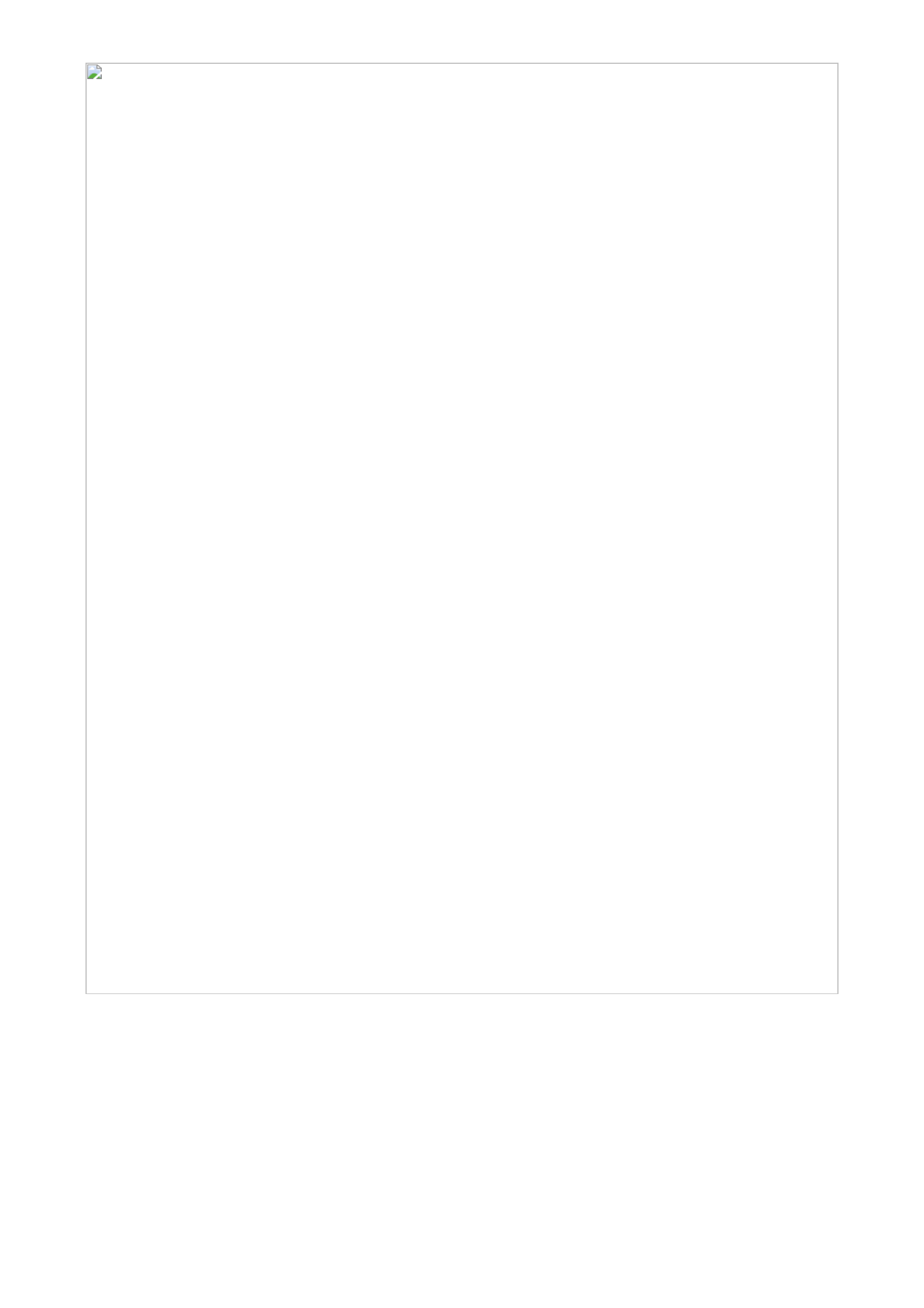
MiiNePort E2/E3 Introduction to SCM (Serial Command Mode) Command Set
A-9
Parity
Command code: SP
Command parameters: Port index.
Reply parameters: MiiNePort’s Parity index as follows.
0
None
1
Odd
2
Even
3
Mark
4
Space
?GSP1
System requests port 1 s Parity for this MiiNePort. ’
!GSP00
MiiNePort reports Parity as None . ‘ ’
Flow control
Command code: SL
Command parameters: Port index.
Reply parameters: MiiNePort’s Flow control index as follows.
0
None
1
RTS/CTS
2
XON/XOFF
3
DTR/DSR
?GSL1
System requests port 1 s Flow control for this ’
MiiNePort.
!GSL01
MiiNePort reports Flow control as RTS/CTS . ‘ ’
FIFO
Command code: SF
Command parameters: Port index.
Reply parameters: 1 (Enable) or 0 (Disable) MiiNePort’s FIFO.
?GSF1
System requests port 1 s FIFO for this MiiNePort. ’
!GSF01
MiiNePort reports FIFO as Enable . ‘ ’

MiiNePort E2/E3 Introduction to SCM (Serial Command Mode) Command Set
A-12
Real COM max connection
Command code: RM
Command parameters: Two numbers separated by a semicolon (;) denote port index and MCSC channel index.
For an MCSC-disabled port, the channel index is 0.
Reply parameters: MiiNePort’s TCP maximum connection number.
?GRM1;1
System requests maximum connection number for
port 1 and channel 1.
!GRM04
MiiNePort reports maximum connection number as ‘ ’4 .
Real COM Ignores Jammed IP
Command code: RJ
Command parameters: Two numbers separated by a semicolon (;) denote port index and MCSC channel index.
For an MCSC-disabled port, the channel index is 0.
Reply parameters: 1 (Enable) or 0 (Disable)
?GRJ1;2
System requests jammed IP policy for port 1 s channel ’
2.
!GRJ01
MiiNePort reports ignore jammed IP as Enable . ‘ ’
Real COM Allows Driver Control
Command code: RD
Command parameters: Two numbers separated by a semicolon (;) denote port index and MCSC channel index.
For an MCSC-disabled port, the channel index is 0.
Reply parameters: 1 (Enable) or 0 (Disable)
?GRD1;0
System requests allow driver control policy for port1.
!GRD01
MiiNePort reports allow driver control as Enable . ‘ ’
RFC2217 TCP alive check time
Command code: FA
Command parameters: Two numbers separated by a semicolon (;) denotes port index and MCSC channel index.
For MCSC-disabled port, channel index shall be 0.
Reply parameters: 1 (Enable) or 0 (Disable)
?GFA1;0 ↲
System requests for alive check time for port1.
!GFA07 ↲
MiiNePort reports alive check time is ‘7’.
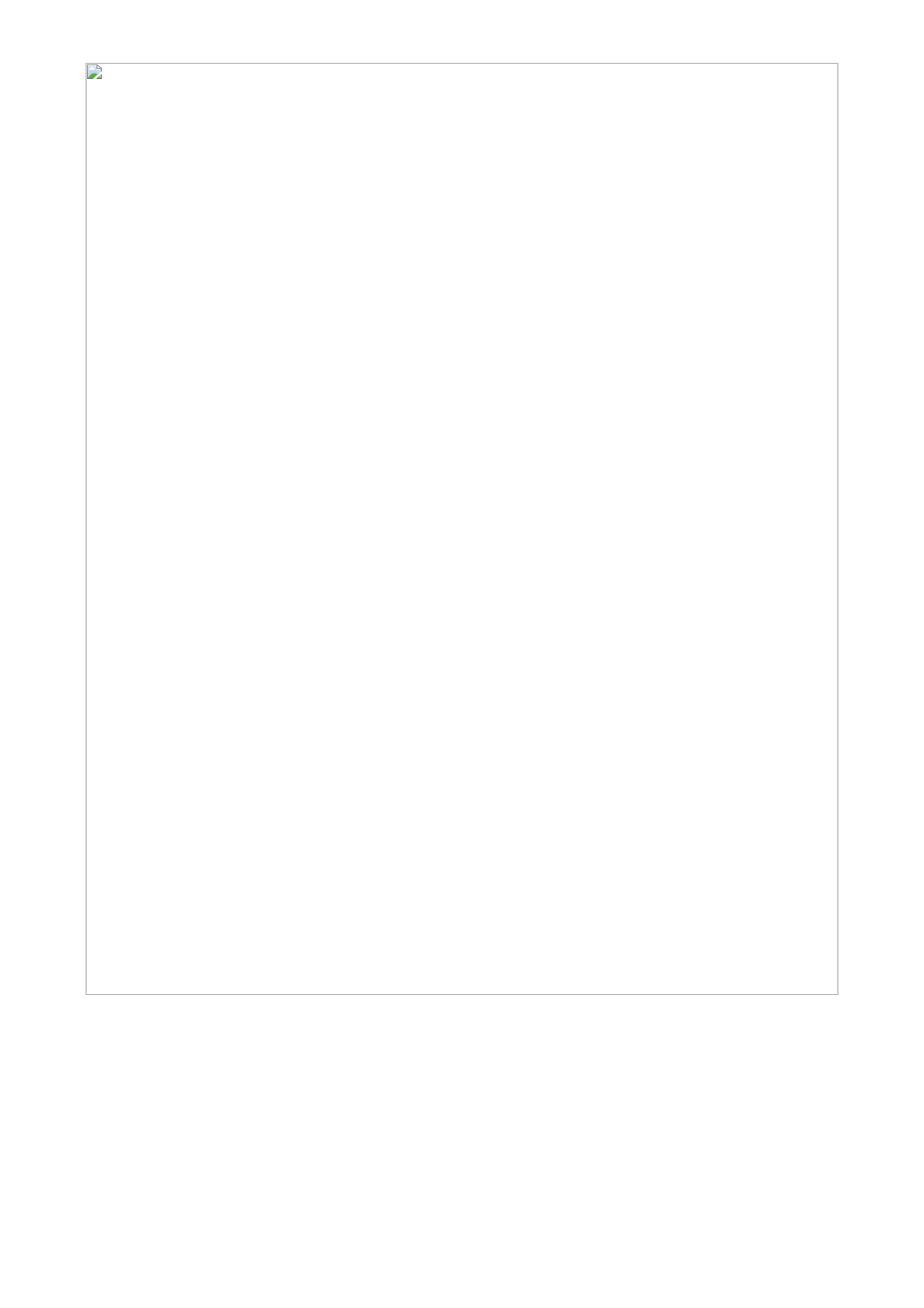
MiiNePort E2/E3 Introduction to SCM (Serial Command Mode) Command Set
A-14
TCP command port
Command code: TO
Command parameters: Two numbers separated by a semicolon (;) denotes port index and MCSC channel index.
For MCSC-disabled port, channel index shall be 0.
Reply parameters: TCP port
?GTO1;0 ↲
System requests for TCP command port for port 1.
!GTO0966 ↲
MiiNePort reports TCP command port is ‘966’.
TCP server Allow Driver Control
Command code: TD
Command parameters: Two numbers separated by a semicolon (;) denotes port index and MCSC channel index.
For MCSC-disabled port, channel index shall be 0.
Reply parameters: 1 (Enable) or 0 (Disable)
?GTD1;0 ↲
System requests for allow driver control policy for
port1.
!GTD01 ↲
MiiNePort reports allow driver control is ‘Enable’.
TCP Client Connection Control
Command code: TC
Command parameters: Two numbers separated by a semicolon (;) denotes port index and MCSC channel index.
For MCSC-disabled ports, the MCSC channel index is 0.
Reply parameters: TCP client connection control index as shown in the following table
0
Start up / None
1
Any character / None
2
Any character / Inactivity time
3
DSR On / DSR OFF
4
DSR On / None
5
DCD On / DCF OFF
6
DCD On / None
?GTC1;0
System requests TCP client connection control for port
1.
!GTC01
MiiNePort for TCP client connection control as ‘Any
character / None’.
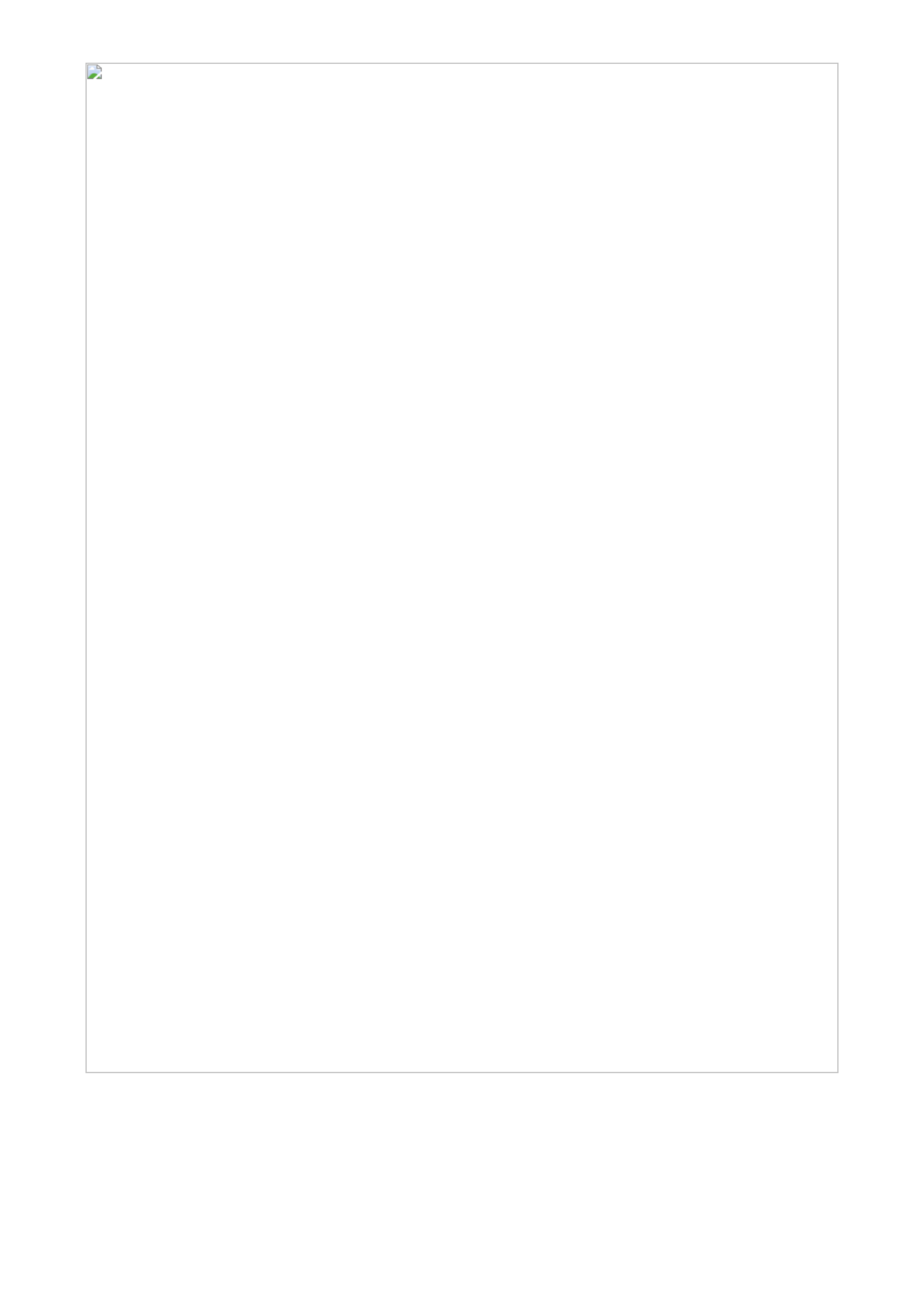
MiiNePort E2/E3 Introduction to SCM (Serial Command Mode) Command Set
A-17
E-modem local listen port
Command code: EP
Command parameters: Two numbers separated by a semicolon (;) denotes port index and MCSC channel index.
For MCSC-disabled port, channel index shall be 0.
Reply parameters: local listen port
?GEP1;0 ↲
System requests UDP local listen port for port 1.
!GEP04001 ↲
MiiNePort reports UDP local listen port is ‘4001’.
DIO initial mode
Command code: PM
Command parameters: DIO port index. For the MiiNePort E2, the index is as follows:
Index
DIO port
MiiNePort E2 PIN number
0
DIO0
JP3 - PIN1
1
DIO1
JP3 - PIN4
2
DIO2
JP3 - PIN2
3
DIO3
JP3 - PIN3
Reply parameters: 1 (output) or 0 (input); note that for the MiiNePort E2, this configuration is available if a
specific PIN function is set to DIO.
?GPM1
System requests DIO1 s initial mode for this ’
MiiNePort.
!GPM01
MiiNePort reports DIO1 s initial mode as output . ’ ‘ ’
DIO initial state
Command code: PS
Command parameters: DIO port index. For the MiiNePort E2, the index is as follows:
Index
DIO port
MiiNePort E2 PIN number
0
DIO0
JP3 - PIN1
1
DIO1
JP3 - PIN4
2
DIO2
JP3 PIN2 –
3
DIO3
JP3 - PIN3
Reply parameters: 1 (high) or 0 (low), note that this function is configuration only if specific DIO port is set to
initial output.
?GPS0 ↲
System requests DIO0’s initial state for this MiiNePort.
!GPS00 ↲
MiiNePort reports DIO0’s initial state is ‘low’.

MiiNePort E2/E3 Introduction to SCM (Serial Command Mode) Command Set
A-18
Serial command mode trigger
Command code: CT
Command parameters: N/A
Reply parameters: serial command mode trigger index as shown in the following table.
0
Disable
1
H/W control pin(DIO1)
2
Activated by characters
3
Activated by break signal
Note that this configuration is valid only if port 1’s operation mode is not set to MCSC.
?GCT
System requests serial command mode trigger
method for this MiiNePort.
!GCT01
MiiNePort reports serial command mode is triggered
by DIO1.
Serial command mode trigger characters
Command code: CC
Command parameters: N/A
Reply parameters: serial command mode trigger characters, in hex, separated by a semicolon (;).
Note that this configuration is valid only if the serial command mode trigger method is set to Activated by
characters.
?GCC
System requests serial command mode trigger
characters for this MiiNePort.
!GCC058;58;58
MiiNePort reports serial command mode triggered by
`XXX (0x585858). ’
Serial command mode triggered only at boot up
Command code: CB
Command parameters: N/A
Reply parameters: 0 if serial command mode can be triggered at any time, or 1 if it can only be triggered at
boot up.
Note that this configuration is valid only if the serial command mode trigger method is set to Activated by
characters.
?GCB
System requests serial command mode for this
MiiNePort.
!GCB01
MiiNePort reports serial command mode can only be
triggered by characters at boot up.
Gratuitous ARP
Command code: VA
Command parameters: N/A.
Reply parameters: 1 and send period if gratuitous ARP is enabled; otherwise, reply 0.
?GVA
System requests gratuitous ARP status for alert mail
server.
!GVA01;300
MiiNePort reports gratuitous ARP as Enable and send ‘ ’
period as 300‘ ’ sec.

MiiNePort E2/E3 Introduction to SCM (Serial Command Mode) Command Set
A-19
Command Code for Setting the Configuration
Device Name
Command code: BN
Command parameters: The new device name for the MiiNePort.
Reply parameters: N/A
?SBNMiiNePort@Office
System sets the device name as MiiNePort@Office . ‘ ’
!SBN0
MiiNePort reports command executed successfully.
Password
Command code: BP
Command parameters: MiiNePort’s console password
Reply parameters: N/A
?SBP1234
System sets console password as 1234 for this ‘ ’
MiiNePort.
!SBP0
MiiNePort reports command executed successfully.
Web console
Command code: BH
Command parameters: 1 and web console TCP port to enable web console, or 0 to disable it.
Reply parameters: N/A
?SBH1;80
System sets http console as Enable and http port as ‘ ’
‘ ’80 for this MiiNePort.
!SBH0
MiiNePort reports command executed successfully.
Telnet console
Command code: BT
Command parameters: 1 and telnet console TCP port to enable telnet console, or 0 to disable it.
Reply parameters: N/A
?SBT1;23
System sets telnet console as Enable and telnet port ‘ ’
as for this MiiNePort. ‘23’
!SBT0
MiiNePort reports command executed successfully.

MiiNePort E2/E3 Introduction to SCM (Serial Command Mode) Command Set
A-20
Auto configuration
Command code: BA
Command parameters: 1 if Auto configuration is enabled, 0 otherwise.
Reply parameters: N/A
?SBA1
System sets auto configuration as Enable for this ‘ ’
MiiNePort.
!SBA0
MiiNePort reports command executed successfully.
NECI (utility accessibility)
Command code: BU
Command parameters: 1 if NECI is enabled, 0 otherwise.
Reply parameters: N/A
?SBU1
System sets NECI setting as Enable for this ‘ ’
MiiNePort.
!SBU0
MiiNePort reports command executed successfully.
IP configuration
Command code: NC
Command parameters: MiiNePort’s IP configuration index as shown in the following table
Reply parameters: N/A
0
Static
1
DHCP
2
DHCP/BOOTP
3
BOOTP
4
AutoIP
?SNC0
System sets IP configuration as Static . ‘ ’
!SNC0
MiiNePort reports command executed successfully.
IP address
Command code: NI
Command parameters: MiiNePort’s IP address.
Reply parameters: N/A
?SNI192.168.1.2
System sets IP address as 192.168.1.2 . ‘ ’
!SNI0
MiiNePort reports command executed successfully.

MiiNePort E2/E3 Introduction to SCM (Serial Command Mode) Command Set
A-21
Netmask
Command code: NM
Command parameters: MiiNePort’s Netmask address.
Reply parameters: N/A
?SNM255.255.255.0
System sets Netmask as 255.255.255.0 . ‘ ’
!SNM0
MiiNePort reports command executed successfully.
Gateway
Command code: NG
Command parameters: MiiNePort’s Gateway address.
Reply parameters: N/A
?SNG192.168.1.254
System sets Gateway as 192.168.1.254 . ‘ ’
!SNG0
MiiNePort reports command executed successfully.
DNS
Command code: ND
Command parameters: The index (1,2) and DNS server address, separated by a semicolon (;).
Reply parameters: N/A
?SND1;192.168.1.123
System sets DNS1 as 192.168.1.123 . ‘ ’
!SND0
MiiNePort reports command executed successfully.
PHY Speed
Command code: NS
Command parameters: N/A
Reply parameters: MiiNePort’s PHY speed as follows:
0
PHY auto negotiation is enabled.
10
PHY speed is forced to 10Mbps with half duplex
11
PHY speed is forced to 10Mbps with full duplex
100
PHY speed is forced to 100Mbps with half duplex
101
PHY speed is forced to 100Mbps with full duplex
?SNS10
System forces PHY speed to 10Mbps with half duplex.
!SNS0
MiiNePort reports command executed successfully.

MiiNePort E2/E3 Introduction to SCM (Serial Command Mode) Command Set
A-22
Enable/Disable SNMP
Command code: MS
Command parameters: 1 (Enable) or 0 (Disable) MiiNePort’s SNMP agent.
Reply parameters: N/A
?SMS1
System sets SNMP agent as Enable . ‘ ’
!SMS0
MiiNePort reports command executed successfully.
Community String
Command code: MU
Command parameters: MiiNePort’s SNMP Community string.
Reply parameters: N/A
?SMUpublic
System sets SNMP community string as public . ‘ ’
!SMU0
MiiNePort reports command executed successfully.
Contact Name
Command code: MN
Command parameters: MiiNePort’s SNMP contact name.
Reply parameters: N/A
?SMNcontact
System sets SNMP contact name as contatct . ‘ ’
!SMN0
MiiNePort reports command executed successfully.
Location
Command code: ML
Command parameters: MiiNePort’s SNMP location.
Reply parameters: N/A
?SMLlocation
System sets SNMP contact name as location . ‘ ’
!SML0
MiiNePort reports command executed successfully.

MiiNePort E2/E3 Introduction to SCM (Serial Command Mode) Command Set
A-24
Baudrate
Command code: SB
Command parameters: Port index and baudrate separated by a semicolon (;).
Reply parameters: N/A
?SSB1;115200
System sets port 1 s baudrate as 115200 . ’ ‘ ’
!SSB0
MiiNePort reports command executed successfully.
Data bits
Command code: SD
Command parameters: Port index and data bits separated by a semicolon (;).
Reply parameters: N/A
?SSD1;8
System sets port 1 s data bits as 8 . ’ ‘ ’
!SSD0
MiiNePort reports command executed successfully.
Stop bits
Command code: SS
Command parameters: Port index and stop bits separated by a semicolon (;). MiiNePort’s Stop bits index as
shown in the following table:
0
Stop bits is 1
1
Stop bits is 1.5
2
Stop bits is 2
Reply parameters: N/A
?SSS1;0
System sets port 1 s stop bits as 1 . ’ ‘ ’
!SSS0
MiiNePort reports command executed successfully.

MiiNePort E2/E3 Introduction to SCM (Serial Command Mode) Command Set
A-26
Interface
Command code: SI
Command parameters: Port index.
Reply parameters: 0 (RS232) or 1 (RS485-2wire) MiiNePort’s Interface.
?SSI1;0 ↲
System sets port1’s interface as ‘RS232’.
!SSI0 ↲
MiiNePort reports command executed successfully.
Operation Mode
Command code: OM
Command parameters: Port index, MCSC channel index, and operation mode to set. Every parameter is
separated by semicolon (;). For MCSC-disabled port, channel index shall be 0. The operation mode is as
following:
0
Disable
1
Real COM
2
RFC2217
3
TCP Server
4
TCP Client
5
UDP
6
e-modem
7
MCSC
Reply parameters: N/A
?SOM1;0;2↲
System sets port 1’s operation mode as ‘RFC2217’.
!SOM0 ↲
MiiNePort reports command executed successfully.
Data Packing Length
Command code: OL
Command parameters: Port index, MCSC channel index, and data packing length to set. Parameters are
separated by a semicolon (;). For an MCSC-disabled port, the channel index is 0.
Reply parameters: N/A
?SOL1;0;256
System sets port 1 s data packing length as 256 . ’ ‘ ’
!SOL0
MiiNePort reports command executed successfully.
Produkt Specifikationer
| Mærke: | Moxa |
| Kategori: | Ikke kategoriseret |
| Model: | MiiNePort E2 |
| Strøm: | 0.157 A |
| Dimensioner (BxDxH): | 29 x 17 x 12.6 mm |
| Understøttede netværksprotokoller: | ICMP, ARP, IPv4, TCP, UDP, DHCP, HTTP, SNMP V1, SMTP, TFTP, Auto IP, Telnet, BOOTP |
| Antal kanaler: | - kanaler |
| Seriel grænsefladetype: | TTL |
| Relativ luftfugtighed: | 5 - 95 % |
| Signalretning: | Indgang/udgang |
| Indgangsspændingsområde: | 3.3 - 5 V |
Har du brug for hjælp?
Hvis du har brug for hjælp til Moxa MiiNePort E2 stil et spørgsmål nedenfor, og andre brugere vil svare dig
Ikke kategoriseret Moxa Manualer

11 Januar 2025

23 August 2024

23 August 2024

23 August 2024

23 August 2024

23 August 2024

23 August 2024

23 August 2024

23 August 2024

23 August 2024
Ikke kategoriseret Manualer
- Ikke kategoriseret DeLonghi
- Ikke kategoriseret Scheppach
- Ikke kategoriseret QNAP
- Ikke kategoriseret Nilox
- Ikke kategoriseret Sinbo
- Ikke kategoriseret Ikea
- Ikke kategoriseret Bosch
- Ikke kategoriseret SilverCrest
- Ikke kategoriseret Acer
- Ikke kategoriseret Honda
- Ikke kategoriseret BMW
- Ikke kategoriseret OBH Nordica
- Ikke kategoriseret Ozito
- Ikke kategoriseret PKM
- Ikke kategoriseret Gram
- Ikke kategoriseret Denver
- Ikke kategoriseret Sencor
- Ikke kategoriseret TCL
- Ikke kategoriseret Sony
- Ikke kategoriseret EasyMaxx
- Ikke kategoriseret Canon
- Ikke kategoriseret Aruba
- Ikke kategoriseret Singer
- Ikke kategoriseret Suunto
- Ikke kategoriseret Juki
- Ikke kategoriseret Krups
- Ikke kategoriseret Maxxmee
- Ikke kategoriseret Zibro
- Ikke kategoriseret Siemens
- Ikke kategoriseret Netis
- Ikke kategoriseret Samsung
- Ikke kategoriseret Scandomestic
- Ikke kategoriseret Stiga
- Ikke kategoriseret Wilfa
- Ikke kategoriseret GE
- Ikke kategoriseret Beurer
- Ikke kategoriseret Breville
- Ikke kategoriseret Daikin
- Ikke kategoriseret Zanussi
- Ikke kategoriseret Cylinda
- Ikke kategoriseret CyberPower
- Ikke kategoriseret Metro Therm
- Ikke kategoriseret Panasonic
- Ikke kategoriseret HyperJuice
- Ikke kategoriseret Hager
- Ikke kategoriseret Candy
- Ikke kategoriseret Owon
- Ikke kategoriseret Fisher & Paykel
- Ikke kategoriseret Metabo
- Ikke kategoriseret Gorenje
- Ikke kategoriseret Martha Stewart
- Ikke kategoriseret DeWalt
- Ikke kategoriseret Extech
- Ikke kategoriseret AENO
- Ikke kategoriseret Moog
- Ikke kategoriseret Husqvarna
- Ikke kategoriseret VOX
- Ikke kategoriseret Pro-Ject
- Ikke kategoriseret TP-Link
- Ikke kategoriseret RYOBI
- Ikke kategoriseret Miele
- Ikke kategoriseret Volkswagen
- Ikke kategoriseret Ninja
- Ikke kategoriseret Ei Electronics
- Ikke kategoriseret Silverline
- Ikke kategoriseret Blomberg
- Ikke kategoriseret Philips
- Ikke kategoriseret Lenco
- Ikke kategoriseret Aukey
- Ikke kategoriseret Caso
- Ikke kategoriseret Concept
- Ikke kategoriseret Skil
- Ikke kategoriseret Gastroback
- Ikke kategoriseret Steba
- Ikke kategoriseret G-LAB
- Ikke kategoriseret Teka
- Ikke kategoriseret Aprilia
- Ikke kategoriseret Vitek
- Ikke kategoriseret Medisana
- Ikke kategoriseret Nintendo
- Ikke kategoriseret Rommelsbacher
- Ikke kategoriseret IFM
- Ikke kategoriseret Mafell
- Ikke kategoriseret OK
- Ikke kategoriseret LG
- Ikke kategoriseret AEG
- Ikke kategoriseret Happy Plugs
- Ikke kategoriseret Musway
- Ikke kategoriseret Victron Energy
- Ikke kategoriseret Audio-Technica
- Ikke kategoriseret Doro
- Ikke kategoriseret Electrolux
- Ikke kategoriseret VitalMaxx
- Ikke kategoriseret Peavey
- Ikke kategoriseret Thetford
- Ikke kategoriseret Bauknecht
- Ikke kategoriseret Gigaset
- Ikke kategoriseret Pioneer
- Ikke kategoriseret Finder
- Ikke kategoriseret TOA
- Ikke kategoriseret Shark
- Ikke kategoriseret Elica
- Ikke kategoriseret Hifonics
- Ikke kategoriseret Whirlpool
- Ikke kategoriseret Vestfrost
- Ikke kategoriseret Mitsubishi
- Ikke kategoriseret Master
- Ikke kategoriseret Braun
- Ikke kategoriseret Apple
- Ikke kategoriseret Senco
- Ikke kategoriseret Sharp
- Ikke kategoriseret Tanita
- Ikke kategoriseret Roxio
- Ikke kategoriseret Ferplast
- Ikke kategoriseret Hotpoint
- Ikke kategoriseret Dacor
- Ikke kategoriseret Melissa
- Ikke kategoriseret Nautilus
- Ikke kategoriseret Dynacord
- Ikke kategoriseret Logitech
- Ikke kategoriseret Behringer
- Ikke kategoriseret Atag
- Ikke kategoriseret Emos
- Ikke kategoriseret Lexmark
- Ikke kategoriseret Kenwood
- Ikke kategoriseret Gardena
- Ikke kategoriseret Mobicool
- Ikke kategoriseret Epson
- Ikke kategoriseret Google
- Ikke kategoriseret Neumann
- Ikke kategoriseret Sage
- Ikke kategoriseret AL-KO
- Ikke kategoriseret Metrix
- Ikke kategoriseret Omega
- Ikke kategoriseret Hoover
- Ikke kategoriseret Zipper
- Ikke kategoriseret Amazfit
- Ikke kategoriseret Daewoo
- Ikke kategoriseret Technaxx
- Ikke kategoriseret Lowrance
- Ikke kategoriseret Korona
- Ikke kategoriseret Pfaff
- Ikke kategoriseret MB Quart
- Ikke kategoriseret Arçelik
- Ikke kategoriseret Stihl
- Ikke kategoriseret IRobot
- Ikke kategoriseret Smart
- Ikke kategoriseret HP
- Ikke kategoriseret UTEPO
- Ikke kategoriseret ProfiCare
- Ikke kategoriseret TFA
- Ikke kategoriseret JennAir
- Ikke kategoriseret Sennheiser
- Ikke kategoriseret Soler & Palau
- Ikke kategoriseret Gustavsberg
- Ikke kategoriseret BaByliss
- Ikke kategoriseret Harman Kardon
- Ikke kategoriseret Waeco
- Ikke kategoriseret Aduro
- Ikke kategoriseret AOC
- Ikke kategoriseret Emporia
- Ikke kategoriseret OpenVox
- Ikke kategoriseret McCulloch
- Ikke kategoriseret Garmin
- Ikke kategoriseret Sanyo
- Ikke kategoriseret Baxi
- Ikke kategoriseret Thinkware
- Ikke kategoriseret Nilfisk
- Ikke kategoriseret Carel
- Ikke kategoriseret Easypix
- Ikke kategoriseret Grundig
- Ikke kategoriseret Makita
- Ikke kategoriseret Akuvox
- Ikke kategoriseret Leitz
- Ikke kategoriseret Nikkei
- Ikke kategoriseret Worx
- Ikke kategoriseret JLab
- Ikke kategoriseret De Buyer
- Ikke kategoriseret Nimble
- Ikke kategoriseret D-Link
- Ikke kategoriseret Dolmar
- Ikke kategoriseret Falmec
- Ikke kategoriseret Progress
- Ikke kategoriseret Volvo
- Ikke kategoriseret Thule
- Ikke kategoriseret Motorola
- Ikke kategoriseret MTM
- Ikke kategoriseret Witt
- Ikke kategoriseret Roland
- Ikke kategoriseret Asus
- Ikke kategoriseret Bushnell
- Ikke kategoriseret Indesit
- Ikke kategoriseret GYS
- Ikke kategoriseret Golden Age Project
- Ikke kategoriseret SKS
- Ikke kategoriseret Gigabyte
- Ikke kategoriseret Hotpoint Ariston
- Ikke kategoriseret Ernesto
- Ikke kategoriseret Livoo
- Ikke kategoriseret Lego
- Ikke kategoriseret GIMA
- Ikke kategoriseret Toshiba
- Ikke kategoriseret Pyle
- Ikke kategoriseret Fujifilm
- Ikke kategoriseret Argon
- Ikke kategoriseret Klarstein
- Ikke kategoriseret Nikon
- Ikke kategoriseret Kodak
- Ikke kategoriseret Güde
- Ikke kategoriseret ABB
- Ikke kategoriseret Tracer
- Ikke kategoriseret Eheim
- Ikke kategoriseret Brother
- Ikke kategoriseret Bodum
- Ikke kategoriseret Furrion
- Ikke kategoriseret Etna
- Ikke kategoriseret Denon
- Ikke kategoriseret Tefal
- Ikke kategoriseret InFocus
- Ikke kategoriseret One For All
- Ikke kategoriseret Lenovo
- Ikke kategoriseret Asrock
- Ikke kategoriseret Yamaha
- Ikke kategoriseret Infiniton
- Ikke kategoriseret OnePlus
- Ikke kategoriseret Trisa
- Ikke kategoriseret Princess
- Ikke kategoriseret Olympus
- Ikke kategoriseret Bowers & Wilkins
- Ikke kategoriseret Matsui
- Ikke kategoriseret Biltema
- Ikke kategoriseret AVM
- Ikke kategoriseret Nedis
- Ikke kategoriseret Emerio
- Ikke kategoriseret Severin
- Ikke kategoriseret Dymo
- Ikke kategoriseret Kubota
- Ikke kategoriseret American DJ
- Ikke kategoriseret Friedland
- Ikke kategoriseret Humminbird
- Ikke kategoriseret Silver Cross
- Ikke kategoriseret Baby Jogger
- Ikke kategoriseret Buzz Rack
- Ikke kategoriseret Logik
- Ikke kategoriseret Abus
- Ikke kategoriseret Jonsered
- Ikke kategoriseret Butler
- Ikke kategoriseret Kicker
- Ikke kategoriseret Hendi
- Ikke kategoriseret Bartscher
- Ikke kategoriseret Polar
- Ikke kategoriseret Planet
- Ikke kategoriseret Adj
- Ikke kategoriseret Optoma
- Ikke kategoriseret Be Quiet!
- Ikke kategoriseret Renegade
- Ikke kategoriseret Vonroc
- Ikke kategoriseret Moulinex
- Ikke kategoriseret Sunbeam
- Ikke kategoriseret LD Systems
- Ikke kategoriseret Sauber
- Ikke kategoriseret Da-Lite
- Ikke kategoriseret Westinghouse
- Ikke kategoriseret Hama
- Ikke kategoriseret Auna
- Ikke kategoriseret Bowflex
- Ikke kategoriseret Muse
- Ikke kategoriseret Ilve
- Ikke kategoriseret Eico
- Ikke kategoriseret Creative
- Ikke kategoriseret Thomson
- Ikke kategoriseret Constructa
- Ikke kategoriseret Hyundai
- Ikke kategoriseret Aiwa
- Ikke kategoriseret Perfecta
- Ikke kategoriseret Milwaukee
- Ikke kategoriseret Nokia
- Ikke kategoriseret Aqua Joe
- Ikke kategoriseret Rega
- Ikke kategoriseret Azden
- Ikke kategoriseret Yorkville
- Ikke kategoriseret Selec
- Ikke kategoriseret Sena
- Ikke kategoriseret Proctor Silex
- Ikke kategoriseret Belkin
- Ikke kategoriseret BENNING
- Ikke kategoriseret Pyle Pro
- Ikke kategoriseret Jura
- Ikke kategoriseret Edimax
- Ikke kategoriseret Theben
- Ikke kategoriseret Dyson
- Ikke kategoriseret Casio
- Ikke kategoriseret Burg Wächter
- Ikke kategoriseret Palm
- Ikke kategoriseret Kettler
- Ikke kategoriseret JBL
- Ikke kategoriseret Black Box
- Ikke kategoriseret Imetec
- Ikke kategoriseret AKAI
- Ikke kategoriseret Wago
- Ikke kategoriseret Hisense
- Ikke kategoriseret TriStar
- Ikke kategoriseret Teufel
- Ikke kategoriseret Clas Ohlson
- Ikke kategoriseret DataVideo
- Ikke kategoriseret Strong
- Ikke kategoriseret Audio Pro
- Ikke kategoriseret RCF
- Ikke kategoriseret Maxell
- Ikke kategoriseret TRENDnet
- Ikke kategoriseret Weber
- Ikke kategoriseret Sanitas
- Ikke kategoriseret Brandt
- Ikke kategoriseret Metrel
- Ikke kategoriseret Pure
- Ikke kategoriseret Optex
- Ikke kategoriseret Smartwares
- Ikke kategoriseret Skullcandy
- Ikke kategoriseret Chef's Choice
- Ikke kategoriseret Zaor
- Ikke kategoriseret Chandler
- Ikke kategoriseret Peugeot
- Ikke kategoriseret Kyoritsu
- Ikke kategoriseret Trevi
- Ikke kategoriseret Hansgrohe
- Ikke kategoriseret Trust
- Ikke kategoriseret Fysic
- Ikke kategoriseret Microlife
- Ikke kategoriseret Omron
- Ikke kategoriseret Topcom
- Ikke kategoriseret Flex
- Ikke kategoriseret Laserliner
- Ikke kategoriseret Parkside
- Ikke kategoriseret Trimble
- Ikke kategoriseret Florabest
- Ikke kategoriseret Adler
- Ikke kategoriseret Black And Decker
- Ikke kategoriseret Camry
- Ikke kategoriseret Crivit
- Ikke kategoriseret Dometic
- Ikke kategoriseret Mestic
- Ikke kategoriseret Outwell
- Ikke kategoriseret Rocktrail
- Ikke kategoriseret Habitat
- Ikke kategoriseret JYSK
- Ikke kategoriseret Leen Bakker
- Ikke kategoriseret Livarno
- Ikke kategoriseret Mio
- Ikke kategoriseret Parisot
- Ikke kategoriseret Busch-Jaeger
- Ikke kategoriseret FERM
- Ikke kategoriseret Power Craft
- Ikke kategoriseret Wagner
- Ikke kategoriseret Eurom
- Ikke kategoriseret Trotec
- Ikke kategoriseret Blaupunkt
- Ikke kategoriseret JVC
- Ikke kategoriseret Silva
- Ikke kategoriseret Einhell
- Ikke kategoriseret Asko
- Ikke kategoriseret Atlas
- Ikke kategoriseret Becken
- Ikke kategoriseret BEKO
- Ikke kategoriseret Gaggenau
- Ikke kategoriseret Küppersbusch
- Ikke kategoriseret Neff
- Ikke kategoriseret Privileg
- Ikke kategoriseret Sandstrøm
- Ikke kategoriseret Smeg
- Ikke kategoriseret Ordex
- Ikke kategoriseret Proxxon
- Ikke kategoriseret Leica
- Ikke kategoriseret Stanley
- Ikke kategoriseret Honeywell
- Ikke kategoriseret Woonexpress
- Ikke kategoriseret Uniden
- Ikke kategoriseret Alpina
- Ikke kategoriseret Champion
- Ikke kategoriseret Clatronic
- Ikke kategoriseret Mesko
- Ikke kategoriseret Quigg
- Ikke kategoriseret Hikoki
- Ikke kategoriseret Hilti
- Ikke kategoriseret Hitachi
- Ikke kategoriseret Buffalo
- Ikke kategoriseret FoodSaver
- Ikke kategoriseret Crunch
- Ikke kategoriseret Proficook
- Ikke kategoriseret United Office
- Ikke kategoriseret Elite
- Ikke kategoriseret Rowenta
- Ikke kategoriseret Miomare
- Ikke kategoriseret Noveen
- Ikke kategoriseret Alpha Tools
- Ikke kategoriseret Bavaria
- Ikke kategoriseret Greenworks
- Ikke kategoriseret Kress
- Ikke kategoriseret Razer
- Ikke kategoriseret Remington
- Ikke kategoriseret Silk'n
- Ikke kategoriseret Zoofari
- Ikke kategoriseret Dualit
- Ikke kategoriseret Graef
- Ikke kategoriseret Melitta
- Ikke kategoriseret Dentalux
- Ikke kategoriseret Nevadent
- Ikke kategoriseret T'nB
- Ikke kategoriseret Handicare
- Ikke kategoriseret Medion
- Ikke kategoriseret Sweex
- Ikke kategoriseret Vivanco
- Ikke kategoriseret Playtive Junior
- Ikke kategoriseret Liebherr
- Ikke kategoriseret Olivetti
- Ikke kategoriseret Texas Instruments
- Ikke kategoriseret Linksys
- Ikke kategoriseret Intex
- Ikke kategoriseret Meradiso
- Ikke kategoriseret Megasat
- Ikke kategoriseret Festool
- Ikke kategoriseret Soehnle
- Ikke kategoriseret Fagor
- Ikke kategoriseret Haier
- Ikke kategoriseret Cambridge
- Ikke kategoriseret Cisco
- Ikke kategoriseret EZVIZ
- Ikke kategoriseret Huawei
- Ikke kategoriseret König
- Ikke kategoriseret Technicolor
- Ikke kategoriseret TechniSat
- Ikke kategoriseret Atika
- Ikke kategoriseret Cramer
- Ikke kategoriseret Echo
- Ikke kategoriseret EGO
- Ikke kategoriseret Solo
- Ikke kategoriseret Texas
- Ikke kategoriseret LiftMaster
- Ikke kategoriseret Truma
- Ikke kategoriseret FireAngel
- Ikke kategoriseret Reebok
- Ikke kategoriseret AFK
- Ikke kategoriseret Bifinett
- Ikke kategoriseret Bomann
- Ikke kategoriseret Morphy Richards
- Ikke kategoriseret Redmond
- Ikke kategoriseret Russell Hobbs
- Ikke kategoriseret WMF
- Ikke kategoriseret Ariete
- Ikke kategoriseret Elro
- Ikke kategoriseret Innoliving
- Ikke kategoriseret Lucide
- Ikke kategoriseret Maul
- Ikke kategoriseret Max
- Ikke kategoriseret Nordlux
- Ikke kategoriseret Osram
- Ikke kategoriseret Ranex
- Ikke kategoriseret KitchenAid
- Ikke kategoriseret Steinel
- Ikke kategoriseret Zelmer
- Ikke kategoriseret REV
- Ikke kategoriseret Tivoli Audio
- Ikke kategoriseret Melinera
- Ikke kategoriseret Hapro
- Ikke kategoriseret AquaPur
- Ikke kategoriseret Leifheit
- Ikke kategoriseret Tanaka
- Ikke kategoriseret Wolf Garten
- Ikke kategoriseret Seagate
- Ikke kategoriseret Invacare
- Ikke kategoriseret Gembird
- Ikke kategoriseret Targus
- Ikke kategoriseret TranzX
- Ikke kategoriseret B-Tech
- Ikke kategoriseret Barkan
- Ikke kategoriseret Deltaco
- Ikke kategoriseret NewStar
- Ikke kategoriseret Sanus
- Ikke kategoriseret Exit
- Ikke kategoriseret Salta
- Ikke kategoriseret Bang And Olufsen
- Ikke kategoriseret Luxor
- Ikke kategoriseret Brabantia
- Ikke kategoriseret Weihrauch Sport
- Ikke kategoriseret Bose
- Ikke kategoriseret Geemarc
- Ikke kategoriseret Jabra
- Ikke kategoriseret Dremel
- Ikke kategoriseret Klipsch
- Ikke kategoriseret Rosieres
- Ikke kategoriseret Soundcore
- Ikke kategoriseret Kohler
- Ikke kategoriseret Fein
- Ikke kategoriseret Leatherman
- Ikke kategoriseret Rapid
- Ikke kategoriseret Topcraft
- Ikke kategoriseret FIAP
- Ikke kategoriseret Oase
- Ikke kategoriseret Pontec
- Ikke kategoriseret Krinner
- Ikke kategoriseret Vivax
- Ikke kategoriseret Auriol
- Ikke kategoriseret Cottons
- Ikke kategoriseret Ultimate Speed
- Ikke kategoriseret Ventus
- Ikke kategoriseret Thermex
- Ikke kategoriseret Suzuki
- Ikke kategoriseret Loewe
- Ikke kategoriseret Beretta
- Ikke kategoriseret Vaillant
- Ikke kategoriseret GFI System
- Ikke kategoriseret Bionaire
- Ikke kategoriseret EWT
- Ikke kategoriseret JML
- Ikke kategoriseret Stadler Form
- Ikke kategoriseret PetSafe
- Ikke kategoriseret Powerfix
- Ikke kategoriseret Crosley
- Ikke kategoriseret Hayward
- Ikke kategoriseret Alpine
- Ikke kategoriseret Netgear
- Ikke kategoriseret Vipack
- Ikke kategoriseret Babymoov
- Ikke kategoriseret Easy Camp
- Ikke kategoriseret Ventura
- Ikke kategoriseret George Foreman
- Ikke kategoriseret Lansinoh
- Ikke kategoriseret Medela
- Ikke kategoriseret Galanz
- Ikke kategoriseret EnVivo
- Ikke kategoriseret Woox
- Ikke kategoriseret Maginon
- Ikke kategoriseret Navman
- Ikke kategoriseret Avaya
- Ikke kategoriseret Parrot
- Ikke kategoriseret Tetra
- Ikke kategoriseret Amana
- Ikke kategoriseret Amica
- Ikke kategoriseret Euromaid
- Ikke kategoriseret C3
- Ikke kategoriseret Master Lock
- Ikke kategoriseret Yale
- Ikke kategoriseret Hozelock
- Ikke kategoriseret Kärcher
- Ikke kategoriseret Michelin
- Ikke kategoriseret Ford
- Ikke kategoriseret Gaggia
- Ikke kategoriseret Calor
- Ikke kategoriseret RADEMACHER
- Ikke kategoriseret Coleman
- Ikke kategoriseret Skandika
- Ikke kategoriseret Vango
- Ikke kategoriseret KKT Kolbe
- Ikke kategoriseret Vroomshoop
- Ikke kategoriseret 3M
- Ikke kategoriseret Tamron
- Ikke kategoriseret Festo
- Ikke kategoriseret Carrier
- Ikke kategoriseret Comfee
- Ikke kategoriseret Gree
- Ikke kategoriseret Wood's
- Ikke kategoriseret Seiko
- Ikke kategoriseret Danfoss
- Ikke kategoriseret Nilan
- Ikke kategoriseret Tesy
- Ikke kategoriseret AXI
- Ikke kategoriseret Little Tikes
- Ikke kategoriseret Smoby
- Ikke kategoriseret Sunny
- Ikke kategoriseret Revitive
- Ikke kategoriseret Balance
- Ikke kategoriseret Terraillon
- Ikke kategoriseret Croozer
- Ikke kategoriseret Wolf
- Ikke kategoriseret Zuiver
- Ikke kategoriseret Totolink
- Ikke kategoriseret Dimplex
- Ikke kategoriseret Eberle
- Ikke kategoriseret Grässlin
- Ikke kategoriseret Junkers
- Ikke kategoriseret Salus
- Ikke kategoriseret Weishaupt
- Ikke kategoriseret Shoprider
- Ikke kategoriseret GA.MA
- Ikke kategoriseret Wacom
- Ikke kategoriseret Telefunken
- Ikke kategoriseret Kerbl
- Ikke kategoriseret SureFlap
- Ikke kategoriseret CaterCool
- Ikke kategoriseret Triax
- Ikke kategoriseret Vitamix
- Ikke kategoriseret Kernau
- Ikke kategoriseret Carena
- Ikke kategoriseret Kidsmill
- Ikke kategoriseret Fisher-Price
- Ikke kategoriseret Graco
- Ikke kategoriseret Vtech
- Ikke kategoriseret BlueBuilt
- Ikke kategoriseret Tronic
- Ikke kategoriseret Tripp Lite
- Ikke kategoriseret BenQ
- Ikke kategoriseret Bertazzoni
- Ikke kategoriseret Caple
- Ikke kategoriseret Bébé Confort
- Ikke kategoriseret Chicco
- Ikke kategoriseret Hauck
- Ikke kategoriseret Cuisinart
- Ikke kategoriseret Maxi-Cosi
- Ikke kategoriseret Schütte
- Ikke kategoriseret Tiger
- Ikke kategoriseret Cherry
- Ikke kategoriseret Contour
- Ikke kategoriseret Exibel
- Ikke kategoriseret Microsoft
- Ikke kategoriseret Penclic
- Ikke kategoriseret Rapoo
- Ikke kategoriseret Cadel
- Ikke kategoriseret CLINIC
- Ikke kategoriseret Herkules
- Ikke kategoriseret Mercury
- Ikke kategoriseret Dahle
- Ikke kategoriseret Fellowes
- Ikke kategoriseret Genie
- Ikke kategoriseret Peach
- Ikke kategoriseret Primo
- Ikke kategoriseret Rexel
- Ikke kategoriseret GBC
- Ikke kategoriseret Lervia
- Ikke kategoriseret Orbegozo
- Ikke kategoriseret BabyDan
- Ikke kategoriseret Geuther
- Ikke kategoriseret Lindam
- Ikke kategoriseret Munchkin
- Ikke kategoriseret Reer
- Ikke kategoriseret Ankarsrum
- Ikke kategoriseret Vaddio
- Ikke kategoriseret MySoda
- Ikke kategoriseret SodaStream
- Ikke kategoriseret Ambrogio
- Ikke kategoriseret Craftsman
- Ikke kategoriseret Fiskars
- Ikke kategoriseret Gtech
- Ikke kategoriseret Hurricane
- Ikke kategoriseret Powerplus
- Ikke kategoriseret Viking
- Ikke kategoriseret Gazelle
- Ikke kategoriseret Bresser
- Ikke kategoriseret Davis
- Ikke kategoriseret Jacob Jensen
- Ikke kategoriseret National Geographic
- Ikke kategoriseret Alcatel
- Ikke kategoriseret BeamZ
- Ikke kategoriseret Goobay
- Ikke kategoriseret Malmbergs
- Ikke kategoriseret Berner
- Ikke kategoriseret Würth
- Ikke kategoriseret Babybjörn
- Ikke kategoriseret Britax-Römer
- Ikke kategoriseret Ergobaby
- Ikke kategoriseret Joie
- Ikke kategoriseret Stokke
- Ikke kategoriseret Nûby
- Ikke kategoriseret Tommee Tippee
- Ikke kategoriseret Sensiplast
- Ikke kategoriseret CaterChef
- Ikke kategoriseret Rusta
- Ikke kategoriseret Western Digital
- Ikke kategoriseret Zeiss Ikon
- Ikke kategoriseret Franke
- Ikke kategoriseret Optimum
- Ikke kategoriseret Anker
- Ikke kategoriseret Dali
- Ikke kategoriseret Enermax
- Ikke kategoriseret KEF
- Ikke kategoriseret Streetz
- Ikke kategoriseret Technics
- Ikke kategoriseret Digitus
- Ikke kategoriseret Summit Audio
- Ikke kategoriseret Sigma
- Ikke kategoriseret Spanninga
- Ikke kategoriseret Zebra
- Ikke kategoriseret Cadac
- Ikke kategoriseret Char-Broil
- Ikke kategoriseret Jensen
- Ikke kategoriseret Koenig
- Ikke kategoriseret Landmann
- Ikke kategoriseret OutdoorChef
- Ikke kategoriseret Rösle
- Ikke kategoriseret BeSafe
- Ikke kategoriseret BRIO
- Ikke kategoriseret Britax
- Ikke kategoriseret Cybex
- Ikke kategoriseret Jane
- Ikke kategoriseret Nuna
- Ikke kategoriseret Osann
- Ikke kategoriseret Peg-Pérego
- Ikke kategoriseret Recaro
- Ikke kategoriseret Allibert
- Ikke kategoriseret Gamma
- Ikke kategoriseret Trigano
- Ikke kategoriseret Alecto
- Ikke kategoriseret Icom
- Ikke kategoriseret Krontaler
- Ikke kategoriseret Brita
- Ikke kategoriseret Lufe
- Ikke kategoriseret BBB
- Ikke kategoriseret Bryton
- Ikke kategoriseret Cateye
- Ikke kategoriseret Echowell
- Ikke kategoriseret Topmove
- Ikke kategoriseret Bugaboo
- Ikke kategoriseret Juwel
- Ikke kategoriseret Salter
- Ikke kategoriseret Taurus
- Ikke kategoriseret Pentax
- Ikke kategoriseret Rollei
- Ikke kategoriseret KidKraft
- Ikke kategoriseret Plum
- Ikke kategoriseret Catit
- Ikke kategoriseret Sencys
- Ikke kategoriseret Olympia
- Ikke kategoriseret Astro
- Ikke kategoriseret Cabstone
- Ikke kategoriseret Plantronics
- Ikke kategoriseret SteelSeries
- Ikke kategoriseret Thrustmaster
- Ikke kategoriseret Ansmann
- Ikke kategoriseret Dymond
- Ikke kategoriseret GP
- Ikke kategoriseret Varta
- Ikke kategoriseret Veripart
- Ikke kategoriseret Xiaomi
- Ikke kategoriseret Moultrie
- Ikke kategoriseret IMC Toys
- Ikke kategoriseret Babyzen
- Ikke kategoriseret Cosatto
- Ikke kategoriseret Emmaljunga
- Ikke kategoriseret Joovy
- Ikke kategoriseret Maclaren
- Ikke kategoriseret Faber
- Ikke kategoriseret Hecht
- Ikke kategoriseret Ninebot
- Ikke kategoriseret Pro User
- Ikke kategoriseret Westfalia
- Ikke kategoriseret Hobby
- Ikke kategoriseret Opus
- Ikke kategoriseret Balay
- Ikke kategoriseret Cata
- Ikke kategoriseret Exquisit
- Ikke kategoriseret Boneco
- Ikke kategoriseret HQ
- Ikke kategoriseret Kraftwerk
- Ikke kategoriseret Cougar
- Ikke kategoriseret Genesis
- Ikke kategoriseret Niceboy
- Ikke kategoriseret Serano
- Ikke kategoriseret Techly
- Ikke kategoriseret Pelgrim
- Ikke kategoriseret Youin
- Ikke kategoriseret Peerless-AV
- Ikke kategoriseret Elba
- Ikke kategoriseret Nodor
- Ikke kategoriseret Rommer
- Ikke kategoriseret Housegard
- Ikke kategoriseret Aiptek
- Ikke kategoriseret Homedics
- Ikke kategoriseret Tork
- Ikke kategoriseret Krüger&Matz
- Ikke kategoriseret Viewsonic
- Ikke kategoriseret Hamax
- Ikke kategoriseret Reich
- Ikke kategoriseret Rotho
- Ikke kategoriseret Dell
- Ikke kategoriseret RugGear
- Ikke kategoriseret Cruz
- Ikke kategoriseret G3
- Ikke kategoriseret Karibu
- Ikke kategoriseret Foppapedretti
- Ikke kategoriseret Roba
- Ikke kategoriseret Zenec
- Ikke kategoriseret EnerGenie
- Ikke kategoriseret Vema
- Ikke kategoriseret Schneider
- Ikke kategoriseret Vicks
- Ikke kategoriseret Pattfield
- Ikke kategoriseret ELO
- Ikke kategoriseret Novo Nordisk
- Ikke kategoriseret Vivitek
- Ikke kategoriseret Nibe
- Ikke kategoriseret Fujitsu
- Ikke kategoriseret MPM
- Ikke kategoriseret DJI
- Ikke kategoriseret Mustang
- Ikke kategoriseret Bissell
- Ikke kategoriseret Dirt Devil
- Ikke kategoriseret Primus
- Ikke kategoriseret Profilo
- Ikke kategoriseret Tornado
- Ikke kategoriseret Vax
- Ikke kategoriseret Marmitek
- Ikke kategoriseret Damixa
- Ikke kategoriseret Oras
- Ikke kategoriseret Basetech
- Ikke kategoriseret Toyotomi
- Ikke kategoriseret Venta
- Ikke kategoriseret Oppo
- Ikke kategoriseret Maxxter
- Ikke kategoriseret NGS
- Ikke kategoriseret Roccat
- Ikke kategoriseret Radionette
- Ikke kategoriseret Mamas & Papas
- Ikke kategoriseret AZZA
- Ikke kategoriseret Cooler Master
- Ikke kategoriseret Zalman
- Ikke kategoriseret PreSonus
- Ikke kategoriseret Tesla
- Ikke kategoriseret Kopul
- Ikke kategoriseret Linea
- Ikke kategoriseret Paidi
- Ikke kategoriseret Pinolino
- Ikke kategoriseret Cardiostrong
- Ikke kategoriseret Toorx
- Ikke kategoriseret Tunturi
- Ikke kategoriseret Keter
- Ikke kategoriseret Boso
- Ikke kategoriseret Lanaform
- Ikke kategoriseret Grohe
- Ikke kategoriseret MSI
- Ikke kategoriseret Voltcraft
- Ikke kategoriseret Hanseatic
- Ikke kategoriseret Debel
- Ikke kategoriseret Polaroid
- Ikke kategoriseret Ricoh
- Ikke kategoriseret ASSA ABLOY
- Ikke kategoriseret Dorma
- Ikke kategoriseret GEZE
- Ikke kategoriseret Ice Watch
- Ikke kategoriseret Concept2
- Ikke kategoriseret UX
- Ikke kategoriseret Crosscall
- Ikke kategoriseret Aerotec
- Ikke kategoriseret Lyman
- Ikke kategoriseret NEC
- Ikke kategoriseret G3 Ferrari
- Ikke kategoriseret Artec
- Ikke kategoriseret Trixie
- Ikke kategoriseret Godox
- Ikke kategoriseret Zeiss
- Ikke kategoriseret Stairville
- Ikke kategoriseret GEV
- Ikke kategoriseret Adidas
- Ikke kategoriseret TomTom
- Ikke kategoriseret Bruynzeel
- Ikke kategoriseret Unilux
- Ikke kategoriseret Soundmaster
- Ikke kategoriseret SABO
- Ikke kategoriseret Nexxt
- Ikke kategoriseret Thor
- Ikke kategoriseret Gardol
- Ikke kategoriseret Vogue
- Ikke kategoriseret V-Zug
- Ikke kategoriseret Aida
- Ikke kategoriseret Konica-Minolta
- Ikke kategoriseret OKI
- Ikke kategoriseret APC
- Ikke kategoriseret Maytag
- Ikke kategoriseret Foscam
- Ikke kategoriseret Gourmetmaxx
- Ikke kategoriseret Kathrein
- Ikke kategoriseret Domo
- Ikke kategoriseret CTOUCH
- Ikke kategoriseret Mellerware
- Ikke kategoriseret Mutec
- Ikke kategoriseret Auto Joe
- Ikke kategoriseret Kyocera
- Ikke kategoriseret Fieldmann
- Ikke kategoriseret GoPro
- Ikke kategoriseret Victrola
- Ikke kategoriseret BEEM
- Ikke kategoriseret Sonos
- Ikke kategoriseret Joranalogue
- Ikke kategoriseret Jøtul
- Ikke kategoriseret Fluval
- Ikke kategoriseret Velda
- Ikke kategoriseret NAD
- Ikke kategoriseret ESI
- Ikke kategoriseret Ferroli
- Ikke kategoriseret Lorex
- Ikke kategoriseret Testboy
- Ikke kategoriseret Ikan
- Ikke kategoriseret AJA
- Ikke kategoriseret GlobalTronics
- Ikke kategoriseret Puky
- Ikke kategoriseret Reflecta
- Ikke kategoriseret Irritrol
- Ikke kategoriseret Elation
- Ikke kategoriseret Rain Bird
- Ikke kategoriseret Tascam
- Ikke kategoriseret Datalogic
- Ikke kategoriseret Cobra
- Ikke kategoriseret Xblitz
- Ikke kategoriseret DPA
- Ikke kategoriseret Bogen
- Ikke kategoriseret Spear & Jackson
- Ikke kategoriseret Omnitronic
- Ikke kategoriseret Velleman
- Ikke kategoriseret LevelOne
- Ikke kategoriseret Marshall
- Ikke kategoriseret FLIR
- Ikke kategoriseret Atlantic
- Ikke kategoriseret Corsair
- Ikke kategoriseret Energy Sistem
- Ikke kategoriseret Perel
- Ikke kategoriseret Walkstool
- Ikke kategoriseret Sonance
- Ikke kategoriseret Telestar
- Ikke kategoriseret Saro
- Ikke kategoriseret Swann
- Ikke kategoriseret Dynamic
- Ikke kategoriseret Vivotek
- Ikke kategoriseret Baby Lock
- Ikke kategoriseret Mercusys
- Ikke kategoriseret Zoom
- Ikke kategoriseret TC Helicon
- Ikke kategoriseret Plant Craft
- Ikke kategoriseret Geneva
- Ikke kategoriseret Capital Sports
- Ikke kategoriseret Thomas
- Ikke kategoriseret Bravilor Bonamat
- Ikke kategoriseret Porter-Cable
- Ikke kategoriseret Blue Sky
- Ikke kategoriseret Bush
- Ikke kategoriseret Zodiac
- Ikke kategoriseret JUNG
- Ikke kategoriseret Iseki
- Ikke kategoriseret Fostex
- Ikke kategoriseret Levoit
- Ikke kategoriseret Creality3D
- Ikke kategoriseret Heylo
- Ikke kategoriseret Byron
- Ikke kategoriseret Vemer
- Ikke kategoriseret Baumr-AG
- Ikke kategoriseret ORNO
- Ikke kategoriseret Hamilton Beach
- Ikke kategoriseret Ambiano
- Ikke kategoriseret Binatone
- Ikke kategoriseret Olimpia Splendid
- Ikke kategoriseret GLP
- Ikke kategoriseret Honor
- Ikke kategoriseret Apogee
- Ikke kategoriseret Fitbit
- Ikke kategoriseret Bixolon
- Ikke kategoriseret Unold
- Ikke kategoriseret Dual
- Ikke kategoriseret Aspes
- Ikke kategoriseret ZyXEL
- Ikke kategoriseret Tiptel
- Ikke kategoriseret Stelton
- Ikke kategoriseret Electro-Voice
- Ikke kategoriseret HQ Power
- Ikke kategoriseret Federal Signal
- Ikke kategoriseret Bellini
- Ikke kategoriseret Korg
- Ikke kategoriseret Arturia
- Ikke kategoriseret Fredenstein
- Ikke kategoriseret Bestway
- Ikke kategoriseret Genaray
- Ikke kategoriseret Carmen
- Ikke kategoriseret Telex
- Ikke kategoriseret RME
- Ikke kategoriseret Salora
- Ikke kategoriseret Sagem
- Ikke kategoriseret Smith & Wesson
- Ikke kategoriseret Fortinet
- Ikke kategoriseret Onkyo
- Ikke kategoriseret Scancool
- Ikke kategoriseret Powerblade
- Ikke kategoriseret Focal
- Ikke kategoriseret AIC
- Ikke kategoriseret Nevir
- Ikke kategoriseret Amprobe
- Ikke kategoriseret Line 6
- Ikke kategoriseret HK Audio
- Ikke kategoriseret Teac
- Ikke kategoriseret Mousetrapper
- Ikke kategoriseret Imperial
- Ikke kategoriseret Autotek
- Ikke kategoriseret Eurochron
- Ikke kategoriseret TrekStor
- Ikke kategoriseret Alfi
- Ikke kategoriseret HPI Racing
- Ikke kategoriseret Nextbase
- Ikke kategoriseret Eden
- Ikke kategoriseret Tenda
- Ikke kategoriseret Magnat
- Ikke kategoriseret Vivo
- Ikke kategoriseret Ursus Trotter
- Ikke kategoriseret Saramonic
- Ikke kategoriseret Harvia
- Ikke kategoriseret Eureka
- Ikke kategoriseret Blumfeldt
- Ikke kategoriseret Inventum
- Ikke kategoriseret Koala
- Ikke kategoriseret Carson
- Ikke kategoriseret Edilkamin
- Ikke kategoriseret Thorens
- Ikke kategoriseret Eaton
- Ikke kategoriseret Eufy
- Ikke kategoriseret Marantz
- Ikke kategoriseret Anchor Audio
- Ikke kategoriseret Autel
- Ikke kategoriseret Ambient Recording
- Ikke kategoriseret Technoline
- Ikke kategoriseret Grillmeister
- Ikke kategoriseret SuperFish
- Ikke kategoriseret IBasso
- Ikke kategoriseret Oceanic
- Ikke kategoriseret JAYS
- Ikke kategoriseret Celestron
- Ikke kategoriseret ELAC
- Ikke kategoriseret Cleanmaxx
- Ikke kategoriseret Hartke
- Ikke kategoriseret Genelec
- Ikke kategoriseret Sven
- Ikke kategoriseret Soundcraft
- Ikke kategoriseret BabyGO
- Ikke kategoriseret AudioQuest
- Ikke kategoriseret Ring
- Ikke kategoriseret The Box Pro
- Ikke kategoriseret Vogel's
- Ikke kategoriseret Gre
- Ikke kategoriseret KRK
- Ikke kategoriseret Nivona
- Ikke kategoriseret Nvidia
- Ikke kategoriseret Fakir
- Ikke kategoriseret Weller
- Ikke kategoriseret McIntosh
- Ikke kategoriseret Simplified MFG
- Ikke kategoriseret Accu-Chek
- Ikke kategoriseret Wacker Neuson
- Ikke kategoriseret NZXT
- Ikke kategoriseret Swan
- Ikke kategoriseret IDance
- Ikke kategoriseret Fluke
- Ikke kategoriseret Hertz
- Ikke kategoriseret Lamax
- Ikke kategoriseret American Audio
- Ikke kategoriseret M-e
- Ikke kategoriseret Overmax
- Ikke kategoriseret Somfy
- Ikke kategoriseret Dreadbox
- Ikke kategoriseret Dantherm
- Ikke kategoriseret Khind
- Ikke kategoriseret EQ3
- Ikke kategoriseret Thermaltake
- Ikke kategoriseret Midea
- Ikke kategoriseret Stabila
- Ikke kategoriseret Synology
- Ikke kategoriseret Albrecht
- Ikke kategoriseret Napoleon
- Ikke kategoriseret Shimano
- Ikke kategoriseret Pardini
- Ikke kategoriseret CDA
- Ikke kategoriseret Laica
- Ikke kategoriseret Scott
- Ikke kategoriseret SBS
- Ikke kategoriseret Frigidaire
- Ikke kategoriseret Frilec
- Ikke kategoriseret Veho
- Ikke kategoriseret ART
- Ikke kategoriseret Bluesound
- Ikke kategoriseret Newland
- Ikke kategoriseret Yaesu
- Ikke kategoriseret Bimar
- Ikke kategoriseret Newline
- Ikke kategoriseret Zhiyun
- Ikke kategoriseret La Crosse Technology
- Ikke kategoriseret Lotus
- Ikke kategoriseret Techno Line
- Ikke kategoriseret Ridgid
- Ikke kategoriseret Rode
- Ikke kategoriseret Polk
- Ikke kategoriseret Midland
- Ikke kategoriseret Hikvision
- Ikke kategoriseret Ardes
- Ikke kategoriseret Husky
- Ikke kategoriseret Suntec
- Ikke kategoriseret ECS
- Ikke kategoriseret Archos
- Ikke kategoriseret Monacor
- Ikke kategoriseret Sun Joe
- Ikke kategoriseret Samson
- Ikke kategoriseret Sandisk
- Ikke kategoriseret ION
- Ikke kategoriseret Esatto
- Ikke kategoriseret Ctek
- Ikke kategoriseret Yealink
- Ikke kategoriseret JL Audio
- Ikke kategoriseret SVAN
- Ikke kategoriseret Paladin
- Ikke kategoriseret Spektrum
- Ikke kategoriseret Raymarine
- Ikke kategoriseret Petzl
- Ikke kategoriseret Black Diamond
- Ikke kategoriseret Dinstar
- Ikke kategoriseret Mobeye
- Ikke kategoriseret Vileda
- Ikke kategoriseret ADE
- Ikke kategoriseret Danby
- Ikke kategoriseret Brennenstuhl
- Ikke kategoriseret Sogo
- Ikke kategoriseret Alba
- Ikke kategoriseret RCA
- Ikke kategoriseret Koenic
- Ikke kategoriseret Scarlett
- Ikke kategoriseret Studiologic
- Ikke kategoriseret Rupert Neve Designs
- Ikke kategoriseret Cellular Line
- Ikke kategoriseret Ubiquiti Networks
- Ikke kategoriseret Izzy
- Ikke kategoriseret AVerMedia
- Ikke kategoriseret Cotech
- Ikke kategoriseret BlueWalker
- Ikke kategoriseret Aeon Labs
- Ikke kategoriseret Focus Electrics
- Ikke kategoriseret NOCO
- Ikke kategoriseret Keith MCmillen
- Ikke kategoriseret MTD
- Ikke kategoriseret ECG
- Ikke kategoriseret Traxxas
- Ikke kategoriseret Allen & Heath
- Ikke kategoriseret Jamo
- Ikke kategoriseret Playmobil
- Ikke kategoriseret Chamberlain
- Ikke kategoriseret Intergas
- Ikke kategoriseret Projecta
- Ikke kategoriseret GAO
- Ikke kategoriseret EnGenius
- Ikke kategoriseret AV:link
- Ikke kategoriseret FiiO
- Ikke kategoriseret Countryman
- Ikke kategoriseret Reolink
- Ikke kategoriseret DBX
- Ikke kategoriseret 4ms
- Ikke kategoriseret Snow Joe
- Ikke kategoriseret Warm Audio
- Ikke kategoriseret Devolo
- Ikke kategoriseret Solis
- Ikke kategoriseret Draper
- Ikke kategoriseret Saturn
- Ikke kategoriseret Grandstream
- Ikke kategoriseret Elgato
- Ikke kategoriseret Aerial
- Ikke kategoriseret TC Electronic
- Ikke kategoriseret Digigram
- Ikke kategoriseret Bialetti
- Ikke kategoriseret Trebs
- Ikke kategoriseret TeachLogic
- Ikke kategoriseret Endorphin.es
- Ikke kategoriseret EVE
- Ikke kategoriseret Wamsler
- Ikke kategoriseret Prixton
- Ikke kategoriseret Simrad
- Ikke kategoriseret EOTech
- Ikke kategoriseret MaxCom
- Ikke kategoriseret Horizon Fitness
- Ikke kategoriseret Radial Engineering
- Ikke kategoriseret Gossen
- Ikke kategoriseret Fritel
- Ikke kategoriseret Patton
- Ikke kategoriseret ColorKey
- Ikke kategoriseret Jumbo
- Ikke kategoriseret Galaxy Audio
- Ikke kategoriseret Alesis
- Ikke kategoriseret Renkforce
- Ikke kategoriseret Marshall Electronics
- Ikke kategoriseret Axxent
- Ikke kategoriseret Furuno
- Ikke kategoriseret Chord
- Ikke kategoriseret Eldom
- Ikke kategoriseret Navitel
- Ikke kategoriseret Cardo
- Ikke kategoriseret H.Koenig
- Ikke kategoriseret Hazet
- Ikke kategoriseret Alto
- Ikke kategoriseret Maxview
- Ikke kategoriseret Shape
- Ikke kategoriseret ThinkFun
- Ikke kategoriseret Shokz
- Ikke kategoriseret GVM
- Ikke kategoriseret Transcend
- Ikke kategoriseret Sachtler
- Ikke kategoriseret Ventev
- Ikke kategoriseret Sonnenkönig
- Ikke kategoriseret Manhattan
- Ikke kategoriseret SPC
- Ikke kategoriseret Aquatic AV
- Ikke kategoriseret Proline
- Ikke kategoriseret Xtorm
- Ikke kategoriseret BodyCraft
- Ikke kategoriseret Hunter
- Ikke kategoriseret Caliber
- Ikke kategoriseret ZTE
- Ikke kategoriseret Pentatech
- Ikke kategoriseret Waves
- Ikke kategoriseret Termozeta
- Ikke kategoriseret Dormakaba
- Ikke kategoriseret Waldbeck
- Ikke kategoriseret Calligaris .com
- Ikke kategoriseret Park Tool
- Ikke kategoriseret OneConcept
- Ikke kategoriseret Hobart
- Ikke kategoriseret Native Instruments
- Ikke kategoriseret Audiolab
- Ikke kategoriseret I3-Technologies
- Ikke kategoriseret Mikrotik
- Ikke kategoriseret Viessmann
- Ikke kategoriseret Crock-Pot
- Ikke kategoriseret Segway
- Ikke kategoriseret Blaser
- Ikke kategoriseret ProTeam
- Ikke kategoriseret Switel
- Ikke kategoriseret Deaf Bonce
- Ikke kategoriseret Stirling
- Ikke kategoriseret Electro Harmonix
- Ikke kategoriseret EcoFlow
- Ikke kategoriseret WAGAN
- Ikke kategoriseret A4Tech
- Ikke kategoriseret AVtech
- Ikke kategoriseret Arkon
- Ikke kategoriseret APart
- Ikke kategoriseret Mophie
- Ikke kategoriseret Laurastar
- Ikke kategoriseret Trio Lighting
- Ikke kategoriseret Mattel
- Ikke kategoriseret LogiLink
- Ikke kategoriseret Vortex
- Ikke kategoriseret Michigan
- Ikke kategoriseret Eberspacher
- Ikke kategoriseret Easy Home
- Ikke kategoriseret Testo
- Ikke kategoriseret Ergotron
- Ikke kategoriseret Be Cool
- Ikke kategoriseret Nobo
- Ikke kategoriseret Gladiator
- Ikke kategoriseret Polti
- Ikke kategoriseret Barska
- Ikke kategoriseret Portech
- Ikke kategoriseret GW Instek
- Ikke kategoriseret Brandson
- Ikke kategoriseret Simplecom
- Ikke kategoriseret Tandberg Data
- Ikke kategoriseret Ecoteck
- Ikke kategoriseret IK Multimedia
- Ikke kategoriseret Ravensburger
- Ikke kategoriseret Dreame
- Ikke kategoriseret Saitek
- Ikke kategoriseret Audeze
- Ikke kategoriseret Lasko
- Ikke kategoriseret RGV
- Ikke kategoriseret Eta
- Ikke kategoriseret Asaklitt
- Ikke kategoriseret Bullet
- Ikke kategoriseret Inglesina
- Ikke kategoriseret Turmix
- Ikke kategoriseret Viper
- Ikke kategoriseret Amazon
- Ikke kategoriseret Orbis
- Ikke kategoriseret HTC
- Ikke kategoriseret Bella
- Ikke kategoriseret Lynx
- Ikke kategoriseret Antec
- Ikke kategoriseret GoClever
- Ikke kategoriseret Yeastar
- Ikke kategoriseret Lupilu
- Ikke kategoriseret Qualcast
- Ikke kategoriseret DeLOCK
- Ikke kategoriseret Crucial
- Ikke kategoriseret DoorBird
- Ikke kategoriseret Navionics
- Ikke kategoriseret Max Pro
- Ikke kategoriseret Timbersled
- Ikke kategoriseret Orion
- Ikke kategoriseret Duux
- Ikke kategoriseret Eminent
- Ikke kategoriseret Brevi
- Ikke kategoriseret Kramer
- Ikke kategoriseret Antari
- Ikke kategoriseret Stiebel Eltron
- Ikke kategoriseret NutriBullet
- Ikke kategoriseret Rotel
- Ikke kategoriseret Metra
- Ikke kategoriseret QSC
- Ikke kategoriseret Kalorik
- Ikke kategoriseret Connect IT
- Ikke kategoriseret Martin
- Ikke kategoriseret Snazzy FX
- Ikke kategoriseret Bretford
- Ikke kategoriseret Hanwha
- Ikke kategoriseret MagTek
- Ikke kategoriseret Vacmaster
- Ikke kategoriseret ILive
- Ikke kategoriseret Reginox
- Ikke kategoriseret LaCie
- Ikke kategoriseret Vermeiren
- Ikke kategoriseret Gemini
- Ikke kategoriseret Intenso
- Ikke kategoriseret Black Lion Audio
- Ikke kategoriseret Naim
- Ikke kategoriseret Solid State Logic
- Ikke kategoriseret Tiptop Audio
- Ikke kategoriseret Paradigm
- Ikke kategoriseret Citronic
- Ikke kategoriseret Generac
- Ikke kategoriseret Thomann
- Ikke kategoriseret SuperTooth
- Ikke kategoriseret Etymotic
- Ikke kategoriseret Fantec
- Ikke kategoriseret Hasbro
- Ikke kategoriseret Tamiya
- Ikke kategoriseret Cecotec
- Ikke kategoriseret Escene
- Ikke kategoriseret ARRI
- Ikke kategoriseret Berg
- Ikke kategoriseret Cosori
- Ikke kategoriseret Hähnel
- Ikke kategoriseret Cinderella
- Ikke kategoriseret Rinnai
- Ikke kategoriseret Brydge
- Ikke kategoriseret Strymon
- Ikke kategoriseret Motu
- Ikke kategoriseret NOCH
- Ikke kategoriseret Grothe
- Ikke kategoriseret Rotho Babydesign
- Ikke kategoriseret Truper
- Ikke kategoriseret Jurox
- Ikke kategoriseret RDL
- Ikke kategoriseret Baby Brezza
- Ikke kategoriseret Lanberg
- Ikke kategoriseret Hive
- Ikke kategoriseret Noise Engineering
- Ikke kategoriseret BOHLT
- Ikke kategoriseret NAV-TV
- Ikke kategoriseret Senal
- Ikke kategoriseret Siedle
- Ikke kategoriseret BirdDog
- Ikke kategoriseret Mean Well
- Ikke kategoriseret Solac
- Ikke kategoriseret Osprey
- Ikke kategoriseret Evolveo
- Ikke kategoriseret Edision
- Ikke kategoriseret Audioline
- Ikke kategoriseret Roadstar
- Ikke kategoriseret BT
- Ikke kategoriseret VIZIO
- Ikke kategoriseret Clarion
- Ikke kategoriseret Royal Catering
- Ikke kategoriseret After Later Audio
- Ikke kategoriseret Sole Fitness
- Ikke kategoriseret Genius
- Ikke kategoriseret Watson
- Ikke kategoriseret Kipor
- Ikke kategoriseret IHome
- Ikke kategoriseret Rittal
- Ikke kategoriseret Atdec
- Ikke kategoriseret Cablexpert
- Ikke kategoriseret Yard Force
- Ikke kategoriseret Lazer
- Ikke kategoriseret EarthQuaker Devices
- Ikke kategoriseret Sound Devices
- Ikke kategoriseret Metabolic Devices
- Ikke kategoriseret Alright Devices
- Ikke kategoriseret Wharfedale
- Ikke kategoriseret Technika
- Ikke kategoriseret Anslut
- Ikke kategoriseret Zagg
- Ikke kategoriseret BakkerElkhuizen
- Ikke kategoriseret Quadro
- Ikke kategoriseret MSR
- Ikke kategoriseret Universal Audio
- Ikke kategoriseret Hercules
- Ikke kategoriseret Clingo
- Ikke kategoriseret Hexaglot
- Ikke kategoriseret Kopp
- Ikke kategoriseret Prowise
- Ikke kategoriseret Ravelli
- Ikke kategoriseret Efbe-Schott
- Ikke kategoriseret KJB Security Products
- Ikke kategoriseret Valueline
- Ikke kategoriseret Neumärker
- Ikke kategoriseret Seiki
- Ikke kategoriseret Siku
- Ikke kategoriseret GLORIA
- Ikke kategoriseret Ozone
- Ikke kategoriseret M-Audio
- Ikke kategoriseret Eton
- Ikke kategoriseret Monster
- Ikke kategoriseret Bauhn
- Ikke kategoriseret Rossmax
- Ikke kategoriseret PVI
- Ikke kategoriseret V7
- Ikke kategoriseret Fender
- Ikke kategoriseret Ideal
- Ikke kategoriseret Duke Fitness
- Ikke kategoriseret GPO
- Ikke kategoriseret Sirius
- Ikke kategoriseret 3B
- Ikke kategoriseret Vision
- Ikke kategoriseret Vantec
- Ikke kategoriseret MaxSMART
- Ikke kategoriseret Vorago
- Ikke kategoriseret Austrian Audio
- Ikke kategoriseret Wiko
- Ikke kategoriseret Barazza
- Ikke kategoriseret Ruger
- Ikke kategoriseret Primera
- Ikke kategoriseret Enduro
- Ikke kategoriseret Star Micronics
- Ikke kategoriseret Atomos
- Ikke kategoriseret BRA
- Ikke kategoriseret Majestic
- Ikke kategoriseret ESTAR
- Ikke kategoriseret Lorelli
- Ikke kategoriseret BWT
- Ikke kategoriseret Audiovox
- Ikke kategoriseret Analog Way
- Ikke kategoriseret Quantum
- Ikke kategoriseret Palson
- Ikke kategoriseret Electrosmith
- Ikke kategoriseret MuxLab
- Ikke kategoriseret Forza
- Ikke kategoriseret Fibaro
- Ikke kategoriseret Panduit
- Ikke kategoriseret Multimetrix
- Ikke kategoriseret Bentley
- Ikke kategoriseret Nanlite
- Ikke kategoriseret Umidigi
- Ikke kategoriseret Cool Head
- Ikke kategoriseret SAMAC
- Ikke kategoriseret Morel
- Ikke kategoriseret Traeger
- Ikke kategoriseret Beper
- Ikke kategoriseret Meireles
- Ikke kategoriseret Crofton
- Ikke kategoriseret Cricut
- Ikke kategoriseret Nostalgia
- Ikke kategoriseret Yukon
- Ikke kategoriseret Jabsco
- Ikke kategoriseret Blade
- Ikke kategoriseret Telstra
- Ikke kategoriseret Akasa
- Ikke kategoriseret Manitowoc
- Ikke kategoriseret Steinberg
- Ikke kategoriseret Arris
- Ikke kategoriseret Axis
- Ikke kategoriseret PellX
- Ikke kategoriseret N8WERK
- Ikke kategoriseret Spypoint
- Ikke kategoriseret Marvel
- Ikke kategoriseret Eurolite
- Ikke kategoriseret Stageworx
- Ikke kategoriseret ASA
- Ikke kategoriseret Dr. Brown's
- Ikke kategoriseret Vivitar
- Ikke kategoriseret Snom
- Ikke kategoriseret Eventide
- Ikke kategoriseret Eltako
- Ikke kategoriseret Mackie
- Ikke kategoriseret ACTi
- Ikke kategoriseret Polaris
- Ikke kategoriseret PowerXL
- Ikke kategoriseret Commercial Chef
- Ikke kategoriseret Emeril Lagasse
- Ikke kategoriseret CRUX
- Ikke kategoriseret Riccar
- Ikke kategoriseret Tower
- Ikke kategoriseret Milan
- Ikke kategoriseret Lionelo
- Ikke kategoriseret Avalon
- Ikke kategoriseret Wavtech
- Ikke kategoriseret Xantech
- Ikke kategoriseret Faytech
- Ikke kategoriseret Walrus Audio
- Ikke kategoriseret Reloop
- Ikke kategoriseret AudioThing
- Ikke kategoriseret Mebus
- Ikke kategoriseret Krom
- Ikke kategoriseret Team
- Ikke kategoriseret Schuberth
- Ikke kategoriseret Contour Design
- Ikke kategoriseret Purpleline
- Ikke kategoriseret Morley
- Ikke kategoriseret X-Sense
- Ikke kategoriseret Palram
- Ikke kategoriseret EMG
- Ikke kategoriseret Kunath
- Ikke kategoriseret Endress
- Ikke kategoriseret Kessler
- Ikke kategoriseret Tecnoinox
- Ikke kategoriseret Morris
- Ikke kategoriseret Meec Tools
- Ikke kategoriseret Akrobat
- Ikke kategoriseret Brüder Mannesmann
- Ikke kategoriseret Avantone Pro
- Ikke kategoriseret Noma
- Ikke kategoriseret Crest Audio
- Ikke kategoriseret Needit
- Ikke kategoriseret Hario
- Ikke kategoriseret Ansco
- Ikke kategoriseret Kasda
- Ikke kategoriseret XGIMI
- Ikke kategoriseret Bright Spark
- Ikke kategoriseret SIG Sauer
- Ikke kategoriseret Charge Amps
- Ikke kategoriseret Split
- Ikke kategoriseret Maze
- Ikke kategoriseret Dubatti
- Ikke kategoriseret Norton Clipper
- Ikke kategoriseret Goliath
- Ikke kategoriseret Ergotech
- Ikke kategoriseret Lindell Audio
- Ikke kategoriseret Xplora
- Ikke kategoriseret Coolabah Outdoor
- Ikke kategoriseret Thronmax
- Ikke kategoriseret Valeton
- Ikke kategoriseret Ledlenser
- Ikke kategoriseret EQ-3
- Ikke kategoriseret Iogear
- Ikke kategoriseret Clean Air Optima
- Ikke kategoriseret Chauvet
- Ikke kategoriseret Kenmore
- Ikke kategoriseret Brentwood
- Ikke kategoriseret Avanti
- Ikke kategoriseret EVOline
- Ikke kategoriseret JANDY
- Ikke kategoriseret XP-PEN
- Ikke kategoriseret Digi
- Ikke kategoriseret ATen
- Ikke kategoriseret Vestel
- Ikke kategoriseret U-Line
- Ikke kategoriseret Shure
- Ikke kategoriseret Sangean
- Ikke kategoriseret Vimar
- Ikke kategoriseret Power Dynamics
- Ikke kategoriseret Continental Edison
- Ikke kategoriseret Dynaudio
- Ikke kategoriseret Empress Effects
- Ikke kategoriseret Oricom
- Ikke kategoriseret Plustek
- Ikke kategoriseret Rockford Fosgate
- Ikke kategoriseret Proaim
- Ikke kategoriseret Klein Tools
- Ikke kategoriseret Perixx
- Ikke kategoriseret Oregon Scientific
- Ikke kategoriseret Iiyama
- Ikke kategoriseret Grace Design
- Ikke kategoriseret Aluratek
- Ikke kategoriseret PeakTech
- Ikke kategoriseret Keurig
- Ikke kategoriseret Smart-AVI
- Ikke kategoriseret GPX
- Ikke kategoriseret Schwinn
- Ikke kategoriseret VS Sassoon
- Ikke kategoriseret Martin Logan
- Ikke kategoriseret Arendo
- Ikke kategoriseret Corbero
- Ikke kategoriseret Zephyr
- Ikke kategoriseret Troy-Bilt
- Ikke kategoriseret Microchip
- Ikke kategoriseret MBM
- Ikke kategoriseret JIMMY
- Ikke kategoriseret Rigol
- Ikke kategoriseret Chief
- Ikke kategoriseret Dahua Technology
- Ikke kategoriseret Artusi
- Ikke kategoriseret Chacon
- Ikke kategoriseret Fosi Audio
- Ikke kategoriseret BrightSign
- Ikke kategoriseret Uni-T
- Ikke kategoriseret Orima
- Ikke kategoriseret Manfrotto
- Ikke kategoriseret Lenoxx
- Ikke kategoriseret Speed-Link
- Ikke kategoriseret SereneLife
- Ikke kategoriseret Terratec
- Ikke kategoriseret Kospel
- Ikke kategoriseret ZKTeco
- Ikke kategoriseret Lexibook
- Ikke kategoriseret Remko
- Ikke kategoriseret Vivolink
- Ikke kategoriseret My Wall
- Ikke kategoriseret Intel
- Ikke kategoriseret AG Neovo
- Ikke kategoriseret Scotsman
- Ikke kategoriseret Music Hero
- Ikke kategoriseret Phoenix Gold
- Ikke kategoriseret Stabo
- Ikke kategoriseret Magic Chef
- Ikke kategoriseret Sharkoon
- Ikke kategoriseret Memphis Audio
- Ikke kategoriseret Duronic
- Ikke kategoriseret Vonyx
- Ikke kategoriseret EtiamPro
- Ikke kategoriseret First Alert
- Ikke kategoriseret Spin Master
- Ikke kategoriseret Scosche
- Ikke kategoriseret Speco Technologies
- Ikke kategoriseret Prestigio
- Ikke kategoriseret Bavaria By Einhell
- Ikke kategoriseret Joy-It
- Ikke kategoriseret Boss
- Ikke kategoriseret Ruark Audio
- Ikke kategoriseret Spelsberg
- Ikke kategoriseret Nexa
- Ikke kategoriseret Klark Teknik
- Ikke kategoriseret 8BitDo
- Ikke kategoriseret Supermicro
- Ikke kategoriseret Fresh 'n Rebel
- Ikke kategoriseret MyPhone
- Ikke kategoriseret Broan
- Ikke kategoriseret True
- Ikke kategoriseret StarTech.com
- Ikke kategoriseret Draytek
- Ikke kategoriseret Conceptronic
- Ikke kategoriseret Realme
- Ikke kategoriseret Noctua
- Ikke kategoriseret Rocstor
- Ikke kategoriseret Wiha
- Ikke kategoriseret Bluetti
- Ikke kategoriseret Duracell
- Ikke kategoriseret S.M.S.L
- Ikke kategoriseret Bestron
- Ikke kategoriseret Philco
- Ikke kategoriseret Livarno Lux
- Ikke kategoriseret Waring Commercial
- Ikke kategoriseret HT Instruments
- Ikke kategoriseret Teltonika
- Ikke kategoriseret Turbosound
- Ikke kategoriseret Benavent
- Ikke kategoriseret FBT
- Ikke kategoriseret Doepke
- Ikke kategoriseret TrueLife
- Ikke kategoriseret Pulsar
- Ikke kategoriseret InLine
- Ikke kategoriseret Kern
- Ikke kategoriseret Sôlt
- Ikke kategoriseret Novy
- Ikke kategoriseret Focusrite
- Ikke kategoriseret AcuRite
- Ikke kategoriseret Bunn
- Ikke kategoriseret Adder
- Ikke kategoriseret IStarUSA
- Ikke kategoriseret Ciclo
- Ikke kategoriseret Toolcraft
- Ikke kategoriseret Avidsen
- Ikke kategoriseret Chauvin Arnoux
- Ikke kategoriseret Cameo
- Ikke kategoriseret Blackstar
- Ikke kategoriseret Blackmagic Design
- Ikke kategoriseret BDI
- Ikke kategoriseret Crestron
- Ikke kategoriseret DAP-Audio
- Ikke kategoriseret PATLITE
- Ikke kategoriseret Kunft
- Ikke kategoriseret Nitecore
- Ikke kategoriseret Revel
- Ikke kategoriseret Taylor
- Ikke kategoriseret American International
- Ikke kategoriseret SPL
- Ikke kategoriseret Ground Zero
- Ikke kategoriseret Simpson
- Ikke kategoriseret Domyos
- Ikke kategoriseret Vincent
- Ikke kategoriseret EZ Dupe
- Ikke kategoriseret Salewa
- Ikke kategoriseret Crimson
- Ikke kategoriseret Showtec
- Ikke kategoriseret Subaru
- Ikke kategoriseret Kelty
- Ikke kategoriseret Lindy
- Ikke kategoriseret Ortofon
- Ikke kategoriseret Fuxtec
- Ikke kategoriseret Tineco
- Ikke kategoriseret Summit
- Ikke kategoriseret GoGen
- Ikke kategoriseret Kogan
- Ikke kategoriseret Russound
- Ikke kategoriseret LERAN
- Ikke kategoriseret Audison
- Ikke kategoriseret Best Service
- Ikke kategoriseret ComNet
- Ikke kategoriseret Crown
- Ikke kategoriseret AVMATRIX
- Ikke kategoriseret BH Fitness
- Ikke kategoriseret Joby
- Ikke kategoriseret Levenhuk
- Ikke kategoriseret Megger
- Ikke kategoriseret President
- Ikke kategoriseret Barco
- Ikke kategoriseret Healthy Choice
- Ikke kategoriseret Sungrow
- Ikke kategoriseret DCG
- Ikke kategoriseret Coyote
- Ikke kategoriseret New Pol
- Ikke kategoriseret AGM
- Ikke kategoriseret Kanto
- Ikke kategoriseret Oliveri
- Ikke kategoriseret Hammond
- Ikke kategoriseret Gravity
- Ikke kategoriseret ADATA
- Ikke kategoriseret Shindaiwa
- Ikke kategoriseret Ixxat
- Ikke kategoriseret Delta
- Ikke kategoriseret SMART Technologies
- Ikke kategoriseret Scala
- Ikke kategoriseret Emerson
- Ikke kategoriseret Lumantek
- Ikke kategoriseret Elektrobock
- Ikke kategoriseret Lancom
- Ikke kategoriseret Ravanson
- Ikke kategoriseret Rolls
- Ikke kategoriseret Kugoo
- Ikke kategoriseret Waterpik
- Ikke kategoriseret Geomag
- Ikke kategoriseret MooreCo
- Ikke kategoriseret Conair
- Ikke kategoriseret Esylux
- Ikke kategoriseret Proviel
- Ikke kategoriseret Magnus
- Ikke kategoriseret Fulgor Milano
- Ikke kategoriseret Hoshizaki
- Ikke kategoriseret BLANCO
- Ikke kategoriseret Cyrus
- Ikke kategoriseret Phonak
- Ikke kategoriseret Airlux
- Ikke kategoriseret Solplanet
- Ikke kategoriseret Ambient Weather
- Ikke kategoriseret Kindercraft
- Ikke kategoriseret Foster
- Ikke kategoriseret BLUEPALM
- Ikke kategoriseret NEO Tools
- Ikke kategoriseret Energizer
- Ikke kategoriseret RIKON
- Ikke kategoriseret Werma
- Ikke kategoriseret Gerni
- Ikke kategoriseret Fusion
- Ikke kategoriseret Definitive Technology
- Ikke kategoriseret Kemo
- Ikke kategoriseret Hacienda
- Ikke kategoriseret Numatic
- Ikke kategoriseret Delta Dore
- Ikke kategoriseret Insignia
- Ikke kategoriseret Adastra
- Ikke kategoriseret SIME
- Ikke kategoriseret Lectrosonics
- Ikke kategoriseret Smith-Victor
- Ikke kategoriseret Sunding
- Ikke kategoriseret AstralPool
- Ikke kategoriseret Veritas
- Ikke kategoriseret Natec
- Ikke kategoriseret Audac
- Ikke kategoriseret JETI
- Ikke kategoriseret Konig & Meyer
- Ikke kategoriseret Promise Technology
- Ikke kategoriseret Oster
- Ikke kategoriseret Neutrik
- Ikke kategoriseret CYP
- Ikke kategoriseret RAVPower
- Ikke kategoriseret Sitecom
- Ikke kategoriseret LC-Power
- Ikke kategoriseret TDE Instruments
- Ikke kategoriseret Atlas Sound
- Ikke kategoriseret Consul
- Ikke kategoriseret Jocel
- Ikke kategoriseret Olight
- Ikke kategoriseret Biostar
- Ikke kategoriseret Broil King
- Ikke kategoriseret Beyerdynamic
- Ikke kategoriseret Heller
- Ikke kategoriseret Finnlo
- Ikke kategoriseret Kayoba
- Ikke kategoriseret AKG
- Ikke kategoriseret AEA
- Ikke kategoriseret Millenium
- Ikke kategoriseret Signature
- Ikke kategoriseret DiO
- Ikke kategoriseret AMX
- Ikke kategoriseret Waterco
- Ikke kategoriseret Minox
- Ikke kategoriseret Jack Wolfskin
- Ikke kategoriseret Ufesa
- Ikke kategoriseret ADDAC System
- Ikke kategoriseret Harley Benton
- Ikke kategoriseret Tannoy
- Ikke kategoriseret Homematic IP
- Ikke kategoriseret InAlto
- Ikke kategoriseret Keystone
- Ikke kategoriseret Ultimate
- Ikke kategoriseret H-Tronic
- Ikke kategoriseret MXL
- Ikke kategoriseret Intellinet
- Ikke kategoriseret Satechi
- Ikke kategoriseret DreamGEAR
- Ikke kategoriseret V-TAC
- Ikke kategoriseret Iomega
- Ikke kategoriseret Corel
- Ikke kategoriseret August
- Ikke kategoriseret Xoro
- Ikke kategoriseret AudioControl
- Ikke kategoriseret JILONG
- Ikke kategoriseret DeepCool
- Ikke kategoriseret RCBS
- Ikke kategoriseret Manta
- Ikke kategoriseret Whale
- Ikke kategoriseret Vornado
- Ikke kategoriseret Heritage Audio
- Ikke kategoriseret Holzmann
- Ikke kategoriseret Godex
- Ikke kategoriseret Burris
- Ikke kategoriseret HyperX
- Ikke kategoriseret Losi
- Ikke kategoriseret MARTOR
- Ikke kategoriseret ResMed
- Ikke kategoriseret Hamron
- Ikke kategoriseret Enphase
- Ikke kategoriseret Mooer
- Ikke kategoriseret Audiotec Fischer
- Ikke kategoriseret Growatt
- Ikke kategoriseret Maglite
- Ikke kategoriseret Dash
- Ikke kategoriseret Bugera
- Ikke kategoriseret IDIS
- Ikke kategoriseret Lofrans
- Ikke kategoriseret Legrand
- Ikke kategoriseret Kingston
- Ikke kategoriseret Compex
- Ikke kategoriseret OM SYSTEM
- Ikke kategoriseret CTA Digital
- Ikke kategoriseret Lincoln Electric
- Ikke kategoriseret Tepro
- Ikke kategoriseret EMSA
- Ikke kategoriseret Silverstone
- Ikke kategoriseret Impact
- Ikke kategoriseret Shelly
- Ikke kategoriseret TVLogic
- Ikke kategoriseret SkyRC
- Ikke kategoriseret Aim TTi
- Ikke kategoriseret InfaSecure
- Ikke kategoriseret SunBriteTV
- Ikke kategoriseret Audix
- Ikke kategoriseret Märklin
- Ikke kategoriseret Kidde
- Ikke kategoriseret Geovision
- Ikke kategoriseret Schwaiger
- Ikke kategoriseret ClimeMET
- Ikke kategoriseret Yamato
- Ikke kategoriseret Ibiza Sound
- Ikke kategoriseret Postium
- Ikke kategoriseret Sound Machines
- Ikke kategoriseret Wilson
- Ikke kategoriseret Lite-On
- Ikke kategoriseret GAM
- Ikke kategoriseret Campart
- Ikke kategoriseret Steren
- Ikke kategoriseret Ghibli
- Ikke kategoriseret Razor
- Ikke kategoriseret Evenflo
- Ikke kategoriseret Jinbei
- Ikke kategoriseret Gossen Metrawatt
- Ikke kategoriseret Multibrackets
- Ikke kategoriseret LifeSpan
- Ikke kategoriseret Christmas Time
- Ikke kategoriseret Neewer
- Ikke kategoriseret Heitronic
- Ikke kategoriseret Lund
- Ikke kategoriseret Ocean Matrix
- Ikke kategoriseret MAK
- Ikke kategoriseret Comprehensive
- Ikke kategoriseret Dobot
- Ikke kategoriseret Toro
- Ikke kategoriseret Orava
- Ikke kategoriseret PowerBass
- Ikke kategoriseret Ocean Way Audio
- Ikke kategoriseret Elmo
- Ikke kategoriseret Yato
- Ikke kategoriseret Gastronoma
- Ikke kategoriseret Reflexion
- Ikke kategoriseret SurgeX
- Ikke kategoriseret T.I.P.
- Ikke kategoriseret Bolt
- Ikke kategoriseret Digitalinx
- Ikke kategoriseret Dot Line
- Ikke kategoriseret Easyrig
- Ikke kategoriseret Xvive
- Ikke kategoriseret Anton/Bauer
- Ikke kategoriseret QOMO
- Ikke kategoriseret Kaiser
- Ikke kategoriseret Anybus
- Ikke kategoriseret Equip
- Ikke kategoriseret WHD
- Ikke kategoriseret Match
- Ikke kategoriseret Alfatron
- Ikke kategoriseret APA
- Ikke kategoriseret HiFi ROSE
- Ikke kategoriseret Govee
- Ikke kategoriseret SoundMagic
- Ikke kategoriseret Beha-Amprobe
- Ikke kategoriseret Sumiko
- Ikke kategoriseret Savio
- Ikke kategoriseret Graphite
- Ikke kategoriseret XQ-lite
- Ikke kategoriseret Diforo
- Ikke kategoriseret Nord
- Ikke kategoriseret Indiana Line
- Ikke kategoriseret Extralink
- Ikke kategoriseret Esperanza
- Ikke kategoriseret Cocraft
- Ikke kategoriseret Emko
- Ikke kategoriseret Sebo
- Ikke kategoriseret Arctic Cooling
- Ikke kategoriseret Topeak
- Ikke kategoriseret Maestro
- Ikke kategoriseret Salicru
- Ikke kategoriseret Haeger
- Ikke kategoriseret TechBite
- Ikke kategoriseret Lupine
- Ikke kategoriseret Ugreen
- Ikke kategoriseret Classé
- Ikke kategoriseret EAT
- Ikke kategoriseret TensCare
- Ikke kategoriseret Hikmicro
- Ikke kategoriseret REVO
- Ikke kategoriseret Maytronics
- Ikke kategoriseret DPM
- Ikke kategoriseret Create
- Ikke kategoriseret Inverx
- Ikke kategoriseret Audioengine
- Ikke kategoriseret PCE
- Ikke kategoriseret Beautifly
- Ikke kategoriseret Nutrichef
- Ikke kategoriseret Musical Fidelity
- Ikke kategoriseret Advance Acoustic
- Ikke kategoriseret NuPrime
- Ikke kategoriseret REL Acoustics
- Ikke kategoriseret Mistral
- Ikke kategoriseret Adventuridge
- Ikke kategoriseret Casa Deco
- Ikke kategoriseret Gamdias
- Ikke kategoriseret Ketron
- Ikke kategoriseret Aqara
- Ikke kategoriseret Blackburn
- Ikke kategoriseret HMS Premium
- Ikke kategoriseret Ernitec
- Ikke kategoriseret Knog
- Ikke kategoriseret Zotac
- Ikke kategoriseret PRIME3
- Ikke kategoriseret Media-Tech
- Ikke kategoriseret Glem Gas
- Ikke kategoriseret IBEAM
- Ikke kategoriseret XCell
- Ikke kategoriseret Bearware
- Ikke kategoriseret I.safe Mobile
- Ikke kategoriseret Artsound
- Ikke kategoriseret Tecnoware
- Ikke kategoriseret Yellow Garden Line
- Ikke kategoriseret Oreck
- Ikke kategoriseret Microair
- Ikke kategoriseret Flama
- Ikke kategoriseret Sevenoak
- Ikke kategoriseret Perfect Christmas
- Ikke kategoriseret Core SWX
- Ikke kategoriseret BSS Audio
- Ikke kategoriseret Anywhere Cart
- Ikke kategoriseret Glide Gear
- Ikke kategoriseret Hosa
- Ikke kategoriseret Gen Energy
- Ikke kategoriseret Fiilex
- Ikke kategoriseret Sonel
- Ikke kategoriseret BZBGear
- Ikke kategoriseret CEDAR
- Ikke kategoriseret Intellijel
- Ikke kategoriseret Key Digital
- Ikke kategoriseret Murideo
- Ikke kategoriseret Lewitt
- Ikke kategoriseret KanexPro
- Ikke kategoriseret Sonifex
- Ikke kategoriseret ChyTV
- Ikke kategoriseret K&M
- Ikke kategoriseret Erica Synths
- Ikke kategoriseret Gefen
- Ikke kategoriseret Drake
- Ikke kategoriseret Explore Scientific
- Ikke kategoriseret Trijicon
- Ikke kategoriseret Lemair
- Ikke kategoriseret Wimberley
- Ikke kategoriseret Vertex
- Ikke kategoriseret Sky-Watcher
- Ikke kategoriseret Serpent
- Ikke kategoriseret Platinum Tools
- Ikke kategoriseret ARC
- Ikke kategoriseret Pawa
- Ikke kategoriseret Soundsphere
- Ikke kategoriseret Cranborne Audio
- Ikke kategoriseret Lian Li
- Ikke kategoriseret Panamax
- Ikke kategoriseret Kahayan
- Ikke kategoriseret TV One
- Ikke kategoriseret Sescom
- Ikke kategoriseret PTZ Optics
- Ikke kategoriseret OWC
- Ikke kategoriseret Whirlwind
- Ikke kategoriseret Apantac
- Ikke kategoriseret SmallRig
- Ikke kategoriseret Robus
- Ikke kategoriseret RGBlink
- Ikke kategoriseret ToughTested
- Ikke kategoriseret Stamina
- Ikke kategoriseret Rosco
- Ikke kategoriseret Ewbank
- Ikke kategoriseret Beverage-Air
- Ikke kategoriseret AVer
- Ikke kategoriseret KiddyGuard
- Ikke kategoriseret Daitsu
- Ikke kategoriseret Ferguson
- Ikke kategoriseret Wolfcraft
- Ikke kategoriseret Seaward
- Ikke kategoriseret Thermador
- Ikke kategoriseret SRS
- Ikke kategoriseret Budda
- Ikke kategoriseret Mac Tools
- Ikke kategoriseret Kambrook
- Ikke kategoriseret Goodis
- Ikke kategoriseret Acefast
- Ikke kategoriseret Mad Dog
- Ikke kategoriseret Revlon
- Ikke kategoriseret Oromed
- Ikke kategoriseret Xmusic
- Ikke kategoriseret Xomax
- Ikke kategoriseret Marbo Sport
- Ikke kategoriseret Grixx
- Ikke kategoriseret Bea-fon
- Ikke kategoriseret Atosa
- Ikke kategoriseret Waterdrop
- Ikke kategoriseret Profile
- Ikke kategoriseret Hestan
- Ikke kategoriseret Aconatic
- Ikke kategoriseret Blustream
- Ikke kategoriseret C2G
- Ikke kategoriseret WyreStorm
- Ikke kategoriseret Artecta
- Ikke kategoriseret Agfa
- Ikke kategoriseret Dangerous Music
- Ikke kategoriseret Advance
- Ikke kategoriseret A.O. Smith
- Ikke kategoriseret Allnet
- Ikke kategoriseret Aligator
- Ikke kategoriseret Alphatronics
- Ikke kategoriseret Allied Telesis
- Ikke kategoriseret Alienware
- Ikke kategoriseret Amfra
- Ikke kategoriseret The Box
- Ikke kategoriseret Kluge
- Ikke kategoriseret Roidmi
- Ikke kategoriseret KDK
- Ikke kategoriseret IFi Audio
- Ikke kategoriseret Cabasse
- Ikke kategoriseret Eufab
- Ikke kategoriseret Twelve South
- Ikke kategoriseret Klavis
- Ikke kategoriseret Patching Panda
- Ikke kategoriseret Xaoc
- Ikke kategoriseret AYA
- Ikke kategoriseret Alcon
- Ikke kategoriseret Airlive
- Ikke kategoriseret Ampeg
- Ikke kategoriseret Amplicom
- Ikke kategoriseret Amiko
- Ikke kategoriseret Aeris
- Ikke kategoriseret Ascom
- Ikke kategoriseret Act
- Ikke kategoriseret Alpen Kreuzer
- Ikke kategoriseret Royal Sovereign
- Ikke kategoriseret ACME
- Ikke kategoriseret Dreamland
- Ikke kategoriseret Argus
- Ikke kategoriseret ATN
- Ikke kategoriseret Ziggo
- Ikke kategoriseret Intermatic
- Ikke kategoriseret Toolland
- Ikke kategoriseret Icy Box
- Ikke kategoriseret MJX
- Ikke kategoriseret Hirschmann
- Ikke kategoriseret Kruidvat
- Ikke kategoriseret Absima
- Ikke kategoriseret GMB Gaming
- Ikke kategoriseret Sanitaire
- Ikke kategoriseret Aputure
- Ikke kategoriseret Workzone
- Ikke kategoriseret Salton
- Ikke kategoriseret Proteca
- Ikke kategoriseret Body Solid
- Ikke kategoriseret Tryton
- Ikke kategoriseret Arthur Martin
- Ikke kategoriseret Tevion
- Ikke kategoriseret Proscan
- Ikke kategoriseret Kichler
- Ikke kategoriseret Jata
- Ikke kategoriseret VirtuFit
- Ikke kategoriseret Itho
- Ikke kategoriseret Q-CONNECT
- Ikke kategoriseret Sicce
- Ikke kategoriseret Monogram
- Ikke kategoriseret Maxdata
- Ikke kategoriseret Hard Head
- Ikke kategoriseret Orbit
- Ikke kategoriseret Valore
- Ikke kategoriseret Accucold
- Ikke kategoriseret Teesa
- Ikke kategoriseret KlikaanKlikuit
- Ikke kategoriseret Stinger
- Ikke kategoriseret Heinner
- Ikke kategoriseret Kensington
- Ikke kategoriseret Cresta
- Ikke kategoriseret Brigmton
- Ikke kategoriseret Sunstech
- Ikke kategoriseret Nabo
- Ikke kategoriseret Guzzanti
- Ikke kategoriseret Defy
- Ikke kategoriseret Sylvania
- Ikke kategoriseret Campomatic
- Ikke kategoriseret Igloo
- Ikke kategoriseret Swissvoice
- Ikke kategoriseret Vaude
- Ikke kategoriseret Marquant
- Ikke kategoriseret First Austria
- Ikke kategoriseret Ednet
- Ikke kategoriseret Visage
- Ikke kategoriseret Matrox
- Ikke kategoriseret Rangemaster
- Ikke kategoriseret Chipolino
- Ikke kategoriseret Nero
- Ikke kategoriseret Lumens
- Ikke kategoriseret Kubo
- Ikke kategoriseret Exagerate
- Ikke kategoriseret Air King
- Ikke kategoriseret Coby
- Ikke kategoriseret King
- Ikke kategoriseret Mac Audio
- Ikke kategoriseret TOTO
- Ikke kategoriseret Metz
- Ikke kategoriseret Kelvinator
- Ikke kategoriseret Life Fitness
- Ikke kategoriseret Belgacom
- Ikke kategoriseret Phoenix
- Ikke kategoriseret Prenatal
- Ikke kategoriseret TacTic
- Ikke kategoriseret Lescha
- Ikke kategoriseret Vello
- Ikke kategoriseret Jenn-Air
- Ikke kategoriseret R-Vent
- Ikke kategoriseret Carpigiani
- Ikke kategoriseret ICU
- Ikke kategoriseret Nacon
- Ikke kategoriseret Edesa
- Ikke kategoriseret Farberware
- Ikke kategoriseret CasaFan
- Ikke kategoriseret Milectric
- Ikke kategoriseret Macally
- Ikke kategoriseret Profoon
- Ikke kategoriseret Cilio
- Ikke kategoriseret Itho-Daalderop
- Ikke kategoriseret BabyOno
- Ikke kategoriseret SMA
- Ikke kategoriseret Kayser
- Ikke kategoriseret Safety 1st
- Ikke kategoriseret Evga
- Ikke kategoriseret AS - Schwabe
- Ikke kategoriseret Fissler
- Ikke kategoriseret Inkbird
- Ikke kategoriseret Valcom
- Ikke kategoriseret Hammer
- Ikke kategoriseret Challenge
- Ikke kategoriseret Bigben
- Ikke kategoriseret Naish
- Ikke kategoriseret Blaze
- Ikke kategoriseret Hombli
- Ikke kategoriseret Lümme
- Ikke kategoriseret Springfree
- Ikke kategoriseret Goodram
- Ikke kategoriseret Sygonix
- Ikke kategoriseret Body Sculpture
- Ikke kategoriseret Yongnuo
- Ikke kategoriseret Rocketfish
- Ikke kategoriseret Laser
- Ikke kategoriseret Creda
- Ikke kategoriseret Baninni
- Ikke kategoriseret Naxa
- Ikke kategoriseret Nemef
- Ikke kategoriseret Luvion
- Ikke kategoriseret Godrej
- Ikke kategoriseret Innovaphone
- Ikke kategoriseret Mamiya
- Ikke kategoriseret Active Era
- Ikke kategoriseret LEX
- Ikke kategoriseret Busch And Müller
- Ikke kategoriseret Cello
- Ikke kategoriseret Vakoss
- Ikke kategoriseret Zehnder
- Ikke kategoriseret Mx Onda
- Ikke kategoriseret Zenit
- Ikke kategoriseret Xterra
- Ikke kategoriseret Nanni
- Ikke kategoriseret Fuji
- Ikke kategoriseret Swissonic
- Ikke kategoriseret Elkay
- Ikke kategoriseret IHealth
- Ikke kategoriseret Logicom
- Ikke kategoriseret Alfen
- Ikke kategoriseret Nelson
- Ikke kategoriseret Havsö
- Ikke kategoriseret Aviom
- Ikke kategoriseret UPM
- Ikke kategoriseret BABY Born
- Ikke kategoriseret Miniland
- Ikke kategoriseret Ematic
- Ikke kategoriseret Winix
- Ikke kategoriseret Xavax
- Ikke kategoriseret Fantini Cosmi
- Ikke kategoriseret X4-Tech
- Ikke kategoriseret Sekonic
- Ikke kategoriseret Minolta
- Ikke kategoriseret Victor
- Ikke kategoriseret Edgestar
- Ikke kategoriseret ACE
- Ikke kategoriseret Maxicool
- Ikke kategoriseret For_Q
- Ikke kategoriseret Schaudt
- Ikke kategoriseret Avocor
- Ikke kategoriseret Lanzar
- Ikke kategoriseret McGregor
- Ikke kategoriseret Humax
- Ikke kategoriseret Swarovski Optik
- Ikke kategoriseret Gira
- Ikke kategoriseret Huion
- Ikke kategoriseret Blue
- Ikke kategoriseret Brinsea
- Ikke kategoriseret Genexis
- Ikke kategoriseret Inspire
- Ikke kategoriseret 4moms
- Ikke kategoriseret Interlogix
- Ikke kategoriseret Dnt
- Ikke kategoriseret Eizo
- Ikke kategoriseret Etekcity
- Ikke kategoriseret Café
- Ikke kategoriseret Arovec
- Ikke kategoriseret Vankyo
- Ikke kategoriseret TDK-Lambda
- Ikke kategoriseret Murr Elektronik
- Ikke kategoriseret Equator
- Ikke kategoriseret Phil And Teds
- Ikke kategoriseret Mr Handsfree
- Ikke kategoriseret Sommer
- Ikke kategoriseret DAS Audio
- Ikke kategoriseret DSC
- Ikke kategoriseret OSO
- Ikke kategoriseret Fito
- Ikke kategoriseret Ewent
- Ikke kategoriseret Shuttle
- Ikke kategoriseret Clage
- Ikke kategoriseret Cre8audio
- Ikke kategoriseret Kupper
- Ikke kategoriseret Ledger
- Ikke kategoriseret Expobar
- Ikke kategoriseret Boyo
- Ikke kategoriseret IKRA
- Ikke kategoriseret IOttie
- Ikke kategoriseret Profoto
- Ikke kategoriseret BOYA
- Ikke kategoriseret Verizon
- Ikke kategoriseret XPG
- Ikke kategoriseret Valco Baby
- Ikke kategoriseret Argoclima
- Ikke kategoriseret Integra
- Ikke kategoriseret Rio
- Ikke kategoriseret Ipevo
- Ikke kategoriseret Princeton Tec
- Ikke kategoriseret Iget
- Ikke kategoriseret Revox
- Ikke kategoriseret Emtec
- Ikke kategoriseret Kioxia
- Ikke kategoriseret ISDT
- Ikke kategoriseret Abac
- Ikke kategoriseret Stannah
- Ikke kategoriseret Comelit
- Ikke kategoriseret Baja Mobility
- Ikke kategoriseret SecureSafe
- Ikke kategoriseret Xline
- Ikke kategoriseret Omnires
- Ikke kategoriseret Furman
- Ikke kategoriseret Unicol
- Ikke kategoriseret Aiphone
- Ikke kategoriseret Chrome-Q
- Ikke kategoriseret Lowell
- Ikke kategoriseret Libec
- Ikke kategoriseret Thermalright
- Ikke kategoriseret Celly
- Ikke kategoriseret Kindermann
- Ikke kategoriseret Comica
- Ikke kategoriseret Globo
- Ikke kategoriseret ZLine
- Ikke kategoriseret EverFocus
- Ikke kategoriseret Audient
- Ikke kategoriseret Adesso
- Ikke kategoriseret Hegel
- Ikke kategoriseret Infantino
- Ikke kategoriseret Natuzzi
- Ikke kategoriseret Grunkel
- Ikke kategoriseret Satel
- Ikke kategoriseret Bazooka
- Ikke kategoriseret PAX
- Ikke kategoriseret K&K Sound
- Ikke kategoriseret Dutchbone
- Ikke kategoriseret Fanvil
- Ikke kategoriseret PAC
- Ikke kategoriseret Wentronic
- Ikke kategoriseret Peerless
- Ikke kategoriseret Hooker
- Ikke kategoriseret Luxman
- Ikke kategoriseret Gitzo
- Ikke kategoriseret SeaLife
- Ikke kategoriseret Infinity
- Ikke kategoriseret Nesco
- Ikke kategoriseret Karlik
- Ikke kategoriseret Comark
- Ikke kategoriseret Coline
- Ikke kategoriseret Petri
- Ikke kategoriseret Masport
- Ikke kategoriseret Grizzly
- Ikke kategoriseret 4smarts
- Ikke kategoriseret Qute
- Ikke kategoriseret Syma
- Ikke kategoriseret Interstuhl
- Ikke kategoriseret Home Electric
- Ikke kategoriseret Bora
- Ikke kategoriseret Magic Care
- Ikke kategoriseret Raclet
- Ikke kategoriseret Glock
- Ikke kategoriseret Linn
- Ikke kategoriseret Swift
- Ikke kategoriseret Elta
- Ikke kategoriseret Iluv
- Ikke kategoriseret Monitor Audio
- Ikke kategoriseret Monoprice
- Ikke kategoriseret Aplic
- Ikke kategoriseret G-Technology
- Ikke kategoriseret Imarflex
- Ikke kategoriseret Wëasy
- Ikke kategoriseret Sauter
- Ikke kategoriseret Promethean
- Ikke kategoriseret HyperIce
- Ikke kategoriseret Home Easy
- Ikke kategoriseret Basil
- Ikke kategoriseret Nxg
- Ikke kategoriseret Autodesk
- Ikke kategoriseret Diana
- Ikke kategoriseret Viridian
- Ikke kategoriseret Areca
- Ikke kategoriseret SKROSS
- Ikke kategoriseret Sikkens
- Ikke kategoriseret DEXP
- Ikke kategoriseret GolfBuddy
- Ikke kategoriseret Proel
- Ikke kategoriseret Thermor
- Ikke kategoriseret Edge
- Ikke kategoriseret Deutz
- Ikke kategoriseret FIMI
- Ikke kategoriseret Flavel
- Ikke kategoriseret Bracketron
- Ikke kategoriseret Springlane
- Ikke kategoriseret DB Technologies
- Ikke kategoriseret IPGARD
- Ikke kategoriseret Pointer
- Ikke kategoriseret XYZprinting
- Ikke kategoriseret Computherm
- Ikke kategoriseret Metapace
- Ikke kategoriseret Neets
- Ikke kategoriseret Wooden Camera
- Ikke kategoriseret AdHoc
- Ikke kategoriseret SEH
- Ikke kategoriseret Hayter
- Ikke kategoriseret OSD Audio
- Ikke kategoriseret WMD
- Ikke kategoriseret Andover
- Ikke kategoriseret Simpark
- Ikke kategoriseret Beafon
- Ikke kategoriseret Maruyama
- Ikke kategoriseret Zepter
- Ikke kategoriseret Giordani
- Ikke kategoriseret Petmate
- Ikke kategoriseret Havis
- Ikke kategoriseret Nite Ize
- Ikke kategoriseret Cowon
- Ikke kategoriseret Soundstream
- Ikke kategoriseret Crayola
- Ikke kategoriseret Fischer
- Ikke kategoriseret Medel
- Ikke kategoriseret Livington
- Ikke kategoriseret Instant
- Ikke kategoriseret Gabor
- Ikke kategoriseret Meister Craft
- Ikke kategoriseret Meade
- Ikke kategoriseret Unify
- Ikke kategoriseret Sagemcom
- Ikke kategoriseret Laserworld
- Ikke kategoriseret Billow
- Ikke kategoriseret Chuango
- Ikke kategoriseret West Elm
- Ikke kategoriseret Block
- Ikke kategoriseret Lelit
- Ikke kategoriseret Hori
- Ikke kategoriseret Bikemate
- Ikke kategoriseret Garden Lights
- Ikke kategoriseret ETiger
- Ikke kategoriseret Bison
- Ikke kategoriseret Foxconn
- Ikke kategoriseret Icy Dock
- Ikke kategoriseret Make Noise
- Ikke kategoriseret Ronco
- Ikke kategoriseret Lumag
- Ikke kategoriseret Berker
- Ikke kategoriseret Premier
- Ikke kategoriseret Ibm
- Ikke kategoriseret META
- Ikke kategoriseret TEF
- Ikke kategoriseret Datacard
- Ikke kategoriseret ZYCOO
- Ikke kategoriseret Macrom
- Ikke kategoriseret Kontakt Chemie
- Ikke kategoriseret Purell
- Ikke kategoriseret Contax
- Ikke kategoriseret Batavia
- Ikke kategoriseret Klarfit
- Ikke kategoriseret Gutfels
- Ikke kategoriseret Mega Bloks
- Ikke kategoriseret Gardenline
- Ikke kategoriseret MSpa
- Ikke kategoriseret View Quest
- Ikke kategoriseret Drayton
- Ikke kategoriseret Crane
- Ikke kategoriseret Formuler
- Ikke kategoriseret Maximum
- Ikke kategoriseret Sonnet
- Ikke kategoriseret Oertli
- Ikke kategoriseret Nerf
- Ikke kategoriseret X4-LIFE
- Ikke kategoriseret Auray
- Ikke kategoriseret WilTec
- Ikke kategoriseret Girmi
- Ikke kategoriseret Welby
- Ikke kategoriseret Gamesir
- Ikke kategoriseret Geneinno
- Ikke kategoriseret Backyard Discovery
- Ikke kategoriseret Solid
- Ikke kategoriseret NUK
- Ikke kategoriseret Baby Annabell
- Ikke kategoriseret Axkid
- Ikke kategoriseret SVS
- Ikke kategoriseret Heatit
- Ikke kategoriseret ProForm
- Ikke kategoriseret Think Tank
- Ikke kategoriseret Lec
- Ikke kategoriseret LTC
- Ikke kategoriseret Drawmer
- Ikke kategoriseret Dunlop
- Ikke kategoriseret Valeo
- Ikke kategoriseret Noxon
- Ikke kategoriseret Velbus
- Ikke kategoriseret IQAir
- Ikke kategoriseret Sanus Systems
- Ikke kategoriseret Tormatic
- Ikke kategoriseret Berkel
- Ikke kategoriseret Idec
- Ikke kategoriseret Verbatim
- Ikke kategoriseret 2hp
- Ikke kategoriseret IXS
- Ikke kategoriseret Samlex
- Ikke kategoriseret AirTurn
- Ikke kategoriseret Turbo Air
- Ikke kategoriseret Zega
- Ikke kategoriseret CreativeWorKs
- Ikke kategoriseret Horizon
- Ikke kategoriseret Plugwise
- Ikke kategoriseret Tektronix
- Ikke kategoriseret Tempmate
- Ikke kategoriseret Suevia
- Ikke kategoriseret Ultimate Support
- Ikke kategoriseret Interphone
- Ikke kategoriseret Prince
- Ikke kategoriseret Inter-Tech
- Ikke kategoriseret James
- Ikke kategoriseret Bicker Elektronik
- Ikke kategoriseret Iadea
- Ikke kategoriseret Blizzard
- Ikke kategoriseret SIIG
- Ikke kategoriseret BIOS Medical
- Ikke kategoriseret Advantech
- Ikke kategoriseret PSSO
- Ikke kategoriseret Wise
- Ikke kategoriseret Stalco
- Ikke kategoriseret Merkel
- Ikke kategoriseret Biohort
- Ikke kategoriseret Globe
- Ikke kategoriseret Rossi
- Ikke kategoriseret Heckler Design
- Ikke kategoriseret Propellerhead
- Ikke kategoriseret Nanuk
- Ikke kategoriseret Digital Watchdog
- Ikke kategoriseret Riviera And Bar
- Ikke kategoriseret Apelson
- Ikke kategoriseret Kreiling
- Ikke kategoriseret Scanstrut
- Ikke kategoriseret Marker
- Ikke kategoriseret Safco
- Ikke kategoriseret Xunzel
- Ikke kategoriseret Oklahoma Sound
- Ikke kategoriseret Thames & Kosmos
- Ikke kategoriseret Kali Audio
- Ikke kategoriseret Betso
- Ikke kategoriseret Fortia
- Ikke kategoriseret Moen
- Ikke kategoriseret Babysense
- Ikke kategoriseret Namco Bandai Games
- Ikke kategoriseret Sealy
- Ikke kategoriseret Wet Sounds
- Ikke kategoriseret CRU
- Ikke kategoriseret MoFi
- Ikke kategoriseret Umarex
- Ikke kategoriseret Televés
- Ikke kategoriseret AbleNet
- Ikke kategoriseret Exalux
- Ikke kategoriseret Leap Frog
- Ikke kategoriseret Sightmark
- Ikke kategoriseret Eissound
- Ikke kategoriseret Ganz
- Ikke kategoriseret MTX Audio
- Ikke kategoriseret Astell&Kern
- Ikke kategoriseret SAVS
- Ikke kategoriseret Carlsbro
- Ikke kategoriseret Grundfos
- Ikke kategoriseret Sport-Tronic
- Ikke kategoriseret Xlyne
- Ikke kategoriseret Hughes & Kettner
- Ikke kategoriseret Manley
- Ikke kategoriseret Micro Matic
- Ikke kategoriseret MEE Audio
- Ikke kategoriseret Thermomate
- Ikke kategoriseret Steiner
- Ikke kategoriseret Acard
- Ikke kategoriseret NordicTrack
- Ikke kategoriseret Burigotto
- Ikke kategoriseret Itechworld
- Ikke kategoriseret Orbsmart
- Ikke kategoriseret Triton
- Ikke kategoriseret STANDIVARIUS
- Ikke kategoriseret Mobotix
- Ikke kategoriseret Extron
- Ikke kategoriseret Avocent
- Ikke kategoriseret Q Acoustics
- Ikke kategoriseret PureLink
- Ikke kategoriseret Ltech
- Ikke kategoriseret UNYKAch
- Ikke kategoriseret DCS
- Ikke kategoriseret Getac
- Ikke kategoriseret Franklin
- Ikke kategoriseret RTS
- Ikke kategoriseret Ontech
- Ikke kategoriseret Koss
- Ikke kategoriseret Swingline
- Ikke kategoriseret Kwikset
- Ikke kategoriseret Infomir
- Ikke kategoriseret RaySafe
- Ikke kategoriseret Di4
- Ikke kategoriseret Hohner
- Ikke kategoriseret Ashly
- Ikke kategoriseret Sanli
- Ikke kategoriseret HEOS
- Ikke kategoriseret Philos
- Ikke kategoriseret Legamaster
- Ikke kategoriseret SteelBody
- Ikke kategoriseret Siemon
- Ikke kategoriseret Block & Block
- Ikke kategoriseret Brondell
- Ikke kategoriseret Four Hands
- Ikke kategoriseret Oben
- Ikke kategoriseret Avteq
- Ikke kategoriseret Perlick
- Ikke kategoriseret DAB
- Ikke kategoriseret SLV
- Ikke kategoriseret Wasp
- Ikke kategoriseret Gamewright
- Ikke kategoriseret VAVA
- Ikke kategoriseret EarFun
- Ikke kategoriseret Premier Mounts
- Ikke kategoriseret Botex
- Ikke kategoriseret Moza
- Ikke kategoriseret Escort
- Ikke kategoriseret EK Water Blocks
- Ikke kategoriseret Claypaky
- Ikke kategoriseret Rothenberger
- Ikke kategoriseret Integral LED
- Ikke kategoriseret Leviton
- Ikke kategoriseret VAIS Technology
- Ikke kategoriseret Tru Components
- Ikke kategoriseret HomePilot
- Ikke kategoriseret Pelco
- Ikke kategoriseret Approx
- Ikke kategoriseret Mammut
- Ikke kategoriseret Lunt Solar Systems
- Ikke kategoriseret ChargeHub
- Ikke kategoriseret Gymform
- Ikke kategoriseret Modbap Modular
- Ikke kategoriseret Maxsa
- Ikke kategoriseret Tripp
- Ikke kategoriseret TRIUS
- Ikke kategoriseret Fine Dine
- Ikke kategoriseret ClearOne
- Ikke kategoriseret Source Audio
- Ikke kategoriseret Industrial Music Electronics
- Ikke kategoriseret Bluestork
- Ikke kategoriseret Caretero
- Ikke kategoriseret Digitech
- Ikke kategoriseret Everdure
- Ikke kategoriseret Heidemann
- Ikke kategoriseret Medeli
- Ikke kategoriseret Superrollo
- Ikke kategoriseret Goldtouch
- Ikke kategoriseret Braun Phototechnik
- Ikke kategoriseret Black Decker
- Ikke kategoriseret Muller
- Ikke kategoriseret SXT
- Ikke kategoriseret Essenza
- Ikke kategoriseret Seecode
- Ikke kategoriseret Rugged Geek
- Ikke kategoriseret Nubert
- Ikke kategoriseret Dave Smith
- Ikke kategoriseret Skymaster
- Ikke kategoriseret Palmer
- Ikke kategoriseret CGV
- Ikke kategoriseret Dorr
- Ikke kategoriseret Minn Kota
- Ikke kategoriseret Vocopro
- Ikke kategoriseret ICarsoft
- Ikke kategoriseret Helix
- Ikke kategoriseret TFA Dostmann
- Ikke kategoriseret Durable
- Ikke kategoriseret Zenza Bronica
- Ikke kategoriseret Greisinger
- Ikke kategoriseret Suprema
- Ikke kategoriseret Ziehl
- Ikke kategoriseret VAIS
- Ikke kategoriseret Perma
- Ikke kategoriseret Scandes
- Ikke kategoriseret Glorious
- Ikke kategoriseret Vicoustic
- Ikke kategoriseret Enovate
- Ikke kategoriseret Winegard
- Ikke kategoriseret Pigtronix
- Ikke kategoriseret Wagner SprayTech
- Ikke kategoriseret KWC
- Ikke kategoriseret Soul
- Ikke kategoriseret Laney
- Ikke kategoriseret Theragun
- Ikke kategoriseret Weil
- Ikke kategoriseret Plantiflor
- Ikke kategoriseret LAS
- Ikke kategoriseret Rosseto
- Ikke kategoriseret Redrock Micro
- Ikke kategoriseret Kata
- Ikke kategoriseret Minix
- Ikke kategoriseret The Grainfather
- Ikke kategoriseret Emga
- Ikke kategoriseret Devialet
- Ikke kategoriseret Briggs & Stratton
- Ikke kategoriseret USAopoly
- Ikke kategoriseret Gami
- Ikke kategoriseret Igloohome
- Ikke kategoriseret Doffler
- Ikke kategoriseret Kenko
- Ikke kategoriseret Zennio
- Ikke kategoriseret Vixen
- Ikke kategoriseret Sram
- Ikke kategoriseret Praktica
- Ikke kategoriseret Elinchrom
- Ikke kategoriseret Boori
- Ikke kategoriseret CamRanger
- Ikke kategoriseret Hasselblad
- Ikke kategoriseret Madrix
- Ikke kategoriseret Spacedec
- Ikke kategoriseret Bontempi
- Ikke kategoriseret Summer Infant
- Ikke kategoriseret Cooper & Quint
- Ikke kategoriseret Deltex
- Ikke kategoriseret Adax
- Ikke kategoriseret Adam
- Ikke kategoriseret Eonon
- Ikke kategoriseret SMC
- Ikke kategoriseret INOGENI
- Ikke kategoriseret GMB Audio
- Ikke kategoriseret Middle Atlantic
- Ikke kategoriseret OBSBOT
- Ikke kategoriseret Ibico
- Ikke kategoriseret OXO Good Grips
- Ikke kategoriseret Exit Toys
- Ikke kategoriseret Profizelt24
- Ikke kategoriseret Helios Preisser
- Ikke kategoriseret YSI
- Ikke kategoriseret Yeyian
- Ikke kategoriseret Paulmann
- Ikke kategoriseret Nitek
- Ikke kategoriseret Snoes
- Ikke kategoriseret Alpatronix
- Ikke kategoriseret TK Audio
- Ikke kategoriseret Nearity
- Ikke kategoriseret GVision
- Ikke kategoriseret Carry-on
- Ikke kategoriseret Best
- Ikke kategoriseret Labelmate
- Ikke kategoriseret Playtive
- Ikke kategoriseret Martin Audio
- Ikke kategoriseret Schertler
- Ikke kategoriseret Teradek
- Ikke kategoriseret Sissel
- Ikke kategoriseret SolarEdge
- Ikke kategoriseret GOgroove
- Ikke kategoriseret ViewCast
- Ikke kategoriseret Tennsco
- Ikke kategoriseret FireKing
- Ikke kategoriseret RAM Mounts
- Ikke kategoriseret Novus
- Ikke kategoriseret Dedra
- Ikke kategoriseret Arebos
- Ikke kategoriseret Kreg
- Ikke kategoriseret Morningstar
- Ikke kategoriseret DMax
- Ikke kategoriseret Cambium Networks
- Ikke kategoriseret POGS
- Ikke kategoriseret Minuteman
- Ikke kategoriseret Brady
- Ikke kategoriseret RéVive
- Ikke kategoriseret Mega
- Ikke kategoriseret Woodland Scenics
- Ikke kategoriseret Chapin
- Ikke kategoriseret J. Rockett Audio Designs
- Ikke kategoriseret Pancontrol
- Ikke kategoriseret Satisfyer
- Ikke kategoriseret Hämmerli
- Ikke kategoriseret Verto
- Ikke kategoriseret Soma
- Ikke kategoriseret Posiflex
- Ikke kategoriseret Point 65
- Ikke kategoriseret ReTrak
- Ikke kategoriseret Avantree
- Ikke kategoriseret LYYT
- Ikke kategoriseret Jay-tech
- Ikke kategoriseret Old Blood Noise
- Ikke kategoriseret Vulcan
- Ikke kategoriseret CradlePoint
- Ikke kategoriseret Rovo Kids
- Ikke kategoriseret Catalyst
- Ikke kategoriseret Antelope Audio
- Ikke kategoriseret Brinno
- Ikke kategoriseret Venom
- Ikke kategoriseret CE Labs
- Ikke kategoriseret Z CAM
- Ikke kategoriseret Digium
- Ikke kategoriseret Giardino
- Ikke kategoriseret Mulex
- Ikke kategoriseret Novation
- Ikke kategoriseret Socomec
- Ikke kategoriseret System Sensor
- Ikke kategoriseret San Jamar
- Ikke kategoriseret IPort
- Ikke kategoriseret X-Rite
- Ikke kategoriseret Wetelux
- Ikke kategoriseret Talkaphone
- Ikke kategoriseret Merax
- Ikke kategoriseret GermGuardian
- Ikke kategoriseret R-Go Tools
- Ikke kategoriseret Urbanista
- Ikke kategoriseret Sagitter
- Ikke kategoriseret Rainbow
- Ikke kategoriseret Riello
- Ikke kategoriseret Gagato
- Ikke kategoriseret General
- Ikke kategoriseret Ooni
- Ikke kategoriseret ECTIVE
- Ikke kategoriseret Ebro
- Ikke kategoriseret Tzumi
- Ikke kategoriseret BERTSCHAT
- Ikke kategoriseret Schumacher
- Ikke kategoriseret Michael Todd Beauty
- Ikke kategoriseret Cygnett
- Ikke kategoriseret Germania
- Ikke kategoriseret Victorio
- Ikke kategoriseret Platinum
- Ikke kategoriseret Foreo
- Ikke kategoriseret Intertechno
- Ikke kategoriseret Parklands
- Ikke kategoriseret Avid
- Ikke kategoriseret ModeCom
- Ikke kategoriseret ENTES
- Ikke kategoriseret Anova
- Ikke kategoriseret ZILR
- Ikke kategoriseret Koolatron
- Ikke kategoriseret Black Hydra
- Ikke kategoriseret D-Jix
- Ikke kategoriseret Coca-Cola
- Ikke kategoriseret X Rocker
- Ikke kategoriseret RetroSound
- Ikke kategoriseret GoldenEar
- Ikke kategoriseret Prompter People
- Ikke kategoriseret APsystems
- Ikke kategoriseret Helios
- Ikke kategoriseret EKO
- Ikke kategoriseret BIG
- Ikke kategoriseret SureFire
- Ikke kategoriseret Graflex
- Ikke kategoriseret Coolaroo
- Ikke kategoriseret Insta360
- Ikke kategoriseret Gioteck
- Ikke kategoriseret Kenton
- Ikke kategoriseret Cypress
- Ikke kategoriseret Foliatec
- Ikke kategoriseret Mauser
- Ikke kategoriseret Silhouette
- Ikke kategoriseret South Shore
- Ikke kategoriseret Discovery
- Ikke kategoriseret T4E
- Ikke kategoriseret Speck
- Ikke kategoriseret Roku
- Ikke kategoriseret Generation
- Ikke kategoriseret Ecler
- Ikke kategoriseret Phase One
- Ikke kategoriseret Little Giant
- Ikke kategoriseret Röhm
- Ikke kategoriseret Ulanzi
- Ikke kategoriseret Accsoon
- Ikke kategoriseret Viscount
- Ikke kategoriseret Anex
- Ikke kategoriseret Majella
- Ikke kategoriseret Ashdown Engineering
- Ikke kategoriseret Century
- Ikke kategoriseret Unger
- Ikke kategoriseret Inverto
- Ikke kategoriseret Special-T
- Ikke kategoriseret Ygnis
- Ikke kategoriseret Esotec
- Ikke kategoriseret True & Tidy
- Ikke kategoriseret NovaStar
- Ikke kategoriseret Petkit
- Ikke kategoriseret Icon
- Ikke kategoriseret Fuzzix
- Ikke kategoriseret Kitchen Brains
- Ikke kategoriseret Schellenberg
- Ikke kategoriseret Challenge Xtreme
- Ikke kategoriseret Flycam
- Ikke kategoriseret NetAlly
- Ikke kategoriseret Peltor
- Ikke kategoriseret JAR Systems
- Ikke kategoriseret Global
- Ikke kategoriseret Moleskine
- Ikke kategoriseret Beghelli
- Ikke kategoriseret Nanoleaf
- Ikke kategoriseret Bytecc
- Ikke kategoriseret Strex
- Ikke kategoriseret One Stop Systems
- Ikke kategoriseret Cool Maker
- Ikke kategoriseret Neo
- Ikke kategoriseret DoughXpress
- Ikke kategoriseret Parasound
- Ikke kategoriseret SPT
- Ikke kategoriseret Promate
- Ikke kategoriseret Berger & Schröter
- Ikke kategoriseret Step2
- Ikke kategoriseret Dension
- Ikke kategoriseret Crystal Quest
- Ikke kategoriseret Pit Boss
- Ikke kategoriseret MiPow
- Ikke kategoriseret GoldenEar Technology
- Ikke kategoriseret Colt
- Ikke kategoriseret Elite Screens
- Ikke kategoriseret Ultron
- Ikke kategoriseret Choice
- Ikke kategoriseret Roswell
- Ikke kategoriseret King Craft
- Ikke kategoriseret FOX ESS
- Ikke kategoriseret Airman
- Ikke kategoriseret Cascade Audio Engineering
- Ikke kategoriseret B-Speech
- Ikke kategoriseret Nimbus
- Ikke kategoriseret Vanish
- Ikke kategoriseret Grosfillex
- Ikke kategoriseret Beemoo
- Ikke kategoriseret Hollyland
- Ikke kategoriseret Platinet
- Ikke kategoriseret Santos
- Ikke kategoriseret Evoc
- Ikke kategoriseret Versare
- Ikke kategoriseret Tractive
- Ikke kategoriseret SpeakerCraft
- Ikke kategoriseret Celexon
- Ikke kategoriseret Epcom
- Ikke kategoriseret ZeeVee
- Ikke kategoriseret Viatek
- Ikke kategoriseret Simplicity
- Ikke kategoriseret Doomoo
- Ikke kategoriseret MBZ
- Ikke kategoriseret Davey
- Ikke kategoriseret Mettler
- Ikke kategoriseret Metalux
- Ikke kategoriseret Heitech
- Ikke kategoriseret Potenza
- Ikke kategoriseret LOQED
- Ikke kategoriseret Hatco
- Ikke kategoriseret KONFTEL
- Ikke kategoriseret Canicom
- Ikke kategoriseret Mitsai
- Ikke kategoriseret Selfsat
- Ikke kategoriseret Leef
- Ikke kategoriseret Tusa
- Ikke kategoriseret Hovicon
- Ikke kategoriseret Starlyf
- Ikke kategoriseret American BioTech Supply
- Ikke kategoriseret Lagrange
- Ikke kategoriseret Noris
- Ikke kategoriseret KS Tools
- Ikke kategoriseret Koliber
- Ikke kategoriseret Schmidt & Bender
- Ikke kategoriseret Mesa Boogie
- Ikke kategoriseret Improv
- Ikke kategoriseret LandRoller
- Ikke kategoriseret Wegman
- Ikke kategoriseret Lockncharge
- Ikke kategoriseret Merlin
- Ikke kategoriseret Standard Horizon
- Ikke kategoriseret Goal Zero
- Ikke kategoriseret HealthPostures
- Ikke kategoriseret Heaven Fresh
- Ikke kategoriseret Lutec
- Ikke kategoriseret Champion Sports
- Ikke kategoriseret Molotow
- Ikke kategoriseret Herlag
- Ikke kategoriseret Dux
- Ikke kategoriseret FALLER
- Ikke kategoriseret Miditech
- Ikke kategoriseret SE Electronics
- Ikke kategoriseret TTM
- Ikke kategoriseret Paw Patrol
- Ikke kategoriseret ISi
- Ikke kategoriseret LELO
- Ikke kategoriseret Apricorn
- Ikke kategoriseret Mermade
- Ikke kategoriseret MXR
- Ikke kategoriseret SKLZ
- Ikke kategoriseret Herma
- Ikke kategoriseret Syrp
- Ikke kategoriseret Ugolini
- Ikke kategoriseret Cosina
- Ikke kategoriseret Heckler & Koch
- Ikke kategoriseret Whistler
- Ikke kategoriseret Twisper
- Ikke kategoriseret ESX
- Ikke kategoriseret J5create
- Ikke kategoriseret Hushmat
- Ikke kategoriseret Xigmatek
- Ikke kategoriseret Tema
- Ikke kategoriseret ALM
- Ikke kategoriseret Topaz
- Ikke kategoriseret Toddy
- Ikke kategoriseret Aicon
- Ikke kategoriseret Doepfer
- Ikke kategoriseret Fun Generation
- Ikke kategoriseret Karma
- Ikke kategoriseret Hugo Muller
- Ikke kategoriseret Vinci
- Ikke kategoriseret Jordan
- Ikke kategoriseret Duromax
- Ikke kategoriseret DataComm
- Ikke kategoriseret Powercube
- Ikke kategoriseret Kasp
- Ikke kategoriseret Dimavery
- Ikke kategoriseret WestBend
- Ikke kategoriseret Mr Coffee
- Ikke kategoriseret Sherlock
- Ikke kategoriseret SEA-PRO
- Ikke kategoriseret Cavius
- Ikke kategoriseret Omiindustriies
- Ikke kategoriseret Weltevree
- Ikke kategoriseret Phoenix Contact
- Ikke kategoriseret AMS Neve
- Ikke kategoriseret LVSUN
- Ikke kategoriseret Aston Microphones
- Ikke kategoriseret Netsys
- Ikke kategoriseret Polarlite
- Ikke kategoriseret Companion
- Ikke kategoriseret Mr. Beams
- Ikke kategoriseret Morphor
- Ikke kategoriseret Lapp
- Ikke kategoriseret XO
- Ikke kategoriseret PcDuino
- Ikke kategoriseret LECO
- Ikke kategoriseret Maretron
- Ikke kategoriseret Hortus
- Ikke kategoriseret Razorri
- Ikke kategoriseret Fetch
- Ikke kategoriseret Zoetis
- Ikke kategoriseret Prem-i-air
- Ikke kategoriseret NWS
- Ikke kategoriseret Scale Computing
- Ikke kategoriseret Naturn Living
- Ikke kategoriseret Aeotec
- Ikke kategoriseret Catlink
- Ikke kategoriseret FitterFirst
- Ikke kategoriseret Raveland
- Ikke kategoriseret Mr. Heater
- Ikke kategoriseret Welltech
- Ikke kategoriseret Trumeter
- Ikke kategoriseret Seidio
- Ikke kategoriseret Sincreative
- Ikke kategoriseret JDC
- Ikke kategoriseret HammerSmith
- Ikke kategoriseret Yeaz
- Ikke kategoriseret Hidrate
- Ikke kategoriseret Sonicware
- Ikke kategoriseret Nexibo
- Ikke kategoriseret Jolin
- Ikke kategoriseret MoTip
- Ikke kategoriseret Stenda
- Ikke kategoriseret Pro-Lift
- Ikke kategoriseret HIOAZO
- Ikke kategoriseret Malstrom
- Ikke kategoriseret Laserluchs
- Ikke kategoriseret Powersoft
- Ikke kategoriseret Casetastic
- Ikke kategoriseret UClear
- Ikke kategoriseret BikeLogger
- Ikke kategoriseret Tor Rey
- Ikke kategoriseret Momo Design
- Ikke kategoriseret Esdec
- Ikke kategoriseret AJH Synth
- Ikke kategoriseret LifeStraw
- Ikke kategoriseret Magnavox
- Ikke kategoriseret Toolit
- Ikke kategoriseret Egnater
- Ikke kategoriseret DutchOne
- Ikke kategoriseret Feitian
- Ikke kategoriseret Ergie
- Ikke kategoriseret Reltech
- Ikke kategoriseret Armcross
- Ikke kategoriseret Huntleigh
- Ikke kategoriseret Beeletix
- Ikke kategoriseret Gehmann
- Ikke kategoriseret Batronix
- Ikke kategoriseret Franzis
- Ikke kategoriseret Gridbyt
- Ikke kategoriseret LONQ
- Ikke kategoriseret Em-Trak
- Ikke kategoriseret Wonky Monkey
- Ikke kategoriseret Dresden Elektronik
- Ikke kategoriseret Atmel
- Ikke kategoriseret Flavour Blaster
- Ikke kategoriseret Esoteric
- Ikke kategoriseret SmartAVI
- Ikke kategoriseret EPH Elektronik
- Ikke kategoriseret InfiRay
- Ikke kategoriseret Markbass
- Ikke kategoriseret IMG Stage Line
- Ikke kategoriseret IMAC
- Ikke kategoriseret Metz Connect
- Ikke kategoriseret MGL Avionics
- Ikke kategoriseret Eikon
- Ikke kategoriseret Casablanca
- Ikke kategoriseret Nemco
- Ikke kategoriseret Wireless Solution
- Ikke kategoriseret Sparco
- Ikke kategoriseret Barber Tech
- Ikke kategoriseret Estella
- Ikke kategoriseret Oehlbach
- Ikke kategoriseret Minkels
- Ikke kategoriseret Lenmar
- Ikke kategoriseret Arduino
- Ikke kategoriseret Ave Six
- Ikke kategoriseret Bestar
- Ikke kategoriseret Gardigo
- Ikke kategoriseret Nothing
- Ikke kategoriseret Highpoint
- Ikke kategoriseret Puls Dimension
- Ikke kategoriseret Fischer Amps
- Ikke kategoriseret CHINT
- Ikke kategoriseret Sirus
- Ikke kategoriseret Gretsch
- Ikke kategoriseret Pentacon
- Ikke kategoriseret Winia
- Ikke kategoriseret Bolsey
- Ikke kategoriseret Louis Tellier
- Ikke kategoriseret Simeo
- Ikke kategoriseret Baracuda
- Ikke kategoriseret Kstar
- Ikke kategoriseret Air Guard
- Ikke kategoriseret MediaMatrix
- Ikke kategoriseret Tuur
- Ikke kategoriseret ONE Smart Control
- Ikke kategoriseret Edelkrone
- Ikke kategoriseret InSinkErator
- Ikke kategoriseret AREXX
- Ikke kategoriseret IVT
- Ikke kategoriseret Elite Force
- Ikke kategoriseret JK Audio
- Ikke kategoriseret DEHN
- Ikke kategoriseret Piko
- Ikke kategoriseret Lifan
- Ikke kategoriseret Jomox
- Ikke kategoriseret Burley
- Ikke kategoriseret Lexicon
- Ikke kategoriseret Icarus Blue
- Ikke kategoriseret Command
- Ikke kategoriseret IRIS
- Ikke kategoriseret Neno
- Ikke kategoriseret Starburst
- Ikke kategoriseret Futurelight
- Ikke kategoriseret AVPro Edge
- Ikke kategoriseret Cactus
- Ikke kategoriseret Dragonshock
- Ikke kategoriseret Fluance
- Ikke kategoriseret PCE Instruments
- Ikke kategoriseret Garden Place
- Ikke kategoriseret Moldex
- Ikke kategoriseret Cudy
- Ikke kategoriseret MaximaVida
- Ikke kategoriseret Firefriend
- Ikke kategoriseret DOD
- Ikke kategoriseret LightZone
- Ikke kategoriseret Robinhood
- Ikke kategoriseret Bliss Outdoors
- Ikke kategoriseret Fontiso
- Ikke kategoriseret Varytec
- Ikke kategoriseret Altra
- Ikke kategoriseret Omnilux
- Ikke kategoriseret Socket Mobile
- Ikke kategoriseret Quartet
- Ikke kategoriseret Shadow
- Ikke kategoriseret IP-COM
- Ikke kategoriseret Comtek
- Ikke kategoriseret Fishman
- Ikke kategoriseret Tams Elektronik
- Ikke kategoriseret Digital Juice
- Ikke kategoriseret Eschenbach
- Ikke kategoriseret ASM
- Ikke kategoriseret Elektron
- Ikke kategoriseret Kiev
- Ikke kategoriseret Caroline
- Ikke kategoriseret Zomo
- Ikke kategoriseret Synco
- Ikke kategoriseret Buchla & TipTop Audio
- Ikke kategoriseret Tiny Audio
- Ikke kategoriseret Kiloview
- Ikke kategoriseret Pyramid
- Ikke kategoriseret Maico
- Ikke kategoriseret SHX
- Ikke kategoriseret LEA
- Ikke kategoriseret On-Q
- Ikke kategoriseret SetonixSynth
- Ikke kategoriseret Horex
- Ikke kategoriseret Inno-Hit
- Ikke kategoriseret AvaValley
- Ikke kategoriseret INTIMINA
- Ikke kategoriseret Monzana
- Ikke kategoriseret FCC BBQ
- Ikke kategoriseret Auto XS
- Ikke kategoriseret Toomax
- Ikke kategoriseret Aqua Marina
- Ikke kategoriseret Hameg
- Ikke kategoriseret Greemotion
- Ikke kategoriseret Winter Modular
- Ikke kategoriseret FED
- Ikke kategoriseret Synamodec
- Ikke kategoriseret Grotime
- Ikke kategoriseret Pico Macom
- Ikke kategoriseret RadonTec
- Ikke kategoriseret Katrin
- Ikke kategoriseret Kendau
- Ikke kategoriseret Kisag
- Ikke kategoriseret NUX
- Ikke kategoriseret Coxreels
- Ikke kategoriseret Nous
- Ikke kategoriseret Overade
- Ikke kategoriseret Liemke
- Ikke kategoriseret Copco
- Ikke kategoriseret Reber
- Ikke kategoriseret Acros
- Ikke kategoriseret Mach Power
- Ikke kategoriseret Vent-A-Hood
- Ikke kategoriseret Adventure Kings
- Ikke kategoriseret Testec
- Ikke kategoriseret Vanson
- Ikke kategoriseret Canyon
- Ikke kategoriseret Carcomm
- Ikke kategoriseret Style Me Up
- Ikke kategoriseret Swedish Posture
- Ikke kategoriseret Melnor
- Ikke kategoriseret CDVI
- Ikke kategoriseret Excalibur
- Ikke kategoriseret Holman
- Ikke kategoriseret Leaptel
- Ikke kategoriseret Lifenaxx
- Ikke kategoriseret Powertec
- Ikke kategoriseret Waterbird
- Ikke kategoriseret Dreambaby
- Ikke kategoriseret AOpen
- Ikke kategoriseret Angler
- Ikke kategoriseret Casaria
- Ikke kategoriseret Selleys
- Ikke kategoriseret WindFall
- Ikke kategoriseret Ameristep
- Ikke kategoriseret KM-fit
- Ikke kategoriseret Mircom
- Ikke kategoriseret ESUN
- Ikke kategoriseret TSC
- Ikke kategoriseret Durex
- Ikke kategoriseret Wachendorff
- Ikke kategoriseret AeroCool
- Ikke kategoriseret Vantage Point
- Ikke kategoriseret Jokari
- Ikke kategoriseret BeeSecure
- Ikke kategoriseret MantelMount
- Ikke kategoriseret Fisher Paykel
- Ikke kategoriseret Lasita Maja
- Ikke kategoriseret Meccano
- Ikke kategoriseret Parallels
- Ikke kategoriseret Oatey
- Ikke kategoriseret QUIO
- Ikke kategoriseret Fisher
- Ikke kategoriseret Gretsch Guitars
- Ikke kategoriseret Banoch
- Ikke kategoriseret Atmotube
- Ikke kategoriseret Sun Pumps
- Ikke kategoriseret Electrify
- Ikke kategoriseret Leatt
- Ikke kategoriseret Bleep Labs
- Ikke kategoriseret FontaFit
- Ikke kategoriseret Gossmann
- Ikke kategoriseret Comatec
- Ikke kategoriseret Jonard Tools
- Ikke kategoriseret HMD
- Ikke kategoriseret WEG
- Ikke kategoriseret Atech Flash Technology
- Ikke kategoriseret AutoParkTime
- Ikke kategoriseret Hudora
- Ikke kategoriseret Facal
- Ikke kategoriseret Planet Audio
- Ikke kategoriseret Datacolor
- Ikke kategoriseret Silicon Power
- Ikke kategoriseret Sabrent
- Ikke kategoriseret JAXY
- Ikke kategoriseret WARN
- Ikke kategoriseret TikkTokk
- Ikke kategoriseret Roco
- Ikke kategoriseret Flexson
- Ikke kategoriseret Camec
- Ikke kategoriseret Wibrain
- Ikke kategoriseret Rolly Toys
- Ikke kategoriseret Deditec
- Ikke kategoriseret Level Mount
- Ikke kategoriseret Teenage Engineering
- Ikke kategoriseret Elipson
- Ikke kategoriseret CommScope
- Ikke kategoriseret Videotec
- Ikke kategoriseret Orange
- Ikke kategoriseret Extralife Instruments
- Ikke kategoriseret GoXtreme
- Ikke kategoriseret Huslog
- Ikke kategoriseret Genki Instruments
- Ikke kategoriseret Mauser Sitzkultur
- Ikke kategoriseret Accezz
- Ikke kategoriseret A4 Tech
- Ikke kategoriseret Full Boar
- Ikke kategoriseret Zedar
- Ikke kategoriseret Yli Electronic
- Ikke kategoriseret Dals
- Ikke kategoriseret Bulman
- Ikke kategoriseret TOOLMATE
- Ikke kategoriseret SleepPro
- Ikke kategoriseret Muama
- Ikke kategoriseret Lepu Medical
- Ikke kategoriseret Beringer
- Ikke kategoriseret Revamp
- Ikke kategoriseret Phonic
- Ikke kategoriseret ZCover
- Ikke kategoriseret Vasagle
- Ikke kategoriseret Aquatica
- Ikke kategoriseret Goaliath
- Ikke kategoriseret 909 Outdoor
- Ikke kategoriseret Viomi
- Ikke kategoriseret Empirical Labs
- Ikke kategoriseret Grimm Audio
- Ikke kategoriseret Ciarra
- Ikke kategoriseret Global Water
- Ikke kategoriseret Deye
- Ikke kategoriseret IOptron
- Ikke kategoriseret Götze & Jensen
- Ikke kategoriseret Weston
- Ikke kategoriseret STI
- Ikke kategoriseret Better Life
- Ikke kategoriseret Dayclocks
- Ikke kategoriseret Phidgets
- Ikke kategoriseret Hawk-Woods
- Ikke kategoriseret Novo
- Ikke kategoriseret Novis
- Ikke kategoriseret Dexibell
- Ikke kategoriseret IsoAcoustics
- Ikke kategoriseret Memphis
- Ikke kategoriseret Engel
- Ikke kategoriseret Clifford
- Ikke kategoriseret Atlona
- Ikke kategoriseret Cambo
- Ikke kategoriseret Hedbox
- Ikke kategoriseret Adviti
- Ikke kategoriseret Maclean
- Ikke kategoriseret 9.solutions
- Ikke kategoriseret Hotone
- Ikke kategoriseret WEN
- Ikke kategoriseret Trace Elliot
- Ikke kategoriseret Lockwood
- Ikke kategoriseret Nexera
- Ikke kategoriseret Goodway
- Ikke kategoriseret BlueDri
- Ikke kategoriseret Seenergy
- Ikke kategoriseret Meinl
- Ikke kategoriseret Analogis
- Ikke kategoriseret BBQ Premium
- Ikke kategoriseret Stäubli
- Ikke kategoriseret RAB
- Ikke kategoriseret Schabus
- Ikke kategoriseret Eoslift
- Ikke kategoriseret Bron-Coucke
- Ikke kategoriseret Steelton
- Ikke kategoriseret FeinTech
- Ikke kategoriseret BioChef
- Ikke kategoriseret Masterbuilt
- Ikke kategoriseret T-Rex
- Ikke kategoriseret Euro Cuisine
- Ikke kategoriseret GFM
- Ikke kategoriseret Tot Tutors
- Ikke kategoriseret Tonar
- Ikke kategoriseret Peterson
- Ikke kategoriseret CFH
- Ikke kategoriseret Emeril Everyday
- Ikke kategoriseret Kostal
- Ikke kategoriseret Waterstone
- Ikke kategoriseret Best Fitness
- Ikke kategoriseret WarmlyYours
- Ikke kategoriseret Könner & Söhnen
- Ikke kategoriseret Rockboard
- Ikke kategoriseret Nivian
- Ikke kategoriseret L.R.Baggs
- Ikke kategoriseret Millennia
- Ikke kategoriseret Vermona Modular
- Ikke kategoriseret Drive Medical
- Ikke kategoriseret Hitron
- Ikke kategoriseret Bliss Hammocks
- Ikke kategoriseret Fortis
- Ikke kategoriseret Singular Sound
- Ikke kategoriseret Maneco Labs
- Ikke kategoriseret BISWIND
- Ikke kategoriseret ABE Arnhold
- Ikke kategoriseret Mermade Hair
- Ikke kategoriseret Hover-1
- Ikke kategoriseret VCM
- Ikke kategoriseret Auer Signal
- Ikke kategoriseret HELGI
- Ikke kategoriseret Forge Adour
- Ikke kategoriseret Eliminator Lighting
- Ikke kategoriseret Darkglass
- Ikke kategoriseret Blow
- Ikke kategoriseret Paasche
- Ikke kategoriseret Vistus
- Ikke kategoriseret GMW
- Ikke kategoriseret AER
- Ikke kategoriseret Dynavox
- Ikke kategoriseret Columbus
- Ikke kategoriseret IWH
- Ikke kategoriseret UGo
- Ikke kategoriseret Code Mercenaries
- Ikke kategoriseret Diamex
- Ikke kategoriseret Sunset
- Ikke kategoriseret Avital
- Ikke kategoriseret Ondis24
- Ikke kategoriseret D'Addario
- Ikke kategoriseret BBE
- Ikke kategoriseret Warwick
- Ikke kategoriseret MyAVR
- Ikke kategoriseret EBS
- Ikke kategoriseret WEICON
- Ikke kategoriseret Rotronic
- Ikke kategoriseret Edsyn
- Ikke kategoriseret Urban Glide
- Ikke kategoriseret EISL
- Ikke kategoriseret RCS
- Ikke kategoriseret Nicai Systems
- Ikke kategoriseret IDENTsmart
- Ikke kategoriseret Sharper Image
- Ikke kategoriseret Altrad
- Ikke kategoriseret Revier Manager
- Ikke kategoriseret Homak
- Ikke kategoriseret Statron
- Ikke kategoriseret Tycon Systems
- Ikke kategoriseret Selve
- Ikke kategoriseret Lumel
- Ikke kategoriseret Paingone
- Ikke kategoriseret Howard Leight
- Ikke kategoriseret Martens
- Ikke kategoriseret Palmako
- Ikke kategoriseret Desview
- Ikke kategoriseret ActiveJet
- Ikke kategoriseret Allsee
- Ikke kategoriseret Softing
- Ikke kategoriseret Pulse ShowerSpas
- Ikke kategoriseret Alogic
- Ikke kategoriseret GFB
- Ikke kategoriseret Sonicsmith
- Ikke kategoriseret Toraiz
- Ikke kategoriseret Ergodyne
- Ikke kategoriseret Maturmeat
- Ikke kategoriseret Eowave
- Ikke kategoriseret Imperia
- Ikke kategoriseret Autocue
- Ikke kategoriseret Nature2
- Ikke kategoriseret Baby Trend
- Ikke kategoriseret AMERRY
- Ikke kategoriseret Walther
- Ikke kategoriseret ShelterLogic
- Ikke kategoriseret Varad
- Ikke kategoriseret UDG Gear
- Ikke kategoriseret KMA Machines
- Ikke kategoriseret Motus
- Ikke kategoriseret Elcom
- Ikke kategoriseret AtomoSynth
- Ikke kategoriseret Innr
- Ikke kategoriseret Benidub
- Ikke kategoriseret Protector
- Ikke kategoriseret Winston
- Ikke kategoriseret Solidsteel
- Ikke kategoriseret Dracast
- Ikke kategoriseret Dream
- Ikke kategoriseret Malouf
- Ikke kategoriseret PureTools
- Ikke kategoriseret SiriusXM
- Ikke kategoriseret Earthwise
- Ikke kategoriseret DoubleSight
- Ikke kategoriseret Raya
- Ikke kategoriseret NANO Modules
- Ikke kategoriseret Artex
- Ikke kategoriseret Bobrick
- Ikke kategoriseret Verbos Electronics
- Ikke kategoriseret Ark
- Ikke kategoriseret DLO
- Ikke kategoriseret ENS
- Ikke kategoriseret Listen
- Ikke kategoriseret Pentair
- Ikke kategoriseret Oscium
- Ikke kategoriseret Benchmark USA
- Ikke kategoriseret Python
- Ikke kategoriseret Littelfuse
- Ikke kategoriseret Game Factor
- Ikke kategoriseret NComputing
- Ikke kategoriseret Brändi
- Ikke kategoriseret Mode Machines
- Ikke kategoriseret Legends
- Ikke kategoriseret AS Synthesizers
- Ikke kategoriseret Nexcom
- Ikke kategoriseret Janitza
- Ikke kategoriseret SatKing
- Ikke kategoriseret Fulltone
- Ikke kategoriseret Advantix
- Ikke kategoriseret Wampler
- Ikke kategoriseret VAEMI
- Ikke kategoriseret Aguilar
- Ikke kategoriseret Narva
- Ikke kategoriseret DOK
- Ikke kategoriseret OzCharge
- Ikke kategoriseret MIYO
- Ikke kategoriseret Cioks
- Ikke kategoriseret Neopower
- Ikke kategoriseret AvMap
- Ikke kategoriseret Arlec
- Ikke kategoriseret Sanwa
- Ikke kategoriseret REDARC
- Ikke kategoriseret Guardian
- Ikke kategoriseret Radio Flyer
- Ikke kategoriseret Gaslock
- Ikke kategoriseret Gaffgun
- Ikke kategoriseret Mazzer
- Ikke kategoriseret AquaMAX
- Ikke kategoriseret DigitSole
- Ikke kategoriseret Portsmith
- Ikke kategoriseret Flame
- Ikke kategoriseret Rome
- Ikke kategoriseret DW
- Ikke kategoriseret BEA
- Ikke kategoriseret Disty
- Ikke kategoriseret OXI Instruments
- Ikke kategoriseret AvaTime
- Ikke kategoriseret Xhose
- Ikke kategoriseret MYVU
- Ikke kategoriseret Kopykake
- Ikke kategoriseret Konstant Lab
- Ikke kategoriseret Turbo Scrub
- Ikke kategoriseret Tenderfoot Electronics
- Ikke kategoriseret Kask
- Ikke kategoriseret Callpod
- Ikke kategoriseret Dorman
- Ikke kategoriseret 2box
- Ikke kategoriseret Enlight
- Ikke kategoriseret Franken
- Ikke kategoriseret RUBI
- Ikke kategoriseret Europa Leisure
- Ikke kategoriseret GAMO
- Ikke kategoriseret Musser
- Ikke kategoriseret Edge Products
- Ikke kategoriseret IClever
- Ikke kategoriseret HN-Power
- Ikke kategoriseret BIONIK
- Ikke kategoriseret King Canopy
- Ikke kategoriseret HeadRush
- Ikke kategoriseret Flover
- Ikke kategoriseret Milestone Systems
- Ikke kategoriseret Micsig
- Ikke kategoriseret Dodow
- Ikke kategoriseret Spring
- Ikke kategoriseret Red Panda
- Ikke kategoriseret OJ ELECTRONICS
- Ikke kategoriseret Aquasure
- Ikke kategoriseret Banana Pi
- Ikke kategoriseret Ilford
- Ikke kategoriseret Crazy Tube Circuits
- Ikke kategoriseret J.P. Instruments
- Ikke kategoriseret Proclip
- Ikke kategoriseret SainSmart
- Ikke kategoriseret Kaona
- Ikke kategoriseret DPW Design
- Ikke kategoriseret SinuPulse
- Ikke kategoriseret The T.bone
- Ikke kategoriseret DIEZEL
- Ikke kategoriseret VMB
- Ikke kategoriseret Z.Vex
- Ikke kategoriseret Seymour Duncan
- Ikke kategoriseret BluGuitar
- Ikke kategoriseret Lehle
- Ikke kategoriseret Bricasti Design
- Ikke kategoriseret T.akustik
- Ikke kategoriseret Dwarf Connection
- Ikke kategoriseret JL Cooper
- Ikke kategoriseret StrikeMaster
- Ikke kategoriseret ProUser
- Ikke kategoriseret Bēm Wireless
- Ikke kategoriseret Aqua-Vu
- Ikke kategoriseret Millecroquettes
- Ikke kategoriseret GR Bass
- Ikke kategoriseret Sure-Fi
- Ikke kategoriseret Copernicus
- Ikke kategoriseret Gumdrop
- Ikke kategoriseret Tellur
- Ikke kategoriseret Gallien-Krueger
- Ikke kategoriseret Jetway
- Ikke kategoriseret Texsport
- Ikke kategoriseret SSV Works
- Ikke kategoriseret Terre
- Ikke kategoriseret Sanitec
- Ikke kategoriseret Pangea Audio
- Ikke kategoriseret Hogue
- Ikke kategoriseret ATP
- Ikke kategoriseret Pfannenberg
- Ikke kategoriseret Scytek
- Ikke kategoriseret MotorScrubber
- Ikke kategoriseret Krone
- Ikke kategoriseret Kraftmax
- Ikke kategoriseret Steelplay
- Ikke kategoriseret PCTV Systems
- Ikke kategoriseret Cooper Lighting
- Ikke kategoriseret Code Corporation
- Ikke kategoriseret Now TV
- Ikke kategoriseret Beautiful
- Ikke kategoriseret Voodoo Lab
- Ikke kategoriseret Insect Lore
- Ikke kategoriseret Kitronik
- Ikke kategoriseret Hamlet
- Ikke kategoriseret SumUp
- Ikke kategoriseret Microlab
- Ikke kategoriseret Rotolight
- Ikke kategoriseret Mr Gardener
- Ikke kategoriseret Lumu
- Ikke kategoriseret WAYDOO
- Ikke kategoriseret Fimer
- Ikke kategoriseret ASIWO
- Ikke kategoriseret 2N
- Ikke kategoriseret Lexar
- Ikke kategoriseret Vent-Axia
- Ikke kategoriseret Firefield
- Ikke kategoriseret E-Power
- Ikke kategoriseret RectorSeal
- Ikke kategoriseret Red Digital Cinema
- Ikke kategoriseret Marathon
- Ikke kategoriseret Cartrend
- Ikke kategoriseret Kaiser Nienhaus
- Ikke kategoriseret Freeplay
- Ikke kategoriseret Roller Grill
- Ikke kategoriseret Cleco
- Ikke kategoriseret Dataflex
- Ikke kategoriseret Handy Lux
- Ikke kategoriseret Rossum Electro-Music
- Ikke kategoriseret Panta
- Ikke kategoriseret Pentel
- Ikke kategoriseret Wallas
- Ikke kategoriseret MagnaPool
- Ikke kategoriseret Aquadon
- Ikke kategoriseret Raidsonic
- Ikke kategoriseret Neunaber
- Ikke kategoriseret Leotec
- Ikke kategoriseret VOREL
- Ikke kategoriseret POWEREX
- Ikke kategoriseret DayStar Filters
- Ikke kategoriseret Flexispot
- Ikke kategoriseret OP/TECH
- Ikke kategoriseret A-NeuVideo
- Ikke kategoriseret Bellari
- Ikke kategoriseret ETC
- Ikke kategoriseret Nuki
- Ikke kategoriseret SWIT
- Ikke kategoriseret Aspen
- Ikke kategoriseret CAD Audio
- Ikke kategoriseret Frequency Central
- Ikke kategoriseret Sacrament
- Ikke kategoriseret Feelworld
- Ikke kategoriseret Trident
- Ikke kategoriseret Schoeps
- Ikke kategoriseret COLBOR
- Ikke kategoriseret Favini
- Ikke kategoriseret Dnipro
- Ikke kategoriseret Polsen
- Ikke kategoriseret IFootage
- Ikke kategoriseret Sonuus
- Ikke kategoriseret Saint Algue
- Ikke kategoriseret Oecolux
- Ikke kategoriseret SoundLAB
- Ikke kategoriseret ACL
- Ikke kategoriseret Mars Gaming
- Ikke kategoriseret Radiant
- Ikke kategoriseret G.Skill
- Ikke kategoriseret Edbak
- Ikke kategoriseret Integral
- Ikke kategoriseret Roline
- Ikke kategoriseret Virax
- Ikke kategoriseret MSW
- Ikke kategoriseret Amaran
- Ikke kategoriseret Gill
- Ikke kategoriseret AMC
- Ikke kategoriseret Triangle
- Ikke kategoriseret I-Tec
- Ikke kategoriseret Anthro
- Ikke kategoriseret DreamLine
- Ikke kategoriseret Tumbleweed
- Ikke kategoriseret Alutruss
- Ikke kategoriseret Sunpentown
- Ikke kategoriseret OKAY
- Ikke kategoriseret Bitspower
- Ikke kategoriseret NEP
- Ikke kategoriseret Lexivon
- Ikke kategoriseret Envertech
- Ikke kategoriseret Lauten Audio
- Ikke kategoriseret Avenview
- Ikke kategoriseret Grendel
- Ikke kategoriseret Coravin
- Ikke kategoriseret Catler
- Ikke kategoriseret Weidmüller
- Ikke kategoriseret O&O Software
- Ikke kategoriseret Warmup
- Ikke kategoriseret Brastemp
- Ikke kategoriseret Satco
- Ikke kategoriseret AMT
- Ikke kategoriseret Artrom
- Ikke kategoriseret Adonit
- Ikke kategoriseret Point Source Audio
- Ikke kategoriseret ANDYCINE
- Ikke kategoriseret AmpliVox
- Ikke kategoriseret Pippi
- Ikke kategoriseret Casalux
- Ikke kategoriseret CyberData Systems
- Ikke kategoriseret Omnitron Systems
- Ikke kategoriseret Stewart Systems
- Ikke kategoriseret SwitchBot
- Ikke kategoriseret Qubino
- Ikke kategoriseret Eurosound
- Ikke kategoriseret Williams Sound
- Ikke kategoriseret Magewell
- Ikke kategoriseret Globalo
- Ikke kategoriseret Adam Hall
- Ikke kategoriseret SoundTube
- Ikke kategoriseret Flaem
- Ikke kategoriseret Therabody
- Ikke kategoriseret Infortrend
- Ikke kategoriseret Kohersen
- Ikke kategoriseret Rug Doctor
- Ikke kategoriseret Raspberry Pi
- Ikke kategoriseret Bals
- Ikke kategoriseret Balt
- Ikke kategoriseret AJ.BA
- Ikke kategoriseret ESKA
- Ikke kategoriseret Lascar Electronics
- Ikke kategoriseret EWON
- Ikke kategoriseret Frient
- Ikke kategoriseret AXESS
- Ikke kategoriseret Glemm
- Ikke kategoriseret Ridem
- Ikke kategoriseret Alga
- Ikke kategoriseret WesAudio
- Ikke kategoriseret Musicmate
- Ikke kategoriseret Robust
- Ikke kategoriseret Quik Lok
- Ikke kategoriseret Tsakalis AudioWorks
- Ikke kategoriseret Jupiter
- Ikke kategoriseret Sony Optiarc
- Ikke kategoriseret Colortone
- Ikke kategoriseret Lowel
- Ikke kategoriseret Super Rod
- Ikke kategoriseret Carnielli
- Ikke kategoriseret Luminex
- Ikke kategoriseret Epiphan
- Ikke kategoriseret HiLook
- Ikke kategoriseret Deltaco Gaming
- Ikke kategoriseret P3 International
- Ikke kategoriseret Beckmann & Egle
- Ikke kategoriseret Seek Thermal
- Ikke kategoriseret VintageView
- Ikke kategoriseret Alfresco
- Ikke kategoriseret Bintec-elmeg
- Ikke kategoriseret Crane Song
- Ikke kategoriseret W'eau
- Ikke kategoriseret Belena
- Ikke kategoriseret Fanox
- Ikke kategoriseret Crouzet
- Ikke kategoriseret Megarevo
- Ikke kategoriseret Tech 21
- Ikke kategoriseret BlendMount
- Ikke kategoriseret Sedona
- Ikke kategoriseret CaterRacks
- Ikke kategoriseret Besco
- Ikke kategoriseret Prologue
- Ikke kategoriseret Soltection
- Ikke kategoriseret Kool-It
- Ikke kategoriseret KeepOut
- Ikke kategoriseret LawnMaster
- Ikke kategoriseret Deltronic
- Ikke kategoriseret Eligent
- Ikke kategoriseret Meris
- Ikke kategoriseret Procare
- Ikke kategoriseret AmerBox
- Ikke kategoriseret Qu-Bit
- Ikke kategoriseret Blue Lantern
- Ikke kategoriseret StarIink
- Ikke kategoriseret DivKid
- Ikke kategoriseret Uniross
- Ikke kategoriseret FaseLunare
- Ikke kategoriseret (Recovery)
- Ikke kategoriseret Twinkly
- Ikke kategoriseret Squarp Instruments
- Ikke kategoriseret EtherWAN
- Ikke kategoriseret Econ Connect
- Ikke kategoriseret Shimbol
- Ikke kategoriseret GC Audio
- Ikke kategoriseret Einhell Bavaria
- Ikke kategoriseret Motrona
- Ikke kategoriseret Thalheimer
- Ikke kategoriseret Ergotools Pattfield
- Ikke kategoriseret FeiYu-Tech
- Ikke kategoriseret VisionTek
- Ikke kategoriseret FeiyuTech
- Ikke kategoriseret Bessey
- Ikke kategoriseret A3
- Ikke kategoriseret Serge
- Ikke kategoriseret Mobli
- Ikke kategoriseret Sonoff
- Ikke kategoriseret Caroma
- Ikke kategoriseret Sungale
- Ikke kategoriseret Befaco
- Ikke kategoriseret Waltec
- Ikke kategoriseret Eartec
- Ikke kategoriseret Elvid
- Ikke kategoriseret Portkeys
- Ikke kategoriseret Westcott
- Ikke kategoriseret Tempo
- Ikke kategoriseret EXSYS
- Ikke kategoriseret Digiquest
- Ikke kategoriseret Gewiss
- Ikke kategoriseret Hagor
- Ikke kategoriseret Glyph
- Ikke kategoriseret Seco-Larm
- Ikke kategoriseret Camille Bauer
- Ikke kategoriseret Massoth
- Ikke kategoriseret Envitec
- Ikke kategoriseret Mimo Monitors
- Ikke kategoriseret Alula
- Ikke kategoriseret Blebox
- Ikke kategoriseret Redsbaby
- Ikke kategoriseret Algo
- Ikke kategoriseret Peloton
- Ikke kategoriseret Gentrax
- Ikke kategoriseret Gamber-Johnson
- Ikke kategoriseret Brocade
- Ikke kategoriseret ICC
- Ikke kategoriseret Insteon
- Ikke kategoriseret Amer
- Ikke kategoriseret Altronix
- Ikke kategoriseret ELTA Music
- Ikke kategoriseret Juniper
- Ikke kategoriseret Longvie
- Ikke kategoriseret Warner Bros
- Ikke kategoriseret Vinotemp
- Ikke kategoriseret Silent Knight
- Ikke kategoriseret Mosconi
- Ikke kategoriseret Ditek
- Ikke kategoriseret Kingston Technology
- Ikke kategoriseret Axxess
- Ikke kategoriseret Goki
- Ikke kategoriseret My Arcade
- Ikke kategoriseret Enttec
- Ikke kategoriseret Tescoma
- Ikke kategoriseret RF Elements
- Ikke kategoriseret ALC
- Ikke kategoriseret Ikelite
- Ikke kategoriseret Holland Electronics
- Ikke kategoriseret Arista
- Ikke kategoriseret Chenbro Micom
- Ikke kategoriseret Triumph Sports
- Ikke kategoriseret Gasmate
- Ikke kategoriseret Crelando
- Ikke kategoriseret Ionmax
- Ikke kategoriseret Seville Classics
- Ikke kategoriseret TechLogix Networx
- Ikke kategoriseret NuTone
- Ikke kategoriseret Meross
- Ikke kategoriseret EchoMaster
- Ikke kategoriseret Bxterra
- Ikke kategoriseret Renogy
- Ikke kategoriseret Babylonia
- Ikke kategoriseret HeartSine
- Ikke kategoriseret Joseph Joseph
- Ikke kategoriseret Morrison
- Ikke kategoriseret Ordo
- Ikke kategoriseret Alphacool
- Ikke kategoriseret Asetek
- Ikke kategoriseret Audibax
- Ikke kategoriseret TechN
- Ikke kategoriseret Eversolo
- Ikke kategoriseret Davita
- Ikke kategoriseret Giga Copper
- Ikke kategoriseret Elsner
- Ikke kategoriseret Séura
- Ikke kategoriseret Cube Controls
- Ikke kategoriseret Meridian
- Ikke kategoriseret Donexon
- Ikke kategoriseret Eve Audio
- Ikke kategoriseret Axagon
- Ikke kategoriseret Linq
- Ikke kategoriseret Wortmann AG
- Ikke kategoriseret DiGiGrid
- Ikke kategoriseret Sanofi
- Ikke kategoriseret Mitzu
- Ikke kategoriseret Omega Altise
- Ikke kategoriseret Fizzics
- Ikke kategoriseret XFX
- Ikke kategoriseret Leynew
- Ikke kategoriseret Cropico
- Ikke kategoriseret Sunwoda
- Ikke kategoriseret Schleich
- Ikke kategoriseret Unitech
- Ikke kategoriseret FXLab
- Ikke kategoriseret Kincrome
- Ikke kategoriseret BC Acoustique
- Ikke kategoriseret Brockhaus HEUER
- Ikke kategoriseret Reishunger
- Ikke kategoriseret Ergotec
- Ikke kategoriseret Dupla
- Ikke kategoriseret IODD
- Ikke kategoriseret BYD
- Ikke kategoriseret Aqua Medic
- Ikke kategoriseret Gold Note
- Ikke kategoriseret Pylontech
- Ikke kategoriseret Fire Sense
- Ikke kategoriseret Grüniq
- Ikke kategoriseret Goodwe
- Ikke kategoriseret Moki
- Ikke kategoriseret Enertex
- Ikke kategoriseret IOTAVX
- Ikke kategoriseret Creality
- Ikke kategoriseret Ovation
- Ikke kategoriseret MDT
- Ikke kategoriseret Enviroswim
- Ikke kategoriseret Dobar
- Ikke kategoriseret Vevor
- Ikke kategoriseret Ovente
- Ikke kategoriseret PowerColor
- Ikke kategoriseret ISpring
- Ikke kategoriseret WeFix
- Ikke kategoriseret BCA
- Ikke kategoriseret Saki
- Ikke kategoriseret Smart365
- Ikke kategoriseret PUR
- Ikke kategoriseret Eldat
- Ikke kategoriseret SoundSwitch
- Ikke kategoriseret Sera
- Ikke kategoriseret Dostmann Electronic
- Ikke kategoriseret JBC
- Ikke kategoriseret DV Mark
- Ikke kategoriseret MOON
- Ikke kategoriseret Shinybow
- Ikke kategoriseret Cuggl
- Ikke kategoriseret HABAU
- Ikke kategoriseret CVW
- Ikke kategoriseret Majority
- Ikke kategoriseret Earbreeze
- Ikke kategoriseret Möhlenhoff
- Ikke kategoriseret Taqua
- Ikke kategoriseret NightStick
- Ikke kategoriseret Brainstorm
- Ikke kategoriseret Colonial Elegance
- Ikke kategoriseret Overtone Labs
- Ikke kategoriseret Bühnen
- Ikke kategoriseret Blukac
- Ikke kategoriseret BendixKing
- Ikke kategoriseret Tube-Tech
- Ikke kategoriseret TCW Technologies
- Ikke kategoriseret UNITEK
- Ikke kategoriseret CoolerMaster
- Ikke kategoriseret Rexing
- Ikke kategoriseret The T.mix
- Ikke kategoriseret Regula-Werk King
- Ikke kategoriseret Inter-M
- Ikke kategoriseret MIDI Solutions
- Ikke kategoriseret Positive Grid
- Ikke kategoriseret Amgrow
- Ikke kategoriseret Xaphoon
- Ikke kategoriseret Winchester
- Ikke kategoriseret Lampa
- Ikke kategoriseret Sinus Live
- Ikke kategoriseret Sureguard
- Ikke kategoriseret QuickCool
- Ikke kategoriseret Smit Visual
- Ikke kategoriseret NZR
- Ikke kategoriseret Toparc
- Ikke kategoriseret Oro-Med
- Ikke kategoriseret Hex
- Ikke kategoriseret Baby Cakes
- Ikke kategoriseret Deflecto
- Ikke kategoriseret ELMEKO
- Ikke kategoriseret Tesseract Modular
- Ikke kategoriseret Sport Dog
- Ikke kategoriseret Nowsonic
- Ikke kategoriseret On Air
- Ikke kategoriseret Acoustic Solutions
- Ikke kategoriseret E-ast
- Ikke kategoriseret Hubble Connected
- Ikke kategoriseret We-Vibe
- Ikke kategoriseret Electronics International
- Ikke kategoriseret Lamar
- Ikke kategoriseret Atlantis Land
- Ikke kategoriseret White Lightning
- Ikke kategoriseret Kaiser Fototechnik
- Ikke kategoriseret Hoymiles
- Ikke kategoriseret Vishay
- Ikke kategoriseret Sonorous
- Ikke kategoriseret Rooboost
- Ikke kategoriseret JMAZ Lighting
- Ikke kategoriseret Comar
- Ikke kategoriseret Freedor
- Ikke kategoriseret Start International
- Ikke kategoriseret AXITEC
- Ikke kategoriseret Lingg & Janke
- Ikke kategoriseret Auralex
- Ikke kategoriseret Pieps
- Ikke kategoriseret Innovative
- Ikke kategoriseret Lynx Technik
- Ikke kategoriseret Yuede
- Ikke kategoriseret Pliant Technologies
- Ikke kategoriseret Astropet
- Ikke kategoriseret Busch + Müller
- Ikke kategoriseret Canopia
- Ikke kategoriseret Wabeco
- Ikke kategoriseret Swingline GBC
- Ikke kategoriseret Staudte-Hirsch
- Ikke kategoriseret Universal Remote Control
- Ikke kategoriseret Lantronix
- Ikke kategoriseret Kino Flo
- Ikke kategoriseret Aqua Computer
- Ikke kategoriseret HEDD
- Ikke kategoriseret Vinpower Digital
- Ikke kategoriseret Magivaac
- Ikke kategoriseret Lindemann
- Ikke kategoriseret Silent Angel
- Ikke kategoriseret Prowork
- Ikke kategoriseret Creamsource
- Ikke kategoriseret ZWO
- Ikke kategoriseret Bbf
- Ikke kategoriseret Club 3D
- Ikke kategoriseret Sprolink
- Ikke kategoriseret Thermionic Culture
- Ikke kategoriseret Watercool
- Ikke kategoriseret Skaarhoj
- Ikke kategoriseret Microboards
- Ikke kategoriseret Whitestone
- Ikke kategoriseret BMB
- Ikke kategoriseret Arylic
- Ikke kategoriseret Gem Toys
- Ikke kategoriseret Mount-It!
- Ikke kategoriseret Cloud
- Ikke kategoriseret Sandia Aerospace
- Ikke kategoriseret Lamptron
- Ikke kategoriseret PS Audio
- Ikke kategoriseret Gudsen
- Ikke kategoriseret Zendure
- Ikke kategoriseret Phanteks
- Ikke kategoriseret Prism Sound
- Ikke kategoriseret Gosund
- Ikke kategoriseret ID-Tech
- Ikke kategoriseret DMT
- Ikke kategoriseret FSP/Fortron
- Ikke kategoriseret CM Storm
- Ikke kategoriseret Meopta
- Ikke kategoriseret SEADA
- Ikke kategoriseret Honey-Can-Do
- Ikke kategoriseret Deity
- Ikke kategoriseret Patriot
- Ikke kategoriseret Taga Harmony
- Ikke kategoriseret B.E.G.
- Ikke kategoriseret Fixpoint
- Ikke kategoriseret Enerdrive
- Ikke kategoriseret Respironics
- Ikke kategoriseret ChamSys
- Ikke kategoriseret TESLA Electronics
- Ikke kategoriseret Intesis
- Ikke kategoriseret Nethix
- Ikke kategoriseret Pluto
- Ikke kategoriseret Laine
- Ikke kategoriseret 3Doodler
- Ikke kategoriseret Soundskins
- Ikke kategoriseret Middle Atlantic Products
- Ikke kategoriseret Datapath
- Ikke kategoriseret Loctite
- Ikke kategoriseret Antelope
- Ikke kategoriseret Vertiv
- Ikke kategoriseret Astera
- Ikke kategoriseret Polyend
- Ikke kategoriseret BASSBOSS
- Ikke kategoriseret Sabco
- Ikke kategoriseret Sensative
- Ikke kategoriseret Magmatic
- Ikke kategoriseret Plasma Cloud
- Ikke kategoriseret Flo
- Ikke kategoriseret Sheeran Looper
- Ikke kategoriseret Applico
- Ikke kategoriseret Jungle Gym
- Ikke kategoriseret Smart Media
- Ikke kategoriseret TOGU
- Ikke kategoriseret Roadinger
- Ikke kategoriseret Christmaxx
- Ikke kategoriseret Code
- Ikke kategoriseret Mivar
- Ikke kategoriseret SolaX Power
- Ikke kategoriseret AURALiC
- Ikke kategoriseret AkYtec
- Ikke kategoriseret Absco
- Ikke kategoriseret Schatten Design
- Ikke kategoriseret LEDs-ON
- Ikke kategoriseret Bestgreen
- Ikke kategoriseret MyPOS
- Ikke kategoriseret Truetone
- Ikke kategoriseret Stages
- Ikke kategoriseret Starlink
- Ikke kategoriseret HDFury
- Ikke kategoriseret Favero
- Ikke kategoriseret Durvet
- Ikke kategoriseret KNEKT
- Ikke kategoriseret Gator Frameworks
- Ikke kategoriseret Teia
- Ikke kategoriseret The Joy Factory
- Ikke kategoriseret Yuer
- Ikke kategoriseret OSEE
- Ikke kategoriseret OLLO
- Ikke kategoriseret Axor
- Ikke kategoriseret Gustard
- Ikke kategoriseret Enhance
- Ikke kategoriseret MEPROLIGHT
- Ikke kategoriseret Tactical Fiber Systems
- Ikke kategoriseret Veber
- Ikke kategoriseret PurAthletics
- Ikke kategoriseret SMS
- Ikke kategoriseret Carlo Gavazzi
- Ikke kategoriseret Richgro
- Ikke kategoriseret Varaluz
- Ikke kategoriseret Milesight
- Ikke kategoriseret Dehner
- Ikke kategoriseret Edwards
- Ikke kategoriseret Victor Technology
- Ikke kategoriseret Lastolite
- Ikke kategoriseret Lowepro
- Ikke kategoriseret MIOPS
- Ikke kategoriseret WiiM
- Ikke kategoriseret Bluebird
- Ikke kategoriseret Cotek
- Ikke kategoriseret EA Elektro Automatik
- Ikke kategoriseret CMI
- Ikke kategoriseret Grand Effects
- Ikke kategoriseret SunPower
- Ikke kategoriseret Hensel
- Ikke kategoriseret Westland
- Ikke kategoriseret Bahr
- Ikke kategoriseret Black Line
- Ikke kategoriseret Sodapop
- Ikke kategoriseret Enbrighten
- Ikke kategoriseret Albert Heijn
- Ikke kategoriseret Yphix
- Ikke kategoriseret TAURUS Titanium
- Ikke kategoriseret Magliner
- Ikke kategoriseret Comfortisse
- Ikke kategoriseret Cayin
- Ikke kategoriseret Videotel Digital
- Ikke kategoriseret Zylight
- Ikke kategoriseret HuddleCamHD
- Ikke kategoriseret Technical Pro
- Ikke kategoriseret BIOS Living
- Ikke kategoriseret Connection
- Ikke kategoriseret Blind Spot
- Ikke kategoriseret Badiona
- Ikke kategoriseret VMV
- Ikke kategoriseret Expressive E
- Ikke kategoriseret Merging
- Ikke kategoriseret CSL
- Ikke kategoriseret Altman
- Ikke kategoriseret EXO
- Ikke kategoriseret Hawke
- Ikke kategoriseret Defender
- Ikke kategoriseret Betty Bossi
- Ikke kategoriseret FoxFury
- Ikke kategoriseret Eller
- Ikke kategoriseret Rotatrim
- Ikke kategoriseret Peak Design
- Ikke kategoriseret Uniropa
- Ikke kategoriseret Eura
- Ikke kategoriseret ESE
- Ikke kategoriseret Meriden
- Ikke kategoriseret Hecate
- Ikke kategoriseret Gra-Vue
- Ikke kategoriseret On-Stage
- Ikke kategoriseret Primewire
- Ikke kategoriseret Titanwolf
- Ikke kategoriseret Uplink
- Ikke kategoriseret Mybeo
- Ikke kategoriseret Medicinalis
- Ikke kategoriseret Liam&Daan
- Ikke kategoriseret Traco Power
- Ikke kategoriseret Bebob
- Ikke kategoriseret Xcellon
- Ikke kategoriseret CAME-TV
- Ikke kategoriseret Nureva
- Ikke kategoriseret Revic
- Ikke kategoriseret Galcon
- Ikke kategoriseret Telmax
- Ikke kategoriseret Apollo Design
- Ikke kategoriseret DEERSYNC
- Ikke kategoriseret JoeCo
- Ikke kategoriseret Holosun
- Ikke kategoriseret CubuSynth
- Ikke kategoriseret Exelpet
- Ikke kategoriseret Noyafa
- Ikke kategoriseret AddLiving
- Ikke kategoriseret IOIO
- Ikke kategoriseret City Theatrical
- Ikke kategoriseret Redback Technologies
- Ikke kategoriseret Bome
- Ikke kategoriseret One Control
- Ikke kategoriseret EQ Acoustics
- Ikke kategoriseret AV Tool
- Ikke kategoriseret Aquael
- Ikke kategoriseret NEXTO DI
- Ikke kategoriseret Thermarest
- Ikke kategoriseret Fortinge
- Ikke kategoriseret RF-Links
- Ikke kategoriseret LiveU
- Ikke kategoriseret Austral
- Ikke kategoriseret Luxul
- Ikke kategoriseret Cherub
- Ikke kategoriseret ProLights
- Ikke kategoriseret Xinfrared
- Ikke kategoriseret Brizo
- Ikke kategoriseret I-PRO
- Ikke kategoriseret Europalms
- Ikke kategoriseret DuroStar
- Ikke kategoriseret Mr Steam
- Ikke kategoriseret Sensei
- Ikke kategoriseret DVDO
- Ikke kategoriseret A-Designs
- Ikke kategoriseret Henry Engineering
- Ikke kategoriseret Primacoustic
- Ikke kategoriseret HomeCraft
- Ikke kategoriseret Heusinkveld
- Ikke kategoriseret EnOcean
- Ikke kategoriseret Storcube
- Ikke kategoriseret Varia
- Ikke kategoriseret Gurari
- Ikke kategoriseret Fezz
- Ikke kategoriseret ASI
- Ikke kategoriseret Swiss Eye
- Ikke kategoriseret Cane Creek
- Ikke kategoriseret EPEVER
- Ikke kategoriseret KED
- Ikke kategoriseret Caberg
- Ikke kategoriseret Exped
- Ikke kategoriseret Lawn Star
- Ikke kategoriseret Edouard Rousseau
- Ikke kategoriseret GameDay
- Ikke kategoriseret Sparkle
- Ikke kategoriseret Söll
- Ikke kategoriseret X-Lite
- Ikke kategoriseret Røde
- Ikke kategoriseret Envertec
- Ikke kategoriseret Nordic Winter
- Ikke kategoriseret Volcano
- Ikke kategoriseret XS Power
- Ikke kategoriseret Noritz
- Ikke kategoriseret Aimpoint
- Ikke kategoriseret Wire Technologies
- Ikke kategoriseret Taco Tuesday
- Ikke kategoriseret CEEM
- Ikke kategoriseret IMM Photonics
- Ikke kategoriseret Field Optics
- Ikke kategoriseret Signature Hardware
- Ikke kategoriseret UAvionix
- Ikke kategoriseret Roesle
- Ikke kategoriseret Robern
- Ikke kategoriseret GRAUGEAR
- Ikke kategoriseret Livall
- Ikke kategoriseret Sure Petcare
- Ikke kategoriseret Beaphar
- Ikke kategoriseret Van Der Valk
- Ikke kategoriseret Sortimo
- Ikke kategoriseret Primus WindPower
- Ikke kategoriseret AtomStack
- Ikke kategoriseret Mr. Beam
- Ikke kategoriseret Rixen&Kaul
- Ikke kategoriseret Mebby
- Ikke kategoriseret TONI&GUY
- Ikke kategoriseret Balam Rush
- Ikke kategoriseret Oreg
- Ikke kategoriseret Karran
- Ikke kategoriseret Topex
- Ikke kategoriseret OOONO
- Ikke kategoriseret CaviLock
- Ikke kategoriseret Origin Storage
- Ikke kategoriseret Saphe
- Ikke kategoriseret Stamos
- Ikke kategoriseret Ulsonix
- Ikke kategoriseret Stamony
- Ikke kategoriseret Uniprodo
- Ikke kategoriseret Pro Tuning
- Ikke kategoriseret PITSOS
- Ikke kategoriseret Physa
- Ikke kategoriseret Yamazen
- Ikke kategoriseret Sharkbite
- Ikke kategoriseret Netter Vibration
- Ikke kategoriseret YA-MAN
- Ikke kategoriseret Cressi
- Ikke kategoriseret Stelzner
- Ikke kategoriseret Belulu
- Ikke kategoriseret CRAFT + MAIN
- Ikke kategoriseret Hellberg
- Ikke kategoriseret V-Tone
- Ikke kategoriseret ORCA
- Ikke kategoriseret Symmons
- Ikke kategoriseret LARQ
- Ikke kategoriseret Corona
- Ikke kategoriseret Uvex
- Ikke kategoriseret Dynon Avionics
- Ikke kategoriseret Rocada
- Ikke kategoriseret IMC Networks
- Ikke kategoriseret Matterport
- Ikke kategoriseret Nicols
- Ikke kategoriseret Vitec
- Ikke kategoriseret Burgwachter
- Ikke kategoriseret Das Keyboard
- Ikke kategoriseret Schaffner
- Ikke kategoriseret Avinity
- Ikke kategoriseret NeoMounts
- Ikke kategoriseret Jacuzzi
- Ikke kategoriseret Noordi
- Ikke kategoriseret Freewell
- Ikke kategoriseret Sea&Sea
- Ikke kategoriseret Contours
- Ikke kategoriseret Kolcraft
- Ikke kategoriseret Bulgin
- Ikke kategoriseret Pure 100
- Ikke kategoriseret Triplett
- Ikke kategoriseret RC Allen
- Ikke kategoriseret STANDARD
- Ikke kategoriseret BigBlue
- Ikke kategoriseret Plastkon
- Ikke kategoriseret Wiesenfield
- Ikke kategoriseret Tele Vue
- Ikke kategoriseret Pyrex
- Ikke kategoriseret Vigitron
- Ikke kategoriseret Icron
- Ikke kategoriseret AstrHori
- Ikke kategoriseret Studio Titan
- Ikke kategoriseret Platypus
- Ikke kategoriseret Tilta
- Ikke kategoriseret Luxli
- Ikke kategoriseret Decimator
- Ikke kategoriseret Ferrofish
- Ikke kategoriseret Chimera
- Ikke kategoriseret Blonder Tongue
- Ikke kategoriseret Crystal Video
- Ikke kategoriseret ButtKicker
- Ikke kategoriseret PAG
- Ikke kategoriseret Really Right Stuff
- Ikke kategoriseret HPRC
- Ikke kategoriseret Petite Chérie
- Ikke kategoriseret Njoy
- Ikke kategoriseret Contemporary Research
- Ikke kategoriseret VCDS
- Ikke kategoriseret ProFlo
- Ikke kategoriseret Trezor
- Ikke kategoriseret Senseca
- Ikke kategoriseret Western Co.
- Ikke kategoriseret Ruggard
- Ikke kategoriseret Moman
- Ikke kategoriseret Aalberg Audio
- Ikke kategoriseret Violectric
- Ikke kategoriseret DiversiTech
- Ikke kategoriseret Bolin Technology
- Ikke kategoriseret Total Chef
- Ikke kategoriseret Total
- Ikke kategoriseret PoLabs
- Ikke kategoriseret Taiji
- Ikke kategoriseret Evooch
- Ikke kategoriseret Fellow
- Ikke kategoriseret Pfister
- Ikke kategoriseret Digi-Pas
- Ikke kategoriseret Klauke
- Ikke kategoriseret Harder & Steenbeck
- Ikke kategoriseret Axler
- Ikke kategoriseret Gerber
- Ikke kategoriseret Royale
- Ikke kategoriseret Venicci
- Ikke kategoriseret ARNOLD Lichttechnik
- Ikke kategoriseret Momini
- Ikke kategoriseret MK
- Ikke kategoriseret API Audio
- Ikke kategoriseret Altech UEC
- Ikke kategoriseret Moomin
- Ikke kategoriseret Jedo
- Ikke kategoriseret Bayco
- Ikke kategoriseret Coors Light
- Ikke kategoriseret Arco
- Ikke kategoriseret KoolScapes
- Ikke kategoriseret Califone
- Ikke kategoriseret LightKeeper Pro
- Ikke kategoriseret Lenz
- Ikke kategoriseret BMAX
- Ikke kategoriseret Singercon
- Ikke kategoriseret Pivo
- Ikke kategoriseret CatSynth
- Ikke kategoriseret Lantus
- Ikke kategoriseret Sifflus
- Ikke kategoriseret Ember
- Ikke kategoriseret LittleHippo
- Ikke kategoriseret ACOPower
- Ikke kategoriseret SafeMi
- Ikke kategoriseret Cosi Home
- Ikke kategoriseret Magnima
- Ikke kategoriseret Kurgo
- Ikke kategoriseret URC
- Ikke kategoriseret Telycam
- Ikke kategoriseret JLCooper
- Ikke kategoriseret DQ
- Ikke kategoriseret Rock N Roller
- Ikke kategoriseret XTRARM
- Ikke kategoriseret Paxton
- Ikke kategoriseret Twisted Electrons
- Ikke kategoriseret Pulsar Observatories
- Ikke kategoriseret Doona
- Ikke kategoriseret USL
- Ikke kategoriseret SolidDrive
- Ikke kategoriseret SKB
- Ikke kategoriseret Cyber Acoustics
- Ikke kategoriseret Bright Starts
- Ikke kategoriseret MSolutions
- Ikke kategoriseret QZ
- Ikke kategoriseret Singularity Computers
- Ikke kategoriseret Sesame Street
- Ikke kategoriseret Ingenuity
- Ikke kategoriseret Digital Forecast
- Ikke kategoriseret Autoscript
- Ikke kategoriseret Minisforum
- Ikke kategoriseret SmartGyro
- Ikke kategoriseret Hoya
- Ikke kategoriseret Miyota
- Ikke kategoriseret Phase Technology
- Ikke kategoriseret CkeyiN
- Ikke kategoriseret Casr
- Ikke kategoriseret Louroe Electronics
- Ikke kategoriseret Zaahn
- Ikke kategoriseret Pasquini
- Ikke kategoriseret Sportime
- Ikke kategoriseret Speaker Snap
- Ikke kategoriseret CLIMAQUA
- Ikke kategoriseret Quasar Science
- Ikke kategoriseret Zeapon
- Ikke kategoriseret Vuze
- Ikke kategoriseret Beltronics
- Ikke kategoriseret Jan Nowak
- Ikke kategoriseret Kiano
- Ikke kategoriseret Prido
- Ikke kategoriseret Homekraft
- Ikke kategoriseret HiRO
- Ikke kategoriseret Forodi
- Ikke kategoriseret CELLFAST
- Ikke kategoriseret MOZOS
- Ikke kategoriseret Bioogród
- Ikke kategoriseret Elight
- Ikke kategoriseret Laifen
- Ikke kategoriseret MQ
- Ikke kategoriseret Mikavi
- Ikke kategoriseret Controly
- Ikke kategoriseret Mesmed
- Ikke kategoriseret PetRhein
- Ikke kategoriseret Pengo
- Ikke kategoriseret Racktime
- Ikke kategoriseret Leba
- Ikke kategoriseret Zapf
- Ikke kategoriseret Infosec
- Ikke kategoriseret Therm-a-Rest
- Ikke kategoriseret Hoffman
- Ikke kategoriseret Redback
Nyeste Ikke kategoriseret Manualer

10 April 2025

10 April 2025

10 April 2025

10 April 2025

10 April 2025

10 April 2025

10 April 2025

9 April 2025

9 April 2025

9 April 2025