NEC NP-PX602UL-BK Manual
NEC
videoprojektorer
NP-PX602UL-BK
Læs nedenfor 📖 manual på dansk for NEC NP-PX602UL-BK (189 sider) i kategorien videoprojektorer. Denne guide var nyttig for 8 personer og blev bedømt med 4.5 stjerner i gennemsnit af 2 brugere
Side 1/189
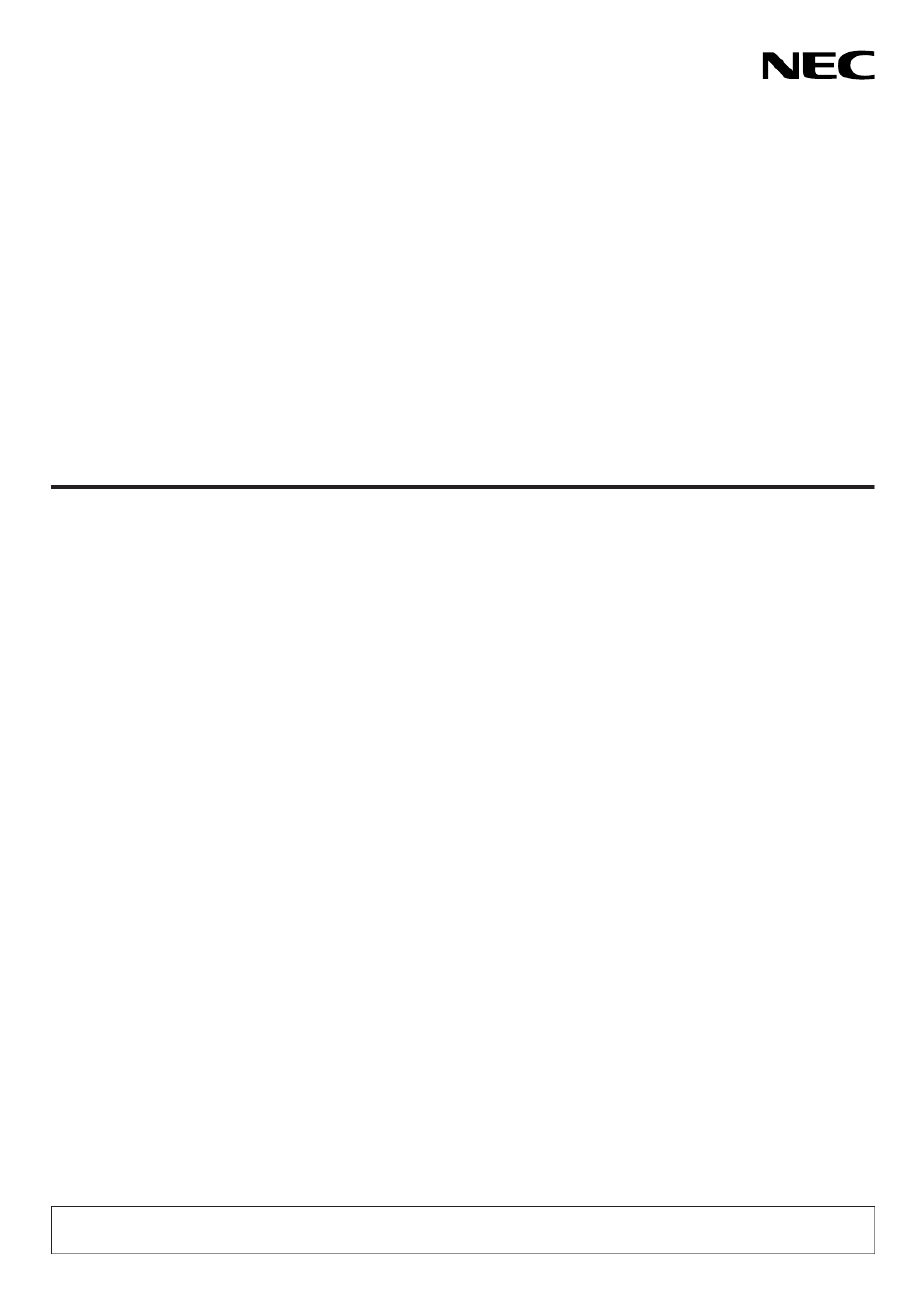
Projector
PX602UL-WH/PX602UL-BK/
PX602WL-WH/PX602WL-BK
User’s Manual
Model No.
NP-PX602UL-WH/NP-PX602UL-BK/NP-PX602WL-WH/NP-PX602WL-BK

Ver. 1 9/14
• Apple,Mac,MacOS,andMacBookaretrademarksofAppleInc.registeredintheU.S.andothercountries.
• Microsoft,Windows,WindowsVista, Internet Explorer,.NET Framework and PowerPoint are eithera registered
trademarkortrademarkofMicrosoftCorporationintheUnitedStatesand/orothercountries.
• MicroSaverisaregisteredtrademarkofKensingtonComputerProductsGroup,adivisionofACCOBrands.
• Adobe,AdobePDF,AdobeReader,andAcrobatareeitherregisteredtrademarksortrademarksofAdobeSystems
IncorporatedintheUnitedStatesand/orothercountries.
• VirtualRemoteToolusesWinI2C/DDClibrary,©NicomsoftLtd.
• HDMI,theHDMILogoandHigh-DenitionMultimediaInterfacearetrademarksorregisteredtrademarksofHDMI
LicensingLLC.
• DisplayPortandDisplayPortComplianceLogoaretrademarksownedbytheVideoElectronicsStandardsAssocia-
tion.
• HDBaseT™isatrademarkofHDBaseTAlliance.
• DLPandBrilliantColoraretrademarksofTexasInstruments.
• TrademarkPJLinkisatrademarkappliedfortrademarkrightsinJapan,theUnitedStatesofAmericaandother
countriesandareas.
• Wi-Fi®,Wi-FiAlliance®,andWi-FiProtectedAccess(WPA,WPA2)®areregisteredtrademarksoftheWi-FiAlliance.
• Blu-rayisatrademarkofBlu-rayDiscAssociation
• CRESTRONandROOMVIEWareregisteredtrademarksofCrestronElectronics,Inc.intheUnitedStatesandother
countries.
• EthernetiseitheraregisteredtrademarkortrademarkofFujiXeroxCo.,Ltd.
• Otherproductandcompanynamesmentionedinthisuser’smanualmaybethetrademarksorregisteredtrademarks
oftheirrespectiveholders.
• TOPPERSSoftwareLicenses
TheproductincludessoftwarelicensedunderTOPPERSLicense.
Formoreinformationoneachsoftware,see“readme.pdf”insidethe“aboutTOPPERS”folderonthesuppliedCD-
ROM.
NOTES
(1)Thecontentsofthisuser’smanualmaynotbereprintedinpartorwholewithoutpermission.
(2)Thecontentsofthisuser’smanualaresubjecttochangewithoutnotice.
(3)Greatcarehasbeentakeninthepreparationofthisuser’smanual;however,shouldyounoticeanyquestionable
points,errorsoromissions,pleasecontactus.
(4)Notwithstandingarticle(3),NECwillnotberesponsibleforanyclaimsonlossofprotorothermattersdeemed
toresultfromusingtheProjector.

i
Important Information
Safety Cautions
Precautions
PleasereadthismanualcarefullybeforeusingyourNECprojectorandkeepthemanualhandyforfuturereference.
CAUTION
Toturnoffmainpower,besuretoremovetheplugfrompoweroutlet.
Thepoweroutletsocketshouldbeinstalledasneartotheequipmentaspossible,andshouldbeeasily
accessible.
CAUTION
TOPREVENTSHOCK,DONOTOPENTHECABINET.
THEREAREHIGH-VOLTAGECOMPONENTSINSIDE.
REFERSERVICINGTOQUALIFIEDSERVICEPERSONNEL.
Thissymbolwarnstheuserthatuninsulatedvoltagewithintheunitmaybesufcienttocauseelectrical
shock.Therefore,itisdangeroustomakeanykindofcontactwithanypartinsideoftheunit.
Thissymbolalertstheuserthatimportantinformationconcerningtheoperationandmaintenanceofthis
unithasbeenprovided.
Theinformationshouldbereadcarefullytoavoidproblems.
WARNING:TOPREVENTFIREORSHOCK,DONOTEXPOSETHISUNITTORAINORMOISTURE.
DONOTUSETHISUNIT’SPLUGWITHANEXTENSIONCORDORINANOUTLETUNLESSALLTHEPRONGS
CANBEFULLYINSERTED.
DOC Compliance Notice (for Canada only)
ThisClassBdigitalapparatuscomplieswithCanadianICES-003.
Machine Noise Information Regulation - 3. GPSGV,
Thehighestsoundpressurelevelislessthan70dB(A)inaccordancewithENISO7779.
CAUTION
Avoiddisplayingstationaryimagesforaprolongedperiodoftime.
DoingsocanresultintheseimagesbeingtemporarilysustainedonthesurfaceoftheLCDpanel.
Ifthisshouldhappen,continuetouseyourprojector.Thestaticbackgroundfrompreviousimageswill
disappear.
Disposing of your used product
EU-widelegislationasimplementedineachMemberStaterequiresthatusedelectricalandelectronicprod-
uctscarryingthemark(left)mustbedisposedofseparatelyfromnormalhouseholdwaste.Thisincludes
projectorsandtheirelectricalaccessoriesorlamps.Whenyoudisposeofsuchproducts,pleasefollowthe
guidanceofyourlocalauthorityand/orasktheshopwhereyoupurchasedtheproduct.
Aftercollectingtheusedproducts,theyarereusedandrecycledinaproperway.Thiseffortwillhelpus
reducethewastesaswellasthenegativeimpactsuchasmercurycontainedinalamptothehumanhealth
andtheenvironmentattheminimumlevel.
ThemarkontheelectricalandelectronicproductsonlyappliestothecurrentEuropeanUnionMemberStates.

ii
Important Information
WARNING TO CALIFORNIA RESIDENTS:
Handlingthecablessuppliedwiththisproductwillexposeyoutolead,achemicalknowntotheStateofCalifornia
tocausebirthdefectsorotherreproductiveharm.WASHHANDSAFTERHANDLING.
RF Interference (for USA only)
WARNING
TheFederalCommunicationsCommissiondoesnotallowanymodicationsorchangestotheunitEXCEPTthose
speciedbyNECDisplaySolutionsofAmerica,Inc.inthismanual.Failuretocomplywiththisgovernmentregu-
lationcouldvoidyourrighttooperatethisequipment.Thisequipmenthasbeentestedandfoundtocomplywith
thelimitsforaClassBdigitaldevice,pursuanttoPart15oftheFCCRules.Theselimitsaredesignedtoprovide
reasonableprotectionagainstharmfulinterferenceinaresidentialinstallation.Thisequipmentgenerates,uses,and
canradiateradiofrequencyenergyand,ifnotinstalledandusedinaccordancewiththeinstructions,maycause
harmfulinterferencetoradiocommunications.However,thereisnoguaranteethatinterferencewillnotoccurina
particularinstallation.
Ifthisequipmentdoescauseharmfulinterferencetoradioortelevisionreception,whichcanbedeterminedby
turningtheequipmentoffandon,theuserisencouragedtotrytocorrecttheinterferencebyoneormoreofthe
followingmeasures:
• Reorientorrelocatethereceivingantenna.
• Increasetheseparationbetweentheequipmentandreceiver.
• Connecttheequipmentintoanoutletonacircuitdifferentfromthattowhichthereceiverisconnected.
• Consultthedealeroranexperiencedradio/TVtechnicianforhelp.
ForUKonly:InUK,aBSapprovedpowercordwithmouldedplughasaBlack(veAmps)fuseinstalledforusewith
thisequipment.Ifapowercordisnotsuppliedwiththisequipmentpleasecontactyoursupplier.
Important Safeguards
Thesesafetyinstructionsaretoensurethelonglifeofyourprojectorandtopreventreandshock.Pleasereadthem
carefullyandheedallwarnings.
Installation
• Donotplacetheprojectorinthefollowingconditions:
- onanunstablecart,stand,ortable.
- nearwater,baths,ordamprooms.
- indirectsunlight,nearheaters,orheatradiatingappliances.
- inadusty,smokyorsteamyenvironment.
- onasheetofpaperorcloth,rugsorcarpets.
• Ifyouwishtohavetheprojectorinstalledontheceiling:
- Donotattempttoinstalltheprojectoryourself.
- Theprojectormustbeinstalledbyqualiedtechniciansinordertoensureproperoperationandreducetherisk
ofbodilyinjury.
- Inaddition,theceilingmustbestrongenoughtosupporttheprojectorandtheinstallationmustbeinaccordance
withanylocalbuildingcodes.
- Pleaseconsultyourdealerformoreinformation.
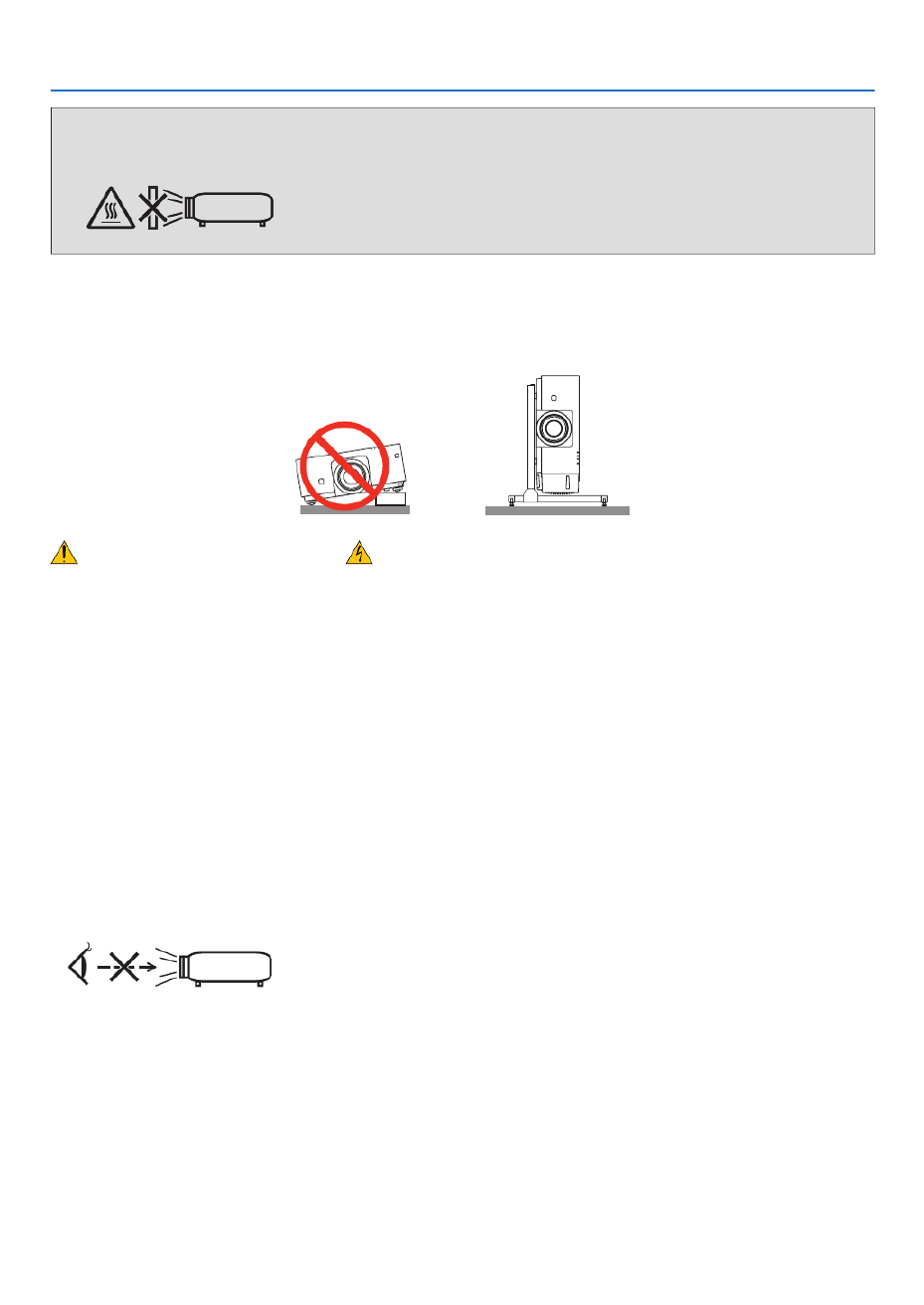
iii
Important Information
WARNING
• Donotplaceanyobjects,whichareeasilyaffectedbyheat,infrontoftheprojectorlens.Doingsocouldlead
totheobjectmeltingfromtheheatthatisemittedfromthelightoutput.
Donotusetheprojectorwithitleaningtotheleftandright.Thismayresultinamalfunction,however,portraitinstal-
lation*ispossible.Forportraitinstallation,installtheprojectorwiththeintakeventatthebottom.Observeprecautions
forportraitinstallation.
* Acustomizedstandandasafetycover(soldseparately)needtobeattachedtotheprojector.( page )→136
Fire and Shock Precautions
• Ensurethatthereissufcientventilationandthatventsareunobstructedtopreventthebuild-upofheatinsideyour
projector.Allowenoughspacebetweenyourprojectorandawall.( page )→vii
• Donottrytotouchtheexhaustventontheleftfront(whenseenfromthefront)asitcanbecomeheatedwhilethe
projectoristurnedonandimmediatelyaftertheprojectoristurnedoff.Partsoftheprojectormaybecometemporarily
heatediftheprojectoristurnedoffwiththePOWERbuttonoriftheACpowersupplyisdisconnectedduringnormal
projectoroperation.
Usecautionwhenpickinguptheprojector.
• Preventforeignobjectssuchaspaperclipsandbitsofpaperfromfallingintoyourprojector.Donotattempttoretrieve
anyobjectsthatmightfallintoyourprojector.Donotinsertanymetalobjectssuchasawireorscrewdriverintoyour
projector.Ifsomethingshouldfallintoyourprojector,disconnectitimmediatelyandhavetheobjectremovedbya
qualiedservicepersonnel.
• Donotplaceanyobjectsontopoftheprojector.
• Donottouchthepowerplugduringathunderstorm.Doingsocancauseelectricalshockorre.
• Theprojectorisdesignedtooperateonapowersupplyof100-240VAC50/60Hz.Ensurethatyourpowersupply
tsthisrequirementbeforeattemptingtouseyourprojector.
• Donotlookintothelenswhiletheprojectorison.Seriousdamagetoyoureyescouldresult.
• Donotlookintothelightsourceusingopticalinstruments(suchasmagnifyingglassesandmirrors).Visualimpair-
mentcouldresult.
• Whenturningontheprojector,makesurenoonewithinprojectionrangeislookingatthelens.
• Keepanyitems(magnifyingglassetc.)outofthelightpathoftheprojector.Thelightpathbeingprojectedfromthe
lensisextensive,thereforeanykindofabnormalobjectsthatcanredirectlightcomingoutofthelens,cancause
anunpredictableoutcomesuchasareorinjurytotheeyes.
• Donotplaceanyobjects,whichareeasilyaffectedbyheat,infrontofaprojectorexhaustvent.
Doingsocouldleadtotheobjectmeltingorgettingyourhandsburnedfromtheheatthatisemittedfromtheexhaust
vent.

iv
Important Information
• Handlethepowercordcarefully.Adamagedorfrayedpowercordcancauseelectricshockorre.
- Donotuseanypowercordotherthantheonesuppliedwiththeprojector.
- Donotbendortugthepowercordexcessively.
- Donotplacethepowercordundertheprojector,oranyheavyobject.
- Donotcoverthepowercordwithothersoftmaterialssuchasrugs.
- Donotheatthepowercord.
- Donothandlethepowerplugwithwethands.
• Turnofftheprojector,unplugthepowercordandhavetheprojectorservicedbyaqualiedservicepersonnelunder
thefollowingconditions:
- Whenthepowercordorplugisdamagedorfrayed.
- Ifliquidhasbeenspilledintotheprojector,orifithasbeenexposedtorainorwater.
- Iftheprojectordoesnotoperatenormallywhenyoufollowtheinstructionsdescribedinthisuser’smanual.
- Iftheprojectorhasbeendroppedorthecabinethasbeendamaged.
- Iftheprojectorexhibitsadistinctchangeinperformance,indicatinganeedforservice.
• Disconnectthepowercordandanyothercablesbeforecarryingtheprojector.
• Turnofftheprojectorandunplugthepowercordbeforecleaningthecabinet.
• Turnofftheprojectorandunplugthepowercordiftheprojectorisnottobeusedforanextendedperiodoftime.
• WhenusingaLANcable:
Forsafety,donotconnecttotheterminalforperipheraldevicewiringthatmighthaveexcessivevoltage.
CAUTION
• Donotplaceyourngersinsidethelenshoodwhileperformingalensshift.Failuretodosocouldresultinngers
beingpinchedbetweenthecabinetandlens.
• Donotusethetilt-footforpurposesotherthanoriginallyintended.Misusessuchasgrippingthetilt-footorhang-
ingonthewallcancausedamagetotheprojector.
• Donotsendtheprojectorinthesoftcasebyparceldeliveryserviceorcargoshipment.Theprojectorinsidethe
softcasecouldbedamaged.
• Select[HIGH]inFanmodeifyoucontinuetousetheprojectorforconsecutivedays.(Fromthemenu,select
[SETUP] [OPTIONS(1)] [FANMODE] [MODE] [HIGH].)→ → → →
• Donotbringtheprojectorholdingitbythelenshood.Theprojectormaybedroppeddownanditmaybecause
ofhumaninjury.
• Ifasafetycover(soldseparately)isused,donotcarrytheprojectorbythecover.Thesafetycovercancomeoff
andtheprojectormaybedropped,causingpersonalinjury.
• Donotunplugthepowercordfromthewalloutletorprojectorwhentheprojectorispoweredon.Doingsocan
causedamagetotheACINterminaloftheprojectorand(or)theprongplugofthepowercord.
ToturnofftheACpowersupplywhentheprojectorispoweredon,usetheprojector’smainpowerswitch,apower
stripequippedwithaswitch,orabreaker.
Caution on Handling the Optional Lens
Whenshippingtheprojectorwiththelens,removethelensbeforeshippingtheprojector.Alwaysattachthedustcap
tothelenswheneveritisnotmountedontheprojector.Thelensandthelensshiftmechanismmayencounterdamage
causedbyimproperhandlingduringtransportation.
Donotholdthelenspartwhencarryingtheprojector.
Doingsocouldcausethefocusringtorotate,resultinginaccidentaldroppingoftheprojector.
Remote Control Precautions
• Handletheremotecontrolcarefully.
• Iftheremotecontrolgetswet,wipeitdryimmediately.
• Avoidexcessiveheatandhumidity.
• Donotshort,heat,ortakeapartbatteries.
• Donotthrowbatteriesintore.
• Ifyouwillnotbeusingtheremotecontrolforalongtime,removethebatteries.
• Ensurethatyouhavethebatteries’polarity(+/−)alignedcorrectly.
• Donotusenewandoldbatteriestogether,orusedifferenttypesofbatteriestogether.
• Disposeofusedbatteriesaccordingtoyourlocalregulations.
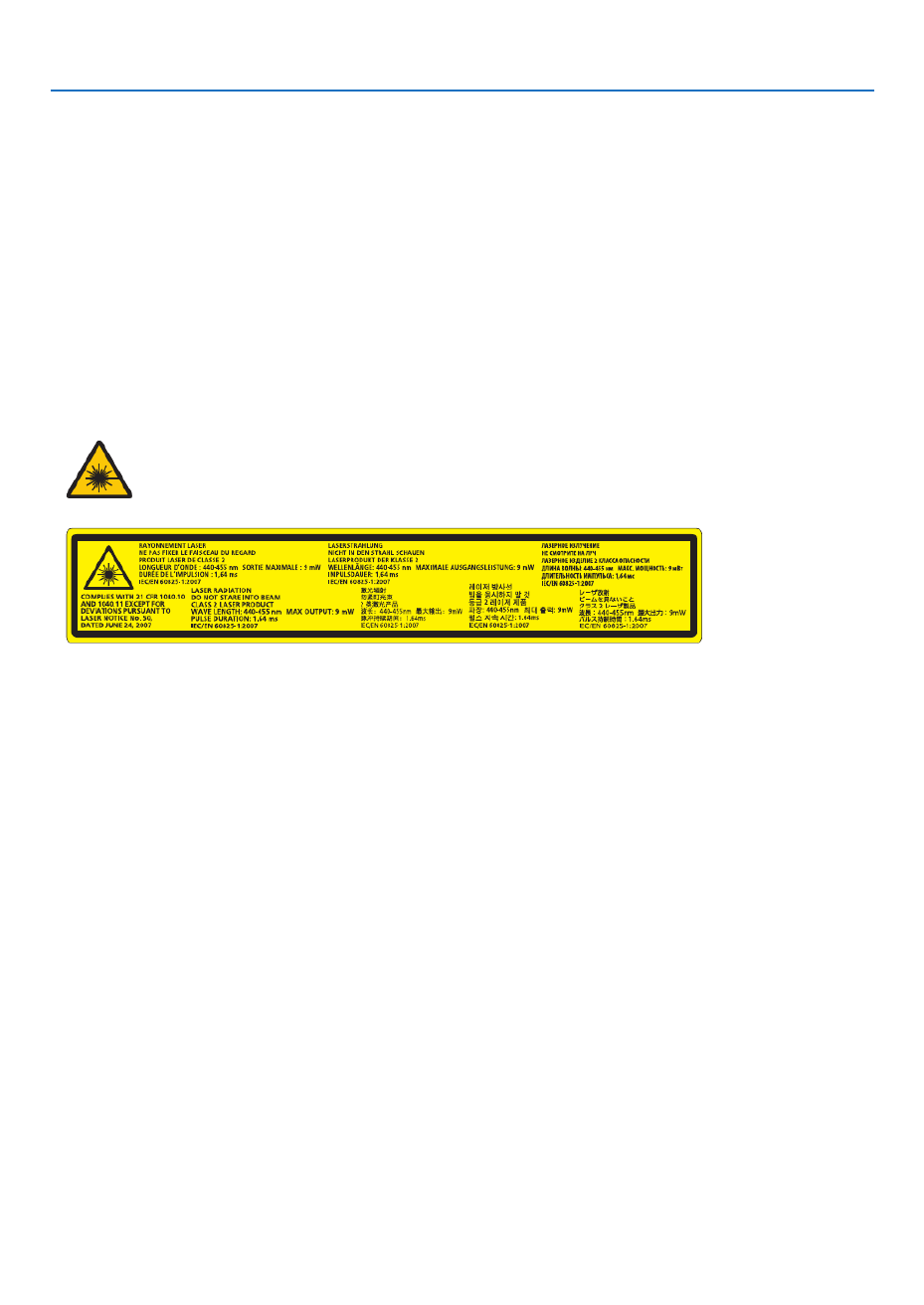
v
Important Information
Light Module
1. Alightmodulecontainingmultiplelaserdiodesisequippedintheproductasthelightsource.
2. Theselaserdiodesaresealedinthelightmodule.Nomaintenanceorserviceisrequiredfortheperformanceof
thelightmodule.
3. Enduserisnotallowedtoreplacethelightmodule.
4. Contactqualieddistributorforlightmodulereplacementandfurtherinformation.
Laser Safety Caution
• ThisproductisclassiedasClass2ofIEC60825-1Secondedition2007-03.
AlsocomplieswithFDAperformancestandards21CFR1040.10and1040.11forlaserproductsexceptfordevia-
tionspursuanttoLaserNoticeNo.50,datedJune24,2007.
Obeythelawsandregulationsofyourcountryinrelationtotheinstallationandmanagementofthedevice.
• Thelasermoduleisequippedinthisproduct.
Useofcontrolsoradjustmentsofproceduresotherthanthosespeciedhereinmayresultinhazardousradiation
exposure.
DONOTSTAREINTOTHELENSWHILEINUSE.
• Thiscautionlabelsareonthesidefaceofthecabinet.
TheexplanatorylabeloftheCLASS2LASERPRODUCTSisontherightsideoftheprojectorbody.
About High Altitude mode
• Set[FANMODE]to[HIGH]whenusingtheprojectorataltitudesapproximately2500feet/760metersorhigher.
Usingtheprojectorataltitudesapproximately2500feet/760metersorhigherwithoutsettingto[HIGH]cancause
theprojectortooverheatandtheprotectorcouldshutdown.Ifthishappens,waitacoupleminutesandturnonthe
projector.
• Usingtheprojectorataltitudesapproximately2500feet/760metersorhighercanshortenthelifeofopticalcompo-
nentssuchasthelightmodule.
About Copyright of original projected pictures:
Pleasenotethatusingthisprojectorforthepurposeofcommercialgainortheattractionofpublicattentioninavenue
suchasacoffeeshoporhotelandemployingcompressionorexpansionofthescreenimagewiththefollowingfunc-
tionsmayraiseconcernabouttheinfringementofcopyrightswhichareprotectedbycopyrightlaw.
[ASPECTRATIO],[KEYSTONE],Magnifyingfeatureandothersimilarfeatures.
Turkish RoHS information relevant for Turkish market
EEE Yönetmeliğine Uygundur.
Thisdeviceisnotintendedforuseinthedirecteldofviewatvisualdisplayworkplaces.Toavoidincommodingreec-
tionsatvisualdisplayworkplacesthisdevicemustnotbeplacedinthedirecteldofview.

vi
Important Information
Health precautions to users viewing 3D images
Beforeviewing,besuretoreadhealthcareprecautionsthatmaybefoundintheuser’smanualincludedwithyour3D
eyeglassesoryour3DcompatiblecontentsuchasBlu-rayDiscs,videogames,computer’svideolesandthelike.
Toavoidanyadversesymptoms,heedthefollowing:
• Donotuse3Deyeglassesforviewinganymaterialotherthan3Dimages.
• Allowadistanceof2m/7feetorgreaterbetweenthescreenandauser.Viewing3Dimagesfromtooclosea
distancecanstrainyoureyes.
• Avoidviewing3Dimagesforaprolongedperiodoftime.Takeabreakof15minutesorlongeraftereveryhour
ofviewing.
• Ifyouoranymemberofyourfamilyhasahistoryoflight-sensitiveseizures,consultadoctorbeforeviewing3D
images.
• Whileviewing3Dimages,ifyougetsicksuchasnausea,dizziness,queasiness,headache,eyestrain,blurry
vision,convulsions,andnumbness,stopviewingthem.Ifsymptomsstillpersist,consultadoctor.
• View3Dimagesfromthefrontofthescreen.Viewingfromananglemaycausefatigueoreyestrain.
Replacing the light source
• Thelaserlightsourceofthisdeviceisratedfor20,000hours*ofuse.Theservicelifeoflightsourcecanbeaffected
bytheusageenvironment.ContacttheNECcustomerservicesupportcentertopurchaseareplacementlightsource.
* Itisthenominalhoursby50%brightnessreductionoftheindependentlaserlightsource,anditisnotguaranteed.
Power management function
Inordertokeeppowerconsumptionlow,thefollowingpowermanagementfunctions(1)and(2)havebeensetwhen
shippedfromthefactory.Pleasedisplaytheon-screenmenuandchangethesettings(1)and(2)accordingtothe
aimofusingtheprojector.
1. STANDBY MODE (Factory preset: NORMAL)
• When[NORMAL]isselectedfor[STANDBYMODE],thefollowingterminalsandfunctionswillnotwork:
HDMIOUTterminal,Ethernet/HDBaseTPort,USBPort,LANfunctions,MailAlertfunction
(→page114)
2. AUTO POWER OFF (Factory preset: 1 hour)
• When[1:00]isselectedfor[AUTOPOWEROFF],youcanenabletheprojectortoautomaticallyturnoffin1
hourifthereisnosignalreceivedbyanyinputorifnooperationisperformed.
(→page115)
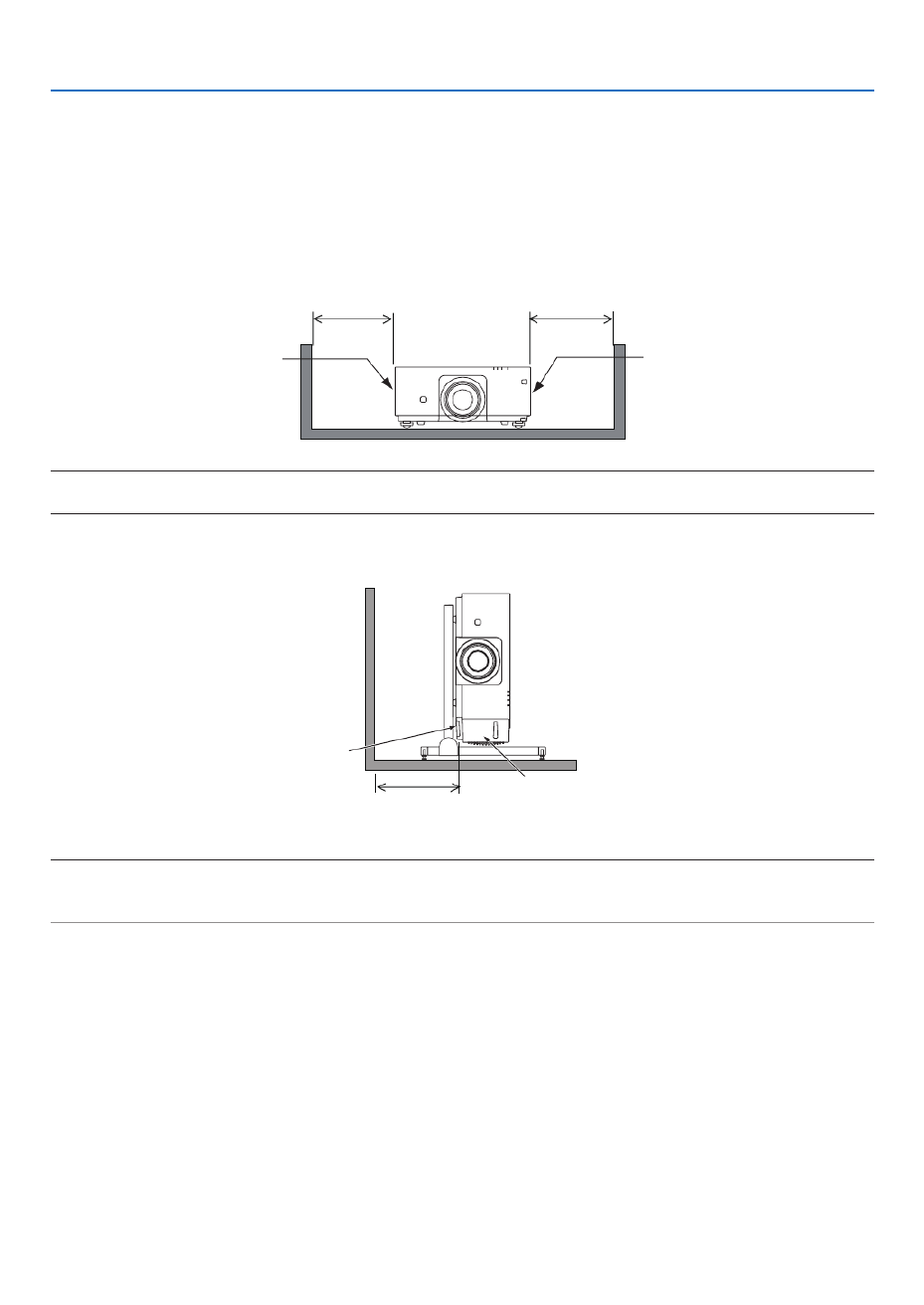
vii
Important Information
Clearance for Installing the Projector
Allowampleclearancebetweentheprojectoranditssurroundingsasshownbelow.
Thehightemperatureexhaustcomingoutofthedevicemaybesuckedintothedeviceagain.
AvoidinstallingtheprojectorinaplacewhereairmovementfromtheHVACisdirectedattheprojector.
HeatedairfromtheHVACcanbetakeninbytheprojector'sintakevent.Ifthishappens,thetemperatureinsidethe
projectorwillrisetoohighcausingtheover-temperatureprotectortoautomaticallyturnofftheprojectorspower.
Example 1 – If there are walls on both sides of the projector.
30cm/11.8"orgreater 30cm/11.8"orgreater
IntakeventExhaustvent
NOTE:
The drawing shows the proper clearance required for the front, back and top of the projector.
Example 2 – In the case of portrait projection.
Intakevent
Safetycover
30cm/11.8"orgreater
NOTE:
• Thedrawingshowstheproperclearancerequiredforthefront,backandtopoftheprojector.
• Seepage135 for an installation example on portrait projection.
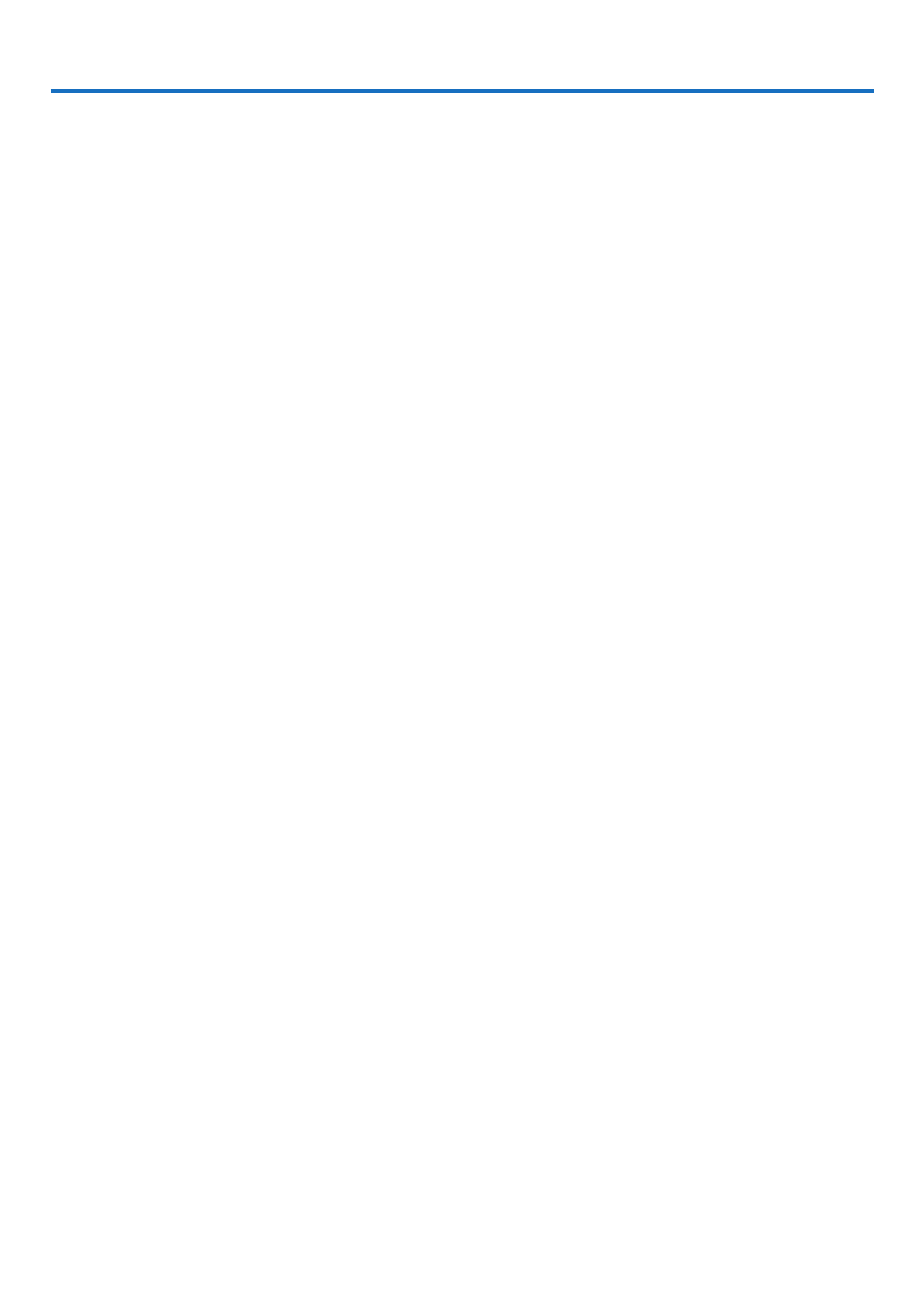
viii
Table of Contents
Important Information ............................................................................................i
1. Introduction ...........................................................................................................1
❶What’sintheBox? ..........................................................................................................1
❷IntroductiontotheProjector ...........................................................................................2
CongratulationsonYourPurchaseoftheProjector ..................................................2
General .....................................................................................................................2
Lightsource·Brightness ..........................................................................................2
Installation ................................................................................................................. 2
Videos 3 .......................................................................................................................
Network 3 .....................................................................................................................
Energy-saving 3 ...........................................................................................................
Aboutthisuser’smanual ........................................................................................... 4
❸PartNamesoftheProjector 5 ...........................................................................................
Front/Top 5 ...................................................................................................................
Rear ..........................................................................................................................6
Controls/IndicatorPanel 7 ............................................................................................
TerminalsFeatures 8 ...................................................................................................
❹PartNamesoftheRemoteControl ................................................................................9
BatteryInstallation ..................................................................................................10
RemoteControlPrecautions ................................................................................... 10
OperatingRangeforWirelessRemoteControl .......................................................11
UsingtheRemoteControlinWiredOperation ........................................................ 11
2. Projecting an Image (Basic Operation) ...............................................12
❶FlowofProjectinganImage .........................................................................................12
❷ConnectingYourComputer/ConnectingthePowerCord 13 ..............................................
❸TurningontheProjector ...............................................................................................14
NoteonStartupscreen(MenuLanguageSelectscreen) 15 .......................................
❹SelectingaSource .......................................................................................................16
Selectingthecomputerorvideosource..................................................................16
❺AdjustingthePictureSizeandPosition 18 ........................................................................
Adjustingtheverticalpositionofaprojectedimage(Lensshift) .............................19
Focus ......................................................................................................................21
Zoom ....................................................................................................................... 21
AdjustingtheTiltFoot .............................................................................................22
❻OptimizingComputerSignalAutomatically 23 ..................................................................
AdjustingtheImageUsingAutoAdjust 23 ...................................................................
❼TurningofftheProjector ...............................................................................................24
❽AfterUse 25.......................................................................................................................
3. Convenient Features ......................................................................................26
❶Turnoffthelightoftheprojector(LENSSHUTTER) ....................................................26
❷TurningofftheImage ....................................................................................................26
❸TurningOfftheOn-ScreenMenu(On-ScreenMute) ....................................................26
❹FreezingaPicture 27 ........................................................................................................
❺MagnifyingaPicture 28 .....................................................................................................

ix
Table of Contents
❻ChangingLIGHTMODE/CheckingEnergy-SavingEffectUsingLIGHTMODE
[LIGHTMODE]........................................................................................................29
CheckingEnergy-SavingEffect[CARBONMETER] 31 ..............................................
❼CorrectingHorizontalandVerticalKeystoneDistortion[CORNERSTONE] 32 .................
❽PreventingtheUnauthorizedUseoftheProjector[SECURITY] 35 ..................................
❾Projecting3Dvideos 38.....................................................................................................
Proceduretowatch3Dvideosusingthisprojector 38 .................................................
Whenvideoscannotbeviewedin3D ..................................................................... 41
❿ControllingtheProjectorbyUsinganHTTPBrowser ..................................................42
4. Multi-Screen Projection ...............................................................................48
❶Thingsthatcanbedoneusingmulti-screenprojection 48 ................................................
Case1.Usingasingleprojectortoprojecttwotypesofvideos[PIP/PICTURE
BYPICTURE] 48 .........................................................................................................
Case2.Usingfourprojectors(resolution:WUXGA)toprojectvideoswitha
resolutionof2560×1600pixels[TILING]...............................................................49
Thingstonotewheninstallingprojectors 51 ................................................................
❷DisplayingTwoPicturesattheSameTime 52 ...................................................................
Projectingtwoscreens 53 ............................................................................................
Switchingthemaindisplaywiththesub-displayandviceversa 54 .............................
Restrictions 55 .............................................................................................................
❸DisplayingaPictureUsing[EDGEBLENDING] 56 ...........................................................
Settingtheoverlapofprojectionscreens 57 ................................................................
BlackLevelAdjustment ...........................................................................................60
5. Using On-Screen Menu .................................................................................62
❶UsingtheMenus ...........................................................................................................62
❷MenuElements 63 .............................................................................................................
❸ListofMenuItems ........................................................................................................64
❹MenuDescriptions&Functions[INPUT] 70 ......................................................................
HDMI 70 .......................................................................................................................
DisplayPort 70 ..............................................................................................................
BNC 70 ........................................................................................................................
BNC(CV) 70 .................................................................................................................
BNC(Y/C) 70 ................................................................................................................
COMPUTER 70 ...........................................................................................................
HDBaseT 70 ................................................................................................................
SLOT 70 .......................................................................................................................
ENTRYLIST 70 ...........................................................................................................
TESTPATTERN 70 ......................................................................................................
❺MenuDescriptions&Functions[ADJUST] 74 ...................................................................
[PICTURE] 74 ..............................................................................................................
[IMAGEOPTIONS] 78 .................................................................................................
[VIDEO] 82 ...................................................................................................................
[3DSETTINGS] 84 ......................................................................................................
❻MenuDescriptions&Functions[DISPLAY] 85 ..................................................................
[PIP/PICTUREBYPICTURE] 85 .................................................................................
[GEOMETRICCORRECTION] 87 ...............................................................................
[EDGEBLENDING] ................................................................................................91

x
Table of Contents
[MULTISCREEN]....................................................................................................92
❼MenuDescriptions&Functions[SETUP] ..................................................................... 94
[MENU] ...................................................................................................................94
[INSTALLATION] .....................................................................................................96
[CONTROL] ............................................................................................................99
[NETWORKSETTINGS] 107 .......................................................................................
[SOURCEOPTIONS] ...........................................................................................112
[POWEROPTIONS] .............................................................................................114
ReturningtoFactoryDefault[RESET] ..................................................................116
❽MenuDescriptions&Functions[INFO.] 117 .....................................................................
[USAGETIME] 117 ......................................................................................................
[SOURCE(1)] 117 ........................................................................................................
[SOURCE(2)] 118 ........................................................................................................
[SOURCE(3)] 118 ........................................................................................................
[SOURCE(4)] 118 ........................................................................................................
[WIREDLAN] ........................................................................................................119
[VERSION(1)] .......................................................................................................119
[OTHERS] .............................................................................................................119
[HDBaseT] ............................................................................................................120
6. Connecting to Other Equipment ...........................................................121
❶Mountingalens(soldseparately) ...............................................................................121
PartNamesoftheLensMount .............................................................................121
Mountingthelens..................................................................................................122
Removingthelens ................................................................................................124
❷MakingConnections 125 ...................................................................................................
AnalogRGBsignalconnection 125 .............................................................................
DigitalRGBsignalconnection ..............................................................................126
ConnectinganExternalMonitor ...........................................................................129
ConnectingYourBlu-rayPlayerorOtherAVEquipment 130 .......................................
ConnectingComponentInput 131 ...............................................................................
ConnectingHDMIInput 132.........................................................................................
ConnectingtoaWiredLAN 133 ..................................................................................
ConnectingtoaHDBaseTtransmissiondevice(soldcommercially) 134 ....................
Portraitprojection(verticalorientation) 135 .................................................................
Stackingprojectors 138 ...............................................................................................
7. Maintenance .....................................................................................................141
❶CleaningtheLens.......................................................................................................141
❷CleaningtheCabinet ..................................................................................................141
8. User Supportware ..........................................................................................142
❶OperatingEnvironmentforSoftwareIncludedonCD-ROM .......................................142
NamesandFeaturesofBundledSoftwarePrograms ...........................................142
Downloadservice .................................................................................................142
OperatingEnvironment .........................................................................................142
❷InstallingSoftwareProgram 143 .......................................................................................
InstallationforWindowssoftware 143 ..........................................................................
❸OperatingtheProjectorViatheLAN(VirtualRemoteTool) ........................................ 146
ConnecttheprojectortoaLAN. ............................................................................ 147

xi
Table of Contents
❹ControllingtheProjectoroveraLAN(PCControlUtilityPro4/Pro5) ........................149
9. Appendix ..............................................................................................................153
❶Throwdistanceandscreensize 153 .................................................................................
Lenstypesandthrowdistance 153 .............................................................................
Tablesofscreensizesanddimensions 155 ................................................................
Lensshiftingrange 156 ................................................................................................
❷MountingtheOptionalBoard(soldseparately) 157 ..........................................................
❸CompatibleInputSignalList 159 .......................................................................................
❹Specications .............................................................................................................162
❺CabinetDimensions 165 ...................................................................................................
❻Pinassignmentsandsignalnamesofmainterminals ...............................................166
❼Troubleshooting 168 ..........................................................................................................
IndicatorMessages 168 ...............................................................................................
CommonProblems&Solutions 170 ............................................................................
Ifthereisnopicture,orthepictureisnotdisplayedcorrectly. ............................... 172
❽PCControlCodesandCableConnection 173 ..................................................................
❾TroubleshootingCheckList 174 .........................................................................................

1
1. Introduction
❶ What’s in the Box?
Makesureyourboxcontainseverythinglisted.Ifanypiecesaremissing,contactyourdealer.
Pleasesavetheoriginalboxandpackingmaterialsifyoueverneedtoshipyourprojector.
Projector
Dustcapforlens
* Theprojectorisshippedwithout
alens.Forthetypesoflensand
throwdistances,seepage .153
Remotecontrol
(7N901041)
AAalkalinebatteries(x2)
Powercord
(US:79TG0251)
(EU:79TG0261)
3Stackingholders(79TG0291)
Whenstackingprojectors(doublestacking),thetiltfootoftheupper
projectorwillbeplacedontothesestackingholders.( page→139)
For North America only
Limitedwarranty
For customers in Europe:
YouwillndourcurrentvalidGuar-
anteePolicyonourWebSite:
www.nec-display-solutions.com
• ImportantInfomation
(7N8N5111)
• QuickSetupGuide(7N8N5131)
• SecuritySticker
(Usethisstickerwhensecurity
passwordisseton.)
NECProjectorCD-ROM
User’smanual(PDF)andthe
utilitysoftware
(7N952061)

2
1. Introduction
❷ Introduction to the Projector
Thissectionintroducesyoutoyournewprojectoranddescribesthefeaturesandcontrols.
Congratulations on Your Purchase of the Projector
Thisprojectorisoneoftheverybestprojectorsavailabletoday.Theprojectorenablesyoutoprojectpreciseimages
upto500inchesacross(measureddiagonally)fromyourPCorMaccomputer(desktopornotebook),VCR,Blu-ray
player,ordocumentcamera.
Youcanusetheprojectoronatabletoporcart,youcanusetheprojectortoprojectimagesfrombehindthescreen,
andtheprojectorcanbepermanentlymountedonaceiling*
1.Theremotecontrolcanbeusedwirelessly.
*1 Donotattempttomounttheprojectoronaceilingyourself.
Theprojectormustbeinstalledbyqualiedtechniciansinordertoensureproperoperationandreducetherisk
ofbodilyinjury.
Inaddition,theceilingmustbestrongenoughtosupporttheprojectorandtheinstallationmustbeinaccordance
withanylocalbuildingcodes.Pleaseconsultyourdealerformoreinformation.
General
• Single-chipDLPprojectorwithhighresolutionandhighbrightness
Modelname DMDpanel Resolution Aspectratio
PX602UL-WH/PX602UL-BK 0.67type 1,920×1,200pixels 16:10
PX602WL-WH/PX602WL-BK 0.65type 1,280×800pixels 16:10
Light source · Brightness
• Along-lifelaserdiodeisequippedinthelightmodule
Theproductcanbeoperatedatlowcostbecausethelaserlightsource(ratedfor20,000hoursofuse*)canbe
usedforalongtimewithoutrequiringreplacementormaintenance.
* Itisthenominalhoursby50%brightnessreductionoftheindependentlaserlightsource,anditisnotguar-
anteed.
• Brightnesscanbeadjustedwithinawiderange
Unlikewithordinarylightsources,thebrightnesscanbeadjustedfrom20to100%in1%increments.
• [CONSTANTBRIGHTNESS]mode
Brightnessnormallydecreaseswithuse,butbyselecting[CONSTANTBRIGHTNESS]mode,sensorsinsidethe
projectordetectandautomaticallyadjusttheoutput,therebymaintainingconstantbrightnessthroughoutthelife
ofthelightmodule.
However,ifbrightnessoutputissetatthemaximum,brightnesswilldecreasewithuse.
Installation
• Widerangeofoptionallensesselectableaccordingtotheplaceofinstallation
Thisprojectorsupports4types,howeverPX602UL-WHandPX602UL-BKsupport3typesofoptionallenses,
providingaselectionoflensesadaptedtoavarietyofplacesofinstallationandprojectionmethods.
Inaddition,thelensescanbemountedandremovedinonetouch.
Notethatnolensismounteduponshipmentfromthefactory.Pleasepurchaseoptionallensesseparately.
• Tilt-free,portraitprojection
Thisprojectorcanbesettoanyanglewithinavertical360°range.
Itcanalsorotatethepicture90°intoportraitorientation.
Thisprojectorcannotbeinstalledwithrightorleftslantbesidestheportraitprojection.
• Doublestackableforhighlightoutputprojection
Bystacking2projectors,increasedbrightnessonalargescreenispossible.

3
1. Introduction
• Powerlenscontrolforquickandeasyadjustment
Byusingbuttonsontheprojectorortheremotecontrol,zoom,focus,andposition(lensshift)canbeadjusted.
Videos
• Widerangeofinput/outputterminals(HDMI,DisplayPort,BNC,HDBaseT,etc.)andbuilt-inmonauralspeaker
Theprojectorisequippedwitha varietyofinput/outputterminals:HDMI,DisplayPort,BNC(5-core),computer
(analog),HDBaseT,etc.
Theprojector’sHDMIinput/outputterminalsandDisplayPortinputterminalsupportHDCP.
HDBaseT,promotedandadvancedbytheHDBaseTAlliance,isaconsumerelectronic(CE)andcommercialcon-
nectivitytechnology.
• Slotforoptionalboard
Thisprojectorhasaslotforoptionalboards(soldseparately).
• Simultaneousdisplayof2images(PIP/PICTUREBYPICTURE)
Twoimagescanbeprojectedsimultaneouslywithasingleprojector.
Therearetwotypesoflayoutsforthetwoimages:“picture-in-picture”(PIP)inwhichasub-pictureisdisplayed
onthemainpicture,and“picture-by-picture”(PICTUREBYPICTURE)inwhichthemainandsubpicturesare
displayednexttoeachother.
• Multi-screenprojectionusingmultipleprojectors
ThisprojectorisequippedwithmultipleHDMIinput&outputterminalsthatcanconnectmultipleprojectorsina
daisychain.Ahighqualitypictureisachievedbydividingandprojectinghighresolutionvideosamongthevarious
projectors.
Furthermore,theboundariesofthescreensaresmoothedusinganedgeblendingfunction.
• SupportsHDMI3Dformat
Thisprojectorcanbeusedtowatchvideosin3Dusingcommercially-availableactiveshutter-type3Deyewear
and3DemittersthatsupportXpand3D.
Network
• Convenientutilitysoftware(UserSupportware)providedasstandard
ThethreeutilitysoftwarestoredintheenclosedNECProjectorCD-ROM(VirtualRemoteTool,PCControlUtility
Pro4(forWindows)andPCControlUtilityPro5(forMacOS))canbeused.
• CRESTRONROOMVIEWcompatible
ThisprojectorsupportsCRESTRONROOMVIEW,allowingmultipledevicesconnectedtothenetworktobeman-
agedfromacomputerorcontroller.
Energy-saving
• Energy-savingdesignwithastandbypowerconsumptionof0.5watts
Whentheon-screenmenu’sstandbymodeissetto“NORMAL”,thepowerconsumptioninthestandbymodeis
0.5watts.
• “LIGHTMODE”forlowpowerconsumptionand“CarbonMeter”display
Theprojectorisequippedwithan“LIGHTMODE”forreducingpowerconsumptionduringuse.Furthermore,the
power-savingeffectwhentheLIGHTMODEissetisconvertedintotheamountofreductionsofCO
2emissions
andthisisindicatedontheconrmationmessagedisplayedwhenthepoweristurnedoffandat“Information”on
theon-screenmenu(CARBONMETER).

4
1. Introduction
About this user’s manual
Thefastestwaytogetstartedistotakeyourtimeanddoeverythingrightthersttime.Takeafewminutesnowto
reviewtheuser’smanual.Thismaysaveyoutimelateron.Atthebeginningofeachsectionofthemanualyou’llnd
anoverview.Ifthesectiondoesn’tapply,youcanskipit.

5
1. Introduction
❸ Part Names of the Projector
Front/Top
Thelensissoldseparately.ThedescriptionbelowisforwhentheNP35ZLlensismounted.
Controls
( page→7)Lens
RemoteSensor
( page→11)
LensHood
Protectsthelens.
RemoteSensor(locatedonthe
frontandtherear)
( page→11)
AdjustableTiltFoot
( page→22)
IndicatorPanel
( page→7)
AdjustableTiltFoot
( page→22)
Exhaustvent
Heatedairisexhaustedfromhere.

6
1. Introduction
Rear
Stackingholderxingposition
(3positions)
Forstackinguptheprojectors,fas-
tenupthestackingholderssupplied
withthisprojector.
Safetycoverxinghole
(7positions)
Thexingholesforinstallingthe
safetycover(soldseparately)thatis
usedforportraitinstallation. RemoteSensor(locatedonthe
frontandtherear)
( page→11)
ACINterminal
Connectthesuppliedpowercord’s
three-pinplughere,andplugthe
otherendintoanactivewalloutlet.
( page→13)
Mainpowerswitch
WhileACpowerisbeingsupplied,
setthemainpowerswitchtoON
position(|),thenyourprojectorwill
enterastandbystate.
* ThissecurityslotsupportstheMicroSaver®SecuritySystem.
Built-inSecuritySlot( )*
SecurityBar
Attachananti-theftdevice.
Thesecuritybaracceptssecurity
wiresorchainsupto0.18inch/4.6
mmindiameter.
AdjustableTiltFoot
( page→22)
Intakevent
Takesinoutsideairtocooltheunit.
Thereareairintakeandventilation
holesonthebottom.
( page ,→vii 141)
Terminals
(→page8)

7
1. Introduction
Controls/Indicator Panel
11 10
7
23 4 5 8
1
6
13
14
15 16 17
129
1. (POWER)Button
(→page , )14 24
2. POWERIndicator
(→page , , , )14 15 24 168
3. STATUS Indicator
(→page )168
4. LIGHT Indicator
(→page , )29 169
5. TEMP.Indicator
(→page )169
6. SOURCEButton
(→page )16
7. AUTOADJ.Button
(→page )23
8. 3DREFORMButton
(→page )32
9. MENUButton
(→page )62
10.▲▼◀▶Buttons
(→page )62
11.ENTERButton
(→page )62
12.EXITButton
(→page )62
13.SHUTTERButton
(→page )26
14.LIGHTButton
(→page )29
15.LENSSHIFT/HOMEPOSITIONButton
(→page , , , )19 26 124 156
16.FOCUS+/−Button
(→page )21
17.ZOOM+/−Button
(→page )21

8
1. Introduction
Terminals Features
9 7
1
4
238
1312 1011 56
1. COMPUTER1IN/ComponentInputTerminal
(MiniD-Sub15Pin)
(→page , , , )13 125 131 166
2. DisplayPortINTerminal(DisplayPort20Pin)
(→page , )126 166
3. HDMIINTerminal(TypeA)
(→page , , , )126 128 132 166
4. BNCInput[R/Cr/CV,G/Y/Y,B/Cb/C,H,V]Termi-
nals(BNC×5)
(→page , )125 130
5. BNC(Y/C)InputTerminal(BNC×2)
(→page )130
6. BNC(CV)InputTerminal(BNC×1)
(→page )130
7. USBPort(TypeA)
(→page )167
(Forfutureexpansion.Thisportallowsforpowersup-
ply.)
8. HDMIOUTTerminal(TypeA)
(→page )129
9. Ethernet/HDBaseTPort(RJ-45)
(→page , , )133 134 167
10.3DSYNCTerminal(MiniDIN4Pin)
(→page )40
11.PCCONTROLPort(D-Sub9Pin)
(→page , )167 173
Use this port to connect a PC or control system.
Thisenablesyoutocontroltheprojectorusingserial
communicationprotocol.Ifyouarewritingyourown
program,typicalPCcontrolcodesareonpage173.
12.REMOTETerminal(StereoMini)
Usethisjackforwiredremotecontroloftheprojector
usingacommerciallyavailableremotecablewith⌀3.5
stereomini-plug(withoutresistance).
Connecttheprojectorandthesuppliedremotecontrol
usingacommerciallyavailablewiredremotecontrol
cable.
(→page )11
NOTE:
• WhenaremotecontrolcableisconnectedtotheREMOTE
terminal, infrared remote control operations cannot be per-
formed.
• PowercannotbesuppliedfromtheREMOTEterminaltothe
remote control.
• When [HDBaseT] is selected in the [REMOTE SENSOR]
and the projector is connected to a commercially-available
transmissiondevicethatsupportsHDBaseT,remotecontrol
operations in infra-red cannot be carried out if transmission
of remote control signals has been set up in the transmission
device.However,remotecontrolusinginfraredrayscanbe
carried out when the power supply of the transmission device
is switched off.
13. SLOT
(→page )157

9
1. Introduction
❹ Part Names of the Remote Control
1. Infrared Transmitter
(→page )11
2. RemoteJack
Connectacommerciallyavailable
remotecablehereforwiredopera-
tion.( page )→11
3. POWERONButton
(→page )14
4. POWEROFFButton
(→page )24
5. INFO/L-CALIB.Button
Displaythe[SOURCE(1)]screen
oftheon-screenmenu.
(→page )117
6. VOL./FOCUS+/−Buttons
(→page )21
7. D-ZOOM/ZOOM+/−Buttons
(→page )28
8. TESTButton
(→page )70
9. ECO/L-SHIFTButton
(→page , )20 29
10.MENUButton
(→page )62
11.EXITButton
(→page )62
12.ENTERButton
(→page )62
13. ▲▼◀▶Button
(→page )62
14.ON-SCREENButton
(→page )26
15.SHUTTERButton
(→page )26
16.AV-MUTEButton
(→page )26
17.PICTUREButton
(→page , )74 76
18.SOURCEButton
(→page )16
19.3DREFORMButton
(→page )32
20.PIP/FREEZEButton
(→page , )27 53
1
3
4
6
14
10
12
16
20
7
2
5
8
9
11
15
18
17
13
21
19
25
28
32
23
22
35
24
30
26
29
34
27
31
36
33
21.AUTOADJ.Button
(→page )23
22,23,24.COMPUTER1/2/3But-
ton
(→page )16
25.VIDEOButton
(→page )16
26.S-VIDEOButton
(→page )16
27.HDMIButton
(→page )16
28.DisplayPortButton
(→page )16
29.VIEWERButton
(TheVIEWERbuttonwillnotwork
onthisseriesofprojectors.)
30.NETWORKButton
(→page )16
31.SLOTButton
(→page )158
32.IDSETButton
(→page )105
33.Numeric(0to9/CLEAR)But-
tons
(→page )105
(TheAUXbuttonwillnotworkon
thisseriesofprojectors.)
34.CTLButton
Thisbuttonisusedinconjunction
with other buttons, similar to a
CTRLkeyonacomputer.
35.LIGHTButton
Thisbuttonisusedtoturnonthe
backlight for the remote control
buttons.
The backlight will turn off if no
button operation is made for 10
seconds.
36.HELPButton
(→page )117

10
1. Introduction
Battery Installation
1. Press the catch and remove
the battery cover.
2. Install new ones (AA). En-
sure that you have the bat-
teries’ polarity (+/−) aligned
correctly.
3. Slip the cover back over the batteries until
it snaps into place.
NOTE:Donotmixdifferenttypesofbatteriesornew
and old batteries.
1
212
Remote Control Precautions
• Handletheremotecontrolcarefully.
• Iftheremotecontrolgetswet,wipeitdryimmediately.
• Avoidexcessiveheatandhumidity.
• Donotshort,heat,ortakeapartbatteries.
• Donotthrowbatteriesintore.
• Ifyouwillnotbeusingtheremotecontrolforalongtime,removethebatteries.
• Ensurethatyouhavethebatteries’polarity(+/−)alignedcorrectly.
• Donotusenewandoldbatteriestogether,orusedifferenttypesofbatteriestogether.
• Disposeofusedbatteriesaccordingtoyourlocalregulations.

11
1. Introduction
Operating Range for Wireless Remote Control
7m/276inch
7m/276inch
Remotecontrol
Remotesensoronprojectorcabinet
7m/276inch
7m/276inch
30°
30°
30°
30°
15°
30°
30°
30°
15°
30°
• Theinfraredsignaloperatesbyline-of-sightuptoadistanceofabovemetersandwithina60-degreeangleofthe
remotesensorontheprojectorcabinet.
• Theprojectorwillnotrespondifthereareobjectsbetweentheremotecontrolandthesensor,orifstronglightfalls
onthesensor.Weakbatterieswillalsopreventtheremotecontrolfromproperlyoperatingtheprojector.
Using the Remote Control in Wired Operation
ConnectoneendoftheremotecabletotheREMOTEterminalandtheotherendtotheremotejackontheremote
control.
REMOTE
RemoteJack
NOTE:
• WhenaremotecableisinsertedintotheREMOTEterminal,theremotecontroldoesnotworkforinfraredwirelesscommunication.
• PowerwillnotbesuppliedtotheremotecontrolbytheprojectorviatheREMOTEjack.Batteryisneededwhentheremotecontrol
is used in wired operation.

12
Thissectiondescribeshowtoturnontheprojectorandtoprojectapictureontothescreen.
❶ Flow of Projecting an Image
Step 1
• Connectingyourcomputer/Connectingthepowercord(→ page )13
Step 2
• Turningontheprojector(→ page )14
Step 3
• Selectingasource(→ page )16
Step 4
• Adjustingthepicturesizeandposition(→ page )18
• Correctingkeystonedistortion[CORNERSTONE](→ page )32
Step 5
• Adjustingapicture
- Optimizingacomputersignalautomatically( page→23)
Step 6
• Makingapresentation
Step 7
• Turningofftheprojector(→ page )24
Step 8
• Afteruse(→ page )25
2. Projecting an Image (Basic Operation)

13
2. Projecting an Image (Basic Operation)
❷ Connecting Your Computer/Connecting the Power Cord
1. Connectyourcomputertotheprojector.
Thissectionwillshowyouabasicconnectiontoacomputer. Forinformationaboutotherconnections,see“(2)
MakingConnections”onpage .125
Connectthedisplayoutputterminal(miniD-sub15pin)onthecomputertotheCOMPUTER1INterminalonthe
projectorwithacommercially-availablecomputercable(withferritecore)andthenturntheknobsoftheterminals
tosecurethem.
2. Connectthesuppliedpowercordtotheprojector.
Firstconnectthesuppliedpowercord’sthree-pinplugtotheACINterminaloftheprojector,andthenconnectthe
otherplugofthesuppliedpowercordinthewalloutlet.
ImportantInformation:
• Whenplugginginorunpluggingthesuppliedpowercord,makesurethatthemainpowerswitchispushedto
theoff[O]position.Failuretodosomaycausedamagetotheprojector.
COMPUTER 1 IN
Makesurethattheprongsarefullyinsertedinto
boththeACINterminalandthewalloutlet.
Towalloutlet
Computercable(withferritecore)
(soldcommercially)
CAUTION:
PartsoftheprojectormaybecometemporarilyheatediftheprojectoristurnedoffwiththePOWERbuttonorifthe
ACpowersupplyisdisconnectedduringnormalprojectoroperation.
Usecautionwhenpickinguptheprojector.

14
2. Projecting an Image (Basic Operation)
❸ Turning on the Projector
NOTE:
• Theprojectorhastwopowerswitches:AmainpowerswitchandaPOWERbutton(POWERONandOFFontheremotecontrol)
•Turningontheprojector:
1. Press the main power switch to the ON position (I).
Theprojectorwillgointostandbymode.
2. Press the POWER button .
Theprojectorwillbecomereadytouse.
•Turningofftheprojector:
1. Press the POWER button.
Theconrmationmessagewillbedisplayed.
2. Press the POWER button again.
Theprojectorwillgointostandbymode.
3. Press the main power switch to the OFF position (O).
Theprojectorwillbeturnedoff.
1. Press the main power switch to the ON position ( I ).
ThePOWERindicatorlightsupred.*
* ThisindicatesthattheSTANDBYmodeisin[NORMAL]
setting.
(→page , )114 168
WARNING
The projector produces a strong light. When turning on
the power, makesure no one within projection rangeis
lookingatthelens.
2. Press the (POWER) button on the projector cabinet
or the POWER ON button on the remote control.
The POWER indicator goes from a steady red light to
aashing bluelight, andthe pictureisprojectedonthe
screen.
TIP:
• Whenthemessage“PROJECTORISLOCKED!ENTERYOUR
PASSWORD.” is displayed, it means that the [SECURITY]
featureisturnedon.( )→ page 35
• Whenthe ECO message isdisplayed, it means that [ON] is
selectedfor[ECOMESSAGE].( )→ page 95
Afteryouturnonyourprojector,ensurethatthecomputer
orvideosourceisturnedon.
NOTE:Thelogoscreen([LOGO]background)isdisplayedwhenno
signalisbeinginput(byfactorydefaultmenusettings).
Standby Blinking Power On
Steady red light Blinking blue
light
Steady blue
light
( page )→168

15
2. Projecting an Image (Basic Operation)
Note on Startup screen (Menu Language Select screen)
Whenyourstturnontheprojector,youwillgettheStartupmenu.Thismenugivesyoutheopportunitytoselectone
ofthe29menulanguages.
Toselectamenulanguage,followthesesteps:
1. Use the or ▲, ▼, ◀ ▶buttontoselectoneofthe29
languagesfromthemenu.
2. Press the ENTER button to execute the selection.
After this has been done, you can proceed to the menu
operation.
Ifyouwant,youcanselectthemenulanguagelater.
( [LANGUAGE]onpage and )→66 94
NOTE:
• Ifoneofthefollowingthingshappens,theprojectorwillnotturnon.
- If the internal temperature of the projector is too high, the projector detects abnormal high temperature. In this condition the
projector will not turn on to protect the internal system. If this happens, wait for the projector’s internal components to cool
down.
- IftheSTATUSindicatorlightsorangewiththepowerbuttonpressed,itmeansthatthe[CONTROLPANELLOCK]isturnedon.
Cancelthelockbyturningitoff.( )→ page 104
• WhilethePOWERindicatorisblinkingblueinshortcycles,thepowercannotbeturnedoffbyusingthepowerbutton.(Whilethe
POWERindicatorisblinkingblueinlongcycles,theOFFTIMERisfunctionedandthepowercanbeturnedoff.)

16
2. Projecting an Image (Basic Operation)
❹ Selecting a Source
Selecting the computer or video source
NOTE: Turn on the computer or video source equipment connected to the projector.
DetectingtheSignalAutomatically
Press the SOURCE button for 1 second or longer.The projector will
searchfortheavailableinputsourceanddisplayit.Theinputsourcewill
changeasfollows:
HDMI→DisplayPort→BNC→BNC(CV)→BNC(Y/C)→COMUPTER
→ →HDBaseT SLOT→ …
• Pressitbrieytodisplaythe[INPUT]screen.
Pressthe buttonstomatchthetargetinputterminalandthen▼ ▲/
presstheENTERbuttontoswitchtheinput.Todeletethemenudisplay
inthe[INPUT]screen,presstheMENUorEXITbutton.
TIP:Ifnoinputsignalispresent,theinputwillbeskipped.
Using the Remote Control
Press any one of the HDMI, DisplayPort, COMPUTER 2,VIDEO, S-
VIDEO,COMPUTER1,NETWORK,orSLOTbuttons.
• COMPUTER2buttonselectstheBNCinputterminal.
• VIDEObuttonselectstheBNC(CV)inputterminal(CompositeVideo).
• S-VIDEObuttonselectstheBNC(Y/C)inputterminal(S-Video).

17
2. Projecting an Image (Basic Operation)
Selecting Default Source
Youcansetasourceasthedefaultsourcesothatitwillbedisplayedeachtimetheprojectoristurnedon.
1. Press the MENU button.
Themenuwillbedisplayed.
2. Press the ▶ ▼buttontoselect[SETUP]andpressthe buttonortheENTERbuttontoselect[BASIC].
3. Press the ▶buttontoselect[SOURCEOPTIONS].
4. Press the ▼buttonfourtimestoselect[DEFAULTINPUTSELECT]andpresstheENTERbutton.
The[DEFAULTINPUTSELECT]screenwillbedisplayed.
(→page112)
5. Selectasourceasthedefaultsource,andpresstheENTERbutton.
6. Press the EXIT button three times to close the menu.
7. Restart the projector.
Thesourceyouselectedinstep5willbeprojected.
NOTE:Evenwhen[AUTO]isturnedon,the[HDBaseT]willnotbeautomaticallyselected.Tosetyournetworkasthedefaultsource,
select[HDBaseT].
TIP:
• WhentheprojectorisinStandbymode,applyingacomputersignalfromacomputerconnectedtotheCOMPUTER1INinput
will power on the projector and simultaneously project the computer’s image.
([AUTOPOWERONSELECT] )→ page 115
• OntheWindows7keyboard,acombinationoftheWindowsandPkeysallowsyoutosetupexternaldisplayeasilyandquickly.

18
2. Projecting an Image (Basic Operation)
❺ Adjusting the Picture Size and Position
Usethelensshiftdial,theadjustabletiltfootlever,thezoomlever/zoomringandthefocusringtoadjustthepicture
sizeandposition.
Inthischapterdrawingsandcablesareomittedforclarity.
Adjusting the projected image’s vertical and horizontal
position
[Lensshift]
( page )→19
Adjustingthefocus
[Focus]
( page )→21
Finelyadjustingthesizeofanimage
[Zoom]
( page )→21
Adjustingtheprojectedimage’sheightandhorizontaltilt
[Tiltfoot]*¹
( page )→23
NOTE*1:Adjusttheprojectedimage’sheightusingthetiltfeetwhenyouwanttoprojecttheimageatapositionhigherthanthelens
shift adjustment range.

19
2. Projecting an Image (Basic Operation)
Adjusting the vertical position of a projected image (Lens shift)
CAUTION
• Performtheadjustmentfrombehindorfromthesideoftheprojector.Performingadjustmentfromthefrontcould
exposeyoureyestostronglightwhichcouldinjurethem.
• Keephandsawayfromthelenshoodwhilethelensshiftisinoperation.Failuretodosocouldresultinngers
beingpinchedbetweenthelensandthelenshood.
Adjusting with buttons on the cabinet
1. Press the LENS SHIFT/HOME POSITION button.
The[LENSSHIFT]screenwillbedisplayed.
2. Press the or button.▼▲◀ ▶
Usethe buttonstomovetheprojectedimage.▼▲◀▶
• Returningthelensshiftpositiontothehomeposition
PressandholdtheLENSSHIFT/HOMEPOSITIONbuttonfor2secondstoreturnthelensshiftpositiontothe
homeposition(nearlycenterposition)
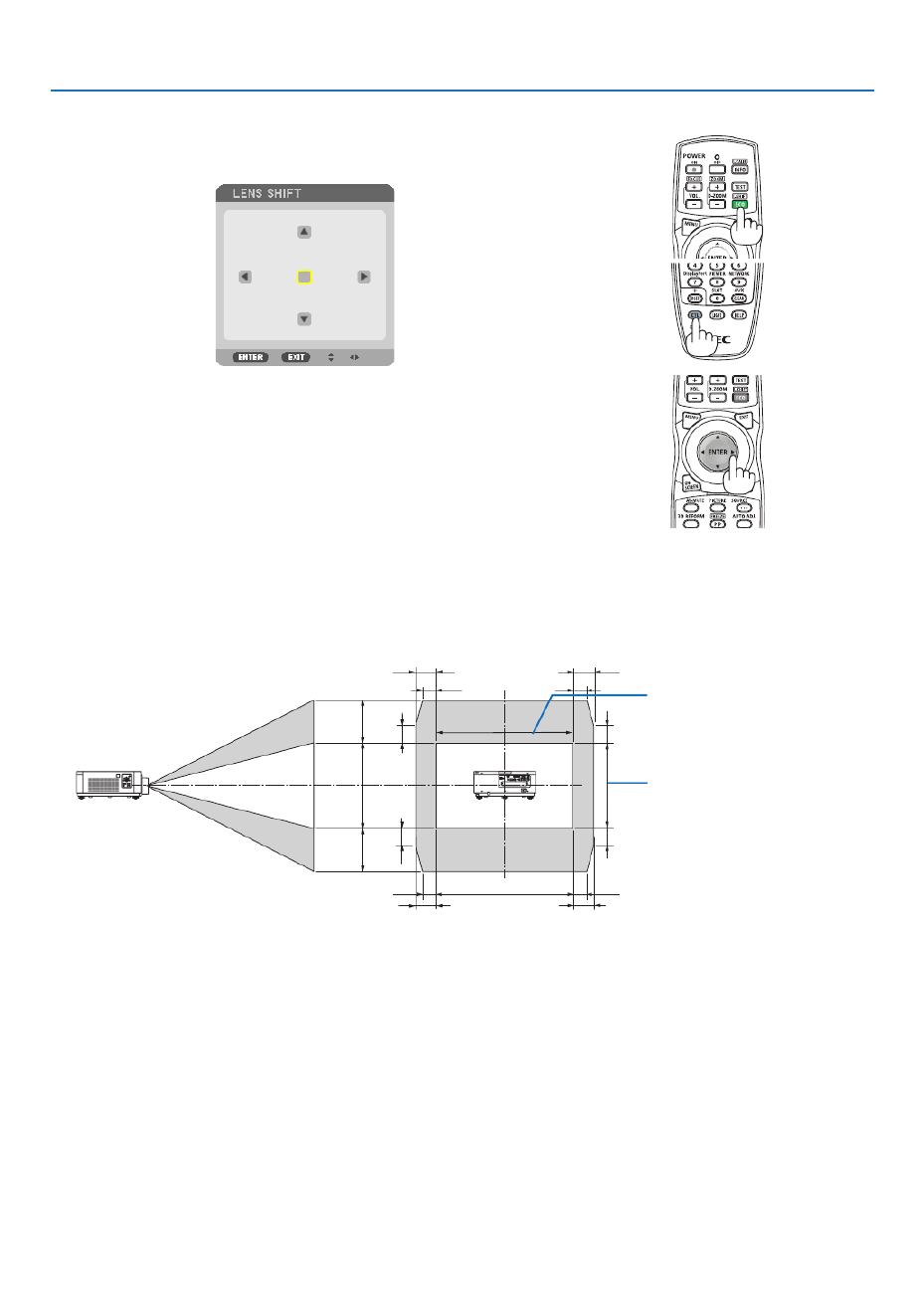
20
2. Projecting an Image (Basic Operation)
Adjusting with the remote control
1. HoldtheCTLbuttonandpresstheECO/L-SHIFTbutton.
The[LENSSHIFT]screenwillbedisplayed.
2. Press the or button.▼▲◀ ▶
Usethe buttonstomovetheprojectedimage.▼▲◀▶
TIP:
• ThediagrambelowshowsthelensshiftadjustmentrangeforthePX602UL-WHandPX602UL-BK(projectionmode:desktop
front).Toraisetheprojectionpositionhigherthanthis,usethetiltfeet.( )→ page 22
• ForthePX602WL-WH/PX602WL-BKandtheceilingmount/frontprojectionlensshiftadjustmentrange,seepage156.
100%V
50%V
50%V
20%V* 20%V*
20%V*20%V*
100%H
15%H
15%H
15%H
15%H
10%H
10%H 10%H
10%H
Heightofprojectedimage
Widthofprojectedimage
* 30%VforthePX602WL-WH/PX602WL-BK.
Descriptionofsymbols:Vindicatesvertical(heightoftheprojectedimage),Hindicateshorizontal(widthoftheprojectedimage).

21
2. Projecting an Image (Basic Operation)
Focus
1. PresstheFOCUS+/−button.
• Ontheremotecontrol,whilepressingontheCTLbutton,pressonVOL/FOCUS(+)or(−)button.
Thefocusisadjusted.
Zoom
1. Press the ZOOM +/− button.
• Ontheremotecontrol,whilepressingontheCTLbutton,presstheD-ZOOM/ZOOM(+)or(−)button.
Thezoomisadjusted.
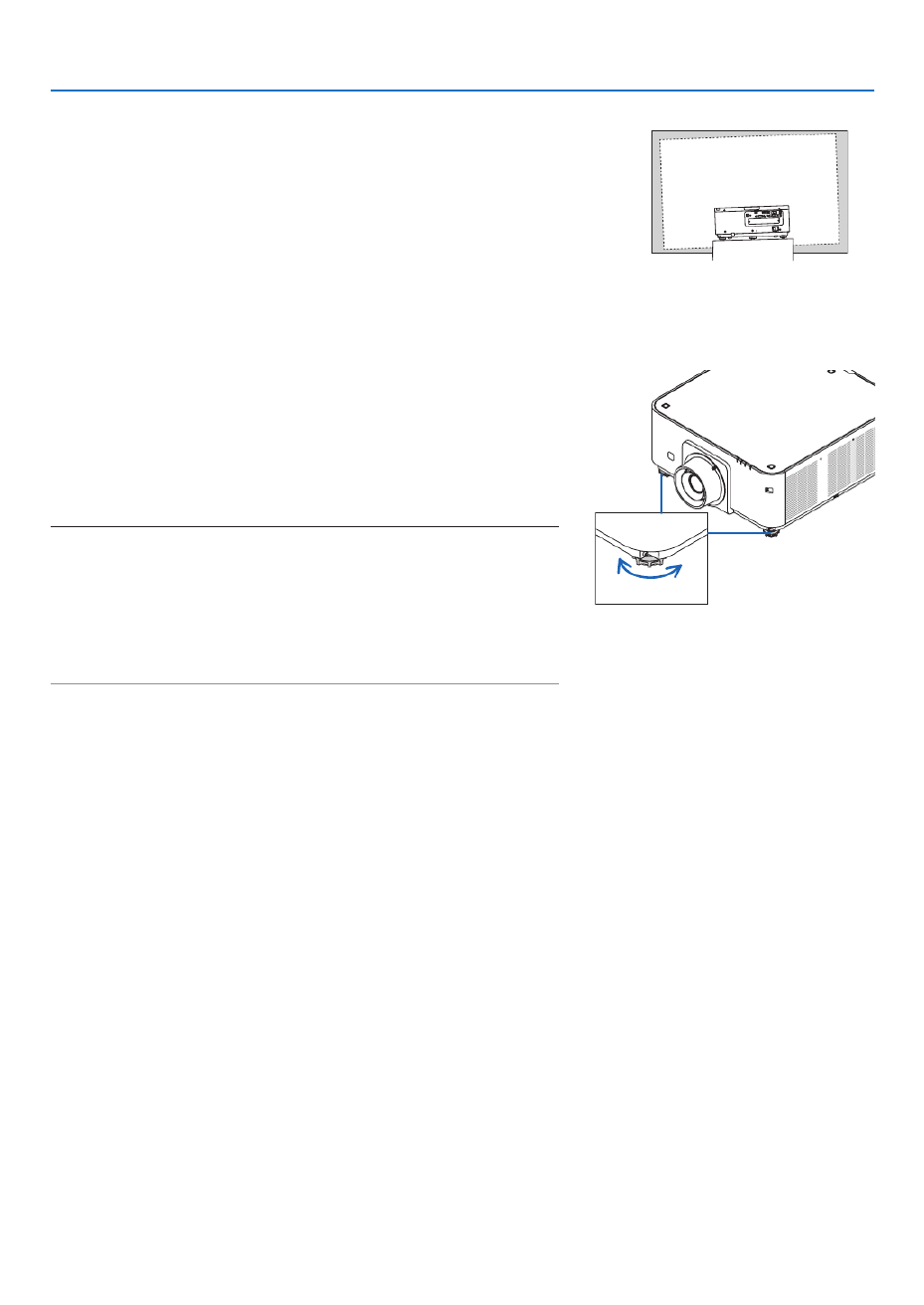
22
2. Projecting an Image (Basic Operation)
Adjusting the Tilt Foot
1. Theposition toproject image maybe adjustedby thetilt feet
positionedatright,leftandrearofthecabinetbottom.
Thetiltfootheightcanbeadjustedbyitsturn.
“Toadjusttheheightoftheprojectedimage”
Theheightoftheprojectedimageisadjustedbyturningtheleftand
righttiltfeet.
“Iftheprojectedimageistilted”
Iftheprojected imageistilted, turnone ofthetiltfeetto adjustthe
imagesothatitislevel.
“Toadjusttheprojectorsothatitisperpendiculartothescreen”
Turnthereartiltfoottoadjustitsheight.
• Iftheprojectedimageisdistorted,see“3-7CorrectingHorizontal
andVerticalKeystoneDistortion[CORNERSTONE]”( page )→32
and“[GEOMETRICCORRECTION]”( page ).→100
• Thetiltfootcanbelengthenedbyamaximumof48mm.
• Thetiltfootcanbeusedtotilttheprojectorbyamaximumof6°.
NOTE:
• Donotlengthenthetiltfootanymorethan50mm/1.9".Doingsowillmakethe
tilt feet’s mount section unstable and could cause the tilt feet to come off the
projector.
• Donotusethetiltfootforanypurposeotherthanadjustingtheprojector’s
projection angle.
Handlingthetiltfootimproperly,suchascarryingtheprojectorbygraspingthe
tilt foot or hooking it onto a wall using the tilt foot, could damage the projector.
Up
Tiltfoot
(thereisonemoreintherear)
Down
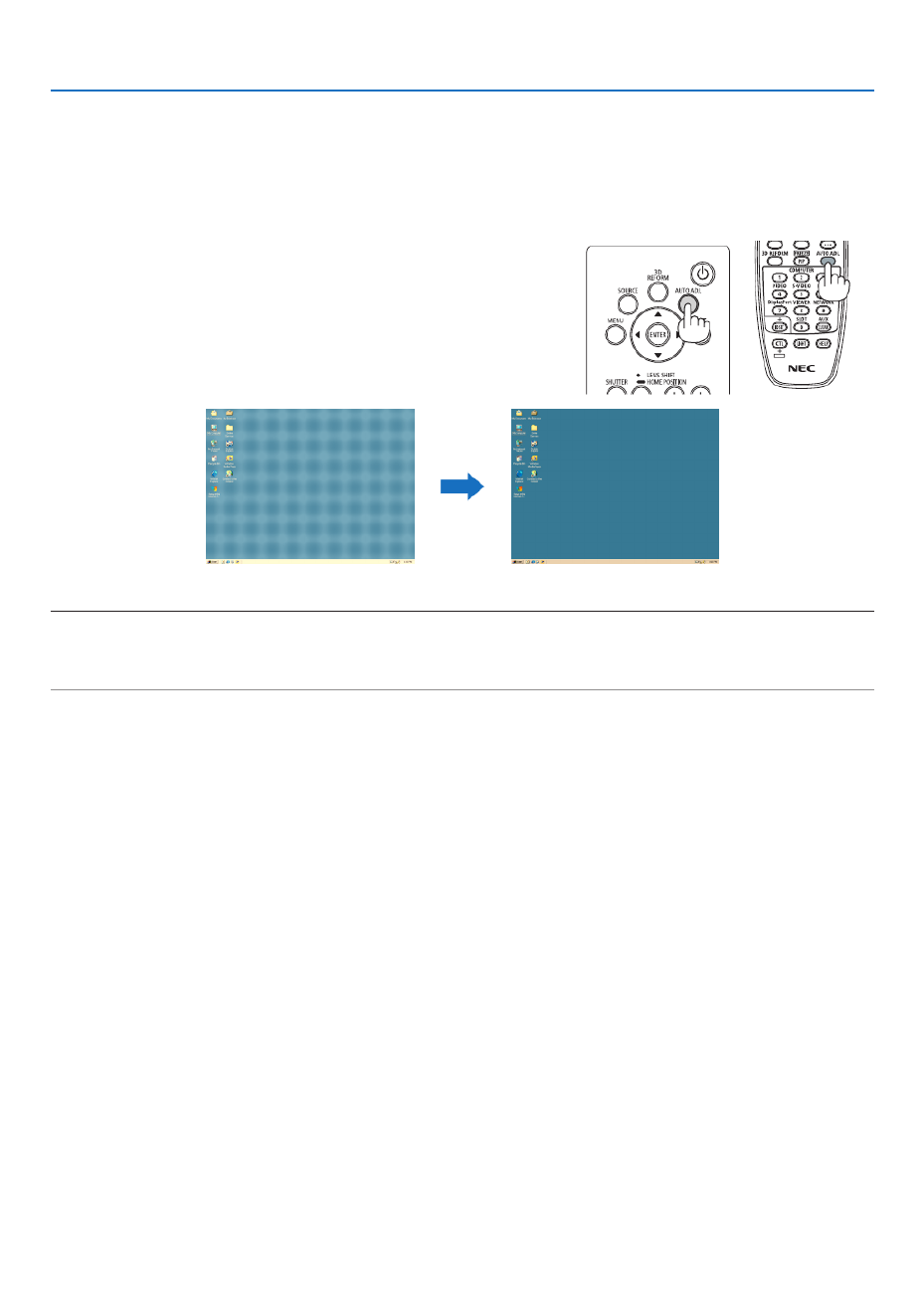
23
2. Projecting an Image (Basic Operation)
❻ Optimizing Computer Signal Automatically
Adjusting the Image Using Auto Adjust
WhenanimagefromHDMIIN,DisplayPortIN,BNCinputterminal(analogRGB),COMPUTER1IN,orHDBaseTis
beingprojected,andtheedgeiscutoffortheimagequalityispoor,thisbuttoncanbeusedtoautomaticallyoptimize
theprojectionimageonthescreen.
PresstheAUTOADJ.buttontooptimizeacomputerimageautomatically.
Thisadjustmentmaybenecessarywhenyou connectyourcomputer
forthersttime.
[Poorpicture] [Normalpicture]
NOTE:
Somesignalsmaytaketimetodisplayormaynotbedisplayedcorrectly.
• IftheAutoAdjustoperationcannotoptimizethecomputersignal,trytoadjust[HORIZONTAL],[VERTICAL],[CLOCK],and[PH
manually.( )→ page 78, 79
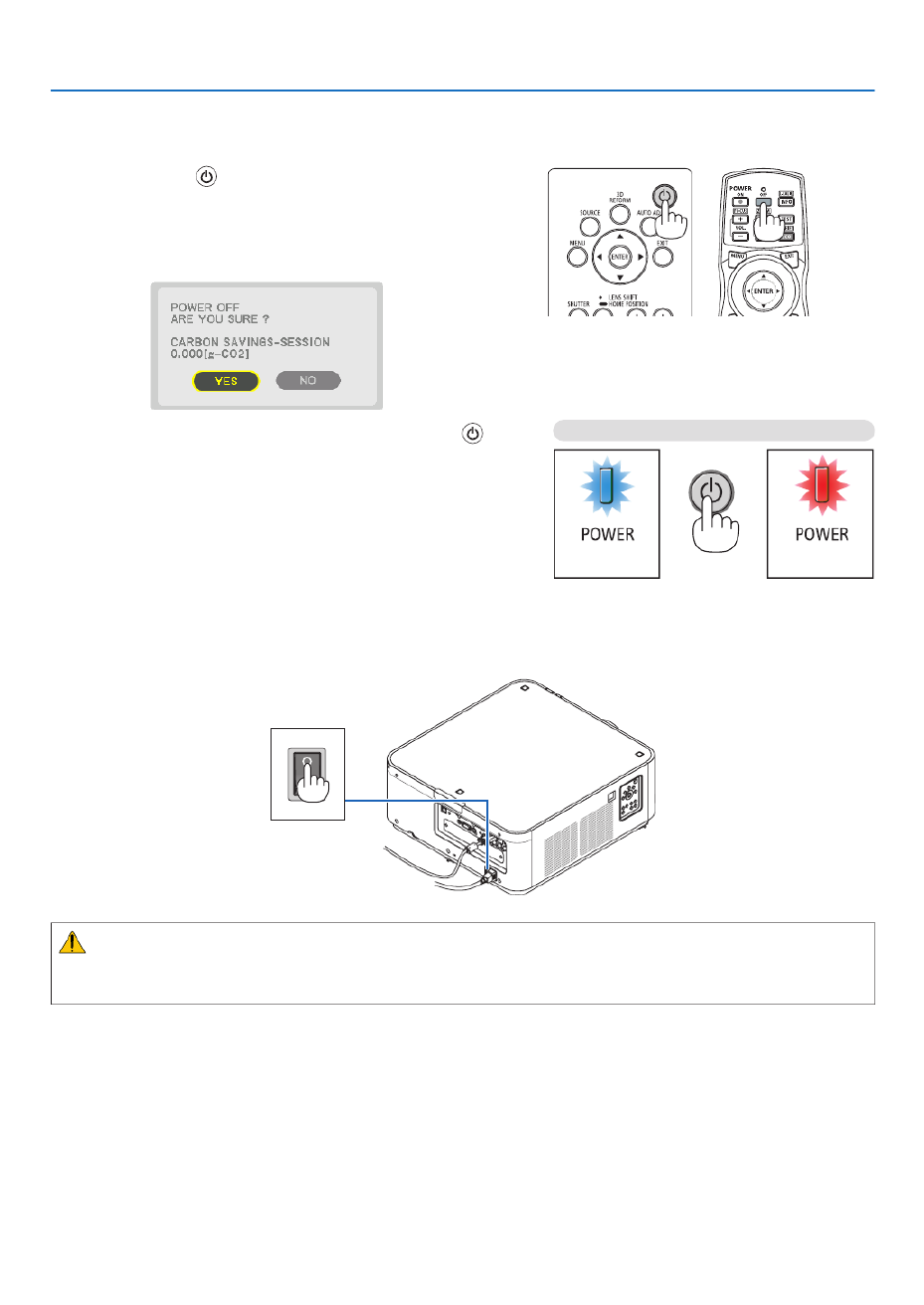
24
2. Projecting an Image (Basic Operation)
❼ Turning off the Projector
To turn off the projector:
1. First, press the (POWER) button on the projector
cabinet or the POWER OFF button on the remote con-
trol.
The[POWEROFF/AREYOUSURE?/CARBONSAV-
INGS-SESSION0.000[g-CO2]]messagewillappear.
2. Secondly, press the ENTER button or press the
(POWER) or the POWER OFF button again.
Whentheprojector isin STANDBY MODE,the POWER
indicator lights up red. (When [STANDBYMODE] is in
[NORMAL]setting)
3. Make sure the projector is in STANDBY MODE, then
turnoffthemainpowerswitch(○ OFF)
ThePOWERindicatorwillgooffandthemainpowerwill
turnoff.
• While the POWER indicator is blinking blue in short
cycles,thepowercannotbeturnedoff.
Power On
Steady blue light
Standby
Steady red light
Press twice
CAUTION:
PartsoftheprojectormaytemporarilyoverheatiftheprojectoristurnedoffwiththemainpowerswitchortheAC
powersupplyisdisconnectedwhiletheprojectorisinoperationorthecoolingfanisrunning.Handlewithcare.

25
2. Projecting an Image (Basic Operation)
NOTE:
• Donotunplugthepowercordfromtheprojectororfromthepoweroutletwhileanimageisbeingprojected.Doingsocould
deterioratetheprojector’sACINterminalorthepowerplug’scontact.ToturnofftheACpowersupplywhentheprojectoris
powered on, use the projector’s main power switch, a power strip equipped with a switch, or a breaker.
• DonotturnoffthemainpowerswitchordisconnecttheACpowersupplywithin10secondsofmakingadjustmentsorsetting
changesandclosingthemenu.Doingsocancauselossofadjustmentsandsettings.
❽ After Use
Preparation:Makesurethattheprojectoristurnedoff.
1. Unplug the power cord.
2. Disconnect any other cables.
3. Mount the lens cap on the lens.
4. Beforemovingtheprojector,screwinthetiltfeetiftheyhavebeenlengthened.

26
3. Convenient Features
❶ Turn off the light of the projector (LENS SHUTTER)
PresstheSHUTTERbutton.
Thelightsourcewillturnoffandthelightoftheprojectorwilltemporarily
godark.
Pressagaintoallowthescreentobecomeilluminatedagain.
• Another wayto shut thelightsourceoffistopresstheSHUTTER
buttonontheremotecontrol.
NOTE:
• DonotpressandholdtheLENSSHIFT/HOMEPOSITIONbuttonfor2secondsorlonger.
Doingsowillcausethelensshiftpositiontoreturntothehomeposition.
❷ Turning off the Image
PresstheAV-MUTEbuttontoturnofftheimageforashortperiodoftime.
Pressagaintorestoretheimage.
TIP:
• Thevideowilldisappearbutnotthemenudisplay.
❸ Turning Off the On-Screen Menu (On-Screen Mute)
ApressoftheON-SCREENbuttonontheremotecontrolwillhidethe
on-screenmenu,thesourcedisplayandothermessages.Pressagain
torestorethem.
TIP:
• Toconrmthattheon-screenmuteisturnedon,presstheMENUbutton.Iftheon-screenmenuisnotdisplayedeventhough
youpresstheMENUbutton,itmeanstheon-screenmuteisturnedon.
• Theon-screenmuteismaintainedevenwhentheprojectoristurnedoff,
• HoldingdowntheMENUbuttonforatleast10secondswillturnofftheon-screenmute.

27
3. Convenient Features
❹ Freezing a Picture
HoldtheCTLbuttonandpressthePIP/FREEZEbuttontofreezeapicture.
Pressagaintoresumemotion.
NOTE:Theimageisfrozenbuttheoriginalvideoisstillplayingahead.
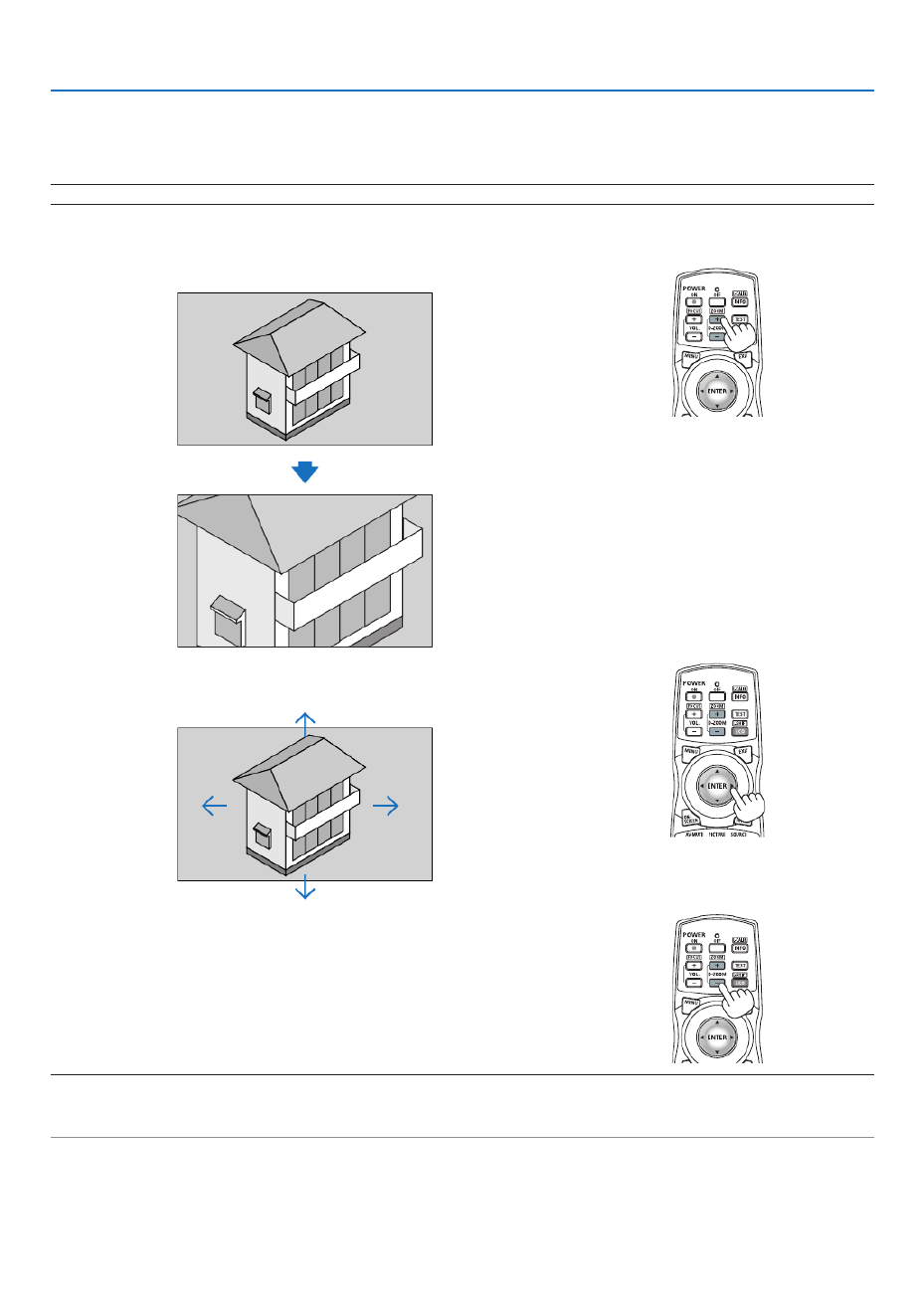
28
3. Convenient Features
❺ Magnifying a Picture
Youcanmagnifythepictureuptofourtimes.
NOTE:Themaximummagnicationmaybelessthanfourtimesdependingonthesignal.
Todoso:
1. PresstheD-ZOOM(+)buttontomagnifythepicture.
2. Press the button.▲▼◀▶
Theareaofthemagniedimagewillbemoved
3. Press the D-ZOOM (−) button.
EachtimetheD-ZOOM(−)buttonispressed,theimageisdemagni-
ed.
NOTE:
• Theimagewillbemagniedordemagniedatthecenterofthescreen.
• Displayingthemenuwillcancelthecurrentmagnication.

29
3. Convenient Features
❻ Changing LIGHT MODE/Checking Energy-Saving Effect
Using LIGHT MODE [LIGHT MODE]
Wheneither[ECO1]or[ECO2]in[LIGHTMODE]isselected,motionnoiseoftheprojectoriscutdownbylowering
brightnessofitslightsource.Bysavingenergyconsumption,theCO
2emissionfromthisprojectorcanbereduced.
LIGHTMODE Iconatthebottom
ofthemenu Description
NORMAL 100%brightness
Thescreenwillbebrightlylit.
ECO1 Brightnesswillbeatabout80%.
Thecoolingfanwillalsoslowdownaccordingly.
Lowerpowerconsumption
ECO2 Brightnesswillbeatabout50%.
Thecoolingfanwillalsoslowdownaccordingly.
Lowerpowerconsumptionconsiderably
* Whenthebrightnessislowered,thecoolingfanspeedwillbereducedaccordingly.
Toturnonthe[LIGHTMODE],dothefollowing:
1. Press LIGHT button on the cabinet.
• Inanotherway,pressECO/L-SHIFTbuttonontheremotecontrol.
The[LIGHTMODE]screenwillbedisplayed.
2. Press the ENTER button.
The[LIGHTMODE]selectionscreenwillbedisplayed.
3. Use the buttons to make a selection, and press the ENTER ▼▲
button.
Thedisplaywillreturntothe[LIGHTMODE]screenandtheselected
optionwillbeapplied.
PresstheMENUbuttontoreturntotheoriginalscreen.
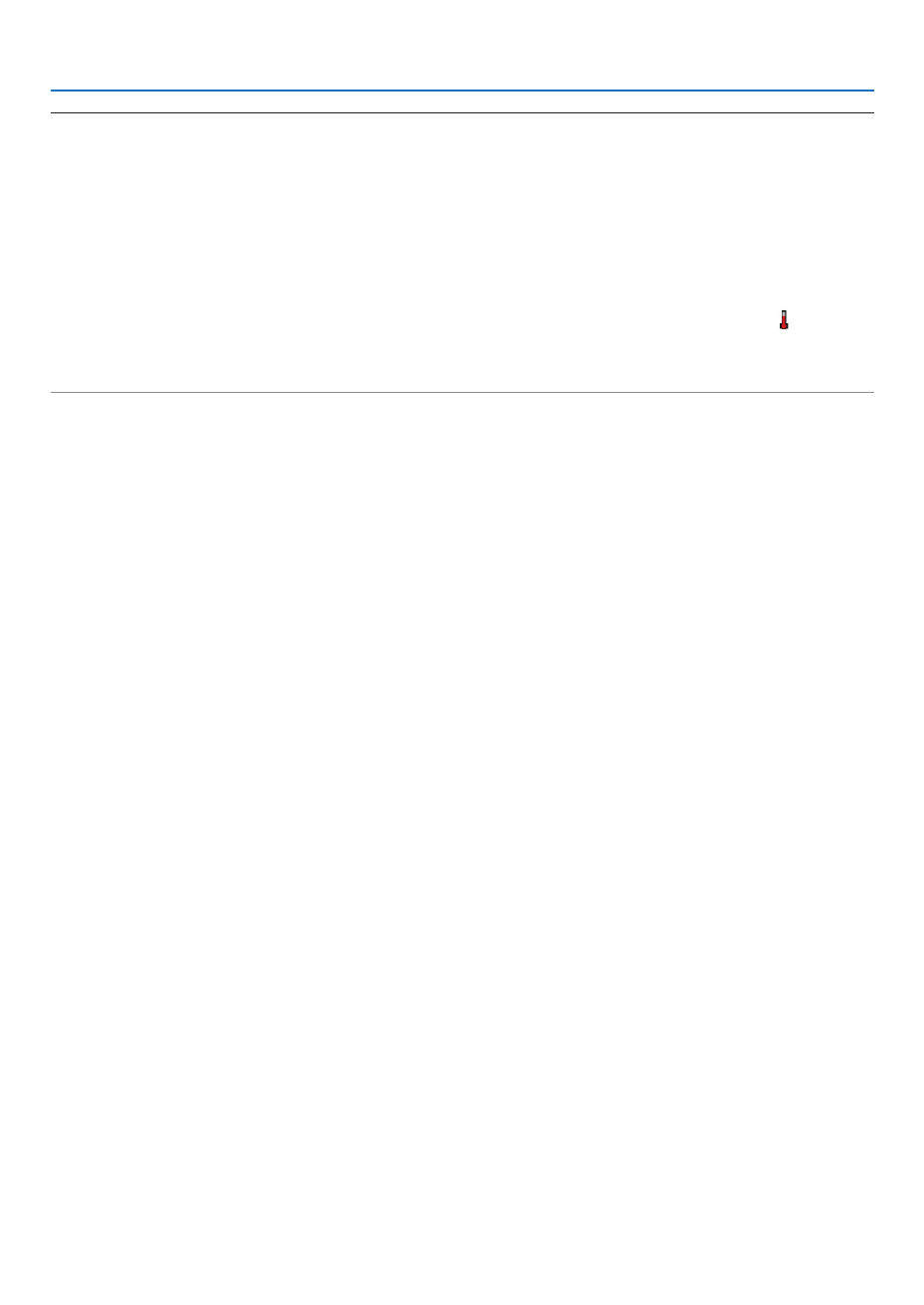
30
3. Convenient Features
NOTE:
• The[LIGHTMODE]canbechangedbyusingthemenu.
Select[SETUP] [INSTALLATION] [LIGHTMODE] [LIGHTMODE].→ → →
• Thereisan[ECOMESSAGE]functionfordisplayingtheLIGHTMODEsettinginuseonthescreenwhenthepoweristurnedon.
Tochangesettingsforthismessage,select[SETUP] [MENUSETUP] [ECOMESSAGE].( )→ → → page 95
• Thelightmodulehoursusedcanbecheckedin[USAGETIME].Select[INFO.] [USAGETIME].→
• Afteralapseof1minutefromwhentheprojectordisplaysablue,blackorlogoscreen,[LIGHTMODE]willautomaticallyswitch
to[ECO].
• Iftheprojectorisoverheatedin[NORMAL]mode,theremaybeacasewherethe[LIGHTMODE]automaticallychangesto[ON]
modetoprotecttheprojector.Thisiscalled“ForcedLIGHTMODE”.WhentheprojectorisintheForcedLIGHTMODE,thepicture
brightnessdecreasesslightlyandtheTEMP.indicatorlightsorange.AtthesametimetheThermometersymbol[ ]isdisplayed
at the bottom right of the screen.
Whentheprojectorcomesbacktonormaltemperature,theForcedLIGHTMODEiscancelledandthe[LIGHTMODE]returnsto
[NORMAL]mode.

31
3. Convenient Features
Checking Energy-Saving Effect [CARBON METER]
Thisfeaturewillshowenergy-savingeffectintermsofCO2emissionreduction(kg)whentheprojector’s[LIGHTMODE]
issettoeither[ECO1]or[ECO2].Thisfeatureiscalledas[CARBONMETER].
Therearetwomessages:[TOTALCARBONSAVINGS]and[CARBONSAVINGS-SESSION].The[TOTALCARBON
SAVINGS]messageshowsthetotalamountofCO
2emissionreductionfromthetimeofshipmentuptonow.Youcan
checktheinformationon[USAGETIME]from[INFO.]ofthemenu.( page )→117
The[CARBONSAVINGS-SESSION]message showstheamountofCO
2emissionreductionbetweenthetimeof
changingtoLIGHTMODEimmediatelyafterthetimeofpower-onandthetimeofpower-off.The[CARBONSAVINGS-
SESSION]messagewillbedisplayedinthe[POWEROFF/AREYOUSURE?]messageatthetimeofpower-off.
TIP:
• TheformulashownbelowisusedtocalculatetheamountofCO2emissionreduction.AmountofCO2emissionreduction=(Power
consumptionin[NORMAL]LIGHTMODE–Powerconsumptionincurrentsetting)×CO2conversionfactor.*Whenanenergy-
savingLIGHTMODEisselected,ortheLensShutterisused,therewillbeafurtherreductioninCO 2 emission.
* CalculationforamountofCO2emissionreductionisbasedonanOECDpublication“CO2EmissionsfromFuelCombustion,
2008Edition”.
• The[TOTALCARBONSAVINGS]iscalculatedbasedonsavingsrecordedin15minutesintervals.
• Thisformulawillnotapplytothepowerconsumptionwhichisnotaffectedbywhether[LIGHTMODE]isturnedonoroff.

32
3. Convenient Features
❼ Correcting Horizontal and Vertical Keystone Distortion
[CORNERSTONE]
Usethe[CORNERSTONE]featuretocorrectkeystone(trapezoidal)distortiontomakethetoporbottomandtheleft
orrightsideofthescreenlongerorshortersothattheprojectedimageisrectangular.
1. Pressandholdthe3DREFORMbuttonfor2secondsatleasttoresetcurrentadjustments.
Currentadjustmentsfor[GEOMETRICCORRECTION]willbecleared.
2. Projectanimagesothatthescreenissmallerthantheareaoftheraster.
Projectedimage
Thedrawingshowstheupperrightcorner.
3. Pickupanyoneofthecornersandalignthecorneroftheimagewithacornerofthescreen.
4. Press the 3D REFORM button.
Displaythe[GEOMETRICCORRECTION]screenoftheon-screenmenu.

33
3. Convenient Features
5. Press the ▼buttontoalignwiththe[CORNERSTONE]andthenpresstheENTERbutton.
Thedrawingshowstheupperlefticon( )isselected.
Thescreenwillswitchtothe[CORNERSTONE]screen.
NOTE:
• Whena[GEOMETRICCORRECTION]functionotherthan[CORNERSTONE]hasbeensetup,the[CORNERSTONE]screen
willnotbedisplayed.Whenthescreenisnotdisplayed,eitherpressthe3DREFORMbuttonfor2ormoreseconds,orrun
[RESET]in[GEOMETRICCORRECTION]tocleartheadjustmentvalueof[GEOMETRICCORRECTION].
6. Use the button to select one icon ( ) which points in the direction you wish to move the projected ▲▼◀▶ ▲
imageframe.
7. Press the ENTER button.
8. Use the ▲▼◀▶buttontomovetheprojectedimageframeasshownontheexample.
9. PresstheENTERbutton.
10
. Use the ▲▼◀▶ button to select another icon which points in the direction.
11
.Repeatstepsfrom7to10tocompletethecornerstoneadjustment.
12
.Onthe[CORNERSTONE]screen,select[EXIT]orpresstheEXITbuttonontheremotecontrol.
Theconrmationscreenisdisplayed.

34
3. Convenient Features
13
. Press the ◀ ▶ or buttontohighlightthe[OK]andpresstheENTERbutton.
Thiscompletesthe[CORNERSTONE]correction.
• Returningtothe[CORNERSTONE]screen,select[CANCEL]andpresstheENTERbutton.
NOTE:
• Evenwhentheprojectoristurnedon,thelastusedcorrectionvaluesareapplied.
• Carryouteitheroneofthefollowingactionstocleartheadjustmentvalueof[CORNERSTONE].
• InStep12,select[RESET]andthenpresstheENTERbutton.
• Pressthe3DREFORMbuttonfor2ormoreseconds.
• Run[DISPLAY] [GEOMETRICCORRECTION] [RESET]intheon-screenmenu.→ →
• UsingCORNERSTONEcorrectioncancausetheimagetobeslightlyblurredbecausethecorrectionismadeelectronically.

35
3. Convenient Features
❽
Preventing the Unauthorized Use of the Projector [SECURITY]
AkeywordcanbesetforyourprojectorusingtheMenutoavoidoperationbyanunauthorizeduser.Whenakeyword
isset,turningontheprojectorwilldisplaytheKeywordinputscreen.Unlessthecorrectkeywordisentered,thepro-
jectorcannotprojectanimage.
•The[SECURITY]settingcannotbecancelledbyusingthe[RESET]ofthemenu.
ToenabletheSecurityfunction:
1. Press the MENU button.
Themenuwillbedisplayed.
2. Press the ▶buttontwicetoselect[SETUP]andpressthe▼buttonortheENTERbuttontoselect[MENU].
3. Press the ▶buttontoselect[CONTROL].
4. Press the ▼buttonthreetimestoselect[SECURITY]andpresstheENTERbutton.
TheOFF/ONmenuwillbedisplayed.
5. Press the ▼buttontoselect[ON]andpresstheENTERbutton.
The[SECURITYKEYWORD]screenwillbedisplayed.
6. Typeinacombinationofthefour▲▼◀▶ buttons and press the ENTER button.
NOTE:Akeywordmustbe4to10digitsinlength.
The[CONFIRMKEYWORD]screenwillbedisplayed.
NOTE:Makeanoteofyourpasswordandstoreitinasafeplace.
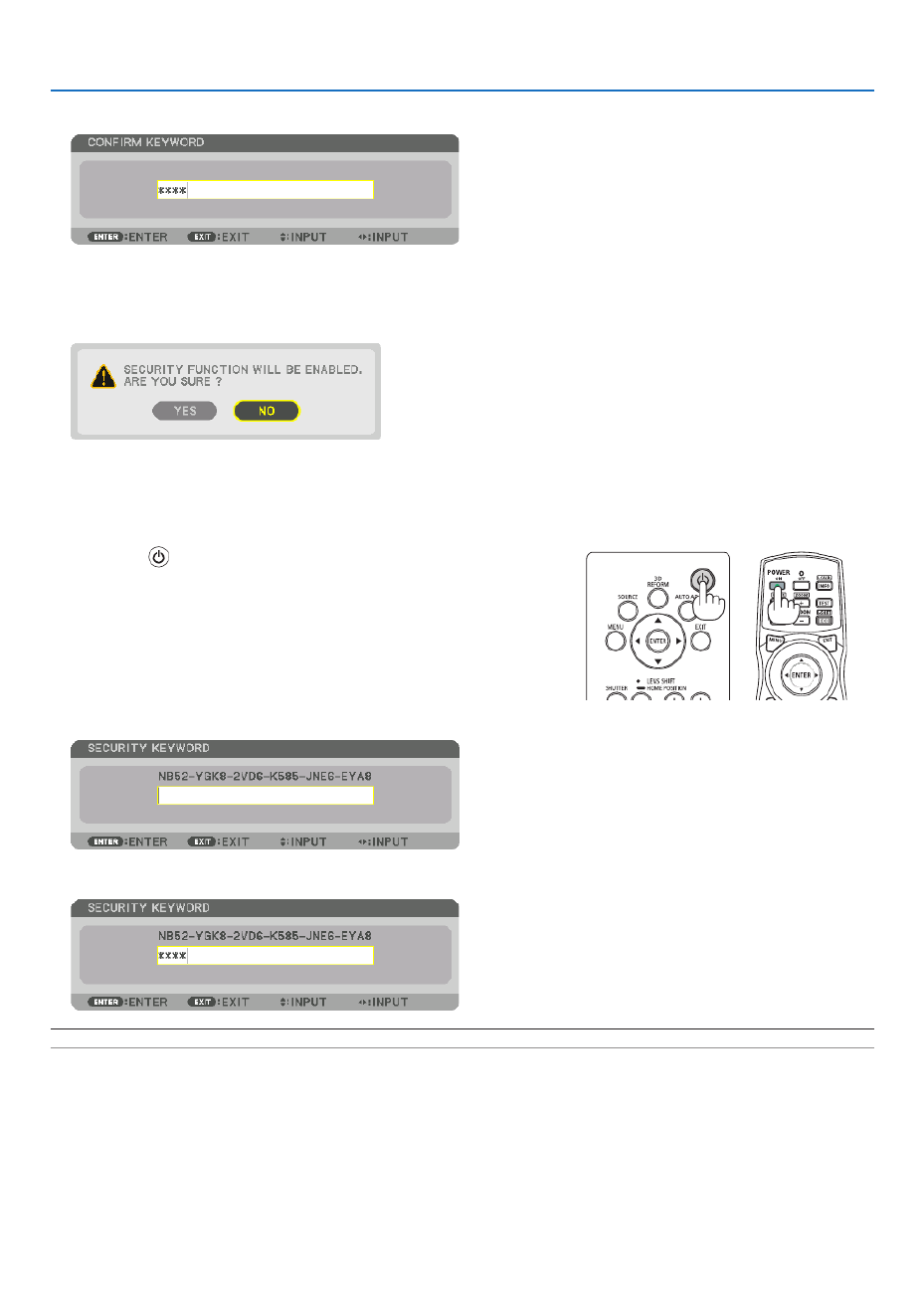
36
3. Convenient Features
7. Typeinthesamecombinationof▲▼◀▶ buttons and press the ENTER button.
Theconrmationscreenwillbedisplayed.
8. Select[YES]andpresstheENTERbutton.
TheSECURITYfunctionhasbeenenabled.
Toturnontheprojectorwhen[SECURITY]isenabled:
1. Press the button.
• Ifusingtheremotecontrol,pressthePOWERONbutton.
Theprojectorwillbeturnedonanddisplayamessagetotheeffect
thattheprojectorislocked.
2. Press the MENU button.
3. Type in the correct keyword and press the ENTER button. The projector will display an image.
NOTE: The security disable mode is maintained until the main power is turned off or unplugging the power cord.

37
3. Convenient Features
TodisabletheSECURITYfunction:
1. Press the MENU button.
Themenuwillbedisplayed.
2. Select[SETUP] [CONTROL] [SECURITY]andpresstheENTERbutton.→ →
TheOFF/ONmenuwillbedisplayed.
3. Select[OFF]andpresstheENTERbutton.
TheSECURITYKEYWORDscreenwillbedisplayed.
4. Type in your keyword and press the ENTER button.
Whenthecorrectkeywordisentered,theSECURITYfunctionwillbedisabled.
NOTE:Ifyouforgetyourkeyword,contactyourdealer.Yourdealerwillprovideyouwithyourkeywordinexchangeforyourrequest
code.YourrequestcodeisdisplayedintheKeywordConrmationscreen.Inthisexample[NB52-YGK8-2VD6-K585-JNE6-EYA8]
is a request code.

38
3. Convenient Features
❾ Projecting 3D videos
ThisprojectorsupportsDLP-Linkglassesand3Demitter.
CAUTION
Health precautions
Beforeuse,pleasemakesuretoreadanyhealthprecautionsthatmaybestatedintheoperatingmanualsenclosed
withthe3Deyewearand3Dvideosoftware(Blu-rayplayer,games,computeranimationles,etc.).
Pleasetakenoteofthefollowinginordertoavoidadversehealtheffects.
• Pleasedonotusethe3Deyewearforpurposesotherthantowatch3Dvideos.
• Pleasekeepadistanceofatleast2mawayfromthescreenwhenwatchingvideos.Watchingavideotooclose
tothescreenwillincreaseeyefatigue.
• Pleasedonotwatchvideoscontinuouslyforalongperiodoftime.Pleasetakea15minutes’breakafterevery
hourofwatching.
• Pleaseconsultadoctorbeforewatchingifyouoranyofyourfamilymembershaveahistoryofsufferingfrom
seizurescausedbylightsensitivity.
• Pleasestopwatchingimmediatelyandtakearestwhenyoufeelphysicallyunwellwhilewatching(vomiting,gid-
diness,nausea,headaches,soreeyes,blurredvision,crampsanddumbnessinthelimbs,etc.).Pleaseconsult
adoctorifthesymptomspersist.
• Pleasewatcha3Dvideodirectlyinfrontofthescreen.Ifyouwatcha3Dvideoobliquelyfromthesides,thismay
resultinphysicalandeyefatigue.
Procedure to watch 3D videos using this projector
ThedescriptionhereareforDLP®Link.[DLP®Link]isdefaultsettingfor[3DGLASSES]atthefactory.
3Deyewearand3Demitterpreparations
UseDLP®Linkglassesorothercompatiblecommercially-availableliquidcrystalshutterspectacles.
1. Connectthevideodevicetotheprojector.
2. Switch on the projector.
3. Runthe3Dvideosoftware.
The3Dvideowillbeprojected.
Thedefaultfactorysettingis[AUTO].When3Dimageisnotprojected,itmaycauseinputsignaldoesnotcontain
3Ddetectionsignaloritcannotbedetectedbythisprojector.Inthiscase,pleasesetuptheformatmanually.
(1)PresstheMENUbutton.
TheMENUwillbedisplayed.
(2)Pressthe button,select[ADJUST],thenpressENTER.▶
[PICTURE]willbehighlighted.
(3)Usethe buttontoselect[3DSETTINGS].▶

39
3. Convenient Features
The[3DSETTINGS]screenwillbedisplayed.
(4)Usethe buttontoalignthecursorwith[FORMAT],thenpressENTER.▼
The[FORMAT]screenwillbedisplayed.
(5)Usethe / buttonstoalignthecursoratoneamongformatoptions,thenpressENTERforsettingitup.▼ ▲
Thedisplaywillreturntothe[FORMAT]screen.
PresstheMENUbuttontoreturntotheoriginalscreen.
• The3Dcautionmessagescreenwillbedisplayedwhenswitchingtoa3Dvideo(defaultfactorysettingwhen
shipped).Pleasereadthe“HealthPrecautions”onthepreviouspagetowatchvideosinthecorrectmanner.The
screenwilldisappearafter60secondsorwhentheENTERbuttonispressed.( page→95)
4. Turnonthepowersupplyofthe3Deyewearandweartheeyeweartowatchthevideo.
Anormalvideowillbeshownwhena2Dvideoisinput.
Towatcha3Dvideoin2D,select[OFF(2D)]inthe[FORMAT]screenmentionedabovein(3).
NOTE:
• If3Dcontentisplayedbackonyourcomputerandtheperformanceispoor,itmaybecausedbytheCPUorgraphicschip.Inth
caseyoumayhavedifcultyseeingthe3Dimagesastheywereintended.Checktoseeifyourcomputermeetstherequirements
providedinyouruser’smanualincludedwithyour3Dcontent.
• TheDLP
®Linkcompatible3Deyeglassesallowyoutoview3Dimagesbyreceivingsynchsignals,whichareincludedinleftey
andrighteyeimages,reectedfromthescreen.Dependingonenvironmentsorconditionssuchastheambientbrightness,screen
sizeorviewingdistance,the3Deyeglassesmayfailtoreceivesynchsignals,causingpoor3Dimages.
• Whenthe3Dmodeisenabled,theKeystonecorrectionrangewillbenarrower.
• Whenthe3Dmodeisenabled,thefollowingsettingsareinvalid.
[WALLCOLOR],[PRESET],[REFERENCE],[COLORTEMPERATURE],[DYNAMICCONTRAST],[BrilliantColor]
• Signalsotherthanthoselistedin“CompatibleInputSignalList”onpage willbeoutofrangeordisplayedin2D.160 and 161

40
3. Convenient Features
Using a 3D emitter
Thisprojectorcanbeusedtowatchvideosin3Dusingcommercially-availableactiveshutter-type3Deyewear.In
ordertosynchronizethe3Dvideoandeyewear,acommercially-available3Demitterneedstobeconnectedtothe
projector(ontheprojectorside).
The3Deyewearreceivesinformationfromthe3Demitterandperformsopeningandclosingontheleftandright.
3Deyewearand3Demitterpreparations
Pleaseuseanactiveshutter-type3DeyewearthatconformswiththeVESAstandard.
Acommercially-availableRFtypemadebyXpandisrecommended.
3D eyewear Xpand X105-RF-X2 ������������
3D emitter �������������� Xpand AD025-RF-X1
Connectyour3Demittertothe3DSYNCterminaloftheprojector.
Change[3DGLASSES]settingto[OTHERS].
NOTE:
• Uponswitchingto3Dimage,thefollowingfunctionswillbecancelledanddisabled.[BLANKING],[PIP/PICTUREBYPICTU
[GEOMETRICCORRECTION],[EDGEBLENDING]([GEOMETRICCORRECTION]and[EDGEBLENDING]adjustment
bemaintained.)
• Theoutputmaynotautomaticallyswitchtoa3Dvideodependingonthe3Dinputsignal.
• ChecktheoperatingconditionsdescribedintheusermanualoftheBlu-rayplayer.
• PleaseconnecttheDINterminalofthe3Demittertothe3DSYNCofthemainprojector.
• The3Deyewearallowsvideostobeviewedin3Dbyreceivingsynchronizedopticalsignalsoutputfromthe3Demitter.
Asaresult,the3Dimagequalitymaybeaffectedbyconditionssuchasthebrightnessofthesurroundings,screensize,viewing
distance, etc.
• Whenplayinga3Dvideosoftwareonacomputer,the3DimagequalitymaybeaffectedifthecomputerCPUandgraphicsch
performancearelow.Pleasechecktherequiredoperatingenvironmentofthecomputerthatisstatedintheoperatingmanual
attachedtothe3Dvideosoftware.
• Dependingonthesignal,[FORMAT]and[L/RINVERT]maynotbeabletobeselected.Pleasechangethesignalinthatcase.

41
3. Convenient Features
When videos cannot be viewed in 3D
Pleasecheckthefollowingpointswhenvideoscannotbeviewedin3D.
Pleasealsoreadtheoperatingmanualattachedtothe3Deyewear.
Possiblereasons Solutions
The selected signal does not support 3D output�Please change the video signal input to one that supports 3D�
The format for the selected signal is turned to [OFF(2D)]�Please change the format in the on-screen menu to [AUTO] or a
format that supports 3D�
A eyewear that is not supported by the projector is being used�Please purchase a commercially-available 3D eyewear or 3D emit-
ter (recommended)� ( page )→ 40
Please check the following points when a video cannot be viewed
in 3D using a 3D eyewear that is supported by the projector�
The power supply of the 3D eyewear is turned off�Please turn on the power supply of the 3D eyewear�
The internal battery of the 3D eyewear is at�Please charge or replace the battery�
The viewer is located too far away from the screen�Please get closer to the screen until the video can be seen in 3D�
Please turn the L/R INVERT in the on-screen menu to [OFF]�
Due to multiple 3D projectors working at the same time in the
vicinity, the projectors may interfere with one another� Alter-
natively, there may be a bright light source near the screen�
Please maintain sufcient distance between the projectors�
Please keep the light source away from the screen�
Please turn the L/R INVERT in the on-screen menu to [OFF]�
Please check the following points when videos played back on the
computer cannot be viewed in 3D�
Settings on the computer are not compatible with 3D video
playback�Check to make sure that settings on the computer meet require-
ments for 3D video playback�
Image resolution on the computer cannot be recognized by
the projector as 3D video�Change the image resolution on the computer to one that the
projector can recognize as 3D video�
The vertical scan rate on the computer cannot be recognized
by the projector as 3D video�Change the vertical scan rate on the computer to 60 Hz or 120 Hz�
There is an obstacle between the optical receiver of the 3D eye-
wear and the 3D emitter�Please remove the obstacle�
The 3D format of the 3D video contents is not supported�Please check with the company selling the 3D video contents�

42
3. Convenient Features
❿ Controlling the Projector by Using an HTTP Browser
Overview
TheHTTPServerfunctionprovidessettingsandoperationsfor:
1. Settingforwirednetwork(NETWORKSETTINGS)
TousewiredLANconnection,connecttheprojectortothecomputerwithacommerciallyavailableLANcable.( →
page133)
2. Setting Alert Mail (ALERT MAIL)
Whentheprojectorisconnectedtoawirednetwork,errormessageswillbesentviae-mail.
3. Operating the projector
Poweron/off,selectinginput,volumecontrolandpictureadjustmentsarepossible.
4. SettingPJLinkPASSWORDandAMXBEACON
AccesstotheHTTPserverfunctionisavailable:
• StarttheWebbrowseronthecomputerviathenetworkconnectedtotheprojectorandenterthefollowing
URL :
http://<the projector’s IP address> /index.html
TIP:ThefactorysettingIPaddressis[DHCPON].
NOTE:
• Tousetheprojectorinanetwork,consultwithyournetworkadministratoraboutnetworksettings.
• Thedisplay’sorbutton’sresponsecanbesloweddownoroperationmaynotbeaccepteddependingthesettingsofyournetwork.
Shouldthishappen,consultyournetworkadministrator.Theprojectormaynotrespondifitsbuttonsarerepeatedlypressedin
rapidintervals.Shouldthishappen,waitamomentandrepeat.Ifyoustillcan’tgetanyresponse,turnoffandbackontheprojec-
tor.
• IfthePROJECTORNETWORKSETTINGSscreendoesnotappearinthewebbrowser,presstheCtrl+F5keystorefreshyourweb
browser(orclearthecache).
• Thisprojectoruses“JavaScript”and“Cookies”andthebrowsershouldbesettoacceptthesefunctions.Thesettingmethodwill
varydependingontheversionofbrowser.Pleaserefertothehelplesandtheotherinformationprovidedinyoursoftware.
Preparation before Use
ConnecttheprojectortoacommerciallyavailableLANcablebeforeengaginginbrowseroperations.( page )→ 133
Operationwithabrowserthatusesaproxyservermaynotbepossibledependingonthetypeofproxyserverandthe
settingmethod.Althoughthetypeofproxyserverwillbeafactor,itispossiblethatitemsthathaveactuallybeenset
willnotbedisplayeddependingontheeffectivenessofthecache,andthecontentssetfromthebrowsermaynotbe
reectedinoperation.Itisrecommendedthataproxyservernotbeusedunlessitisunavoidable.

43
3. Convenient Features
Handling of the Address for Operation via a Browser
RegardingtheactualaddressthatisenteredfortheaddressorenteredtotheURLcolumnwhenoperationofthepro-
jectorisviaabrowser,thehostnamecanbeusedasitiswhenthehostnamecorrespondingtotheIPaddressofthe
projectorhasbeenregisteredtothedomainnameserverbyanetworkadministrator,orthehostnamecorresponding
totheIPaddressoftheprojectorhasbeensetinthe“HOSTS”leofthecomputerbeingused.
Example1:Whenthehostnameoftheprojectorhasbeensetto“pj.nec.co.jp”,accessisgainedtothenetwork
settingbyspecifying
http://pj.nec.co.jp/index.html
fortheaddressortheentrycolumnoftheURL.
Example2:WhentheIPaddressoftheprojectoris“192.168.73.1”,accessisgainedtothenetworksettingby
specifying
http://192.168.73.1/index.html
fortheaddressortheentrycolumnoftheURL.
PROJECTOR ADJUSTMENT
POWER:Thiscontrolsthepoweroftheprojector.
ON Power is switched on� �������������������������
OFF Power is switched off� ������������������������
VOLUME:Cannotbeusedforthisdevice.
AV-MUTE:Thiscontrolsthemutefunctionoftheprojector.
PICTURE ON Mutes the video� ����������
PICTURE OFF Cancels the video muting� ���������
SOUND ON Cannot be used for this device� ������������
SOUND OFF Cannot be used for this device� �����������
ALL ON Mutes the video functions� ������������������
ALL OFF Cancels the muting of the video functions� �����������������

44
3. Convenient Features
PICTURE:Controlsthevideoadjustmentoftheprojector.
BRIGHTNESS Increases the brightness adjustment value�▲ ����
BRIGHTNESS Decreases the brightness adjustment value�▼ ����
CONTRAST Increases the contrast adjustment value�▲ ��������
CONTRAST Decreases the contrast adjustment value�▼ ��������
COLOR Increases the color adjustment value�▲ ��������������
COLOR Decreases the color adjustment value�▼ ��������������
HUE Increases the hue adjustment value�▲ �������������������
HUE Decreases the hue adjustment value�▼ �������������������
SHARPNESS Increases the sharpness adjustment value�▲ �����
SHARPNESS Decreases the sharpness adjustment value�▼ �����
• Thefunctionsthatcanbecontrolledwillvarydependingonthesignalbeinginputtotheprojector.( page→ 76,
77)
SOURCESELECT:Thisswitchestheinputterminaloftheprojector.
HDMI Switches to the HDMI IN terminal� ���������������������
DisplayPort Switches to the DisplayPort IN� ������������
BNC Switch to BNC video input� �����������������������
BNC(CV) Switch to BNC (CV) video input� ����������������
BNC(Y/C) Switch to BNC (Y/C) video input� ���������������
COMPUTER Switches to the COMPUTER 1 IN terminal� �����������
HDBaseT Switch to image input sent from a transmission device that supports HDBaseT� ����������������
SLOT ���������������������� The projector switches to video input from the optional board when
equipped on�
PROJECTORSTATUS:Thisdisplaystheconditionoftheprojector.
LIGHT HOURS USED Displays how many hours the light module has been used� ����������
ERROR STATUS Displays the status of errors occurring within the projector� ������������������
LOGOFF:Loggingoffyourprojectorandreturningtotheauthenticationscreen(LOGONscreen).
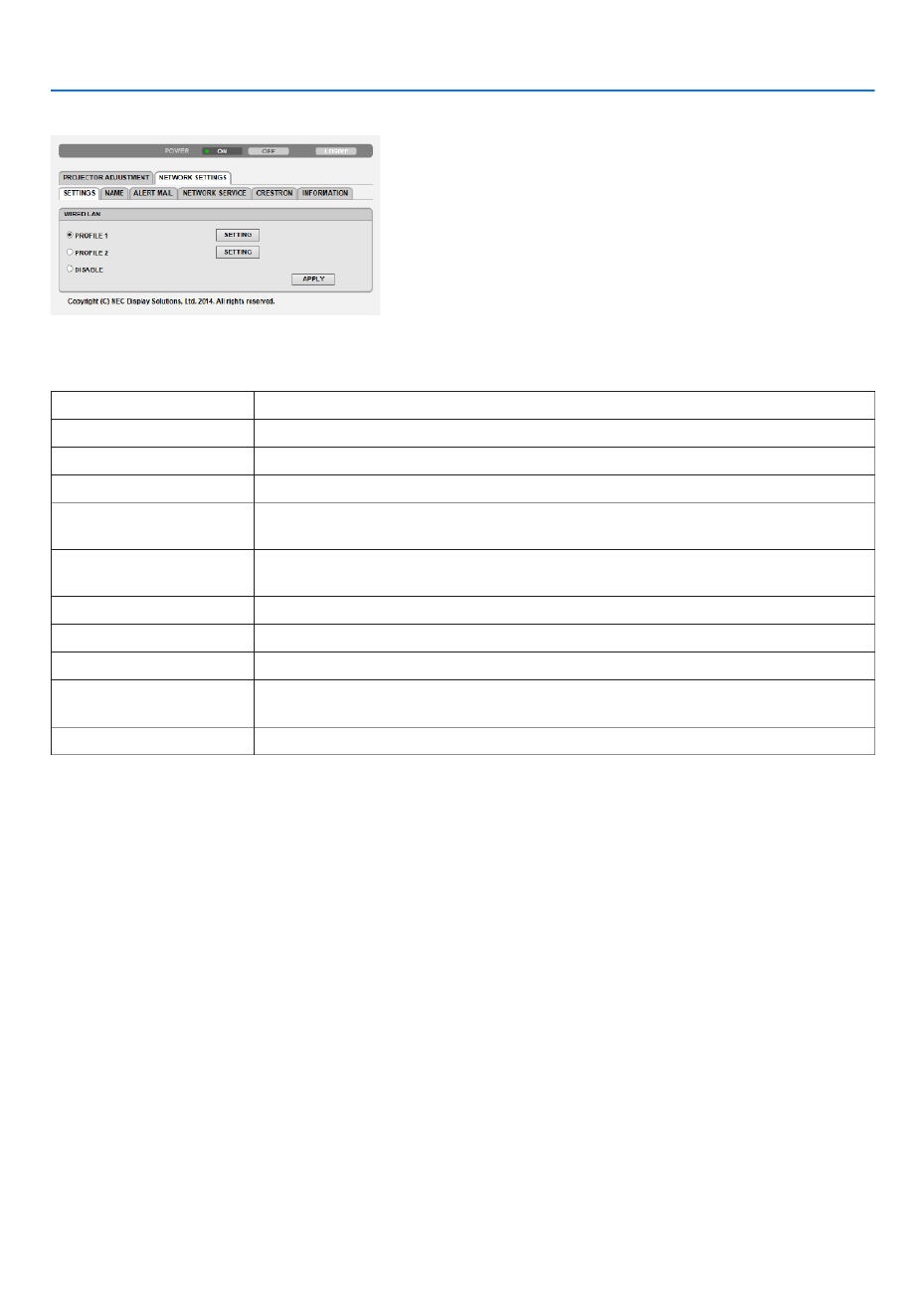
45
3. Convenient Features
NETWORK SETTINGS
•SETTINGS
WIRED
SETTING SetforwiredLAN.
APPLY ApplyyoursettingstowiredLAN.
PROFILE1/PROFILE2 TwosettingscanbesetforwiredLANconnection.SelectPROFILE1orPROFILE2.
DISABLE TurnoffwiredLANconnection
DHCPON AutomaticallyassignIPaddress,subnetmask,andgatewaytotheprojectorfromyour
DHCPserver.
DHCPOFF SetIPaddress,subnetmask,andgatewaytotheprojectorassignedbyyournetwork
administrator.
IPADDRESS SetyourIPaddressofthenetworkconnectedtotheprojector.
SUBNETMASK Setyoursubnetmasknumberofthenetworkconnectedtotheprojector.
GATEWAY Setthedefaultgatewayofthenetworkconnectedtotheprojector.
AUTODNSON DHCPserverwillautomaticallyassignIPaddressofDNSserverconnectedtothe
projector.
AUTODNSOFF SetyourIPaddressofDNSserverconnectedtotheprojector.

46
3. Convenient Features
•NAME
PROJECTORNAME Enteranameforyourprojectorsothatyourcomputercanidentifytheprojector.A
projectornamemustbe16charactersorless.
TIP:Projectornamewillnotbeaffectedevenwhen[RESET]isdonefromthemenu.
HOSTNAME Enterthehostnameofthenetworkconnectedtotheprojector.Ahostnamemustbe
15orless.
DOMAINNAME Enterthedomainnameofthenetworkconnectedtotheprojector.Adomainname
mustbe60charactersorless.
•ALERTMAIL
ALERTMAIL Thisoptionwillnotifyyourcomputeroflampreplacetimeorerrormessagesviae-mail
whenusingwiredLAN.
PlacingacheckmarkwillturnontheAlertMailfeature.
ClearingacheckmarkwillturnofftheAlertMailfeature.
Sampleofamessagetobesentfromtheprojector:
Subject:[Projector]ProjectorInformation
THECOOLINGFANHASSTOPPED.
[INFORMATION]
PROJECTORNAME:PX602ULSeries
LIGHTHOURSUSED:0000[H]
SENDER’SADDRESS Entersender’saddress.
SMTPSERVERNAME EntertheSMTPservernametobeconnectedtotheprojector.
RECIPIENT’SADDRESS
1,2,3
Enteryourrecipient’saddress.Uptothreeaddressescanbeentered.
TESTMAIL Sendatestmailtocheckwhetheryoursettingsarecorrectornot
NOTE:
• Ifyouexecuteatest,youmaynotreceiveanAlertmail.Shouldthishappen,checkifnetwork
settings are correct.
• Ifyouenteredanincorrectaddressinatest,youmaynotreceiveanAlertmail.Shouldthis
happen,checkiftheRecipient’sAddressiscorrect.
SAVE Clickthisbuttontosaveyoursettingstotheprojector’smemory.
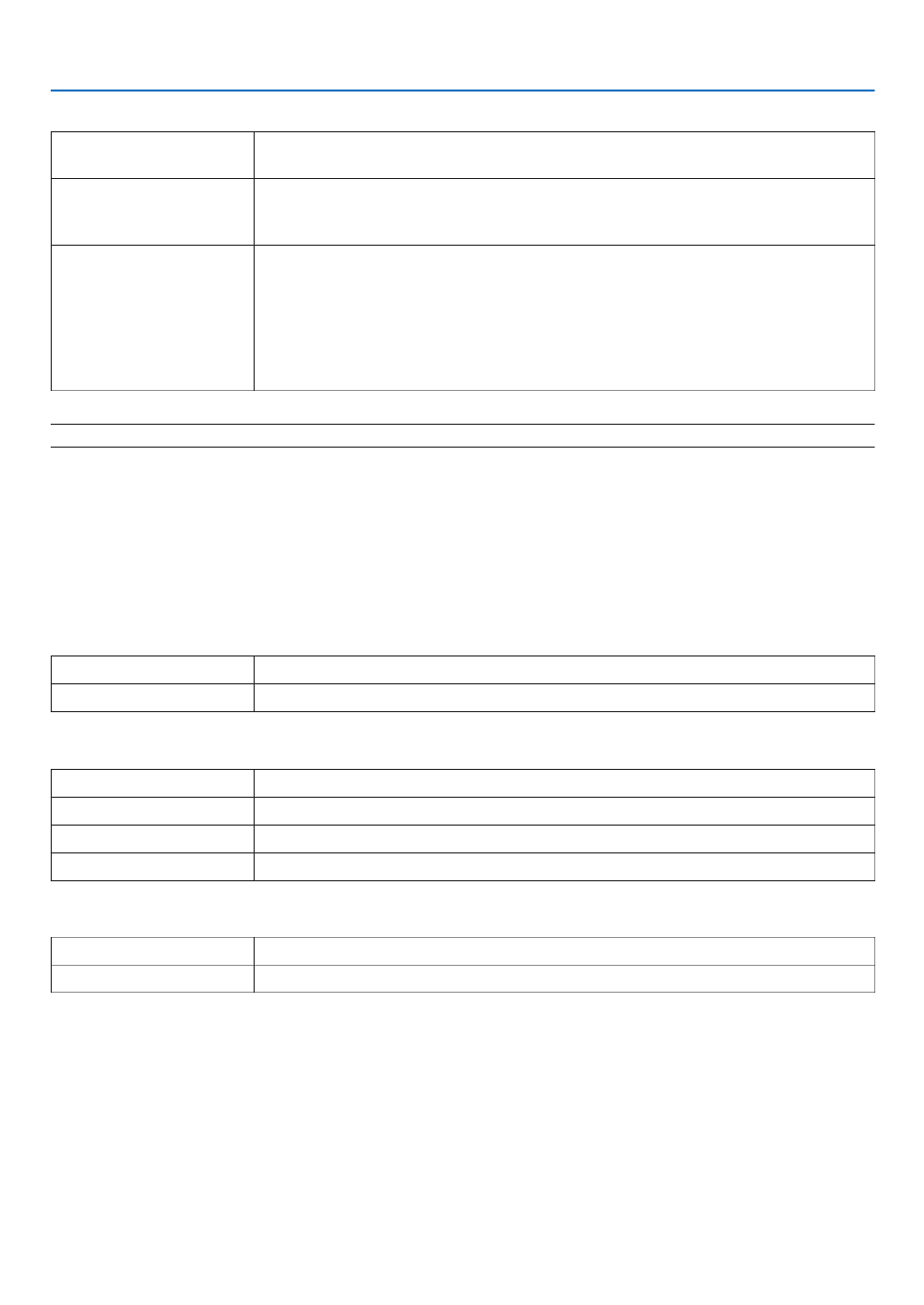
47
3. Convenient Features
•NETWORKSERVICE
PJLinkPASSWORD SetapasswordforPJLink*.Apasswordmustbe32charactersorless.Donotforget
yourpassword.However,ifyouforgetyourpassword,consultwithyourdealer.
HTTPPASSWORD SetapasswordforHTTPserver.Apasswordmustbe10charactersorless.
Whenapasswordissetup,youwillbepromptedforyourusername(arbitrary)and
passwordduringLOGON.
AMXBEACON TurnonorofffordetectionfromAMXDeviceDiscoverywhenconnectingtothenetwork
supportedbyAMX’sNetLinxcontrolsystem.
TIP:
WhenusingadevicethatsupportsAMXDeviceDiscovery,allAMXNetLinxcontrolsystemwill
recognizethedeviceanddownloadtheappropriateDeviceDiscoveryModulefromanAMXserver.
PlacingacheckmarkwillenabledetectingtheprojectorfromAMXDeviceDiscovery.
ClearingacheckmarkwilldisabledetectingtheprojectorfromAMXDeviceDiscovery.
NOTE: If you forget your password, contact your dealer.
*WhatisPJLink?
PJLinkisastandardizationofprotocolusedforcontrollingprojectorsofdifferentmanufacturers.Thisstandard
protocolisestablishedbyJapanBusinessMachineandInformationSystemIndustriesAssociation(JBMIA)in2005.
TheprojectorsupportsallthecommandsofPJLinkClass1.
SettingofPJLinkwillnotbeaffectedevenwhen[RESET]isdonefromthemenu.
CRESTRON
•ROOMVIEWformanagingfromthecomputer.
DISABLE DisablesROOMVIEW.
ENABLE EnablesROOMVIEW.
•CRESTRONCONTROLformanagingfromthecontroller.
DISABLE DisablesCRESTRONCONTROL.
ENABLE EnablesCRESTRONCONTROL.
IPADDRESS SetyourIPaddressofCRESTRONSERVER.
IPID SetyourIPIDofCRESTRONSERVER.
•INFORMATION
WIREDLAN DisplayalistofsettingsofwiredLANconnection.
UPDATE Reectsettingswhentheyarechanged.
TIP:TheCRESTRONsettingsarerequiredonlyforusewithCRESTRONROOMVIEW.
Formoreinformation,visithttp://www.crestron.com
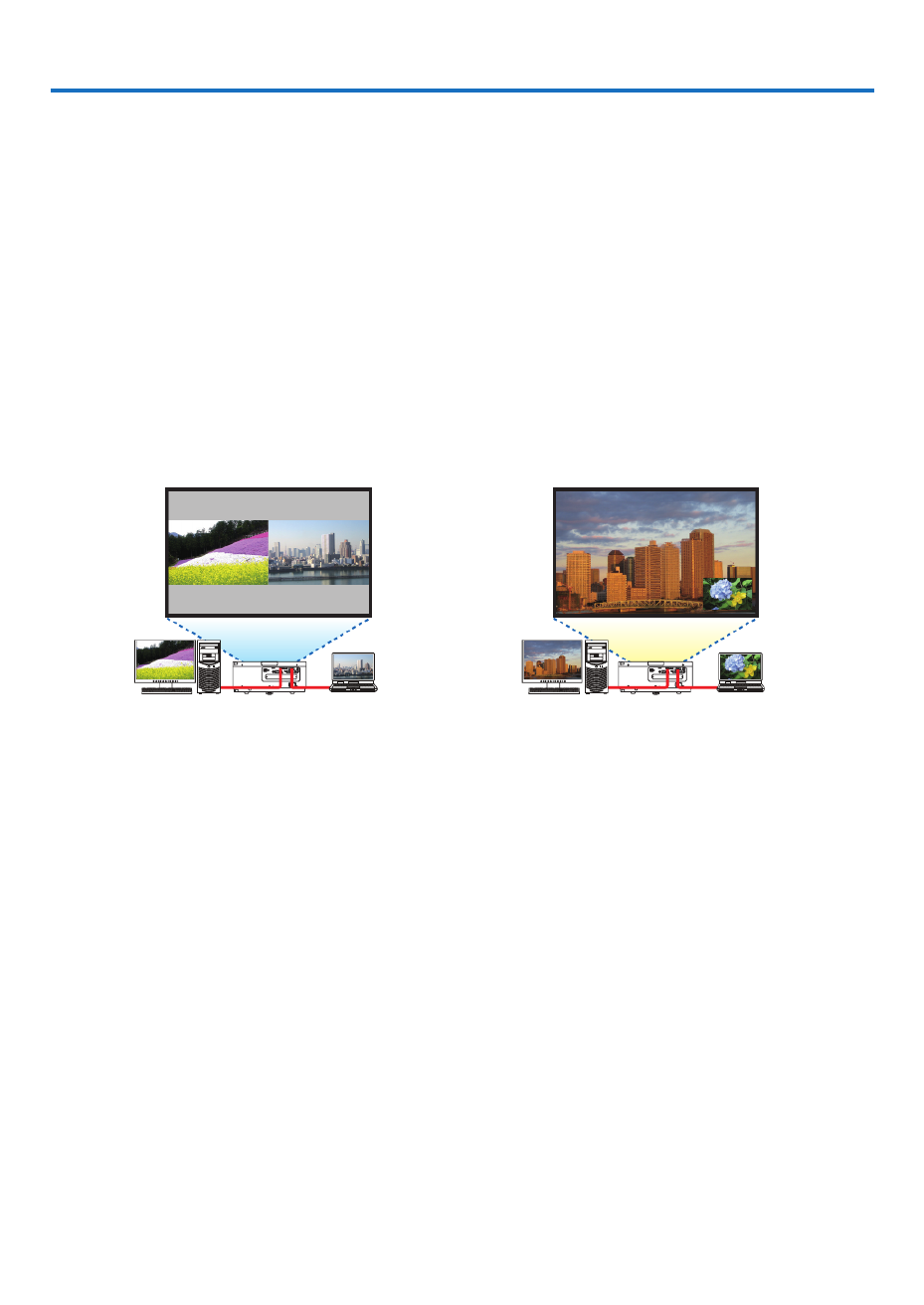
48
4. Multi-Screen Projection
❶ Things that can be done using multi-screen projection
Thisprojectorcanbeusedsinglyorarrangedinmultipleunitsformulti-screenprojection.
Wewillintroduceanexampleusingtwoprojectionscreenshere.
Case 1
Usingasingleprojectortoprojecttwotypesofvideosatthesametime
[PIP/PICTUREBYPICTURE]
Case 2
Usingfourprojectors(resolution:WUXGA)toprojectvideowitharesolutionof2560×1600pixels
[TILING]
Case 1. Using a single projector to project two types of videos [PIP/PICTURE BY
PICTURE]
Connection example and projection image
Inthecaseof[PICTUREBYPICTURE] Inthecaseof[PIP]
On-screenmenuoperations
Display[DISPLAY] [PIP/PICTUREBYPICTURE] [MODE]screenintheon-screenmenuandselect[PIP]or→ →
[PICTUREBYPICTURE].
Fordetails,pleasereferto“4-2DisplayingTwoPicturesattheSameTime”.( page )→ 52

4. Multi-Screen Projection
49
Case 2. Using four projectors (resolution: WUXGA) to project videos with a resolution of
2560 × 1600 pixels [TILING]
Connection example and projection image
On-screenmenuoperations
1 Foursimilarvideosaredisplayedwhenfourprojectorsareprojected.
Pleaserequestthedealertoadjusttheprojectionpositionofeachprojector.

4. Multi-Screen Projection
50
2 Operatetheon-screenmenuusingthefourrespectiveprojectorstodividetheimageintofourportions.
Display[DISPLAY] [MULTISCREEN] [PICTURESETTING]Screenintheon-screenmenuandselect[TIL→ → -
ING].
(1)Inthescreenforsettingthenumberofhorizontalunits,select[2UNITS].(numberofunitsinthehorizontaldirec-
tion)
(2)Inthescreenforsettingthenumberofverticalunits,select[2UNITS].(numberofunitsintheverticaldirection)
(3)Inthescreenforsettingthehorizontalorder,select[1stUNIT]or[2ndUNIT].
(lookatthescreens,theoneontheleftisthe[1stUNIT]whiletheoneontherightisthe[2ndUNIT])
(4)Inthescreenforsettingtheverticalorder,selectthe[1stUNIT]orthe[2ndUNIT].
(lookatthescreens,theoneatthetopisthe[1stUNIT]whiletheoneatthebottomisthe[2ndUNIT])
3 Adjustthelensshiftofeachprojectortone-tunetheboundariesofthescreen.
Forfurtherne-tuning,adjustusing[DISPLAY] [EDGEBLENDING]intheon-screenmenuforeachprojector.→
Fordetails,pleasereferto“4-3DisplayingaPictureUsing[EDGEBLENDING]”.
(→page56)

4. Multi-Screen Projection
51
Things to note when installing projectors
• Leave1moroverspacebetweentheprojectorswhenprojectorsareinstalledsidebyside,sothattheintakeand
exhaustventsoftheprojectorsarenotobstructed.Inaddition,leaveaspaceofatleast30cmbetweentheintake/
exhaustventandthewall.Whentheairintakeanddischargeoutletare obstructed, the temperatureinsidethe
projectorwillriseandthismayresultinamalfunction.
1morgreater
• Twoprojectorscanbestackedontopofeachother(STACKsetting).( page→ 138)Donotattempttodirectlystack
threeormoreprojectors.Whentheprojectorsarepiledupontopofoneanother,theymayfalldown,resultingin
damageandfailure.
• Installationexamplewhenusing3ormoreprojectors
Thefollowinginstallationisrecommendedwheninstallingacombinationof3ormoreprojectorsformulti-screen
projection.
[Installationexample]
IntakeventExhaustvent Cabinet
Airdischarge
Airintake
Front Front
WARNING
Pleaserequestthedealerforspecialinstallationservicessuchaswhenmountingtheprojectortotheceiling.Never
carryouttheinstallationbyyourself.Theprojectormayfalldownandresultininjury.Pleaseuseasturdycabinet
thatcanwithstandtheweightoftheprojectorfortheinstallation.Pleasedonotpileuptheprojectorsdirectlyon
topofoneanother.
NOTE:
• Fortherangeoftheprojectiondistance,pleaserefertotheAppendix“Throwdistanceandscreensize”.( )→ page 153

4. Multi-Screen Projection
52
❷ Displaying Two Pictures at the Same Time
Theprojectorhasafeaturethatallowsyoutoviewtwodifferentsignalssimultaneously.Youhavetwomodes:picture
inpicture(PIP)modeandpicturebypicture(PICTUREBYPICTURE)mode.
Theprojectionvideointherstscreendisplayisknownasthemaindisplaywhiletheprojectionvideothatiscalled
outsubsequentlyisknownasthesub-display.
Selecttheprojectionfunctionunder[DISPLAY] [PIP/PICTUREBYPICTURE] [MODE]intheon-screenmenu→ →
(thedefaultfactorysettingwhenshippedisPIP).( page )→ 85
• Asinglescreenisprojectedwhenpoweristurnedon.
PictureinPicturefunction(PIP)
Asmallsub-displayisdisplayedinsidethemaindisplay.
Thesub-displaycanbesetupandadjustedasfollows.( page )→ 86
• Selectwhethertodisplaythesub-displayatthetopright,topleft,bottomright
orbottomleftofthescreen(thesizeofthesub-displaycanbeselectedand
thepositioncanbene-tuned)
• Switchthemaindisplaywiththesub-display
Main Display
Sub-Display
Picturebypicturefunction(PICTUREBYPICTURE)
Displaythemaindisplayandsub-displaysidebyside.
Themaindisplayandsub-displaycanbesetupandadjustedasfollows.(→
page )86
• Selectingthedisplayboundary(ratio)ofthemaindisplayandsub-display
• Switchthemaindisplayandsub-display
Main Display Sub-Display
Inputterminalsthatcanbeusedforthemainscreenandsub-screen.
Themainscreenandsub-screencanprovidethefollowinginputterminals.
• Themaindisplayandsub-displaysupportcomputersignalsuptoWUXGA@60HzRB.
Sub-Display or additional display
HDMI DisplayPort BNC BNC(CV) BNC(Y/C) COMPUTER HDBaseT SLOT
Main Display
HDMI No Yes Yes Yes Yes No No
DisplayPort Yes Yes Yes Yes
BNC Yes Yes
No
No Yes Yes
BNC(CV) Yes Yes Yes Yes Yes
BNC(Y/C) Yes Yes Yes Yes Yes
COMPUTER No NoYes Yes Yes Yes Yes Yes
HDBaseT No No NoYes Yes Yes Yes
SLOT No No NoYes Yes Yes Yes
NOTE:
• Somesignalsmaynotappeardependingontheresolution.

4. Multi-Screen Projection
53
Projecting two screens
1. PresstheMENUbuttontodisplaytheon-screenmenuandselect[DISPLAY]→[PIP/PICTUREBYPICTURE].
Thisdisplaysthe[PIP/PICTUREBYPICTURE]screenintheon-screenmenu.
2. Select[SUBINPUT]usingthe▼ ▲/ buttons, and press the ENTER button.
Thisdisplaysthe[SUBINPUT]screen.
3. Select the input signal using the / buttons, and press the ENTER button.▼ ▲
The[PIP](PICTUREINPICTURE)or[PICTUREBYPICTURE]screensetupunder[MODE]isprojected.( page→
85)
• Whenthesignalnameisdisplayedingrey,thismeansthatitcannotbeselected.
• ThesignalcanalsobeselectedbypressingthePIP/FREEZEbuttonontheremotecontrol.
4. Press the MENU button.
Theon-screenmenuwilldisappear.
5. Whenreturningtosinglescreen,displaythe[PIP/PICTUREBYPICTUE]screenonemoretimeandselect
[OFF]inthe[SUBINPUT]screenoftheStep3.
TIP:
• Duringdual-screenprojection,iftheselectedinputisnotsupportedbythesub-screen,thesub-screenwillappearasablack
screen.
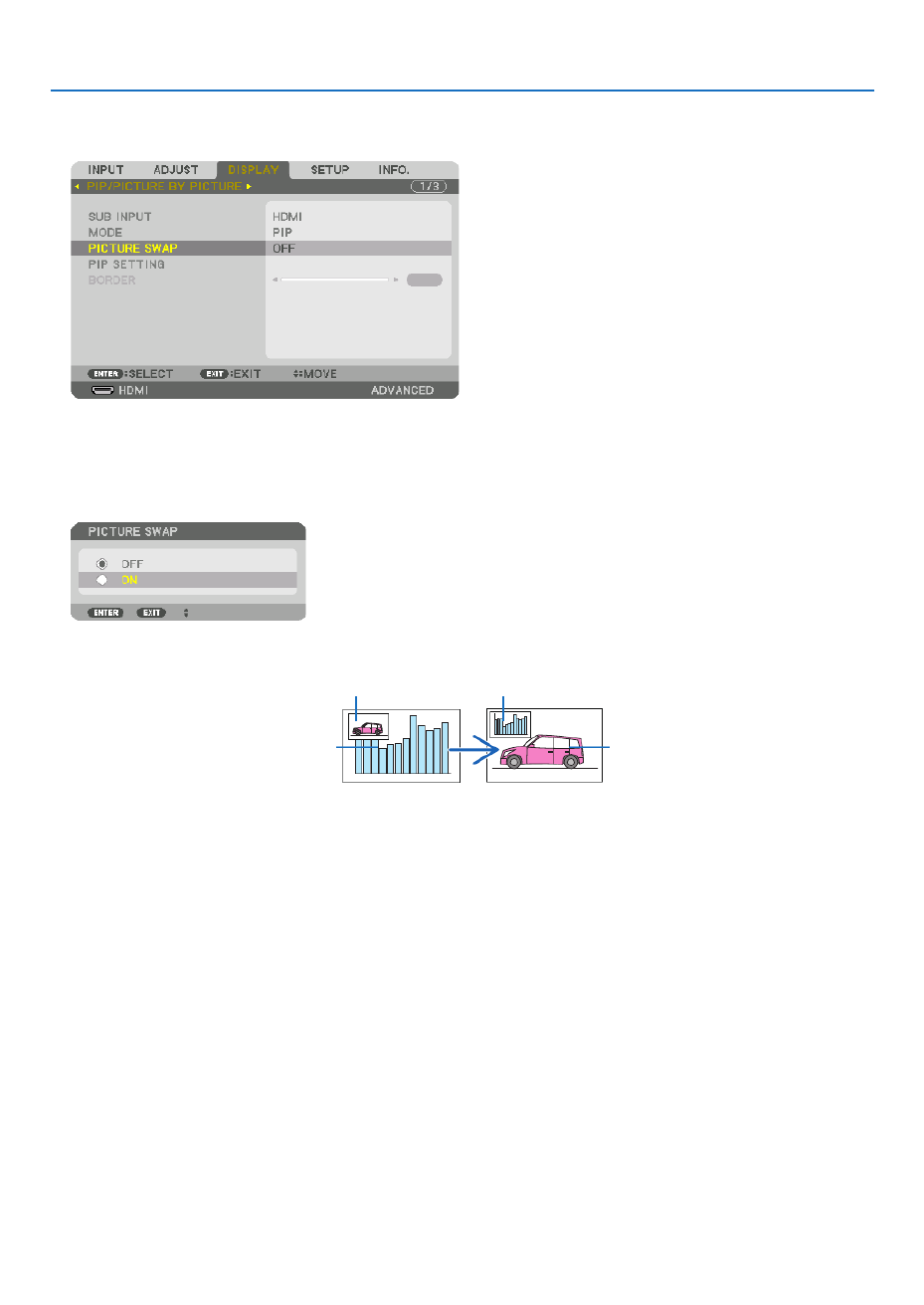
4. Multi-Screen Projection
54
Switching the main display with the sub-display and vice versa
1. PresstheMENUbuttontodisplaytheon-screenmenuandselect[DISPLAY]→[PIP/PICTUREBYPICTURE].
Thisdisplaysthe[PIP/PICTUREBYPICTURE]screenintheon-screenmenu.
2. Select[PICTURESWAP]usingthe▼ ▲/ buttons and then press the ENTER button.
Displaythescreenforswitchingthedisplaypositions.
3. Select[ON]usingthe▼ button and then press the ENTER button.
Thevideoofthemaindisplaywillswitchwiththatofthesub-display.
Whenturned“OFF” Whenturned“ON”
Sub-displayvideo
Maindisplayvideo Sub-displayvideo
Maindisplayvideo
ThesignaloutputfromtheHDMIOUTterminaldoesnotchangeevenifthedisplaypositionsareswitched.
4. Press the menu button.
Theon-screenmenuwilldisappear.
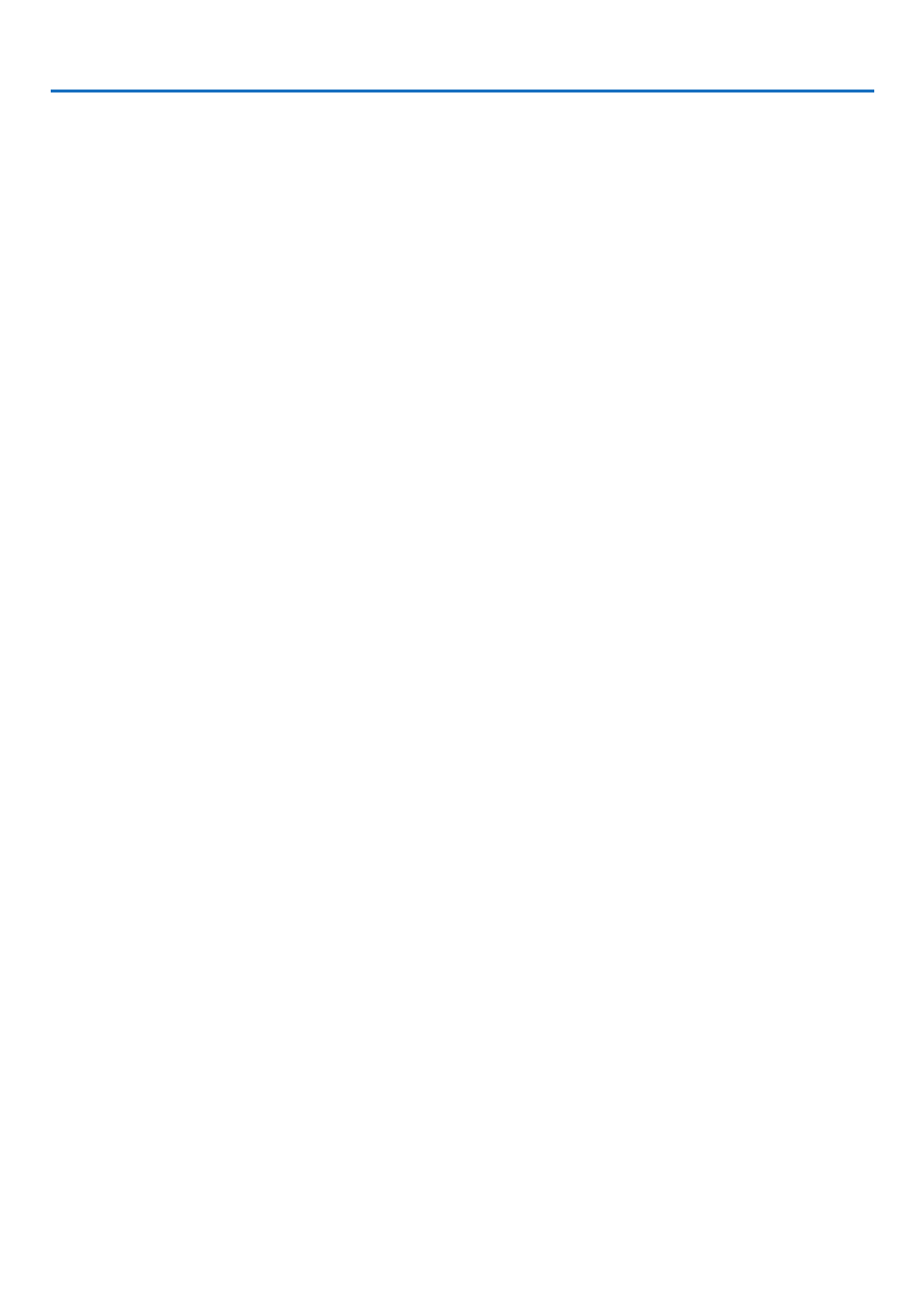
4. Multi-Screen Projection
55
Restrictions
• Thefollowingoperationsareenabledonlyforthemaindisplay.
• Visualadjustments
• Videomagnication/demaginicationusingthepartialD-ZOOM/ZOOM+/−buttons.
However,magnication/demaginicationisuptotheboundarysetin[PICTUREBYPICTURE].
• TESTPATTERN
• Thefollowingoperationsareenabledforboththemaindisplayandsub-display.Theseoperationscannotbeap-
pliedindividually.
• Momentarydeletionofvideo
• Videopause
• [PIP/PICTUREBYPICTURE]cannotbeusedwhena3Dvideoisbeingdisplayed.
• Whenusingthe[PIP/PICTUREBYPICTURE]function,[CLOSEDCAPTION]and[DYNAMICCONTRAST]can
beused.
• [PIP/PICTUREBYPICTURE]cannotbeusedwhenthesignalinputhasaresolutionof1920×1200ormore.
• TheHDMIOUTterminalhasarepeaterfunction.Theoutputresolutionislimitedbythemaximumresolutionof
theconnectedmonitorandprojector.

4. Multi-Screen Projection
56
❸ Displaying a Picture Using [EDGE BLENDING]
Ahighresolutionvideocanbeprojectedonanevenbiggerscreenbycombiningmultipleprojectorsontheleft,right,
topandbottom.
Thisprojectorisequippedwithan“EDGEBLENDINGFunction”thatmakestheedges(boundaries)oftheprojection
screenindistinguishable.
NOTE:
• Forprojectorthrowdistances,referto“Throwdistanceandscreensize”onpage153.
• BeforeperformingtheEdgeBlendingfunction,placetheprojectorinthecorrectpositionsothattheimagebecomessquarein
theappropriatesize,andthenmakeopticaladjustments(lensshift,focus,andzoom).
• Adjustthebrightnessofeachprojectorusing[ADJUST]under[LIGHTMODE].Afteradjustingthebrightness,youcankeept
setbrightnesslevelbyturningONthe[CONSTANTBRIGHTNESS]mode.Inaddition,use[REF.WHITEBALANCE]toadju
[CONTRAST]and[BRIGHTNESS].
BeforeexplaininguseoftheEdgeBlendingfunction
Thissectionexplainsthecasefor“Example:Placingtwoprojectorssidebyside”.Asshown,theprojectedimageon
theleftisreferredtoas“ProjectorA”andtheprojectedimageontherightisreferredto“ProjectorB”.Unlessotherwise
speciedhereinafter,the“projector”isusedtomeanbothAandB.
Example:Placingtwoprojectorssidebyside
EdgeBlendingarea
Projectedarea Projectedarea
ProjectorA ProjectorB
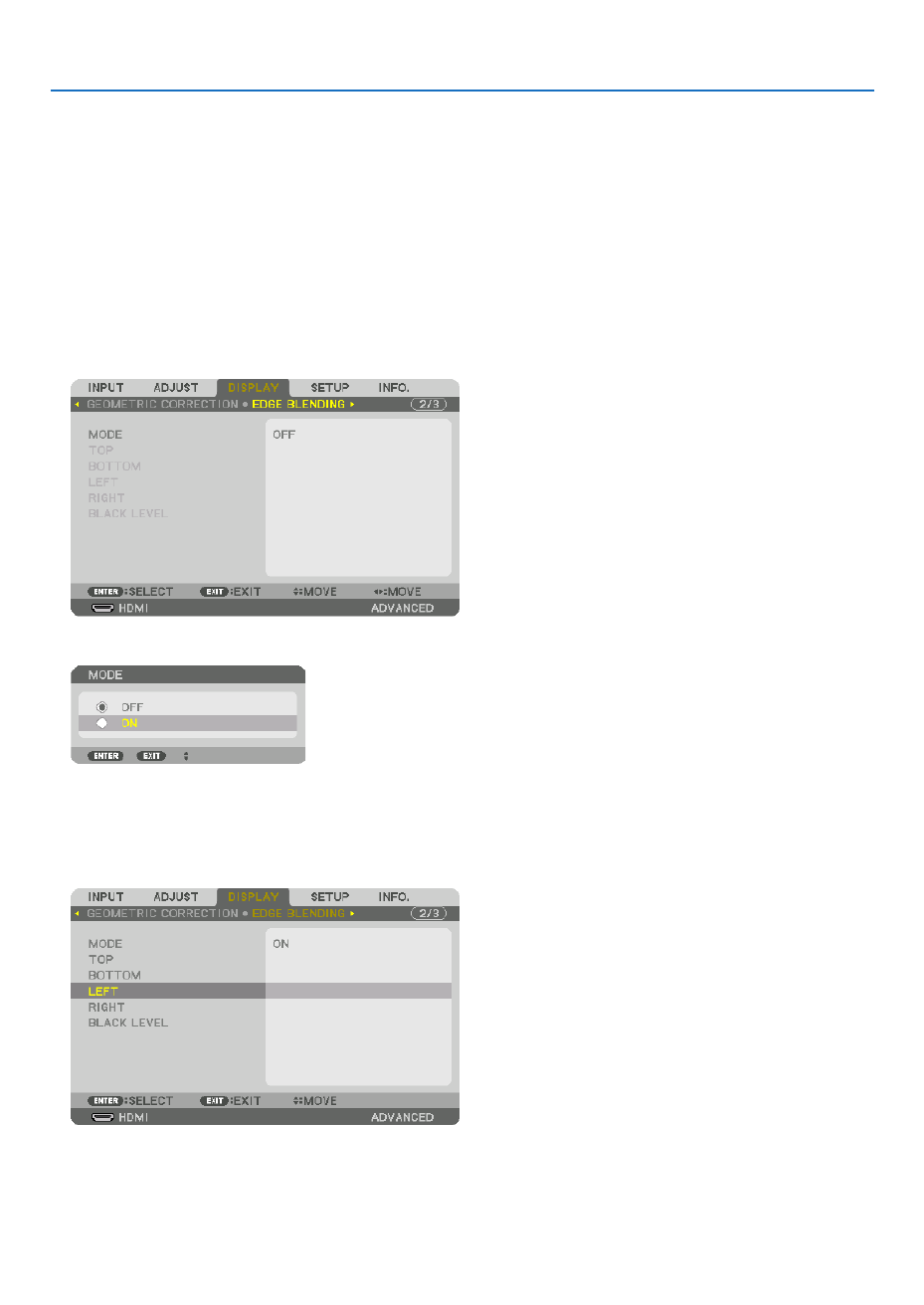
4. Multi-Screen Projection
57
Preparation:
• Turnontheprojectoranddisplayasignal.
• Whenperformingsettingsoradjustmentsusingtheremotecontrol,enablethe[CONTROLID]soasnottoactivate
theotherprojectors.( page )→ 105
Setting the overlap of projection screens
①Enable[EDGEBLENDING].
1. Press the MENU button.
Themenuwillbedisplayed.
2. Select[EDGEBLENDING].
The[EDGEBLENDING]screenwillbedisplayed.Alignthecursorwith[MODE]andthenpresstheENTERbutton.
Themodescreenwillbedisplayed.
3. Select[MODE] [ON]andpresstheENTERbutton.→
ThisenablestheEdgeBlendingfunction.Thefollowingmenuitemsareavailable:
[TOP],[BOTTOM],[LEFT],[RIGHT],and[BLACKLEVEL]
4. Select[RIGHT]forProjectorAand[LEFT]forProjectorB.
PresstheENTERbutton.
Thefollowingitemsareavailable:
[CONTROL],[MARKER],[RANGE],and[POSITION]

4. Multi-Screen Projection
58
5. Select[CONTROL] [ON]andpresstheENTERbutton.→
Each[TOP],[BOTTOM],[LEFT],[RIGHT],and[BLACKLEVEL]hasitsown[CONTROL],[MARKER],[RANGE],
and[POSITION].
• ForProjectorA,setthe[CONTROL]forthe[TOP],[LEFT]and[BOTTOM]to[OFF].SimilarlyforProjectorB,set
the[CONTROL]forthe[TOP],[RIGHT]and[BOTTOM]to[OFF].
②Adjust[RANGE]and[POSITION]todetermineanareaofoverlappededgesofimages
projected from each projector.
Turningon[MARKER]willdisplaymarkersinmagentaandgreen.
Themagentamarkerisusedfor[RANGE]andgreenonefor[POSITION].
[RANGE]
(Determineanareaofoverlappededgesof
images.)
[POSITION]
(Determinethepositionofoverlappededgesofimages.)
Greenmarker
Turnon[RIGHT]
Magentamarker
Turnon[LEFT]
Magentamarker
* The2screensareseparatedinthediagramforexplanatorypurposes.
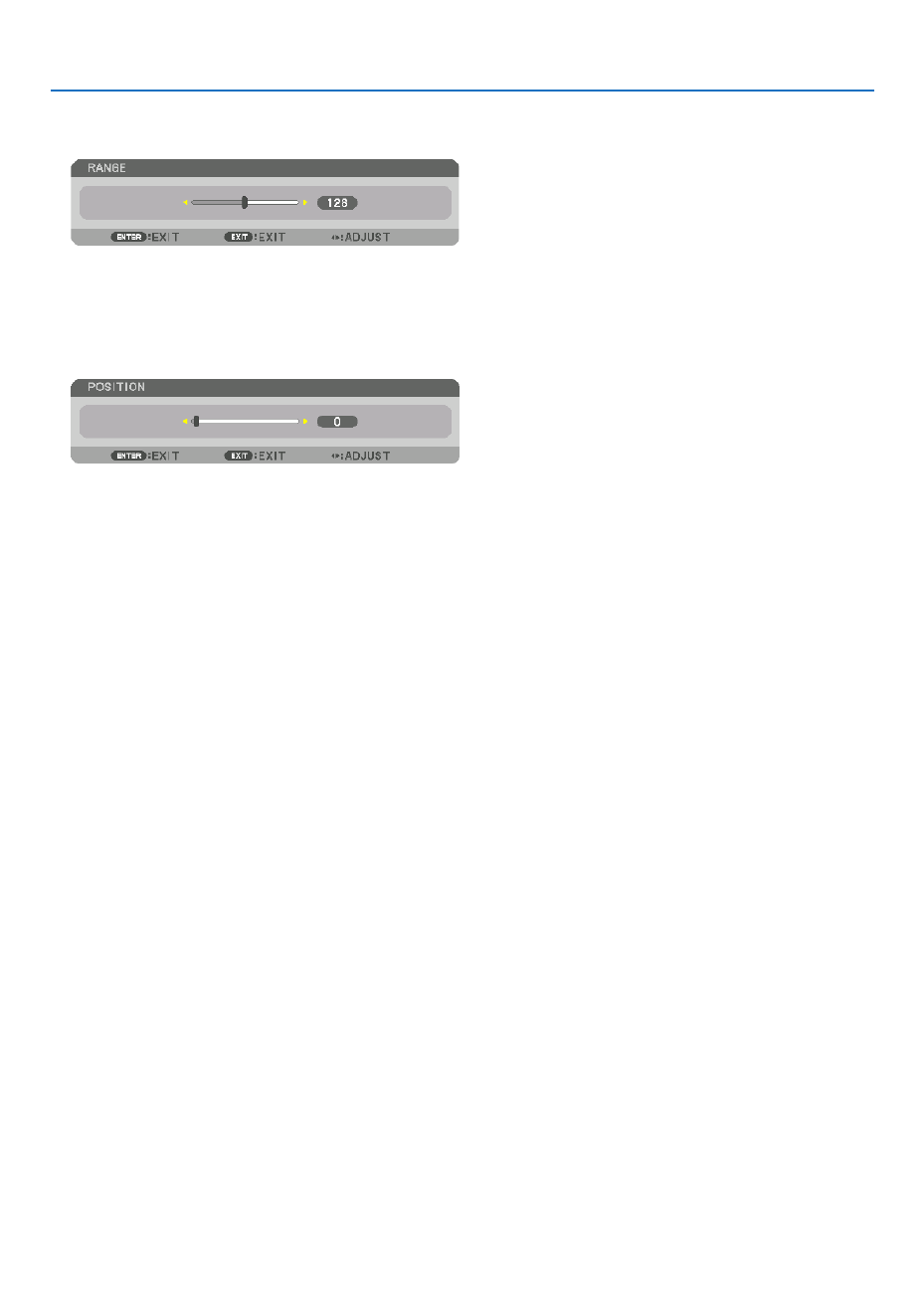
4. Multi-Screen Projection
59
1 Adjust[RANGE].
Usethe or buttontoadjusttheoverlappedarea.◀ ▶
TIP:
• Adjusttooverlaponeprojector’markerwiththeotherprojector’smarker.
2 Adjust[POSITION].
Usethe or buttontoalignoneedgewiththeotheredgeofoverlappedimages.◀ ▶
TIP:
• Whendisplayingasignalwithadifferentresolution,performtheEdgeBlendingfunctionfromthestart.
• Settingof[MARKER]willnotbesavedandreturnto[OFF]whentheprojectoristurnedoff.
• Todisplayorhidethemarkerwhiletheprojectorisrunning,turnonoroff[MARKER]fromthemenu.

4. Multi-Screen Projection
60
Black Level Adjustment
Thisadjuststheblackleveloftheoverlappingareaandthenon-overlappingareaofthemulti-screen(EDGEBLENDING).
Adjustthebrightnesslevelifyoufeelthedifferenceistoolarge.
NOTE:
Thisfunctionisenabledonlywhen[MODE]isturnedon.
Adjustableareavariesdependingonwhatcombinationof[TOP],[BOTTOM],[LEFT]and[RIGHT]areturnedon.
Example:AdjustingtheBlackLevelwhenplacingtwoprojectorssidebyside
Widthofoverlap
Adjust[CENTER] Adjust[CENTER]
ProjectorA’s
image
ProjectorB’s
image
Adjust[CENTER-RIGHT] Adjust[CENTER-LEFT]
1. Turnon[MODE]
2. Select[BLACKLEVEL]andpresstheENTERbutton.
Thescreenwillswitchtotheblackleveladjustmentscreen.
3. Use the or button to select an item and use the or to adjust the black level.▼ ▲ ◀ ▶
Dothisfortheotherprojectorifnecessary.

4. Multi-Screen Projection
61
9-segmentedportionsforBlackLeveladjustment
Thecenterprojector
Thisfunctionadjuststhebrightnesslevelof9-segmentedportionsforthecenterprojectorand4-segmentedportions
fortheleftbottomprojectorasshownbelow.
TOP-LEFT
BOTTOM-LEFT
CENTER-
LEFT
TOP-RIGHT
CENTER-RIGHT
BOTTOM-RIGHT
TOP-CENTER
CENTER
CENTER
BOTTOM-CENTER
TOP-RIGHT
CENTER-RIGHT
TOP-CENTER
TIP:
• Thenumberofblackleveldivisionscreens(maximumofninedivisions)changesdependingonthenumberofedgeblending
positionsselected(top,bottom,right,left).Inaddition,whenthetop/bottomandleft/rightendsareselected,thecornerdivision
screen appears.
• Theedgeblendingwidthisthewidthsetintherangeandthecornerisformedbytheintersectingareaofthetop/bottomend
orleft/rightends.
• The[BLACKLEVEL]canbeadjustedtomakeitbrighteronly.
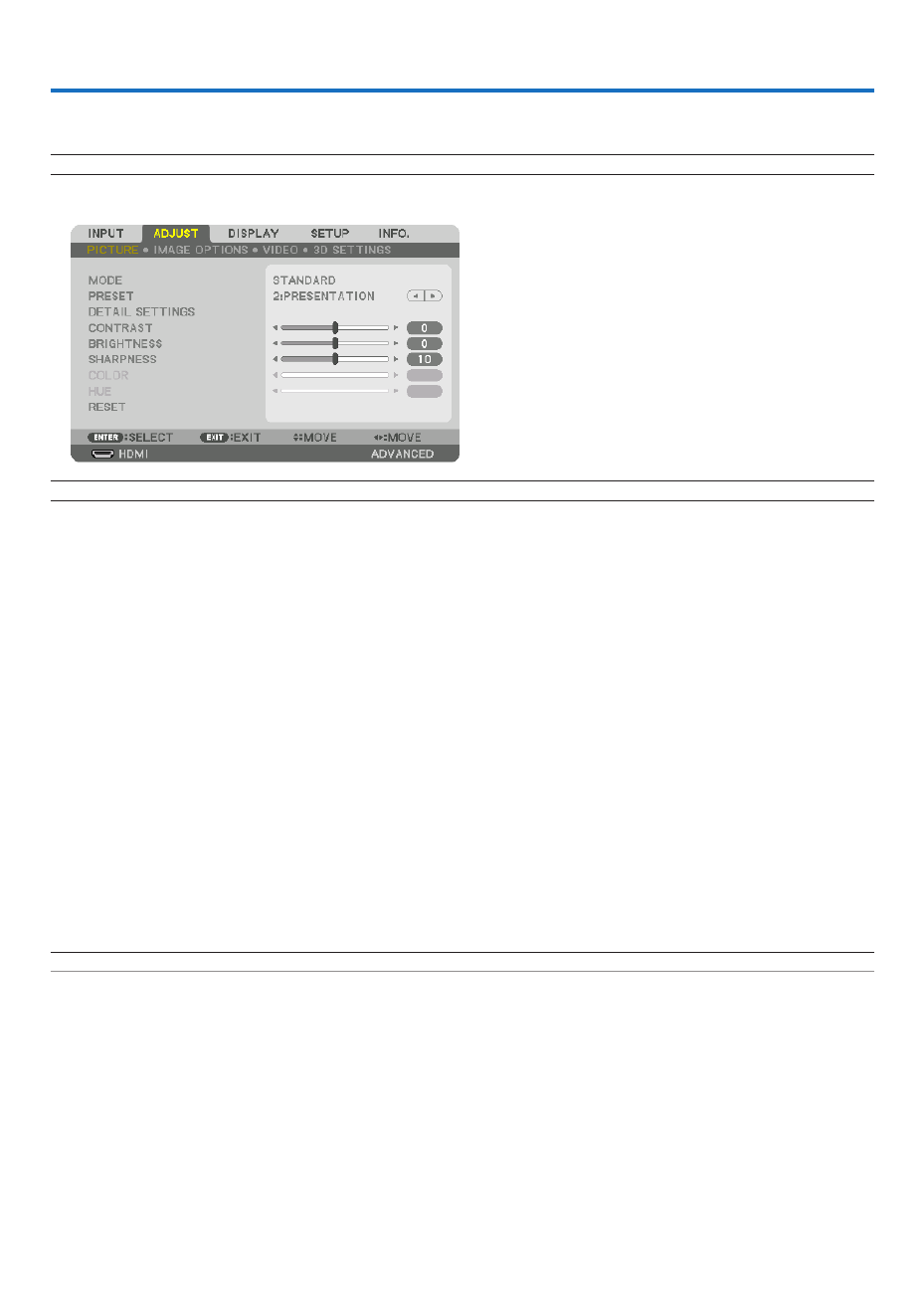
62
5. Using On-Screen Menu
❶ Using the Menus
NOTE: The on-screen menu may not be displayed correctly depending on input signal and the projector setting.
1. Press the MENU button on the remote control or the projector cabinet to display the menu.
NOTE: The commands such as ENTER,EXIT,▲▼ ◀▶, in the bottom show available buttons for your operation.
2. Press the buttons on the remote control or the projector cabinet to display the submenu.◀▶
3. PresstheENTERbuttonontheremotecontrolortheprojectorcabinettohighlightthetopitemortherst
tab.
4. Use the buttons on the remote control or the projector cabinet to select the item you want to adjust or ▲▼
set.
You can use the buttons on the remote control or the projector cabinet to select the tab you want.◀▶
5. Press the ENTER button on the remote control or the projector cabinet to display the submenu window.
6. Adjustthelevelorturntheselecteditemonoroffbyusingthe▲▼◀▶ buttons on the remote control or
the projector cabinet.
Changesarestoreduntiladjustedagain.
7. Repeat steps 2-6 to adjust an additional item, or press the EXIT button on the remote control or the projec-
tor cabinet to quit the menu display.
NOTE:Whenamenuormessageisdisplayed,severallinesofinformationmaybelost,dependingonthesignalorsettings.
8. Press the MENU button to close the menu.
To return to the previous menu, press the EXIT button.

63
5. Using On-Screen Menu
❷ Menu Elements
Slidebar
Solidtriangle
Menumode
Tab
Radiobutton
HIGHsymbol
LIGHTMODEsymbol
Menuwindowsordialogboxestypicallyhavethefollowingelements:
Highlight Indicates the selected menu or item� �����������������������������
Solid triangle Indicates further choices are available� A highlighted triang ����������������������
Tab ��������������������������������������Indicates a group of features i
Radio button Use this round button to select an option in a dialog box� �����������������������
Source Indicates the currently selected source� ��������������������������������
Menu mode Indicates the current menu mode: BASIC or ADVANCED ������������������������
Off Timer remaining time Indicates the remaining countdown time when the [OFF TIMER] is preset� ����
Slide bar Indicates settings or the direction of adjustment �����������������������������
LIGHT MODE symbol Indicates [LIGHT MODE] is set� ����������
Key Lock symbol Indicates the [CONTROL PANEL LOCK] is enabled� ����������������
Thermometer symbol ���������Indicates the [LIGHT MODE] is forcibly set to [ECO] mode because the internal temp
high�
HIGH symbol Indicates the [FAN MODE] is set to [HIGH] mode� ����������������������
Source
Availablebuttons
Thermometersymbol
KeyLocksymbol
OffTimerremaining
time
Highlight

64
5. Using On-Screen Menu
* Theasterisk(*)indicatesthatthedefaultsettingvariesdependingonthesignal.
*1 The[GAMMACORRECTION]itemisavailablewhenanitemotherthan[DICOMSIM.]isselectedfor[REFERENCE].
*2 The[SCREENSIZE]itemisavailablewhen[DICOMSIM.]isselectedfor[REFERENCE].
*3 When[PRESENTATION]or[HIGH-BRIGHT]isselectedin[REFERENCE],the[COLORTEMPERATURE]isnotavailable.
•Basicmenuitemsareindicatedbyshadedarea.
❸ List of Menu Items
Somemenuitemsarenotavailabledependingontheinputsource.
Menu Item Default Options
INPUT
HDMI *
DisplayPort *
BNC *
BNC(CV) *
BNC(Y/C) *
COMPUTER *
HDBaseT
SLOT
ENTRY LIST
TEST PATTERN
ADJUST
PICTURE
MODE STANDARD STANDARD, PROFESSIONAL
PRESET * HIGH-BRIGHT, PRESENTATION, VIDEO, MOVIE, GRAPHIC, sRGB,
DICOM SIM�
DETAIL SETTINGS
GENERAL
REFERENCE * HIGH-BRIGHT, PRESENTATION, VIDEO, MOVIE, GRAPHIC, sRGB,
DICOM SIM�
GAMMA CORRECTION*
1DYNAMIC, NATURAL, BLACK DETAIL
SCREEN SIZE*
2* LARGE, MEDIUM, SMALL
COLOR TEMPERATURE*
3*
DYNAMIC CONTRAST * OFF, ON
Brilliant Color * OFF, MEDIUM, HIGH
IMAGE MODE * STILL, MOVIE
WHITE BALANCE
CONTRAST R 0
CONTRAST G 0
CONTRAST B 0
BRIGHTNESS R 0
BRIGHTNESS G 0
BRIGHTNESS B 0
COLOR CORRECTION
RED 0
GREEN 0
BLUE 0
YELLOW 0
MAGENTA 0
CYAN 0
CONTRAST 50
BRIGHTNESS 50
SHARPNESS 10
COLOR 50
HUE 0
RESET
IMAGE
OPTIONS
CLOCK *
PHASE *
HORIZONTAL *
VERTICAL *
BLANKING * TOP, BOTTOM, LEFT, RIGHT
OVERSCAN AUTO AUTO, 0[%], 5[%], 10[%]
ASPECT RATIO
AUTO (COMPUTER) AUTO, 4:3, 5:4, 16:9, 15:9, 16:10, NATIVE
AUTO (COMPONENT/VIDEO/S-VIDEO) AUTO, 4:3, LETTERBOX, WIDE
SCREEN, ZOOM
AUTO (COMPONENT/VIDEO/S-VIDEO) AUTO, 4:3 WINDOW, LETTERBOX,
WIDE SCREEN, FULL
INPUT RESOLUTION * –
VIDEO
NOISE REDUCTION
RANDOM NR OFF OFF, LOW, MEDIUM, HIGH
MOSQUITO NR OFF OFF, LOW, MEDIUM, HIGH
BLOCK NR OFF OFF, LOW
DEINTERLACE NORMAL NORMAL, MOVIE, STILL
CONTRAST
ENHANCEMENT
MODE AUTO OFF, AUTO, NORMAL
GAIN
SIGNAL TYPE AUTO AUTO, RGB, COMPONENT
VIDEO LEVEL AUTO AUTO, NORMAL, ENHANCED, SUPER WHITE
3D SETTINGS FORMAT AUTO
AUTO, OFF(2D), FRAME PACKING, SIDE BY SIDE(HALF), SIDE
BY SIDE(FULL), TOP AND BOTTOM, FRAME ALTERNATIVE, LINE
ALTERNATIVE
L/R INVERT OFF OFF, ON

65
5. Using On-Screen Menu
Menu Item Default Options
DISPLAY
PIP/PICTURE
BY PICTURE
SUB INPUT OFF, HDMI, DisplayPort, BNC, BNC(CV), BNC(Y/C), COMPUTER,
HDBaseT, SLOT
MODE PIP PIP, PICTURE BY PICTURE
PICTURE SWAP OFF OFF, ON
PIP SETTING
START POSITION TOP-LEFT TOP-LEFT, TOP-RIGHT, BOTTOM-LEFT, BOTTOM-RIGHT
HORIZONTAL POSITION
VERTICAL POSITION
SIZE MEDIUM LARGE, MEDIUM, SMALL
BORDER
GEOMETRIC
CORRECTION
KEYSTONE
HORIZONTAL
VERTICAL
TILT
THROW RATIO
CORNERSTONE TOP-LEFT, TOP-CENTER, TOP-RIGHT, CENTER-LEFT, CENTER-
RIGHT, BOTTOM-LEFT, BOTTOM-CENTER, BOTTOM-RIGHT
HORIZONTAL CORNER TOP-LEFT, TOP-CENTER, TOP-RIGHT, CENTER-LEFT, CENTER-
RIGHT, BOTTOM-LEFT, BOTTOM-CENTER, BOTTOM-RIGHT
VERTICAL CORNER TOP-LEFT, TOP-CENTER, TOP-RIGHT, CENTER-LEFT, CENTER-
RIGHT, BOTTOM-LEFT, BOTTOM-CENTER, BOTTOM-RIGHT
PINCUSHION TOP, BOTTOM, LEFT, RIGHT
PC TOOL OFF OFF, 1, 2, 3
RESET
EDGE
BLENDING
MODE OFF OFF, ON
TOP
CONTROL ON OFF, ON
MARKER ON OFF, ON
RANGE
POSITION
BOTTOM
CONTROL ON OFF, ON
MARKER ON OFF, ON
RANGE
POSITION
LEFT
CONTROL ON OFF, ON
MARKER ON OFF, ON
RANGE
POSITION
RIGHT
CONTROL ON OFF, ON
MARKER ON OFF, ON
RANGE
POSITION
BLACK LEVEL
TOP-LEFT
TOP-CENTER
TOP-RIGHT
CENTER-LEFT
CENTER
CENTER-RIGHT
BOTTOM-LEFT
BOTTOM-CENTER
BOTTOM-RIGHT
MULTI
SCREEN
WHITE BALANCE
MODE OFF OFF, ON
CONTRAST W
CONTRAST R
CONTRAST G
CONTRAST B
BRIGHTNESS W
BRIGHTNESS R
BRIGHTNESS G
BRIGHTNESS B
PICTURE SETTING
MODE OFF OFF, ZOOM, TILING
ZOOM
HORIZONTAL ZOOM
VERTICAL ZOOM
HORIZONTAL POSITION
VERTICAL POSITION
TILING
WIDTH 1 UNIT, 2 UNITS, 3 UNITS, 4 UNITS
HEIGHT 1 UNIT, 2 UNITS, 3 UNITS, 4 UNITS
HORIZONTAL POSITION 1st UNIT, 2nd UNIT, 3rd UNIT, 4th UNIT
VERTICAL POSITION 1st UNIT, 2nd UNIT, 3rd UNIT, 4th UNIT

66
5. Using On-Screen Menu
Menu Item Default Options
SETUP
MENU
LANGUAGE ENGLISH
ENGLISH, DEUTSCH, FRANÇAIS, ITALIANO, ESPAÑOL, SVENSKA,
日本語
DANSK, PORTUGUÊS, , MAGYAR, POLSKI, ČEŠTINA
NEDERLANDS, SUOMI
NORSK, TÜRKÇE, РУССКИЙ, , , , Ελληνικά 中文
ROMÂNĂ, HRVATSKA, БЪЛГАРСКИ, INDONESIA, , ,
, 繁體中文
COLOR SELECT COLOR COLOR, MONOCHROME
INPUT DISPLAY ON OFF, ON
MESSAGE DISPLAY ON OFF, ON
ID DISPLAY ON OFF, ON
ECO MESSAGE OFF OFF, ON
3D CAUTION MESSAGE ON OFF, ON
DISPLAY TIME AUTO 45
SEC MANUAL, AUTO 5 SEC, AUTO 15 SEC, AUTO 45 SEC
INSTALLATION
ORIENTATION AUTO AUTO, DESKTOP FRONT, CEILING REAR, DESKTOP REAR,
CEILING FRONT
SCREEN TYPE FREE FREE, 4:3 SCREEN, 16:9 SCREEN, 16:10 SCREEN
WALL COLOR OFF OFF, BLACKBOARD, BLACKBOARD (GRAY), LIGHT YELLOW, LIGHT
GREEN, LIGHT BLUE, SKY BLUE, LIGHT ROSE, PINK
FAN MODE AUTO AUTO, HIGH
LIGHT MODE
LIGHT MODE NORMAL NORMAL, ECO1, ECO2
CONSTANT BRIGHTNESS OFF OFF, ON
ADJUST 20–100%
REF� WHITE BALANCE
CONTRAST R
CONTRAST G
CONTRAST B
BRIGHTNESS R
BRIGHTNESS G
BRIGHTNESS B
UNIFORMITY R
UNIFORMITY B
3D GLASSES DLP® Link DLP® Link, OTHERS
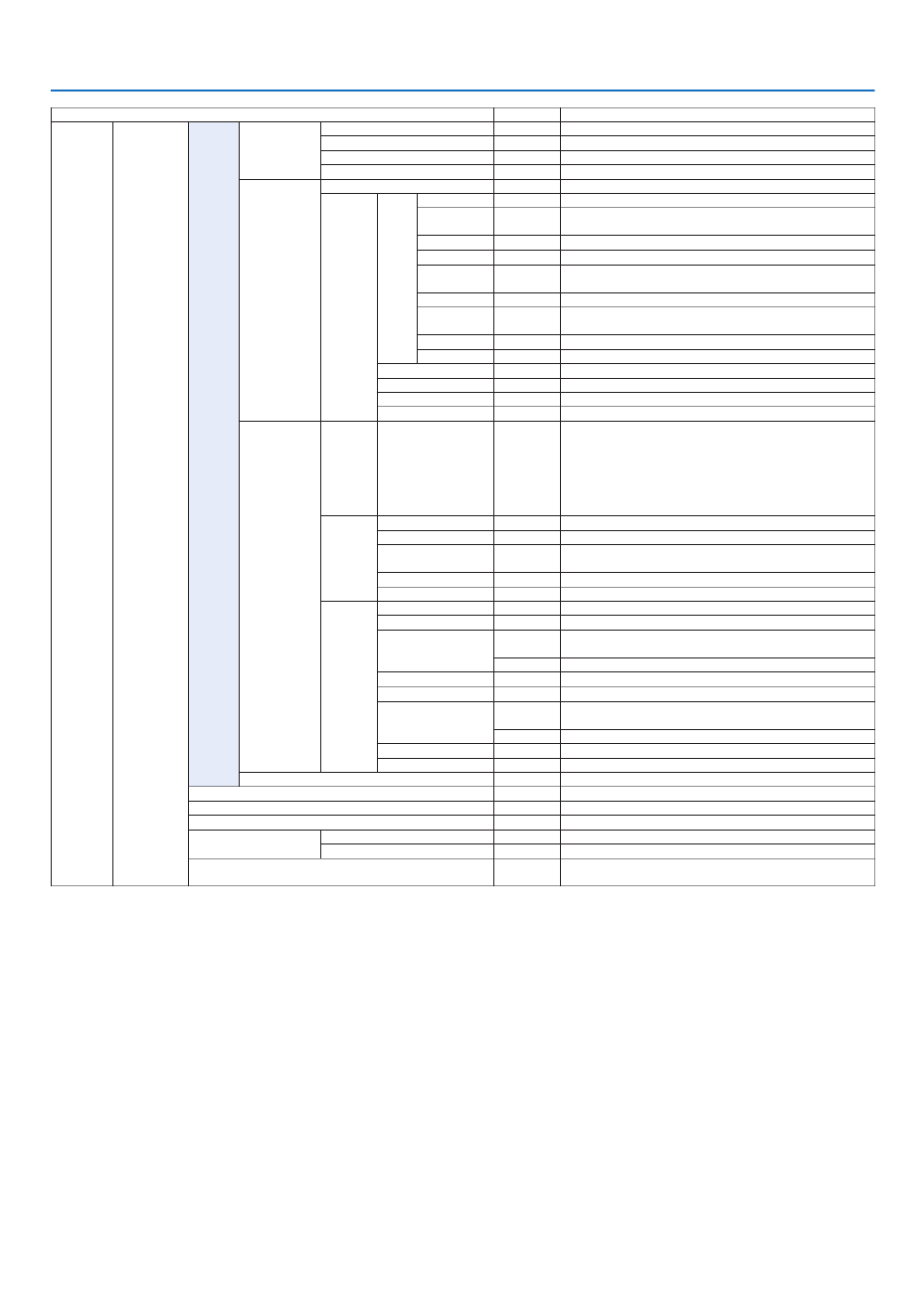
67
5. Using On-Screen Menu
Menu Item Default Options
SETUP CONTROL
TOOLS
ADMINISTRA-
TOR MODE
MENU MODE ADVANCED ADVANCED, BASIC
NOT SAVE SETTING VALUES OFF OFF, ON
NEW PASSWORD
CONFIRM PASSWORD
PROGRAM
TIMER
ENABLE OFF OFF, ON
SETTINGS
EDIT
ACTIVE OFF, ON
DAY SUN, MON, TUE, WED, THU, FRI, SAT, MON-FRI, MON-SAT, EVERY
DAY
TIME
FUNCTION POWER, INPUT, LIGHT MODE
ADVANCED
SETTINGS
POWER OFF, ON
INPUT HDMI, DisplayPort, BNC, BNC(CV), BNC(Y/C), COMPUTER,
HDBaseT, SLOT
LIGHT MODE NORMAL, ECO1, ECO2
REPEAT OFF, ON
DELETE
UP
DOWN
BACK
DATE AND TIME
SETTINGS
TIME
ZONE
SETTIMGS
GMT
-12:00, -11:30, -11:00, -10:30, -10:00, -09:30, -09:00, -08:30,
-08:00, -07:30, -07:00, -06:30, -06:00, -05:30, -05:00, -04:30,
-04:00, -03:30, -03:00, -02:30, -02:00, -01:30, -01:00, -00:30,
00:00, +00:30, +01:00, +01:30, +02:00, +02:30, +03:00, +03:30,
+04:00, +04;30, +05:00, +05:30, +06:00, +06:30, +07:00, +07:30,
+08:00, +08:30, +09:00, +09:30, +10:00, +10:30, +11:00, +11:30,
+12:00, +12:30, +13:00
DATE
AND TIME
SETTINGS
DATE MM/DD/YYYY
TIME HH:MM
INTERNET TIME
SERVER OFF, ON
IP ADDRESS
UPDATE
SUMMER
TIME
SETTINGS
ENABLE OFF, ON
MON(START) 1, 2, 3, 4, 5, 6, 7, 8, 9, 10, 11, 12
DAY(START)
FIRST WEEK, SECOND WEEK, THIRD WEEK, FOURTH WEEK, LAST
WEEK
SUN, MON, TUE, WED, THU, FRI, SAT
TIME(START)
MON(EXIT) 1, 2, 3, 4, 5, 6, 7, 8, 9, 10, 11, 12
DAY(EXIT)
FIRST WEEK, SECOND WEEK, THIRD WEEK, FOURTH WEEK, LAST
WEEK
SUN, MON, TUE, WED, THU, FRI, SAT
TIME(EXIT)
TIME DIFFERENCE +01:00, +00:30, -00:30, -01:00
MOUSE (Note) Cannot be used for this device�
CONTROL PANEL LOCK OFF OFF, ON
SECURITY OFF OFF, ON
COMMUNICATION SPEED 38400bps 4800bps, 9600bps, 19200bps, 38400bps, 115200bps
CONTROL ID CONTROL ID NUMBER 1 1–254
CONTROL ID OFF OFF, ON
REMOTE SENSOR FRONT/
BACK FRONT/BACK, FRONT, BACK, HDBase-T
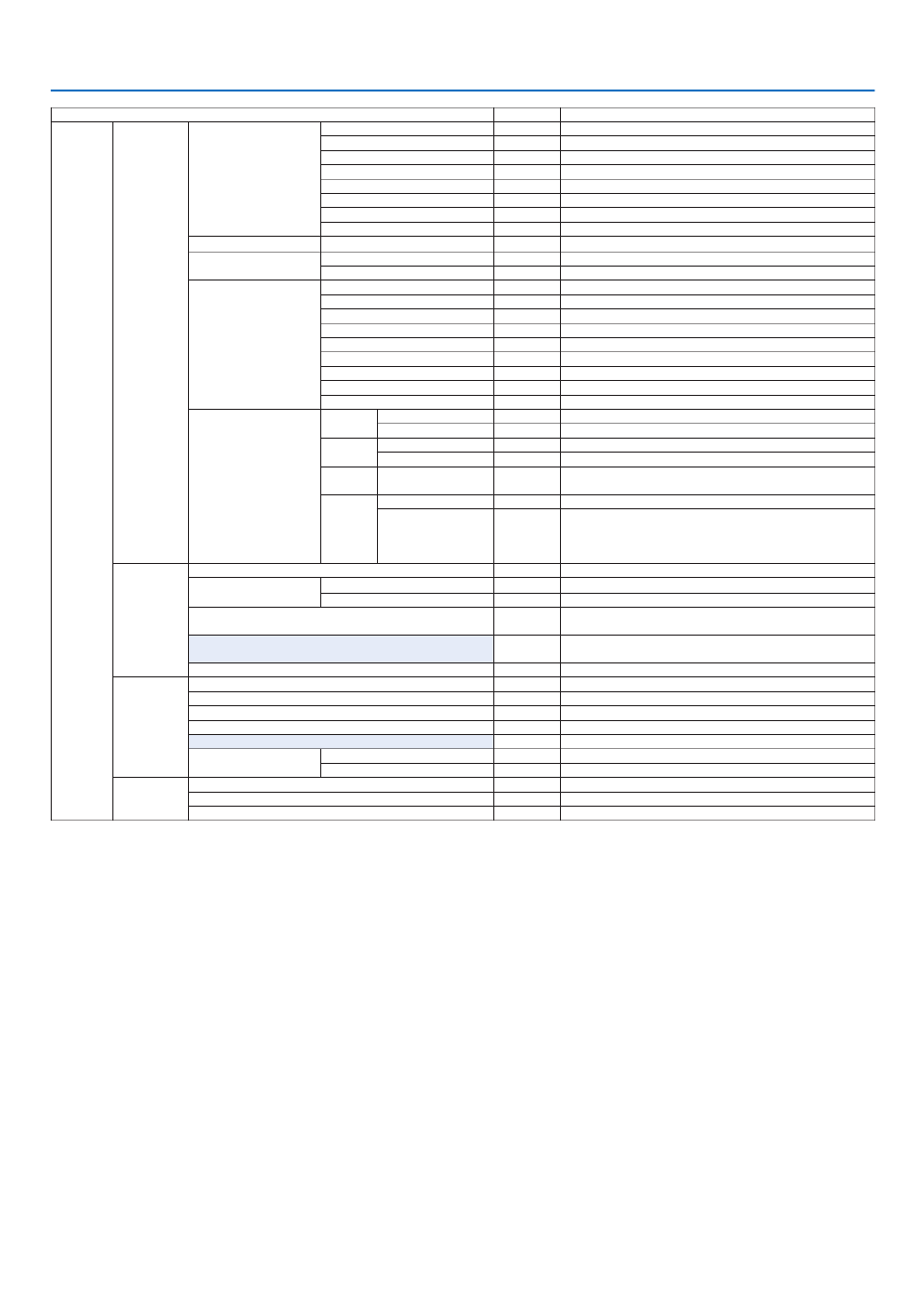
68
5. Using On-Screen Menu
Menu Item Default Options
SETUP
NETWORK
SETTINGS
WIRED LAN
PROFILES DISABLE, PROFILE 1, PROFILE 2
DHCP OFF, ON
IP ADDRESS 192�168�0�10
SUBNET MASK 255�255�255�0
GATEWAY 192�168�0�1
AUTO DNS OFF, ON
DNS CONFIGURATION
RECONNECT
PROJECTOR NAME PROJECTOR NAME PX602UL Series
DOMAIN HOST NAME necpj
DOMAIN NAME
ALERT MAIL
ALERT MAIL OFF, ON
HOST NAME
DOMAIN NAME
SENDER'S ADDRESS
SMTP SERVER NAME
RECIPIENT'S ADDRESS 1
RECIPIENT'S ADDRESS 2
RECIPIENT'S ADDRESS 3
TEST MAIL
NETWORK SERVICE
HTTP
SERVER
NEW PASSWORD
CONFIRM PASSWORD
PJLink NEW PASSWORD
CONFIRM PASSWORD
AMX
BEACON OFF, ON
CRESTRON
ROOMVIEW OFF, ON
CRESTRON
CONTROL (ENABLE,
CONTROLLER IP
ADDRESS, IP ID)
SOURCE
OPTIONS
AUTO ADJUST NORMAL OFF, NORMAL, FINE
COLOR SYSTEM BNC(VIDEO) AUTO AUTO, NTSC3�58, NTSC4�43, PAL, PAL-M, PAL-N, PAL60, SECAM
BNC(Y/C) AUTO AUTO, NTSC3�58, NTSC4�43, PAL, PAL-M, PAL-N, PAL60, SECAM
DEFAULT INPUT SELECT LAST LAST, AUTO, HDMI, DisplayPort, BNC, BNC(CV), BNC(Y/C),
COMPUTER, HDBaseT, SLOT
CLOSED CAPTION OFF OFF, CAPTION1, CAPTION2, CAPTION3, CAPTION4, TEXT1, TEXT2,
TEXT3, TEXT4
BACKGROUND LOGO BLUE, BLACK, LOGO
POWER
OPTIONS
STANDBY MODE NORMAL NORMAL, NETWORK STANDBY
DIRECT POWER ON OFF OFF, ON
AUTO POWER ON SELECT OFF OFF, HDMI, DisplayPort, COMPUTER, HDBaseT, SLOT
AUTO POWER OFF 1:00 OFF, 0:05, 0:10, 0:15, 0:20, 0:30, 1:00
OFF TIMER OFF OFF, 0:30, 1:00, 2:00, 4:00, 8:00, 12:00, 16:00
SLOT POWER PROJECTOR ON ON OFF, ON
PROJECTOR STANDBY ENABLE DISABLE, ENABLE
RESET
CURRENT SIGNAL
ALL DATA
ALL DATA (INCLUDING ENTRY LIST)

69
5. Using On-Screen Menu
Menu Item Default Options
INFO�
USAGE TIME LIGHT HOURS USED
TOTAL CARBON SAVINGS
SOURCE(1)
INPUT TERMINAL
RESOLUTION
HORIZONTAL FREQUENCY
VERTICAL FREQUENCY
SYNC TYPE
SYNC POLARITY
SCAN TYPE
SOURCE NAME
ENTRY NO�
SOURCE(2)
SIGNAL TYPE
VIDEO TYPE
BIT DEPTH
VIDEO LEVEL
LINK RATE
LINK LANE
3D FORMAT
SOURCE(3)
INPUT TERMINAL
RESOLUTION
HORIZONTAL FREQUENCY
VERTICAL FREQUENCY
SYNC TYPE
SYNC POLARITY
SCAN TYPE
SOURCE NAME
ENTRY NO�
SOURCE(4)
SIGNAL TYPE
VIDEO TYPE
BIT DEPTH
VIDEO LEVEL
LINK RATE
LINK LANE
3D FORMAT
WIRED LAN
IP ADDRESS
SUBNET MASK
GATEWAY
MAC ADDRESS
VERSION(1)
FIRMWARE
DATA
SUB-CPU
OTHERS
DATE TIME
PROJECTOR NAME
MODEL NO�
SERIAL NUMBER
CONTROL ID (when [CONTROL ID] is set)
HDBaseT
SIGNAL QUALITY
OPERATION MODE
LINK STATUS
HDMI STATUS

70
5. Using On-Screen Menu
❹ Menu Descriptions & Functions [INPUT]
HDMI
ThisprojectsthevideoofthedeviceconnectedtotheHDMIINterminal.
DisplayPort
ThisprojectsthevideoofthedeviceconnectedtotheDisplayPortINterminal.
BNC
Thisprojectsthevideoofthedeviceconnectedtothevideoinputterminal.
(ThisprojectstheanalogRGBsignalorcomponentsignal.)
BNC(CV)
ThisprojectsthevideoofthedeviceconnectedtotheBNC(CV)videoinputterminal.
(Thisprojectsthecompositevideosignal.)
BNC(Y/C)
ThisprojectsthevideoofthedeviceconnectedtotheBNC(Y/C)videoinputterminal.
(ThisprojectstheS-videosignal.)
COMPUTER
ThisprojectsthevideoofthedeviceconnectedtotheCOMPUTER1INterminal.
(ThisprojectstheanalogRGBsignalorcomponentsignal.)
HDBaseT
ProjectingtheHDBaseTorWIREDLANsignal.
SLOT
Projectsthepictureviatheoptionalboard(soldseparately)insertedintotheSLOT.
ENTRY LIST
Displaysalistofsignals.Seethefollowingpages.
TEST PATTERN
Closesthemenuandswitchestothetestpatternscreen.
Selectthepatternusingthe buttons.◀▶

71
5. Using On-Screen Menu
UsingtheEntryList
Whenanysourceadjustmentsaremade,theadjustmentsareautomaticallyregisteredintheEntryList.The(adjust-
mentvaluesof)registeredsignalscanbeloadedfromtheEntryListwhenevernecessary.
However,onlyupto100patternscanberegisteredintheEntryList.When100patternshavebeenregisteredinthe
EntryList,anerrormessageisthendisplayedandnoadditionalpatternscanberegistered.Youshouldthusdelete
(adjustmentvaluesof)signalsthatarenolongerneeded.
DisplayingtheEntrylist
1. Press the MENU button.
Themenuwillbedisplayed.
2. Press the or ◀ ▶buttontoselect[INPUT].
TheINPUTlistwillbedisplayed.
3. Use the , or ◀, ▶, ▲ ▼toselect[ENTRYLIST]andpresstheENTERbutton.
TheENTRYLISTwindowswillbedisplayed.
IftheENTRYLISTwindowisnotdisplayed,switchthemenuto[ADVANCED].
Toswitchthemenubetween[ADVANCED]and[BASIC],select[SETUP] [CONTROL] [TOOLS] [ADMIN→ → → -
ISTRATORMODE] [MENUMODE].( page→ → 99)
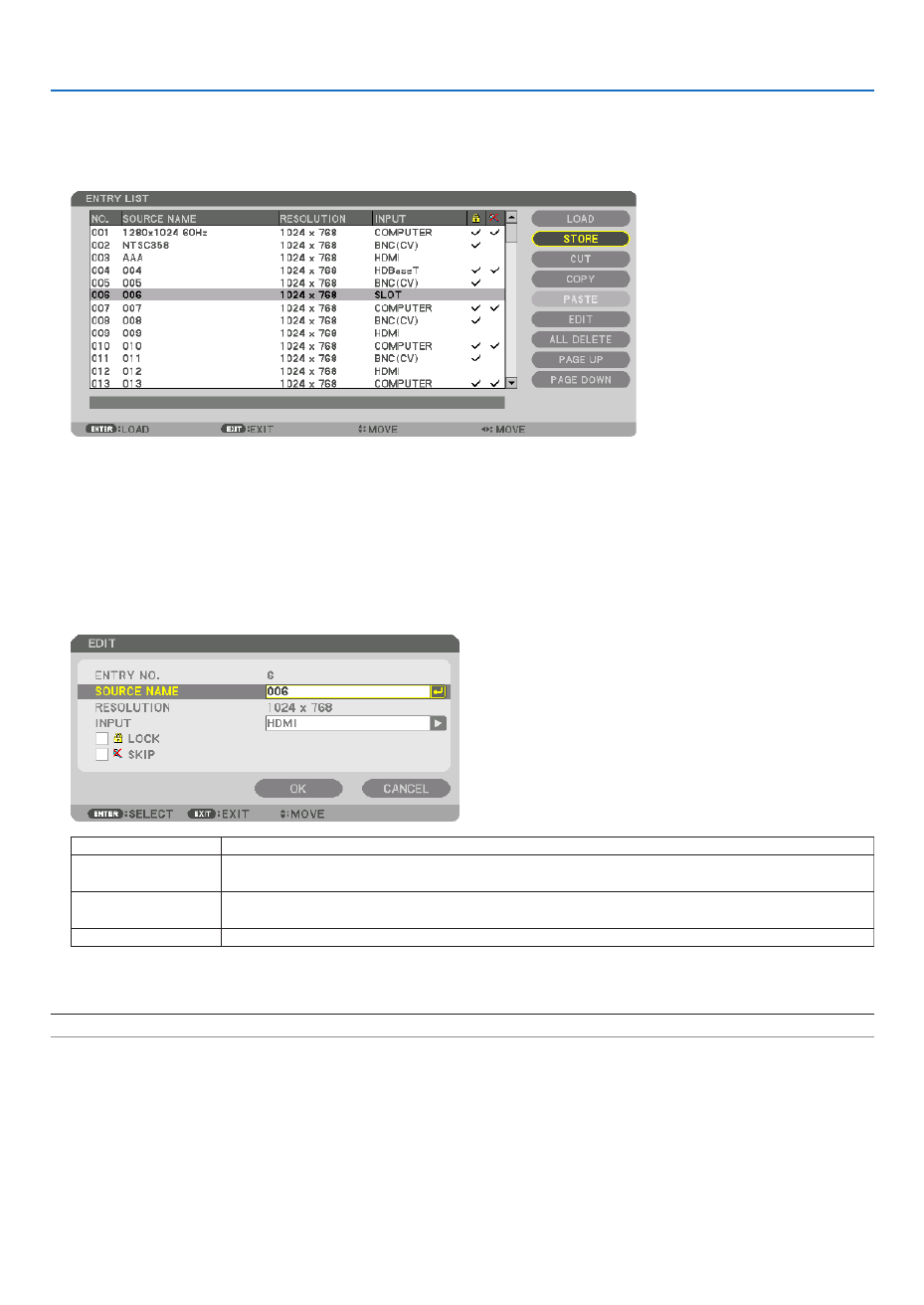
72
5. Using On-Screen Menu
EnteringthecurrentlyprojectedsignalintotheEntryList[STORE]
1. Press the or button to select any number.▲ ▼
2. Press the or ◀ ▶buttontoselect[STORE]andpresstheENTERbutton.
CallingupasignalfromtheEntryList[LOAD]
Pressthe buttontoselectasignalandpresstheENTERbutton.▲ ▼ or
EditingasignalfromtheEntryList[EDIT]
1. Press the or button to select a signal you wish to edit.▲ ▼
2. Press the , or ◀, ▶, ▲ ▼buttontoselect[EDIT]andpresstheENTERbutton.
TheEditwindowwillbedisplayed.
SOURCENAME Enterasignalname.Upto18alphanumericcharacterscanbeused.
INPUT Theinputterminalcanbechanged.SwitchingbetweenHDMI/DisplayPort/BNC/BNC(CV)/
BNC(Y/C)/Computer/HDBaseT/SLOTispossible.
LOCK Set so that the selected signal cannot be deleted when [ALL DELETE] is executed.The
changesmadeafterLOCKexecutioncannotbesaved.
SKIP Setsothattheselectedsignalwillbeskippedduringautosearch.
3. Settheaboveitemsandselect[OK]andpresstheENTERbutton.
NOTE: The input terminal cannot be changed to the currently projected signal.

73
5. Using On-Screen Menu
CuttingasignalfromtheEntryList[CUT]
1. Press the or button to select a signal you wish to delete.▲ ▼
2. Press the , or ◀, ▶, ▲ ▼buttontoselect[CUT]andpresstheENTERbutton.
ThesignalwillbedeletedfromtheEntryListandthedeletedsignalwillbedisplayedontheclipboardatthebottom
oftheEntryList.
NOTE:
• Thecurrentlyprojectedsignalcannotbedeleted.
• Whenthelockedsignalisselected,itwillbedisplayedingraywhichindicatesitisnotavailable.
TIP:
• DataontheclipboardcanbepassedontotheEntryList.
• DataontheclipboardwillnotbelostaftertheEntryListisclosed.
CopyingandpastingasignalfromtheEntryList[COPY]/[PASTE]
1. Press the or button to select a signal you wish to copy.▲ ▼
2. Press the , or ◀, ▶, ▲ ▼buttontoselect[COPY]andpresstheENTERbutton.
ThecopiedsignalwillbedisplayedontheclipboardatthebottomoftheEntryList.
3. Press the or button to move to the list.◀ ▶
4. Press the or button to select a signal.▲ ▼
5. Press the , or ◀, ▶, ▲ ▼buttontoselect[PASTE]andpresstheENTERbutton.
Dataontheclipboardwillbepastedtothesignal.
DeletingallthesignalsfromtheEntryList[ALLDELTE]
1. Press the , or ◀, ▶, ▲ ▼buttontoselect[ALLDELETE]andpresstheENTERbutton.
Theconrmationmessagewillbedisplayed.
2. Press the or ◀ ▶buttontoselect[YES]andpresstheENTERbutton.
NOTE: The locked signal cannot be deleted.
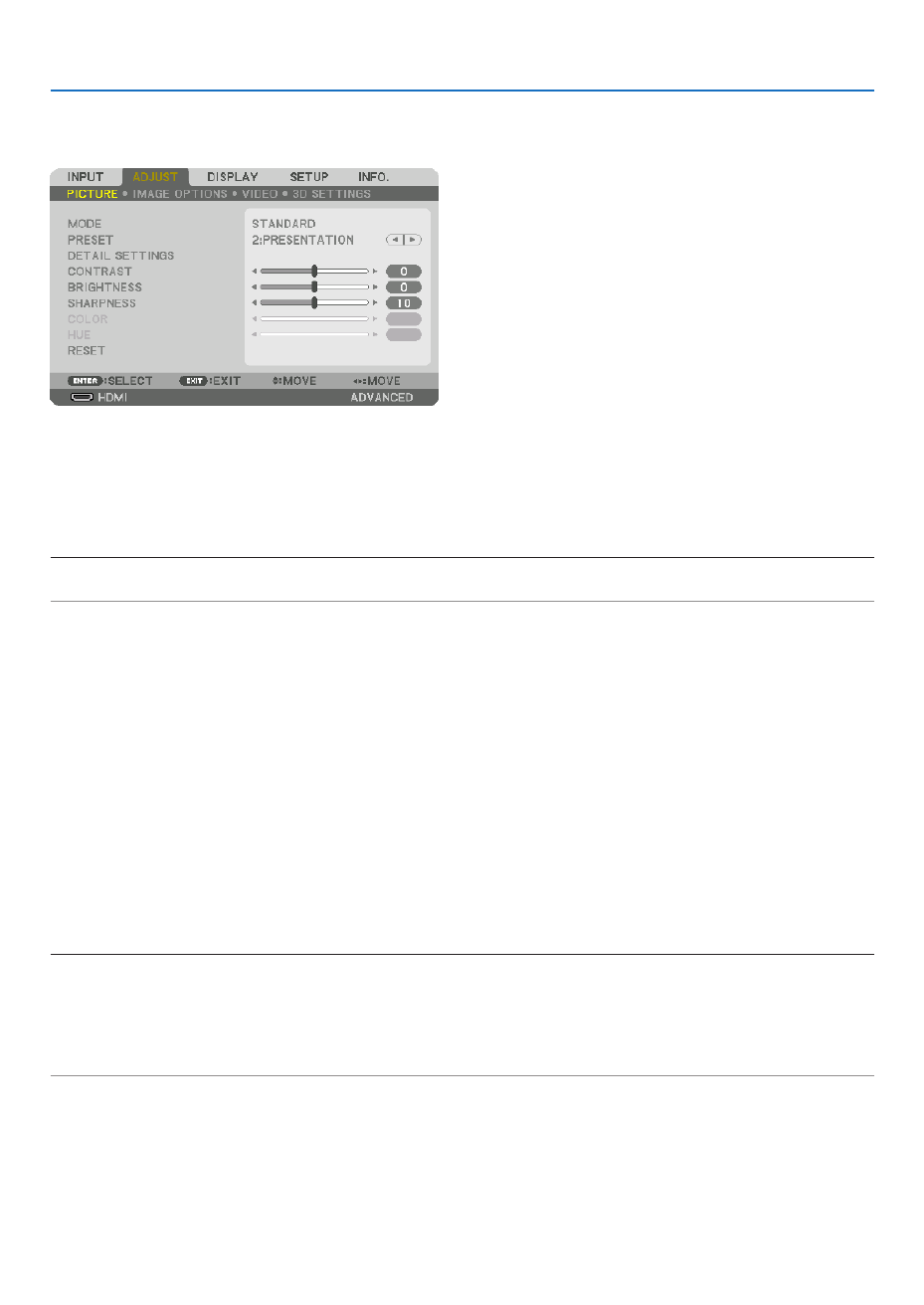
74
5. Using On-Screen Menu
❺ Menu Descriptions & Functions [ADJUST]
[PICTURE]
[MODE]
Thisfunctionallowsyoutodeterminehowtosavesettingsfor[DETAILSETTINGS]of[PRESET]foreachinput.
STANDARD Saves settings for each item of [PRESET] (Preset 1 through 7) ������������
PROFESSIONAL ����� Saves all the settings of [PICTURE] for each input�
NOTE:
• When[TESTPATTERN]isdisplayed,[MODE]cannotbeselected.
[PRESET]
Thisfunctionallowsyoutoselectoptimizedsettingsforyourprojectedimage.
Youcanadjustneutraltintforyellow,cyanormagenta.
Therearesevenfactorypresetsoptimizedforvarioustypesofimages.Youcanalsouse[DETAILSETTINGS]toset
useradjustablesettingstocustomizeeachgammaorcolor.
Yoursettingscanbestoredin[PRESET1]to[PRESET7].
HIGH-BRIGHT Recommended for use in a brightly lit room� ��������
PRESENTATION Recommended for making a presentation using a PowerPoint file� �����
VIDEO Recommended for typical TV program viewing� ��������������������
MOVIE Recommended for movies� �������������������
GRAPHIC Recommended for graphics� ���������������
sRGB Standard color values ���������������������
DICOM SIM� Recommended for DICOM simulation format� ����������
NOTE:
• The[DICOMSIM.]optionisfortraining/referenceonlyandshouldnotbeusedforactualdiagnosis.
• DICOMstandsforDigitalImagingandCommunicationsinMedicine.ItisastandarddevelopedbytheAmericanCollegeofRadiol-
ogy(ACR)andtheNationalElectricalManufacturersAssociation(NEMA).
Thestandardspecieshowdigitalimagedatacanbemovedfromsystemtosystem.
• Adjustmentmaynotworkdependingoninputsignal.

75
5. Using On-Screen Menu
[DETAILSETTINGS]
[GENERAL]
StoringYourCustomizedSettings[REFERENCE]
Thisfunctionallowsyoutostoreyourcustomizedsettingsin[PRESET1]to[PRESET7].
First,selectabasepresetmodefrom[REFERENCE],thenset[GAMMACORRECTION]and[COLORTEMPERATURE].
HIGH-BRIGHT Recommended for use in a brightly lit room� ��������
PRESENTATION Recommended for making a presentation using a PowerPoint file� �����
VIDEO Recommended for typical TV program viewing� ��������������������
MOVIE Recommended for movies� �������������������
GRAPHIC Recommended for graphics� ���������������
sRGB Standard color values� ���������������������
DICOM SIM� Recommended for DICOM simulation format� ����������
SelectingGammaCorrectionMode[GAMMACORRECTION]
Eachmodeisrecommendedfor:
DYNAMIC Creates a high-contrast picture� ��������������
NATURAL Natural reproduction of the picture� ���������������
BLACK DETAIL Emphasizes detail in dark areas of the picture� �������
NOTE:Thisfunctionisnotavailablewhen[DICOMSIM.]isselectedfor[DETAILSETTINGS].
SelectingScreenSizeforDICOMSIM[SCREENSIZE]
Thisfunctionwillperformgammacorrectionappropriateforthescreensize.
LARGE For screen size of 150" �������������������
MEDIUM ���������������� For screen size of 100"
SMALL ������������������� For screen size of 50"
NOTE:Thisfunctionisavailableonlywhen[DICOMSIM.]isselectedfor[DETAILSETTINGS].
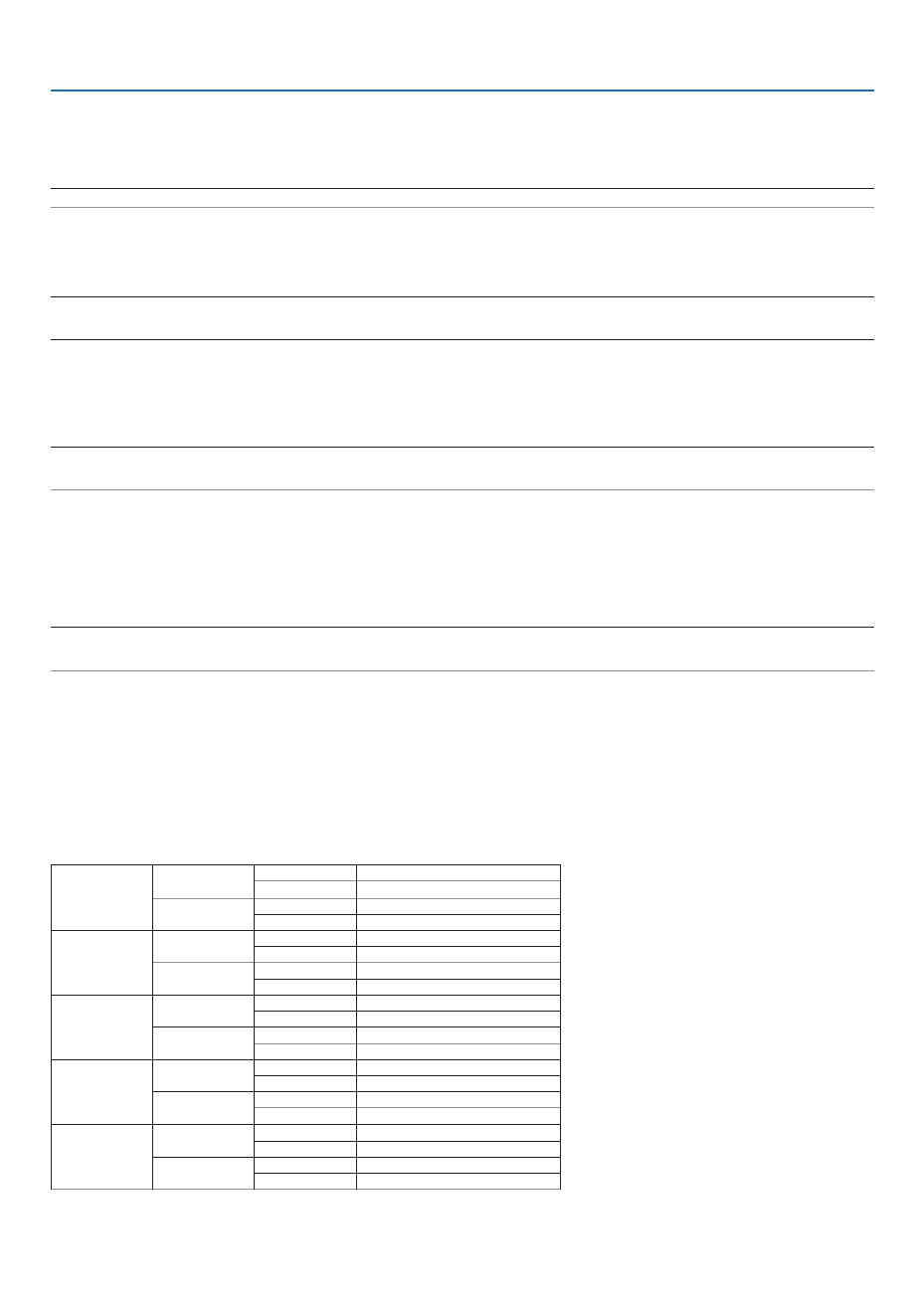
76
5. Using On-Screen Menu
AdjustingColorTemperature[COLORTEMPERATURE]
Thisoptionallowsyoutoselectthecolortemperatureofyourchoice.
Avaluebetween5000Kand10500Kcanbesetin100Kunits.
NOTE:When[PRESENTATION]or[HIGH-BRIGHT]isselectedin[REFERENCE],thisfunctionisnotavailable.
AdjustingBrightnessandContrast[DYNAMICCONTRAST]
If[ON]isselected,themostoptimalcontrastratioisusedaccordingtothepicture.
NOTE:
• Dependingontheconditions,projectorsettingssuchas[DYNAMICCONTRAST]maynotbeabletobeselected.
[BrilliantColor]
Selectsthebrightnessofthecolorwhite.
Selectingoptionsfrom[MEDIUM]to[HIGH]increasesthebrightnessofthecolorwhite.
NOTE:
• Ifunder[REFERENCE],[HIGH-BRIGHT]or[PRESENTATION]areselected,[BrilliantColor]cannotbechanged.
SelectingStillImageModeorMovieMode[IMAGEMODE]
Thisfunctionallowsyoutoselectthestillimagemodeorthemoviemode.
STILL This mode is for a still image� ���������������������
MOVIE This mode is for a movie� �������������������
NOTE:
• Thismodemaynotbeavailabledependingoninputsignal.
AdjustingWhiteBalance[WHITEBALANCE]
Thisallowsyoutoadjustthewhitebalance.Contrastforeachcolor(RGB)toadjustthewhitelevelofthescreen;
Brightnessforeachcolor(RGB)isusedtoadjusttheblacklevelofthescreen.
[COLORCORRECTION]
Correctsthecolorforallsignals.
Adjuststhetoneforthecolorsred,green,blue,yellow,magentaandcyan.
RED HUE +Direction Magentadirection
−Direction Yellowdirection
SATURATION +Direction Vivid
−Direction Weak
GREEN HUE +Direction Yellowdirection
−Direction Cyandirection
SATURATION +Direction Vivid
−Direction Weak
BLUE HUE +Direction Cyandirection
−Direction Magentadirection
SATURATION +Direction Vivid
−Direction Weak
YELLOW HUE +Direction Reddirection
−Direction Greendirection
SATURATION +Direction Vivid
−Direction Weak
MAGENTA HUE +Direction Bluedirection
−Direction Reddirection
SATURATION +Direction Vivid
−Direction Weak
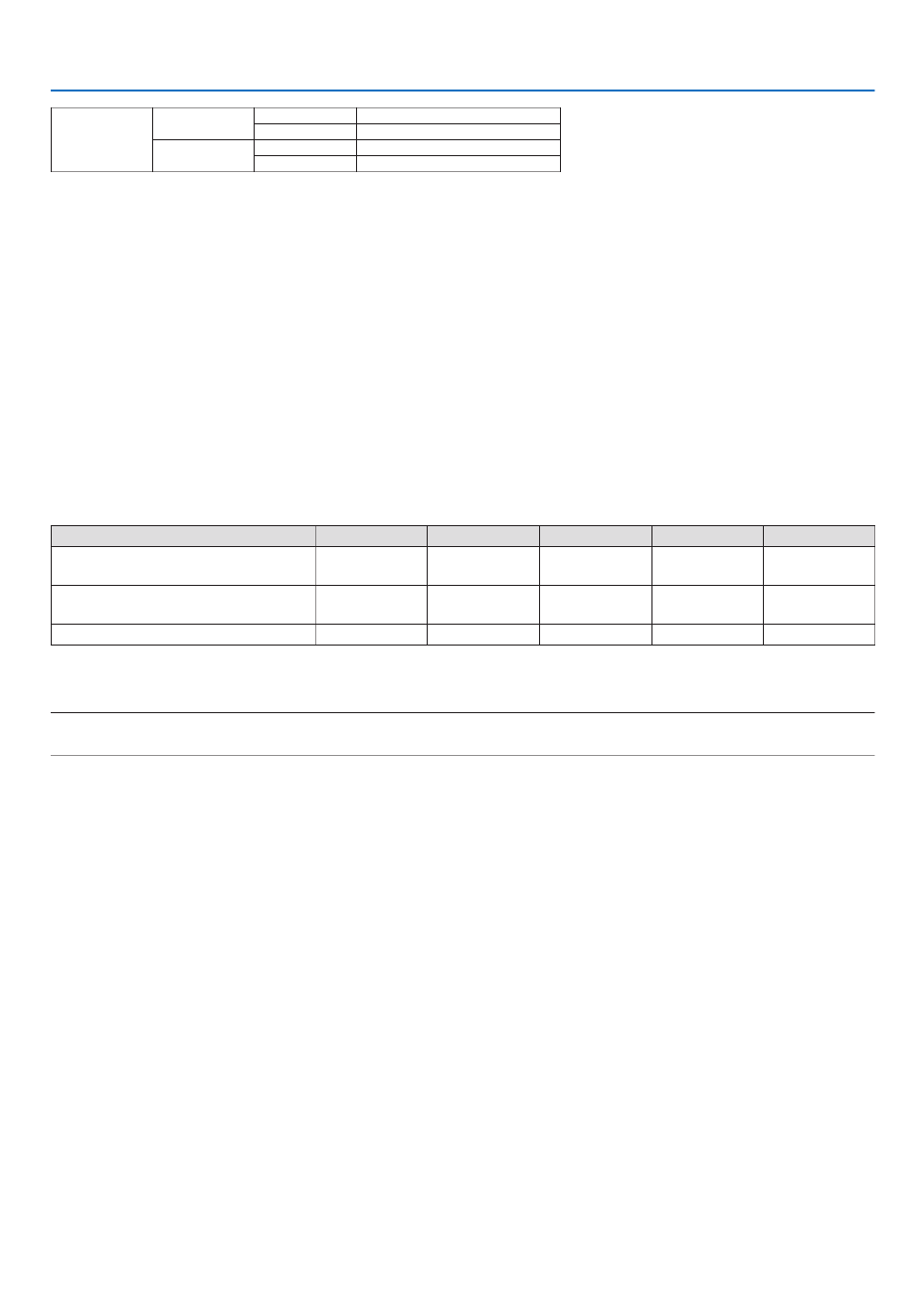
77
5. Using On-Screen Menu
CYAN HUE +Direction Greendirection
−Direction Bluedirection
SATURATION +Direction Vivid
−Direction Weak
[CONTRAST]
Adjuststheintensityoftheimageaccordingtotheincomingsignal.
[BRIGHTNESS]
Adjuststhebrightnesslevelorthebackrasterintensity.
[SHARPNESS]
Controlsthedetailoftheimage.
[COLOR]
Increasesordecreasesthecolorsaturationlevel.
[HUE]
Variesthecolorlevelfrom+/−greento+/−blue.Theredlevelisusedasreference.
Inputsignal CONTRAST BRIGHTNESS SHARPNESS COLOR HUE
RGBsystemof“COMPUTER/
DisplayPort/HDMI/HDBaseT” Yes Yes Yes No No
COMPONENTsystemof“COMPUTER/
DisplayPort/HDMI/HDBaseT” Yes Yes Yes Yes Yes
CompositeVideo/S-Video Yes Yes Yes Yes Yes
Yes=Adjustable,No=Notadjustable
NOTE:
• When[TESTPATTERN]isdisplayed,[CONTRAST],[BRIGHTNESS],[SHARPNESS],[COLOR]and[HUE]cannotbeadjusted.
[RESET]
Thesettingsandadjustmentsfor[PICTURE]willbereturnedtothefactorysettingswiththeexceptionofthefollowing;
Presetnumbersand[REFERENCE]withinthe[PRESET]screen.
Thesettingsandadjustmentsunder[DETAILSETTINGS]withinthe[PRESET]screenthatarenotcurrentlyselected
willnotbereset.

78
5. Using On-Screen Menu
[IMAGE OPTIONS]
AdjustingClockandPhase[CLOCK/PHASE]
ThisallowsyoutomanuallyadjustCLOCKandPHASE.
CLOCK ������������������� Use this item to fine tune the computer image or to remove any vertical banding that might appear� This
function adjusts the clock frequencies that eliminate the horizontal banding in the image�
This adjustment may be necessary when you connect your computer for the first time�
PHASE ������������������� Use this item to adjust the clock phase or to reduce video noise, dot interference or cross talk� (This is
evident when part of your image appears to be shimmering�)
Use [PHASE] only after the [CLOCK] is complete�
NOTE:The[CLOCK]and[PHASE]itemsareavailableforRGBsignalsonly.
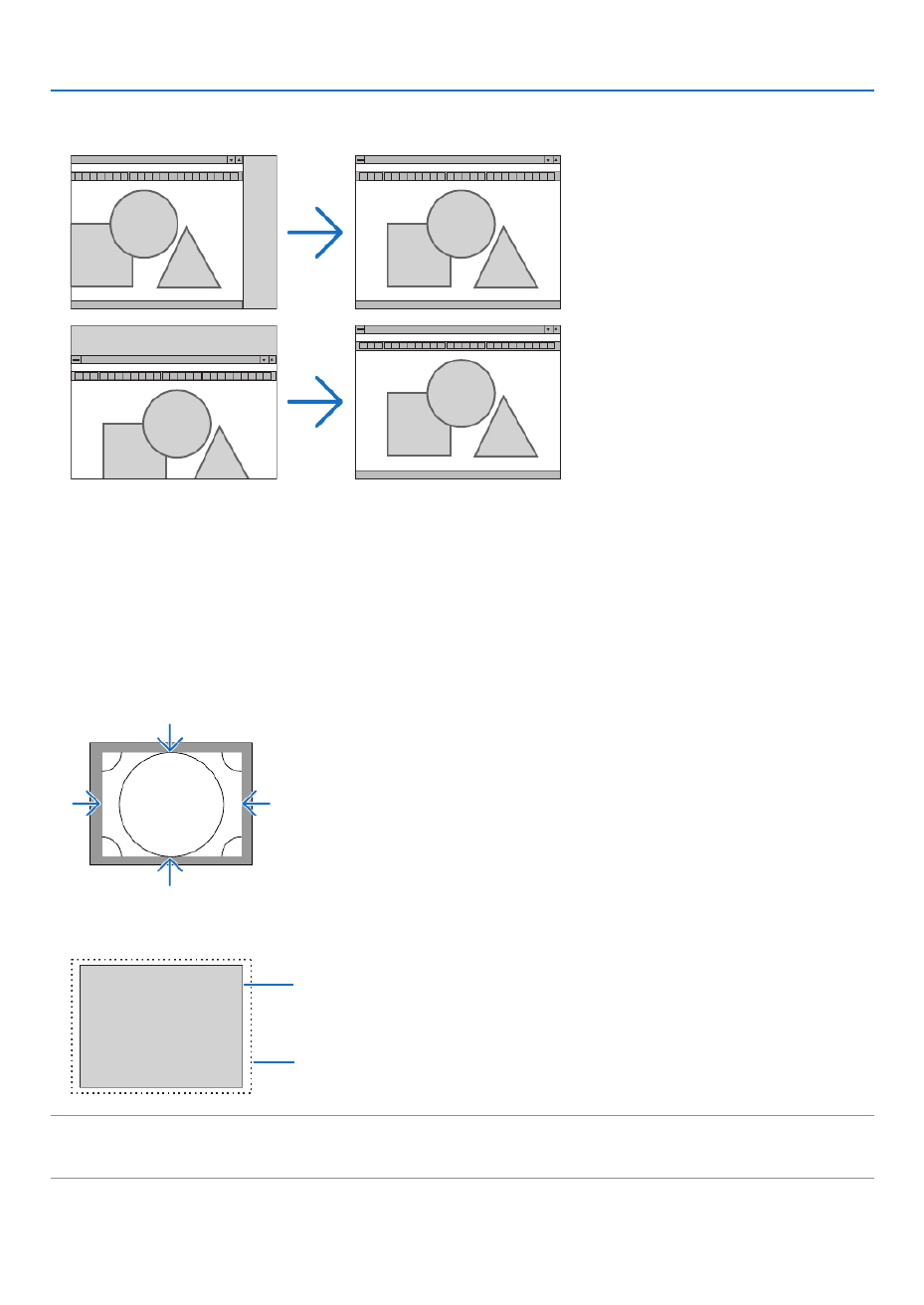
79
5. Using On-Screen Menu
AdjustingHorizontal/VerticalPosition[HORIZONTAL/VERTICAL]
Adjuststheimagelocationhorizontallyandvertically.
• Animagecanbedistortedduringtheadjustmentof[CLOCK]and[PHASE].Thisisnotmalfunction.
• Theadjustments for[CLOCK], [PHASE],[HORIZONTAL],and[VERTICAL]willbestoredinmemoryforthe
currentsignal.Thenexttimeyouprojectthesignalwiththesameresolution,horizontalandverticalfrequency,
itsadjustmentswillbecalledupandapplied.
Todeleteadjustmentsstoredinmemory,fromthemenu,youselect[RESET]→[CURRENTSIGNAL]andreset
theadjustments.
[BLANKING]
Adjuststhedisplayrange(blanking)atthetop,bottom,leftandrightedgesoftheinputsignal.
SelectingOverscanPercentage[OVERSCAN]
Selectoverscanpercentage(Auto,0%,5%and10%)forsignal.
Projectedimage
Overscanedby10%
NOTE:
• The[OVERSCAN]itemisnotavailable:
-when[NATIVE]isselectedfor[ASPECTRATIO].

80
5. Using On-Screen Menu
SelectingtheAspectRatio[ASPECTRATIO]
Usethisfunctiontoselectthescreen’svertical:horizontalaspectratio.
Selectthescreentype(4:3screen,16:9screenor16:10screen)atthescreensettingbeforesettingtheaspectratio.
( page )→97
Theprojectorautomaticallyidentiesthesignalbeinginputandsetstheoptimumaspectratio.
For Computer signal
ForComponent/Video/S-Videosignals
Whenthescreentypeissetto4:3 Whenthescreentypeissetto16:9or16:10
Resolution AspectRatio
VGA 640×480 4:3
SVGA 800×600 4:3
XGA 1024×768 4:3
WXGA 1280×768 15:9
WXGA 1280×800 16:10
HD(FWXGA) 1366×768 approx.16:9
WXGA+ 1440×900 16:10
SXGA 1280×1024 5:4
SXGA+ 1400×1050 4:3
WXGA++ 1600×900 16:9
UXGA 1600×1200 4:3
WSXGA+ 1680×1050 16:10
FHD(1080P) 1920×1080 16:9
WUXGA 1920×1200 16:10
WQXGA 2560×1600 16:10
Options Function
AUTO Theprojectorwillautomaticallydeterminetheincomingsignalanddisplayitinitsaspectratio.
Theprojectormayerroneouslydeterminetheaspectratiodependingonitssignal.Ifthisoccurs,select
theappropriateaspectratiofromthefollowing.
4:3 Theimageisdisplayedin4:3aspectratio.
5:4 Theimageisdisplayedin5:4aspectratio
16:9 Theimageisdisplayedin16:9aspectratio
15:9 Theimageisdisplayedin15:9aspectratio
16:10 Theimageisdisplayedin16:10aspectratio

81
5. Using On-Screen Menu
Options Function
NATIVE Theprojectordisplaysthecurrentimageinitstrueresolutionwhentheincomingcomputersignalhasa
lowerorhigherresolutionthantheprojector’snativeresolution.( page )→ 2
Whentheincomingcomputersignalhasahigherresolutionthantheprojector'snativeresolution,the
centerofanimagewillbedisplayed.
LETTERBOX Theimageofaletterboxsignal(16:9)isstretchedequallyinthehorizontalandverticaldirectionstotthe
screen.
WIDESCREEN Theimageofasqueezesignal(16:9)isstretchedleftandrightin16:9.
ZOOM Theimageofasqueezesignal(16:9)isstretchedleftandrightin4:3.
Partsofthedisplayedimagearecroppedattheleftandrightedgesandthereforenotvisible.
FULL Projecttofullscreensize.
TIP:
• Imagepositioncanbeadjustedverticallyusing[POSITION]whenthe[16:9],[15:9],or[16:10]aspectratiosareselected.
• Theterm“letterbox”referstoamorelandscape-orientedimagewhencomparedtoa4:3image,whichisthestandardaspect
ratio for a vide source.
Theletterboxsignalhasaspectratioswiththevistasize“1.85:1”orcinemascopesize“2.35:1”formovielm.
• Theterm“squeeze”referstothecompressedimageofwhichaspectratioisconvertedfrom16:9to4:3.
[INPUTRESOLUTION]
Theresolutionisassignedautomaticallywhentheresolutionoftheinputsignalfromthecomputervideoinputterminal
orBNCvideoinputterminal(analogRGB)cannotbedistinguished.

82
5. Using On-Screen Menu
[VIDEO]
UsingNoiseReduction[NOISEREDUCTION]
Whenprojectingavideoimage,youcanusethe[NOISEREDUCTION]functiontoreducethescreennoise(roughness
anddistortion).Thisdeviceisequippedwiththreetypesofnoisereductionfunctions.Selectthefunctionaccordingto
thetypeofnoise.Dependingonthenoiselevel,thenoisereductioneffectcanbesetto[OFF],[LOW],[MEDIUM]or
[HIGH].[NOISEREDUCTION]canbeselectedforSDTV,HDTVsignalandcomponentsignalinput.
RANDOM NR Reduces flickering random noise in an image� ���������
MOSQUITO NR Reduces mosquito noise that appears around the edges of an image during Blu-ray playback� ������
BLOCK NR Reduces block noise or mosaic-like patterns by selecting ON� �������������
SelectingInterlacedProgressiveConversionProcessMode[DEINTERLACE]
Thisfunctionallowsyoutoselectaninterlaced-to-progressiveconversionprocessforvideosignals.
NORMAL ���������������� Automatically distinguishes a moving image from a static image to create a distinct image� Please select
[MOVIE] if there are any obvious jitter and noises�
MOVIE Select when projecting moving images� This is suitable for signals with a lot of jitter and noise� �������������������
STILL Select when projecting static images� The video will flicker when a moving image is projected� ���������������������
NOTE:ThisfunctionisnotavailablewithRGBsignals.
[CONTRASTENHANCEMENT]
Usingthecharacteristicsofthehumaneye,apicturequalitywithasenseofcontrastandresolutionisachieved.
OFF Suite vision is switched off� ������������������������
AUTO Contrast and picture quality are automatically improved using the suite vision function� ���������������������
NORMAL Adjust the gain manually� ����������������
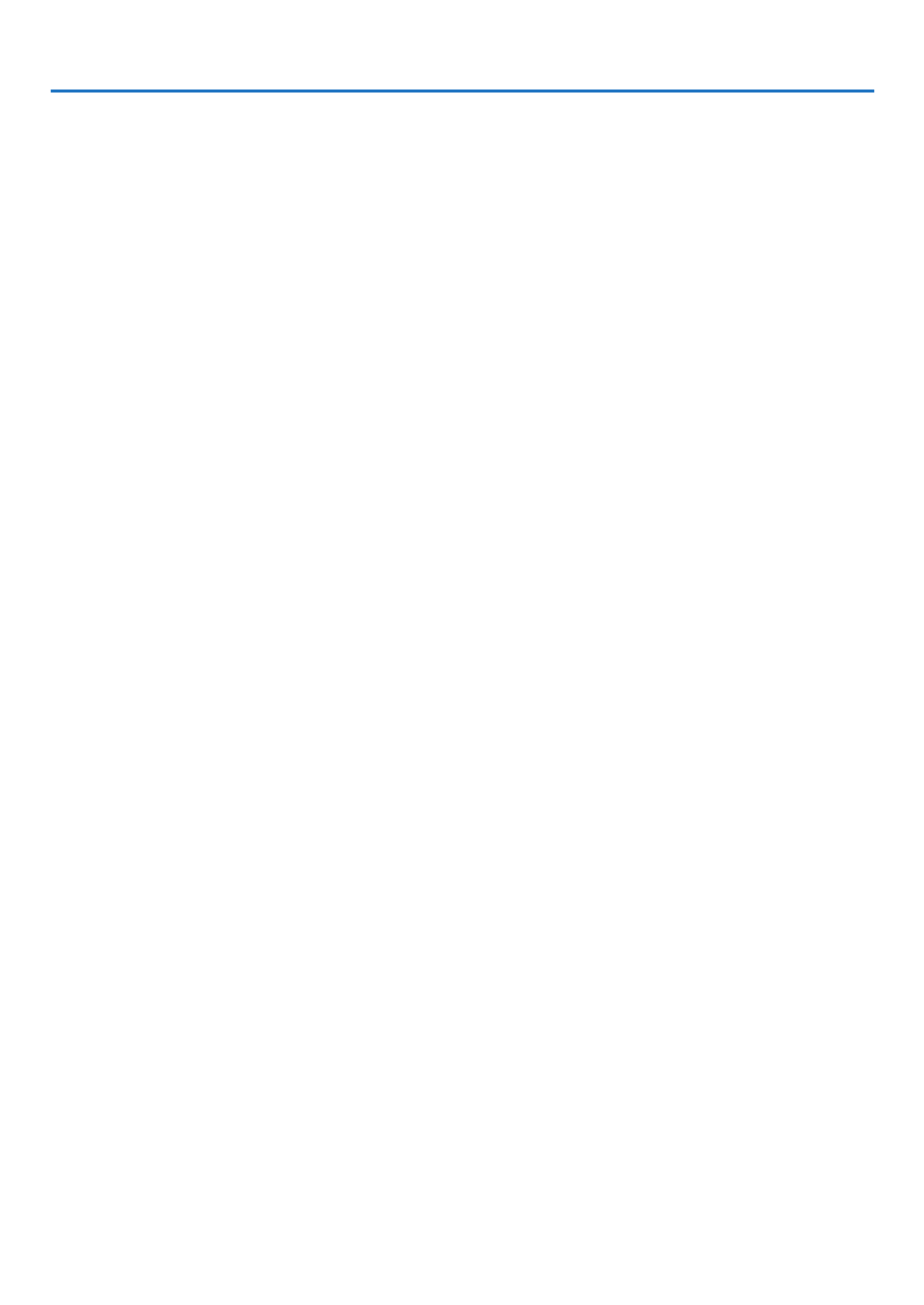
83
5. Using On-Screen Menu
[SIGNALTYPE]
SelectionofRGBandcomponentsignals.Normally,thisissetto[AUTO].Pleasechangethesettingifthecolorofthe
imageremainsunnatural.
AUTO Automatically distinguishes RGB and component signals� ���������������������
RGB Switches to the RGB input� �����������������������
COMPONENT Switches to the component signal input� ���������
[VIDEOLEVEL]
SelectionofthevideosignallevelwhenconnectinganexternaldevicetotheHDMIINterminal,DisplayPortinput
terminal,andHDBaseTinputterminaloftheprojector.
AUTO The video level is switched automatically based on the information fr ���������������������
Depending on the connected device, this setting may not be made properly� In this case, switch to [NORMAL”
or “ENHANCED” from the menu and view with the optimum setting�
NORMAL This disables the enhanced mode� ����������������
ENHANCED This improves the image’s contrast, expressing the dark and light sections more dynam ������������
SUPER WHITE The video contrast is improved and the dark areas appear more dynamic� �������

84
5. Using On-Screen Menu
[3D SETTINGS]
Pleasereferto“3-9Projecting3Dvideos”( page )fortheoperation.→38
FORMAT
Selectthe3Dvideoformat(recording/transmissionformat).Selecttomatchthe3Dbroadcastand3Dmedia.Nor-
mally,[AUTO]isselected.Pleaseselectthe3Dinputsignalformatwhenthe3Ddetectionsignaloftheformatcannot
bedistinguished.
L/RINVERT
Invertthedisplayorderoftheleftandrightvideos.
Select[ON]ifyoufeeluncomfortablewiththe3Ddisplaywhen[OFF]isselected.
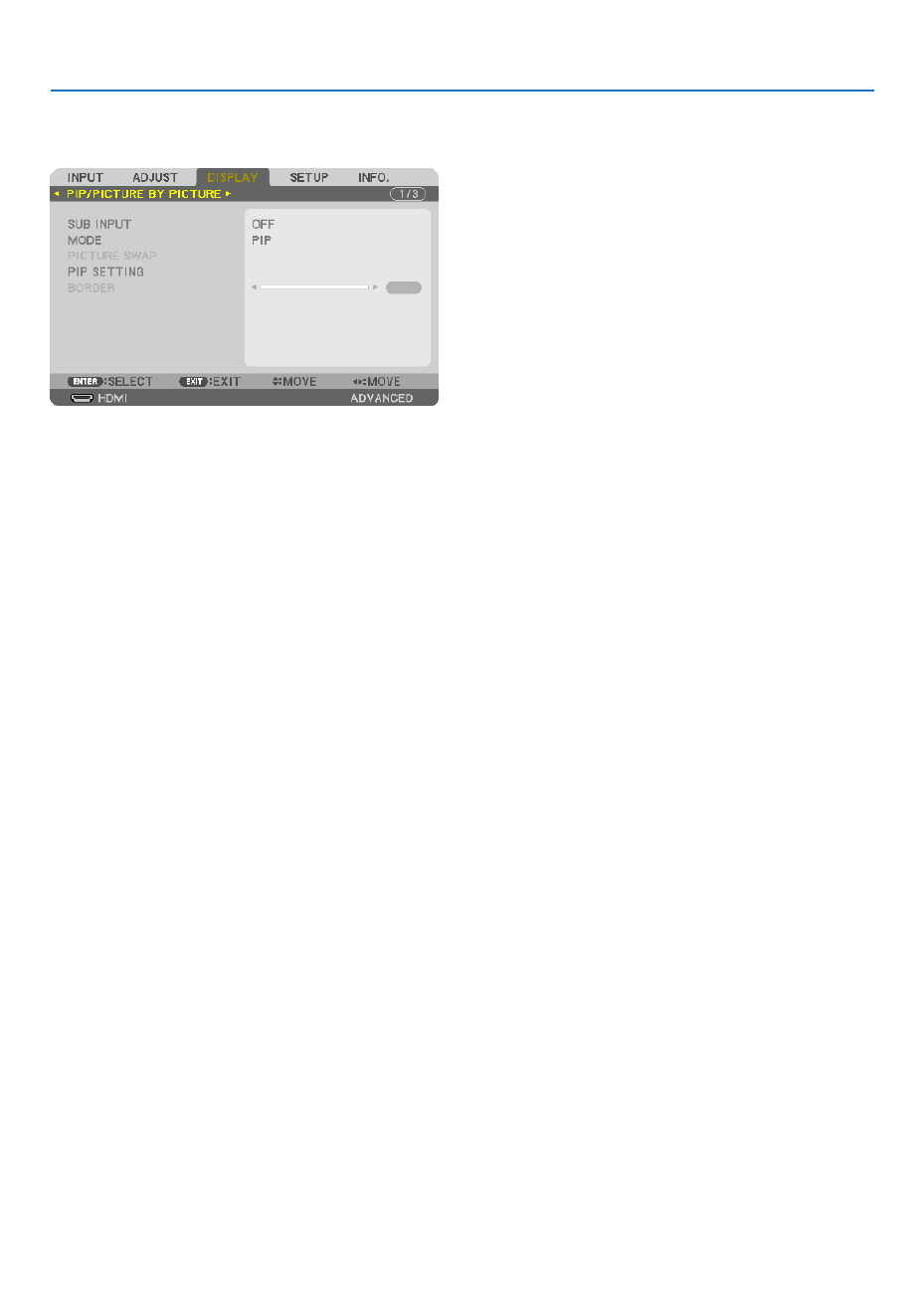
85
5. Using On-Screen Menu
❻ Menu Descriptions & Functions [DISPLAY]
[PIP/PICTURE BY PICTURE]
SUBINPUT
Selecttheinputsignaltobedisplayedinthesub-display.
Pleasereferto“4-2DisplayingTwoPicturesattheSameTime”( page )fordetailsontheoperation.→52
MODE
SelecteitherPIPorPICTUREBYPICTUREwhenswitchingto2-screendisplay.
PICTURESWAP
Thevideosinthemaindisplayandsub-displaywillbeswitched.
Pleasereferto“4-2DisplayingTwoPicturesattheSameTime”( page )fordetails.→54
PIPSETTING
Selectthedisplayposition,positionadjustmentandsizeofthesub-displayinthePIPscreen.
START POSITION Selection of the display position of the sub-display when switching to the PIP screen� ���
HORIZONTAL POSITION
������������������������������ Adjust the display position of the sub-display in the horizontal direction� The respective corners will serve
as reference points�
VERTICAL POSITION
������������������������������ Adjust the display position of the sub-display in the vertical direction� The respective corners will serve as
reference points�
SIZE Select the display size of the sub-display� �����������������������

86
5. Using On-Screen Menu
TIP:
Thehorizontalpositionandverticalpositionaretheamountofmovementfromthereferencepoints.Forexample,whenTOP-LEFT
is adjusted, the position is displayed with the same amount of movement even if displayed with other starting positions.
The maximum amount of movement is half the resolution of the projector.
Referencepoint
Adjustusingthehorizon-
talposition
Sub-display Maindisplay
Referencepoint
Adjustusingtheverticalposition
TOP-LEFT TOP-RIGHT
BOTTOM-LEFT BOTTOM-RIGHT
ReferencepointReferencepoint
BORDER
Selectthedisplayboundaryofthemaindisplayandsub-displayofthe[PICTUREBYPICTURE]screen.
Displayboundary
Maindisplay Sub-displayMaindisplay Sub-display MaindisplaySub-display
TIP:
• 6stepscanbeselectedonthisprojector.

87
5. Using On-Screen Menu
[GEOMETRIC CORRECTION]
KEYSTONE
Displaythetrapezoidcorrectionscreenandadjustthetrapezoidaldistortionoftheprojectionscreen.
Todisplaythe[KEYSTONE]screen,select [DISPLAY] [GEOMETRICCORRECTION] [KEYSTONE]inthe→ → →
on-screen menu.The[GEOMETRICCORRECTION]screencan also bedisplayedbypressing the3DREFORM
buttonontheremotecontrol.
HORIZONTAL ��������� Adjustments when projecting from a diagonal direction to the
screen�
VERTICAL �������������� Adjustments when projecting from the top or bottom direction to
the screen�
TILT ����������������������� Adjusts the distortion when performing trapezoidal correction with
using the lens shift�
THROW RATIO Adjusts according to the projection ratio of the optional lens used� �������
Modelnameoflens
unit
Adjustmentrange
NP34ZL 9–13
NP35ZL 12–17
NP36ZL 12–17
NP37ZL 15–31
NOTE:
• Whenpowerissuppliedtothedevice,theadjustmentvalueofthe[KEYSTONE]usedpreviouslyisretainedevenifthegradient
of the device is changed.
• Whenclearingtheadjustmentvalueof[KEYSTONE],pressthe3DREFORMbuttonfor2ormoreseconds.
• Whensettingother[GEOMETRICCORRECTION]functions,the[KEYSTONE]menucannotbeselected.Whenperformingtrapezoidal
correction,pressthe3DREFORMbuttonfor2ormoresecondstocleartheadjustmentvalueof[GEOMETRICCORRECTION].
• As electrical correctionis carriedout by[KEYSTONE],the brightness may be reducedor the screenquality maydeteriorate
sometimes.
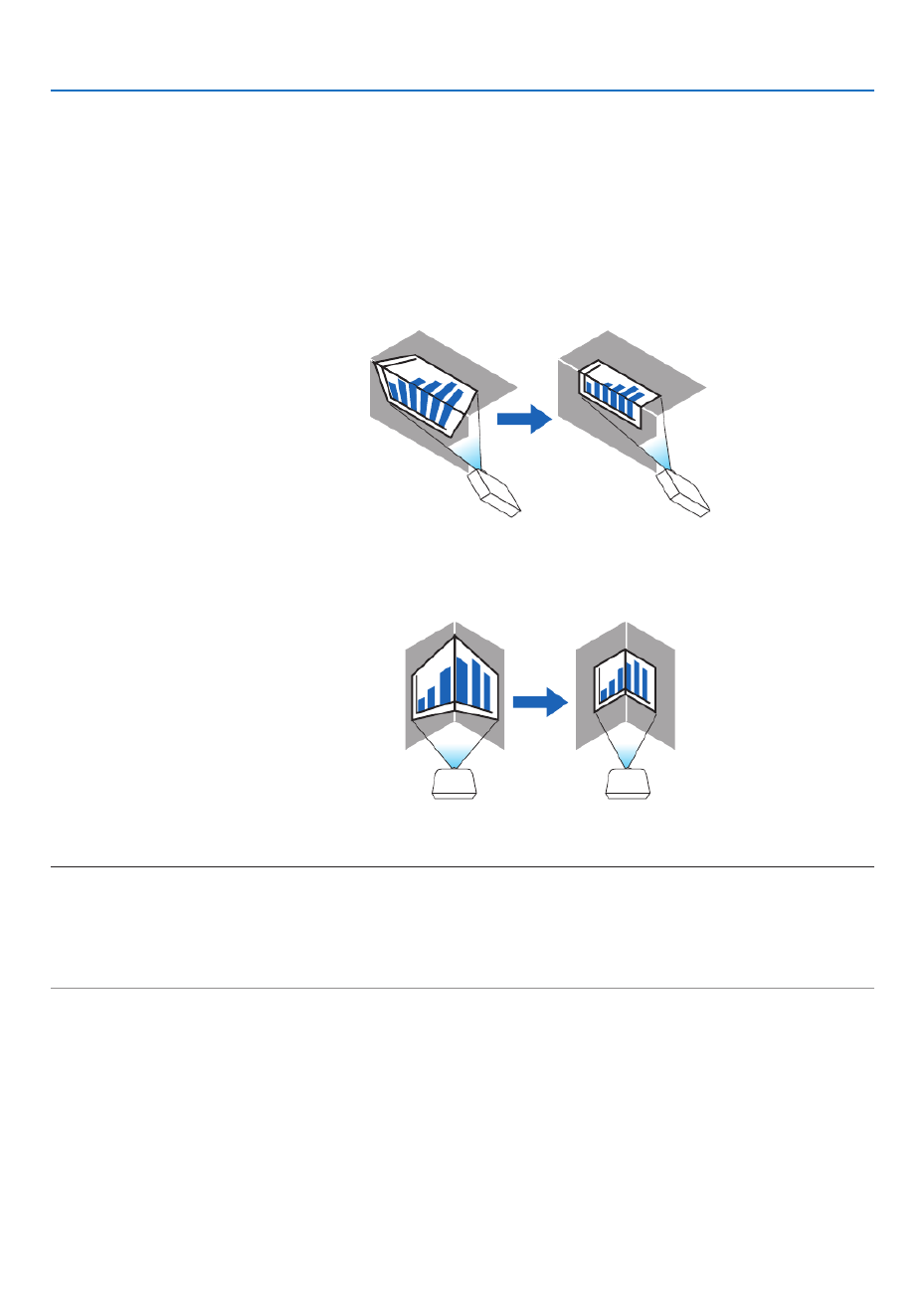
88
5. Using On-Screen Menu
CORNERSTONE
Displaythe4-pointcorrectionscreenandadjustthetrapezoidaldistortionoftheprojectionscreen.
Pleasereferto“CorrectingHorizontalandVerticalKeystoneDistortion[CORNERSTONE]”( page )fordetails→32
ontheoperation.
HORIZONTALCORNER/VERTICALCORNER
Distortioncorrectionforcornerprojectionsuchaswallsurfaces.
HORIZONTAL CORNER
������������������������������ Performs correction for projection onto a wall lying at an angle to the horizontal direction�
* Reverse angle correction is also possible�
VERTICAL CORNER
������������������������������ Performs correction for projection onto a wall lying at an angle to the vertical direction�
* Reverse angle correction is also possible�
NOTE:
• Whenthemaximumadjustmentrangeisexceeded,distortionadjustmentisdisabled.Setuptheprojectoratanoptimalangleas
the deterioration in the image quality increases as the distortion adjustment volume gets larger.
• Pleasenotethattheimagewillgooutoffocusduetothedifferenceinthedistancebetweentheupperandlowerorleftandright
sidesandthecenterofthescreenforprojectionscuttingacrosscorners.Lenseswithshortfocalpointsarealsonotrecommended
for projections cutting across corners as the image will go out of focus.

89
5. Using On-Screen Menu
Adjustment method
1. Alignthecursorwiththe[HORIZONTALCORNER]or[VERTICALCORNER]ofthe[GEOMETRICCORREC-
TION]menuandthenpresstheENTERbutton.
• Theadjustmentscreenwillbedisplayed.
2. Press the buttons to align the cursor (yellow box) with the target adjustment point and then press ▼▲◀▶
the ENTER button.
• Thecursorwillchangeintoanadjustmentpoint(yellowincolor).
3. Press the ▼▲◀▶buttonstoadjustthecornersorsidesofthescreenandthenpresstheENTERbutton.
• Theadjustmentpointwillgobacktobeingacursor(yellowbox).
Explanationofscreentransition
• Theadjustmentpointsofthefourcorners(a,c,fandhinthedrawing)willmoveindependently.
• Thefollowingadjustmentpointsdifferatthe[HORIZONTALCORNER]and[VERTICALCORNER].
HORIZONTALCORNER:WhenPointbinthedrawingismoved,andtheuppersideandPointgaremoved,the
lowersidewillmoveinaparallelmanner.
VERTICALCORNER:WhenPointdinthedrawingismoved,andtheleftsideandPointearemoved,theright
sidewillmoveinaparallelmanner.
[Adjustmentpointsofthe[HORIZONTALCORNER]screenandmovementpointsoftheprojectionscreen]
a
b
bc
de
fgh
ac
d e
f
g
h
PointbwillbedisplacedinaparallelmanneratthesametimeasPointsa,b,c
PointgwillbedisplacedinaparallelmanneratthesametimeasPointsf,g,h
[Adjustmentpointsofthe[VERTICALCORNER]screenandmovementpointsoftheprojectionscreen]
a
a
b
bc
c
dde
e
f
f
g
g
h
h
PointdwillbedisplacedinaparallelmanneratthesametimeasPointsa,d,f
PointewillbedisplacedinaparallelmanneratthesametimeasPointsf,g,h
4. StartfromStep2onwardstoadjusttheotherpoints.
5. When the adjustment is completed, press the ▼▲◀▶buttonstoalignthe cursorwiththe[EXIT]in the
adjustment screen and then press theENTER button.
• Switchtothe[GEOMETRICCORRECTION]menuscreen.

90
5. Using On-Screen Menu
PINCUSHION
Adjustthecurvedistortionoftheprojectionscreen.
TOP ������������������������ Adjust the curve distortion of the upper edge of the projection
screen�
BOTTOM ���������������� Adjust the curve distortion of the lower edge of the projection
screen�
LEFT ���������������������� Adjust the curve distortion of the left edge of the projection screen�
RIGHT �������������������� Adjust the curve distortion of the right edge of the projection
screen�
TOP
LEFT RIGHT
BOTTOM
PCTOOL
Recallthegeometriccorrectiondatathatisregisteredintheprojectorbeforehand.
Therearethreetypesofregistereddata.
NOTE:
• KEYSTONE,CORNERSTONE,andPINCUSHIONcannotbeselectedwhensettingthegeometriccorrectionusingaPCtool.
• Toclearthe[GEOMETRICCORRECTION]datathathasbeensetup,pressthe3DREFORMbuttonfor2ormoreseconds.
• Aselectricalcorrectioniscarriedoutingeometriccorrection,thebrightnessmaybeaffectedandthepicturequalitymaybe
degraded.
RESET
ResettheadjustmentvaluethathasbeensetupinGEOMETRICCORRECTION(returntotheinitialvalue).

91
5. Using On-Screen Menu
[EDGE BLENDING]
Thisadjuststheedges(boundaries)oftheprojectionscreenwhenprojectinghighresolutionvideosusingacombina-
tionofseveralprojectorsintheup,down,leftandrightpositions.
MODE
ThisenablesordisablestheEDGEBLENDINGfunction.
WhenMODEissettoON,theTOP,BOTTOM,LEFT,RIGHTandBLACKLEVELsettingscanbeadjusted.
TOP/BOTTOM/LEFT/RIGHT
ThisselectstheEDGEBLENDINGlocationsontheleft,right,topandbottomonthescreen.
Thefollowingsettingscanbeadjustedwhenanitemisselected.( page )→57
CONTROL Enable TOP, BOTTOM, LEFT and RIGHT functions� ��������������
MARKER ���������������� Set whether to display marker or not when adjusting the range and display position� When turned on, a
magenta marker for adjusting the range adjustment and a green marker for adjusting the display position
will be displayed�
RANGE Adjust the range (width) of the edge blending� �������������������
POSITION Adjust the display position of the edge blending� ��������������
BLACKLEVEL
Dividethescreenintoninepartsandkeeptheblackleveluniformforeachprojector.
TheninedivisionsscreensareTOP-LEFT,TOP-CENTER,TOP-RIGHT,CENTER-LEFT,CENTER,CENTER-RIGHT,
BOTTOM-LEFT,BOTTOM-CENTERandBOTTOM-RIGHT.( page )→60

92
5. Using On-Screen Menu
[MULTI SCREEN]
WHITEBALANCE
Thisadjuststhewhitebalanceforeachprojectorwhenprojectingusingacombinationofseveralprojectors.
Thiscanbeadjustedwhen[MODE]issetto[ON].
BRIGHTNESS W, BRIGHTNESS R, BRIGHTNESS G, BRIGHTNESS B
������������������������������ Adjusting the black color of the video�
CONTRAST W, CONTRAST R, CONTRAST G, CONTRAST B
������������������������������ Adjusting the white color of the video�
PICTURESETTING
Thissetsthedivisionconditionwhenprojectingusingacombinationofseveralprojectors.
Pleasereferto“4.Multi-ScreenProjection”( page )fordetails.→48
MODE OFF Usetheprojectorinastandalonestate.
ZOOM Thisadjuststhepositionandwidthofthevideoareathatyouwishtodivide.Theedge
blendingwidthwillalsobeautomaticallysettothatwidth.
TILING Thisassignsthedividedscreenstotheprojectors.Theedgeblendingfunctionwillalso
besetautomatically.
ZOOM HORIZONTAL
ZOOM
Thismaginiesthevideoareainthehorizontaldirection.
VERTICAL
ZOOM
Thismaginiesthevideoareaintheverticaldirection.
HORIZONTAL
POSITION
Thisshiftsthevideoareainthehorizontaldirection.
VERTICALPO-
SITION
Thisshiftsthevideoareaintheverticaldirection.
TILING WIDTH Thisselectsthenumberofprojectorstobearrangedhorizontally.
HEIGHT Thisselectsthenumberofprojectorstobearrangedvertically.
HORIZONTAL
POSITION
Thisselectsthepositionoftheprojectorstartingfromtheleftamongthosearranged
horizontally.
VERTICALPO-
SITION
Thisselectsthepositionoftheprojectorstartingfromthetopamongthosearranged
vertically.

93
5. Using On-Screen Menu
Conditions for using tiling
• Alltheprojectorsneedtofullthefollowingconditions.
• Thepanelsizemustbethesame
• Theprojectionscreensizemustbethesame
• Theleftandrightendsortopandbottomendsoftheprojectionscreenmustbeconsistent.
• Thesettingsfortheleftandrightedgesoftheedgeblendingarethesame
• Thesettingsforthetopandbottomedgesoftheedgeblendingarethesame
Ifthetilingconditionsaresatised,thevideoscreenoftheprojectorateachinstallationpositionwillbeautomatically
extractedandprojected.
Ifthetilingconditionsarenotsatised,adjustthevideoscreenoftheprojectorateachinstallationpositionusing
thezoomfunction.
• AssignauniquecontrolIDtoeachprojector.
• Setthe“ColorSetting”and“DeepColorSetting”onyourBlu-rayplayerorcomputerto“Auto”.Refertotheowner’s
manualaccompanyingyourBlu-rayplayerorcomputerformoreinformation.
ConnecttheHDMIoutputofyourBlu-rayplayerorcomputertotherstprojector.ThenconnecttotheHDMIINinput
terminalofthesecondandsubsequenttiledprojectors.
Tilingsettingexample)Numberofhorizontalunits=2,Numberofverticalunits=2
Horizontalorder=Secondunit
Verticalorder=Firstunit

94
5. Using On-Screen Menu
❼ Menu Descriptions & Functions [SETUP]
[MENU]
SelectingMenuLanguage[LANGUAGE]
Youcanchooseoneof29languagesforon-screeninstructions.
NOTE:Yoursettingwillnotbeaffectedevenwhen[RESET]isdonefromthemenu.
SelectingMenuColor[COLORSELECT]
Youcanchoosebetweentwooptionsformenucolor:COLORandMONOCHROME.
TurningOn/OffSourceDisplay[INPUTDISPLAY]
ThisoptionturnsonoroffinputnamedisplaysuchasHDMI,DisplayPort,BNC,BNC(CV),BNC(Y/C),COMPUTER,
HDBaseTtobedisplayedonthetoprightofthescreen.
Turningmessagesonandoff[MESSAGEDISPLAY]
Thisoptionselectswhetherornottodisplayprojectormessagesatthebottomoftheprojectedimage.
Evenwhen“OFF”isselected,thesecuritylockwarningisdisplayed.Thesecuritylockwarningturnsoffwhenthe
securitylockiscanceled.
TurningON/OFFControlID[IDDISPLAY]
ID DISPLAY ����������� This option turns on or off the ID number which is displayed when the ID SET button on the remote control
is pressed� ( page )→105

95
5. Using On-Screen Menu
TurningOn/OffEcoMessage[ECOMESSAGE]
Thisoptionturnsonoroffthefollowingmessageswhentheprojectoristurnedon.
TheEcoMessagepromptstheusertosaveenergy.When[NORMAL]isselectedfor[LIGHTMODE],youwillgeta
messagepromptingyoutoselect[ECO1]or[ECO2].
Whenoneofthe[LIGHTMODE]optionshavebeenselected.
Toclosethemessage,pressanyoneofthebuttons.Themessagewilldisappearifnobuttonoperationisdonefor
30seconds.
When[NORMAL]isselectedfor[LIGHTMODE]
PressingtheENTERbuttonwilldisplaythe[LIGHTMODE]screen.( page )→98
Toclosethemessage,presstheEXITbutton.
[3DCAUTIONMESSAGE]
Thisselectswhethertodisplayacautionmessageornotwhenswitchingtoa3Dvideo.
ThedefaultconditionwhenshippedfromthefactoryisON.
OFF The 3D caution message screen will not be displayed� ������������������������
ON ������������������������� The 3D caution message screen will be displayed when switching to a 3D video� Press the ENTER button
to cancel the message�
• Themessagewilldisappearautomaticallyafter60secondsorwhenotherbuttonsarepressed.Ifitdisap-
pears automatically, the 3D caution message will be displayed again when switching to a 3D video�
SelectingMenuDisplayTime[DISPLAYTIME]
Thisoptionallowsyoutoselecthowlongtheprojectorwaitsafterthelasttouchofabuttontoturnoffthemenu.The
presetchoicesare[MANUAL],[AUTO5SEC],[AUTO15SEC],and[AUTO45SEC].The[AUTO45SEC]isthefac-
torypreset.

96
5. Using On-Screen Menu
[INSTALLATION]
SelectingProjectorOrientation[ORIENTATION]
Thisreorientsyourimageforyourtypeofprojection.Theoptionsare:desktopfrontprojection,ceilingrearprojection,
desktoprearprojection,andceilingfrontprojection.
NOTE:
• Pleaseconsultthedealerifyourequirespecialinstallationservicese.g.whenmountingtheprojectortoaceiling.Neverinstall
the projector on your own. This may result in the projector falling down and causing injury to people.
AUTO ��������������������� This automatically detects and projects the DESKTOP FRONT and CEILING FRONT�
NOTE:
• TheDESKTOPREARandCEILINGREARwillnotbedetected.Pleaseselectmanually.
DESKTOPFRONT CEILINGREAR
DESKTOPREAR CEILINGFRONT
TIP:
• CheckwhethertheautomaticDESKTOPFRONTisinstalledwithin±10degreesforoorinstallationandwhethertheCEILING
FRONTiswithin±10degreesforceilinginstallation.Selectmanuallywhentheprojectionscreenisinverted.
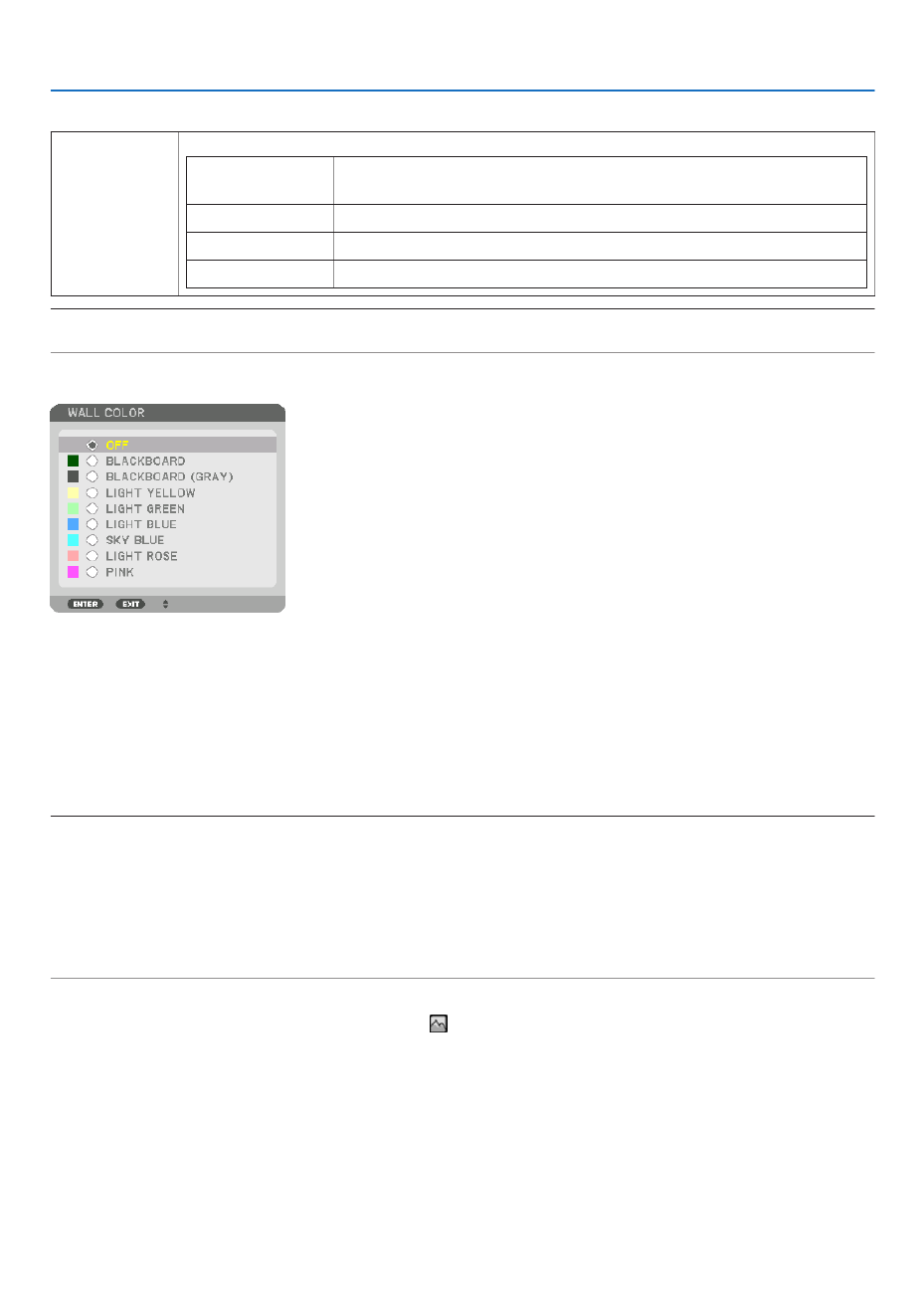
97
5. Using On-Screen Menu
SelectingAspectRatioandPositionforScreen[SCREENTYPE]
Screentype Setstheaspectratiooftheprojectionscreen.
FREE Theratiooftheliquidcrystalpanelisselected.Selectthiswhenprojecting
multi-screenand17:9screen(2K).
4:3screen Forascreenwitha4:3aspectratio
16:9screen Forascreenwitha16:9aspectratio
16:10screen Forascreenwitha16:10aspectratio
NOTE:
• Afterchangingthescreentype,checkthesettingof[ASPECTRATIO]inthemenu.( )→ page 80
UsingtheWallColorCorrection[WALLCOLOR]
Thisfunctionallowsforquickadaptivecolorcorrectioninapplicationswherethescreenmaterialisnotwhite.
SelectingFanMode[FANMODE]
FanModeisusedtosetthespeedoftheinternalcoolingfan.
MODE Select three modes for fan speed: AUTO and HIGH� ��������������������
AUTO: The built-in fans automatically run at a variable speed according to the internal temperature�
HIGH: The built-in fans run at a high speed� Select this option when using the projector at altitudes ap-
proximately 2500 feet/760 meters or higher�
NOTE:
• Makesurethespeedissetto[HIGH]whenyouareusingthisdevicecontinuouslyforseveraldays.
• Set[FANMODE]to[HIGH]whenusingtheprojectorataltitudesapproximately2500feet/760metersorhigher.
• Usingtheprojectorataltitudesapproximately2500feet/760metersorhigherwithoutsettingto[HIGH]cancausetheprojector
to overheat and the protector could shut down. If this happens, wait a couple minutes and turn on the projector.
• Usingtheprojectorataltitudesapproximately2500feet/760metersorhighercanshortenthelifeofopticalcomponentssuchas
the light module.
• Yoursettingwillnotbeaffectedevenwhen[RESET]isdonefromthemenu.
TIP:
• When[HIGH]isselectedfor[FANMODE],asymbolicon will be displayed at the bottom of the menu.

98
5. Using On-Screen Menu
[LIGHTMODE]
Adjusting theenergy savings settingsand thebrightness ofeach projectorinmulti-screen projection.Forenergy
savingssettings,seepage “3-6.ChangingLIGHT MODE/CheckingEnergy-SavingEffectUsingLIGHT MODE29
[LIGHTMODE]”.
LIGHTMODE NORMAL Thelightmoduleluminance(brightness)willbecome100%andthescreenwillturnbright.
ECO1 Bycontrollingthebrightnessandfanspeedaccordingtotheselectedsetting,energycan
besavedandmotionnoiseandthepowerconsumptioncanbelowered.
Canbeselectedwhen[CONSTANTBRIGHTNESS]modeissetto[OFF].
ECO2
CONSTANT
BRIGHTNESS
OFF [CONSTANTBRIGHTNESS]modewillbecanceled.
ON Maintainsthebrightnessthatisineffectatthetime[ON]isselected.Unless[OFF]isse-
lected,thesamesettingswillremainineffectevenwhentheprojectoristurnedoff.
• Tore-adjustthebrightness,rstturnthissettingOFFbeforemakingfurtheradjustments.
NOTE:
• [CONSTANTBRIGHTNESS]modeisafunctionusedtomaintainthebrightnessataconstant
level.Colorwillnotbexed.
ADJUST Brightnesscanbeadjustedin1%incrementsfrom20to100%.
Whenseveralprojectorsareusedformulti-screenprojection,thebrightnesscanbead-
justedindividuallyoneachprojector.
Theadjustmentiseffectivewhen[NORMAL][LIGHTMODE]isselectedand[CONSTANT
BRIGHTNESS]modeisturned[OFF].
TIP:
• Brightnessnormallydecreaseswithuse,butbyselecting[CONSTANTBRIGHTNESS]mode,sensorsinsidetheprojectordetect
brightness and automatically adjust the output, thereby maintaining a constant brightness throughout the life of the light module.
However,ifoutputisalreadyatitsmaximum,brightnesswilldecreasewithuse.
Forthisreason,whenusingmulti-screenprojection,itisrecommendedtoadjustthebrightnesstoaslightlylowerlevel,then
settingthe[CONSTANTBRIGHTNESS]modeto[ON].
[REF.WHITEBALANCE]
Thisfeatureallowsyoutoadjustthewhitebalanceforallsignals.
Thewhiteandblacklevelsofthesignalareadjustedforoptimumcolorreproduction.
CONTRAST R/CONTRAST G/CONTRAST B
������������������������������ These adjust the picture’s white color�
BRIGHTNESS R/BRIGHTNESS G/BRIGHTNESS B
������������������������������ These adjust the picture’s black color�
3D GLASSES
Select3Dglassesmethod.
DLP® Link Select when using DLP ������������� ® Link type 3D glasses�
OTHERS ����������������� Select when using a non 3D emitter type glasses� It is required to connect the 3D emitter to the 3D SYNC
terminal of this projector� Please refer to page about recommended items of 3D glasses and 3D emitter 40
for this projector�
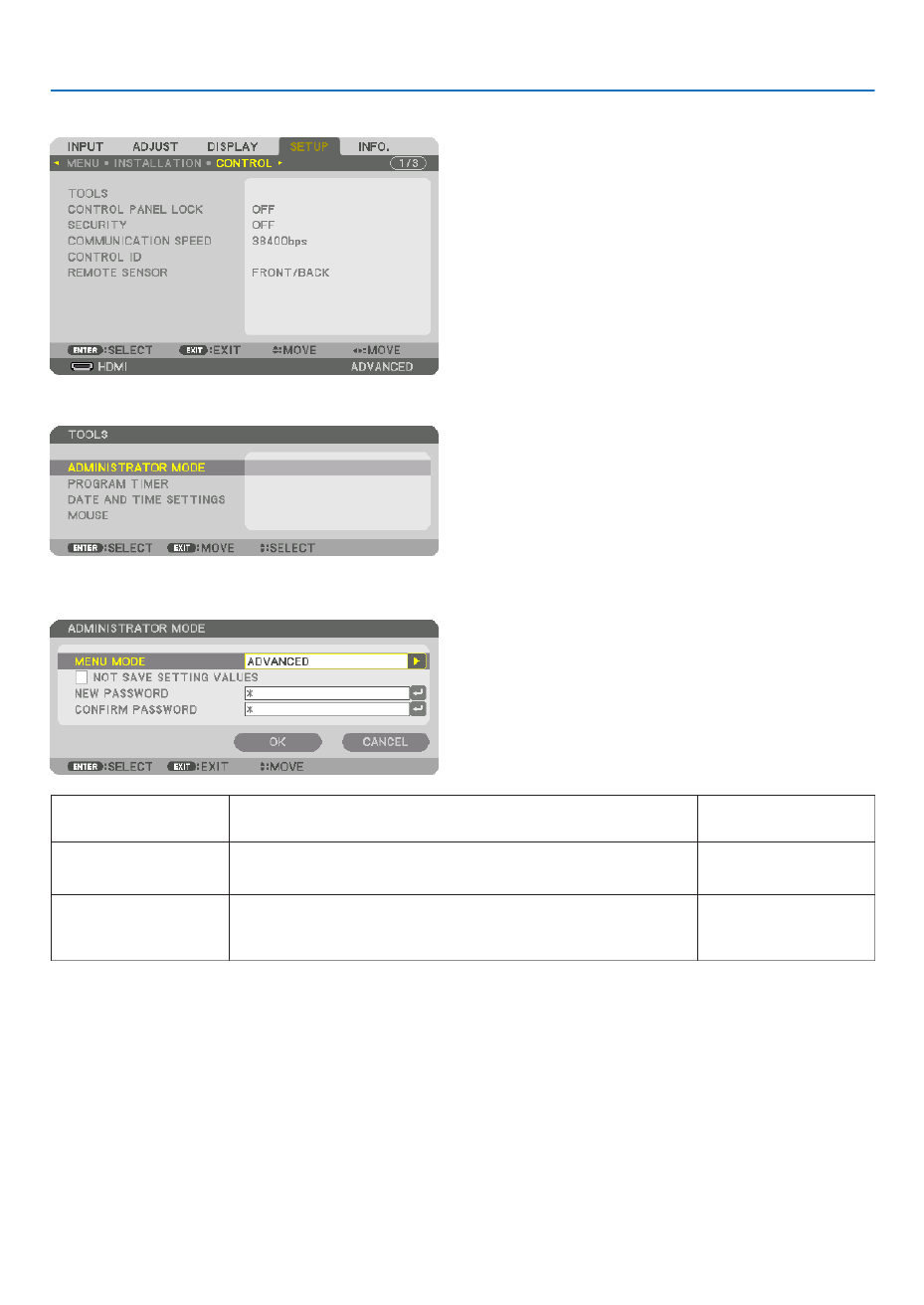
99
5. Using On-Screen Menu
[CONTROL]
TOOLS
ADMINISTRATORMODE
ThisallowsyoutoselectMENUMODE,savesettings,andsetapasswordfortheadministratormode.
MENUMODE Selecteither[BASIC]or[ADVANCED]menu.
( page )→64
—
NOTSAVESETTING
VALUES
Placing a check mark will not save your projector settings�
Clear this check box to save your projector settings�
—
NEWPASSWORD/
CONFIRMPASS-
WORD
Assignapasswordfortheadministratormode. Upto10alphanumeric
characters

100
5. Using On-Screen Menu
PROGRAMTIMER
Thisoption turnson/standbythe projectorand changes video signals,and selectsECOmode automaticallyata
speciedtime.
NOTE:
• Beforeusing[PROGRAMTIMER],makesurethatthe[DATEANDTIME]featureisset.( )→ page 103
MakesurethattheprojectorisinthestandbyconditionwiththePOWERcordconnected.
The projector has a built-in clock. The clock will keep working for about two weeks after the main power is turned off. If the main
powerisnotsuppliedtotheprojectorfortwoweeksormore,itrequirestoset[DATEANDTIMESETTINGS]featureagain.
Setting a new program timer
1. On the PROGRAM TIMER screen, use the or ▲ ▼buttontoselect[SETTINGS]andpresstheENTERbutton.
The[PROGRAMLIST]screenwillbedisplayed.
2. Select a blank program number and press the ENTER button.
The[EDIT]screenwillbedisplayed.
3. Makesettingsforeachitemasrequired.
ACTIVE Place a check mark to enable the program� ������������������
DAY ������������������������ Select days of the week for the program timer� To execute the program from Monday to Friday, select [MON-
FRI]� To execute the program in everyday basis, select [EVERYDAY]�

101
5. Using On-Screen Menu
TIME Set the time to execute the program� Enter time in 24-hour format� ����������������������
FUNCTION ������������� Select a function to be executed� Selecting [POWER] will allow you to turn on or off the projector by setting
[ADVANCED SETTINGS]� Selecting [INPUT] will allow you to select a video source by setting [ADVANCED
SETTINGS]� Selecting [LIGHT MODE] will allow you to select [LIGHT MODE] by setting [ADVANCED SET-
TINGS]�
ADVANCED SETTINGS
������������������������������ Select power on/off, a type of video source, or LIGHT MODE for the selected item in [FUNCTION]�
REPEAT ������������������ Place a check mark to repeat the program continuing basis� To use the program this week only, clear the
check mark�
4. Select[OK]andpresstheENTERbutton.
Thiswillcompletethesettings.
Youwillbereturnedtothe[PROGRAMLIST]screen.
5. Select[BACK]andpresstheENTERbutton.
Youwillbereturnedtothe[PROGRAMTIMER]screen.
6. Select[OK]andpresstheENTERbutton.
Youwillbereturnedtothe[TOOLS]screen.
NOTE:
• Upto30differenttimersettingscanbeprogrammed.
• When[PROGRAMTIMER]isturnedon,the[STANDBYMODE]settingisignored.
• TheProgramTimerisexecutedonasettimebasis,notinaprogrambasis.
• Oncetheprogramnotmarkedwithacheckin[REPEAT]hasbeenexecuted,thecheckmarkinthe[ACTIVE]checkboxwillbe
cleared automatically and the program will be disabled.
• Whentheon-timeandtheoff-timesetforthesametime,theoff-timesettingwilltakepreference.
• Twodifferentsourcesaresetforthesametime,thelargerprogramnumberwilltakepreference.
• Theon-timesettingwillnotbeexecutedwhilethecoolingfansarerunningoranerrorisoccurring.
• Iftheoff-timesettingisexpiredundertheconditioninwhichthepoweroffisnotpossible,theoff-timersettingwillnotbeexecuted
until the power off becomes possible.
• Programsnotmarkedwithacheckmarkin[ACTIVE]ofthe[EDIT]screenwillnotbeexecutedeveniftheProgramTimeris
enabled.
• Whentheprojectoristurnedonbyusingtheprogramtimerandifyouwanttoturnofftheprojector,settheoff-timeordoit
manually so as not to leave the projector on for a long period of time.

102
5. Using On-Screen Menu
Activating the program timer
1. Select[ENABLE]onthe[PROGRAMTIMER]screenandpresstheENTERbutton.
Theselectionscreenwillbedisplayed.
2. Press the ▼buttontoalignthecursorwith[ON]andthenpresstheENTERbutton.
Returntothe[PROGRAMTIMER]screen.
NOTE:
• Whentheeffectivesettingsofthe[PROGRAMTIMER]havenotbeensetto[ON],theprogramwillnotbeexecutedevenifthe
[ACTIVE]itemsintheprogramlisthavebeenticked.
• Evenwhentheeffectivesettingsofthe[PROGRAMTIMER]aresetto[ON],the[PROGRAMTIMER]willnotworkuntilthe[PRO-
GRAMTIMER]screenisclosed.
Changing the programmed settings
1. Onthe[PROGRAMLIST]screen,selectaprogramyouwanttoeditandpresstheENTERbutton.
2. Changethesettingsonthe[EDIT]screen.
3. Select[OK]andpresstheENTERbutton.
Theprogrammedsettingswillbechanged.
Youwillbereturnedtothe[PROGRAMLIST]screen.
Changing the order of programs
1. Onthe[PROGRAMLIST]screen,selectaprogramwhoseorderyouwanttochangeandpressthe▶ button.
2. Press the button to select or .▼ ▲ ▼
3. PresstheENTERbuttonafewtimestoselectarowtowhichyouwishtomovetheprogram.
Theorderoftheprogramswillbechanged.
Deleting the programs
1. Onthe[PROGRAMLIST]screen,selectaprogramnumberyouwanttodeleteandpressthe▶ button.
2. Press the ▼buttontoselect[DELETE].
3. Press the ENTER button.
Theconrmationscreenwillbedisplayed.
4. Select[YES]andpresstheENTERbutton.
Theprogramwillbedeleted.
Thiswillcompletedeletingtheprogram.

103
5. Using On-Screen Menu
DATEANDTIMESETTINGS
Youcansetthecurrenttime,month,date,andyear.
NOTE:Theprojectorhasabuilt-inclock.Theclockwillkeepworkingforabout2weeksafterthemainpoweristurnedoff.Ifthe
mainpowerisofffor2weeksormore,thebuilt-inclockwillcease.Ifthebuilt-inclockceases,setthedateandtimeagain.The
built-in clock will not cease while in the standby mode.
TIME ZONE SETTINGS �������������� Select your time zone�
DATE AND TIME SETTINGS Set your current date (MM/DD/YYYY) and time (HH:MM)� ������
INTERNET TIME SERVER ��������� If you place a check mark, the projector’s built-in clock will be synchronized with an Internet
time server in every 24 hours and at the time of projector’s startup�
UPDATE ������������������������������������ Synchronizes the projector’s built-in clock immediately� The UPDATE button is not available
unless the INTERNET TIME SERVER check box is turned on�
SUMMER TIME SETTINGS If you place a check mark, the clock for daylight saving will be enabled� �������
[MOUSE]
Thisfunctioncannotbeusedinthisdevice.Itisusedforfutureexpansionpurposesonly.
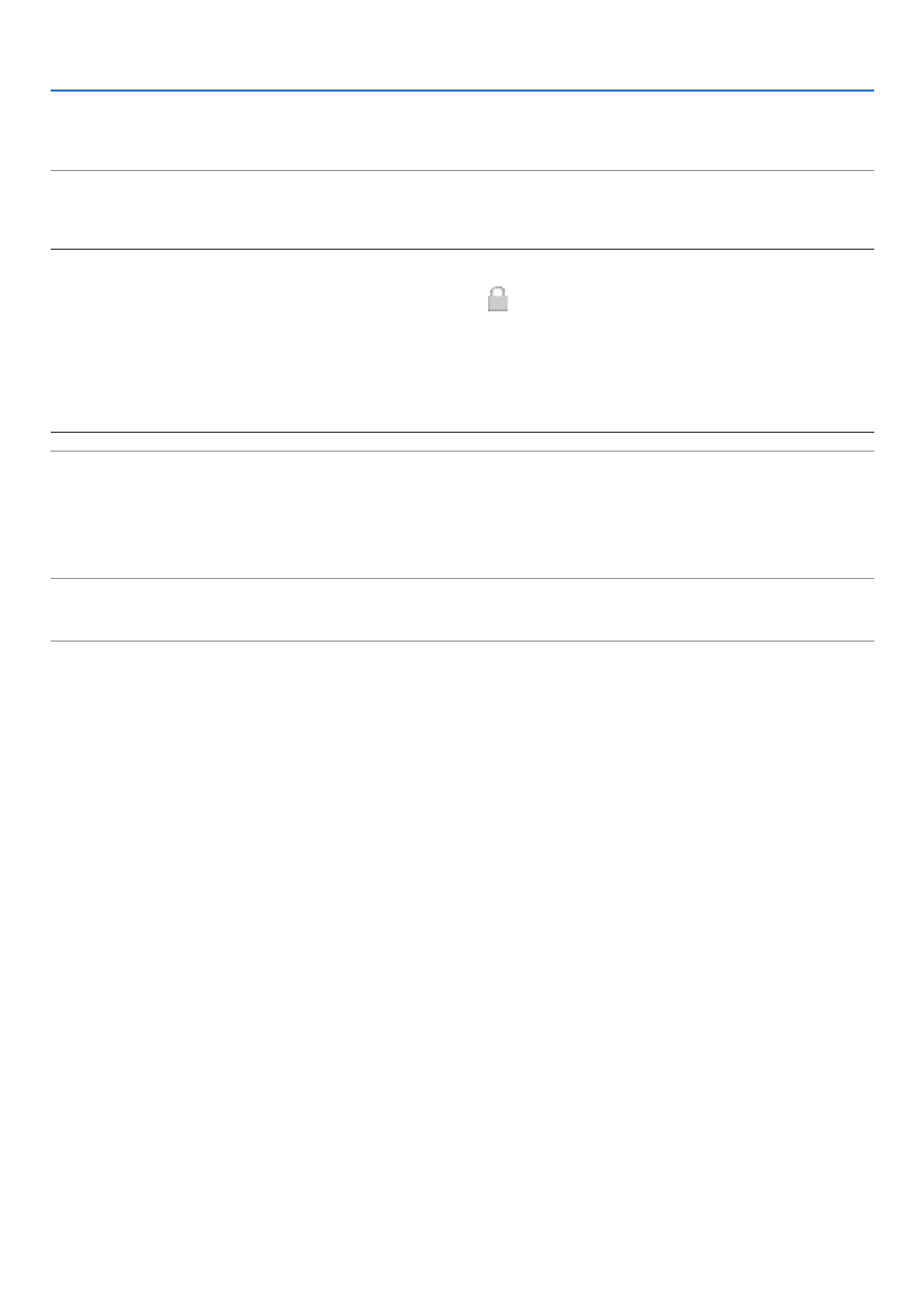
104
5. Using On-Screen Menu
DisablingtheCabinetButtons[CONTROLPANELLOCK]
ThisoptionturnsonorofftheCONTROLPANELLOCKfunction.
NOTE:
• Howtocancelthe[CONTROLPANELLOCK]
Whenthe[CONTROLPANELLOCK]issetto[ON],presstheSOURCEbuttononthemainbodyforabout10secondstocancel
the[CONTROLPANELLOCK].
TIP:
• Whenthe[CONTROLPANELLOCK]isturnedon,akeylockicon[ ]willbedisplayedatthebottomrightofthemenu.
• ThisCONTROLPANELLOCKdoesnotaffecttheremotecontrolfunctions.
EnablingSecurity[SECURITY]
ThisfeatureturnsonorofftheSECURITYfunction.
Unlessthecorrectkeywordisentered,theprojectorcannotprojectanimage.( page )→35
NOTE:Yoursettingwillnotbeaffectedevenwhen[RESET]isdonefromthemenu.
SelectingCommunicationSpeed[COMMUNICATIONSPEED]
ThisfeaturesetsthebaudrateofthePCControlport(D-Sub9P).Itsupportsdataratesfrom4800to115200bps.
Thedefaultis38400bps.Selecttheappropriatebaudrateforyourequipmenttobeconnected(dependingonthe
equipment,alowerbaudratemayberecommendedforlongcableruns).
NOTE:
• Select[38400bps]orlesswhenusingthesuppliedsoftwareprograms.
• Yourselectedcommunicationspeedwillnotbeaffectedevenwhen[RESET]isdonefromthemenu.

105
5. Using On-Screen Menu
SettingIDtotheProjector[CONTROLID]
YoucanoperatemultipleprojectorsseparatelyandindependentlywiththesingleremotecontrolthathastheCONTROL
IDfunction.IfyouassignthesameIDtoalltheprojectors,youcanconvenientlyoperatealltheprojectorstogether
usingthesingleremotecontrol.Todoso,youhavetoassignanIDnumbertoeachprojector.
CONTROL ID NUMBER Select a number from 1 to 254 you wish to assign to your projector� �������
CONTROL ID ����������������������� Select [OFF] to turn off the CONTROL ID setting and select [ON] to turn on the CONTROL ID setting�
NOTE:
• When[ON]isselectedfor[CONTROLID],theprojectorcannotbeoperatedbyusingtheremotecontrolthatdoesnotsupport
theCONTROLIDfunction.(Inthiscasethebuttonsontheprojectorcabinetcanbeused.)
• Yoursettingwillnotbeaffectedevenwhen[RESET]isdonefromthemenu.
• PressingandholdingtheENTERbuttonontheprojectorcabinetfor10secondswilldisplaythemenuforcancelingtheControl
ID.
Assigning or Changing the Control ID
1. Turn on the projector.
2. Press the ID SET button on the remote control.
TheCONTROLIDscreenwillbedisplayed.
IftheprojectorcanbeoperatedwiththecurrentremotecontrolID,the[AC-
TIVE]willbedisplayed.Iftheprojectorcannotbeoperatedwiththecurrent
remotecontrolID,the[INACTIVE]willbedisplayed.Tooperatetheinactive
projector,assignthecontrolIDusedfortheprojectorbyusingthefollowing
procedure(Step3).
3. PressoneofnumerickeypadbuttonswhilepressingandholdingtheID
SET button on the remote control.
Example:
Toassign“3”,pressthe“3”buttonontheremotecontrol.
NoIDmeans thatalltheprojectorscanbeoperatedtogetherwithasingle
remotecontrol.Toset“NoID”,enter“000”orpresstheCLEARbutton.
TIP:TherangeofIDsisfrom1to254.
4. Release the ID SET button.
TheupdatedCONTROLIDscreenwillbedisplayed.
NOTE:
• TheIDscanbeclearedinafewdaysafterthebatteriesarerundownorremoved.
• Ifoneofbuttonsoftheremotecontrolwithoutbatteriesispressedaccidentally,
currentspeciedIDwillbecleared.

106
5. Using On-Screen Menu
TurningOnorOffRemoteSensor[REMOTESENSOR]
Thisoptiondetermineswhichremotesensorontheprojectorisenabledinwirelessmode.
Theoptionsare:FRONT/BACK,FRONT,BACK,andHDBaseT.
NOTE:
• TheremotecontroloftheprojectorwillnotbeabletoreceivesignalsifthepowersupplyoftheHDBaseTtransmissiondevice
connectedtotheprojectorisswitchedonwhenthishasbeensetto“HDBaseT”.
TIP:
• Iftheremotecontrolsystemdoesnotfunctionwhendirectsunlightorstrongilluminationstrikestheremotecontrolsensorof
the projector, change another option.

107
5. Using On-Screen Menu
[NETWORK SETTINGS]
Important:
• Consultwithyournetworkadministratoraboutthesesettings.
• WhenusingawiredLANconnection,connectaLANcable(Ethernetcable)totheLANport(RJ-45)oftheprojector.(→ page
133)
TIP:Thenetworksettingsyoumakewillnotbeaffectedevenwhen[RESET]isdonefromthemenu.
Hints on How to Set Up LAN Connection
To set up the projector for a LAN connection:
Select[WIREDLAN] [PROFILES] [PROFILE1]or[PROFILE2].→ →
TwosettingscanbesetforwiredLAN.
Nextturnonorofffor[DHCP],[IPADDRESS],[SUBNETMASK],and[GATEWAY]andselect[OK]andpressthe
ENTERbutton.( page )→108
To recall LAN settings stored in the profile number:
Select[PROFILE1]or[PROFILE2]forwiredLAN,andthenselect[OK]andpresstheENTERbutton.( page→108)
ToconnectaDHCPserver:
Turnon[DHCP]forwiredLAN.Select[ON]andpresstheENTERbutton.TospecifyIPaddresswithoutusingthe
DHCPserver,turnoff[DHCP].( page )→108
Toreceiveerrormessagesviae-mail:
Select[ALERTMAIL],andset[SENDER'SADDRESS],[SMTPSERVERNAME],and[RECIPIENT'SADDRESS].
Last,select[OK]andpresstheENTERbutton.( page )→110

108
5. Using On-Screen Menu
WIRED LAN
PROFILES • Thesettingsforusingthebuilt-inEthernet/HDBaseTportinthe
projectorcanberecordedintheprojectormemoryintwoways.
• Select[PROFILE1]or[PROFILE2]andthendosettingsfor
[DHCP]andtheotheroptions.
Afterdoingthis,select[OK]andpresstheENTERbutton.This
willstoreyoursettingsinmemory.
• Torecallthesettingsfrommemory:
Afterselecting[PROFILE1]or[PROFILE2]fromthe[PRO-
FILES]list.
Select[OK]andpresstheENTERbutton.
• Select[DISABLE]whennotconnectingtoawiredLAN
—
DHCP PlaceacheckmarktoautomaticallyassignanIPaddresstothe
projectorfromyourDHCPserver.
ClearthischeckboxtoregistertheIPaddressorsubnetmask
numberobtainedfromyournetworkadministrator.
—
IPADDRESS SetyourIPaddressofthenetworkconnected totheprojector
when[DHCP]isturnedoff.
Upto12numeric
characters
SUBNETMASK Setyoursubnetmasknumberofthenetworkconnectedtothe
projectorwhen[DHCP]isturnedoff.
Upto12numeric
characters
GATEWAY Setthedefaultgatewayofthenetworkconnectedtotheprojector
when[DHCP]isturnedoff.
Upto12numeric
characters
AUTODNS PlaceacheckmarktoautomaticallyassigntheIPaddressofyour
DNSserverconnectedtotheprojectorfromyourDHCPserver.
ClearthischeckboxtosettheIPaddressofyourDNSserver
connectedtotheprojector.
Upto12numeric
characters
DNSCONFIGURA-
TION
SettheIPaddressofyourDNSserveronthenetworkconnected
totheprojectorwhen[AUTODNS]iscleared.
Upto12numeric
characters
RECONNECT Retrytoconnecttheprojectortoanetwork.Trythisifyouhave
changed[PROFILES].
—

109
5. Using On-Screen Menu
PROJECTORNAME
PROJECTORNAME Setauniqueprojectorname. Upto16alphanu-
mericcharactersand
symbols
DOMAIN
Setahostnameanddomainnameoftheprojector.
HOSTNAME Setahostnameoftheprojector. Upto15alphanumeric
characters
DOMAINNAME Setadomainnameoftheprojector. Upto60alphanumeric
characters

110
5. Using On-Screen Menu
ALERTMAIL
ALERTMAIL Thisoptionwillnotifyyourcomputeroflampreplacetimeorerror
messagesviae-mailwhenusingwirelessorwiredLAN.
Placing a checkmark will turn on the Alert Mail feature�
Clearing a checkmark will turn off the Alert Mail feature�
Sample of a message to be sent from the projector:
Subject:[Projector]ProjectorInformation
THECOOLINGFANHASSTOPPED.
[INFORMATION]
PROJECTORNAME:PX602ULSeries
LIGHTHOURSUSED:0000[H]
—
HOSTNAME Typeinahostname. Upto15alphanumeric
characters
DOMAINNAME Typeinadomainnameofthenetworkconnectedtotheprojector. Upto60alphanumeric
characters
SENDER'SAD-
DRESS
Specifythesender’saddress. Upto60alphanu-
mericcharactersand
symbols
SMTPSERVER
NAME
TypeintheSMTPservernametobeconnectedtotheprojector. Upto60alphanumeric
characters
RECIPIENT'SAD-
DRESS1,2,3
Typeinyourrecipient’saddress. Upto60alphanu-
mericcharactersand
symbols
TESTMAIL Sendatestmailtocheckifyoursettingsarecorrect.
NOTE:
• Ifyouenteredanincorrectaddressinatest,youmaynotreceivean
Alert mail. Should this happen, check if the Recipient’s Address is
correctly set.
• Unless any one of the [SENDER'S ADDRESS], [SMTP SERVER'S
NAME]or[RECIPIENT'SADDRESS1-3]isselected,[TESTMAIL]is
not available.
• Besuretohighlight[OK]andpresstheENTERbuttonbeforeexecuting
[TESTMAIL].
—

111
5. Using On-Screen Menu
NETWORKSERVICE
HTTPSERVER SetapasswordforyourHTTPserver. Upto10alphanumeric
characters
PJLink This option allows you to set a password when you use the
PJLinkfeature.
NOTE:
• Donotforgetyourpassword.However,ifyouforgetyourpassword,
consult with your dealer.
• WhatisPJLink?
PJLinkisastandardizationofprotocolusedforcontrollingprojectors
of different manufacturers. This standard protocol is established by
JapanBusinessMachineandInformationSystemIndustriesAssocia-
tion(JBMIA)in2005.
TheprojectorsupportsallthecommandsofPJLinkClass1.
• SettingofPJLinkwillnotbeaffectedevenwhen[RESET]isdonefrom
the menu.
Upto32alphanumeric
characters
AMXBEACON Turn onor off for detectionfromAMX DeviceDiscoverywhen
connectingtothenetworksupportedbyAMX’sNetLinxcontrol
system.
TIP:
WhenusingadevicethatsupportsAMXDeviceDiscovery,allAMXNetLinx
controlsystemwillrecognizethedeviceanddownloadtheappropriate
DeviceDiscoveryModulefromanAMXserver.
Placing a checkmark will enable detecting the projector from AMX Device
Discovery�
Clearing a checkmark will disable detecting the projector from AMX
Device Discovery�
—
CRESTRON ROOMVIEW:Turnonoroffwhencontrollingtheprojectorfrom
yourPC.
CRESTRON CONTROL:Turn on or off when controlling the
projectorfromyourcontroller.
• CONTROLLERIPADDRESS:EnteryourIPaddressofCREST-
RONSERVER.
• IPID:EnteryourIPIDofCRESTRONSERVER.
Upto12numeric
characters
TIP:TheCRESTRONsettingsarerequiredonlyforusewithCRESTRONROOMVIEW.
Formoreinformation,visithttp://www.crestron.com
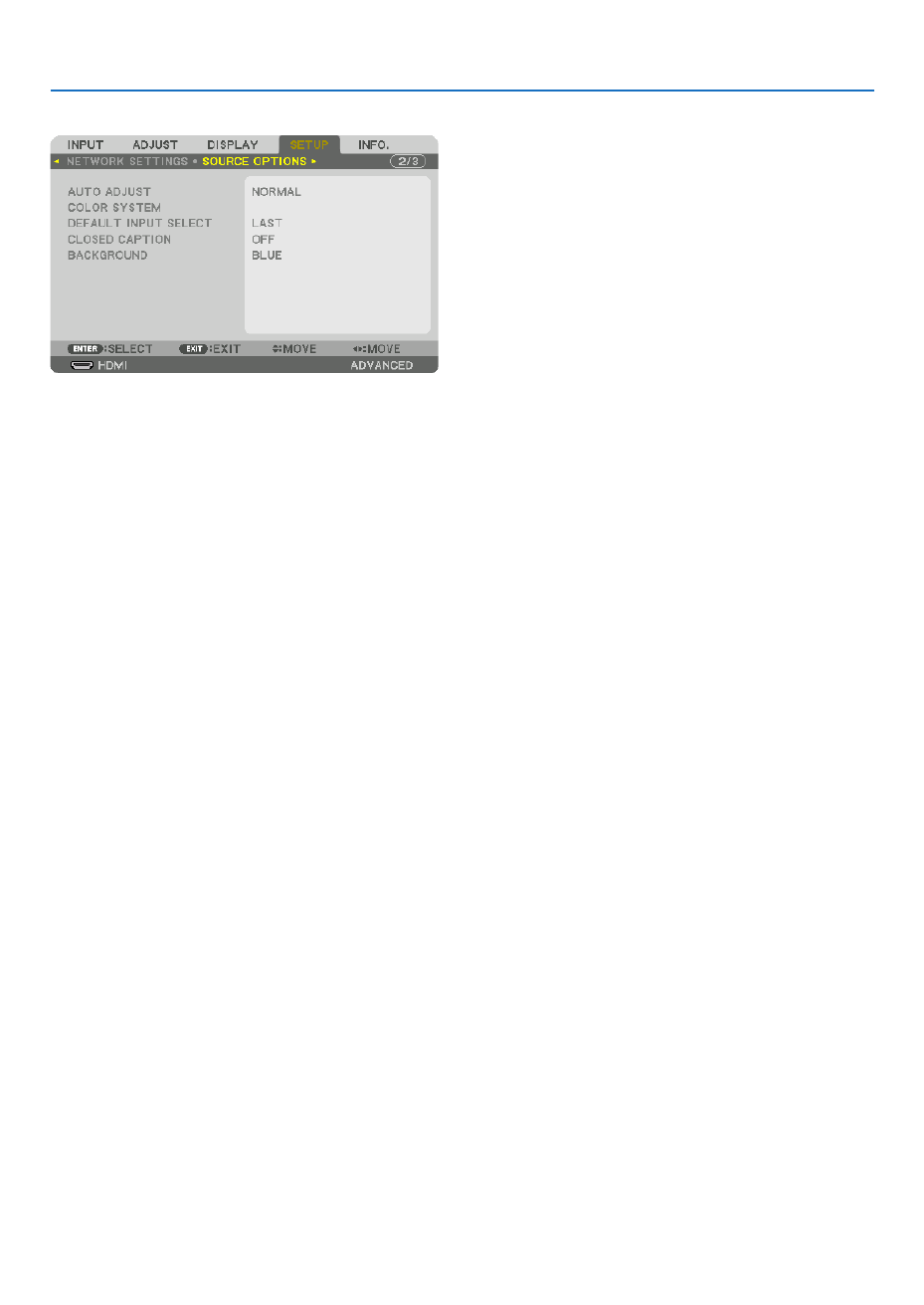
112
5. Using On-Screen Menu
[SOURCE OPTIONS]
SettingAutoAdjust[AUTOADJUST]
ThisfeaturesetstheAutoAdjustmodesothatthecomputersignalcanbeautomaticallyormanuallyadjustedfor
noiseandstability.Youcanautomaticallymakeadjustmentintwoways:[NORMAL]and[FINE].
OFF The computer signal will not be automatically adjusted� You can manually optimize the computer signal� ������������������������
NORMAL Default setting� The computer signal will be automatically adjusted� Normally select this option� ����������������
FINE - ����������������������� Select this option if fine adjustment is needed� It takes more time to switch to the source than when [NOR
MAL]is selected�
TIP:
• Thedefaultsettingwhenshippedfromthefactoryis[NORMAL].
• WhentheAUTOADJ.buttonispressed,thesame[FINE]adjustmentiscarriedout.
[COLORSYSTEM]
ThisfeatureallowsyoutoselecttheTVvideosignal,whichdiffersfromcountrytocountry(NTSC,PAL,etc.).
Thisissetto[AUTO]byfactorydefault.Setthisiftheprojectorcannotidentifythesignalautomatically.
SelectingDefaultSource[DEFAULTINPUTSELECT]
Youcansettheprojectortodefaulttoanyoneofitsinputseachtimetheprojectoristurnedon.
LAST Set the projector to default to the previous or last active input each time the projector is turned on� ����������������������
AUTO ��������������������� Search for an active source in order of HDMI DisplayPort BNC BNC(CV) BNC(Y/C) COMPUTER → → → → →
→ → HDBaseT SLOT and displays the first found source�
HDMI Display the digital source from the HDMI IN terminal every time the projector is turned on� ���������������������
DisplayPort Display the digital source from the DisplayPort IN terminal every time the projector is turned on� ������������
BNC Project the input signal from the BNC input terminal �����������������������
BNC(CV) ���������������� Project the input signal from the BNC(CV) input terminal�
BNC(Y/C) Project the input signal from the BNC(Y/C) input terminal� ���������������
COMPUTER Display the computer signal from the COMPUTER 1 IN terminal every time the projector is turned on� �����������
HDBaseT Project the HDBaseT or WIRED LAN signal� ����������������
SLOT Project the picture via the optional board (sold separately) inserted into the SLOT� ����������������������

113
5. Using On-Screen Menu
SettingClosedCaption[CLOSEDCAPTION]
ThisoptionsetsseveralclosedcaptionmodesthatallowtexttobesuperimposedontheprojectedimageofVideo
orS-Video.
Thesubtitlesandtextwillbedisplayedashortwhileaftertheon-screenmenudisappears.
OFF This exits the closed caption mode� ������������������������
CAPTION 1-4 Text is superimposed� ���������
TEXT 1-4 Text is displayed� ����������������
SelectingaColororLogoforBackground[BACKGROUND]
Usethisfeaturetodisplayablue/blackscreenorlogowhennosignalisavailable.Thedefaultbackgroundis[BLUE].
NOTE:
• Evenwhenthebackgroundlogoisselected,iftwopicturesaredisplayedin[PIP/PICTUREBYPICTURE]mode,thebluebackground
is displayed without the logo when there is no signal.
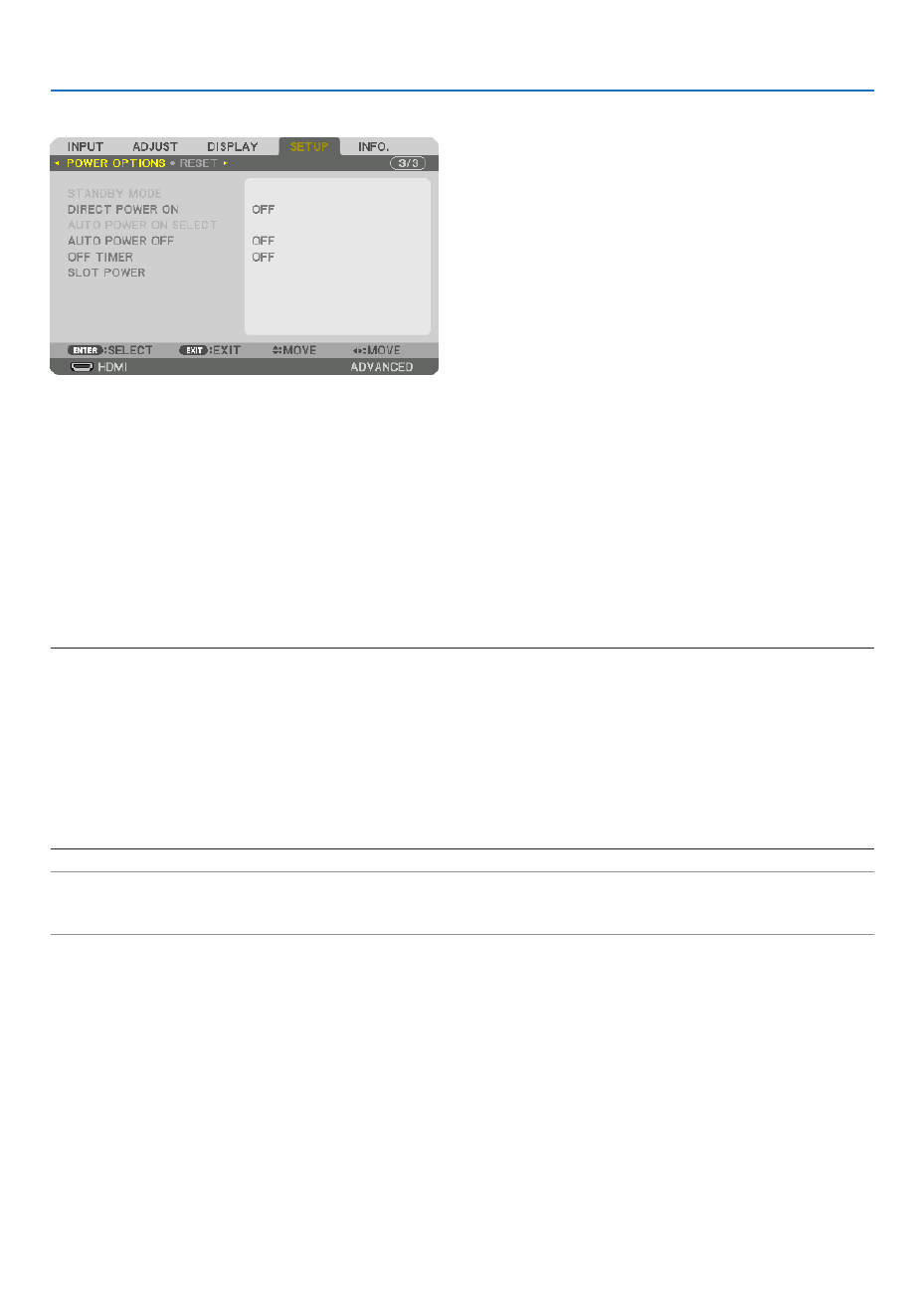
114
5. Using On-Screen Menu
[POWER OPTIONS]
SelectingPower-savingin[STANDBYMODE]
Settingthepowerconsumptioninthestandbymode.
NORMAL In the standby mode, the power consumption of the projector is 0�5 W� ����������������
In the standby mode, the POWER indicator lights up in red while the STATUS indicator will go off�
• Whensetto[NORMAL],thefollowingterminalsandfunctionswillbedisabled.HDMIOUTterminals,
Ethernet/HDBaseT port, LAN function, mail notification function
NETWORK STANDBY
������������������������������ Compared to [NORMAL], the power consumption in the standby mode is higher but power can be supplied
to the projector using a wired LAN�
In the standby mode, the power indicator will light up in orange while the status indicator will be turned off�
Important:
• When[NETWORKSTANDBY]isselected,[AUTOPOWEROFF]willturngreyincolorandbedisabledand[0:15]willbeselected
automatically.
• Inthefollowingconditions,the[STANDBYMODE]settingwillbedisabledandtheprojectorwillgointothesleepmode.
* Sleepmodereferstothemodewherebythefunctionalrestrictionsduetothe[STANDBYMODE]settingareremoved.
• When[ENABLE]isselectedunder[NETWORKSERVICE] [AMXBEACON]→
• When[HDBaseT]isselectedunder[CONTROL] [REMOTESENSOR]→
• WhenasignalisbeingreceivedfromaHDBaseTtransmissiondevice
• When[NORMAL]isselected,the[AUTOPOWERONSELECT]displayturnsgreyincolorandisdisabled,and[OFF]isautomati-
cally selected.
NOTE:
• WhenconnectingtoaHDBaseTtransmissiondevicesoldcommercially,ifthetransmissiondeviceissettotransmitremotecontrol
signals, the power consumption of the projector in the standby mode will increase.
TIP:
• Yoursettingwillnotbeaffectedevenwhen[RESET]isdonefromthemenu.
• ThepowerconsumptioninthestandbymodewillnotbeincludedincalculatingCO 2 emission reduction.
EnablingDirectPowerOn[DIRECTPOWERON]
Turnstheprojectoronautomaticallywhenthepowercordisinsertedintoanactivepoweroutlet.Thiseliminatesthe
needtoalwaysusethePOWERbuttonontheremotecontrolorprojectorcabinet.

115
5. Using On-Screen Menu
TurningOntheProjectorByApplyingComputerSignal[AUTOPOWERONSELECT]
Ifsetto[NETWORKSTANDBY],theprojectorautomaticallydetectsthesynchronizingsignalinputfromthefollowing
selectedterminalsandprojectsthepictureaccordingly:Computer,HDMI,DisplayPort,HDBaseT,andSLOT.
OFF AUTO POWER ON SELECT function will be switch off� ������������������������
HDMI, DisplayPort, COMPUTER, HDBaseT, SLOT
������������������������������ When a computer signal of a selected input terminal is detected, the power supply of the projector will be
turned on automatically and the computer screen will be projected�
NOTE:
• IfyouwanttoactivatetheAUTOPOWERONSELECTfunctionafterpoweringOFFtheprojector,interruptthesignalfromtheinput
terminals or disconnect the computer cable from the projector and wait for at least 3 seconds before inputting the signal from
theselectedterminal.WhentheprojectoristurnedoffandentersNETWORKSTANDBYmode,butsignalsfromthecomputer
continuetobesenttheprojector,theprojectormaintainsNETWORKSTANDBYmodeandwillnotturnONautomatically.Inaddi-
tion,ifsignalsfromHDMI,DisplayPortorHDBaseTcontinuetobesenttotheprojector,dependingonthesettingsofconnected
externaldevices,theprojectormayturnONautomaticallyevenifitispoweredoffandNETWORKSTANDBYmodeisineffect.
• ThisfunctiondoesnotworkwhencomponentsignalscomeintoCOMPUTER1INterminalorwhencomputersignalsareSync
onGreenorCompositeSync.
EnablingPowerManagement[AUTOPOWEROFF]
Whenthisoptionisselectedyoucanenabletheprojectortoautomaticallyturnoff(attheselectedtime:0:05,0:10,
0:15,0:20,0:30,1:00)ifthereisnosignalreceivedbyanyinputorifnooperationisperformed.
NOTE:
• ThepowerwillnotgooffautomaticallywhenasignalfromtheEthernet/HDBaseTportisbeingprojected.
• [AUTOPOWEROFF]appearsingreywhenthe[STANDBYMODE]issetto[NETWORKSTANDBY]and[0:15]willbesetautomati-
cally.
UsingOffTimer[OFFTIMER]
1. Select your desired time between 30 minutes and 16 hours: OFF, 0:30, 1:00, 2:00, 4:00, 8:00, 12:00, 16:00.
2. Press the ENTER button on the remote control.
3. The remaining time starts counting down.
4. Theprojectorwillturnoffafterthecountdowniscomplete.
NOTE:
• Tocancelthepresettime,set[OFF]forthepresettimeorturnoffthepower.
• Whentheremainingtimereaches3minutesbeforetheprojectoristurnedoff,the[THEPROJECTORWILLTURNOFFWITHIN3
MINUTES]messagewillbedisplayedonthebottomofthescreen.
SettingfortheOptionalBoard[SLOTPOWER]
Whenusingtheoptionalboardinstalledintheslot,setthefollowingoptions.
PROJECTOR ON �����������������Thisfeaturewillturnonoroffthepowertotheoptionalboard.
OFF: Forcibly turn off the power to the optional board installed in the slot�
ON (Default): Turn on the power to the optional board installed in the slot�
PROJECTOR STANDBY ������� Thisfeaturewillautomaticallyenableordisabletheoptionalboardinstalledintheslot
whentheprojectorisinstandby.
DISABLE: Select this option to disable the optional board in the projector standby�
ENABLE (Default): Select this option to enable the optional board in the projector standby�
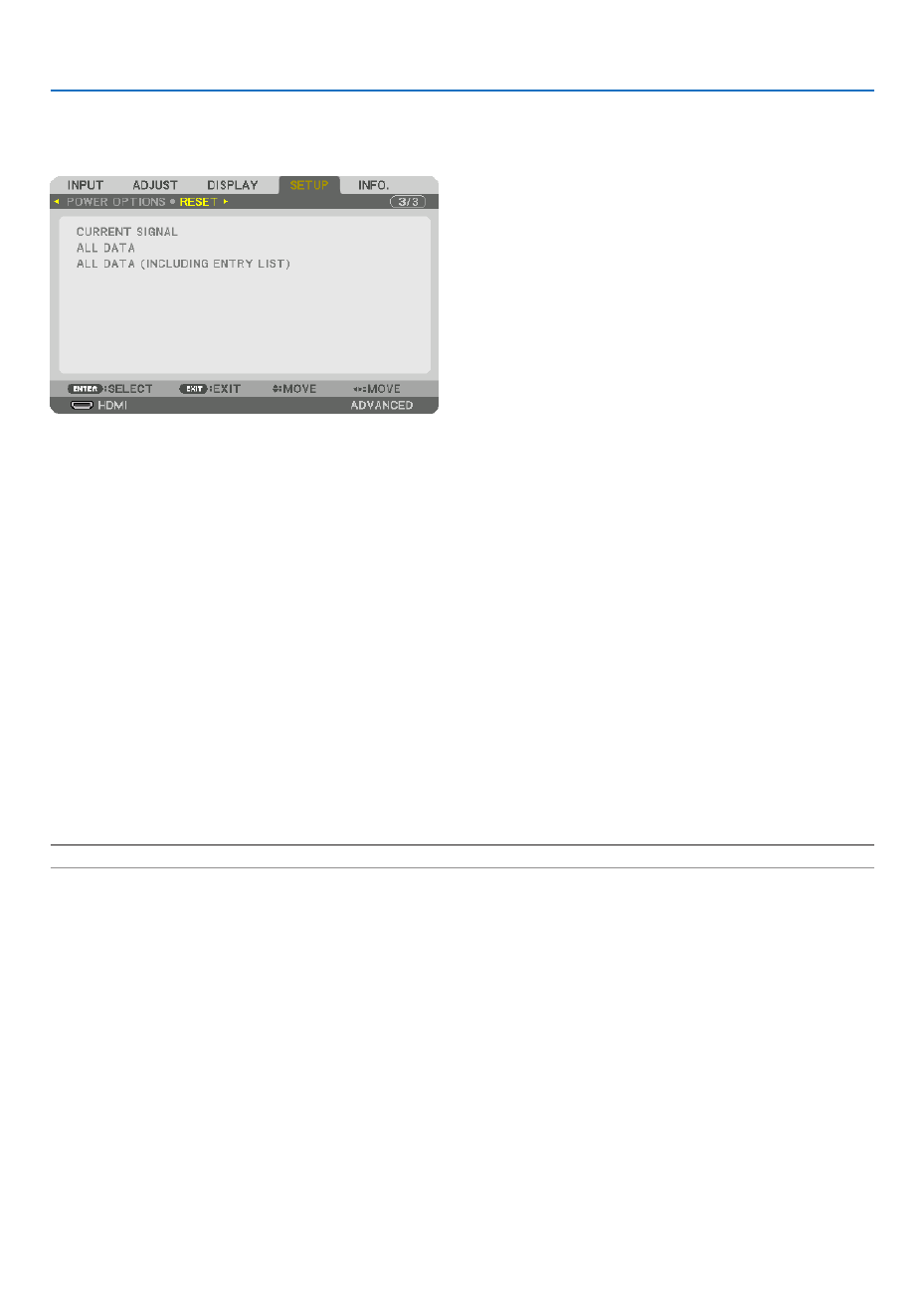
116
5. Using On-Screen Menu
Returning to Factory Default [RESET]
TheRESETfeatureallowsyoutochangeadjustmentsandsettingstothefactorypresetfora(all)source(s)except
thefollowing:
[CURRENTSIGNAL]
Resetstheadjustmentsforthecurrentsignaltothefactorypresetlevels.
Theitemsthatcanberesetare:[PRESET],[CONTRAST],[BRIGHTNESS],[COLOR],[HUE],[SHARPNESS],[AS-
PECTRATIO],[HORIZONTAL],[VERTICAL],[CLOCK],[PHASE],and[OVERSCAN].
[ALLDATA]
Resetalltheadjustmentsandsettingsforallthesignalstothefactorypreset.
Allitemscanbereset [LANGUAGE],[BACKGROUND],[FILTERMESSAGE],[EDGEBLENDING],[MULTIEXCEPT
SCREEN],[SCREENTYPE],[GEOMETRICCORRECTION],[REF.WHITEBALANCE],[ADMINISTRATORMODE],
[CONTROLPANELLOCK],[SECURITY],[COMMUNICATIONSPEED],[CONTROLID],[STANDBYMODE],[FAN
MODE],[LIGHTHOURSUSED],[TOTALCARBONSAVINGS],and[WIREDLAN].
[ALLDATA(INCLUDINGENTRYLIST)]
Resetalltheadjustmentsandsettingsforallthesignalstothefactorypresetexcept[LANGUAGE],[BACKGROUND],
[FILTER MESSAGE], [EDGE BLENDING], [MULTI SCREEN], [SCREEN TYPE], [GEOMETRIC CORRECTION],
[REF.WHITEBALANCE],[ADMINISTRATORMODE],[CONTROLPANELLOCK],[SECURITY],[COMMUNICATION
SPEED],[CONTROLID],[STANDBYMODE],[FANMODE],[LIGHTHOURSUSED],[TOTALCARBONSAVINGS],
and[WIREDLAN].
Alsodeletesallthesignalsinthe[ENTRYLIST]andreturnstothefactorypreset.
NOTE:LockedsignalsinEntryListcannotbereset.

117
5. Using On-Screen Menu
❽ Menu Descriptions & Functions [INFO.]
Displaysthestatusofthecurrentsignalandlightmoduleusage.Thisitemhasninepages.Theinformationincluded
isasfollows:
TIP:PressingtheHELPbuttonontheremotecontrolwillshowthe[INFO.]menuitems.
[USAGE TIME]
[LIGHTHOURSUSED](H)
[TOTALCARBONSAVINGS](kg-CO2)
• [TOTALCARBONSAVINGS]
Thisdisplaystheestimatedcarbonsavinginformationinkg.Thecarbonfootprintfactorinthecarbonsavingcal-
culationisbasedontheOECD(2008Edition).( page )→31
[SOURCE(1)]
INPUTTERMINAL RESOLUTION
HORIZONTALFREQUENCY VERTICAL FREQUENCY
SYNCTYPE SYNC POLARITY
SCANTYPE SOURCE NAME
ENTRYNO.

118
5. Using On-Screen Menu
[SOURCE(2)]
SIGNALTYPE VIDEOTYPE
BITDEPTH VIDEO LEVEL
LINKRATE LINKLANE
3DFORMAT
[SOURCE(3)]
INPUTTERMINAL RESOLUTION
HORIZONTALFREQUENCY VERTICAL FREQUENCY
SYNCTYPE SYNC POLARITY
SCANTYPE SOURCE NAME
ENTRYNO.
[SOURCE(4)]
SIGNALTYPE VIDEOTYPE
BITDEPTH VIDEO LEVEL
LINKRATE LINKLANE
3DFORMAT

119
5. Using On-Screen Menu
[WIRED LAN]
IPADDRESS SUBNETMASK
GATEWAY MACADDRESS
[VERSION(1)]
FIRMWARE DATA
SUB-CPU
[OTHERS]
DATETIME PROJECTORNAME
MODELNO. SERIAL NUMBER
CONTROLID(when[CONTROLID]isset)

120
5. Using On-Screen Menu
[HDBaseT]
SIGNALQUALITY OPERATIONMODE
LINKSTATUS HDMISTATUS

121
❶ Mounting a lens (sold separately)
Thisprojectorcanbeusedwith3kindsofoptionallenses(soldseparately).Thechartbelowshowscompatiblelenses
accordingtotheprojectormodel.ThedescriptionsherearefortheNP35ZL(standardzoom)lens.Mountotherlenses
inthesamemanner.Seepage forlensoptions.164
Lens(model)
Projector(modelname) NP34ZL
Shortfocuszoom
NP35ZL
Standardzoom
NP36ZL
Standardzoom
NP37ZL
Longfocuszoom
PX602UL-WH/PX602UL-BK NoYes Yes Yes
PX602WL-WH/PX602WL-BK Yes Yes Yes Yes
Yes=canbemounted,No=cannotbemounted
WARNING:
(1)Turnoffthepowerandwaitforthecoolingfantostop,(2)turnoffthemainpowerswitch,(3)disconnectthe
powercordandwaitfortheunittocoolbeforemountingorremovingthelens.Failuretodosocanresultineye
injury,electricshock,orburninjuries.
NOTE:
• Theprojectorandlensesaremadeofprecisionparts.Donotsubjectthemtoshockorexcessiveforces.
• Removetheseparatelysoldlenswhenmovingtheprojector.Ifnot,thelenscouldbesubjecttoshockwhiletheprojectorisbeing
moved, damaging the lens and the lens shift mechanism.
• Whendismountingthelensfromtheprojector,returnthelenspositiontothehomepositionbeforeturningoffthepower.Failure
to do so may prevent the lens from being mounted or dismounted because of narrow space between the projector and the lens.
• Nevertouchthelenssurfacewhiletheprojectorisoperating.
• Beverycarefulnottoletdirt,grease,etc.,onthelenssurfaceandnottoscratchthelenssurface.
• Performtheseoperationsonaatsurfaceoverapieceofcloth,etc.,topreventthelensfromgettingscratched.
• Whenleavingthelensofftheprojectorforlongperiodsoftime,mountthedustcapontheprojectortopreventdustordirtfrom
getting inside. If the lens remains detached from the projector for long periods of time, dust may collect within the optical unit
and damage the lens, causing deterioration of projected image.
• Othertypesoflensescannotbemountedonthisprojector.TheNP34ZL/NP35ZL/NP36ZL/NP37ZLseriesoflensescannotbe
mounted onto other projector models.
Part Names of the Lens Mount
AttachingtheLensMount
Rotateandalignthe3angesonthelenswiththe3angecatchesonthelensmount.Thelenscanbesecuredto
themountusingalockmechanism.
“TOP”orientationindicator
Lenscap
Flange
(3places)
Lockingscrew
Hook(3places)
Lenshood
Lockreleasebutton
Lenscap
Catch
(3places)
Frontpanel
Protectivecap
Mountlock
Lens
6. Connecting to Other Equipment
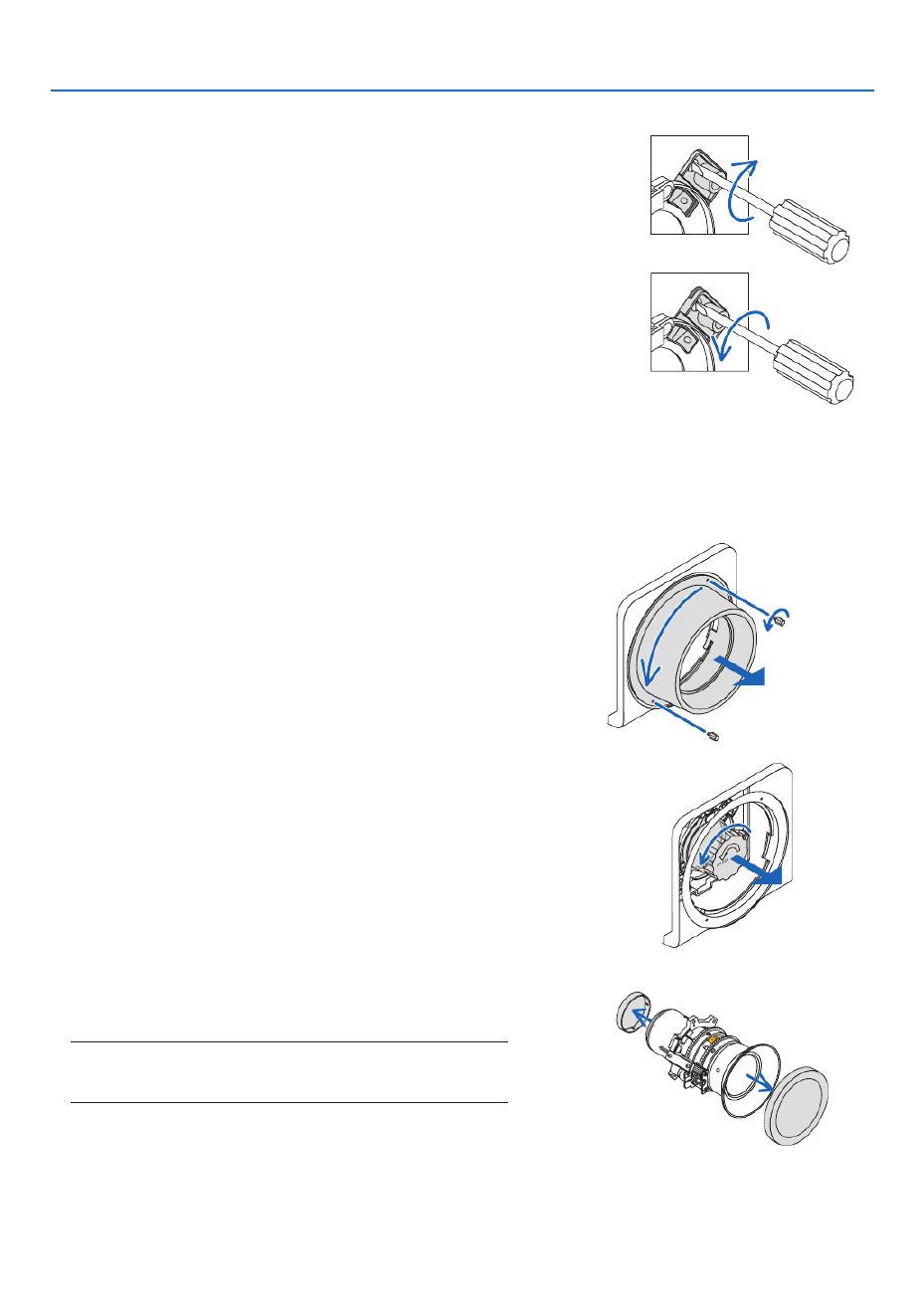
122
6. Installation and Connections
Usingthelockmechanism
Release:Lockingscrewistightened
Thelenscanbeattachedordetached(factorydefaultsetting).
Lock:Lockingscrewisuntightened
Thelenscannotbeattachedordetached.Pressingthelockreleasebut-
tonallthewayindisablesthelockmechanismandallowsthelenstobe
attachedordetached.
Mounting the lens
Preparation:
Prepareaatheadscrewdriver.
* Theillustrationomitstheprojectorcabinet.
1. Remove the lens hood.
(1)Removethe2screwspinchingandturningthemcounter-
clockwisebyyourngers.
(2)Removethelenshoodbyturningitcounterclockwise.The
hooksonthelenshoodwilldisengagefromthefrontpanel.
2. Remove the protective cap.
• Theunitisshippedfromthefactorywiththeprotectivecap
installed.
Turntheprotectivecapcounterclockwisetoreleaseitfromthe
catch.Removethecap.
• Pleasestoretheprotectivecapinasafeplace.
3. Removethelenscapsoneithersideofthelens.
• TheNP35ZLlensunitisusedasanexample.
• Pleasestorethelenscapinasafeplace.
NOTE:
• Besuretoremovethelenscap.Ifthelightsourceisturnedonwhen
the lens cap remains on the lens, it may be cause of malfunction.

123
6. Installation and Connections
4. Withthe“TOP”orientationindicatorfacingupwards,insert
the lens into the lens mount.
Aligntheangeontheupperportionofthelenswiththecatch
ontheleftsideofthelensmount.
NOTE:
• Insertthelenscarefullytoavoiditfromdamagebyknockingagainst
the lens mount.
5. Turn the lens clockwise until it clicks into place.
The3angeshavenowengagedwiththe3catchesandthe
lensunithasbeenmounted.
• Tolockthelensunitsee“Usingthelockmechanism”onthe
previouspage.
6. Mountthelenshoodtothefrontpanel.
(1)Alignthelenshoodtothefrontpanel.Ifthehooddoesnot
tintothefrontpanel,moveitleftandrightuntilitisaligned
properly.
(2)Turnthelenshoodclockwiseorcounterclockwiseuntilthe
screwholesofthelenshoodarealignedwiththescrewholes
ofthefrontpanel.
Thehooksintherearwillengagewiththefrontpanelange.
(3)Tightenthe2screwsremovedinStep1byyourngers.
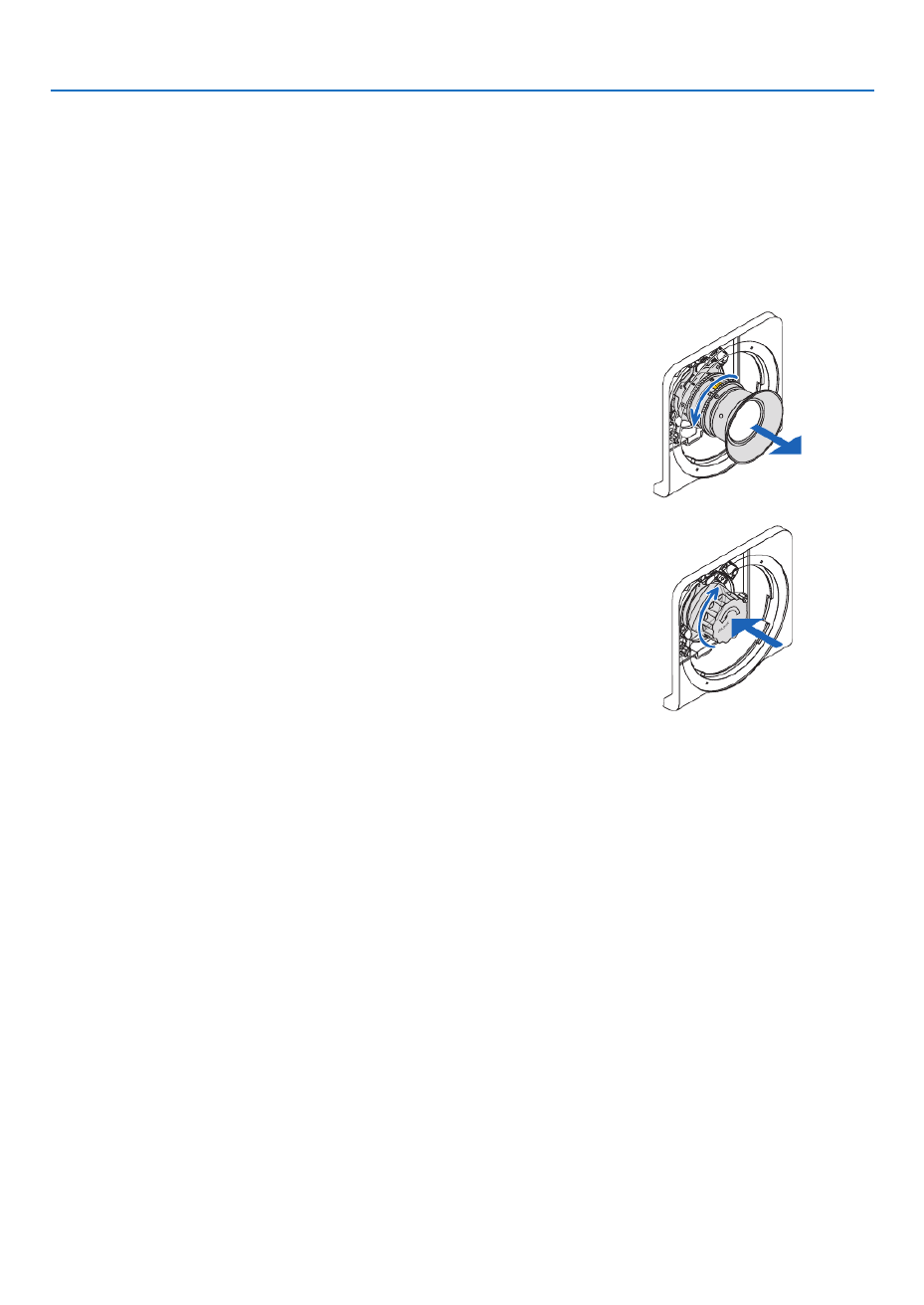
124
6. Installation and Connections
Removing the lens
Preparation:
Returnthelenspositiontothehomeposition.( page )→19
Afterthelensshifthasmoved,refertothewarningonpage andturnoffthepower.19
1. Remove the lens hood.
RefertoStep1under“Mountingthelens”.
• Ifthelensunitislockedpleaseseepage122andfollowthe
instructionsunderUsingtheLockFunctiontounlockit.
2. Turnthelenscounterclockwisetoremoveitfromthecatch,
andslowlypullforwardtoremove.
• Afterremovingthelens,mountthelenscaps(frontandback)
includedwiththelensbeforestoringthelens.
• Toreplacethelens,seeStep3of“Mountingthelens”.
3. Mount the protective cap.
Aligntheangeontheprotectivecaptotheleftsideofthecatch
andturnclockwiseuntilitclicksintoplace.
4. Mount the lens hood to the panel.
RefertoStep7under“Mountingthelens”.

125
6. Installation and Connections
❷ Making Connections
Acomputercable,BNCcable(5-coretype),HDMIcable,oraDisplayPortcablecanbeusedtoconnecttoacomputer.
Theconnectioncableisnotenclosedwiththeprojector.Pleasegetreadyasuitablecablefortheconnection.
Analog RGB signal connection
• Connectthecomputercabletothedisplayoutputterminal(miniD-sub15pin)onthecomputerandtheCOMPUTER
1INterminalontheprojector.Pleaseuseacomputercableattachedwithaferritecore.
• Whenconnectingthedisplayoutputterminal(miniD-sub15pin)onthecomputertotheBNCinputterminal,use
aconversioncabletoconverttheBNCcable(5core)toaminiD-sub15pincable.
• Selectthesourcenameforitsappropriateinputterminalafterturningontheprojector.
Inputterminal SOURCEbuttonontheprojector
cabinet Buttonontheremotecontrol
COMPUTER1IN COMPUTER COMPUTER1
BNC BNC COMPUTER2
COMPUTER 1 IN
Computercable(soldcommercially)
RGB-to-BNCcable
(notsupplied)
NOTE:Pleasechecktheoperatingmanualof
the computer as the name, position and direc-
tion of the terminal may differ depending on
the computer.
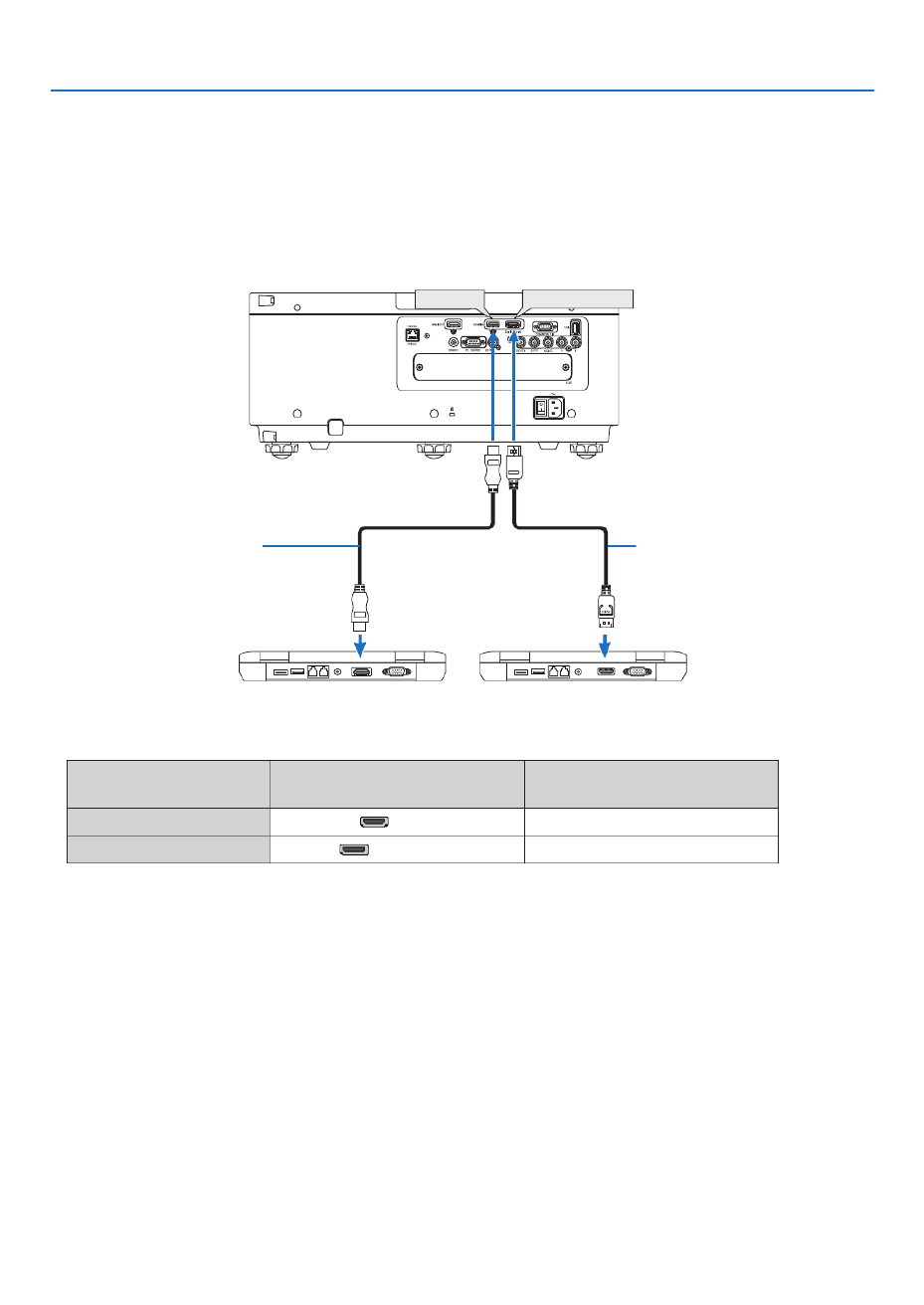
126
6. Installation and Connections
Digital RGB signal connection
• ConnectacommerciallyavailableHDMIcablebetweenthecomputer’sHDMIoutputterminalandtheprojector’s
HDMIINterminal.
• ConnectacommerciallyavailableDisplayPortcablebetweenthecomputer’sDisplayPortoutputterminalandthe
projector’sDisplayPortINterminal.
• Selectthesourcenameforitsappropriateinputterminalafterturningontheprojector.
Inputterminal SOURCEbuttonontheprojector
cabinet Buttonontheremotecontrol
HDMIIN HDMI HDMI
DisplayPortIN DisplayPort DisplayPort
DisplayPort INHDMI IN
HDMIcable(notsupplied) DisplayPortcable(notsupplied)
Produkt Specifikationer
| Mærke: | NEC |
| Kategori: | videoprojektorer |
| Model: | NP-PX602UL-BK |
| Vekselstrømsindgangsspænding: | 100 - 240 V |
| Vekselstrømsindgangsfrekvens: | 50 - 60 Hz |
| Bredde: | 484 mm |
| Dybde: | 575 mm |
| Højde: | 217 mm |
| Vægt: | 18500 g |
| Brugervejledning: | Ja |
| Produktfarve: | Sort |
| Produkttype: | Projektor til stort spillested |
| Understøttede videotilstande: | 1080i, 1080p, 480i, 480p, 576i, 576p, 720p |
| Opbevaringstemperatur (T-T): | -10 - 50 °C |
| Relativ luftfugtighed ved drift (H-H): | 20 - 80 % |
| Format til analogt signal: | NTSC, NTSC 4.43, PAL, PAL 60, PAL M, PAL N, SECAM |
| Antal HDMI-porte: | 3 |
| HDCP: | Ja |
| DVI-port: | Ingen |
| Antal USB 2.0-porte: | 1 |
| Ethernet LAN: | Ingen |
| Skærmvisning (OSD): | Ja |
| Strømforbrug (standby): | 6 W |
| Strømforbrug (typisk): | 530 W |
| Driftstemperatur (T-T): | 5 - 40 °C |
| Hurtig start guide: | Ja |
| Batterier inkluderet: | Ja |
| Understøttede grafikopløsninger: | 1024 x 768 (XGA), 1280 x 1024 (SXGA), 1400 x 1050 (SXGA+), 1600 x 1200 (UXGA), 1920 x 1200 (WUXGA), 640 x 480 (VGA), 800 x 600 (SVGA) |
| Indgang til pc'en (D-Sub): | Ja |
| Støjniveau: | 39 dB |
| Fjernbetjening inkluderet: | Ja |
| Strømkilde: | Vekselstrøm |
| Certificering: | USA UL 1950 FCC Class B, Canada CSA 950 (C-UL), NOM |
| Strømforbrug (strømbesparelse): | 0.5 W |
| Placering: | Desktop |
| LED-indikatorer: | Ja |
| Indbygget kortlæser: | Ingen |
| Full HD: | Ja |
| Cardbus PCMCIA slot type: | Ingen |
| Fokus: | Vejledning |
| Kontrastforhold (typisk): | 10000:1 |
| Horisontal scanningsområde: | 15 - 153 kHz |
| Antal VGA-porte (D-sub): | 1 |
| Garantibevis: | Ja |
| Brændviddeområde: | 24.4 - 48.6 mm |
| Fjernbetjeningstype: | IR |
| Projektor lysstyrke: | 6000 ANSI lumens |
| Projektionsteknologi: | DLP |
| Projektor indbygget opløsning: | WUXGA (1920x1200) |
| Skærmstørrelse kompatibilitet: | 40 - 300 " |
| Projiceringsafstand: | 0.74 - 20.9 m |
| Trapezkorrektion, vertikal: | -30 - 30 ° |
| Matrix størrelse: | 0.67 " |
| Vertikalt scanningsområde: | 48 - 120 Hz |
| Blændeområde (F-F): | 1.7 - 2.37 |
| RS-232-porte: | 1 |
| Levetid for lyskilde: | 20000 t |
| Lyskilde type: | Laser |
| Seriel grænsefladetype: | RS-232 |
| Optisk diskafspiller type: | Ikke inkluderet |
| Trapezkorrektion, horisontal: | -40 - 40 ° |
| Zoomforhold: | 2.01:1 |
| Strømforbrug (økonomi tilstand): | 420 W |
| Støjniveau (økonomisk tilstand): | 34 dB |
| Separat H/V-synkronisering: | Ja |
| BNC-indgangsporte: | 5 |
| Sammensat synkronisering: | Ja |
| Sync-on-green (SOG): | Ja |
Har du brug for hjælp?
Hvis du har brug for hjælp til NEC NP-PX602UL-BK stil et spørgsmål nedenfor, og andre brugere vil svare dig
videoprojektorer NEC Manualer

18 Februar 2025

24 December 2024

24 December 2024

24 December 2024

24 December 2024

17 Maj 2024

6 Maj 2024

26 April 2024

21 April 2024

17 April 2024
videoprojektorer Manualer
- videoprojektorer Acer
- videoprojektorer Sony
- videoprojektorer Canon
- videoprojektorer Samsung
- videoprojektorer Panasonic
- videoprojektorer Philips
- videoprojektorer Lenco
- videoprojektorer OK
- videoprojektorer Derksen
- videoprojektorer LG
- videoprojektorer Mitsubishi
- videoprojektorer Sharp
- videoprojektorer Epson
- videoprojektorer Technaxx
- videoprojektorer Smart
- videoprojektorer HP
- videoprojektorer Sanyo
- videoprojektorer D-Link
- videoprojektorer Asus
- videoprojektorer Livoo
- videoprojektorer Toshiba
- videoprojektorer Pyle
- videoprojektorer Klarstein
- videoprojektorer Kodak
- videoprojektorer InFocus
- videoprojektorer Lenovo
- videoprojektorer Yamaha
- videoprojektorer Adj
- videoprojektorer Optoma
- videoprojektorer Hama
- videoprojektorer Casio
- videoprojektorer Hisense
- videoprojektorer Maxell
- videoprojektorer Smartwares
- videoprojektorer Blaupunkt
- videoprojektorer JVC
- videoprojektorer Hitachi
- videoprojektorer 3M
- videoprojektorer BenQ
- videoprojektorer Xiaomi
- videoprojektorer Aiptek
- videoprojektorer Krüger&Matz
- videoprojektorer Viewsonic
- videoprojektorer Dell
- videoprojektorer Vivitek
- videoprojektorer Polaroid
- videoprojektorer Bauer
- videoprojektorer Ricoh
- videoprojektorer Stairville
- videoprojektorer Reflecta
- videoprojektorer Nebula
- videoprojektorer Salora
- videoprojektorer Marantz
- videoprojektorer Overmax
- videoprojektorer ION
- videoprojektorer Renkforce
- videoprojektorer Christie
- videoprojektorer Sapphire
- videoprojektorer Genee World
- videoprojektorer Eurolite
- videoprojektorer Yaber
- videoprojektorer XGIMI
- videoprojektorer Kogan
- videoprojektorer Barco
- videoprojektorer Steren
- videoprojektorer Elmo
- videoprojektorer Vankyo
- videoprojektorer Celly
- videoprojektorer VAVA
- videoprojektorer Beghelli
- videoprojektorer AOpen
- videoprojektorer AAXA Technologies
- videoprojektorer Miroir
- videoprojektorer AWOL Vision
- videoprojektorer Panamorph
- videoprojektorer Mirabella Genio
Nyeste videoprojektorer Manualer

13 Marts 2025

26 Februar 2025

26 Februar 2025

25 Februar 2025

21 Februar 2025

21 Februar 2025

21 Februar 2025

18 Februar 2025

18 Februar 2025

17 Februar 2025